How to read & split pdf files with google chrome
Read & Split PDF Files With Google Chrome
145
STEPS
TOOLS

To read or split a PDF file in Google Chrome browser, first open a new tab in the Chrome browser.

Drag and drop the PDF file from your system into the new tab of Google Chrome. Now PDF file would open in the Chrome browser.
Select the Printer icon from upper left corner of the opened PDF file.
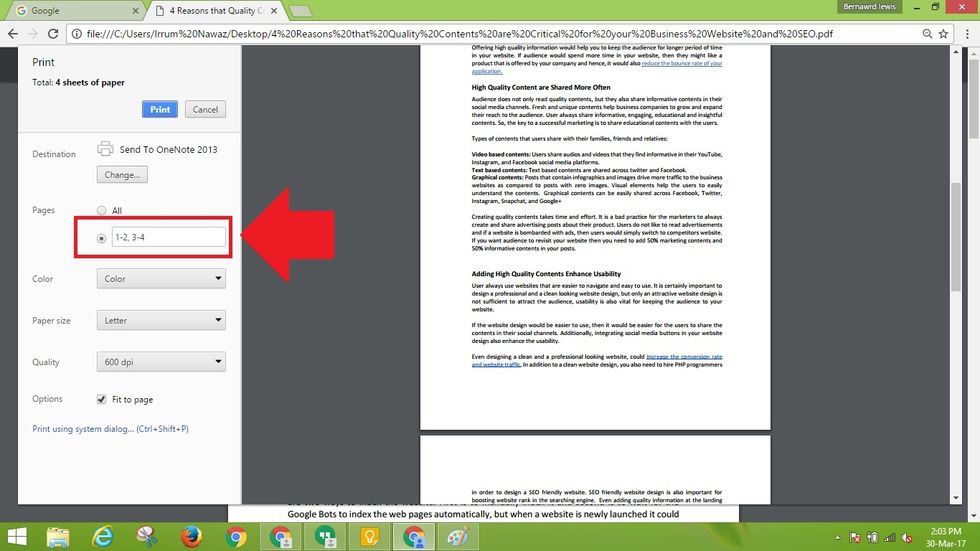
To split PDF file, add page numbers in the text Box below "Page” option. e.g; if you want to divide PDF file containing 4 pages into 2 parts, then enter the page number in the text Box as ”1-2,3-4”.

To save the PDF file select “change” button under the destination options.
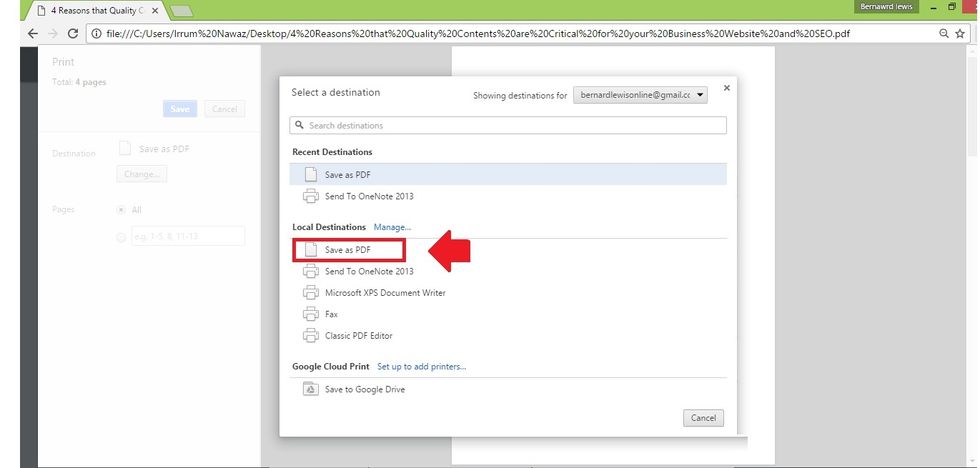
Another dialogue box would appear, select “Save As PDF” option under "Local destination”. Afterwards, select the “Save” button under “Print” options.

Chrome does not provide options to convert files into PDF & if users have to convert different formats into PDF then they have to use a PDF converter tool(http://www.classicpdf.com/pdf-converter.html)
The creator of this guide has not included tools
Classic Pdf Editor
We are entrenched market leaders who have provided cost-effective PDF solutions as compatible alternatives to other industry products since 2002.
New York, USA
The Conversation (0)
Sign Up