How to put in your credit info to a ps3 to buy games.
Put in Your Credit Info to a PS3 to Buy Games.
39
STEPS
TOOLS
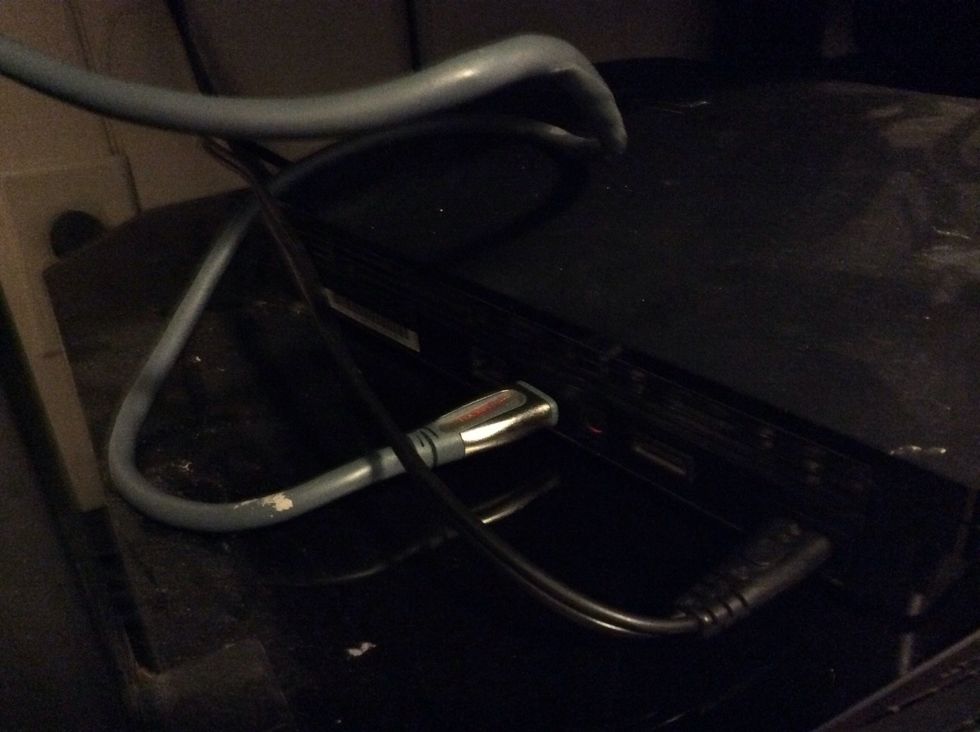
First grab your playstation and plug in the power. Now hook up a Hdmi cord to connect your playstation to the T.V.
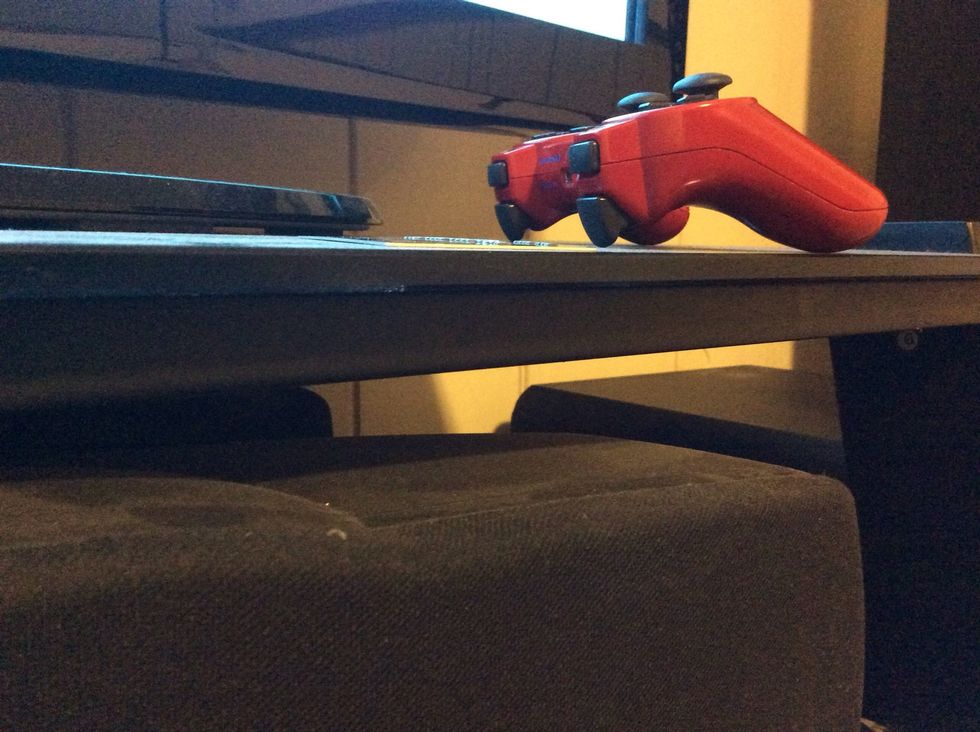
Okay after that, go grab your controller and credit card with you.
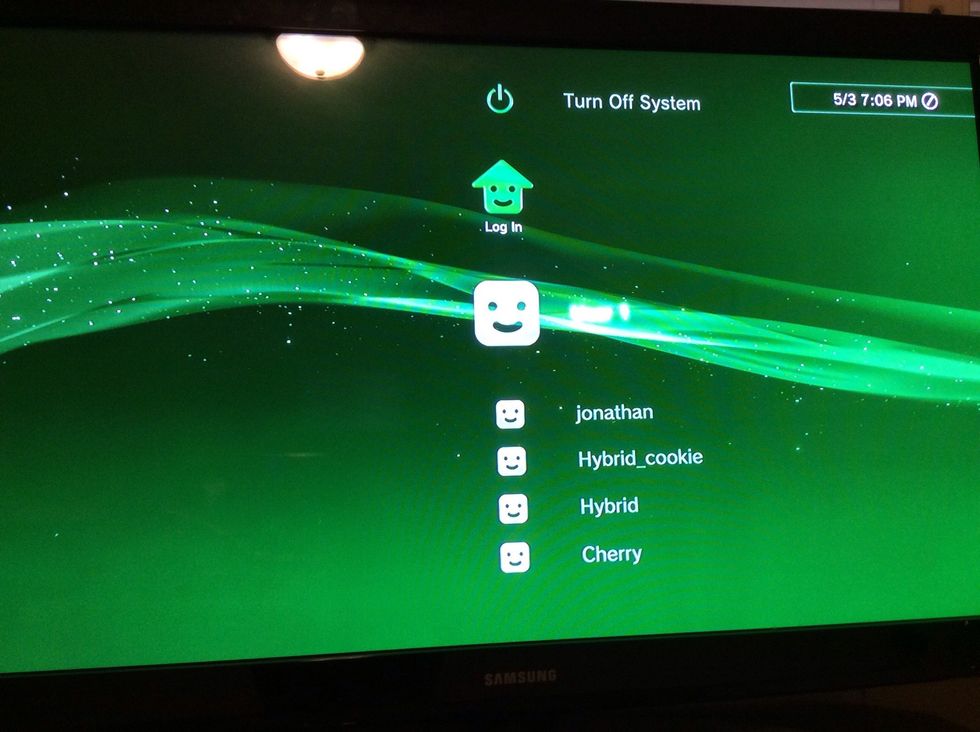
Turn on your play station and select a profile you would like to use.
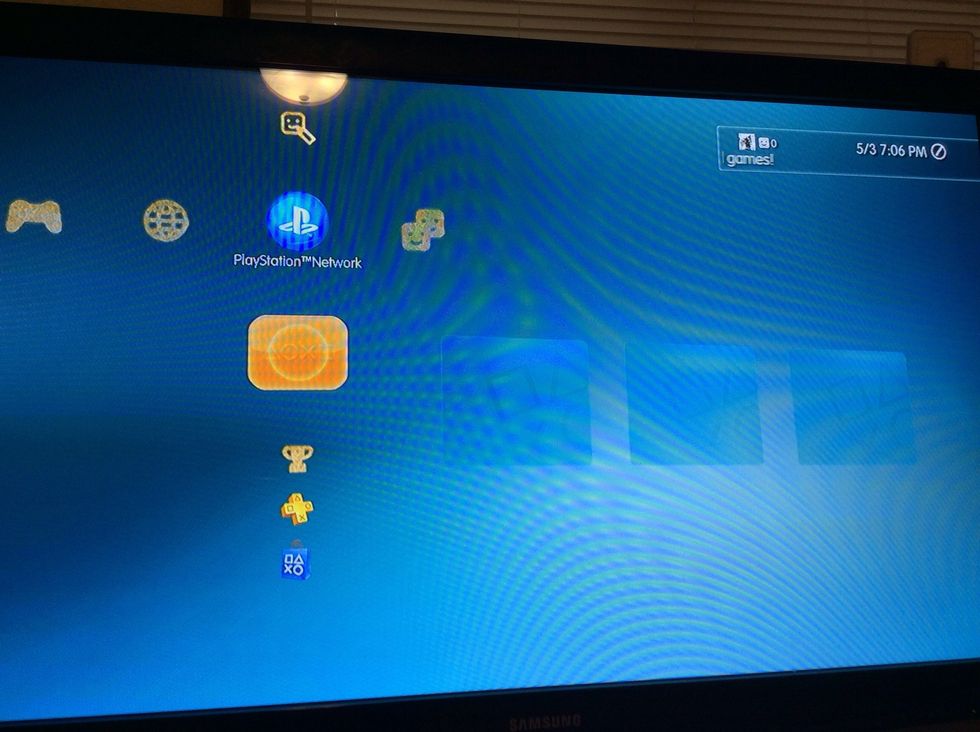
Once it's done loading, go over to the play station network.
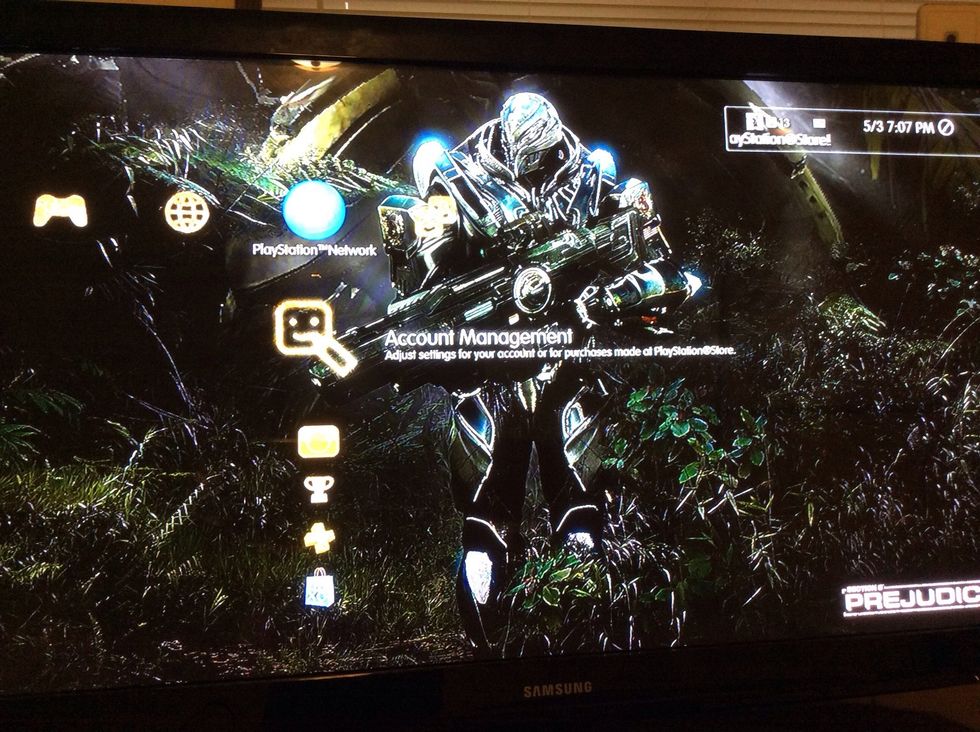
Now go down or up and find "Account Management". Once you find it press the "x" button on it.
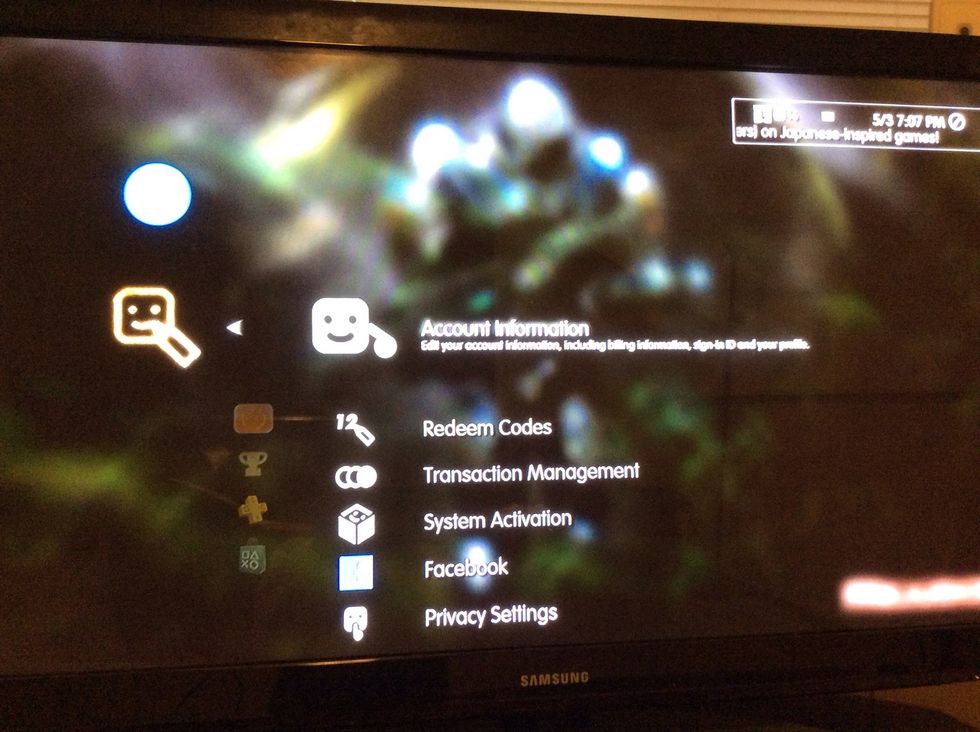
Now you should see the "account information". Press the "x" button on it too.
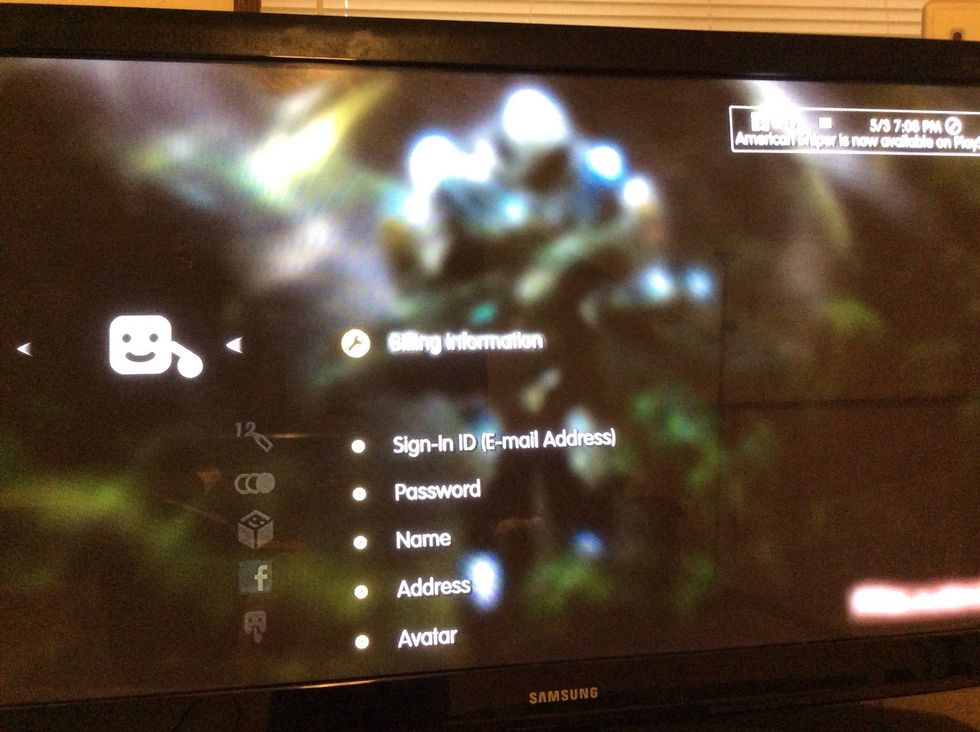
There you should see "Billing Information" and press the "x" button on it.
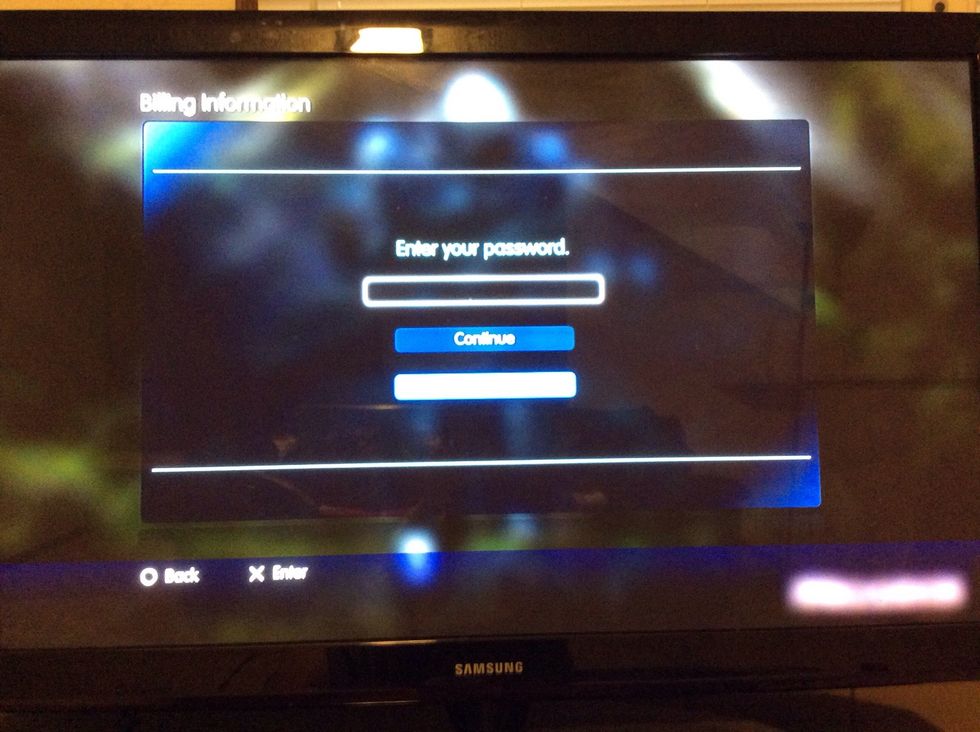
It will require you to insert your password. After that go over to the "continue" and press the "x" button.
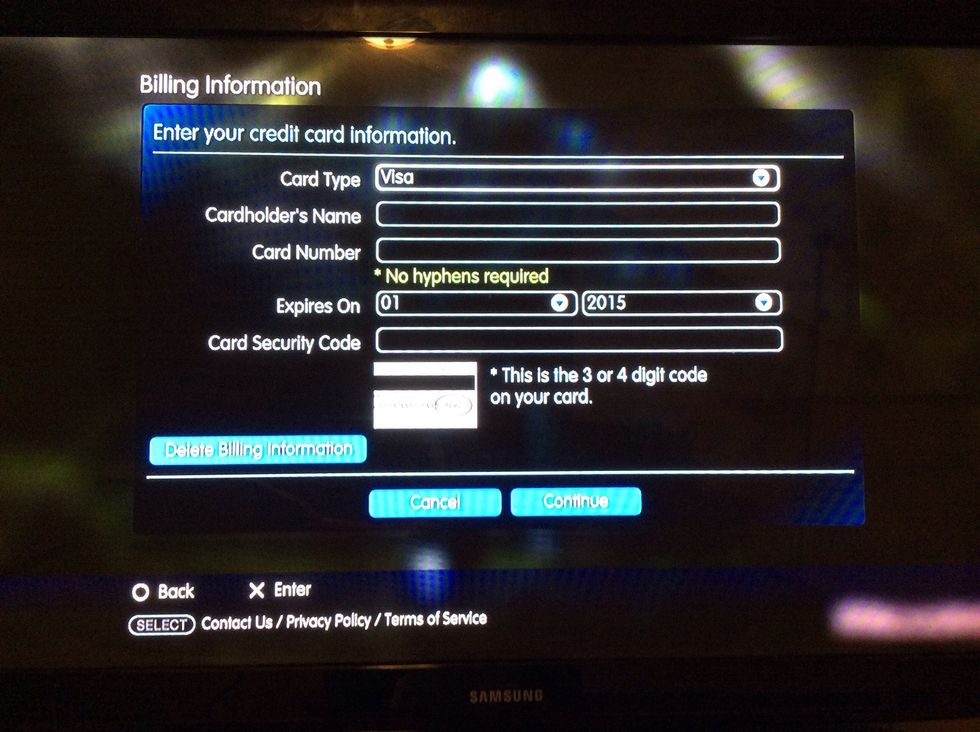
Now here is where you need to put the information the user's credit card information in.
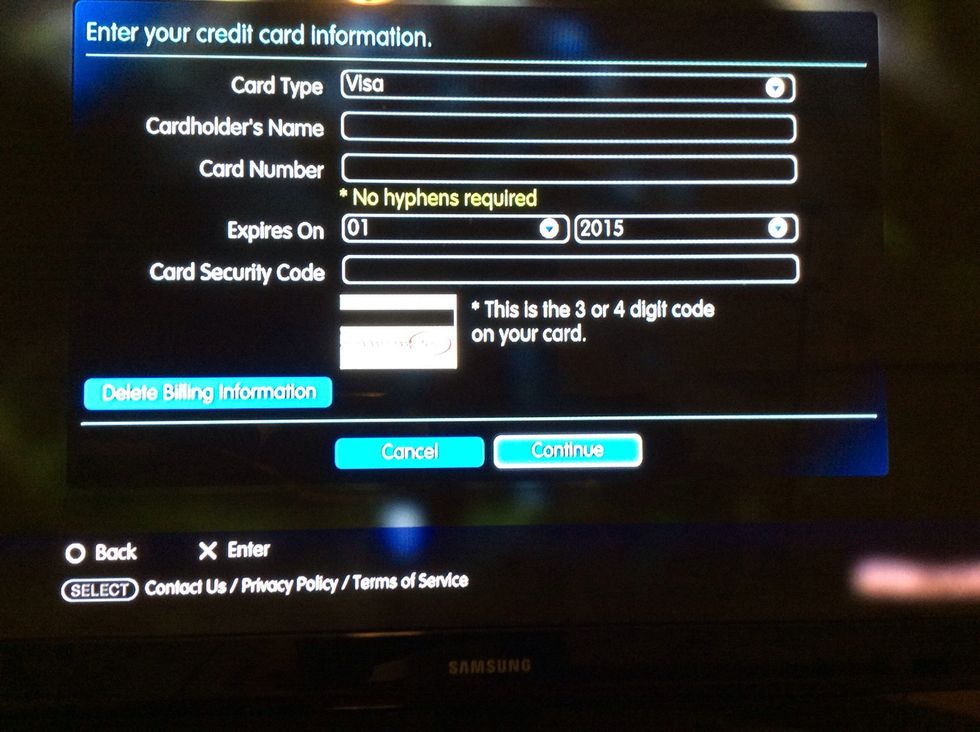
Once you are done, go find the "continue" and press the "x" on the controller.
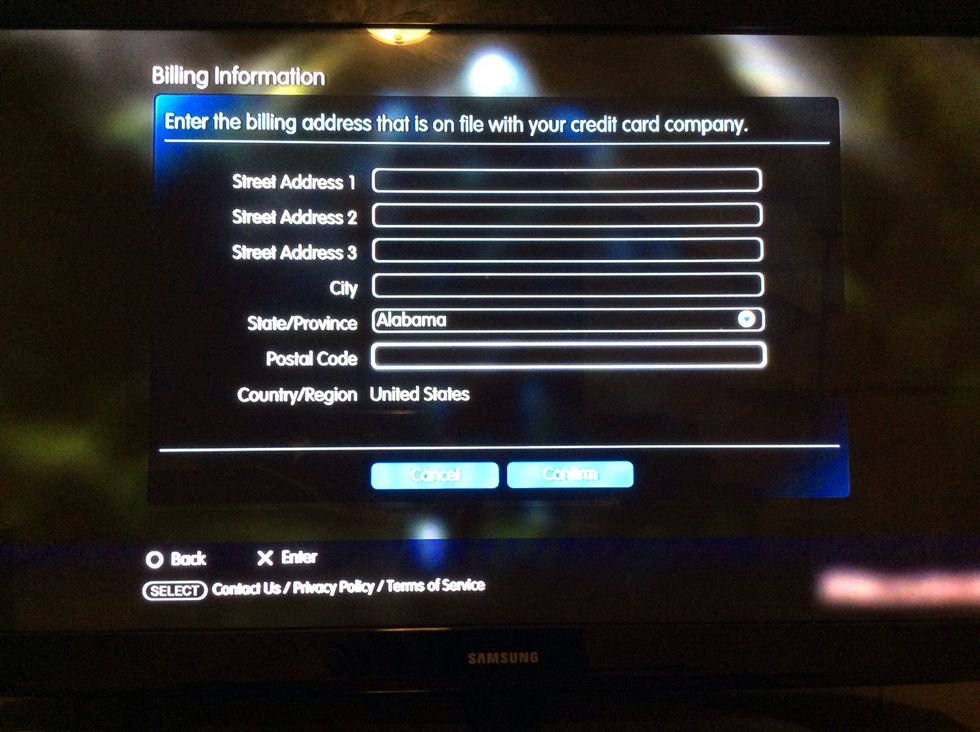
Here is where you need to put in your address, city, state/province and postal code.
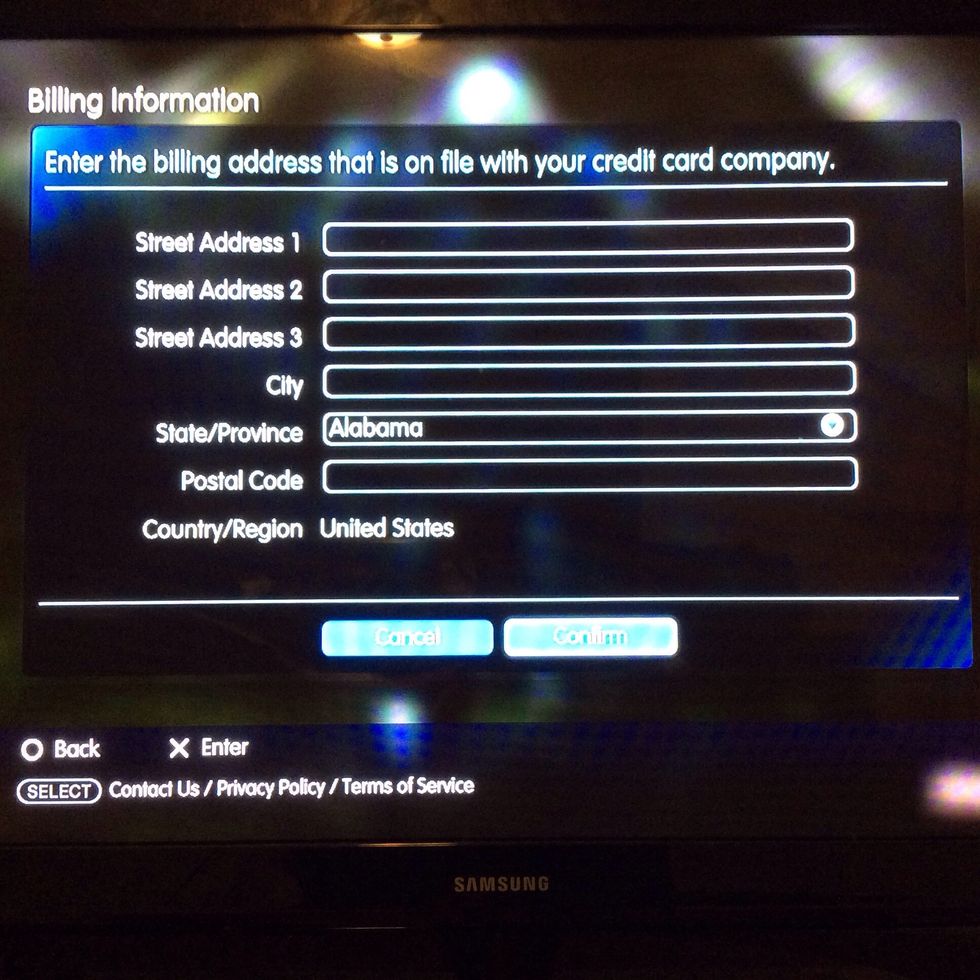
Once you are done, go down to the "confirm" and use your controller to press the "x" button on it.
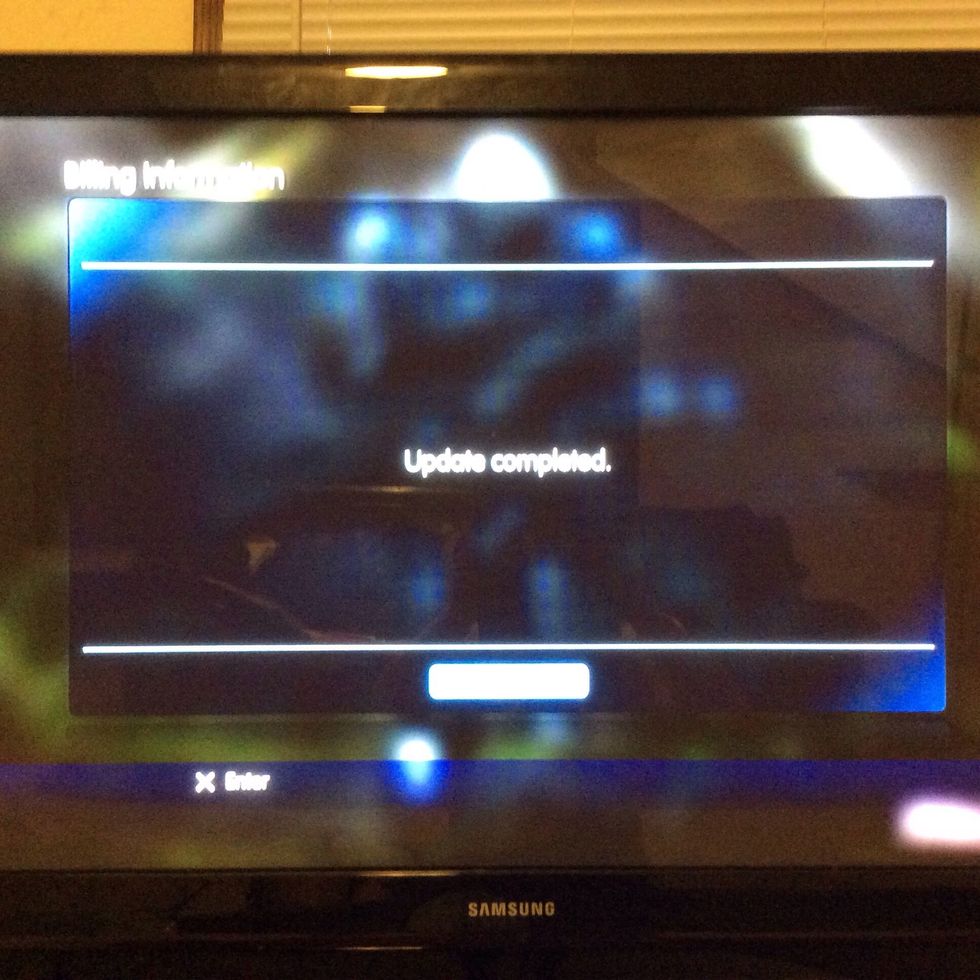
Finally, there should be a "update completed" on your screen. If it doesn't show up there, it has to be something you are missing during the information you put in.
There you go, now you can buy the games you want to play on your play station now. Also it will take time to download a game to your play station.
- 1 playstation 3
- 1 credit ot debit card
- 1 playstation controller
- 1 power cord
- 1 Hdmi cord
- 1 T.V.