The Conversation (0)
Sign Up
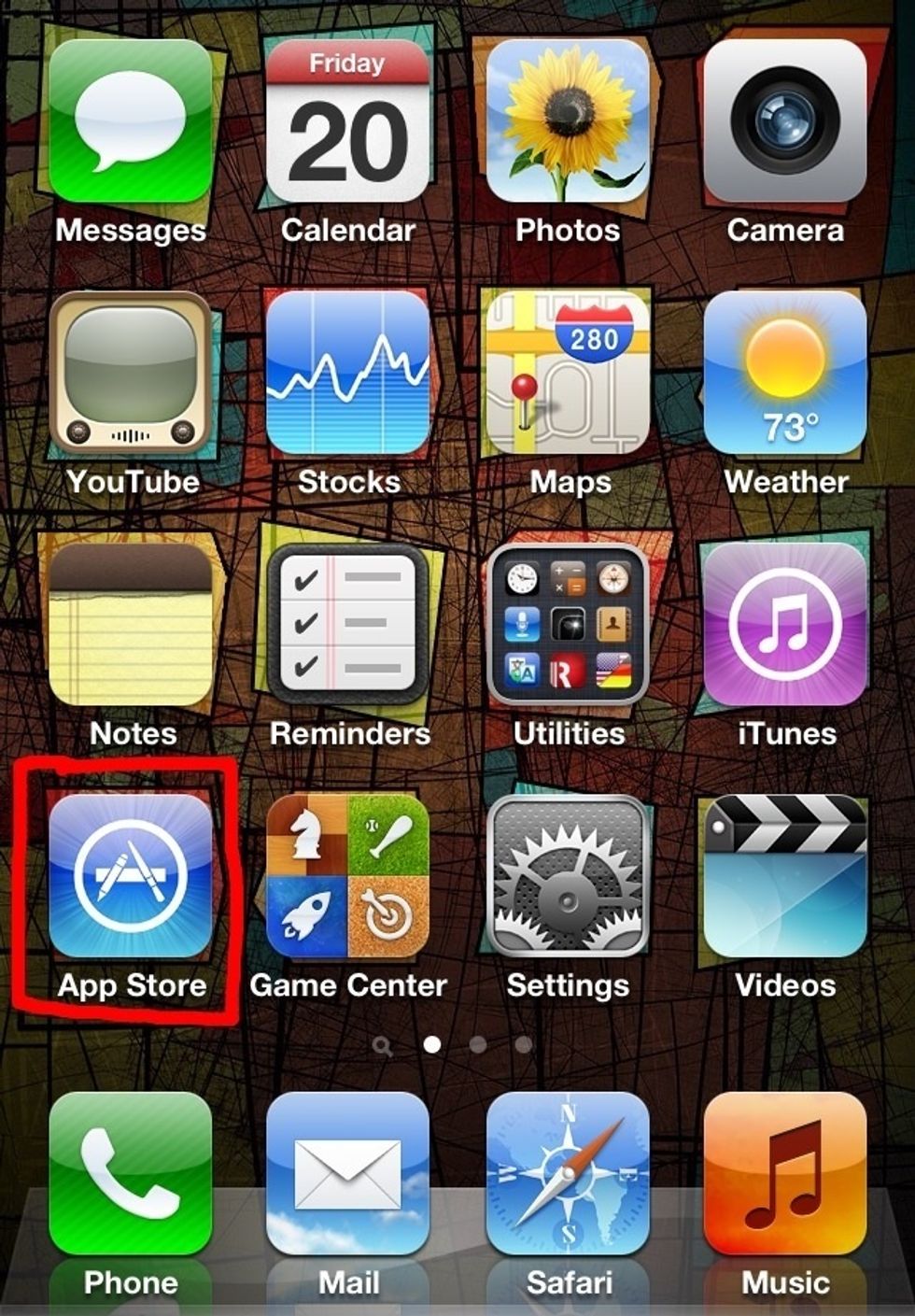
Go to the App Store!
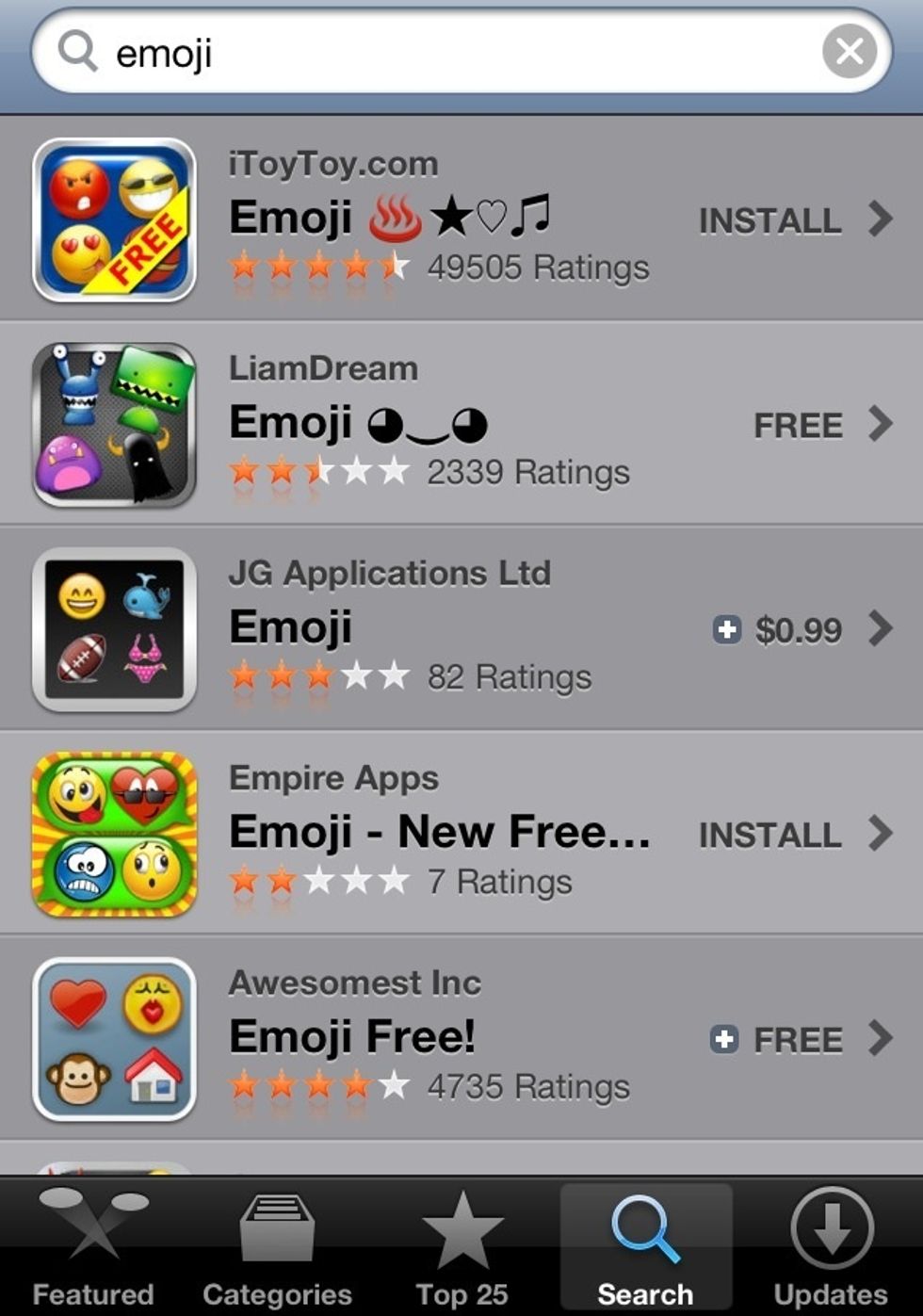
Search: “Emoji”
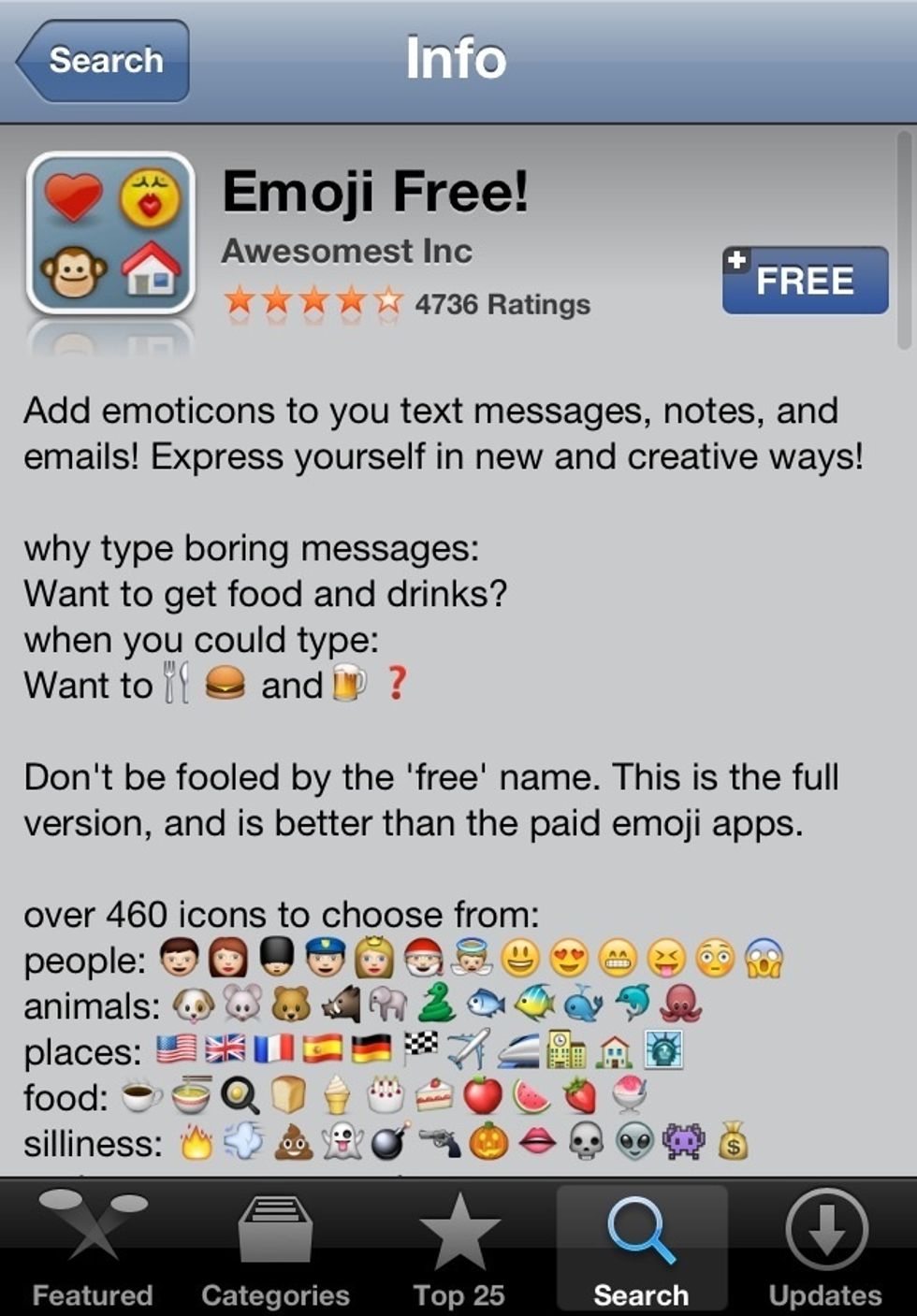
Download whatever one you want! You can either buy one for .99¢ or just get the free one!
Install App!
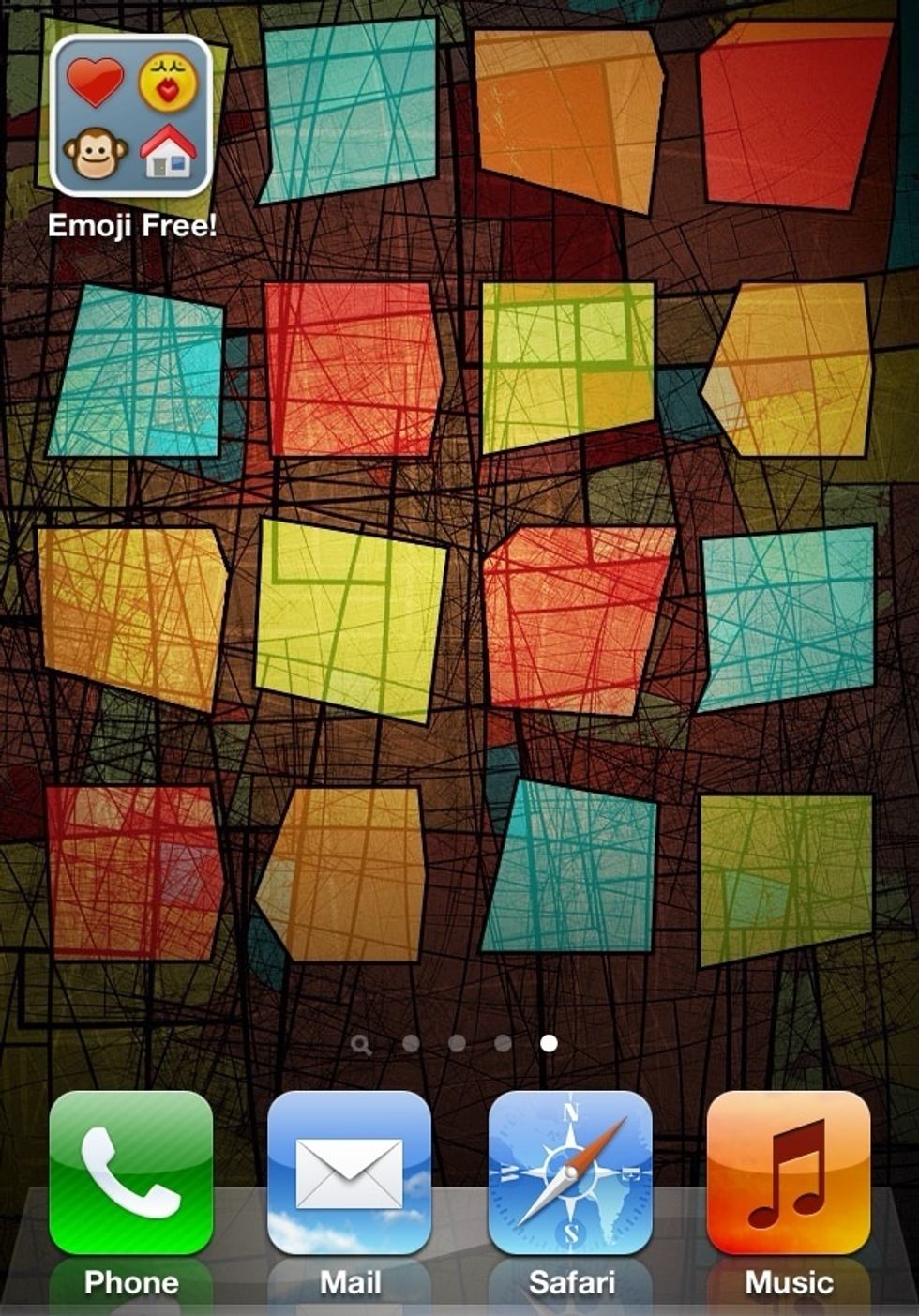
Open the app!
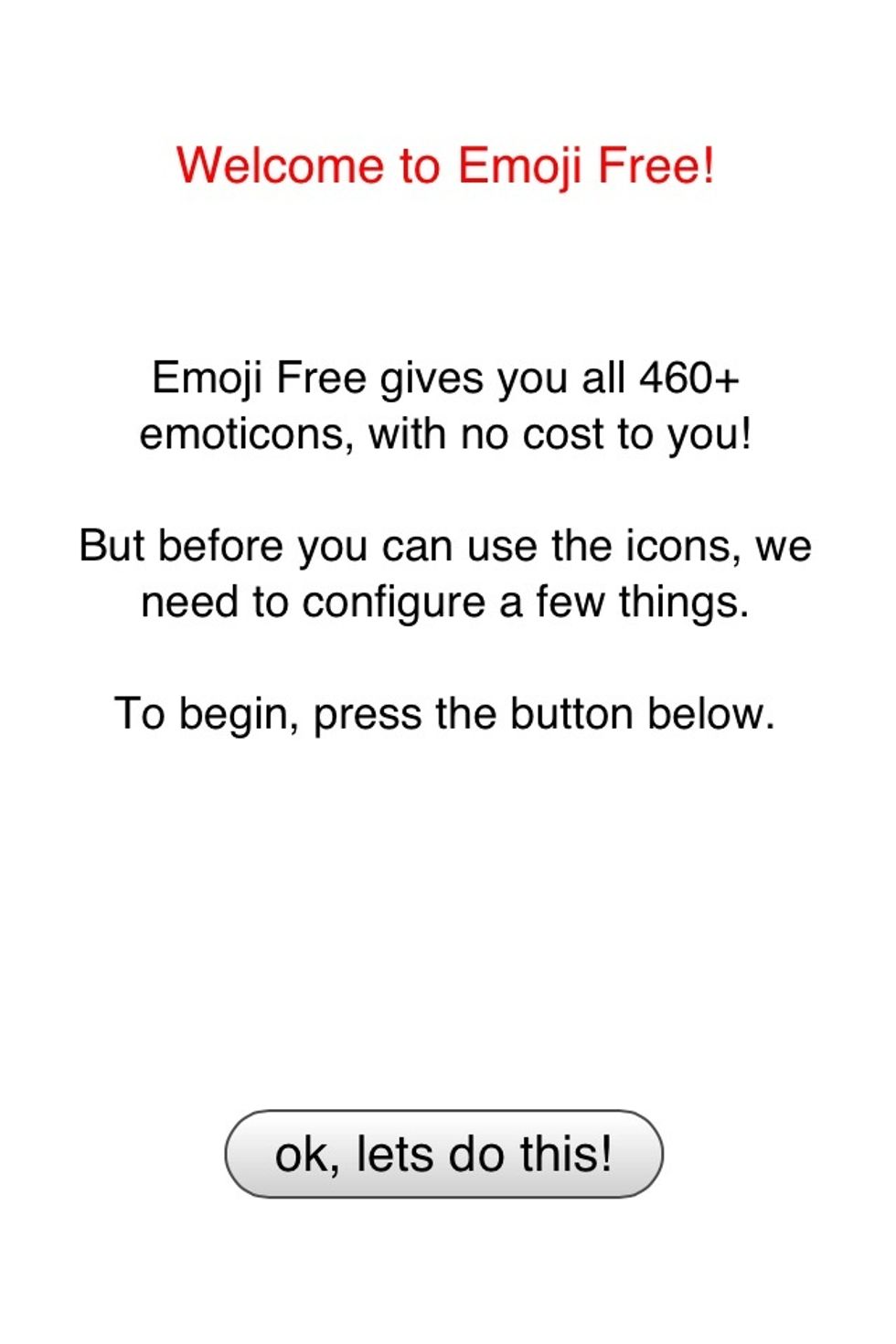
Press: “Ok, lets do this!”
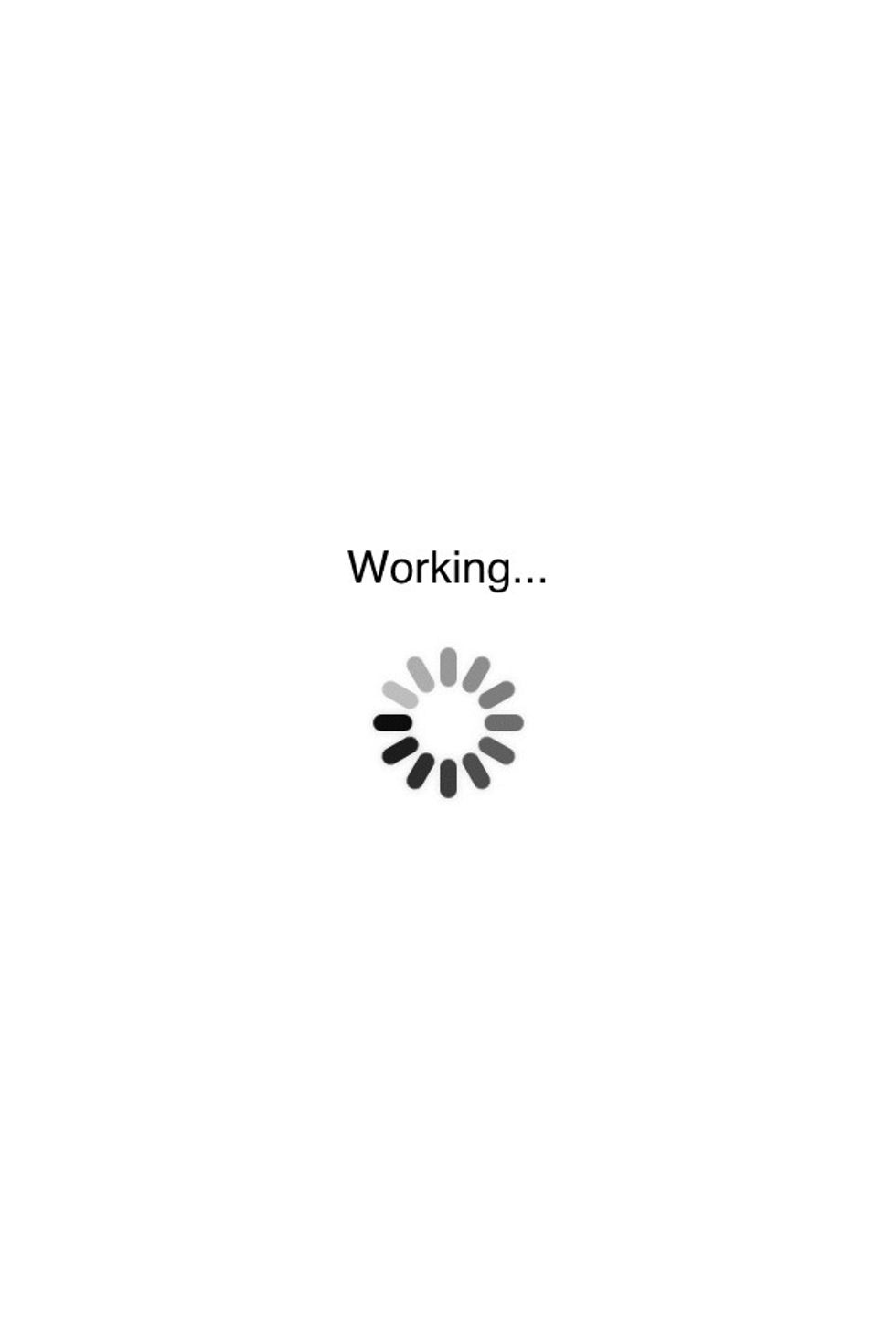
Working...
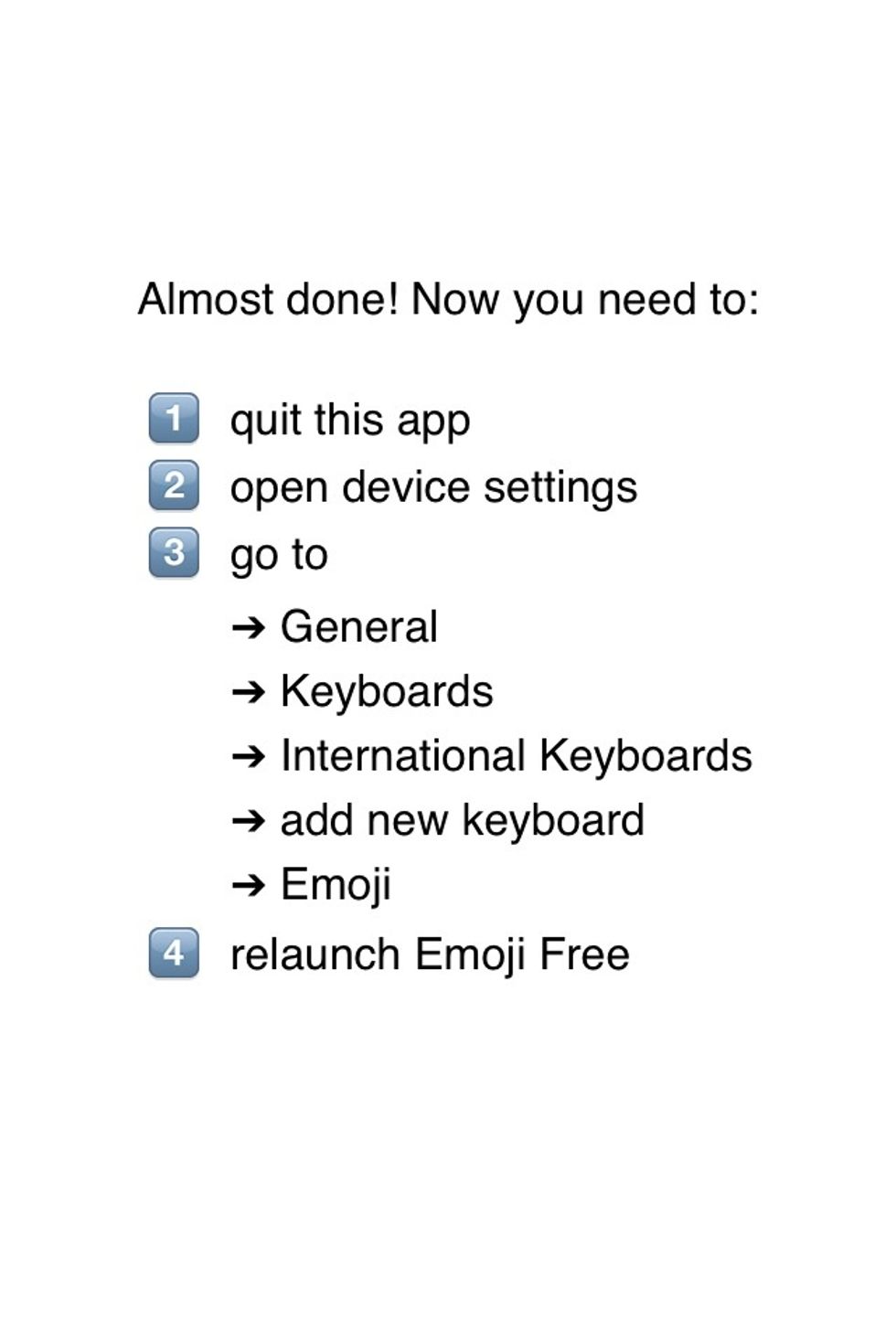
This Emoji comes with directions...but not all do!
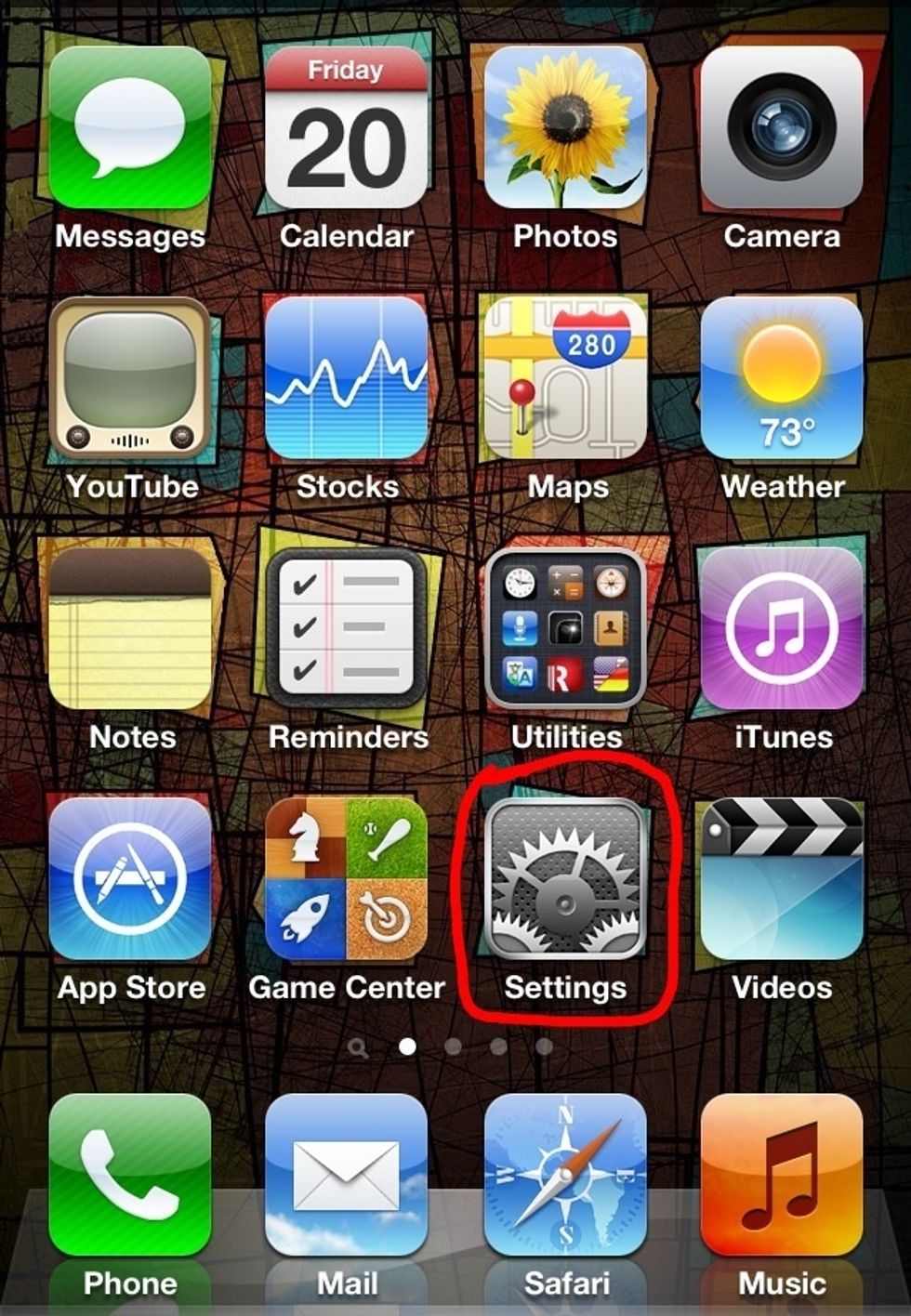
Go to “Settings”

Click on “General”
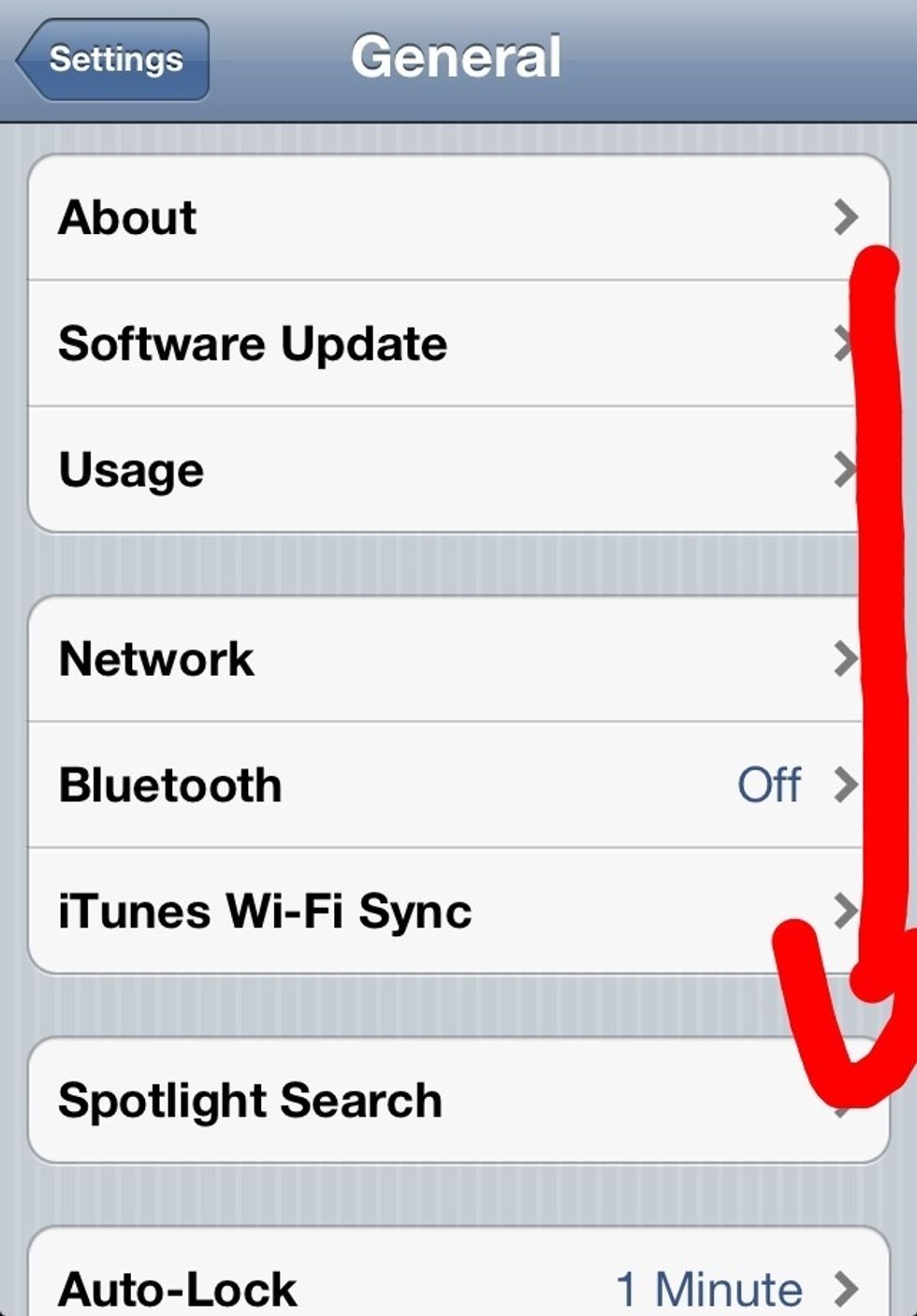
Scroll down to “Keyboard”
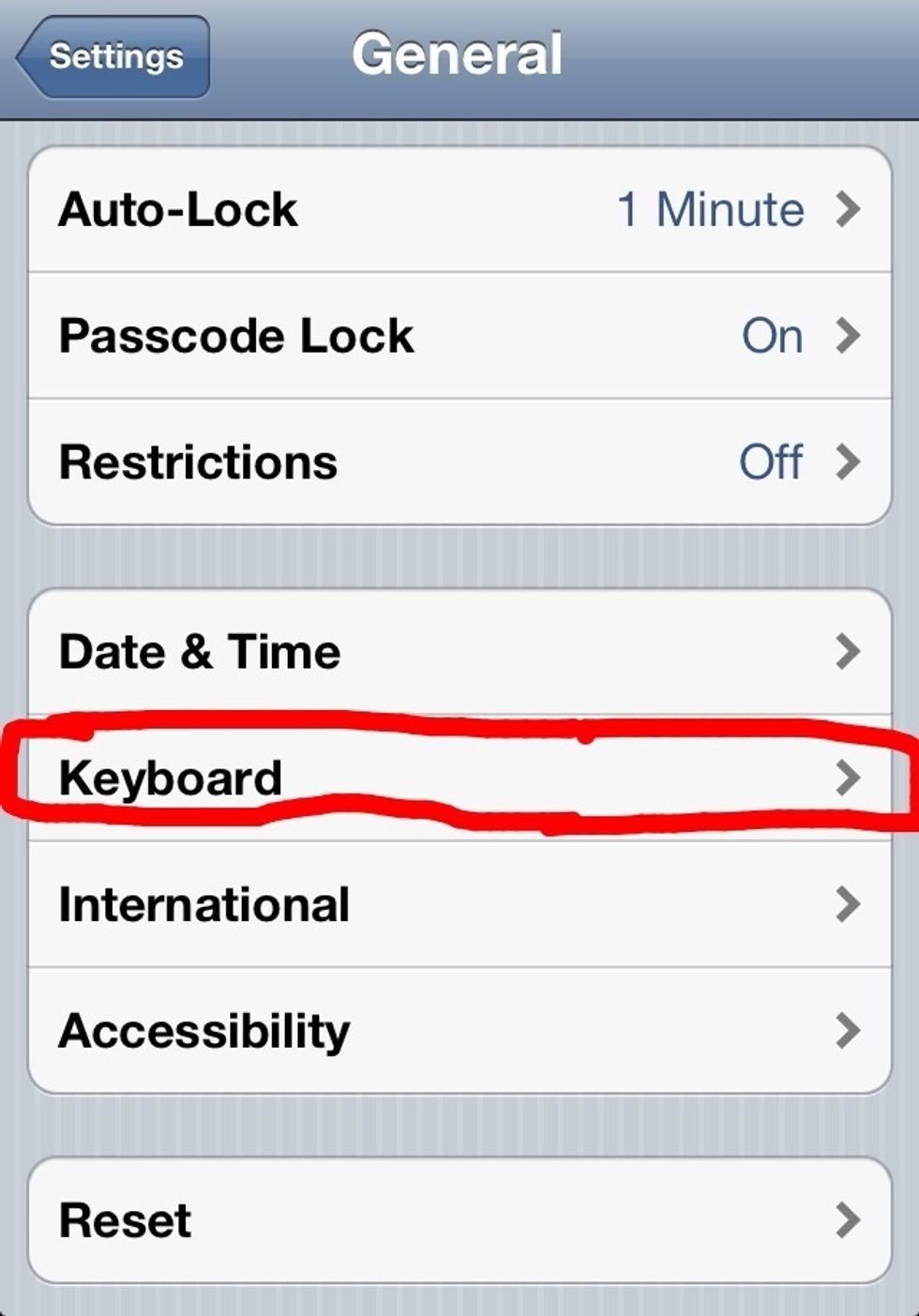
Click on “Keyboard”

Click on “International Keyboards”

Click on “Add New Keyboard...”
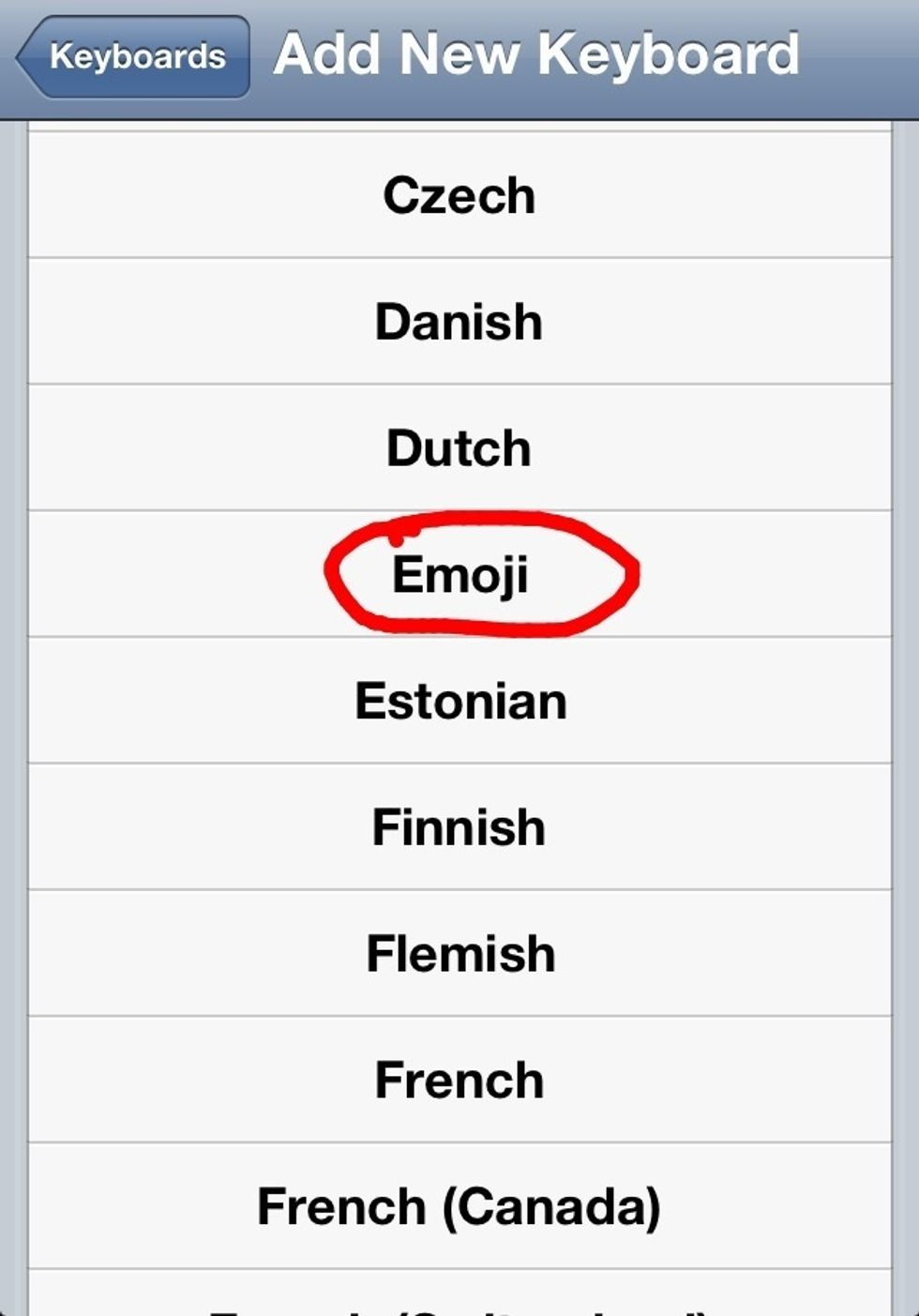
Select “Emoji”
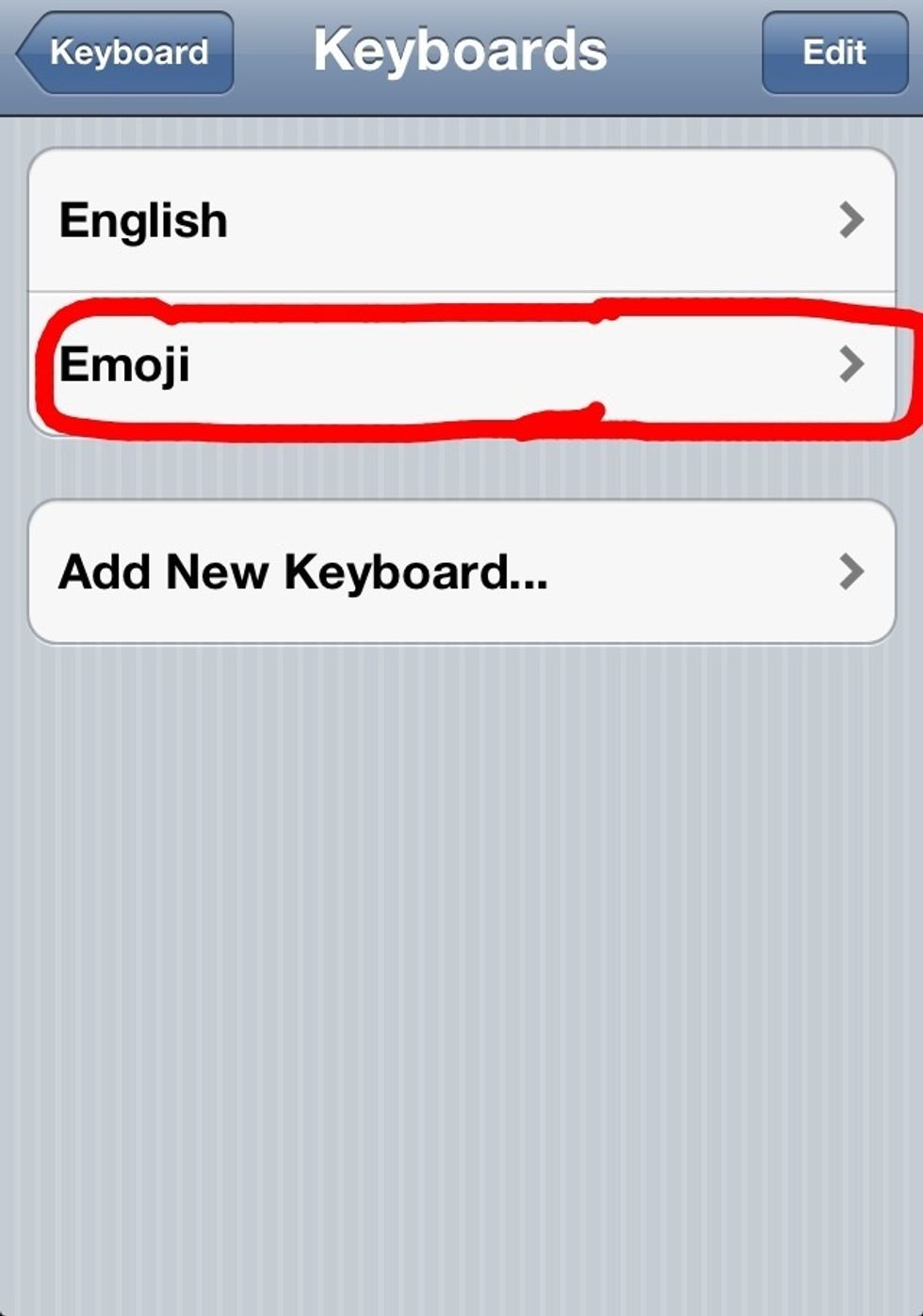
Now “Emoji” is on your keyboard!
Note: You may need to turn off your device and back on after everything is done!
To go and type with Emojis, click on the globe like icon!
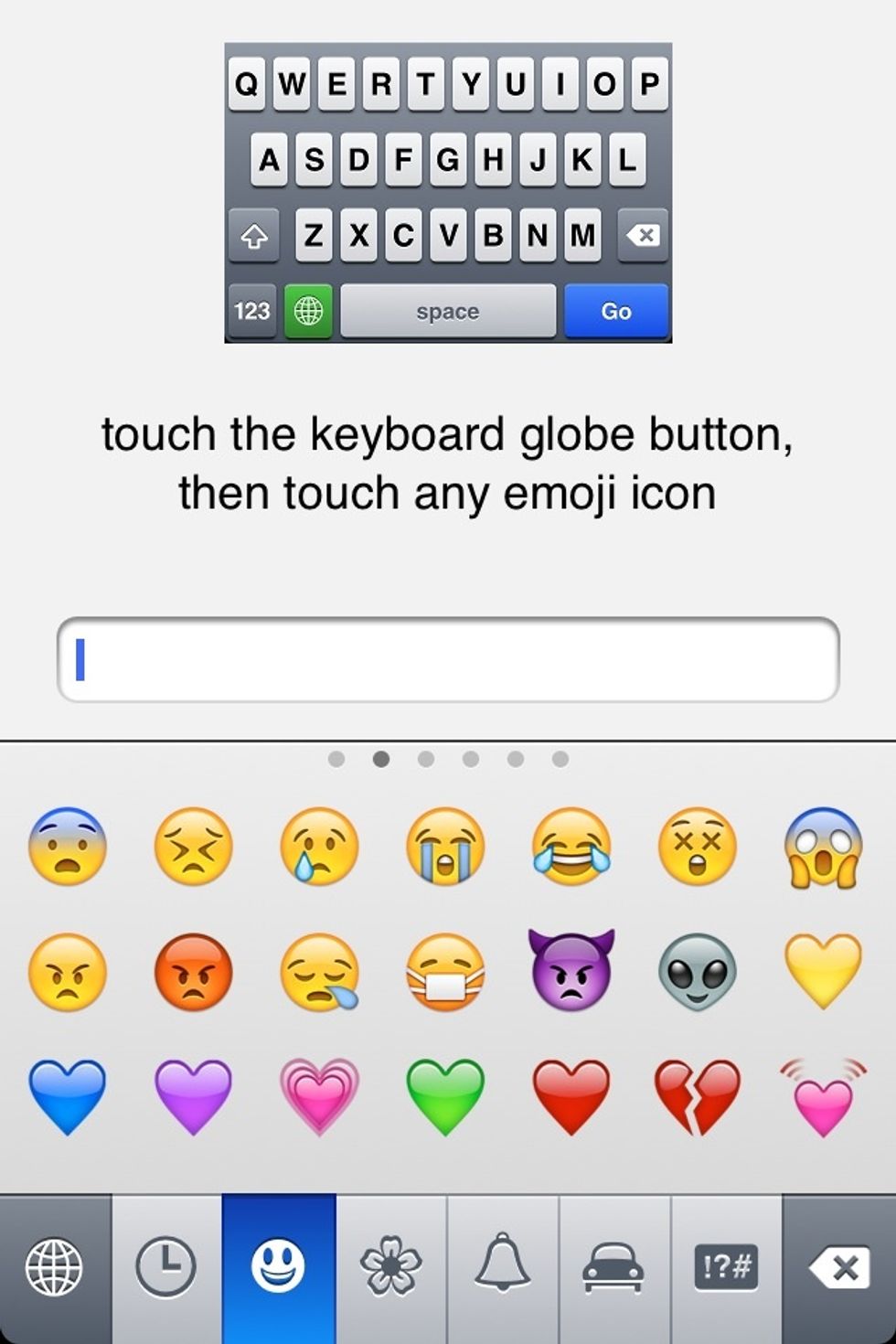
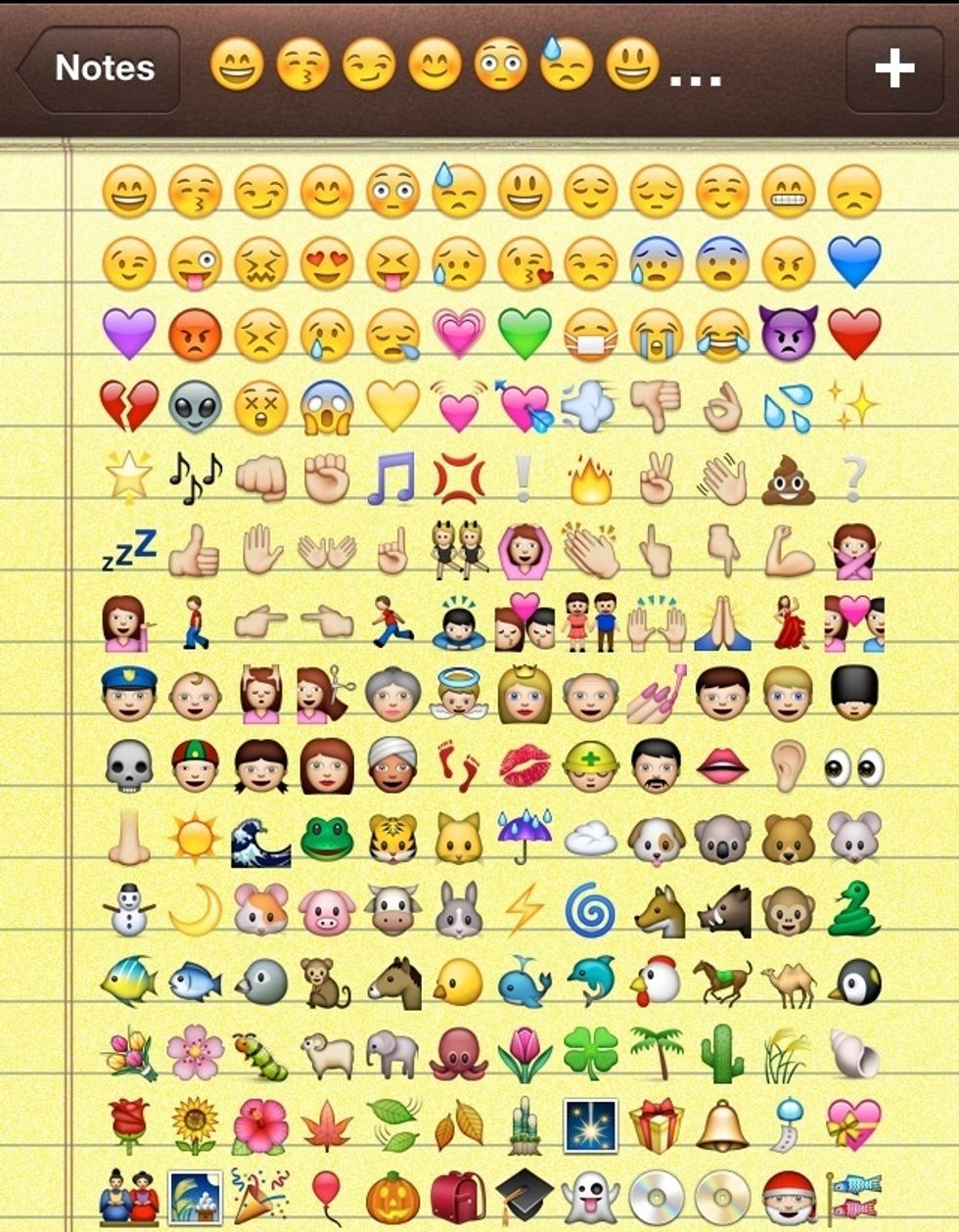
Now you have 460+ Emoji icons! 😱
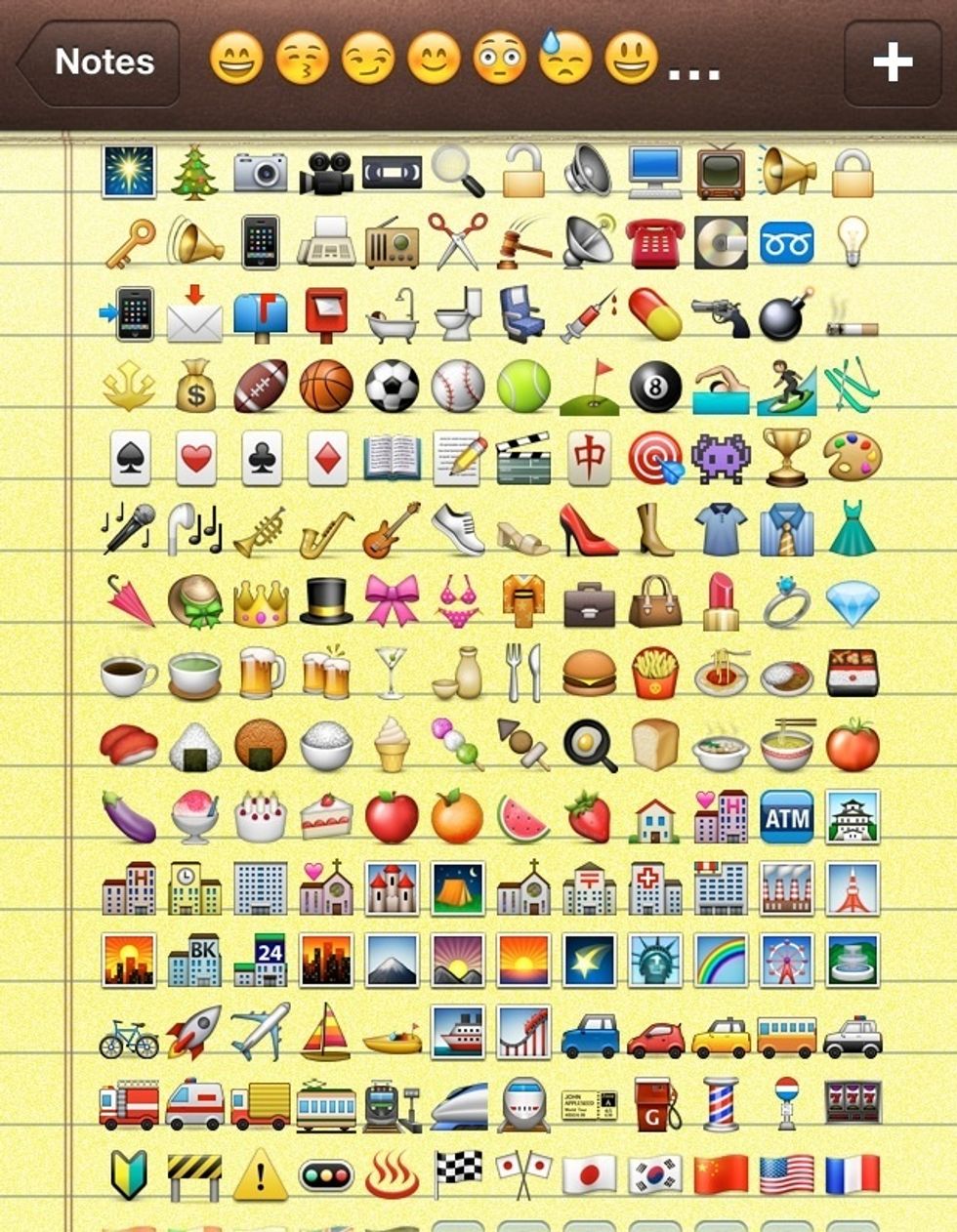

Enjoy!