How to print your fins in mr. meta's mod tech class
Use these steps to print your fins for your rockets!
9
STEPS
TOOLS
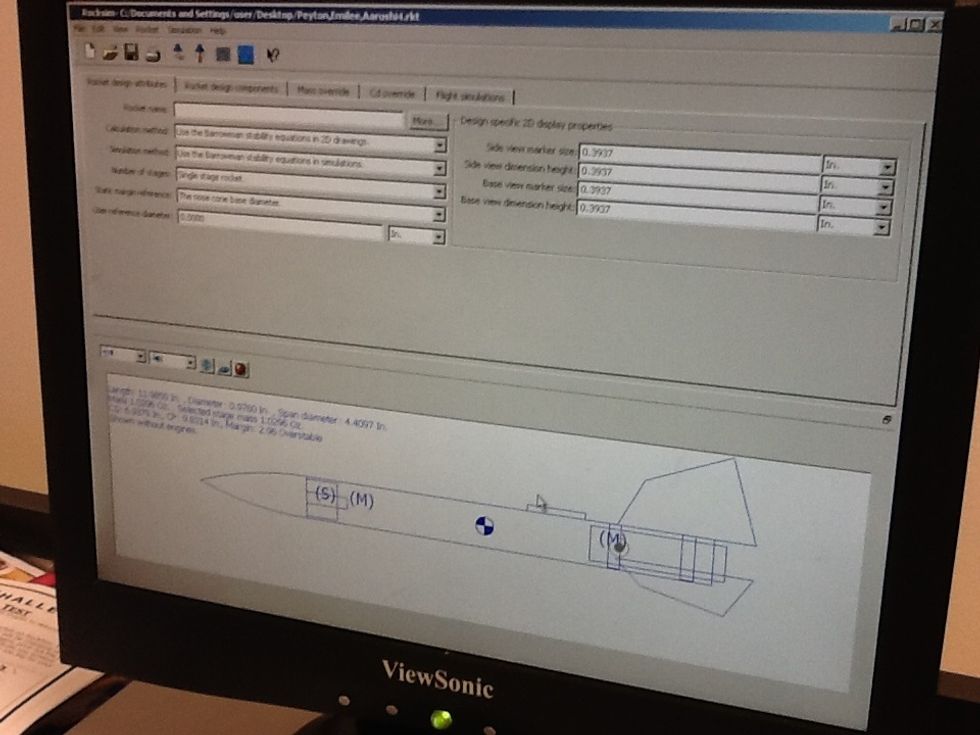
Finish your FOUR rockets! Make sure you have different fin sets for each rocket.
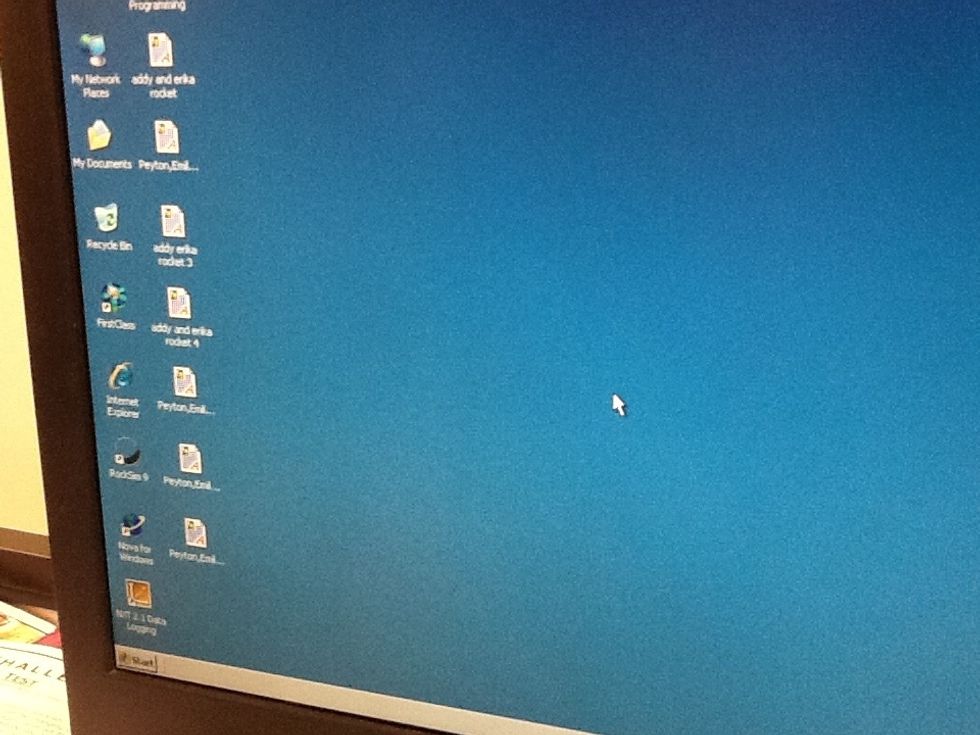
All 4 rockets need to be saved on your desktop.
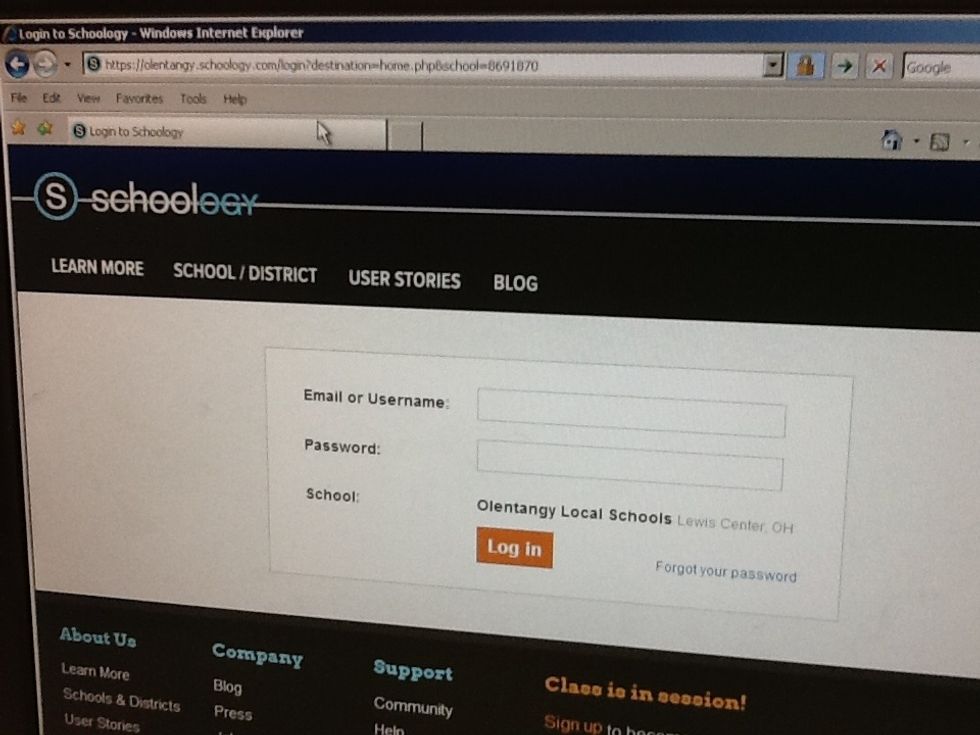
Log into Schoology at olentangy.schoology.com

Click on your resources tab at the top of the screen.

Click Add Resources and then click "Add File."
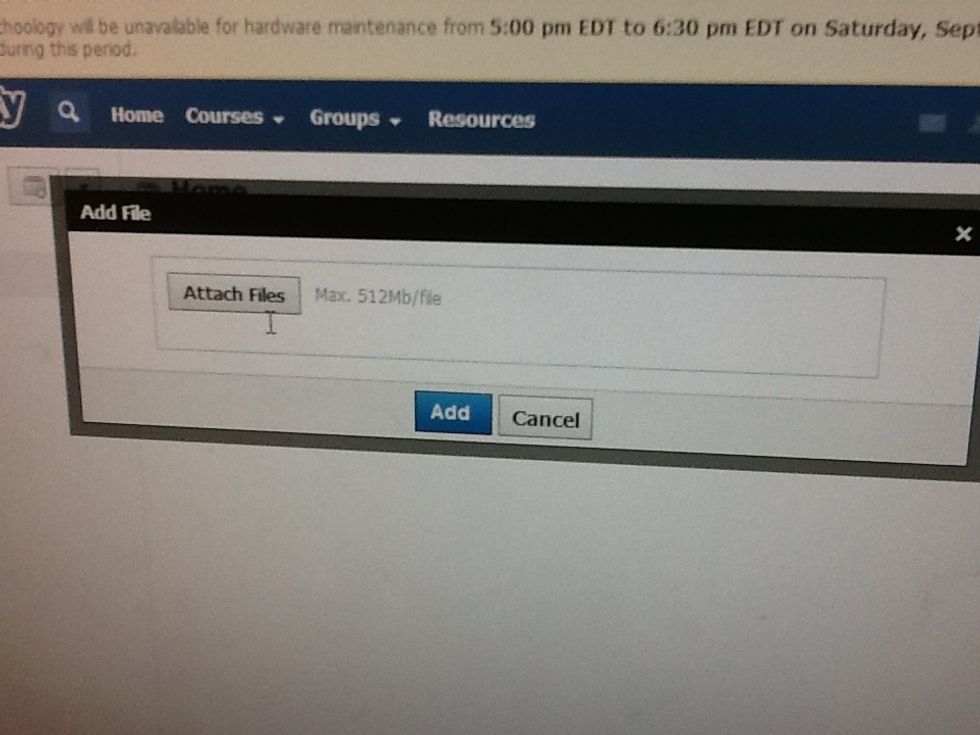
Click "Attach Files."
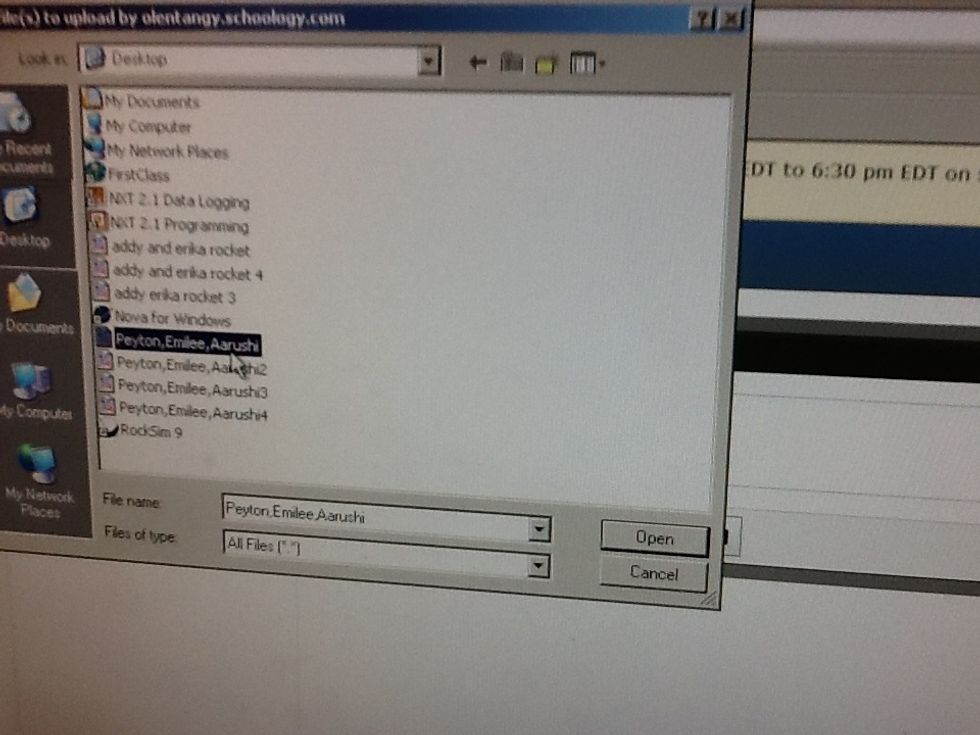
Choose all four of rockets. Choose the first file and hold the shift key and click the last file.
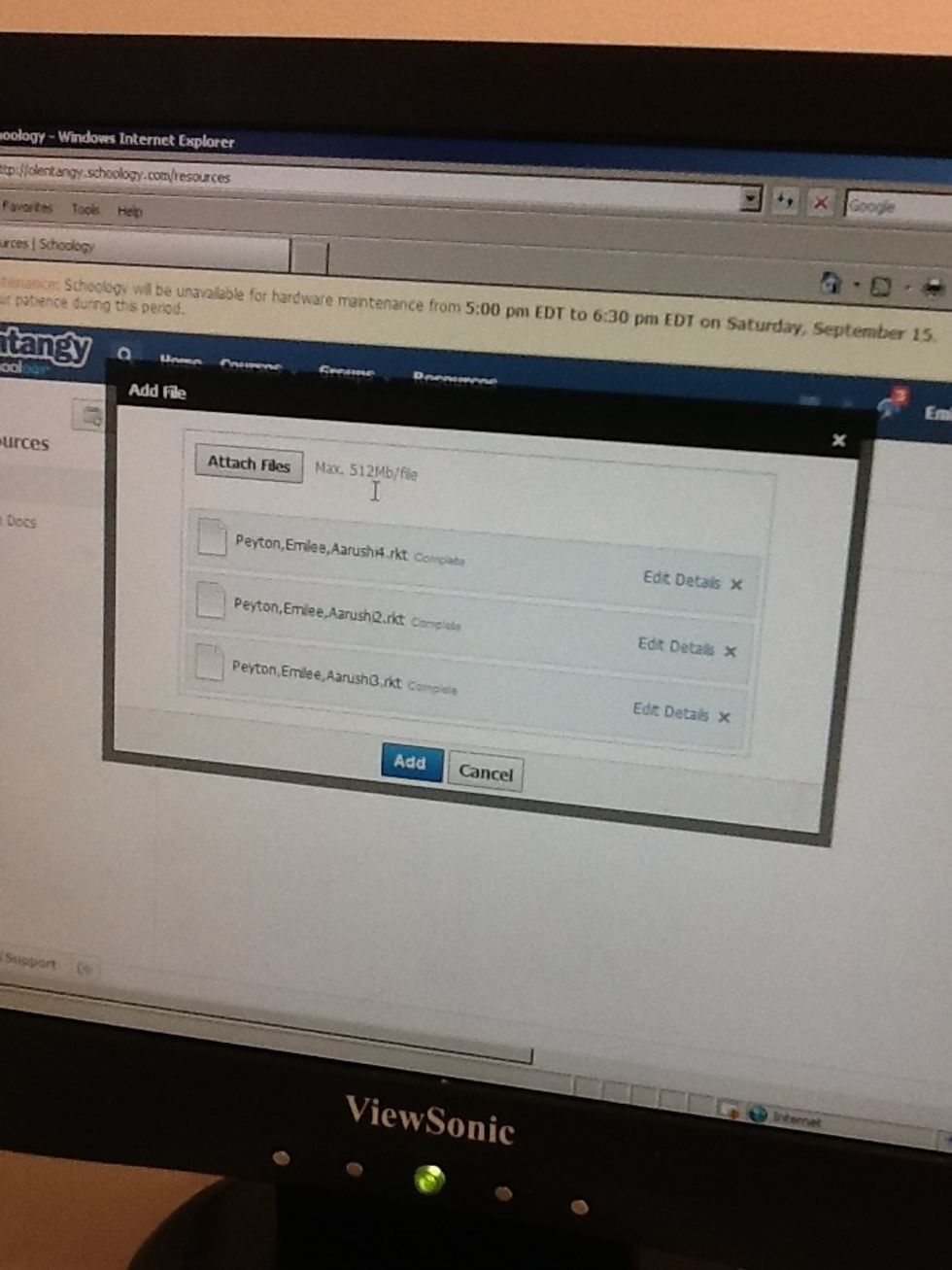
Watch your files upload!

Move to one of the "Printing Stations.". The other printing station is my desk.
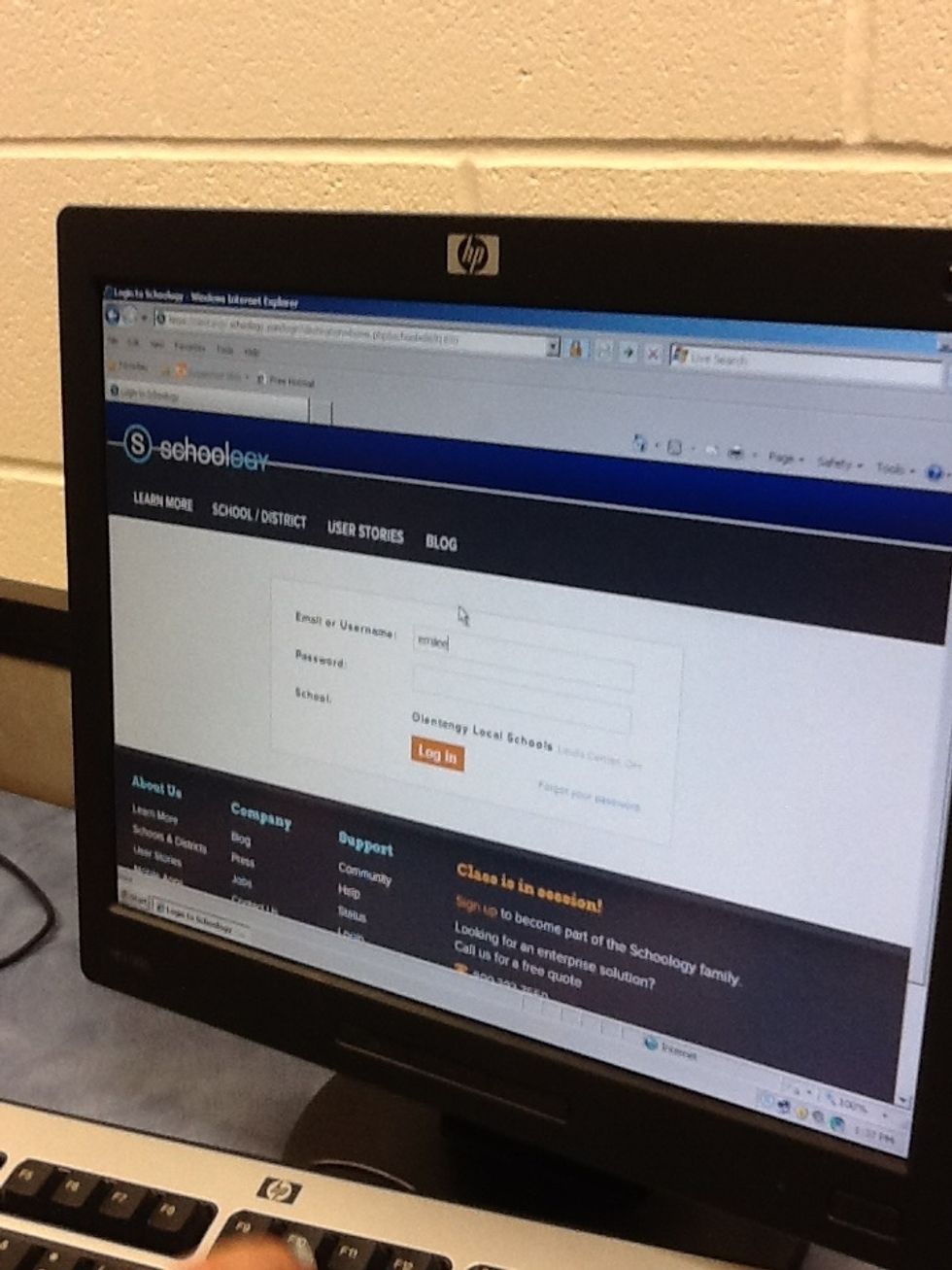
Login to Schoology again.
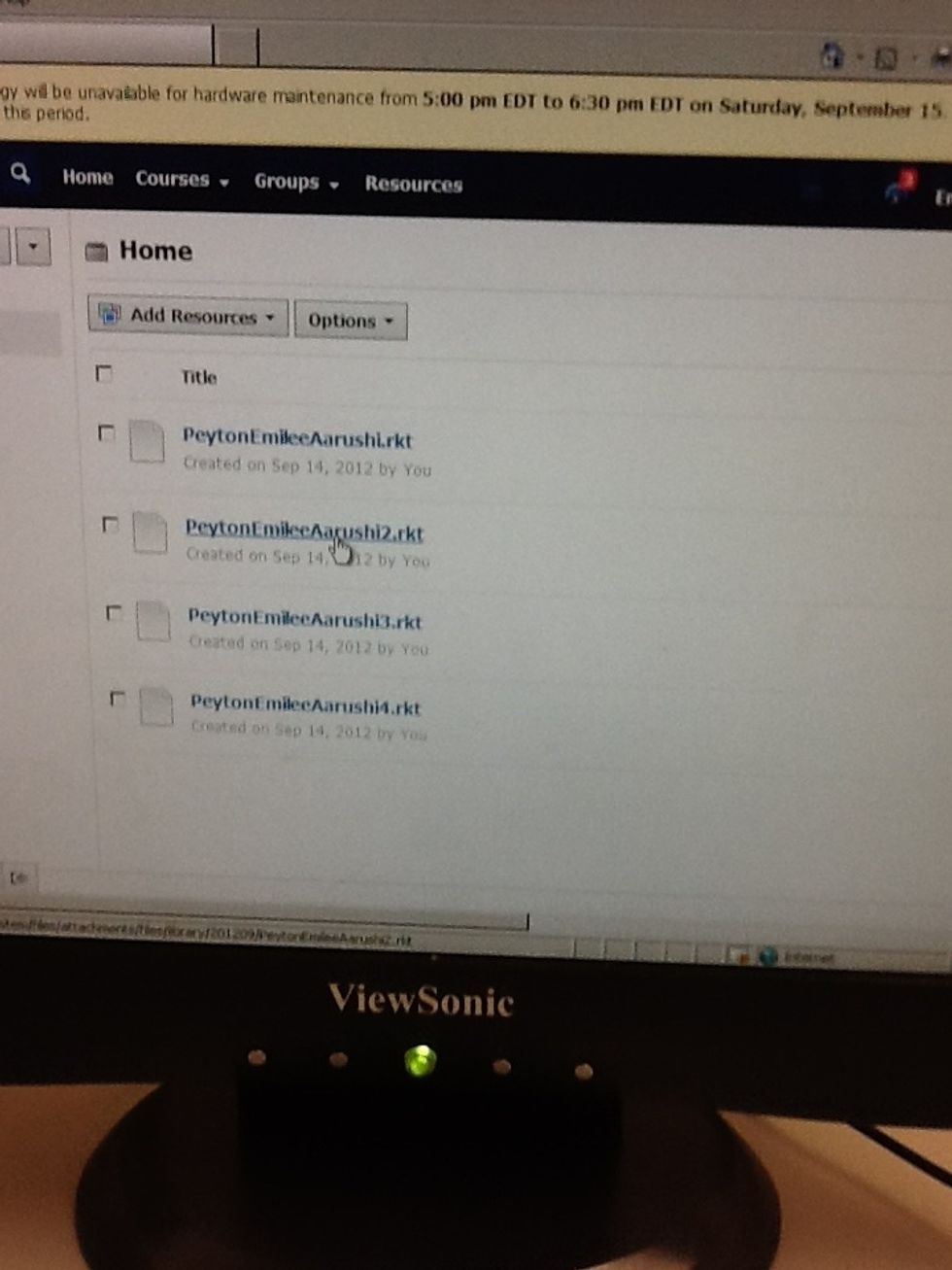
Get to your resources.
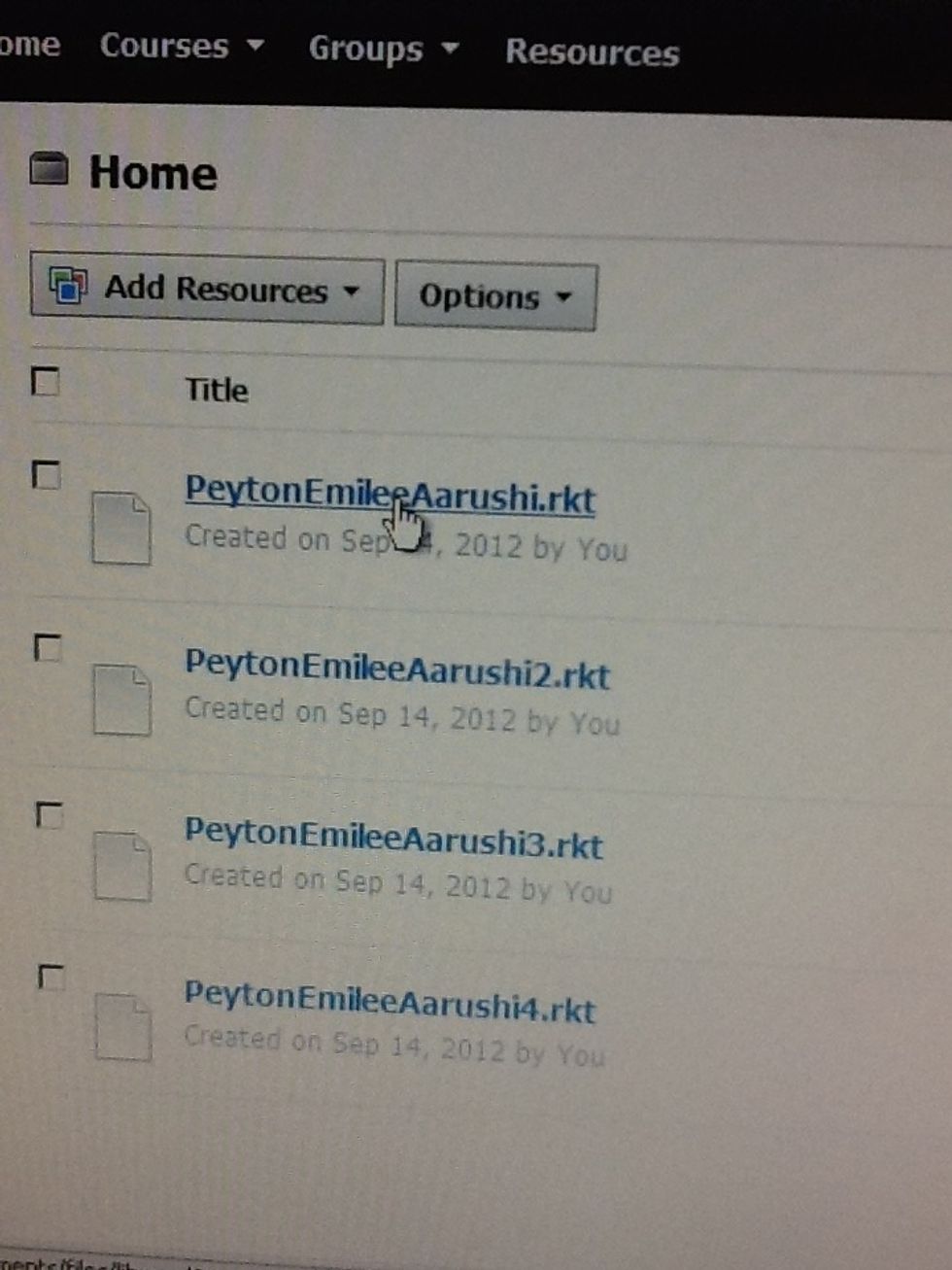
Choose each file, one at a time by clicking on the blue title.
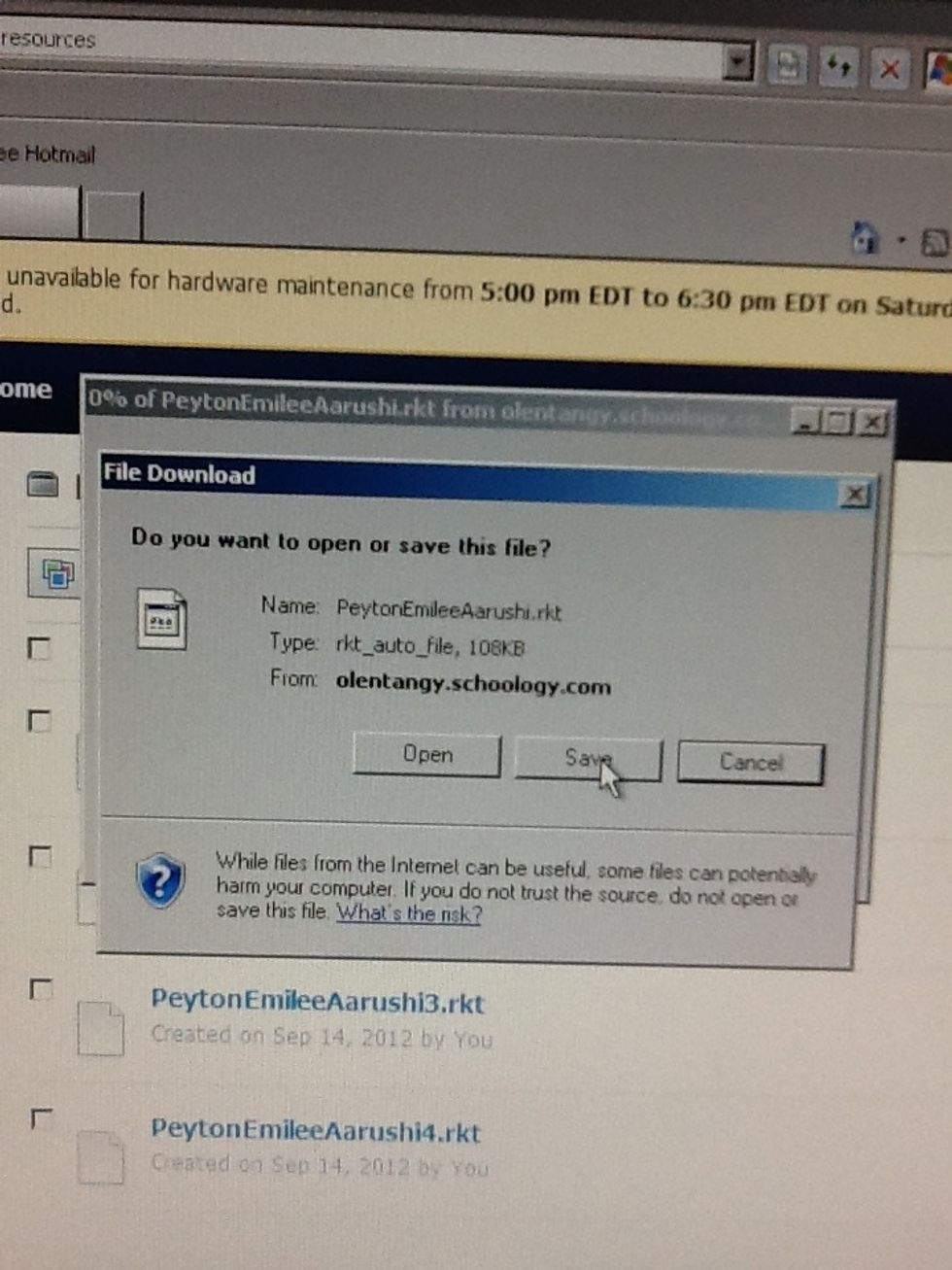
Click save for each file. Save these files on the desktop and keep the same file name.
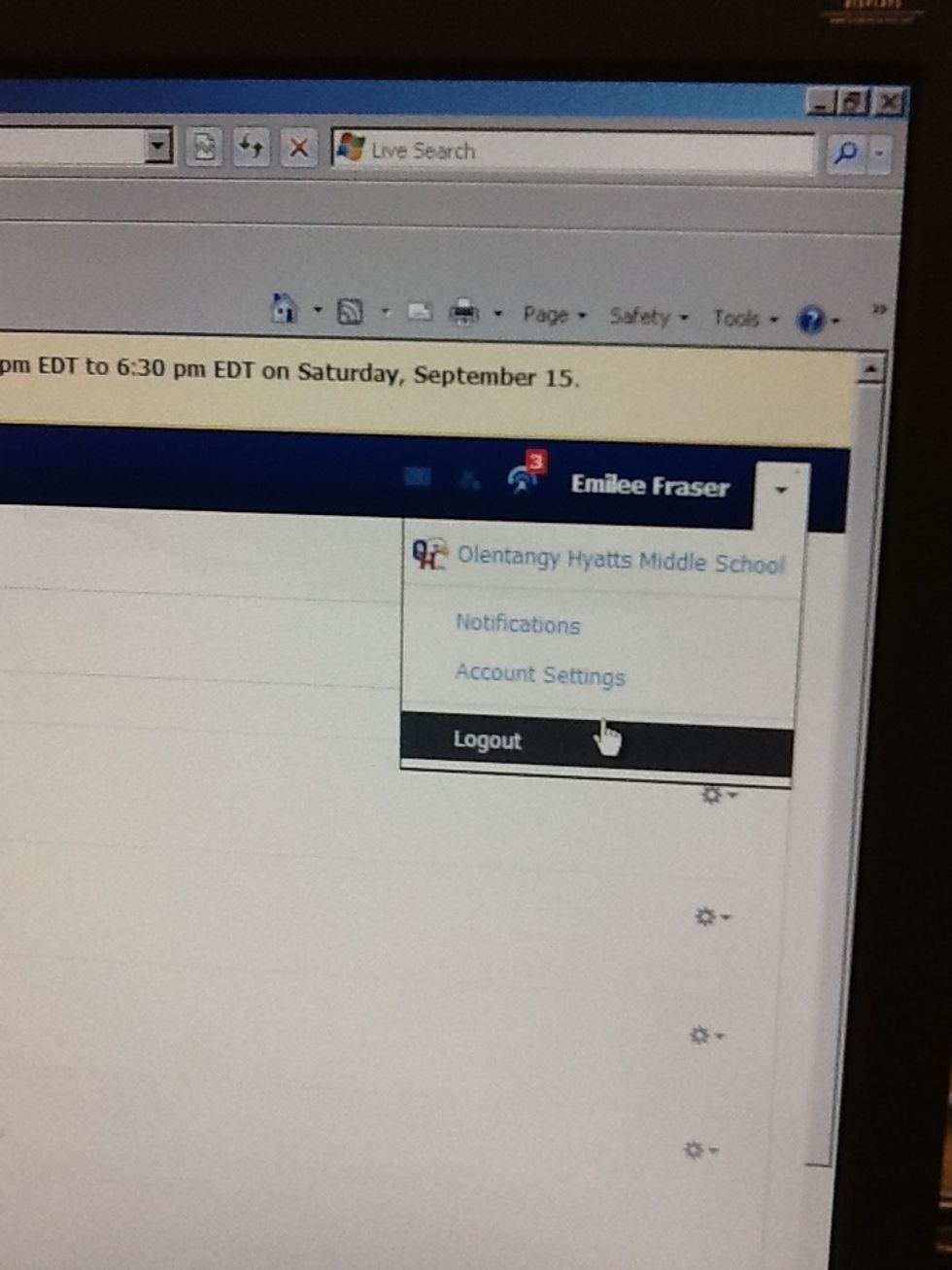
Logout of Schoology.
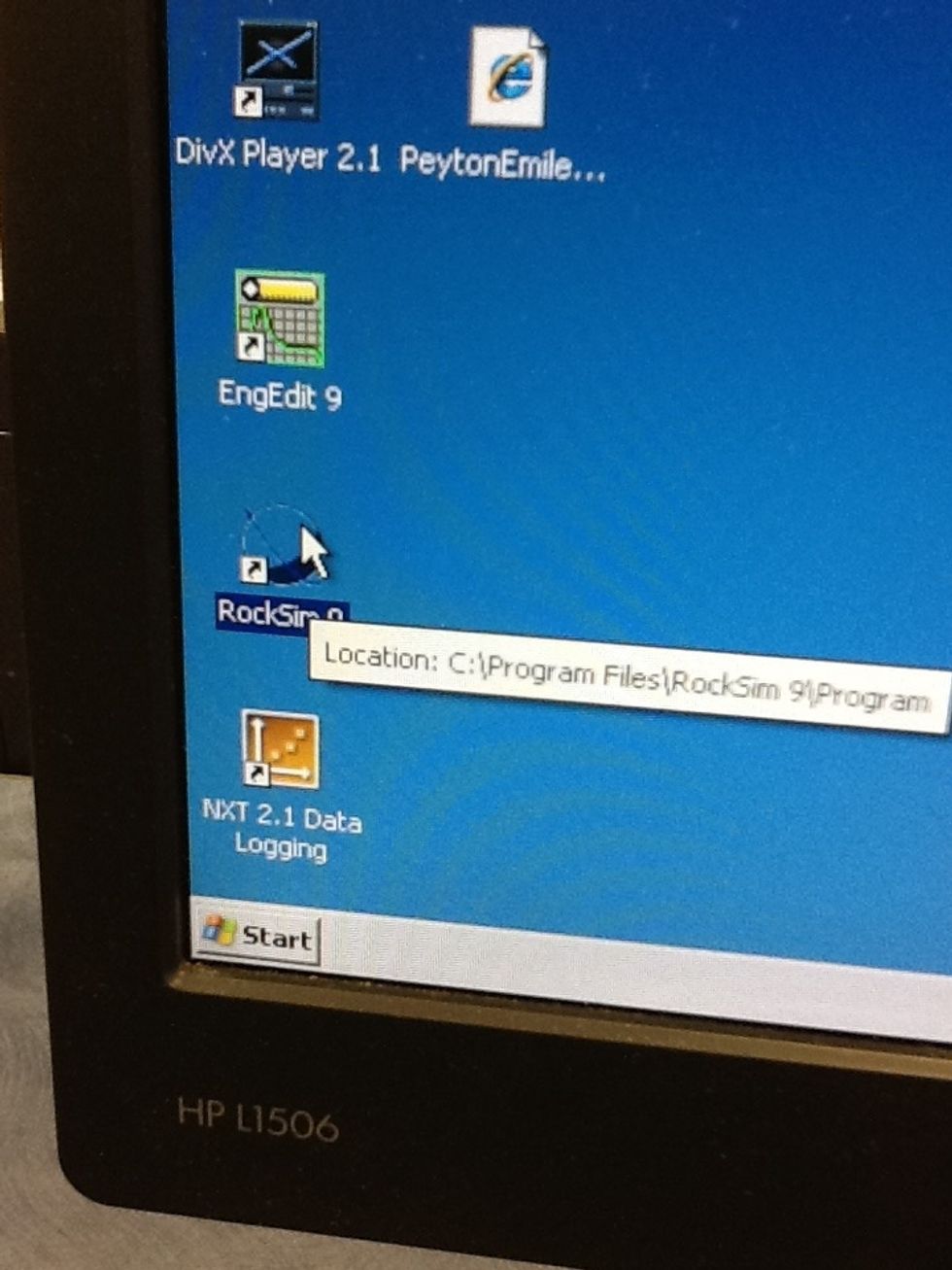
Open up RockSim.
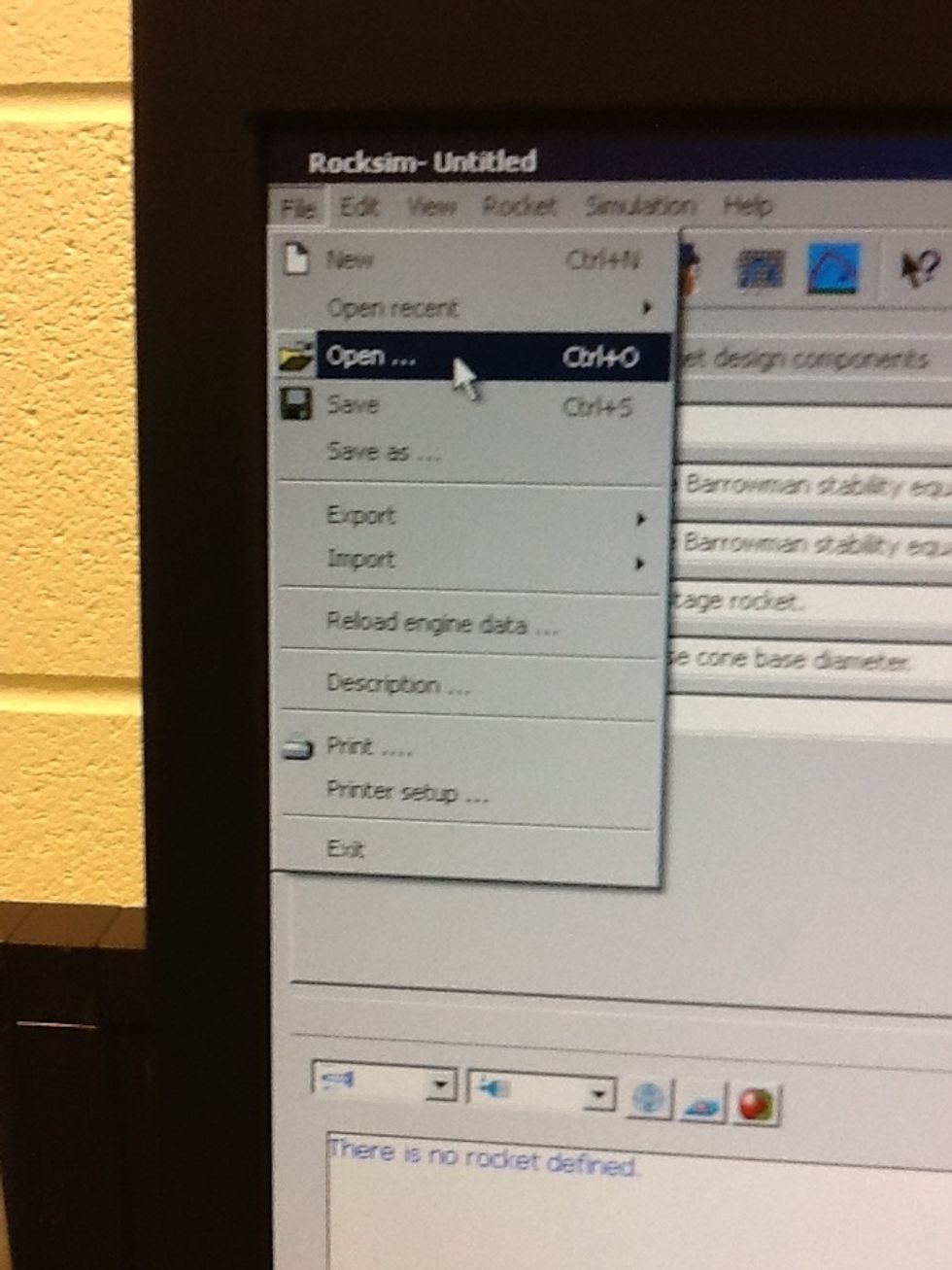
Click "Open."
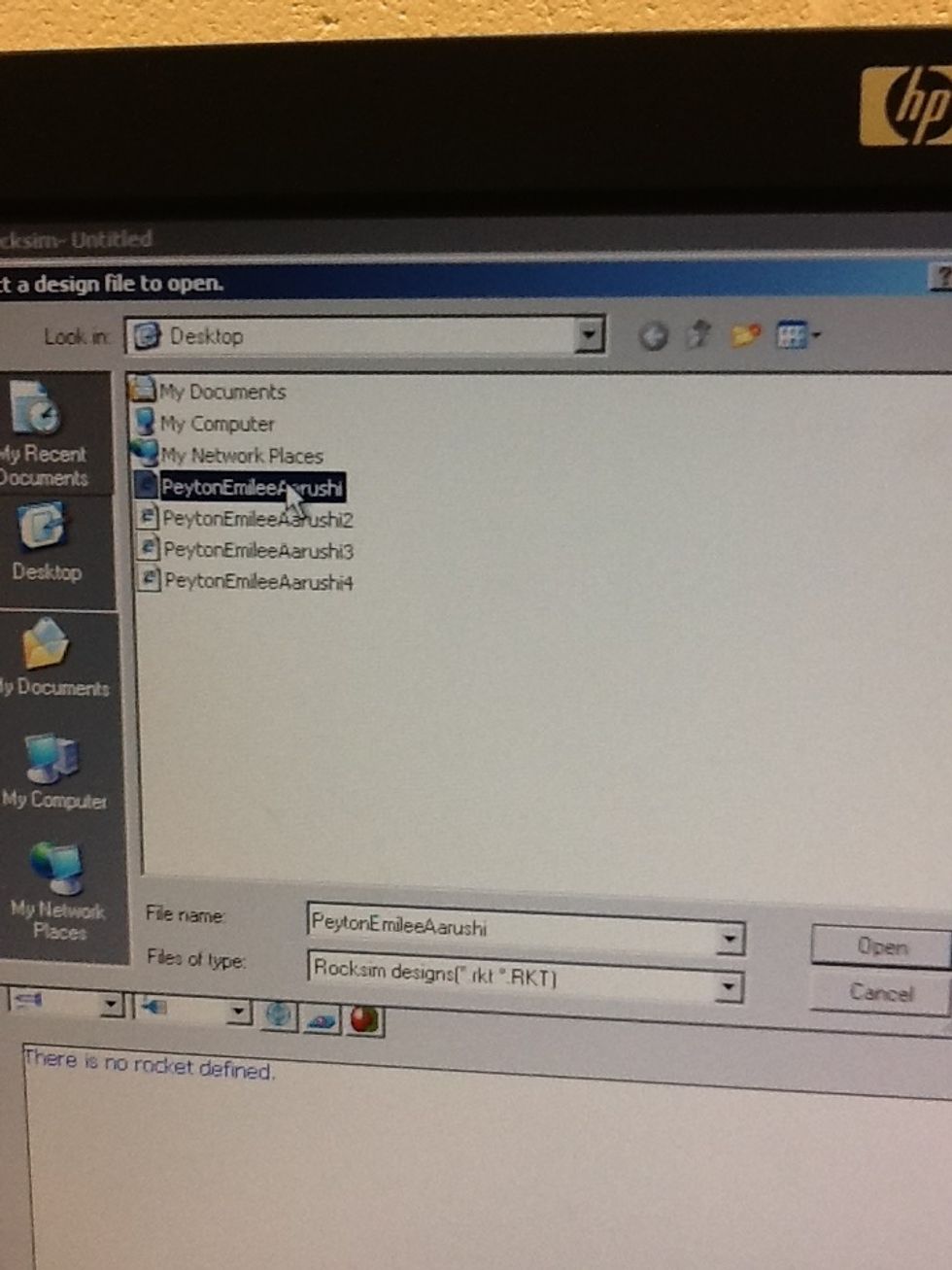
Choose one of your rocket files that you just saved on the desktop.
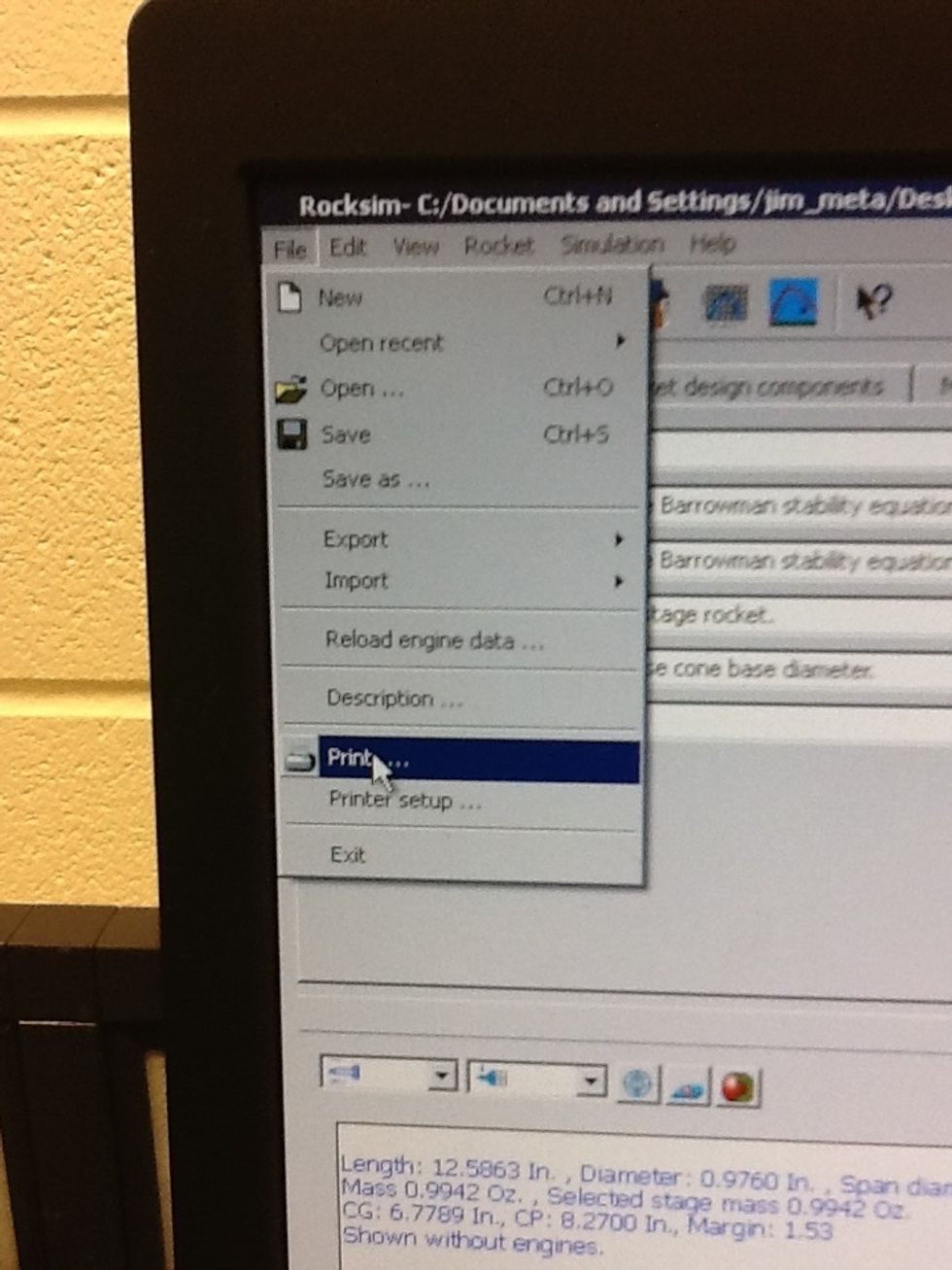
Choose "Print."
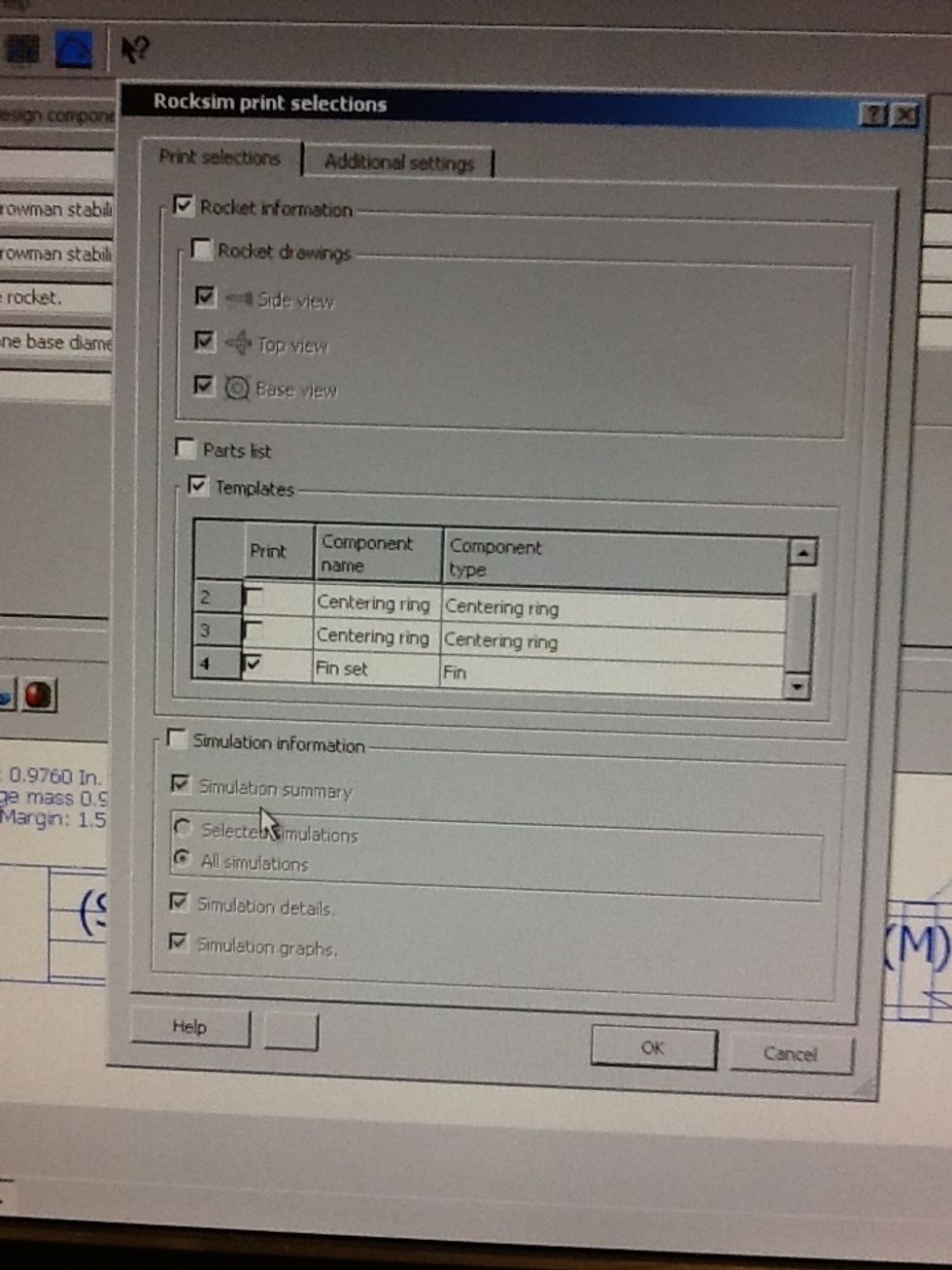
Uncheck "Rocket Drawings" Uncheck "Part's List" Uncheck "simulation Information" In the "Templates" box, choose #4, Fin Set. Click print.

Choose the printer with Room 105 on it. Print as many copies as members on your team. For example, if there are three members of your group, then print 3 copies.
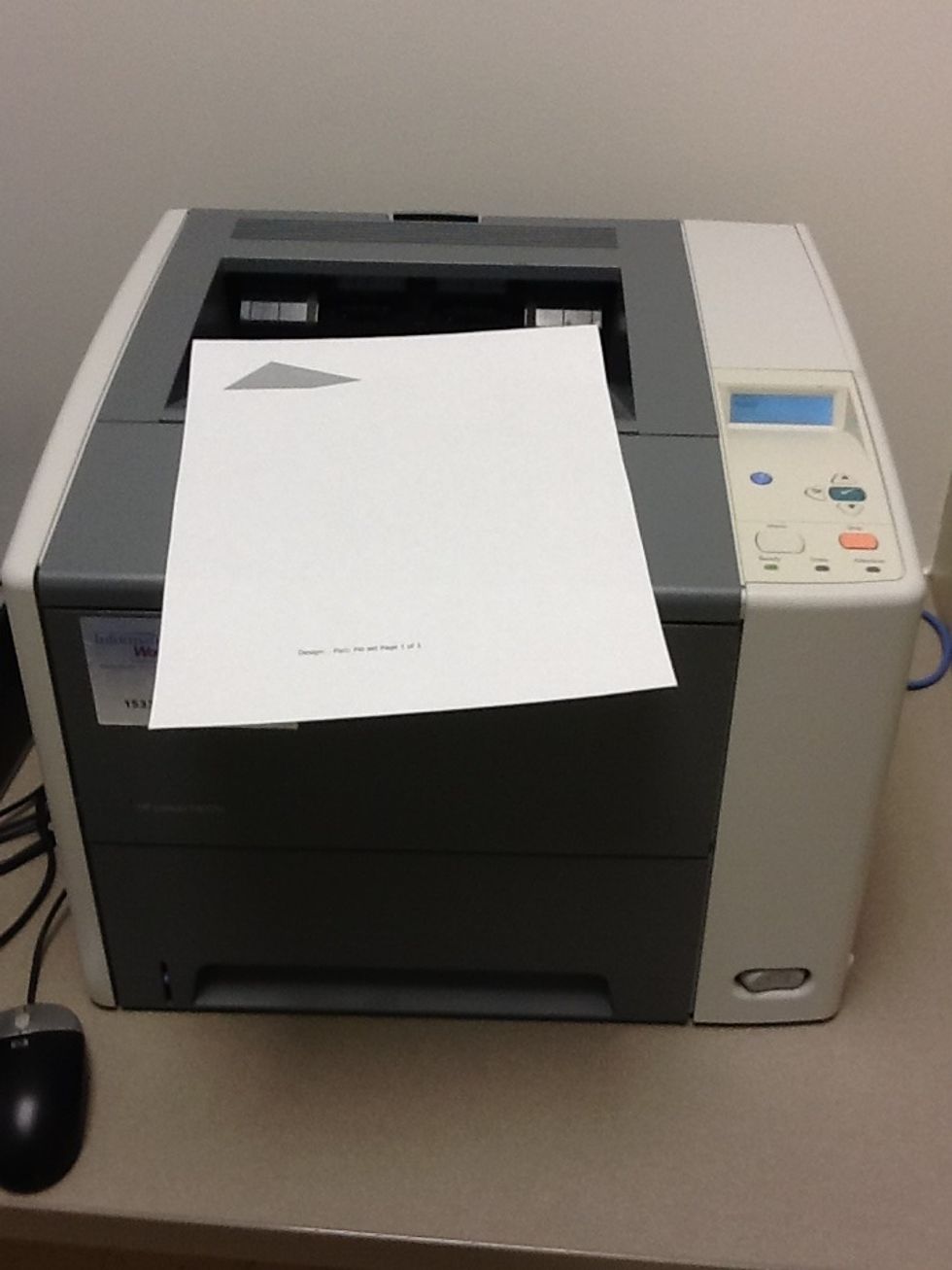
Pick up your print job at the printer behind my desk.
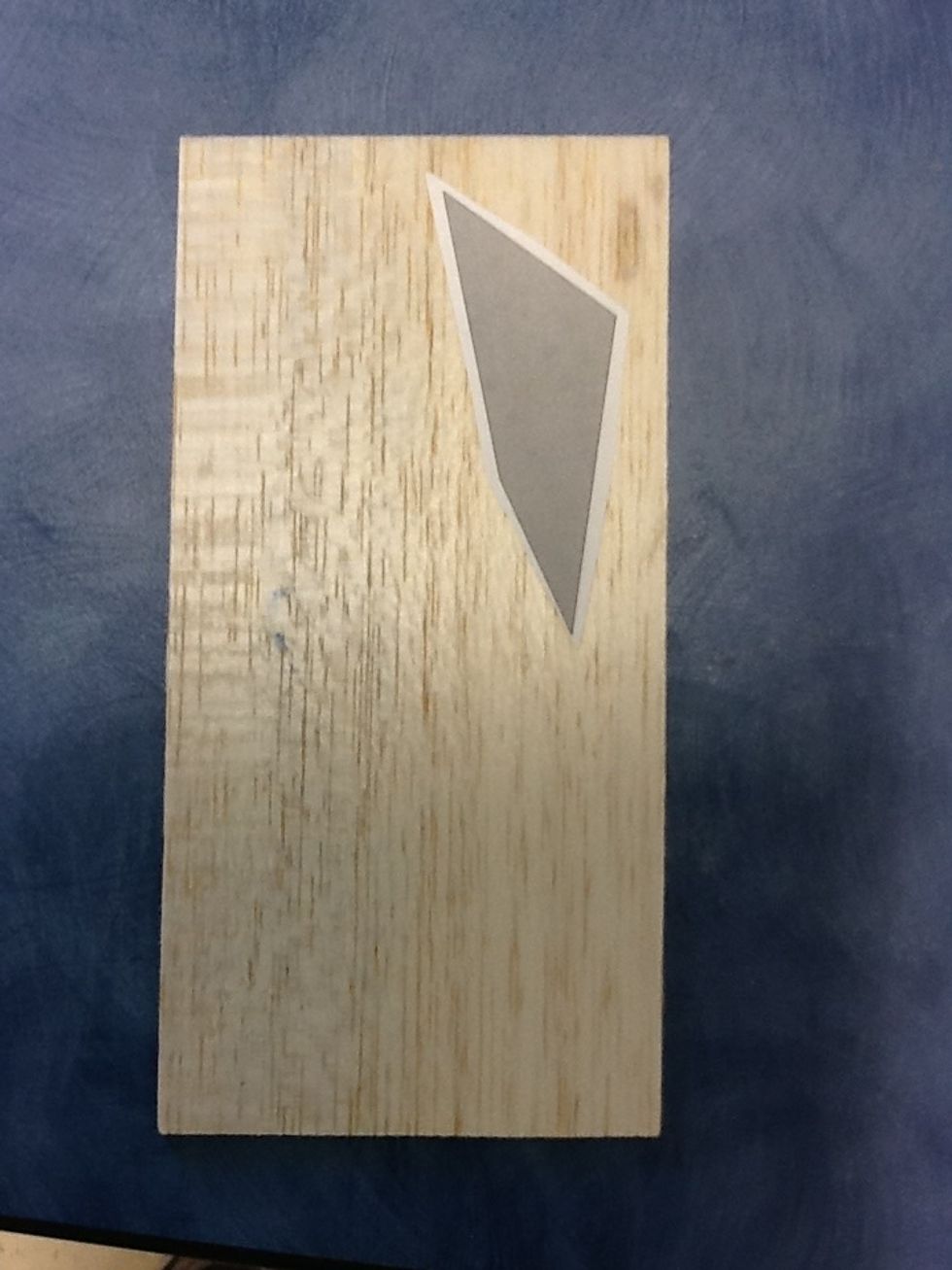
After cutting out the fin set that you will be using, trace 3, 4, or 5 copies of your fin on your balsa wood. Trace it along the grain of the wood. It makes it easier to cut.

Cut out each fin set and paste in your packet.

Use the 1 of the 4 Scroll saws in the classroom to cut out your fins. Make sure you have taken the safety quiz before using the saw.
- Schoology
- 1.0 Working computer
- 1.0 Printing computer
- 1.0 Printer
- 1.0 Your Rocket Packet
- 1.0 Rocket kit
- 1.0 Scroll saw
- 1.0 Scissors
- Glue stick
Lewis Center, OH
The Conversation (0)
Sign Up