How to print in the clayton state library
Print in the Clayton State Library
77
STEPS
TOOLS
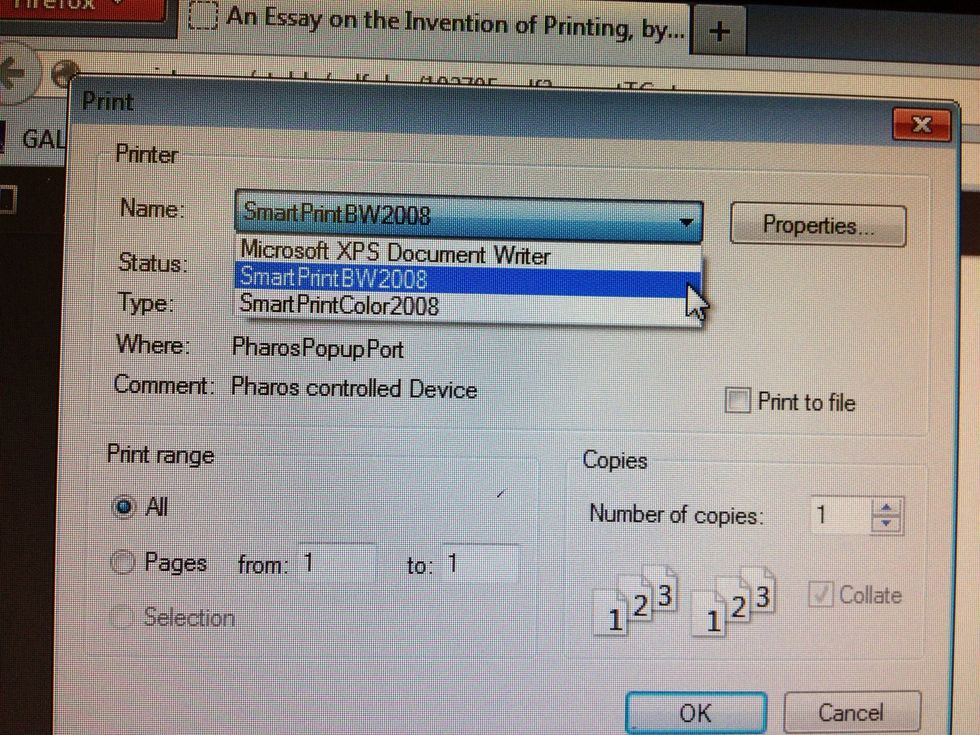
Select SmartPrintBW2008 to print black & white or SmartPrintColor2008 to print in color. (Pick up color print jobs at the SmartPrint station outside the LakerCard center.)
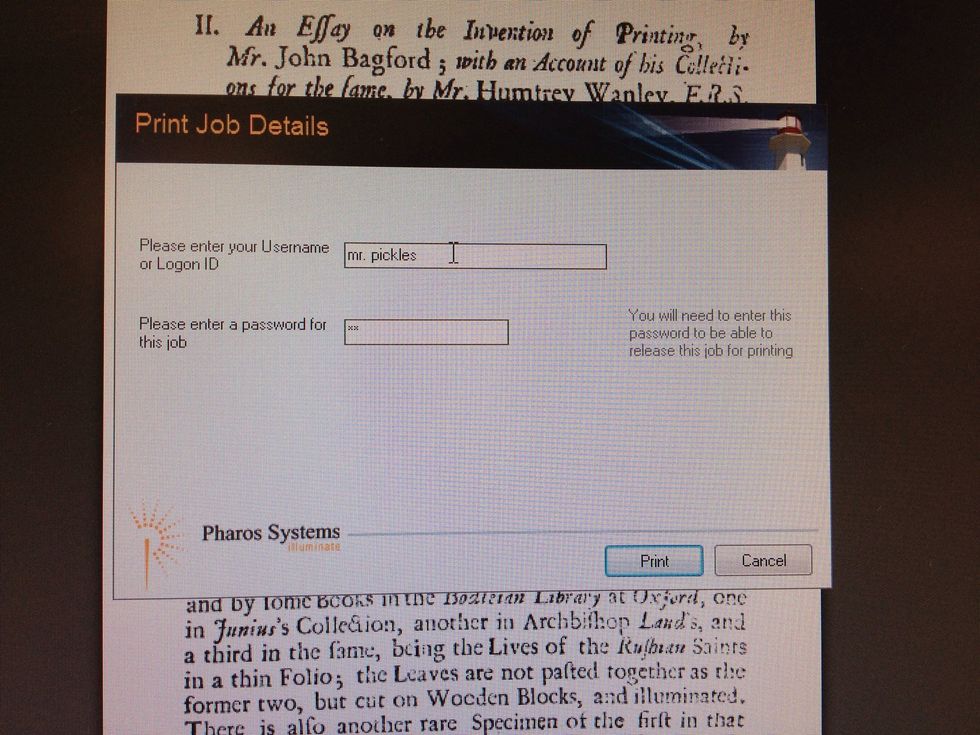
Give your document a username and create a password. You can use any username and password combination you like. :-)
TIP: Keep your password short and simple to make it easy to enter on the touchscreen later.
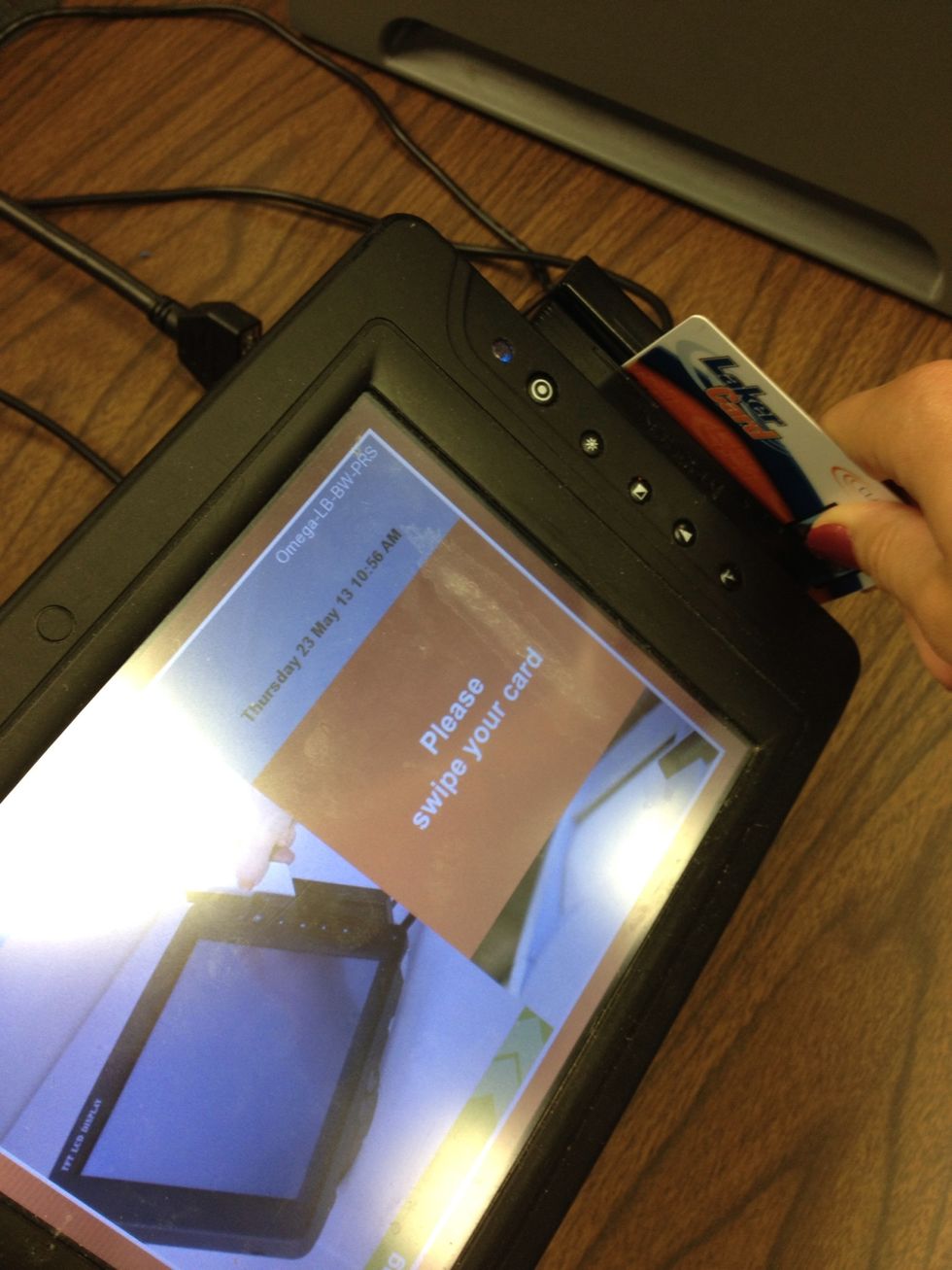
Swipe your LakerCard in the card reader. Don't have a LakerCard? Ask a librarian how to use a community card.

Find your document and touch Print. You may have to scroll down using the green bar on the right.
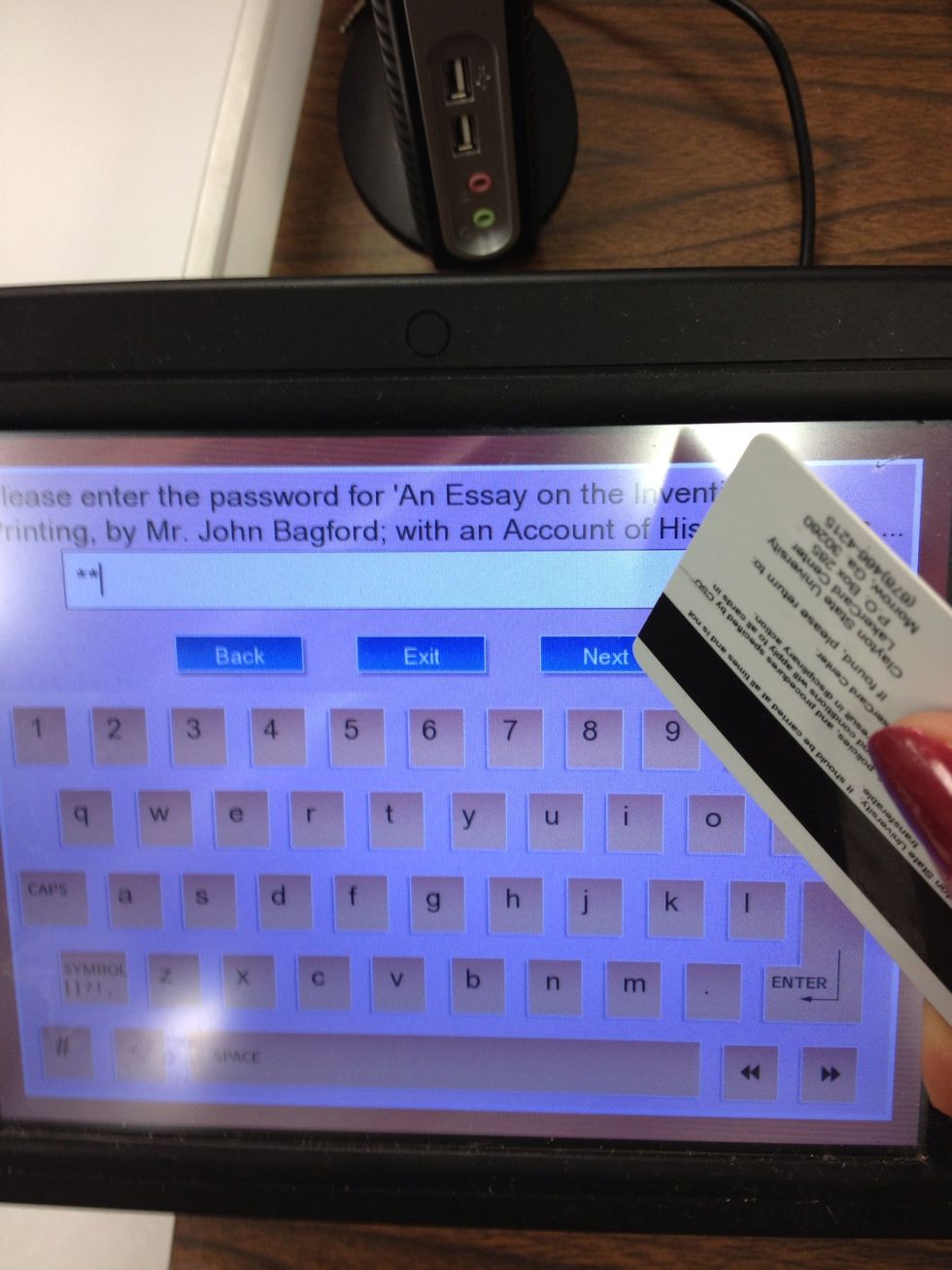
Enter the password you created and touch Next.
TIP: Use the corner of your LakerCard instead of your fingertip for best results.
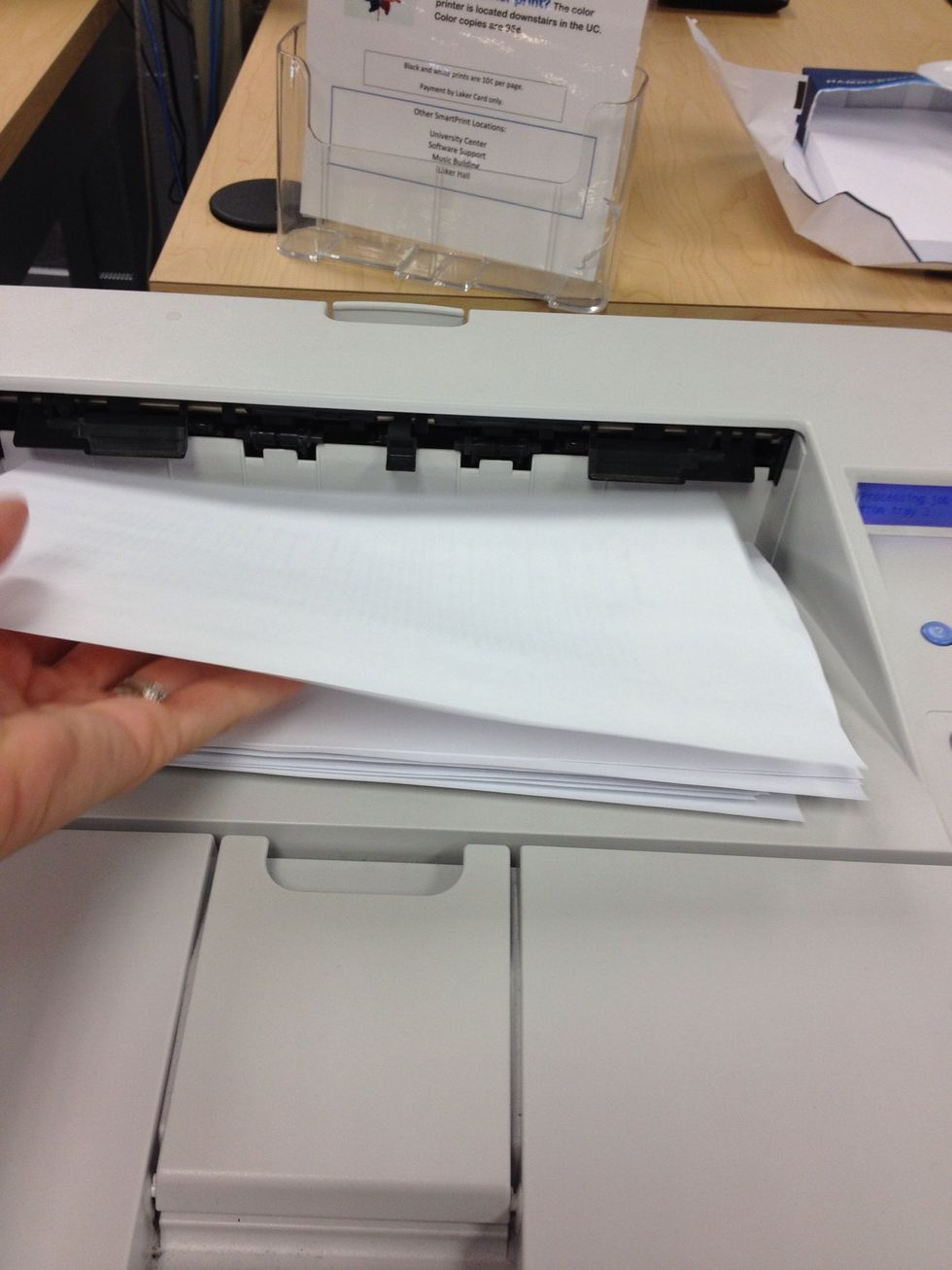
Success! Collect your paper from the printer.
Still need help? Have questions? Ask a library staff member for assistance.
- LakerCard (or Community Card)
- LakerBucks