The Conversation (0)
Sign Up
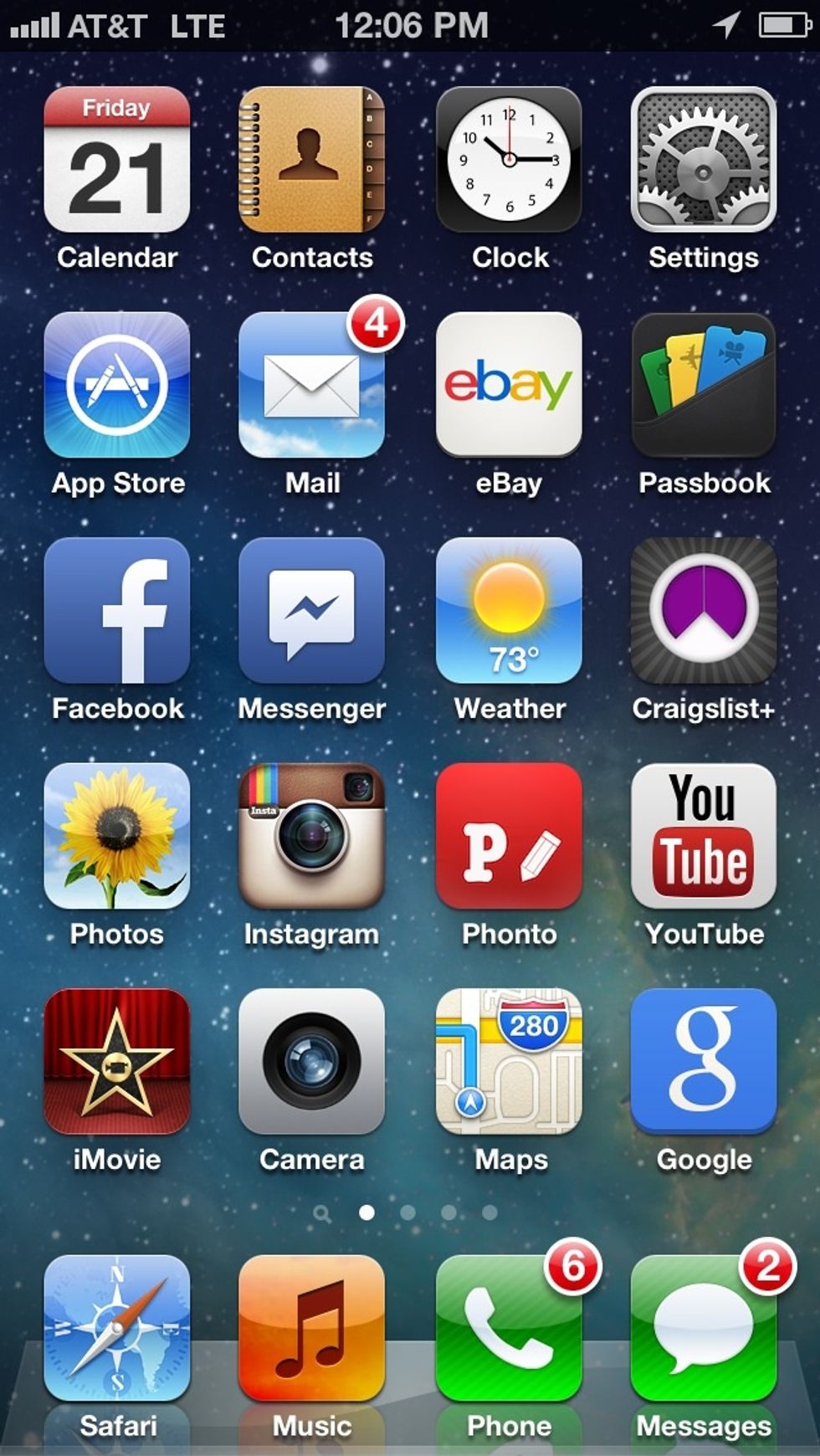
First, open up the Instagram App on your iPhone.
Once open, click on the "Profile" icon in the bottom right corner.
On the "Profile" screen, you will see the "Settings" icon in the top right-hand corner. It looks like a gear.
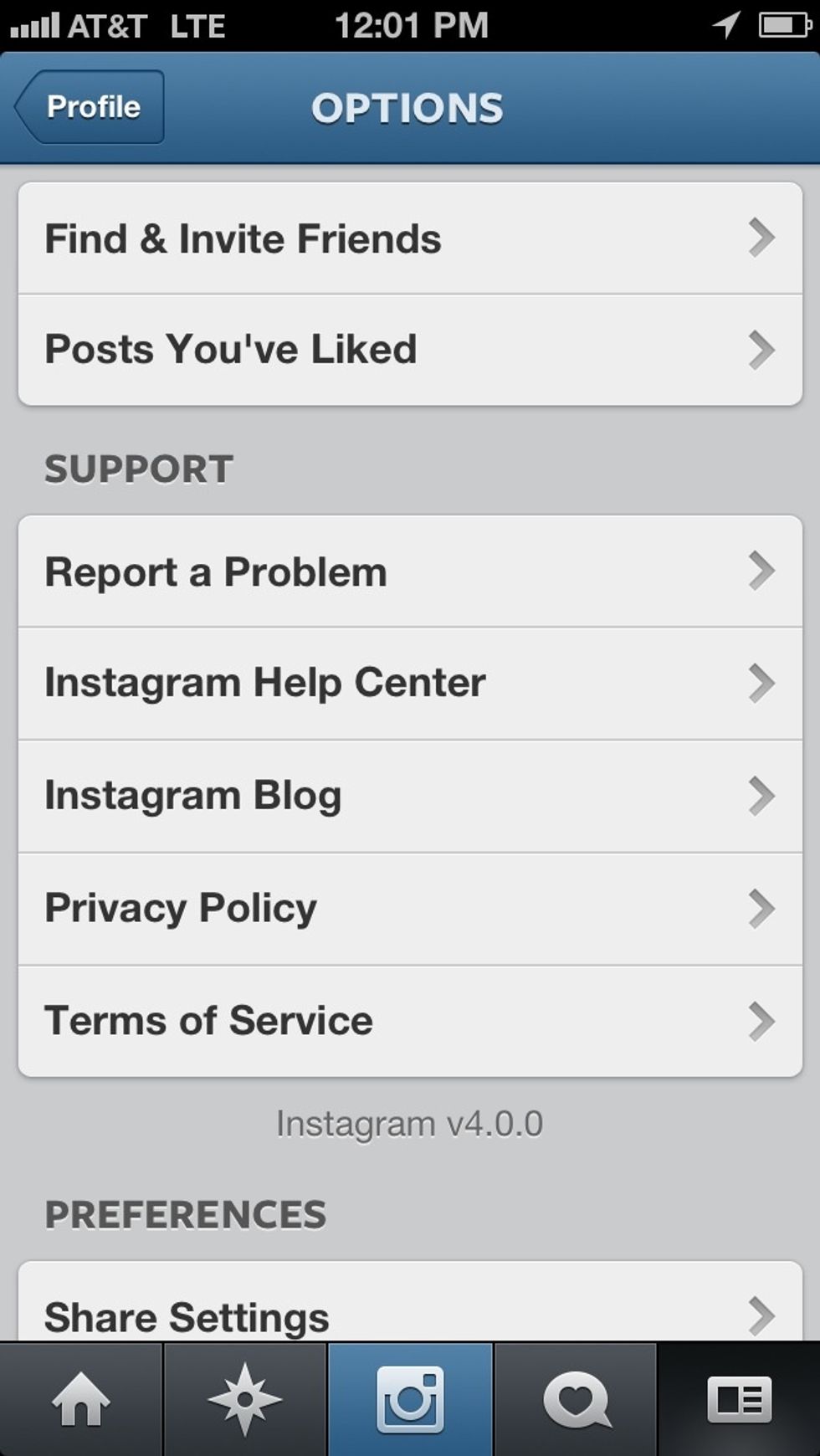
From the "Settings" screen, you'll need to scroll down to the "Preferences" section.
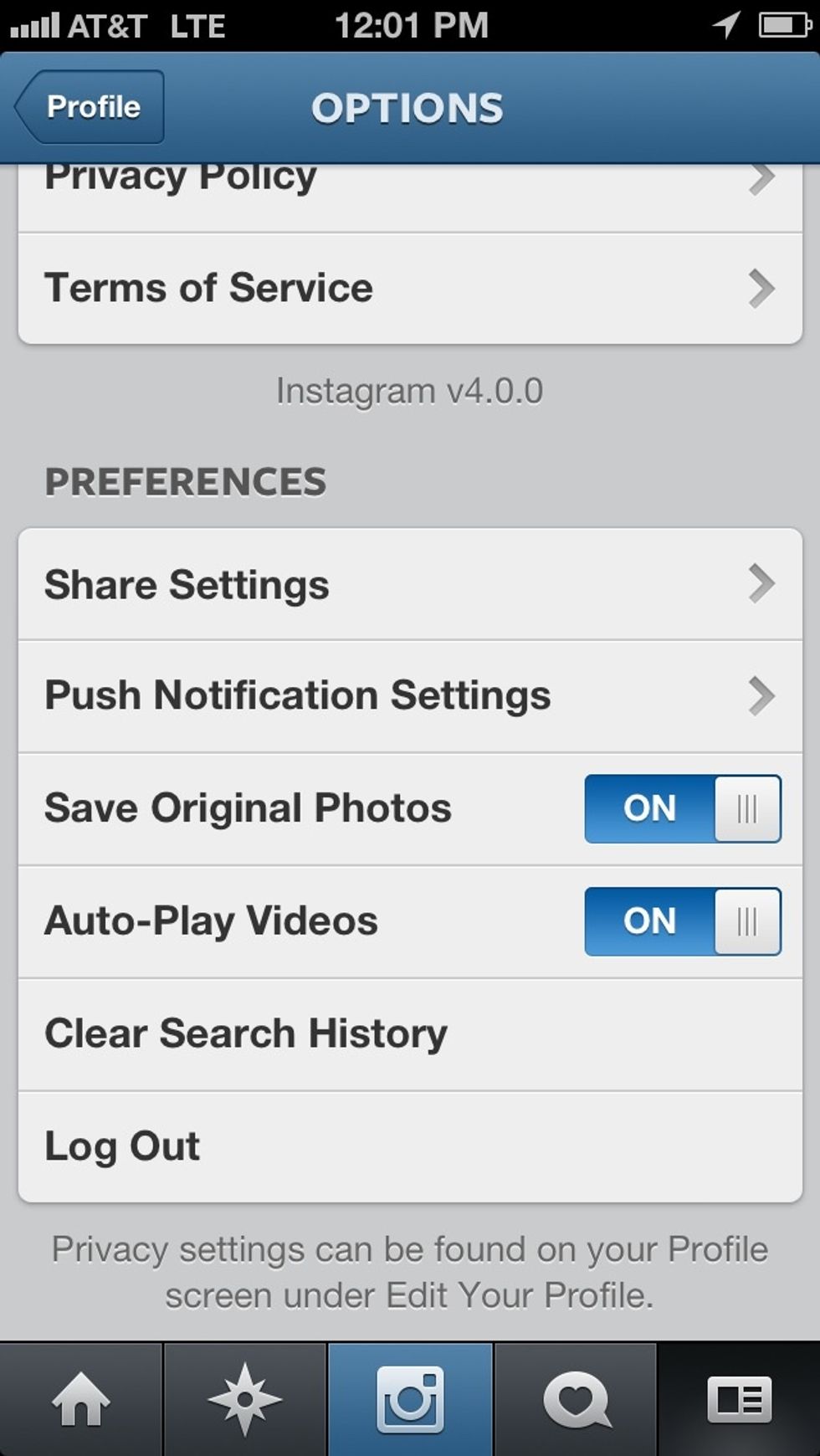
You will see the option entitled "Auto-play Videos". By default, it will be in the "On" position.
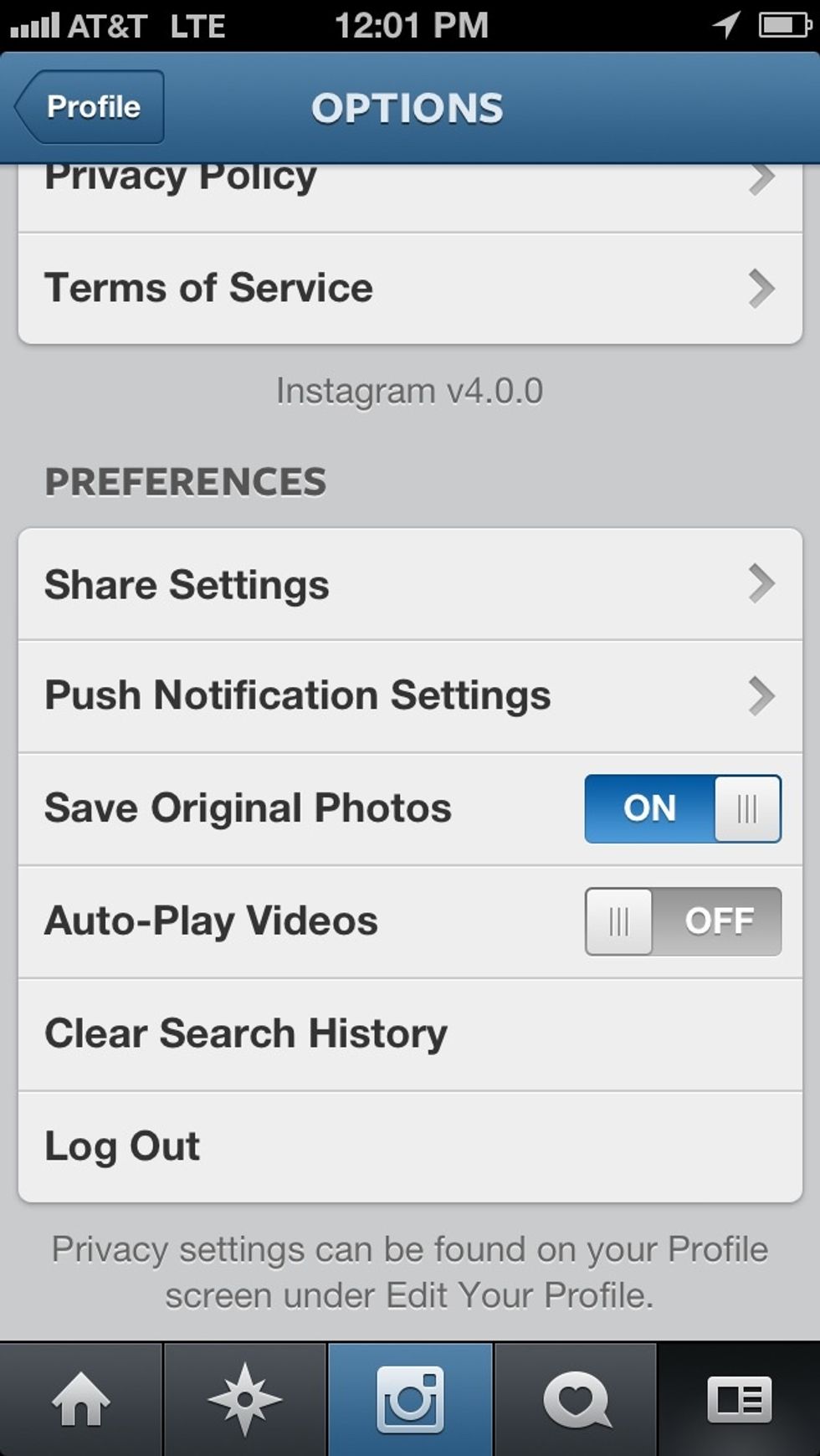
Just move the slider over to the "OFF" postion.
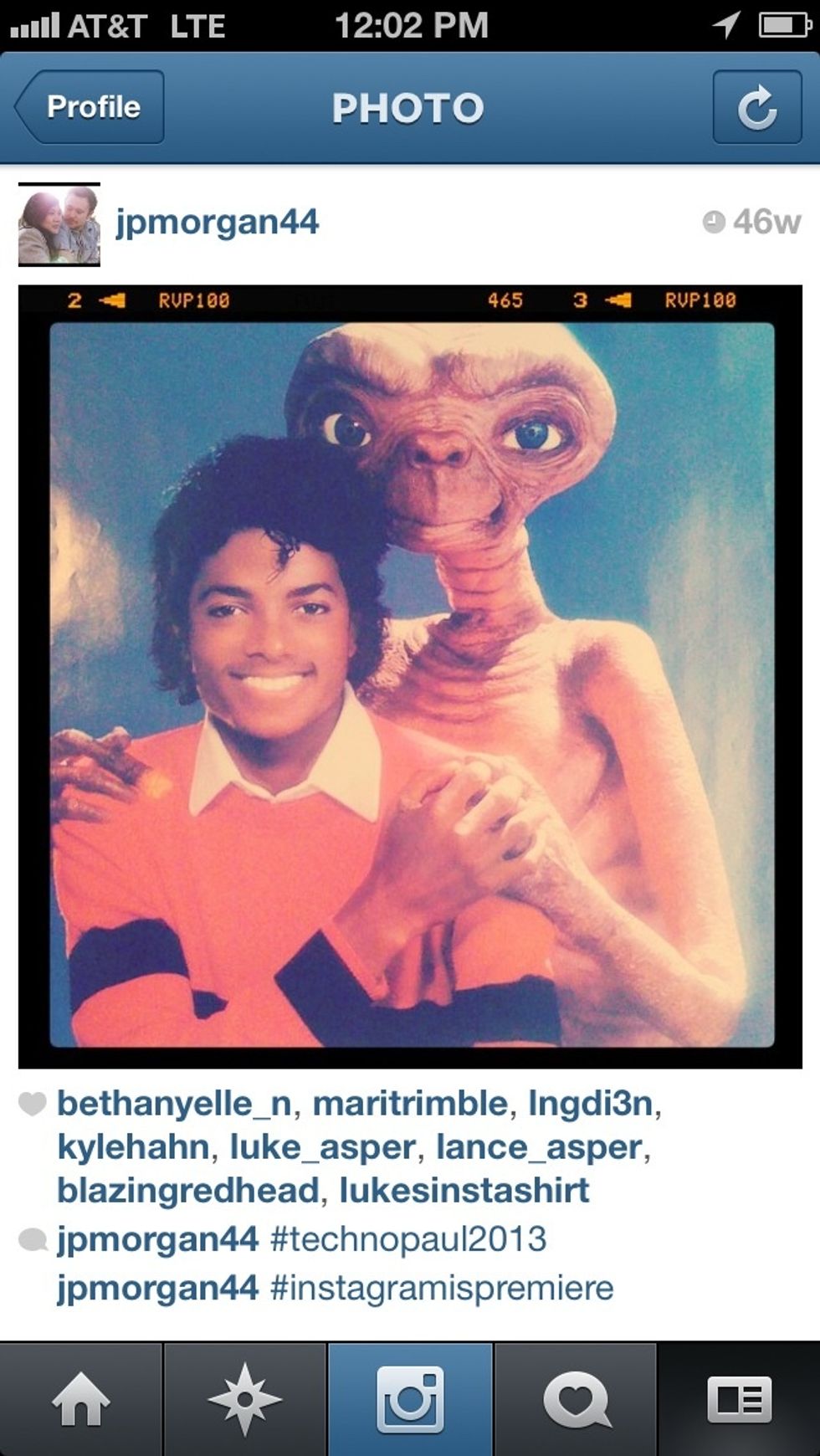
Now the videos will not play unless you press play. This makes Michael and E.T. happy!!!