How to prepare for a nearpod presentation with powerpoint
Prepare for a Nearpod Presentation With PowerPoint
1581
STEPS
TOOLS
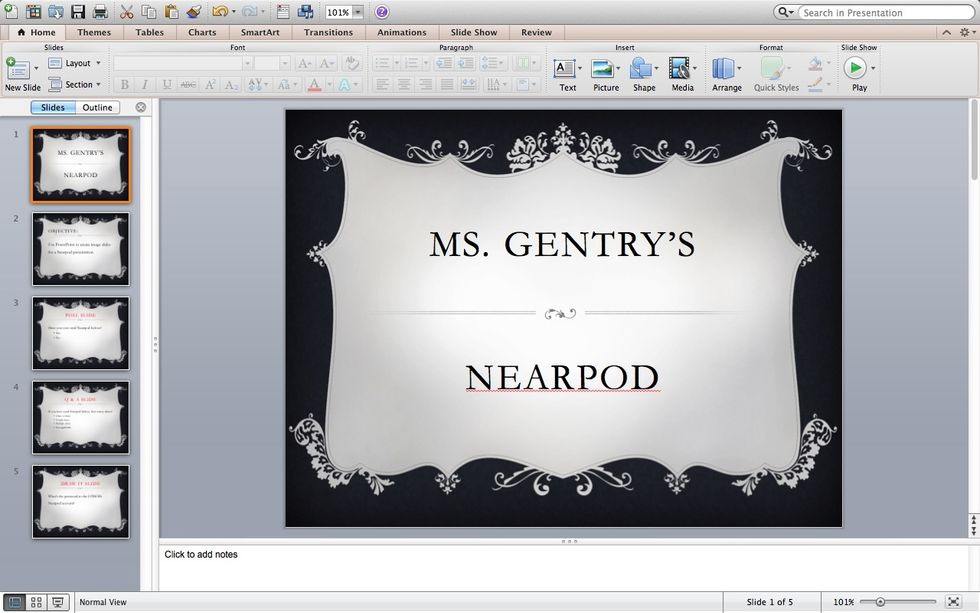
An easy way to create a Nearpod presentation is to start the presentation in PowerPoint. Make a title slide and any others slide you want to use as an image.
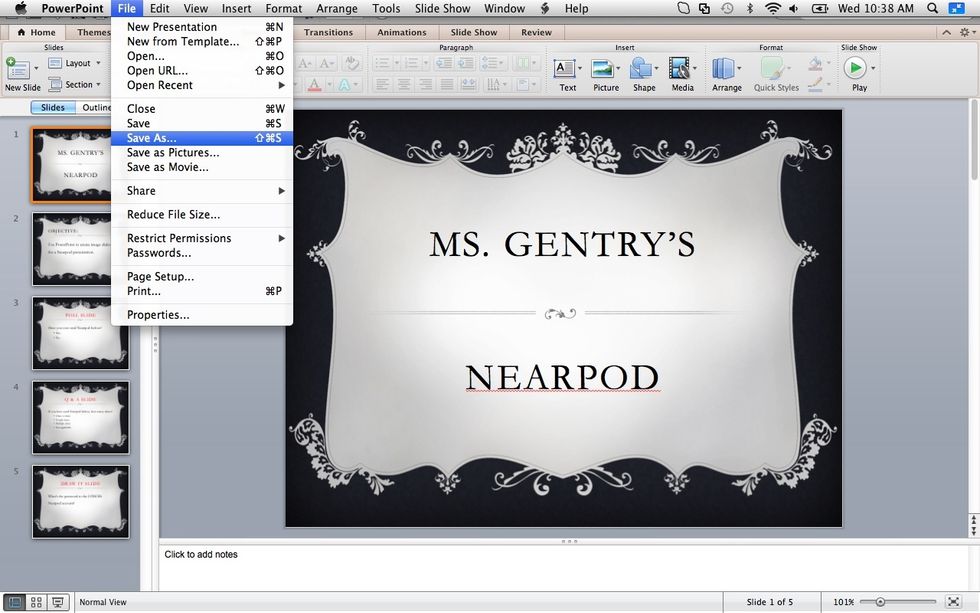
Once you are done creating your PowerPoint slides, click the File drop down, then select Save As.

Title your PowerPoint, determine where you want to save it, select PDF format, and click Save.
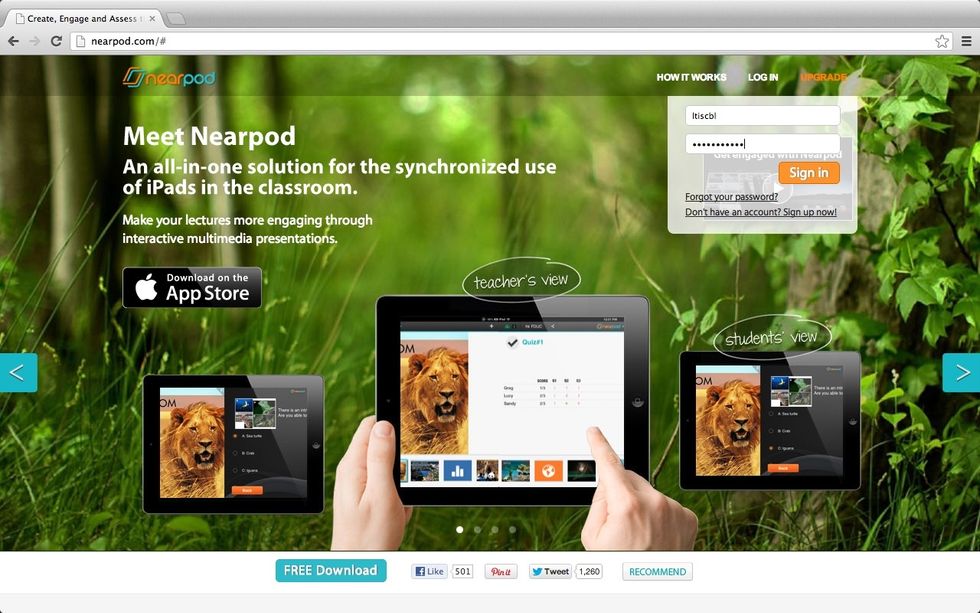
Login to your Nearpod account on your PC or Mac.
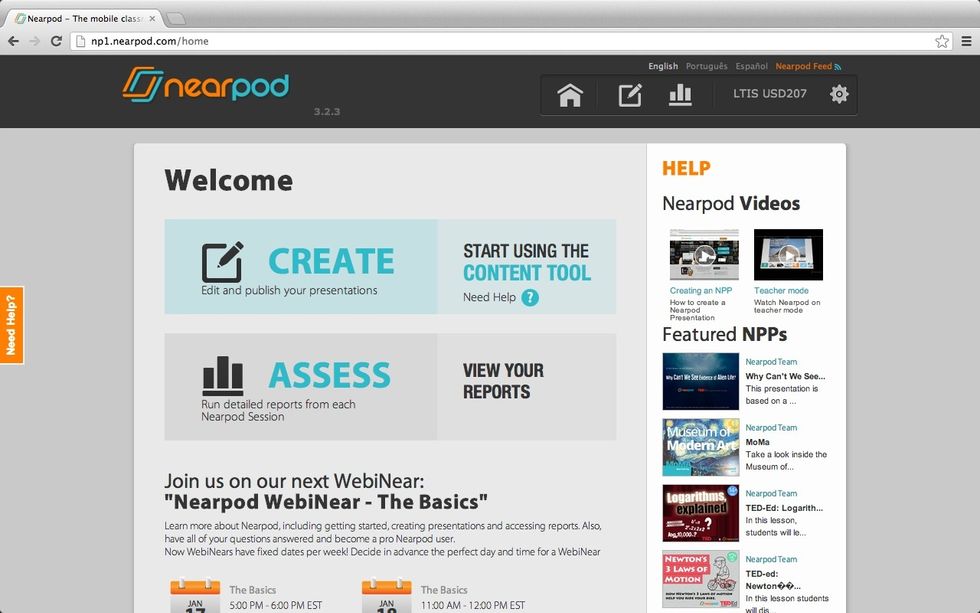
Click Create to access your library.
Once in your library, click the New Presentation icon to import the PowerPoint you've prepared.
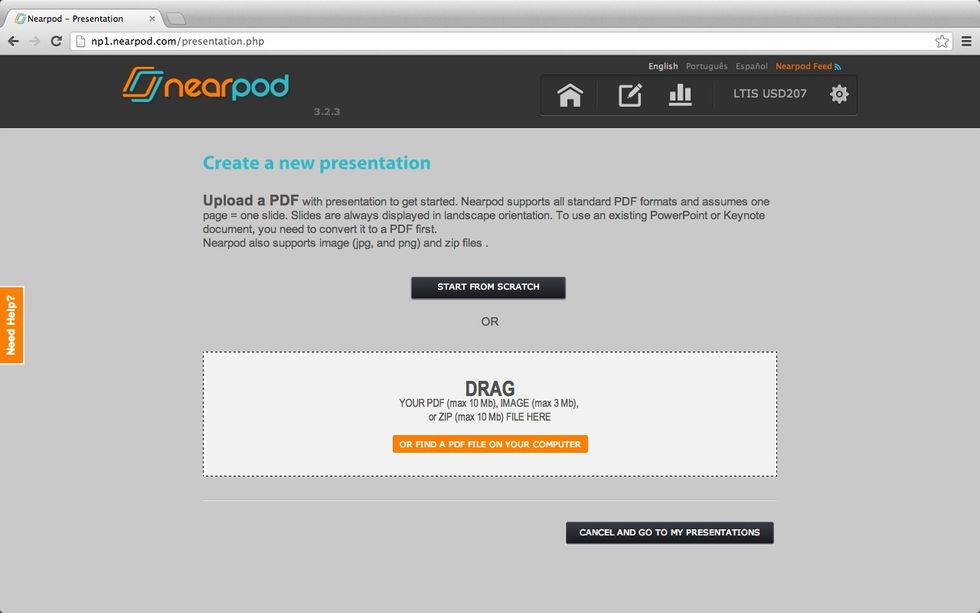
Drag the PowerPoint file over or Find it on your computer.
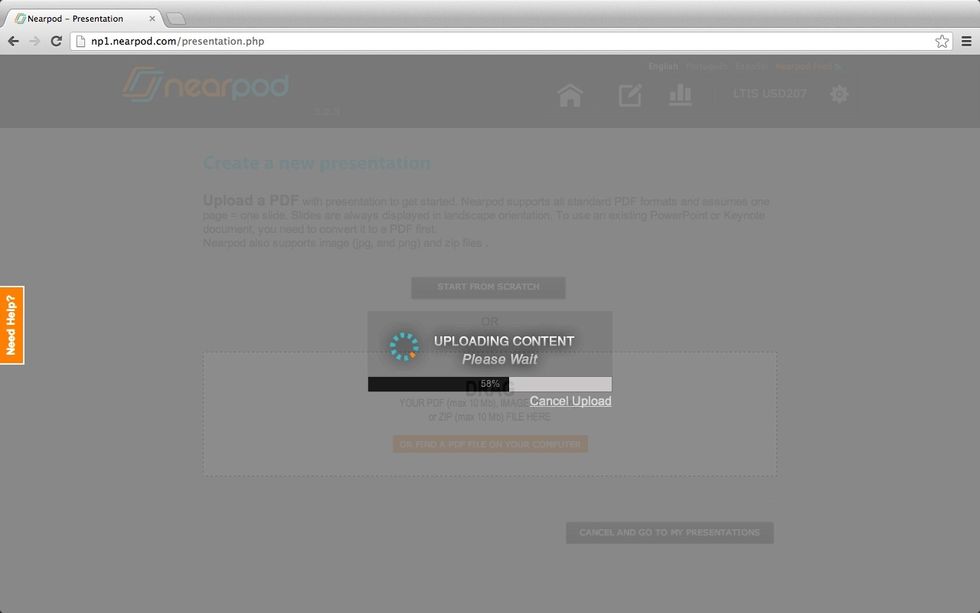
It may take a moment for the PowerPoint to upload.
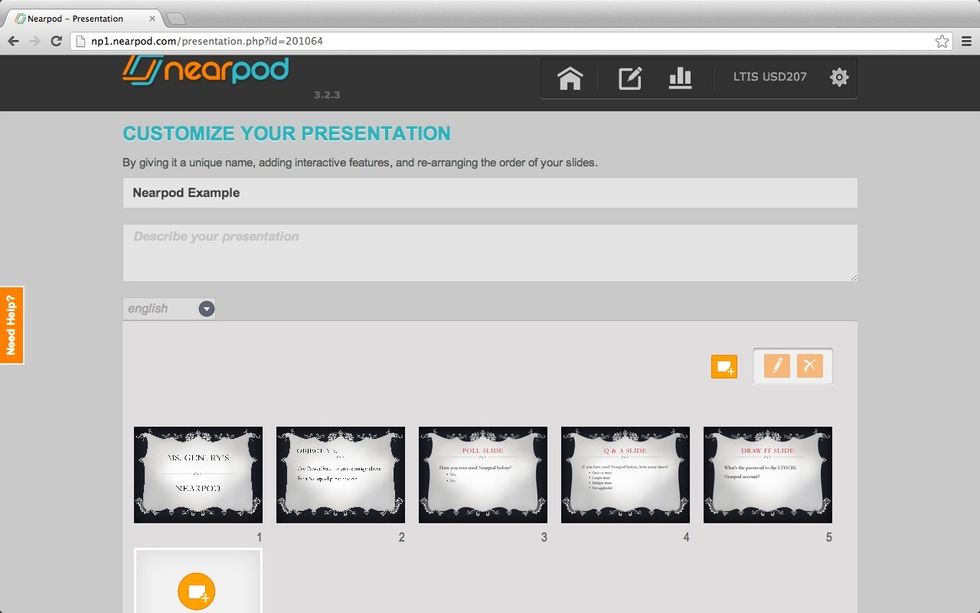
Nearpod automatically titles your new presentation the same name as your PowerPoint. You can modify it. Your PowerPoint slides have been imported as images. You can rearrange the slides.

At this point you can add interactive slides to your presentation. If you made notes in your PowerPoint be sure to delete the image slides once you've created the interactive slides you want.
The creator of this guide has not included tools
The Conversation (0)
Sign Up