The Conversation (0)
Sign Up
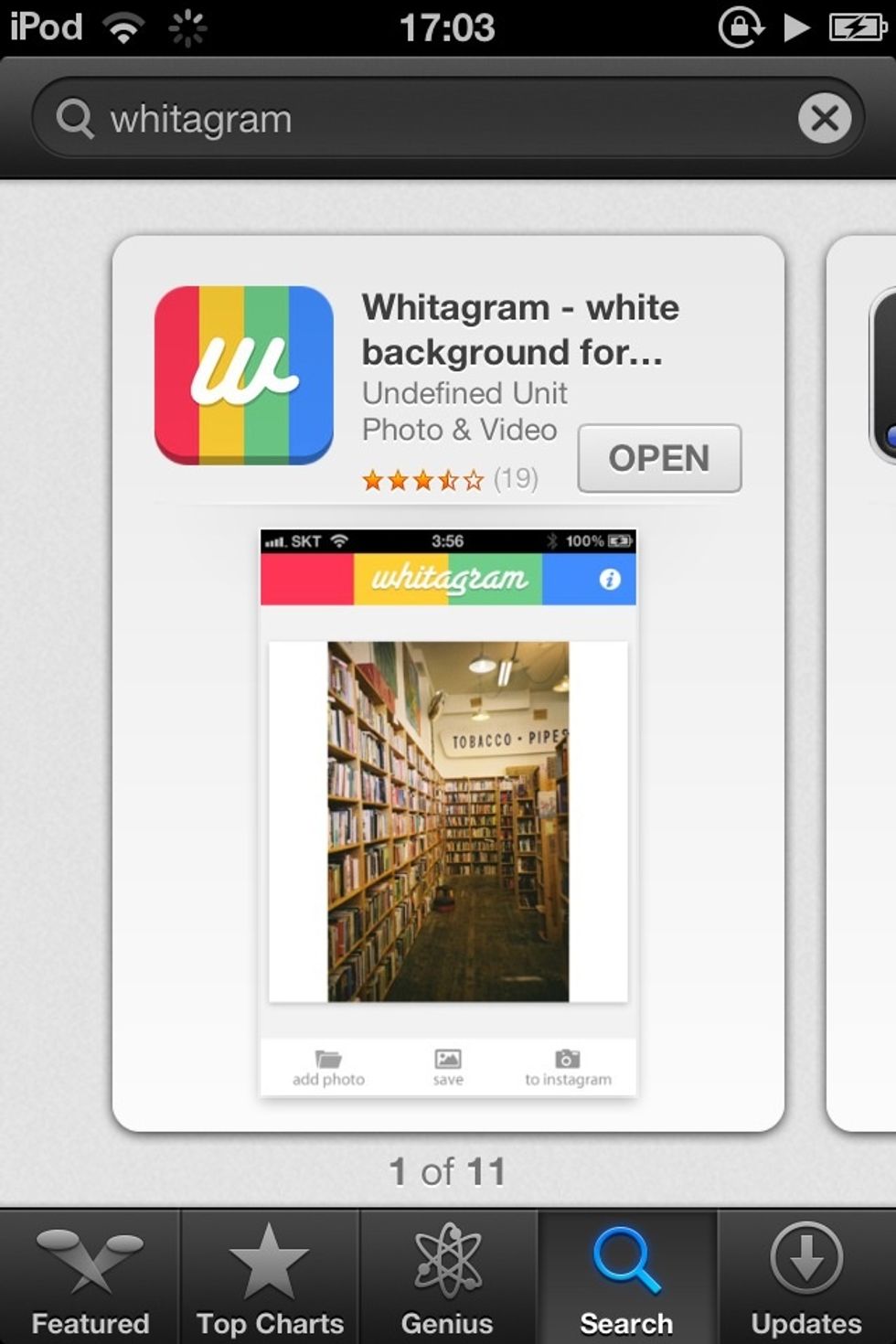
Download whitagram (not available on android)
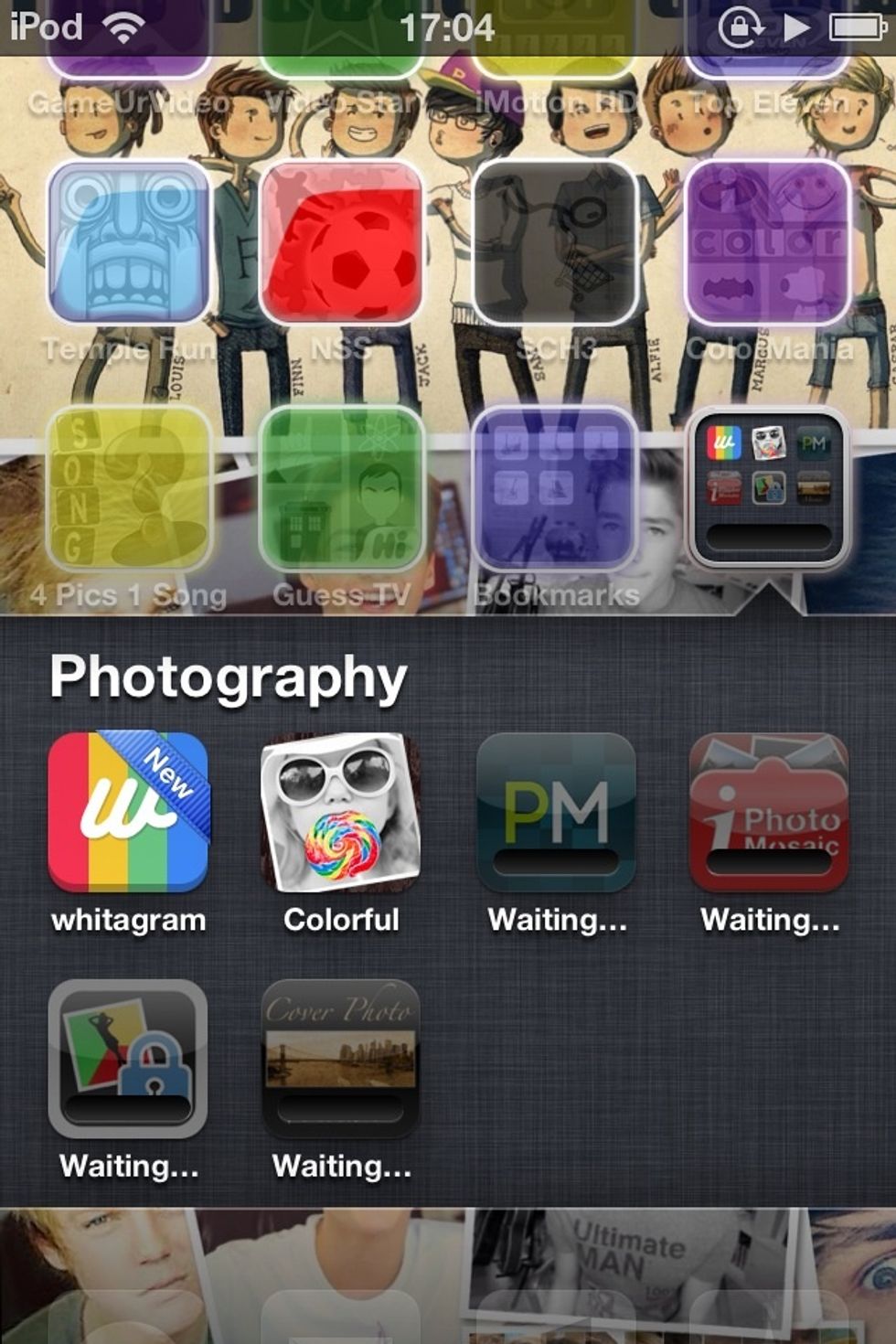
Wait for it to download then open it.
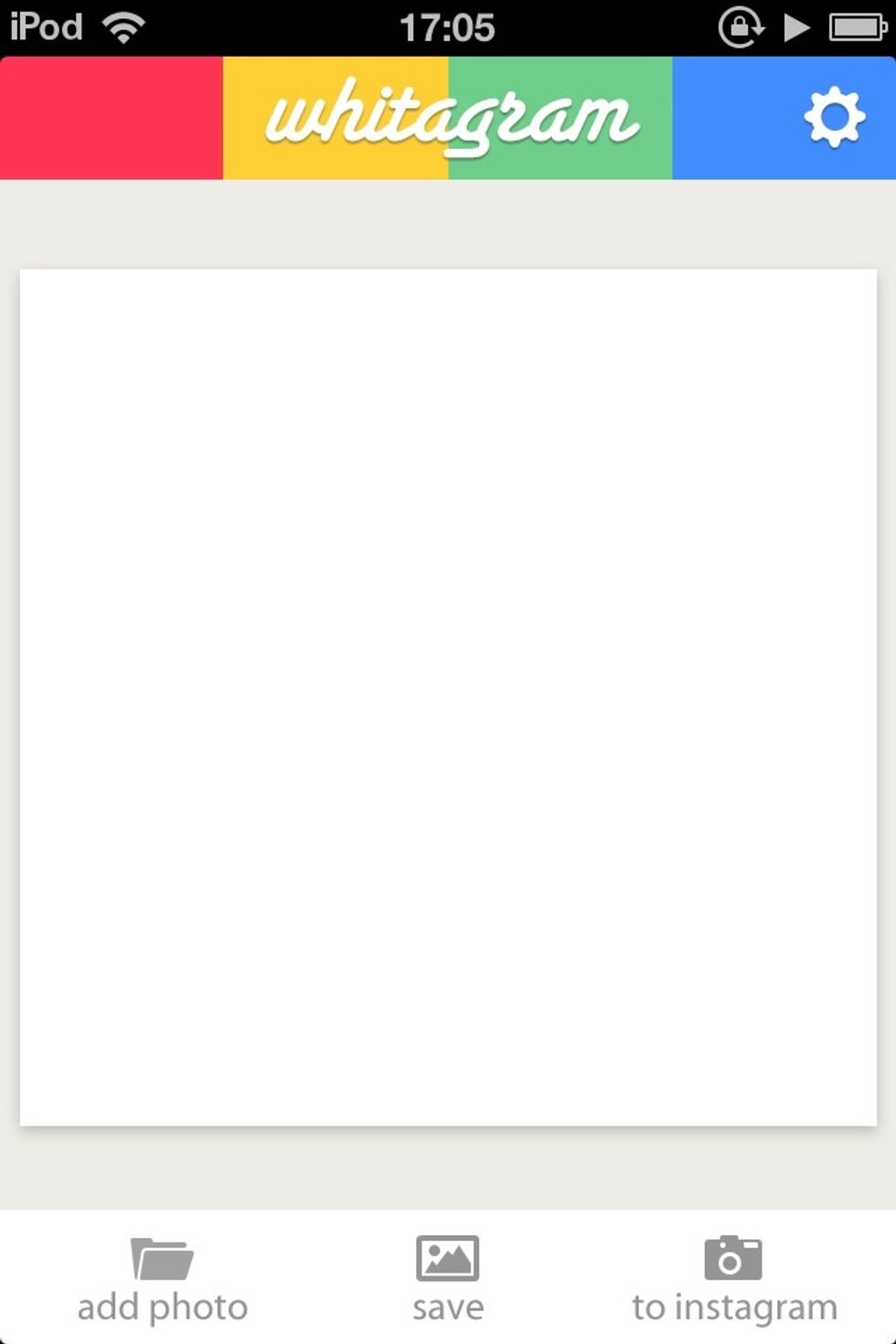
This is what the screen should look like. Click on 'add photo'.
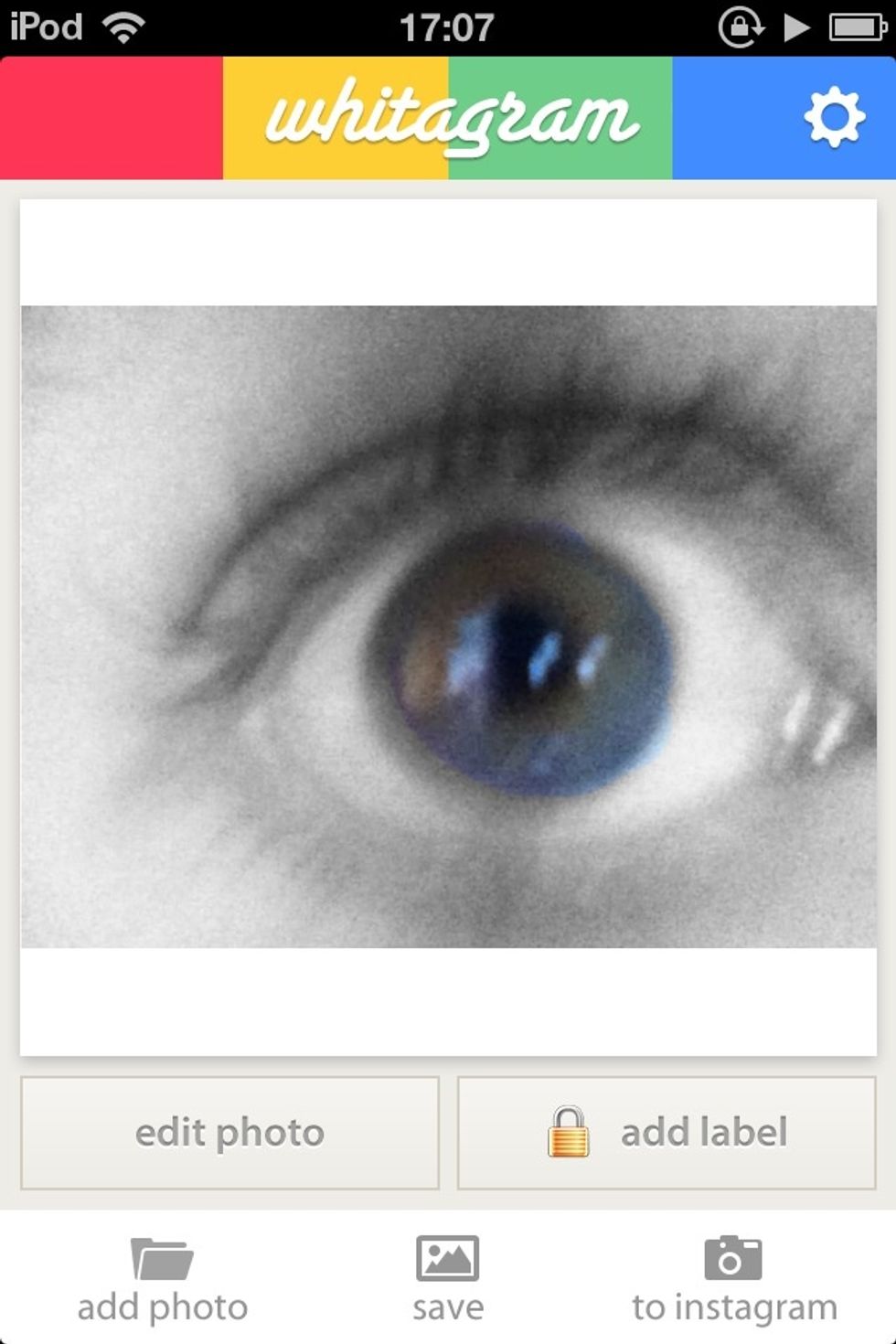
I chose this photo of my eye (hehe it's very badly edited but I did it quickly)

Click on edit photo to edit your photo. I decided to crop mine to make it look better.
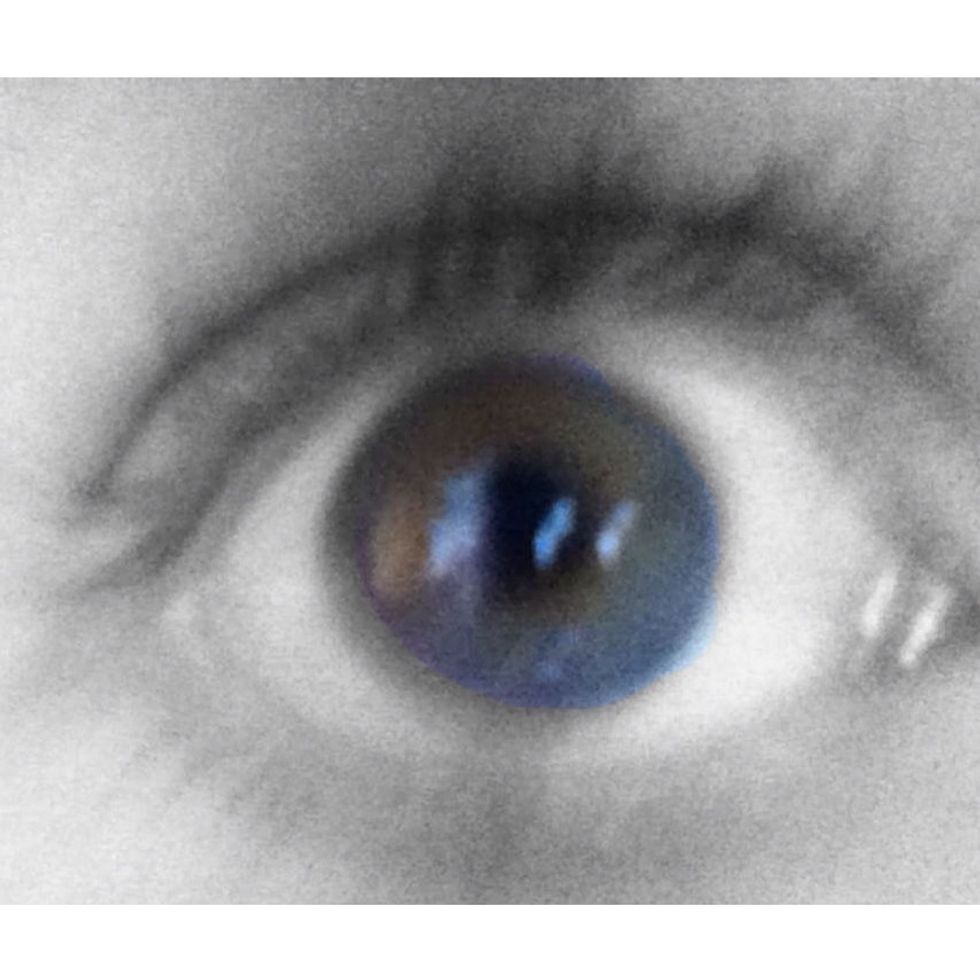
It should like this when you press done. You can change the background If you like.
I don't recommend changing the background colour if you want your picture to blend in with the Instagram background.
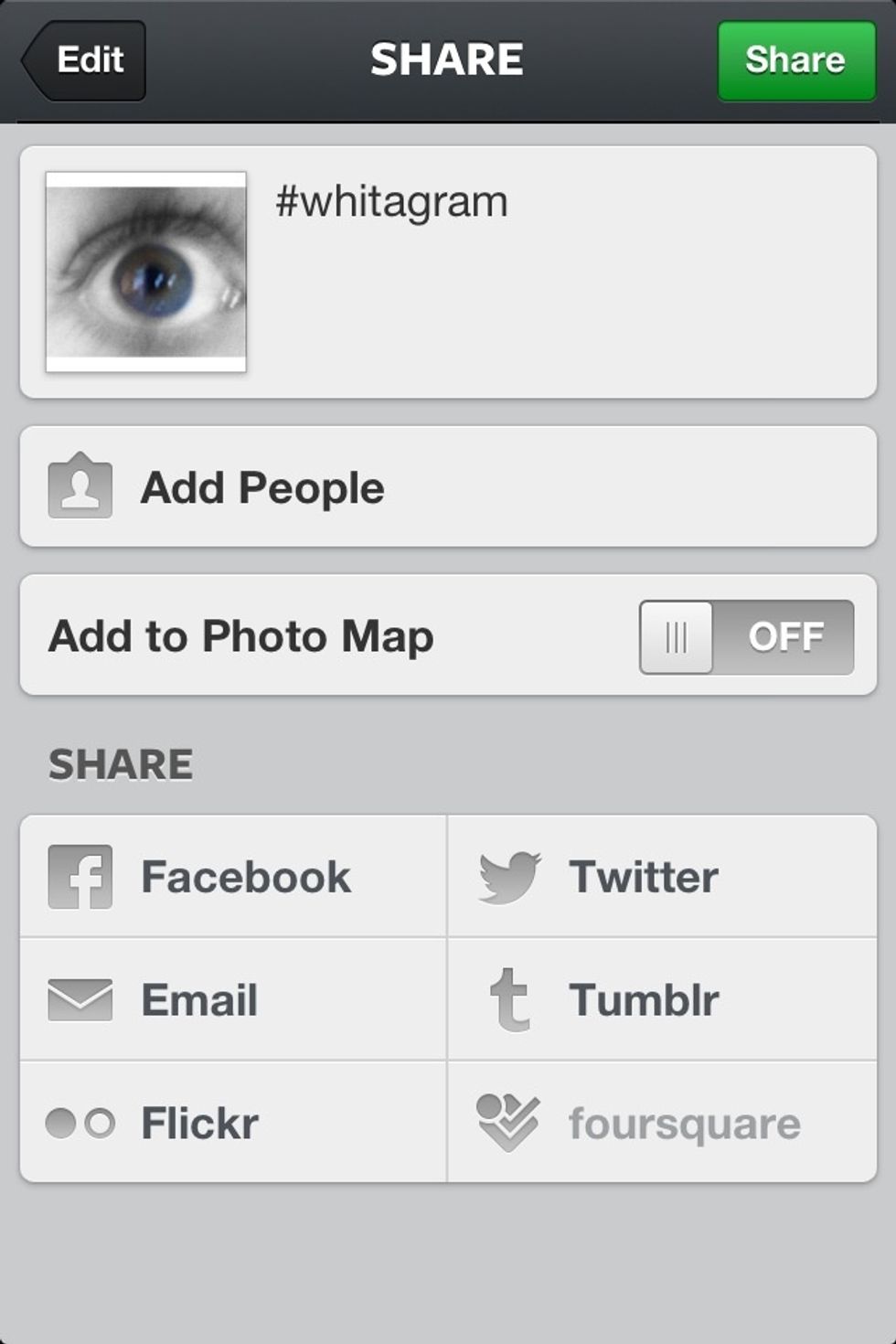
Save to your camera roll or upload it straight to Instagram.

Share it and it should look like this! ^_^
You can also use an app called InstaSize, which I will post a guide on. InstaSize is available on android unlike whitagram.