How to pdf your cycle grades in txgradebook
PDF Your Cycle Grades in TXGradebook
38
STEPS
TOOLS
Part One: Assignment Grades
Open TXGradebook in Safari on your computer. It must be in Safari for these instructions to work.
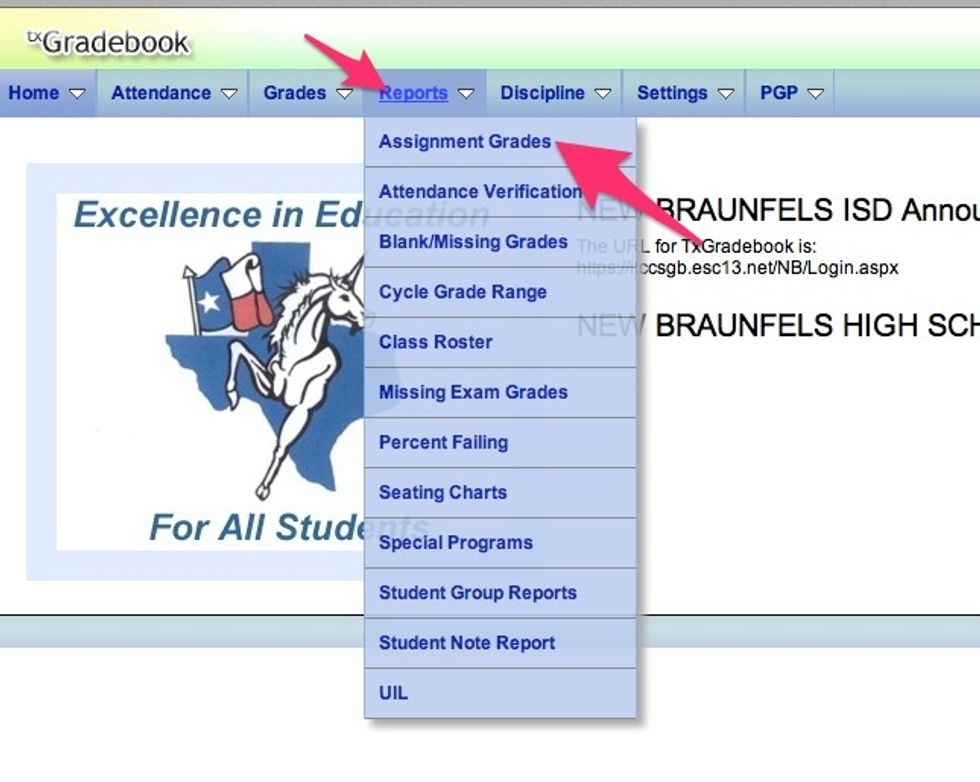
Select Reports > Assignment Grades
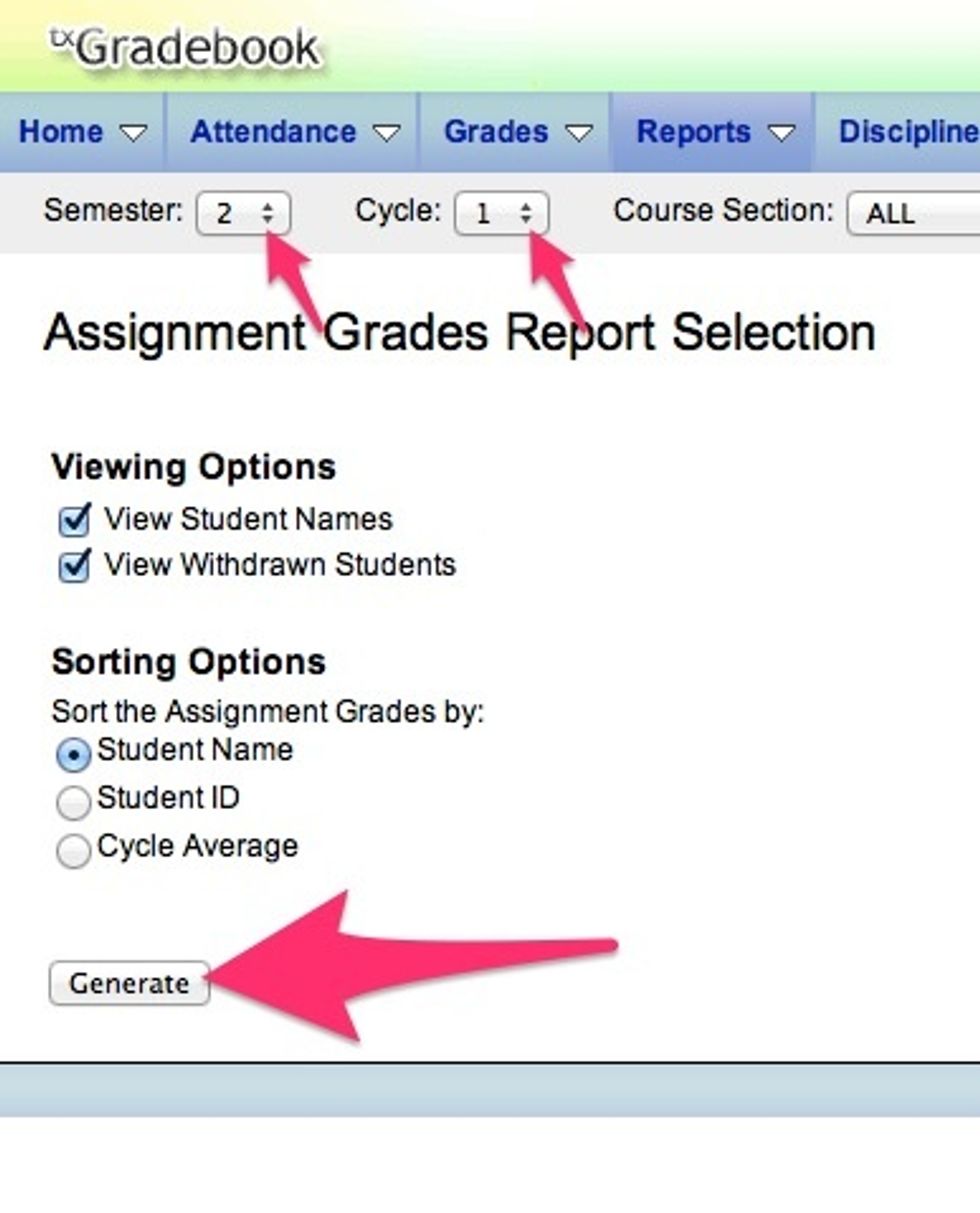
Match your options to this picture. Select Generate.
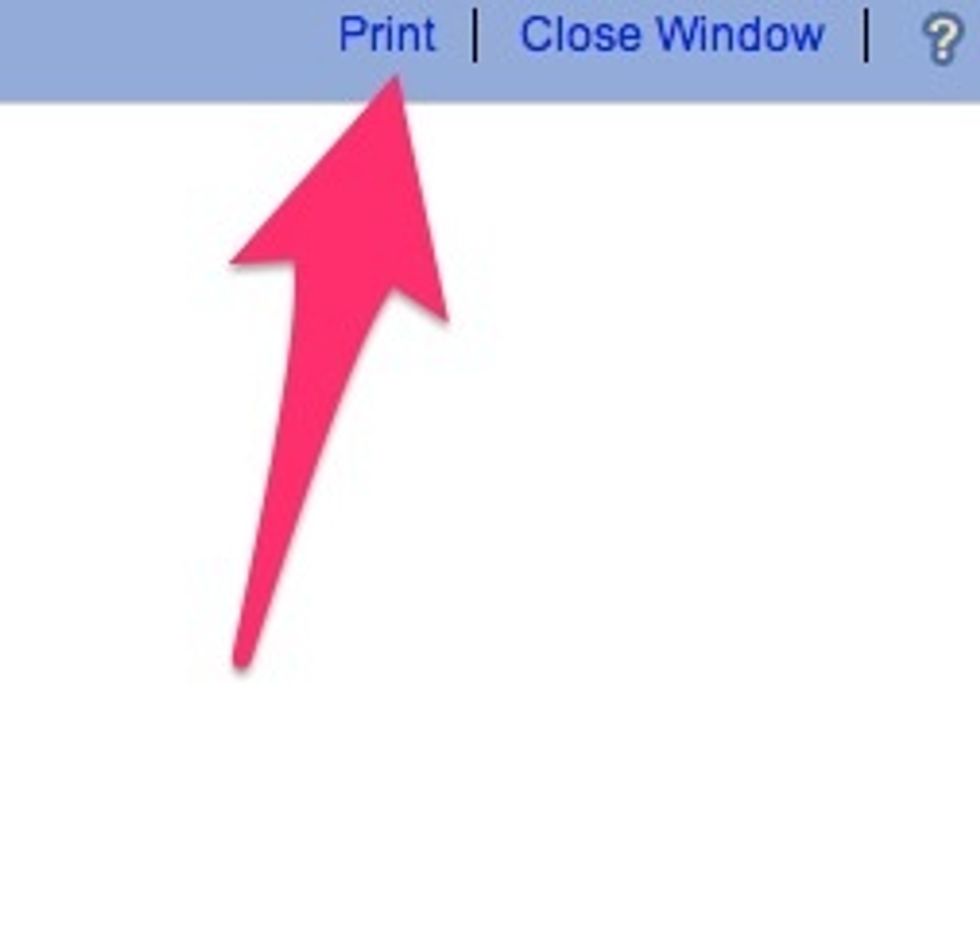
Select print at the top right.
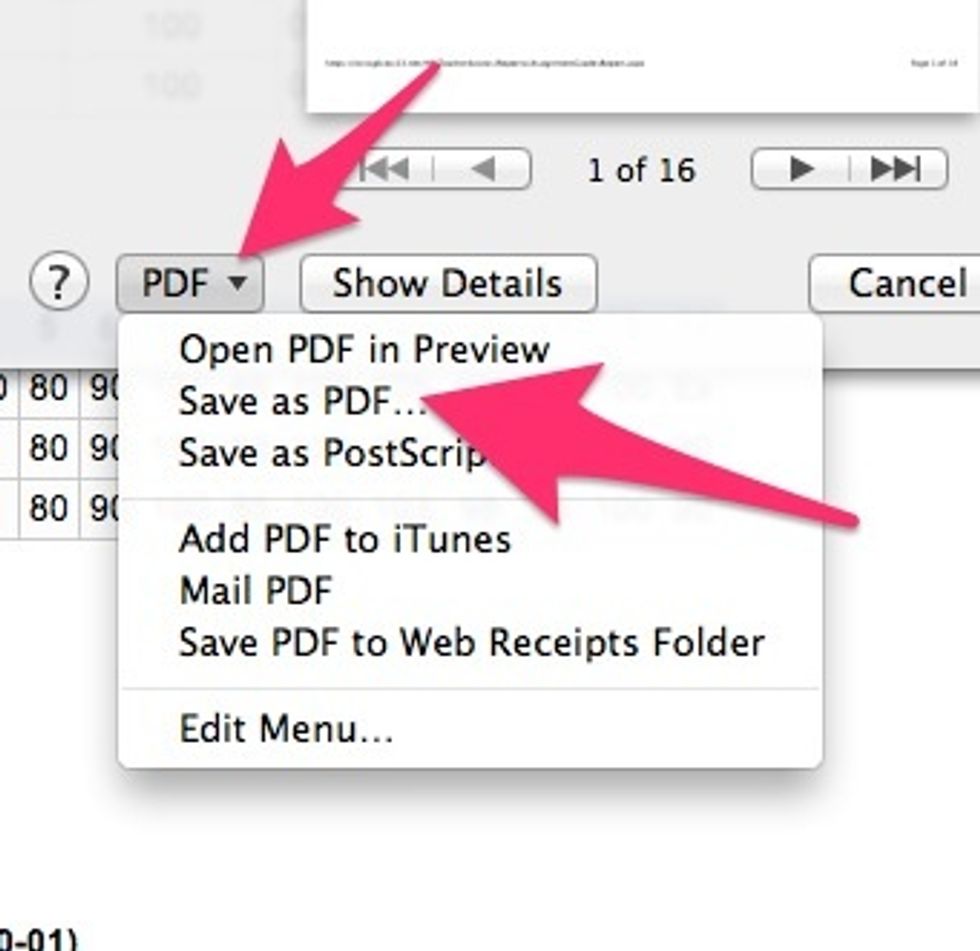
Select PDF > Save as PDF
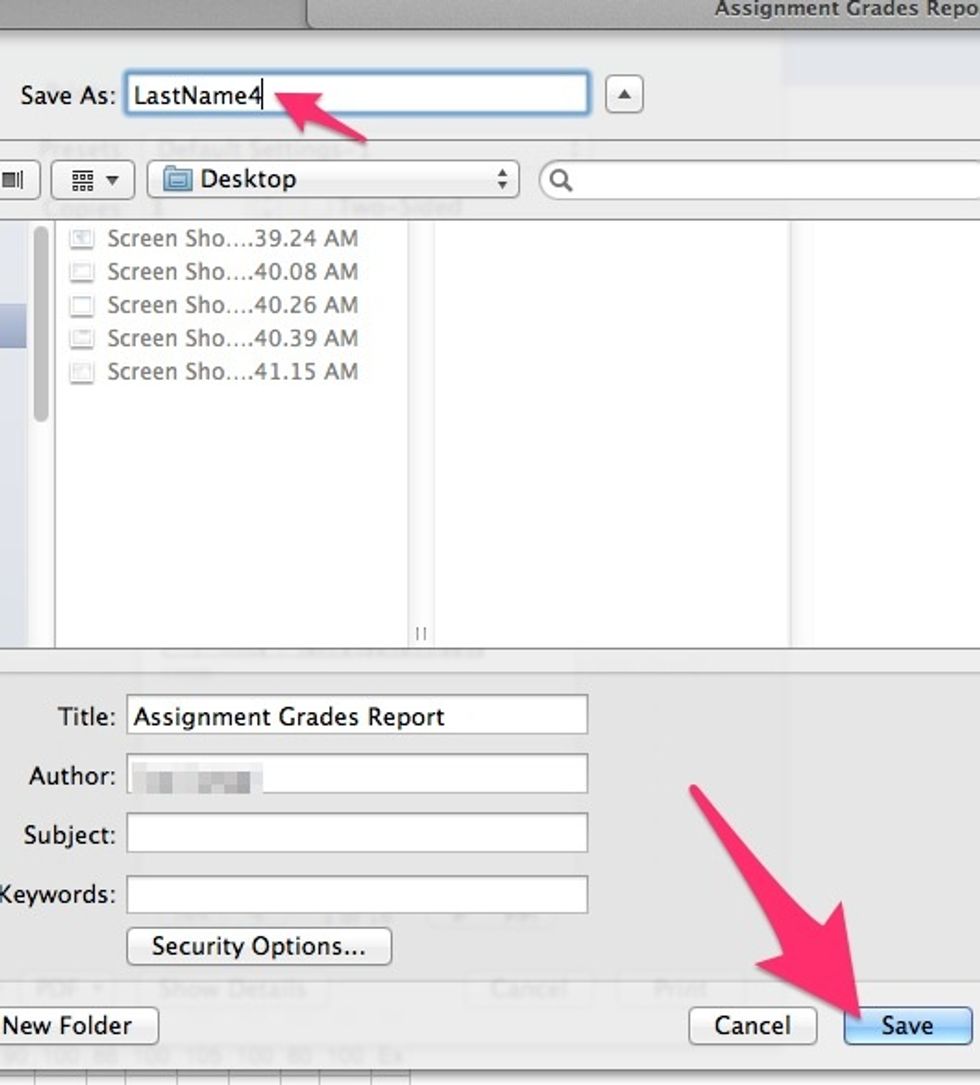
Name it for your last name and the six weeks it represents, for example Jones4. Save to your desktop.
Repeat for each six weeks by changing the Cycle number (step 4).
Part Two: Cycle Grades
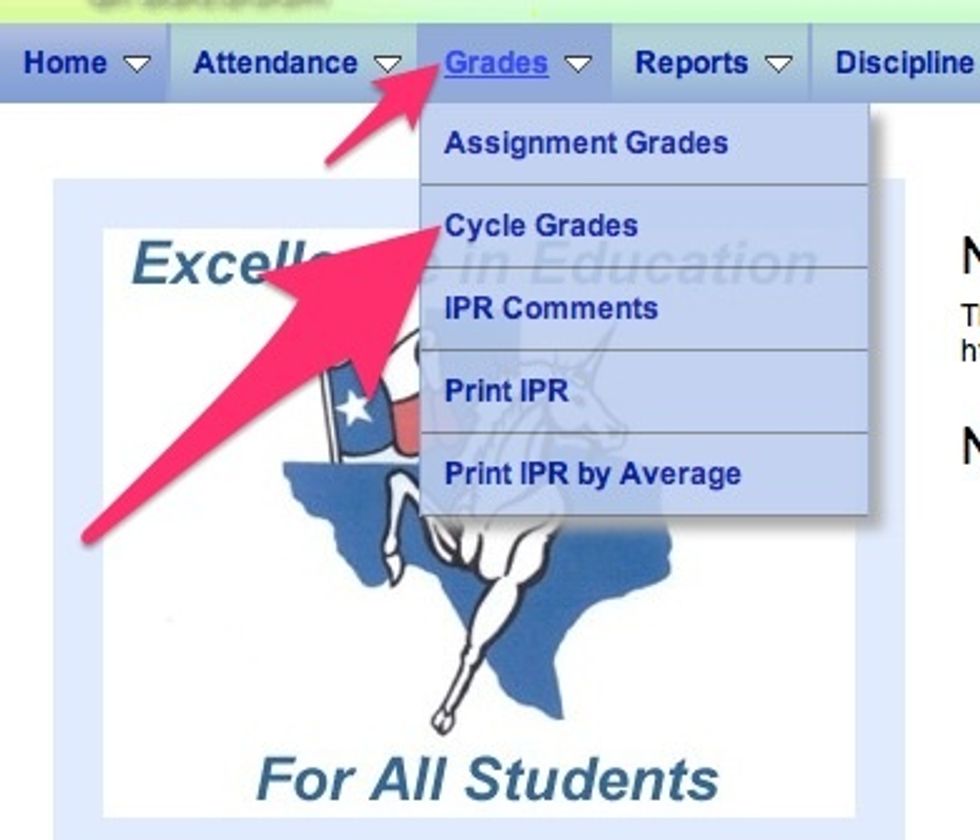
Select Grades > Cycle Grades
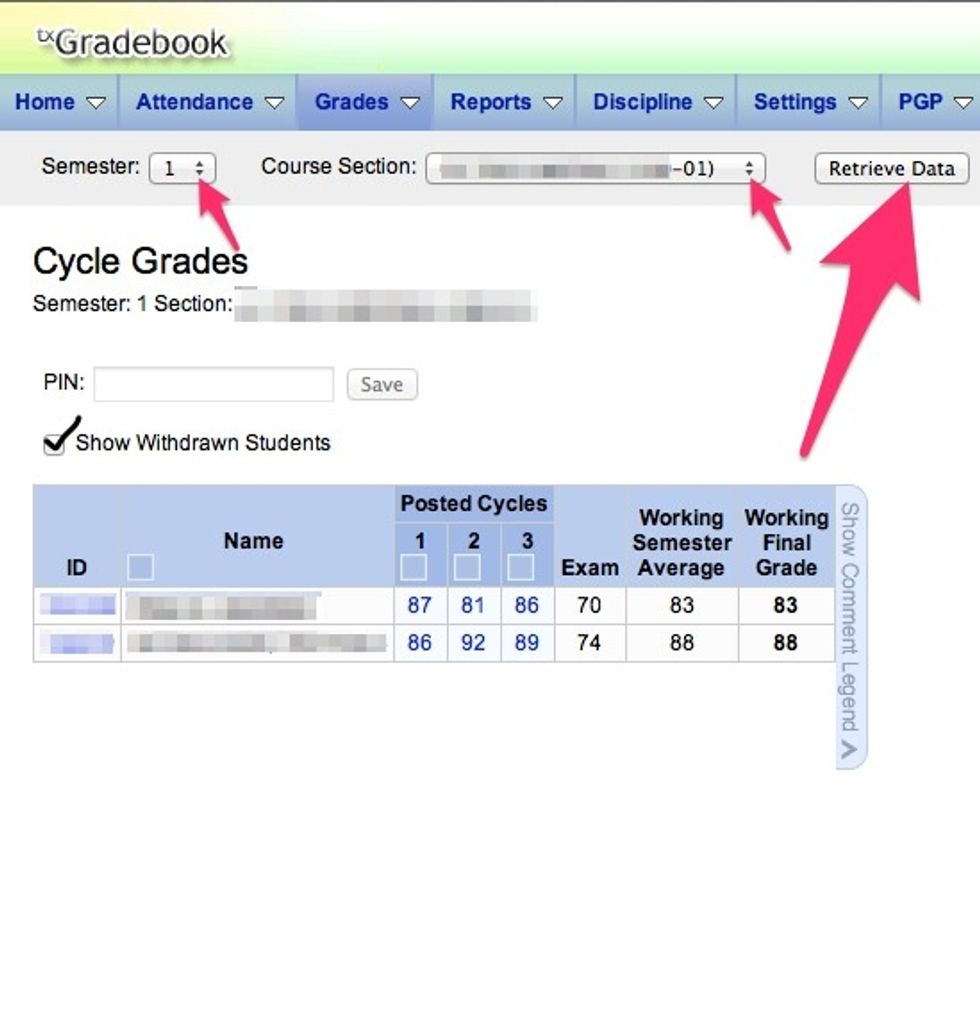
Select the semester and course, then "Retrieve Data."
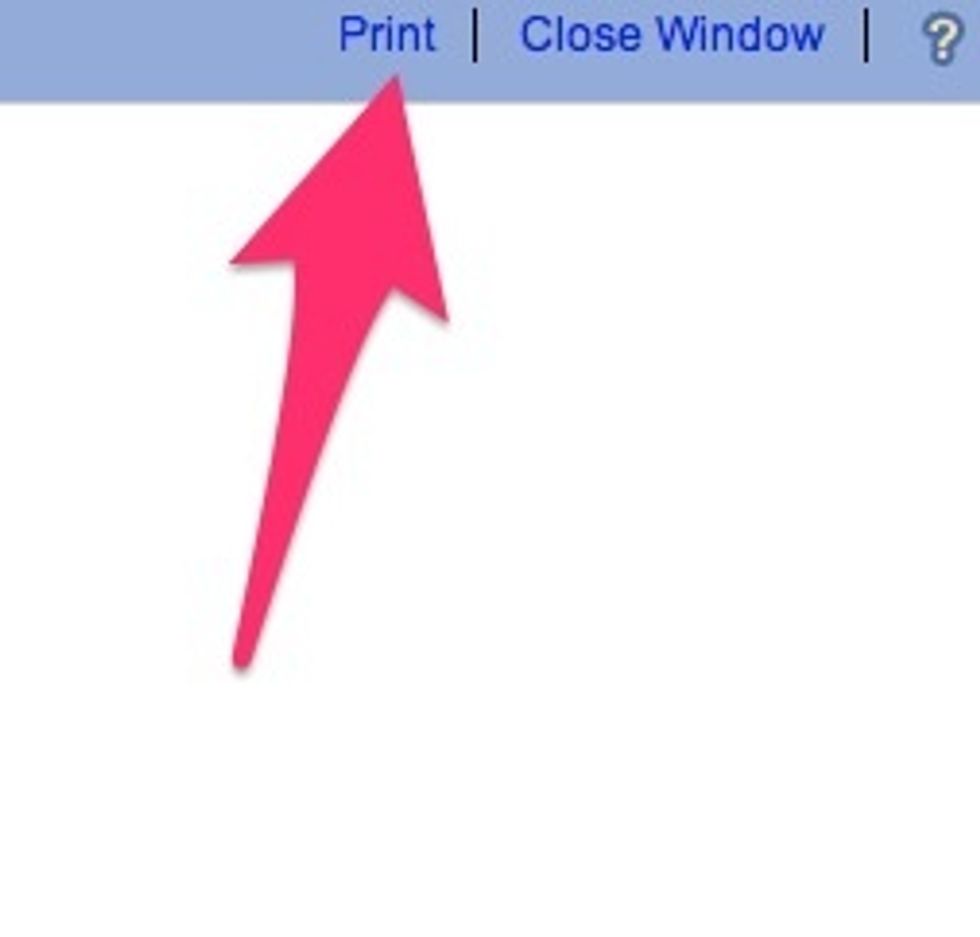
Select Print.

Select PDF > Save as PDF
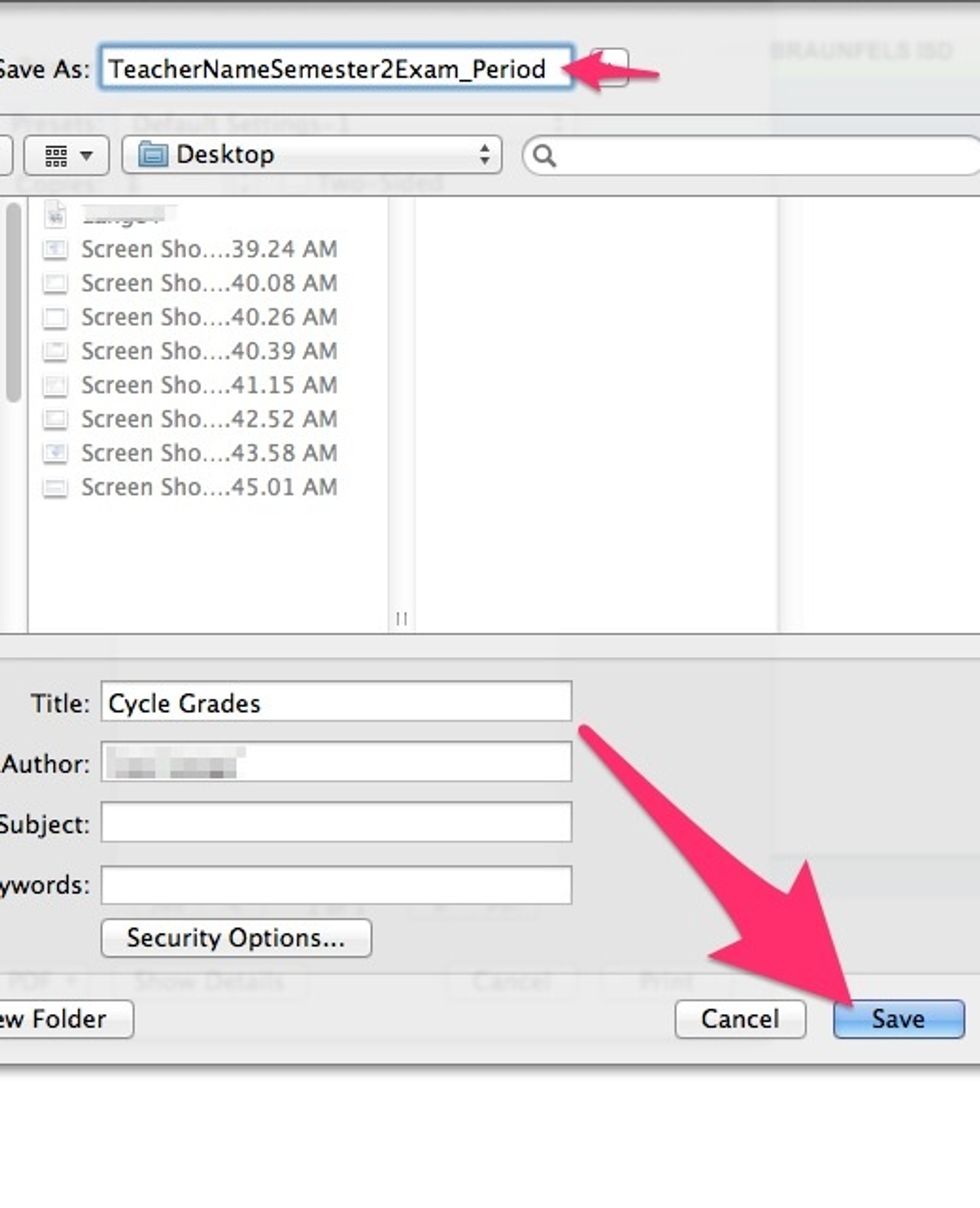
Name it for your last name, the semester and the course it represents, for example JonesSemester2_ThirdPeriod. Save to your desktop.
Repeat part two for every class period.
Once you have saved all of the PDFs, upload them to the folder your principal shared with you.
The creator of this guide has not included tools
The Conversation (0)
Sign Up