STEPS
TOOLS
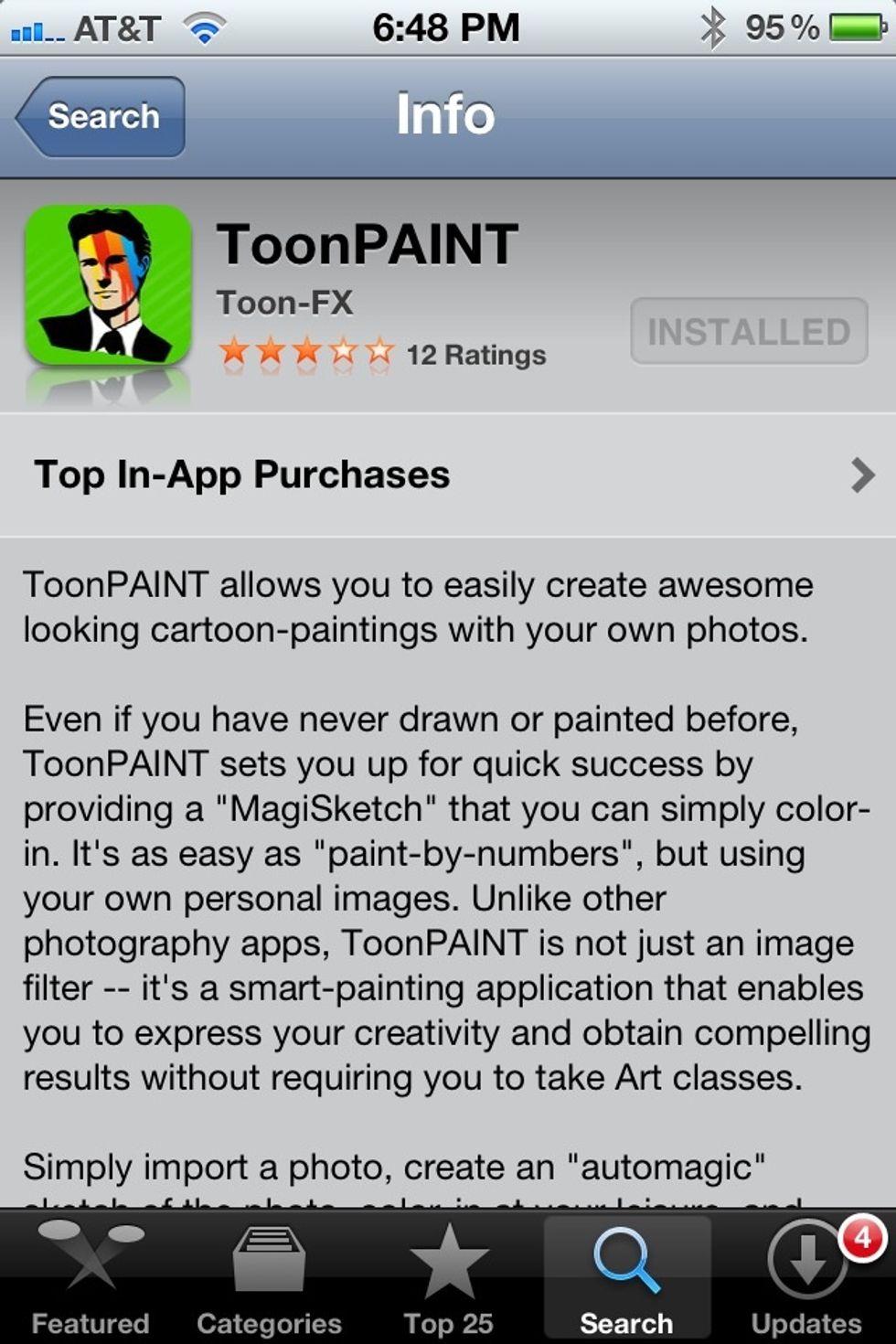
Purchase ToonPAINT in iTunes for $1.99.

Open the application and use the built-in camera from your iPhone to take a picture of yourself.
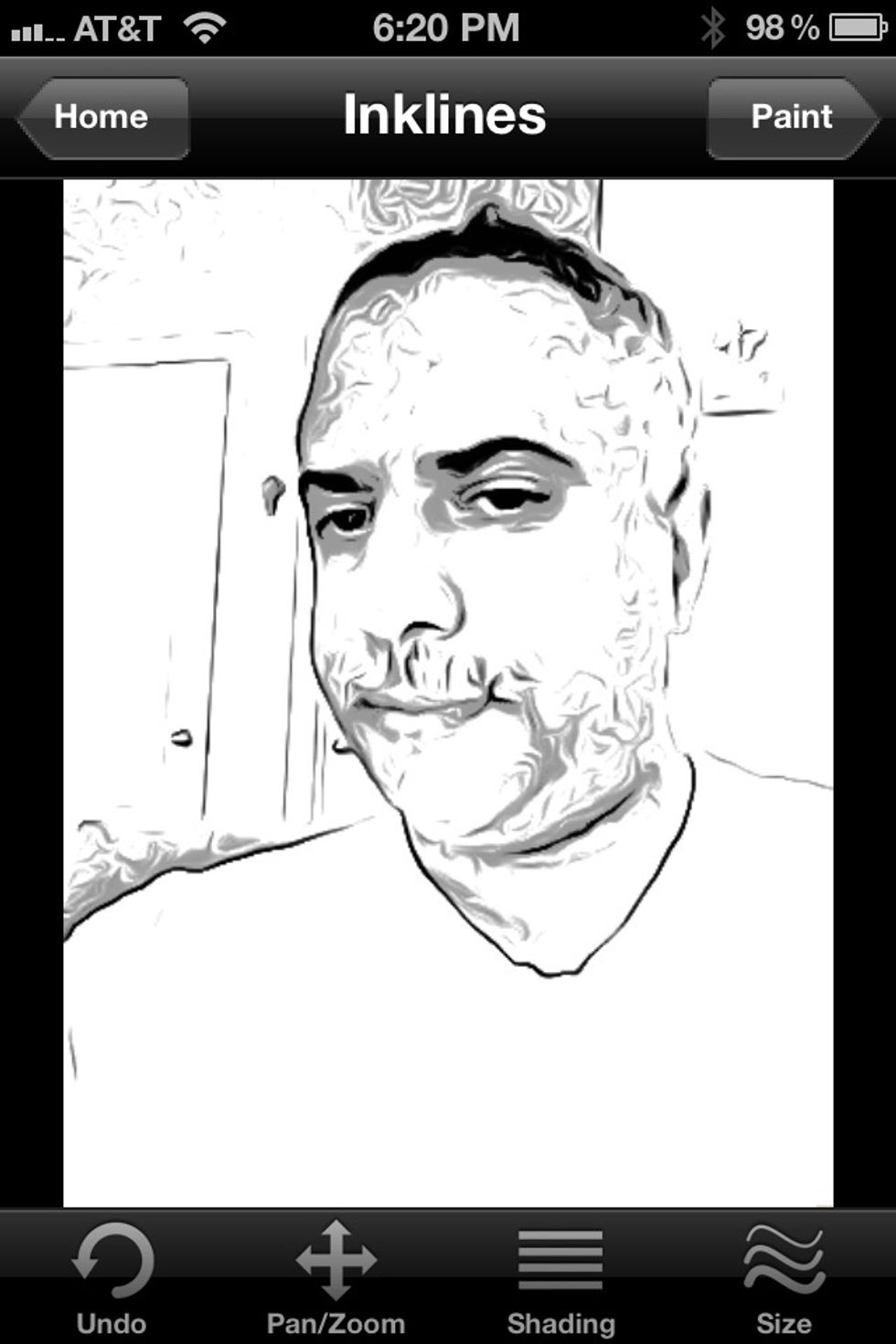
After taking your photo, you will get your initial cartoon image. Bottom, from left to right: Undo, Pan, Shade, and Line tools.
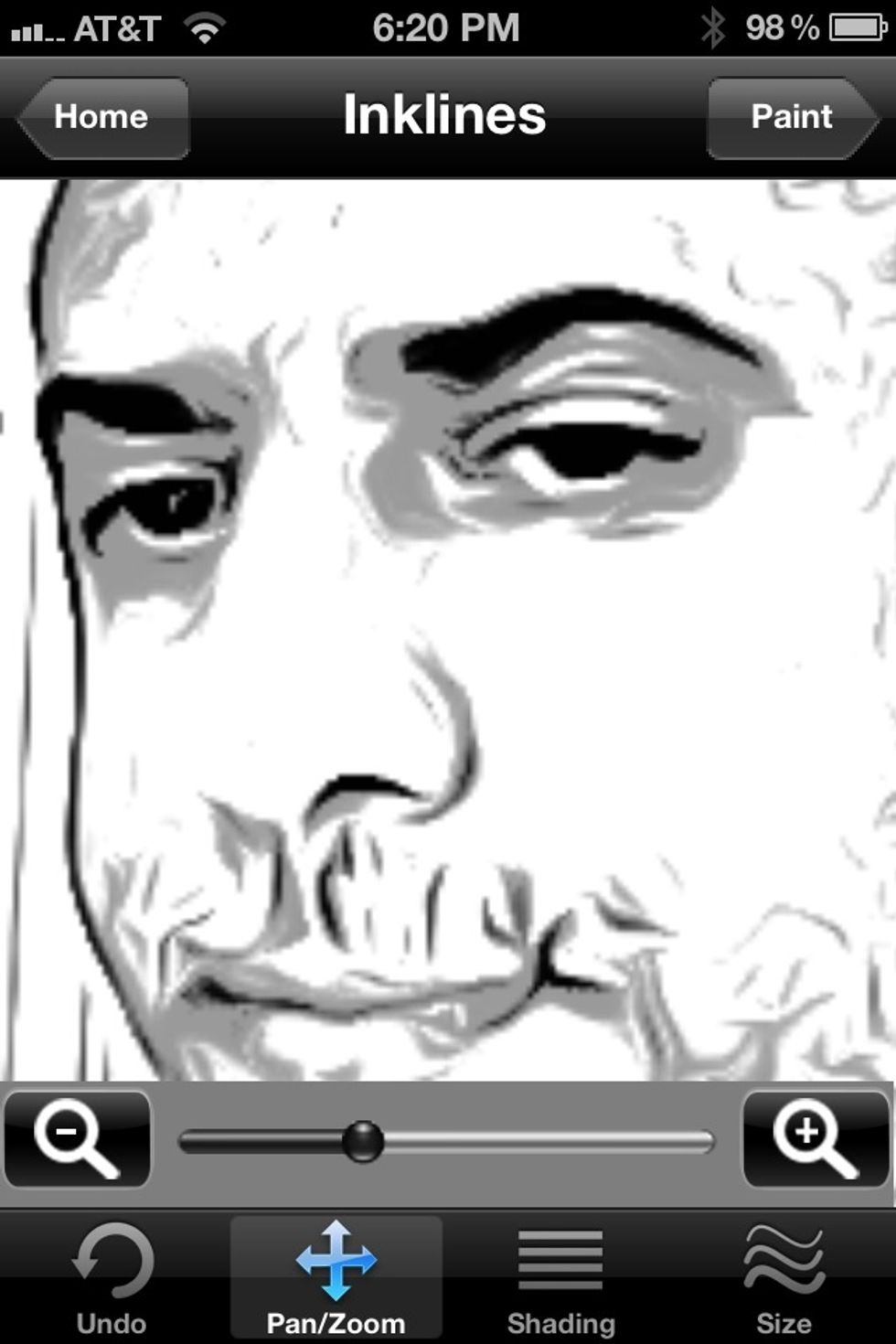
Use the Pan/Zoom tool to get a closer view of the areas you want to alter or modify.
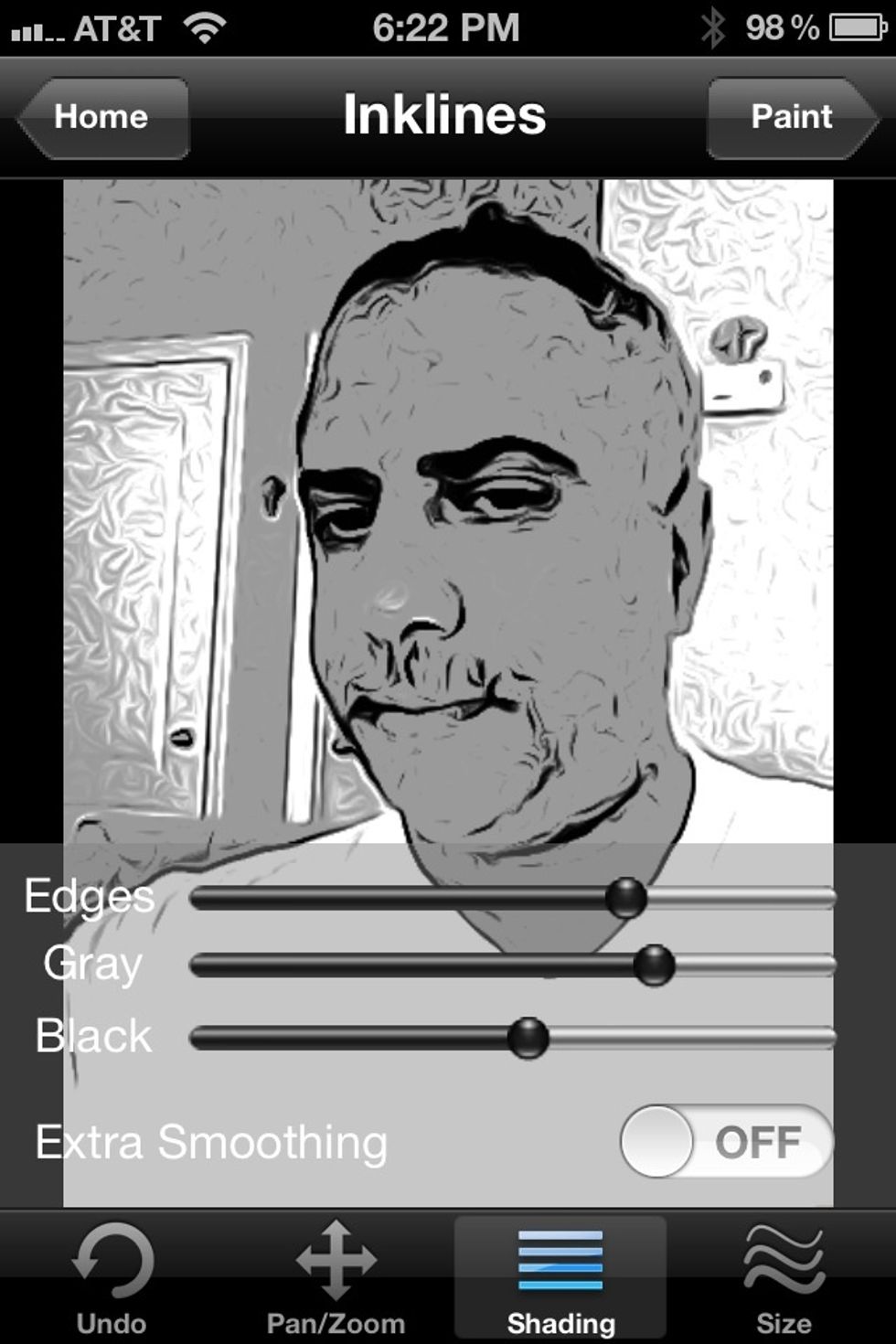
With the Shading tool, use the sliders to adjust the edges, gray, and black areas of your toon portrait.

Using the Size tool adjust the coherence, edge width, and length to get the line quality you want.
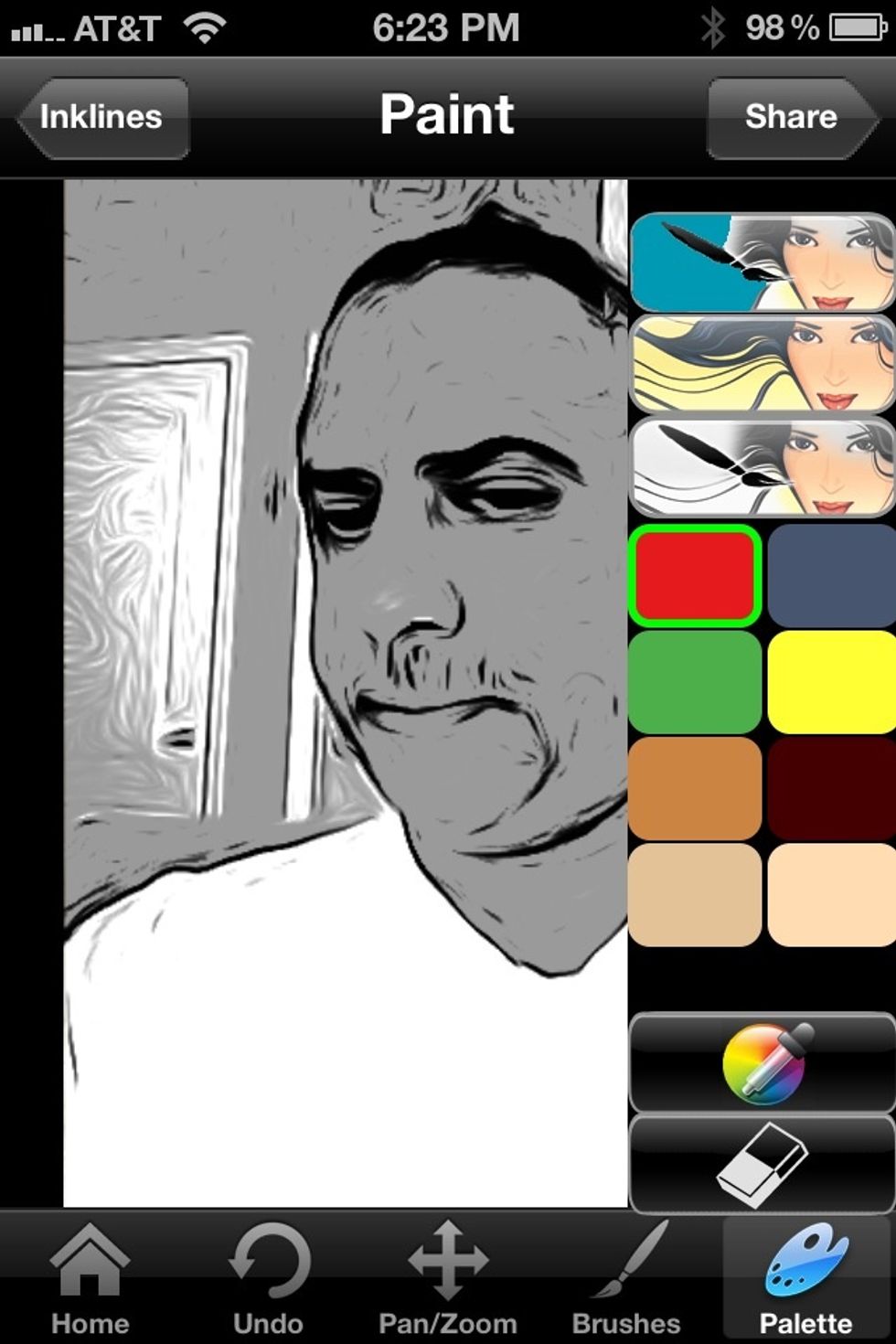
At the top right, press the paint tool to bring up the brush and paint tools.

Use the Pan tool to zoom in for more control when adding color to your portrait.
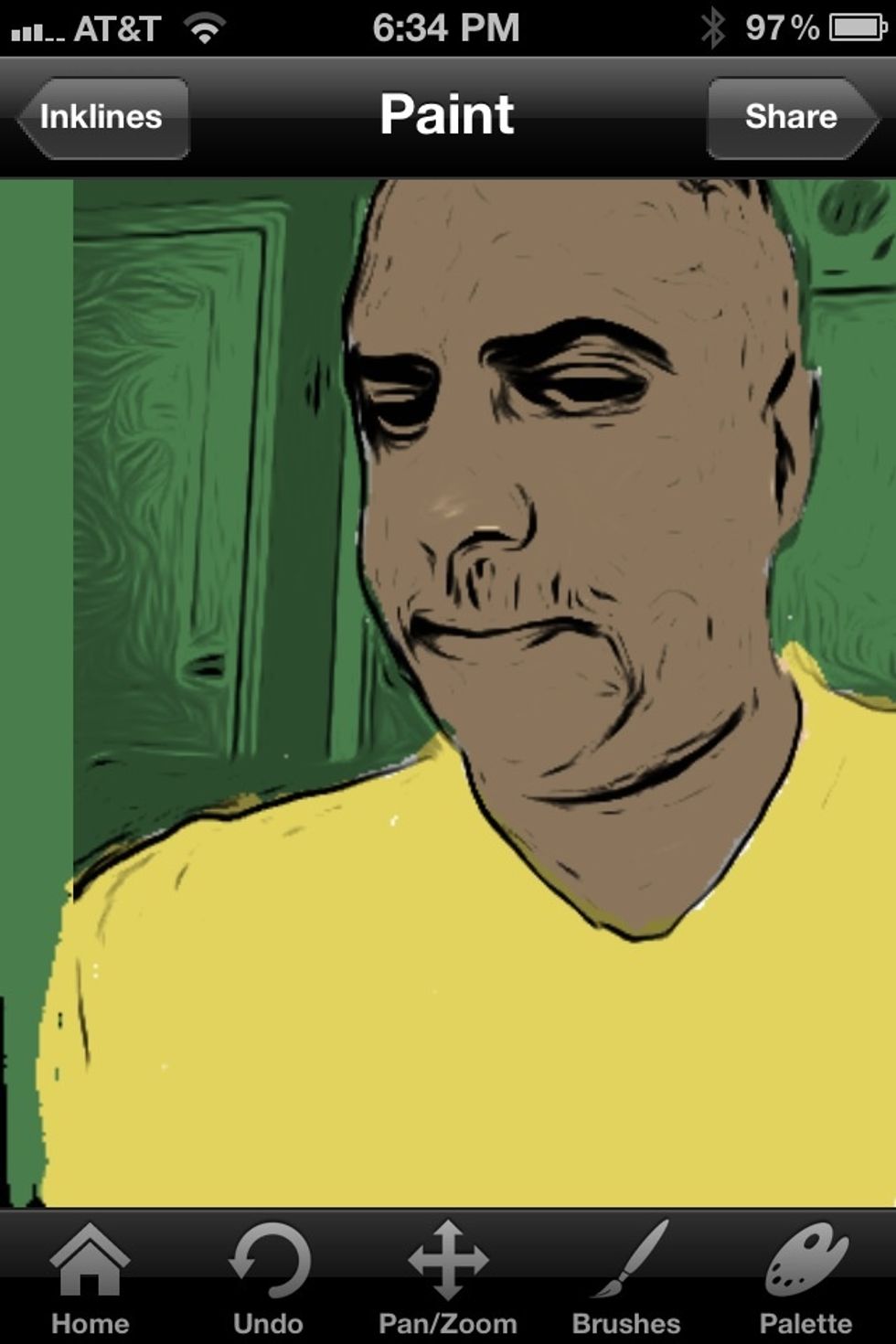
Add the finishing touches to your final Toon Portrait.
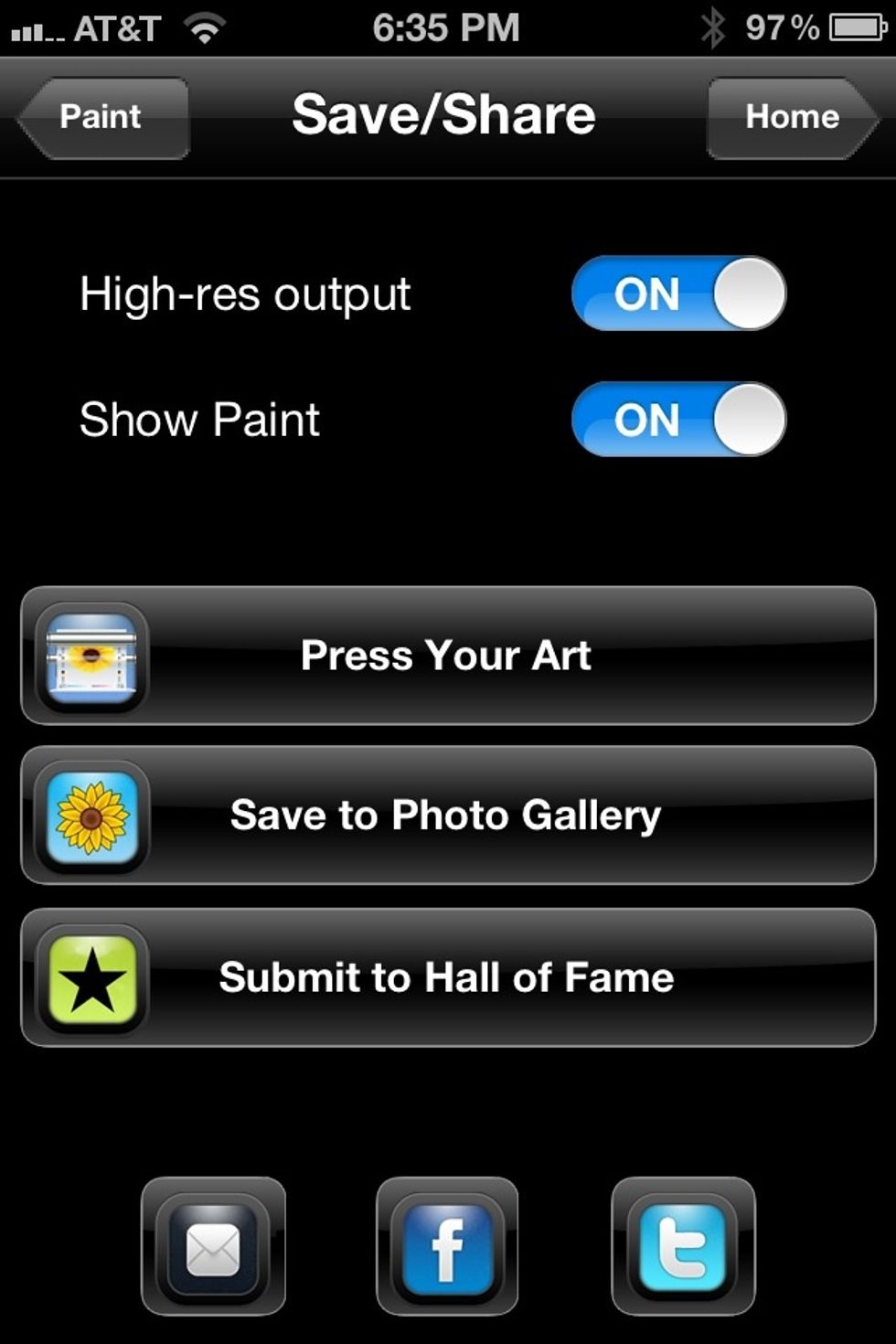
Press your art or order a print, save to camera roll, or submit to Hall of Fame; email or send to Facebook and Twitter.
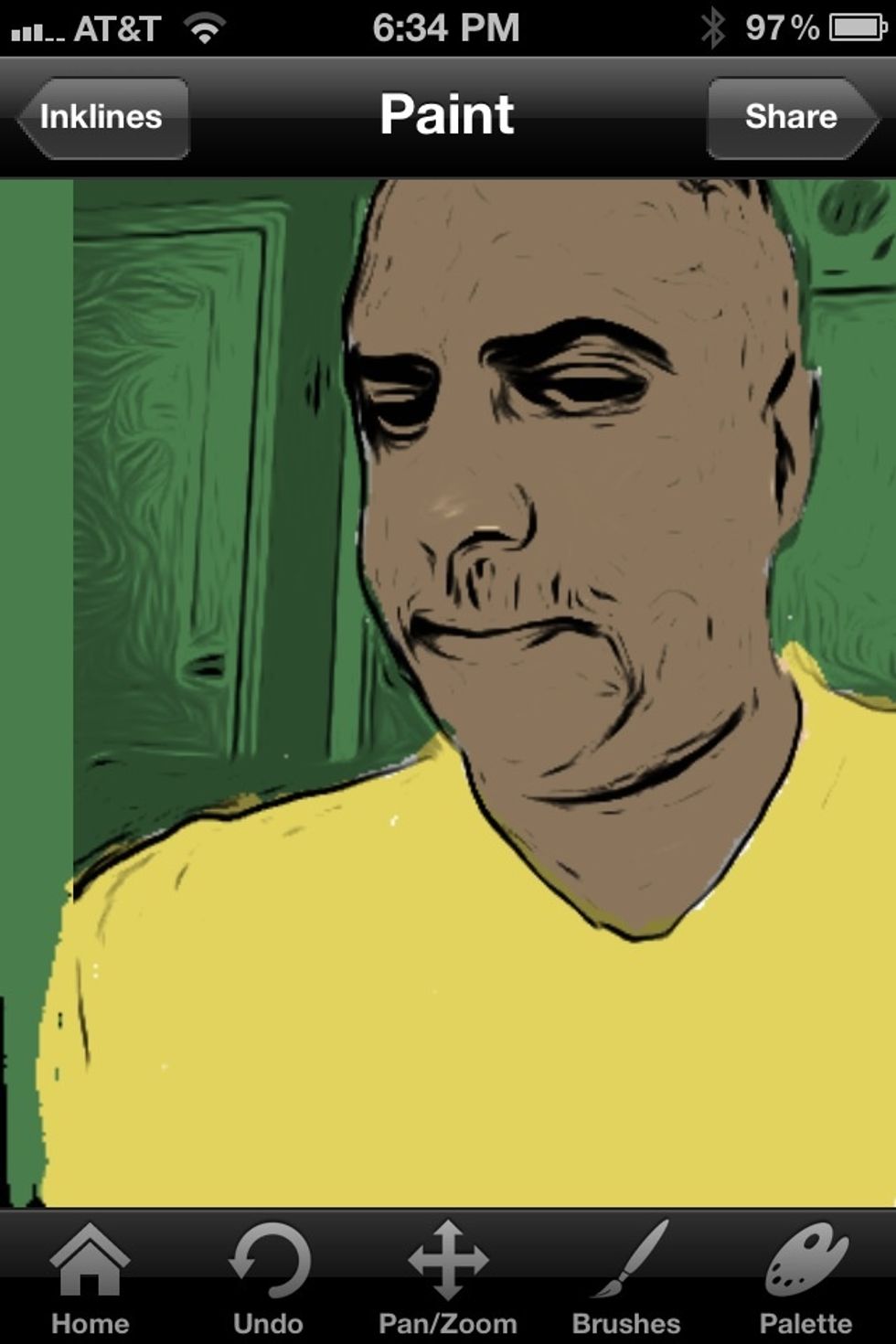
You're done.
- iPhone
- ToonPAINT