STEPS
TOOLS
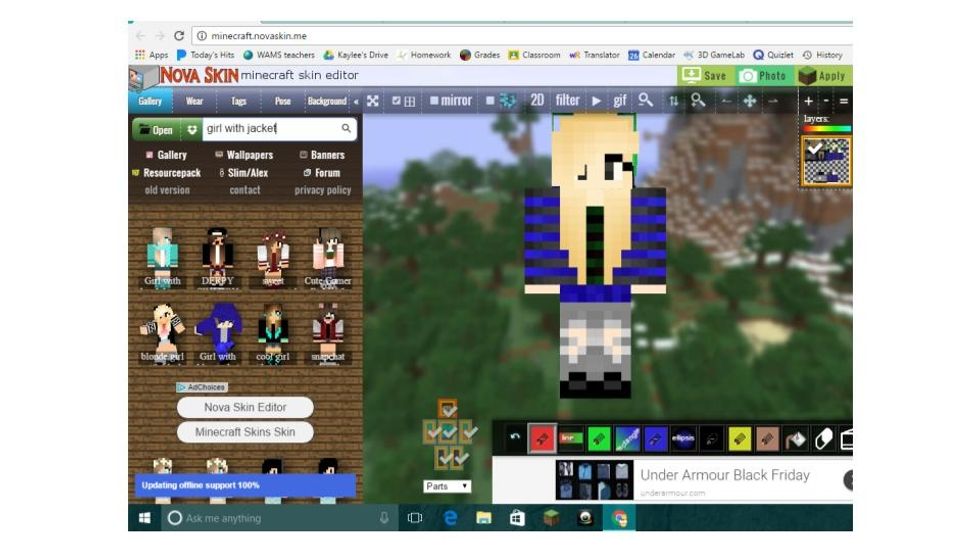
Go to https://minecraft.novaskin.me/ and search up what kind of skin you what (only do a general search like blond with jacket or brunette with headband).
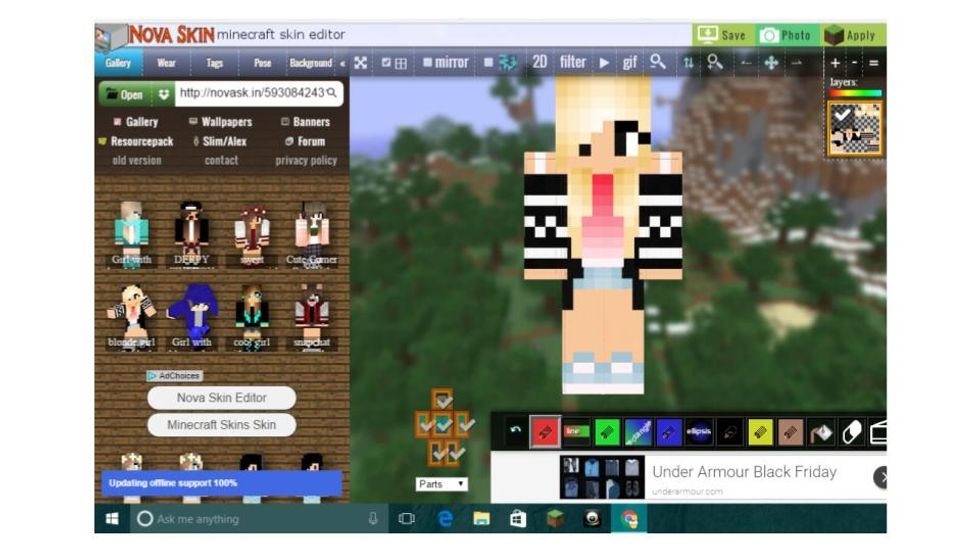
Click on the Overlay button on the best skin. Go over to the upper right of the screen, where your original skin and your new one are (they are flat). Click on your old skin and press the - button.
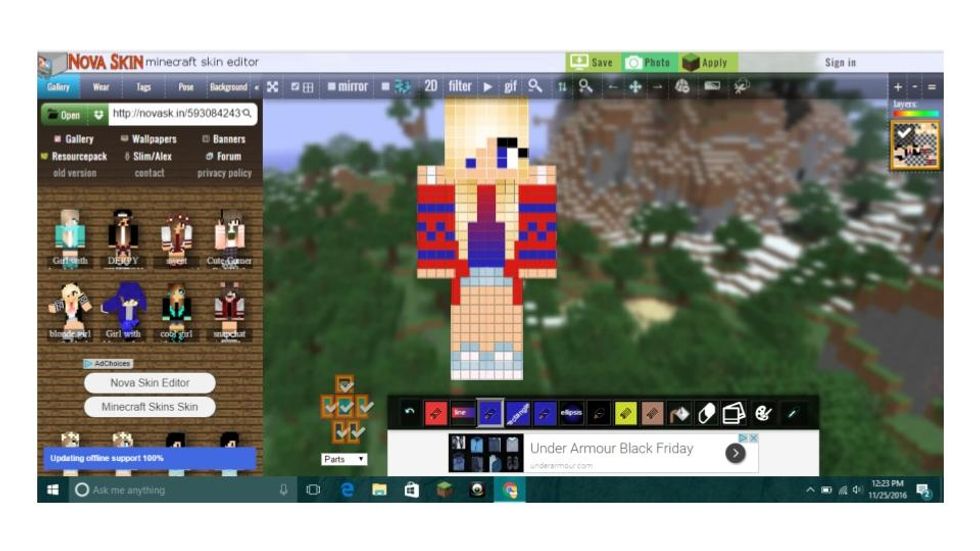
Use the different colors and ways to color to make your skin look even better than before! If you don't want to change your skin, then go to the next step.
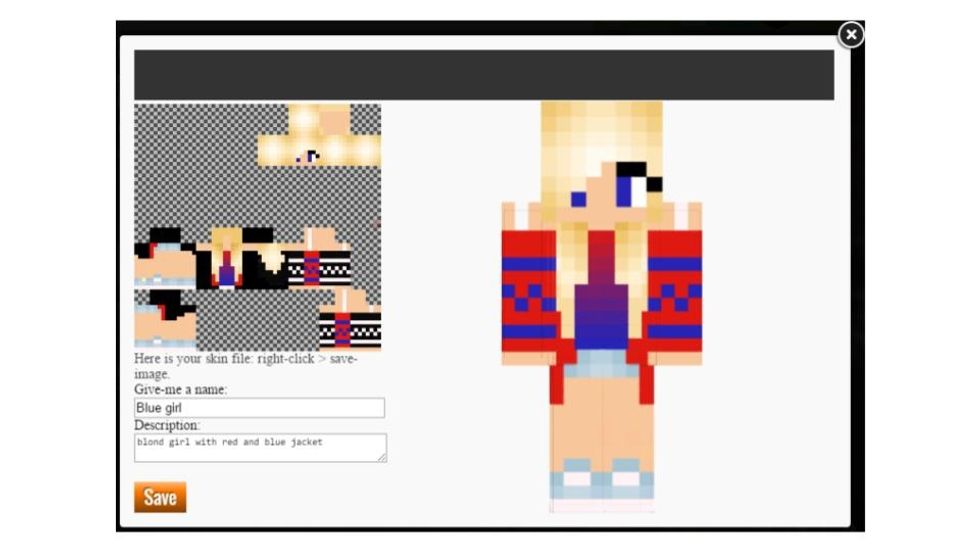
Click on the green save button in the upper middle and give your skin a description and a name. Then press save.

Press the download button in the upper right. A file named "unnamed" should appear in the bottom left.
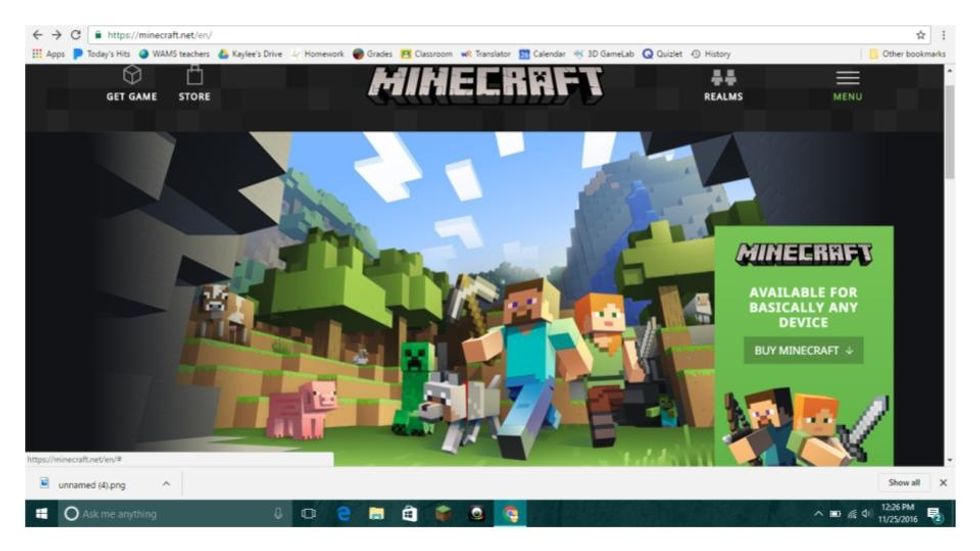
Next go to minecraft.net and click on the menu button with the three lines above it.
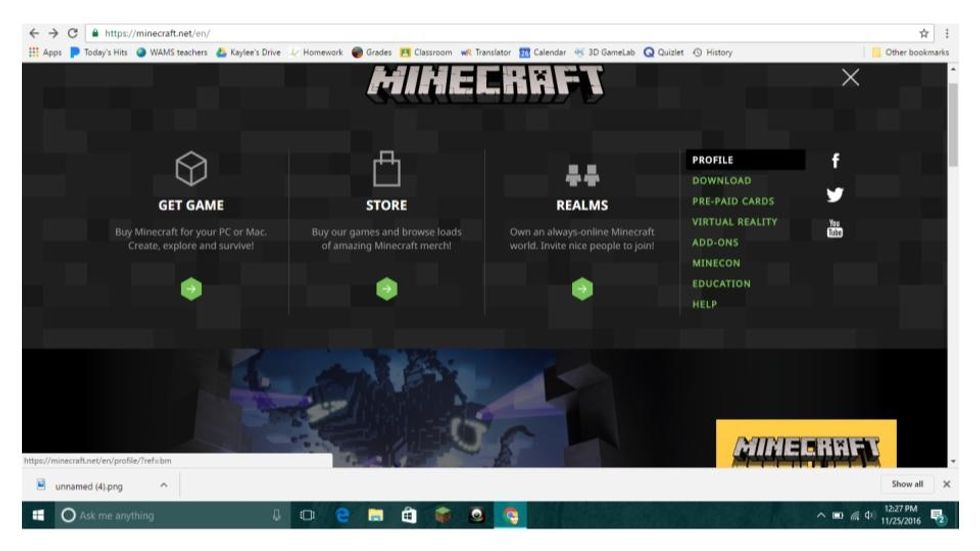
Then click on the profile button and log in to your minecraft account.
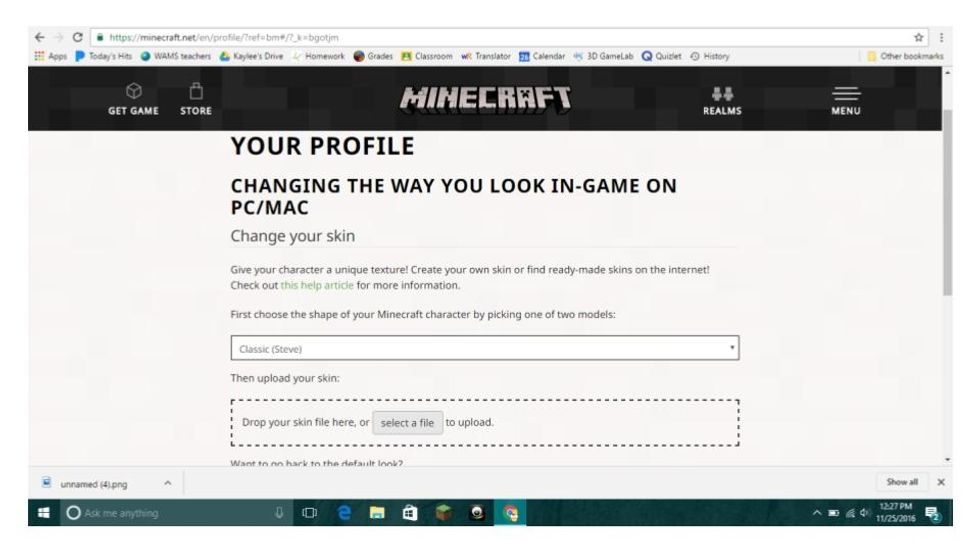
Click on the arrow to the left of Classic (Steve) and choose Classic (Steve). Now either drag your file from the bottom of the screen or click on select a file.
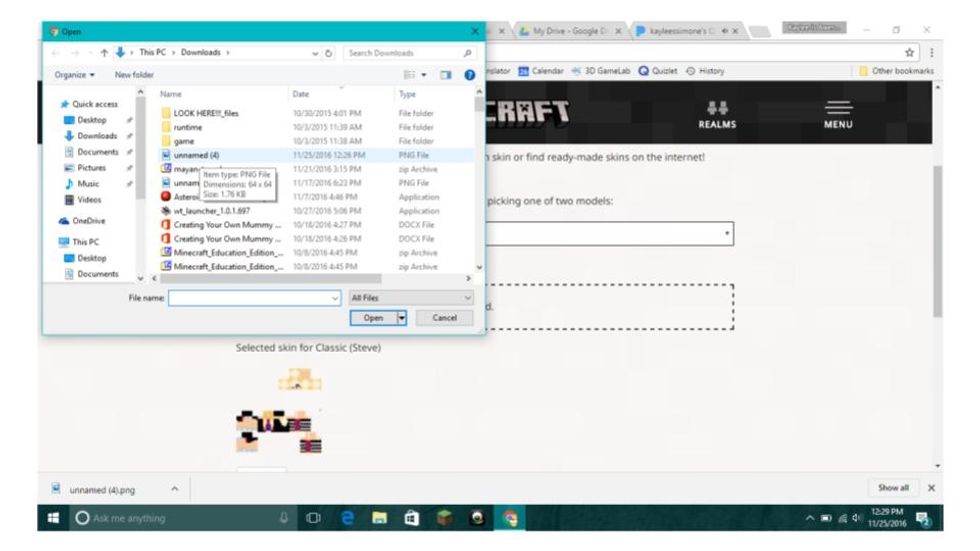
If you dragged the file, press upload and your done! If not, click on the download button to the left with the down arrow and find your skin. Click on it and click open. Click upload and your done!
- Minecraft account
The Conversation (0)
Sign Up