STEPS
TOOLS

Turn you iPad on and unlock it
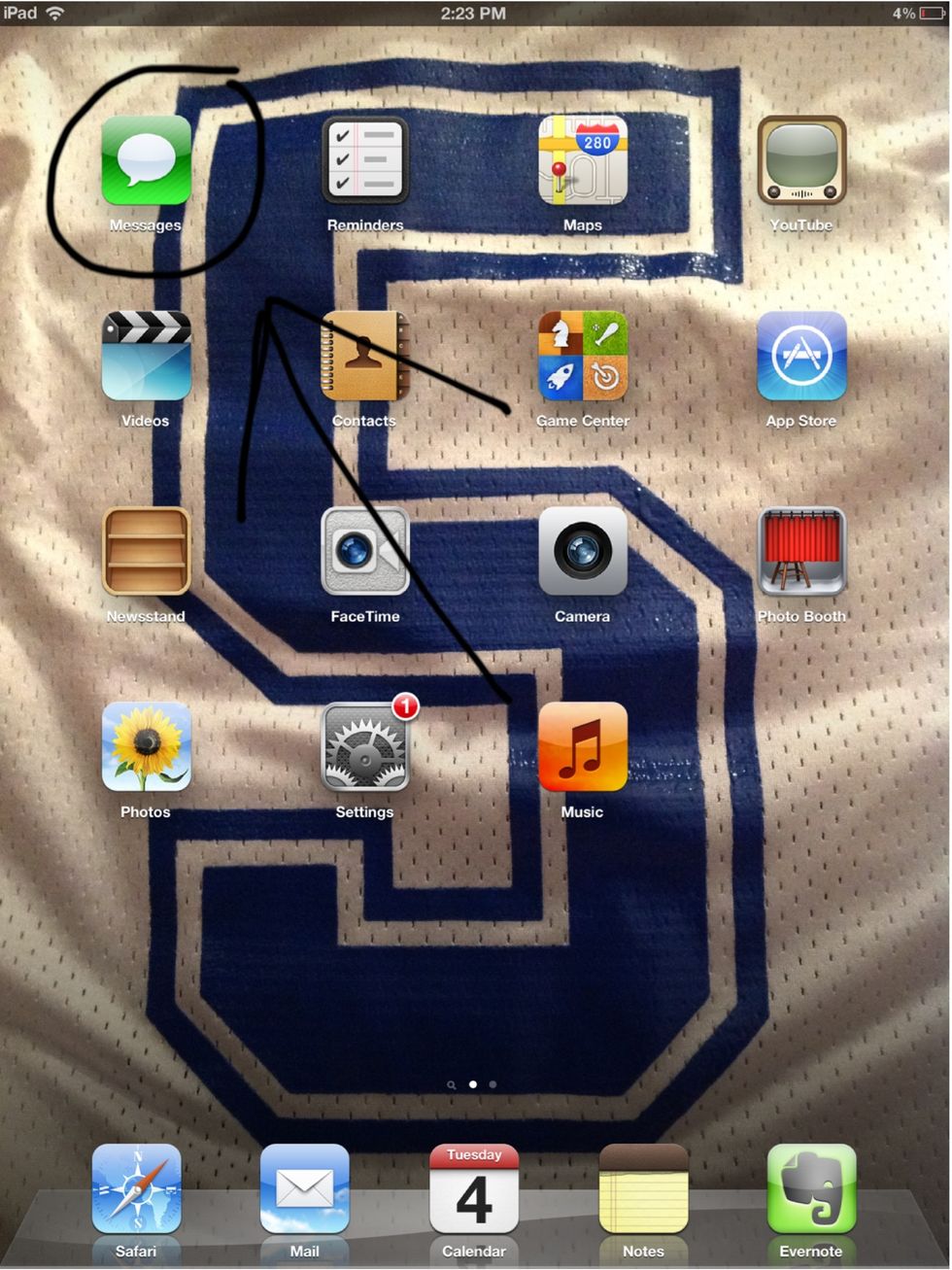
Go to the home screen and click on the green "messages" application
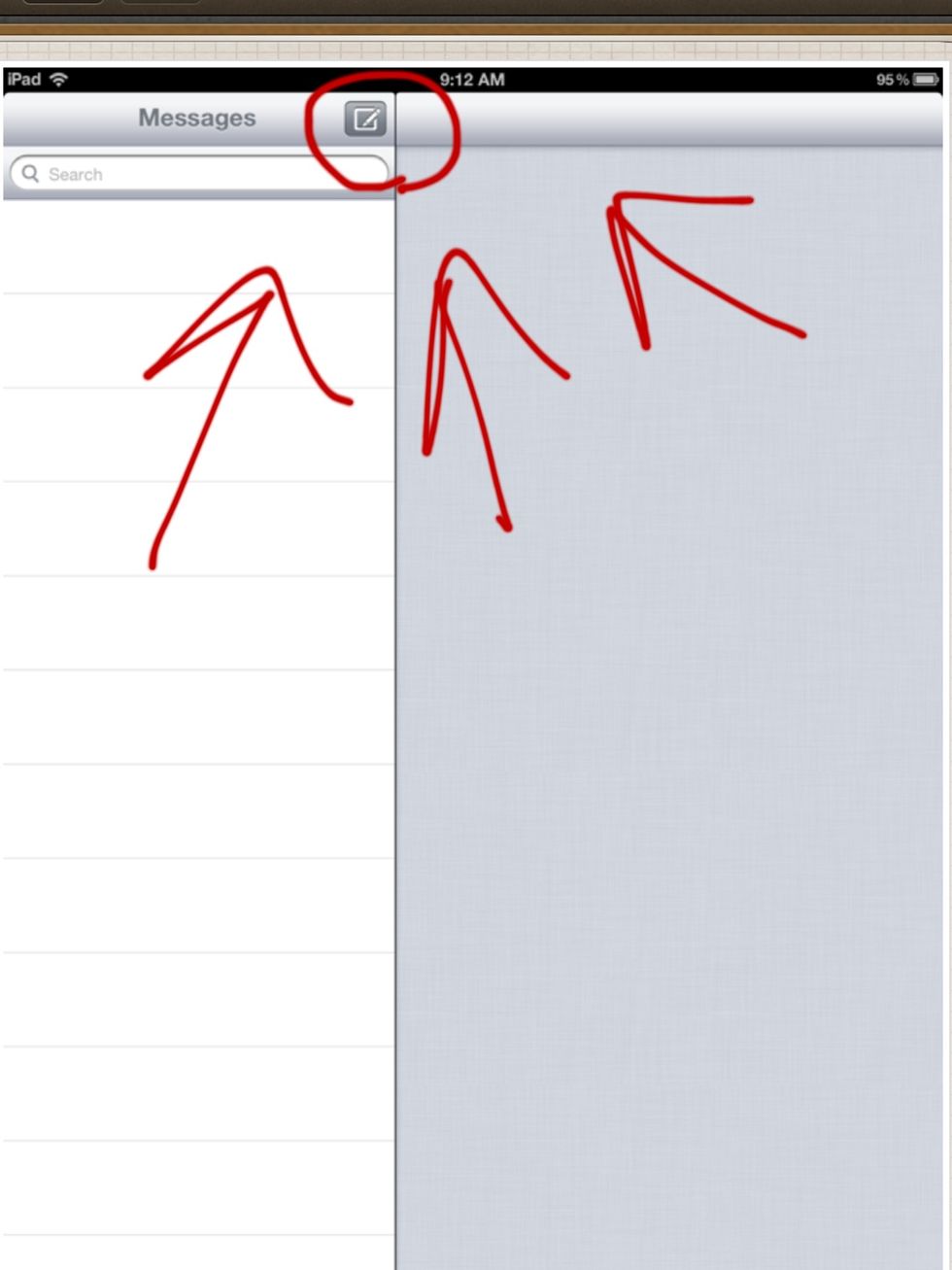
Click on the square box in the upper left hand corner of you screen
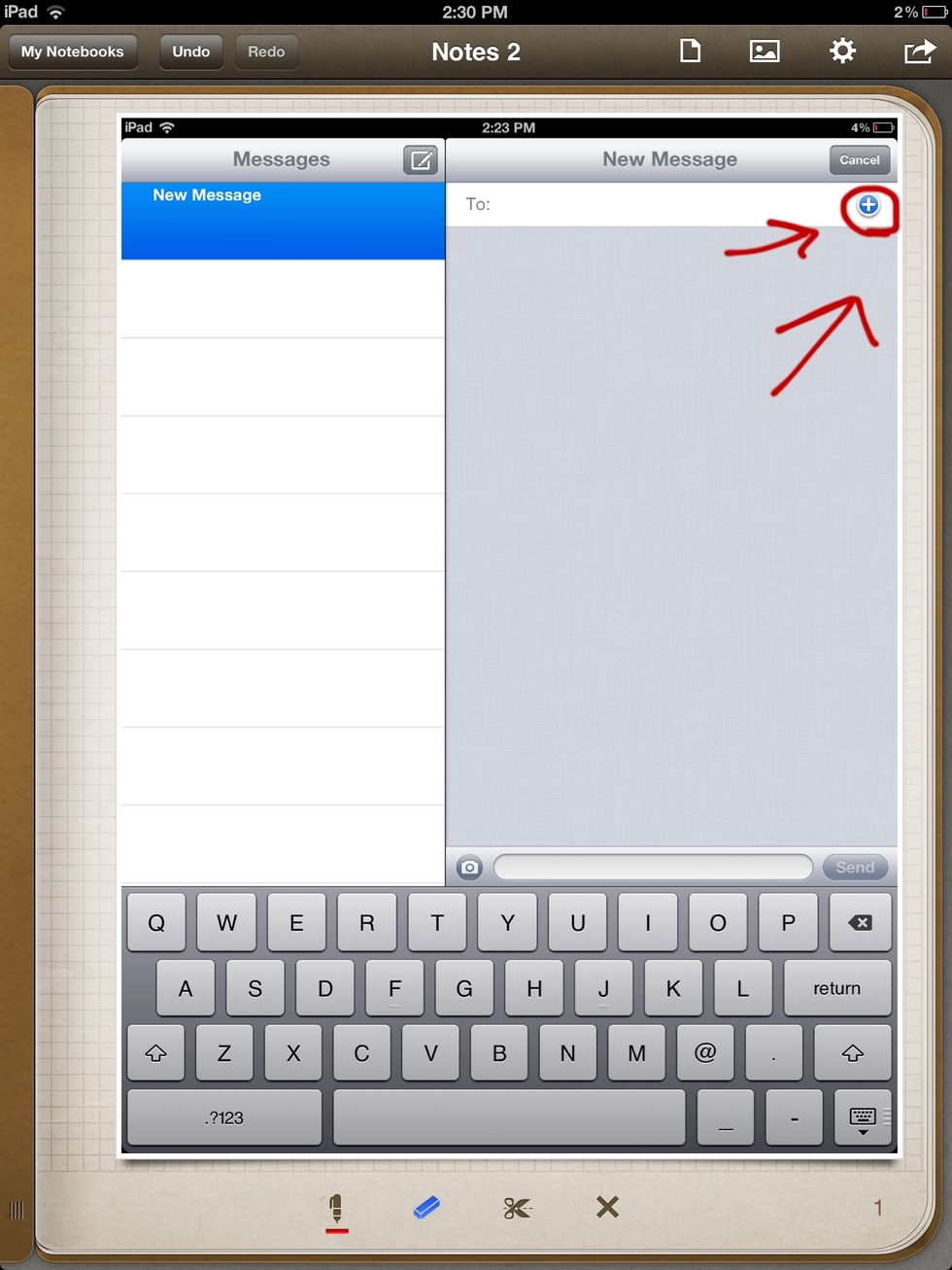
Click the blue plus button in the upper right hand corner, this will bring you to your contacts
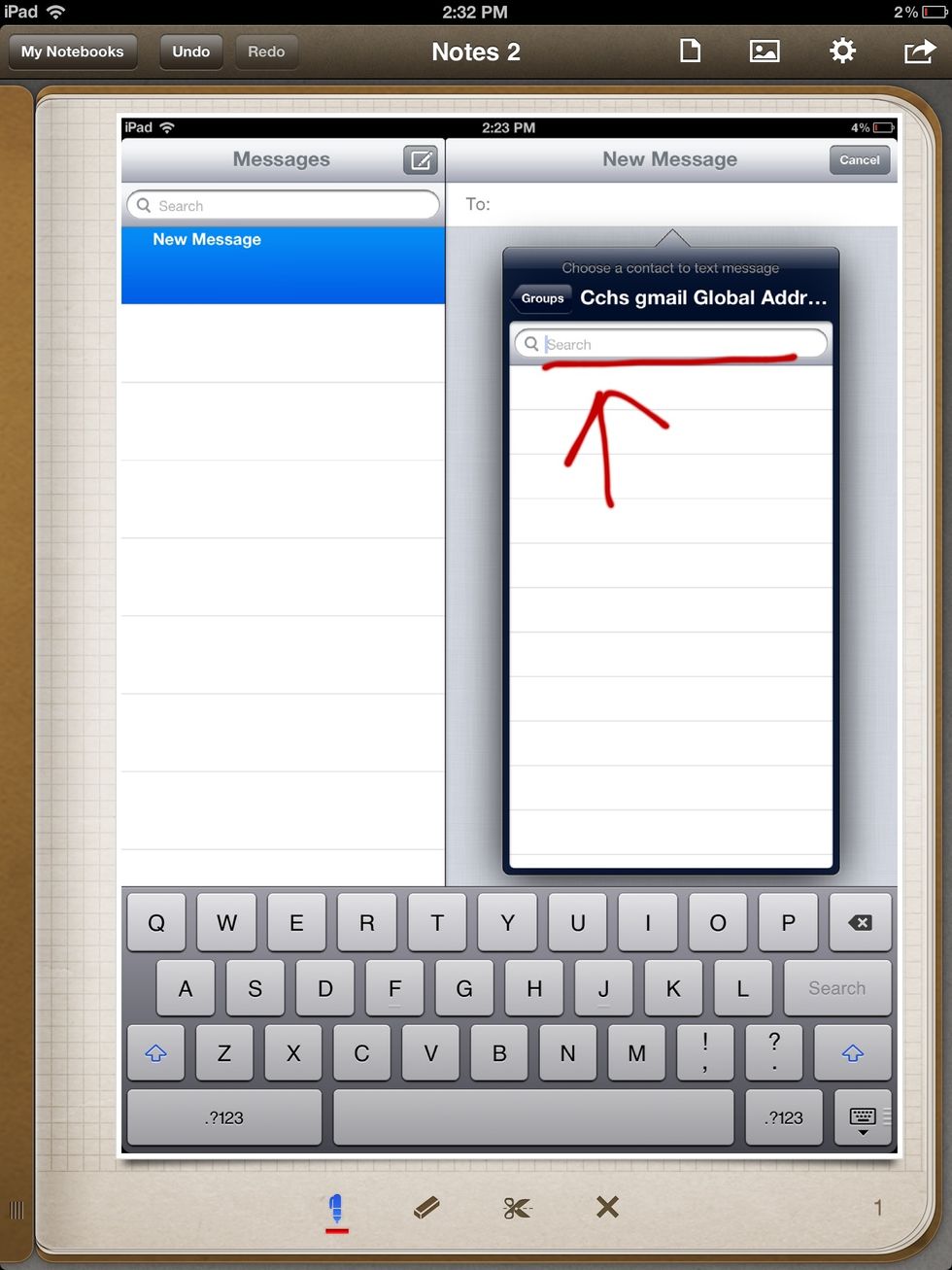
Or type in the email address of the person who you would wish to contact
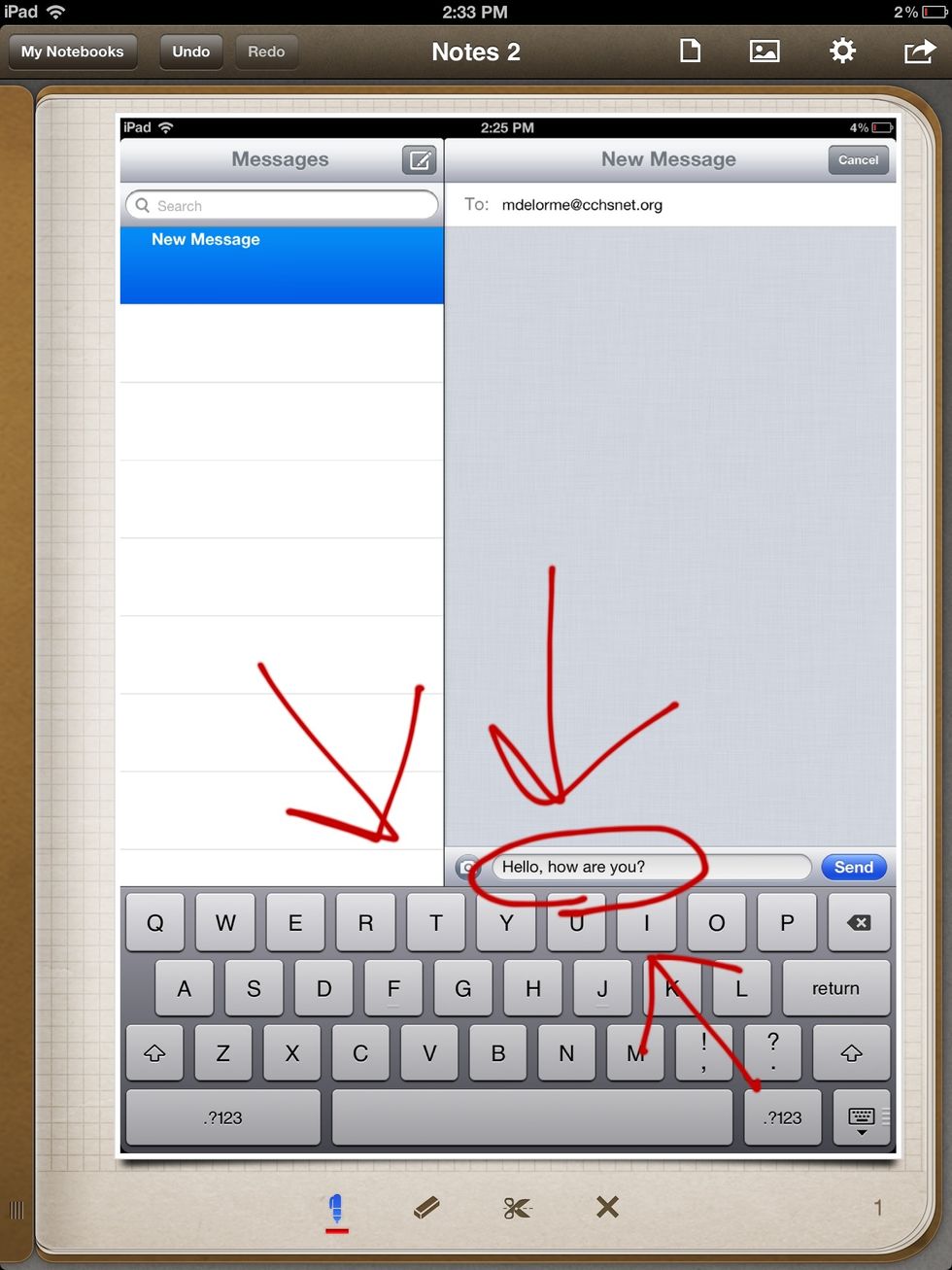
Type your message in the space given
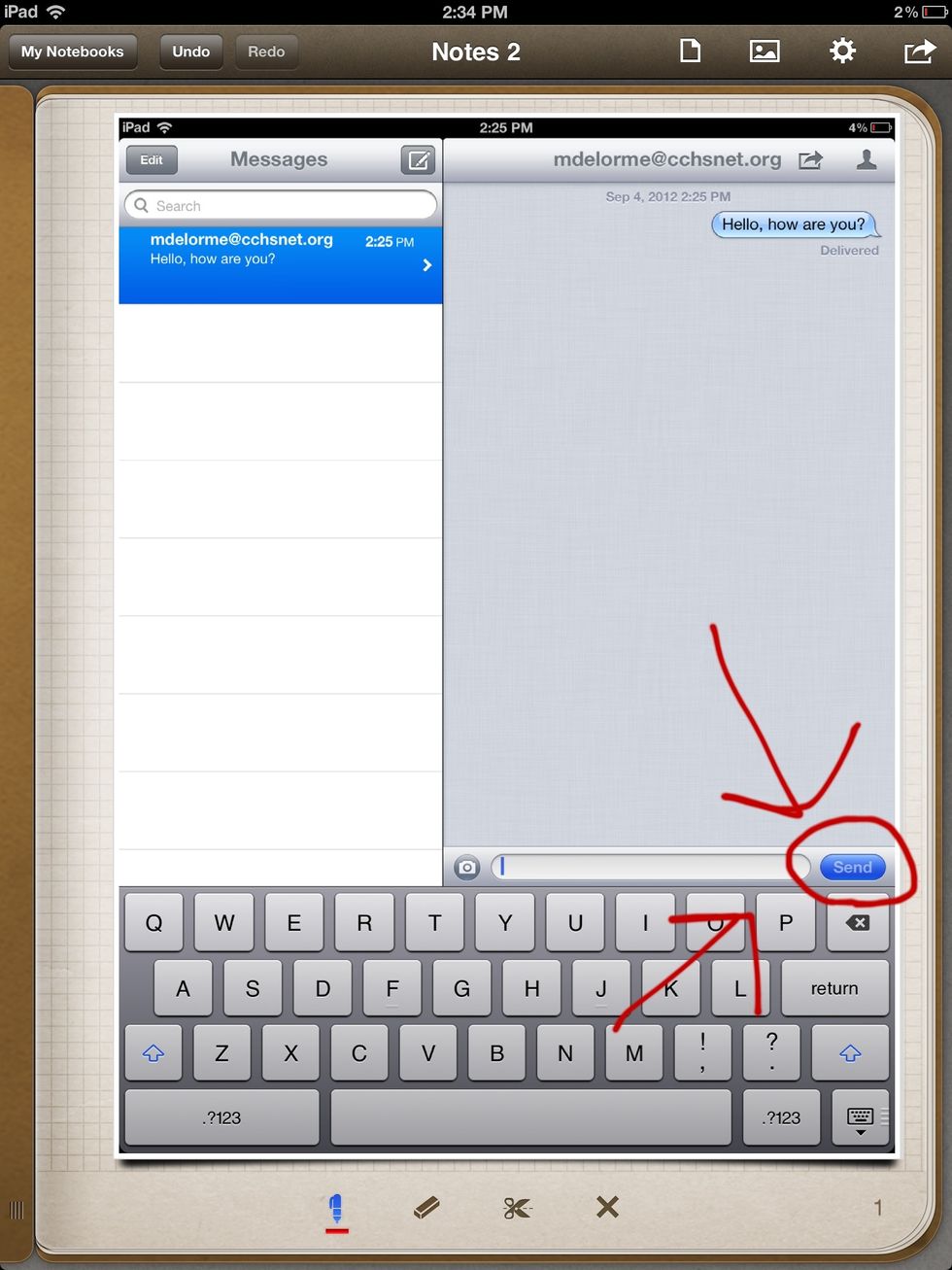
Press the blue send button, and your message will be sent to your contact
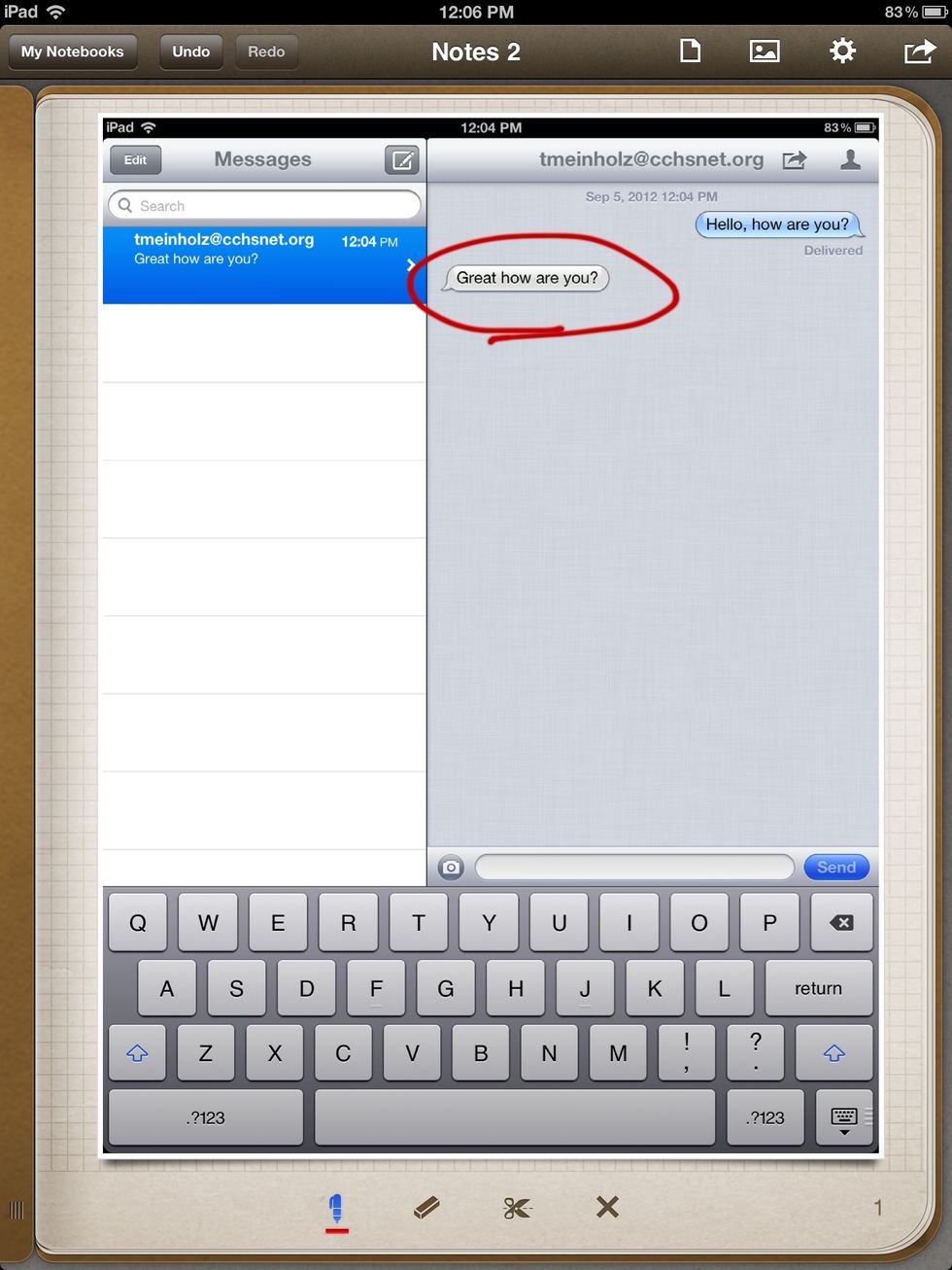
Whoever you sent a message to there replied message will appear in a grey bubble

You can then reply by typing your message in the box available . Then hitting the send button.
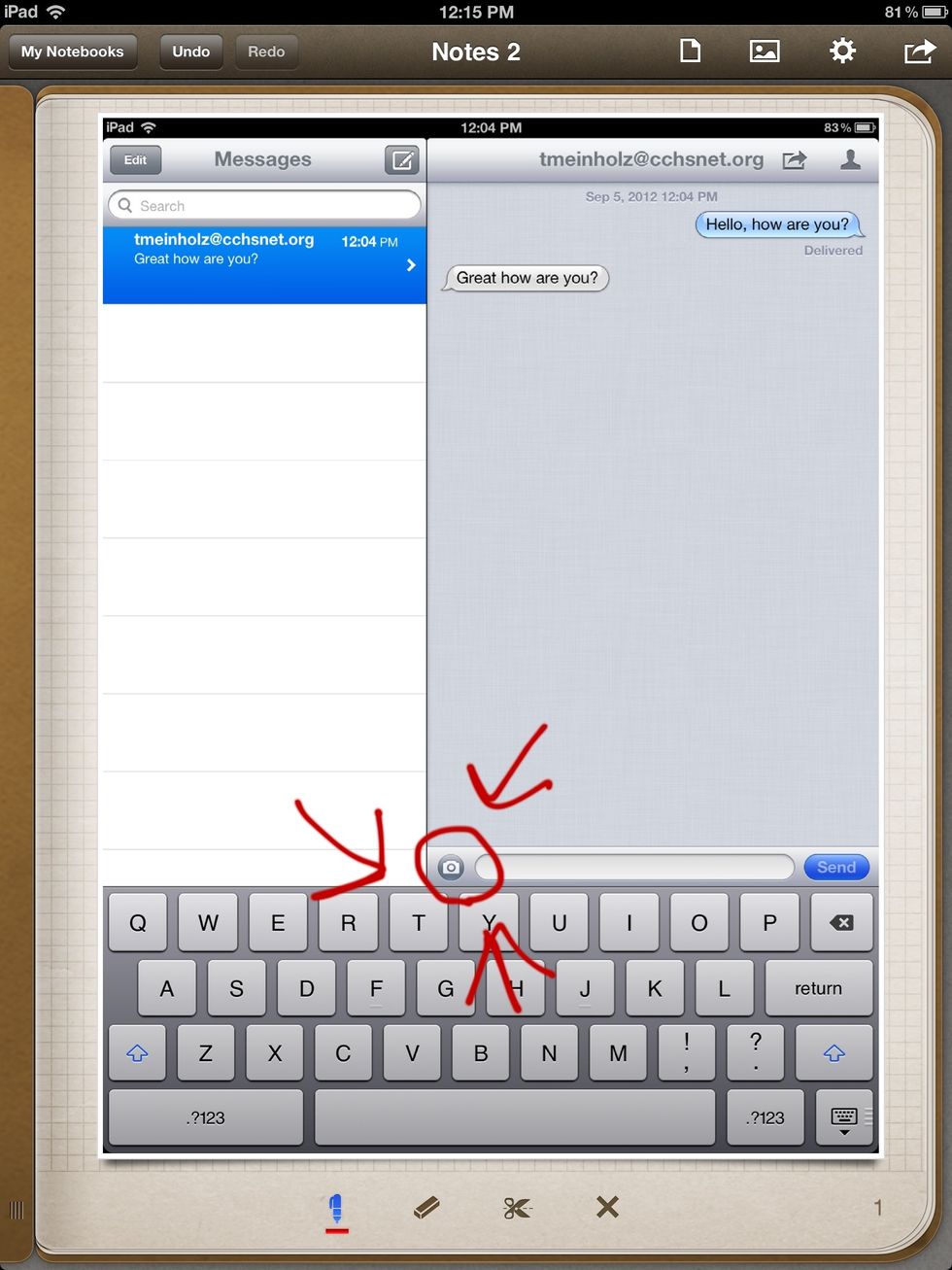
To send a message of a photo you can click on the camera button

If you have taken a picture already and would like to use it in a message then click "choose existing" and it will let you choose a photo from your library

After you have clicked on the photo from your library it will put it into you message box where you can hit send and it will send the picture
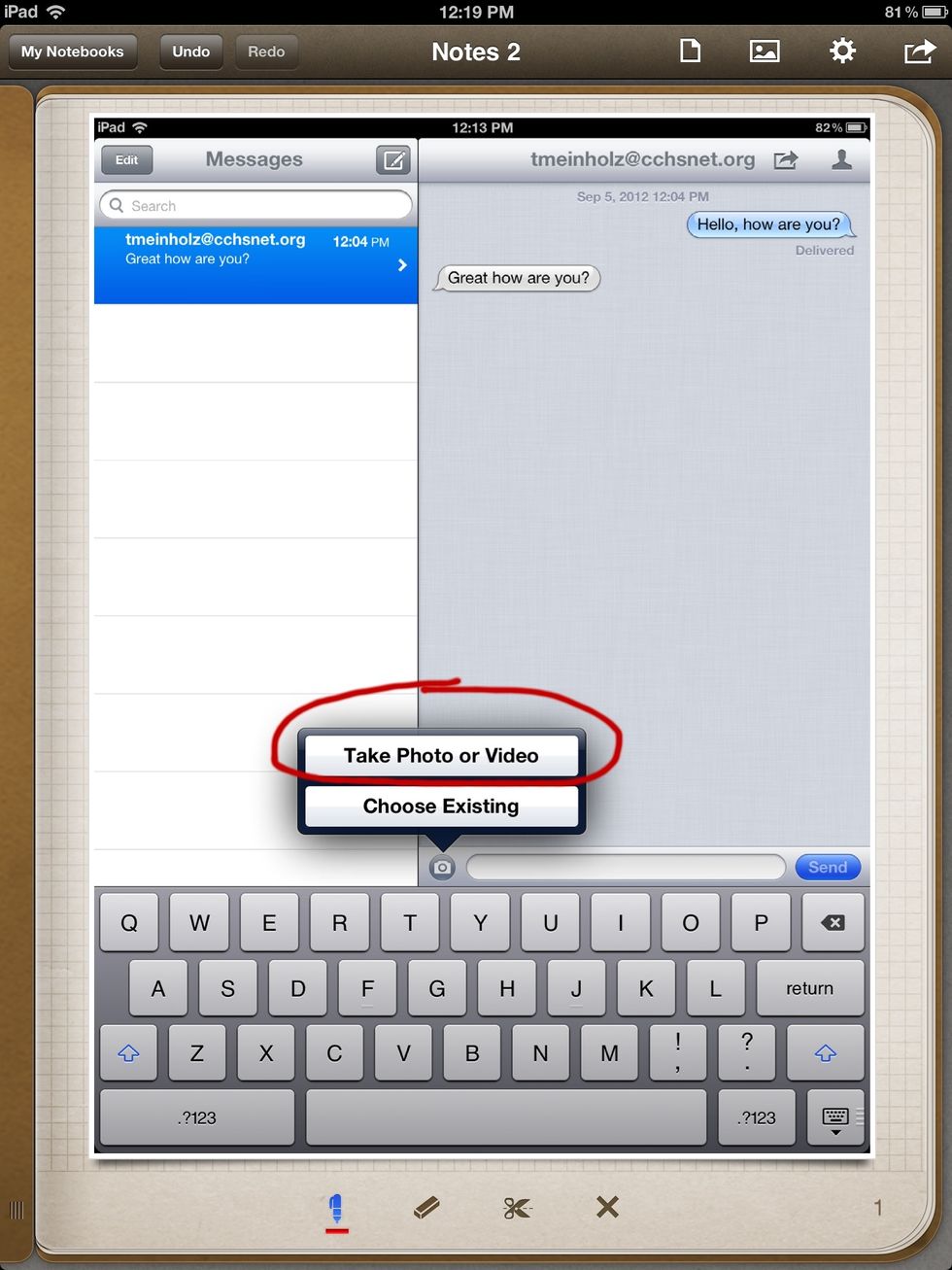
If you would like to use your camera to take a photo then click " take photo or video"
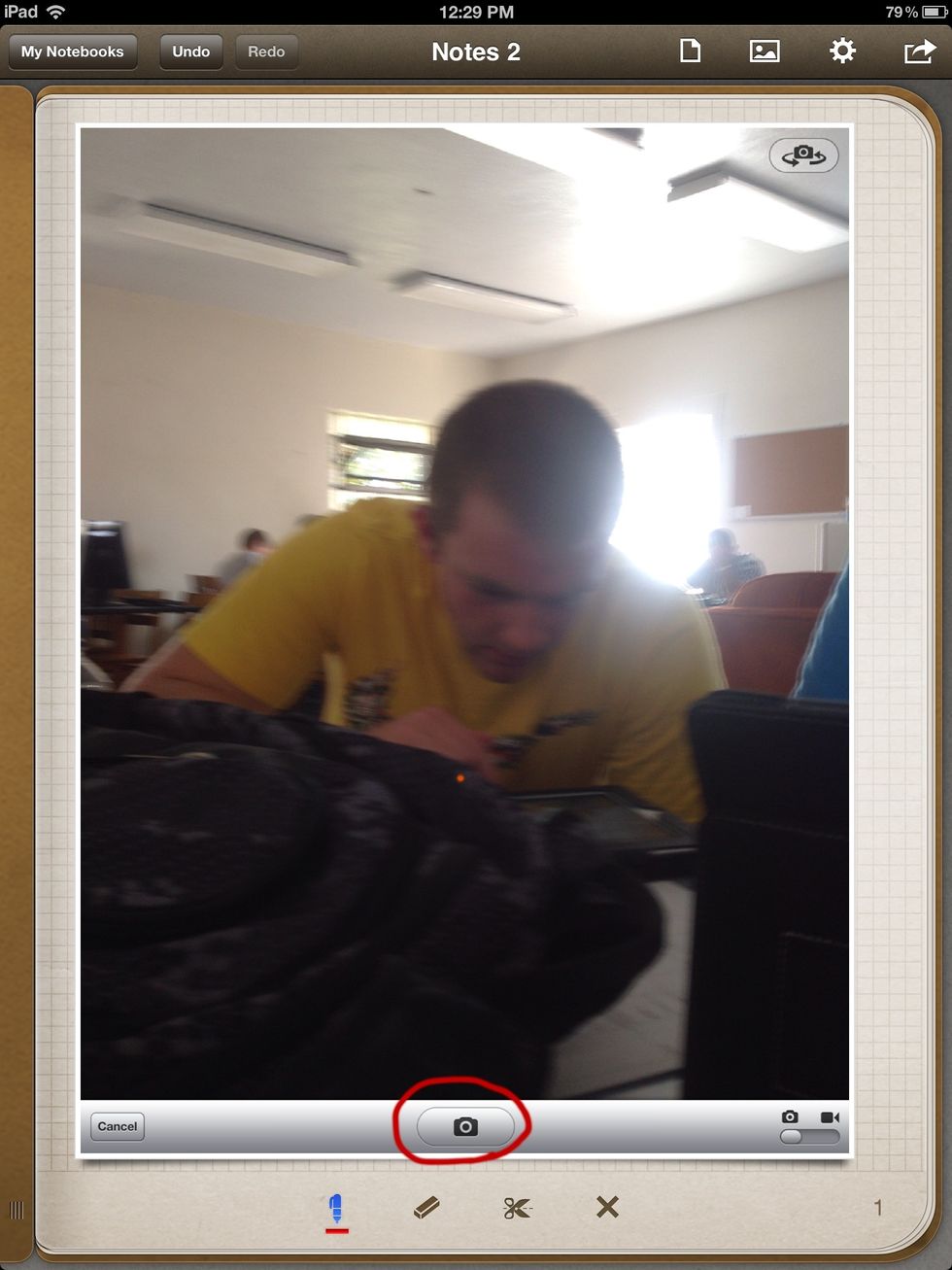
Take your photo
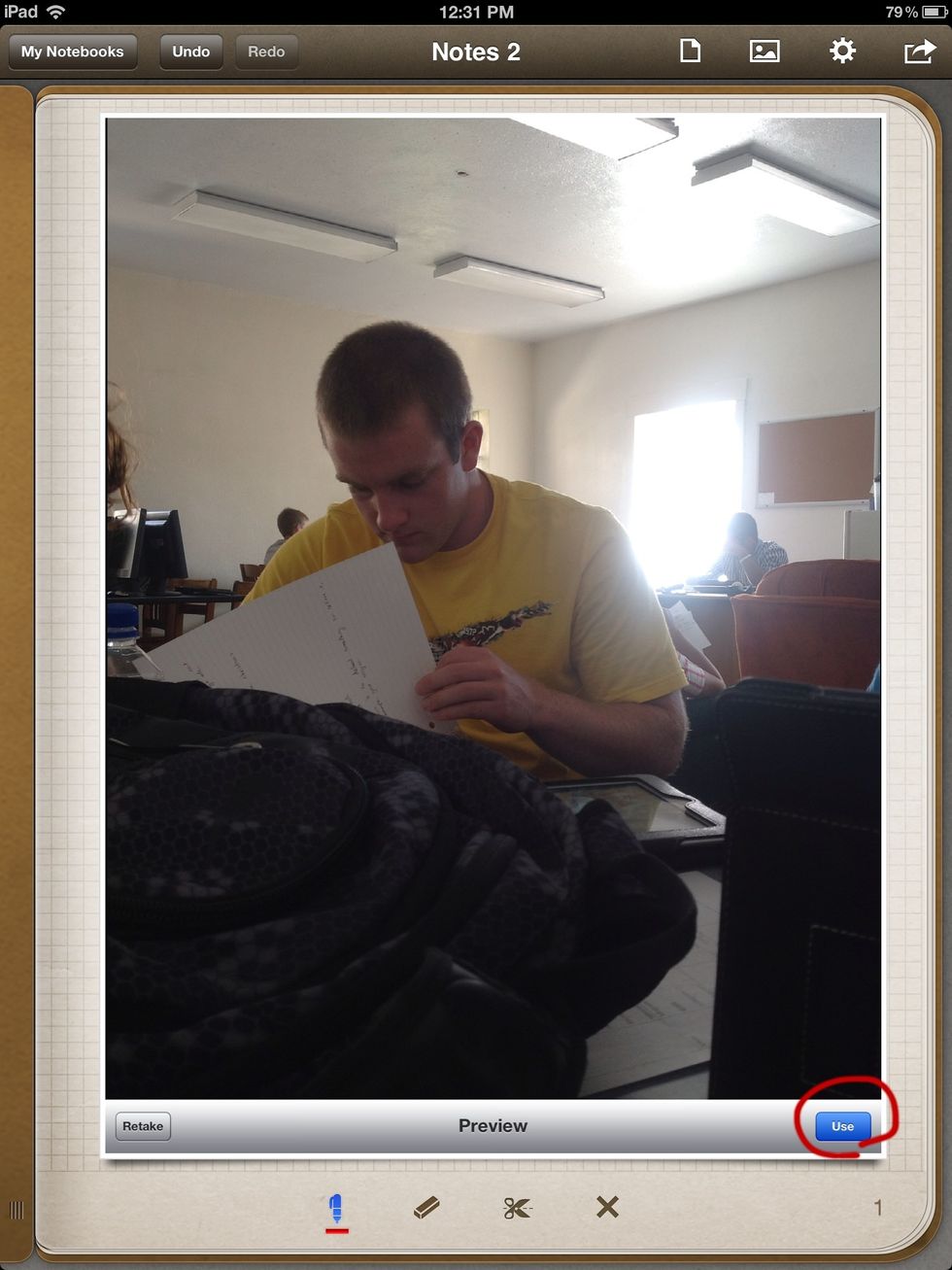
Press the blue use button to get the picture into messages
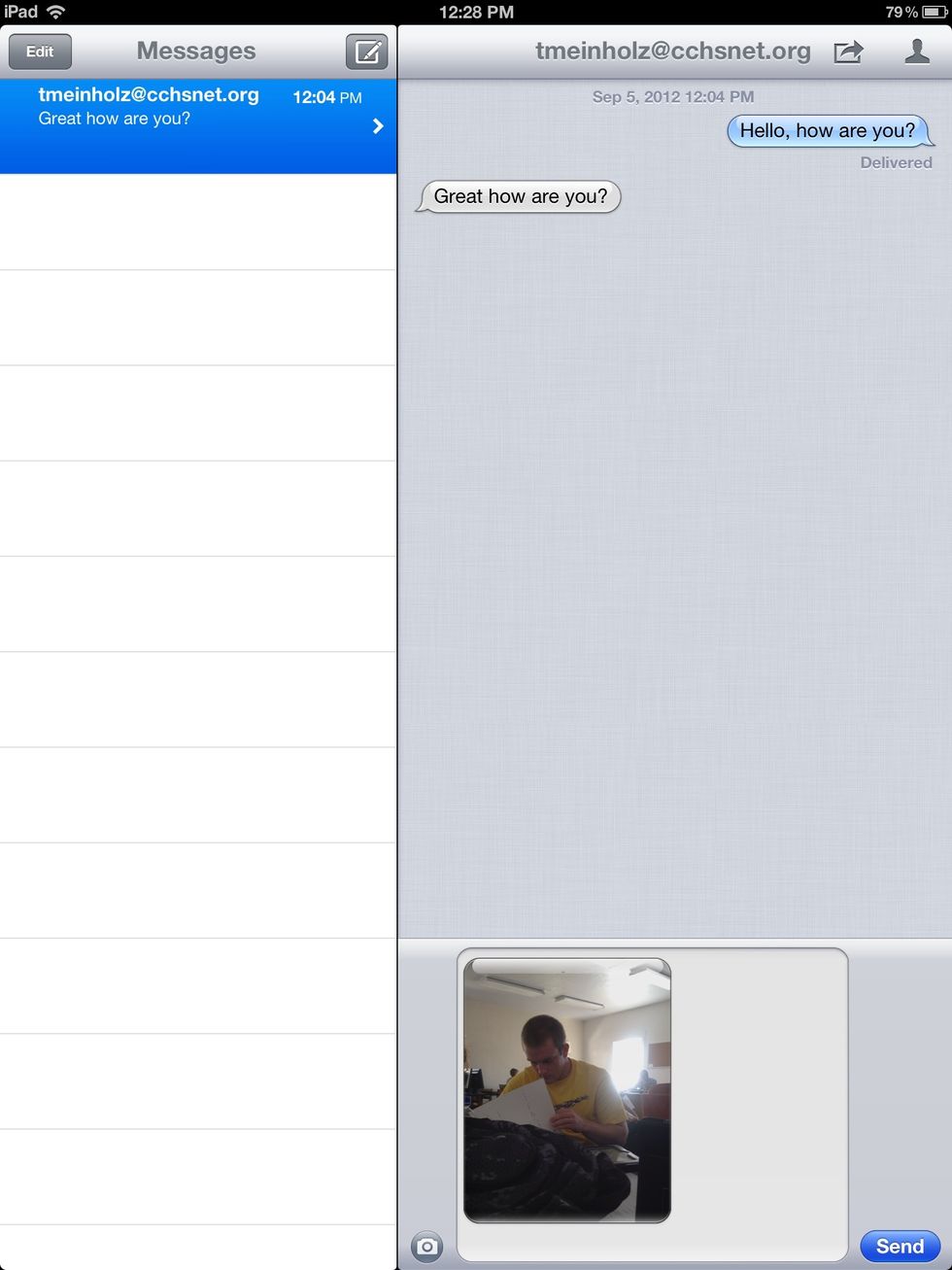
The picture will be dragged into the messages box where you can type messages and send your picture
The creator of this guide has not included tools
The Conversation (0)
Sign Up