How to maneuver within a nearpod while sharing
Maneuver Within a Nearpod While Sharing
16
STEPS
TOOLS

You have the ability to share slides out of order. Just swipe through the slide thumbnails at the bottom of the screen. Click the slide you'd like to share then click the Share button.
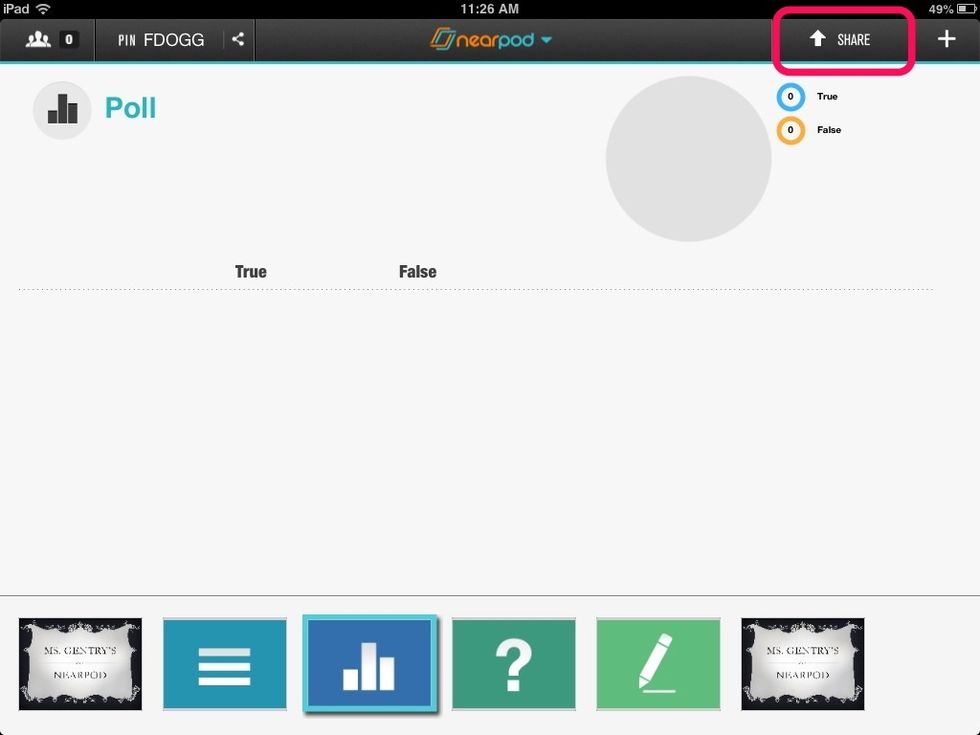
On interactive slides like polls, Q&A, quiz, draw it you have the ability to share results anonymously by clicking the Share button.
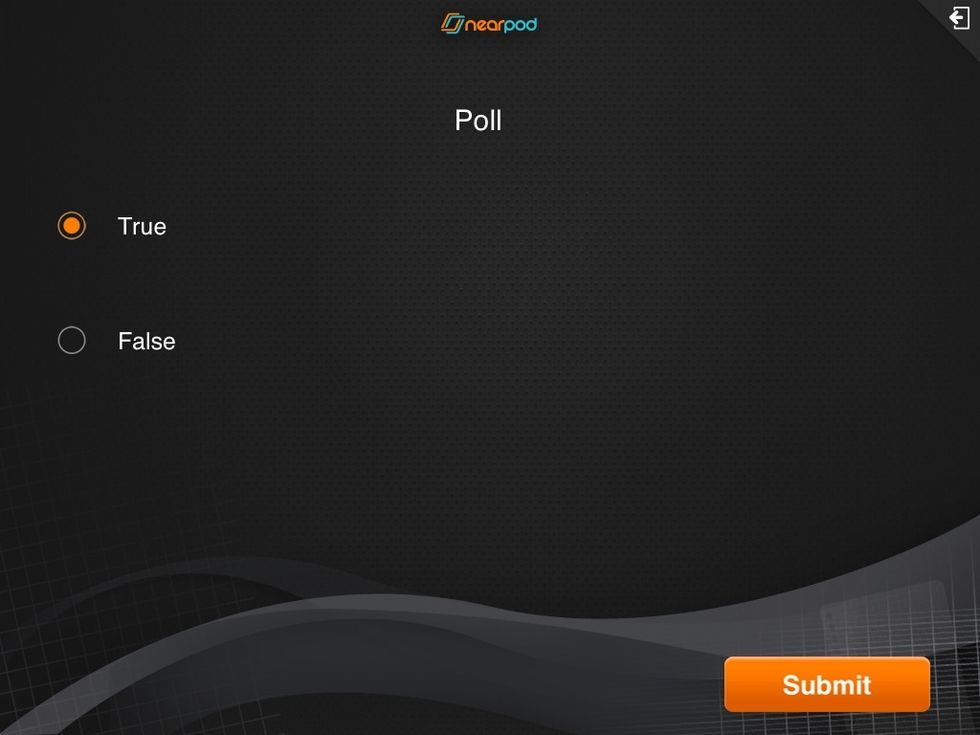
Poll slides display like this on the students iPad.
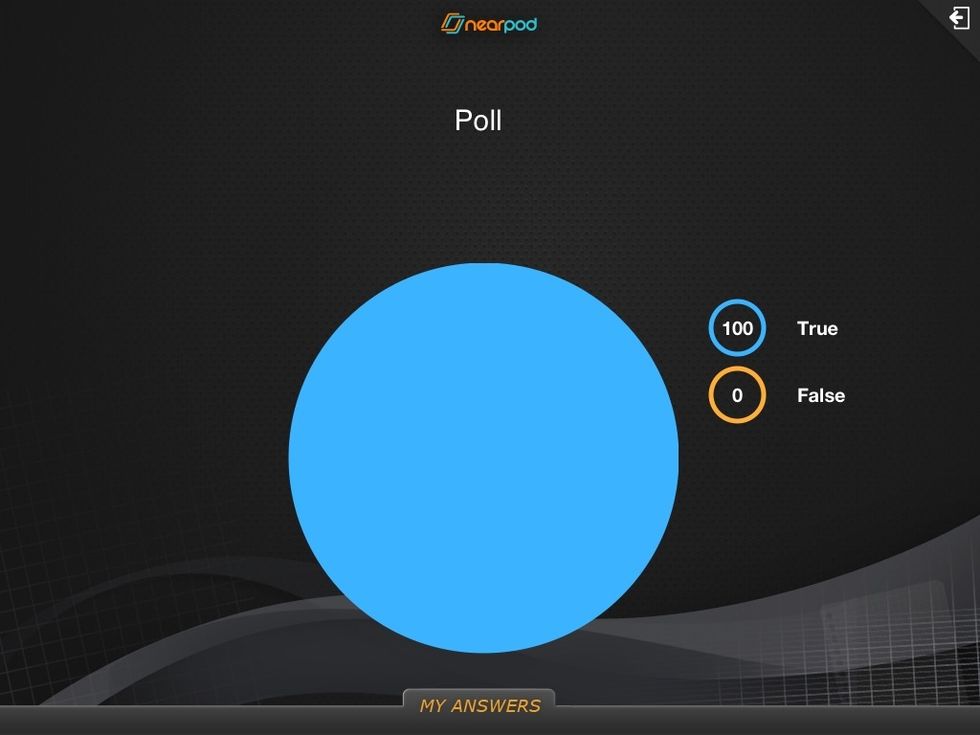
Once students submit poll answers, if you share the poll results it ,will display like this on the students iPads.
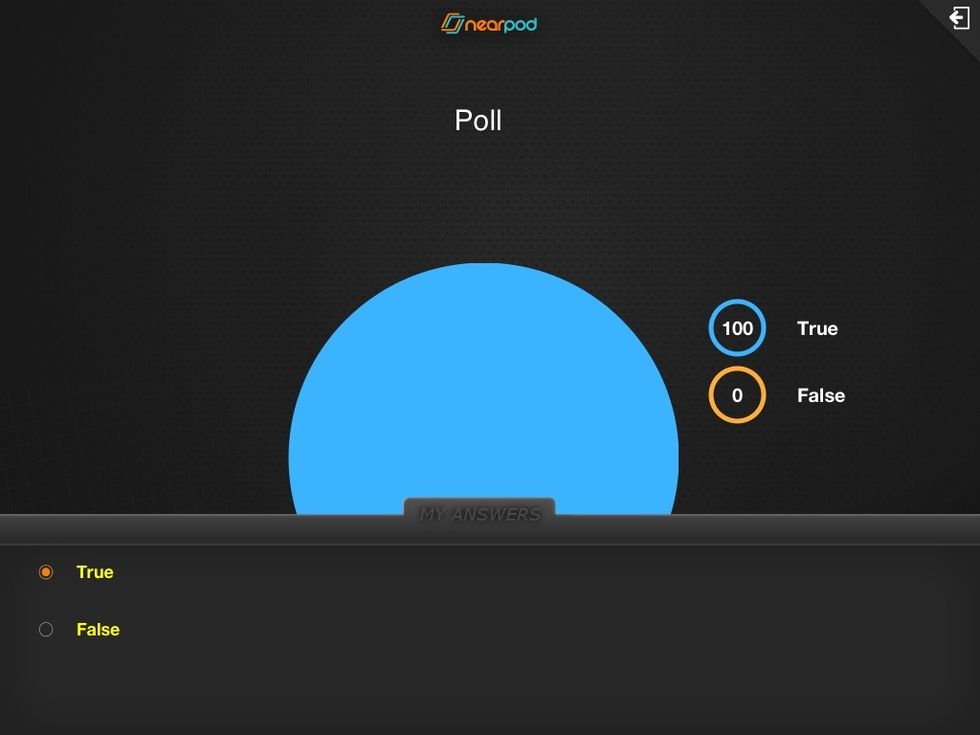
Students can view their answers by swiping the My Answers tab up. If there is a correct answer, it displays in green.
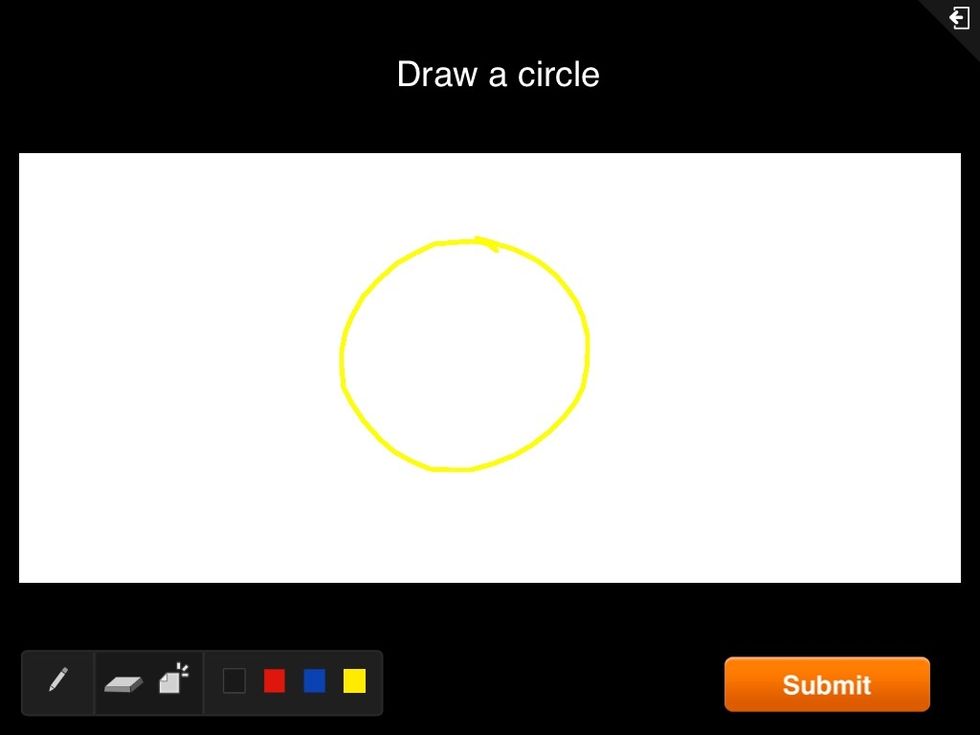
Draw it slides look like this on the students iPad.
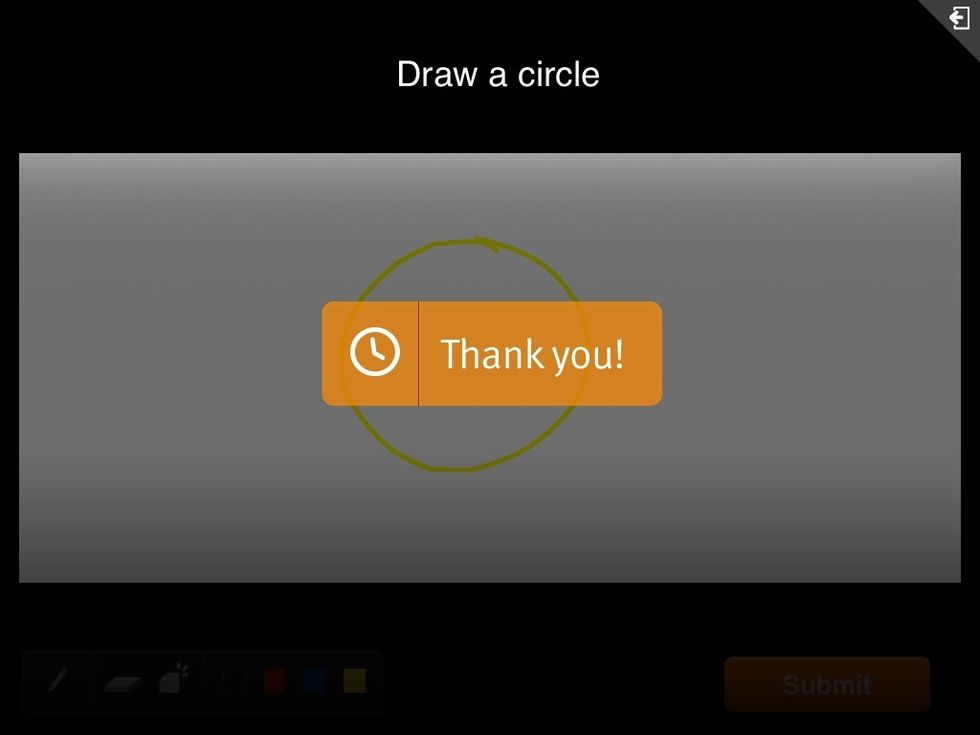
Once a student clicks the Submit button, their screen looks like this until you share the next slide.
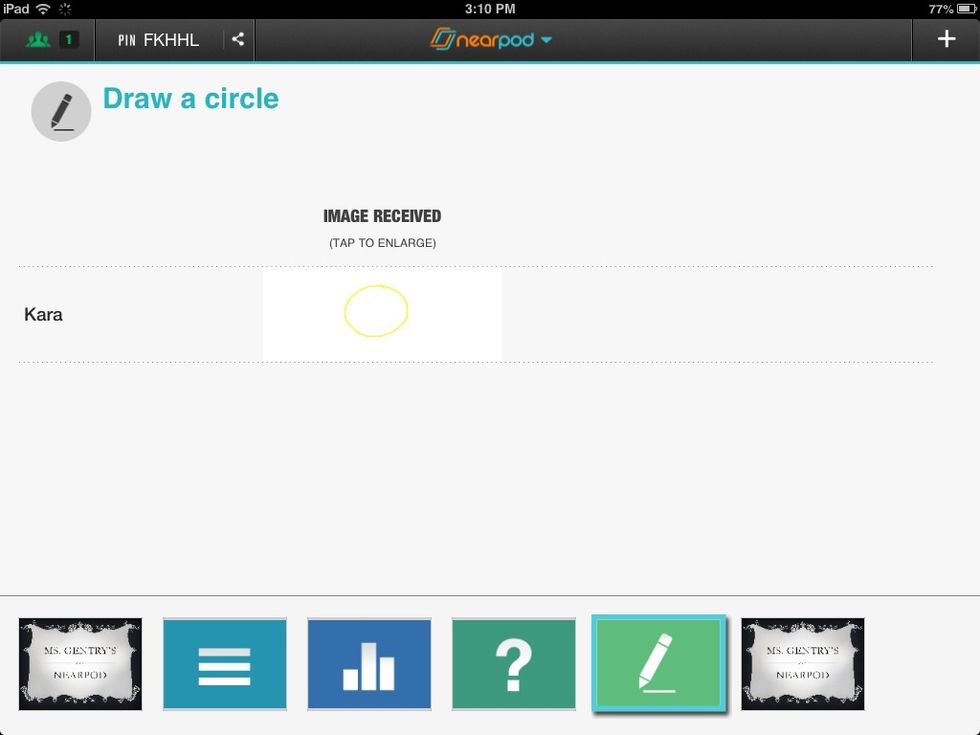
Draw it slides display like this on the teachers iPad.
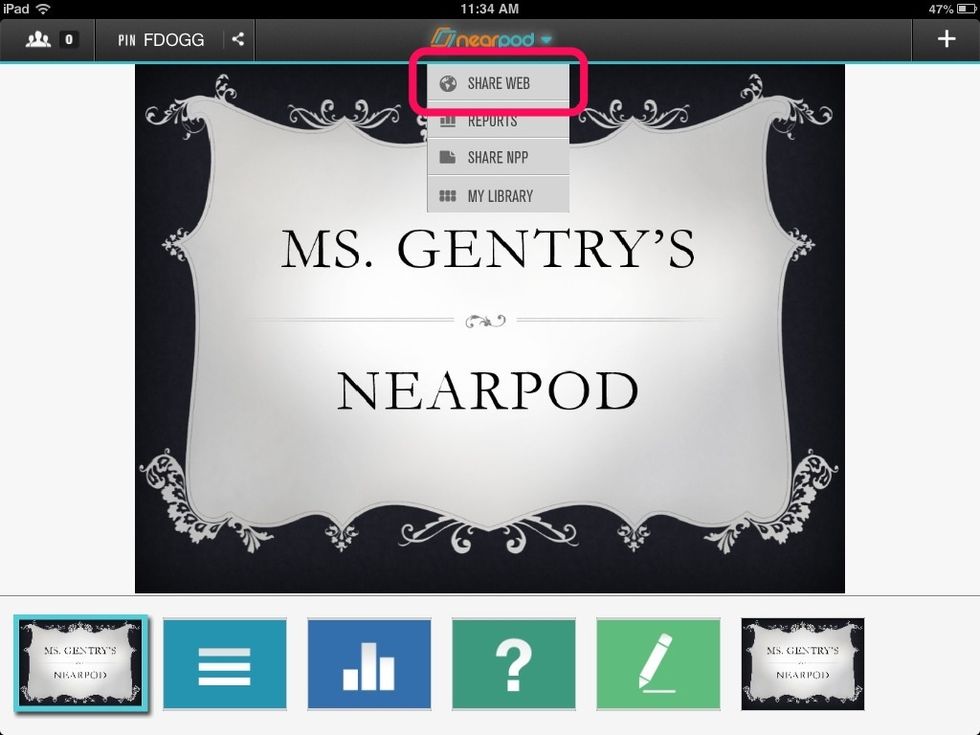
Browse the Internet slides are only available for paid accounts, but free accounts can share a website in the middle of a presentation. Click on the Nearpod drop down and click Share Web.
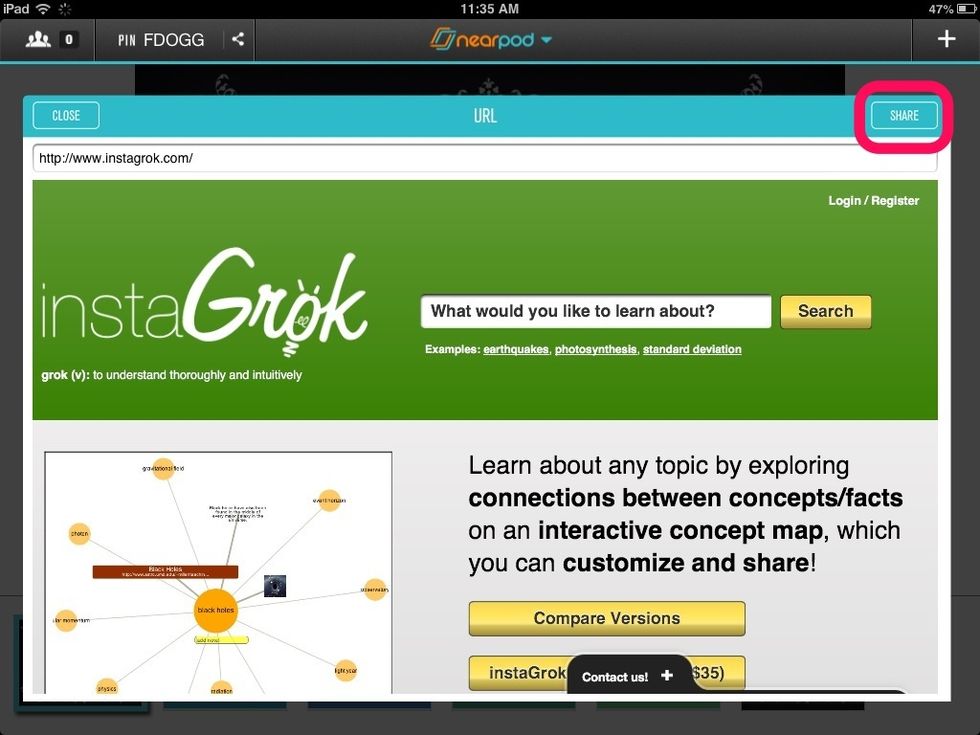
Enter the website in the address bar. Once the website displays, click the Share button.
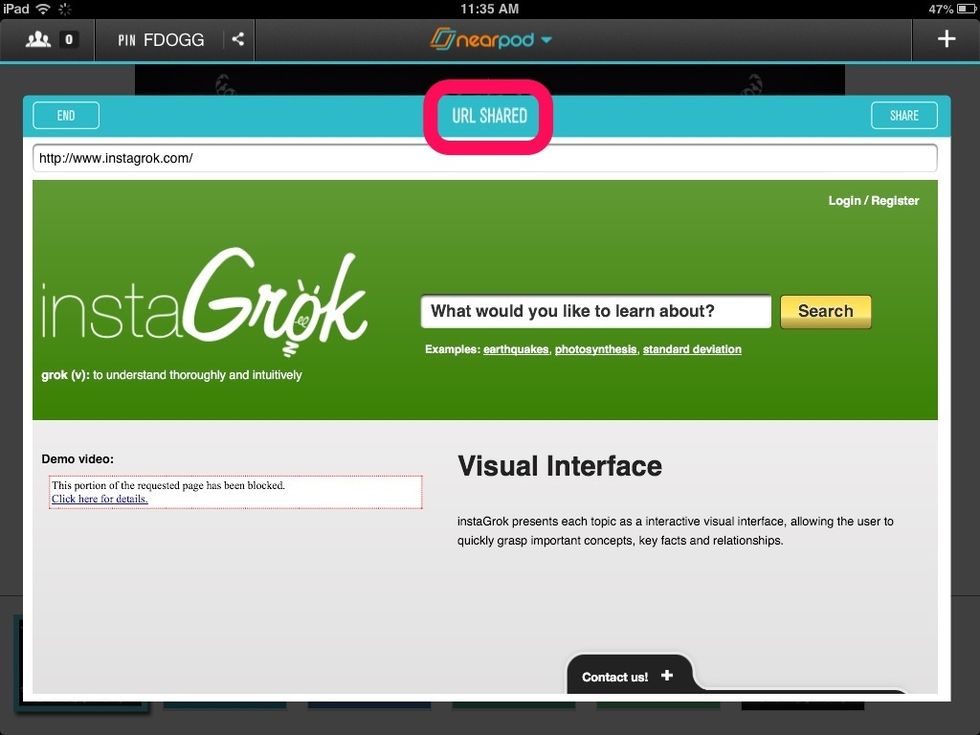
Notice it changed to URL Shared.
The creator of this guide has not included tools
The Conversation (0)
Sign Up