How to make your own "pin it" button for blog photos
Pinterest has become a huge traffic driver for a lot of websites and blogs, so the more your blog is “pin-able,” the better! Make an easy customized URL so your photos are easy to pin on Pinterest.
36
STEPS
TOOLS

Find a button (an image) that you want to use. Make sure it’s a PNG or GIF file so that the image background is transparent and will blend in with your blog or photo.

Enter the blog post’s URL where it is bolded blue. If you haven’t published the post yet, WordPress (probably Blogger, too) will show you what the URL will be at the top of the page.

Bolded in red is what you will change for every photo or image you want to make pin-able. There are two separate things in red. See the next step for explanation.
1. Before you can make the Pin It link, you have to upload the picture you want to use to your blog’s media library or directly into your post. Find the image’s link by looking in your media library.
2. The description, or what you want the pin to say. Leave spaces in between words and don’t use any hashtags (#). Other than these spaces, make sure there are no spaces in the link.
Now go into your blog post, upload your photo and the "Pin It" button. Highlight the button and link it to the URL you’ve just made. *Tip: always have links open in a new/blank page.
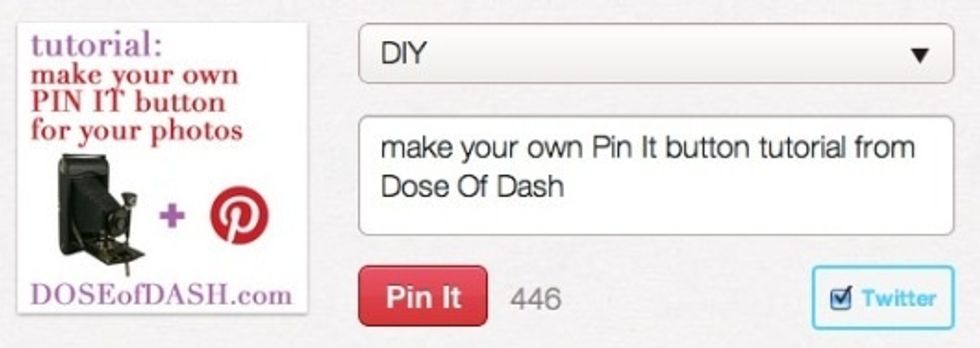
Look at a preview of your blog post and test the links. If you do it right it should look like this.
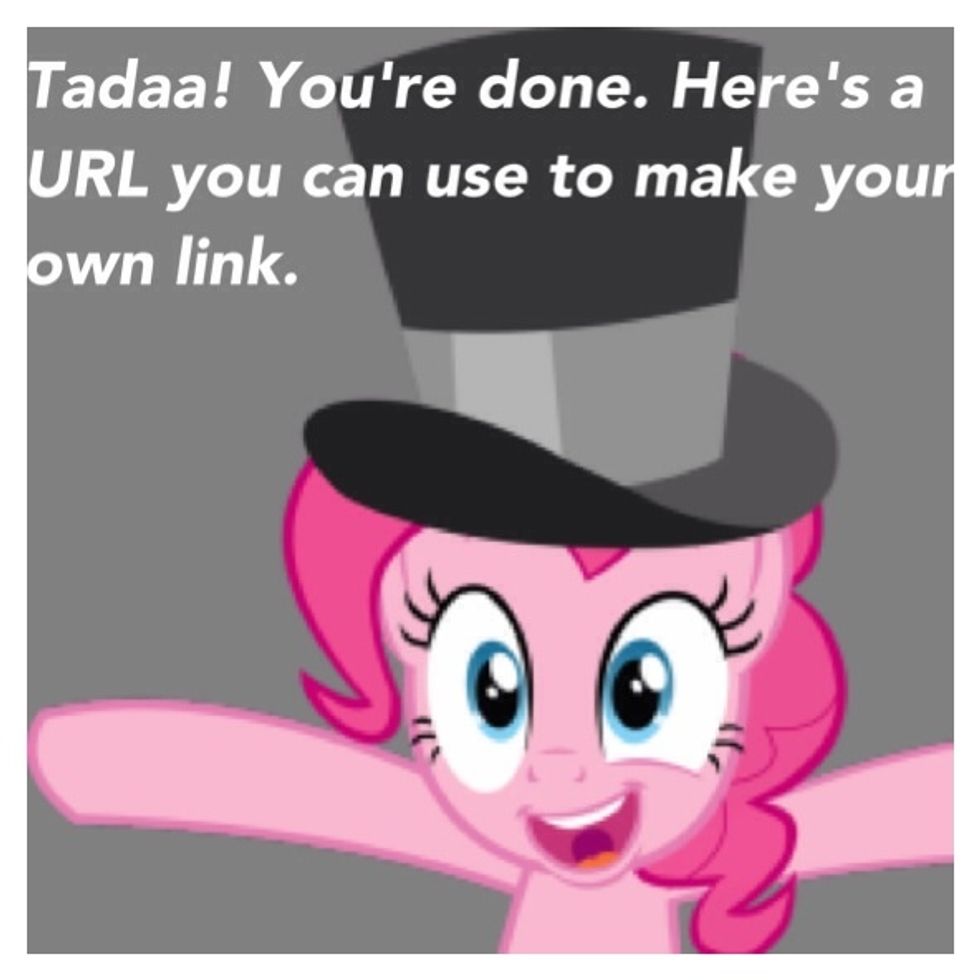
http://pinterest.com/pin/create/button/?url=http://yourblog.wordpress.com/post-name&media=http://yourblog.files.wordpress.com/file-name.jpg&description=write your description here with spaces
- 1.0 computer
- 1.0 internet
- 1.0 pin it button graphic (png file)
- 1.0 photo
- 1.0 blog or website
Austin
The Conversation (0)
Sign Up