How to make great smart playlists in itunes
Smart Playlists have enormous potential and are only limited by your imagination. Learn the tricks to get the most out of this powerful tool.
54
STEPS
TOOLS
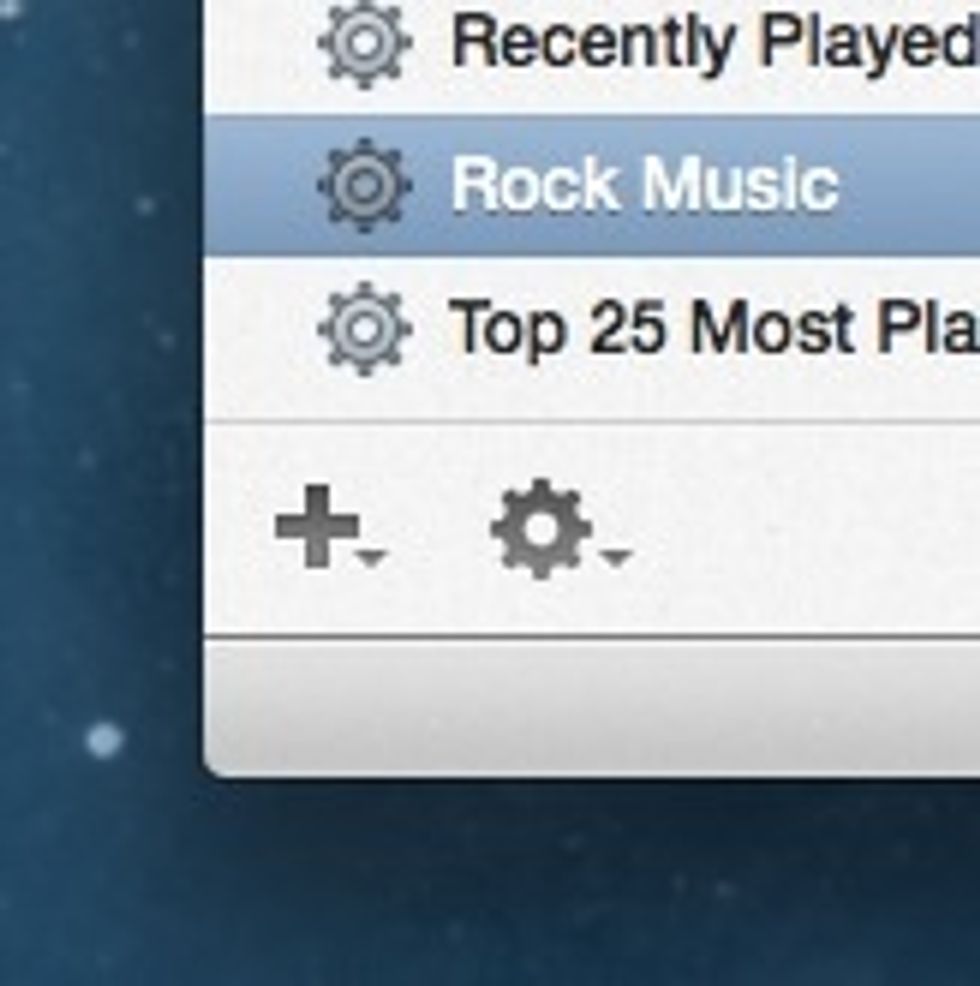
iTunes let's you set up playlists called "Smart Playlists" by clicking on the gear icon in the lower-left corner (or going to File > New > Smart Playlist…) and adding criteria.
For example, if you add "Time is less than 03:00", you would get a list of everything less than 3 minutes. If you only wanted songs and not videos, etc., add something like "Kind is MPEG audio file".
Next is my "New Music" playlist that gives me new songs I import in iTunes. Only songs added in the last 24 months. Using "Kind ending in audio file" ensures it's audio, but allows MP3, AAC, etc.
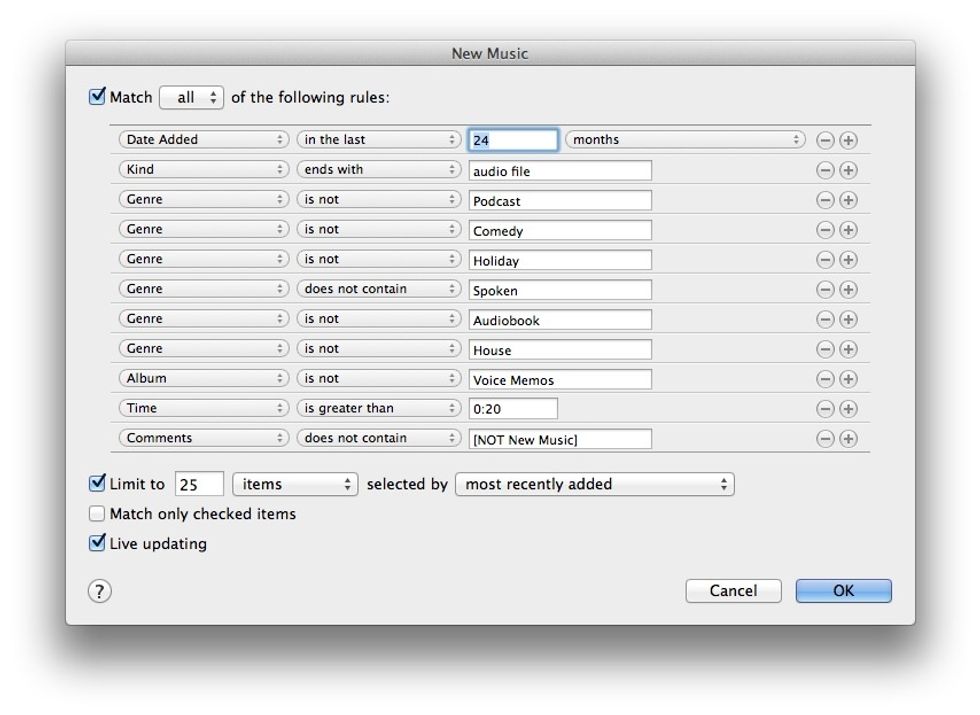
My greatest Smart Playlist, "New Music." (Tap image for full view.)
Notice the last item "Comments does not contain [NOT New Music]". This is a "tag" to allow you to really customize your list. It can say anything you want, just make it unique and easy to remember.
If a song meets the conditions, but you don't want it on there, just add your tag to the comments field in the song(s). Maybe you just imported an opera on CD. Select all the songs and tag them all.
![[NOT New Music] tag. (Tap image for full view.)](https://guides.brit.co/media-library/not-new-music-tag-tap-image-for-full-view.jpg?id=24248493&width=980)
[NOT New Music] tag. (Tap image for full view.)
One final tip is nesting. Nest criteria by clicking the "…" button (on Mac, hold the Option key to turn + into …). This is best explained with an example.
The following Rock Music playlist includes ANY song with a genre of either Rock OR Pop OR Alternative. Also, IN ADDITION, any song by Little Big Town AND on their album Tornado, but only THAT album.
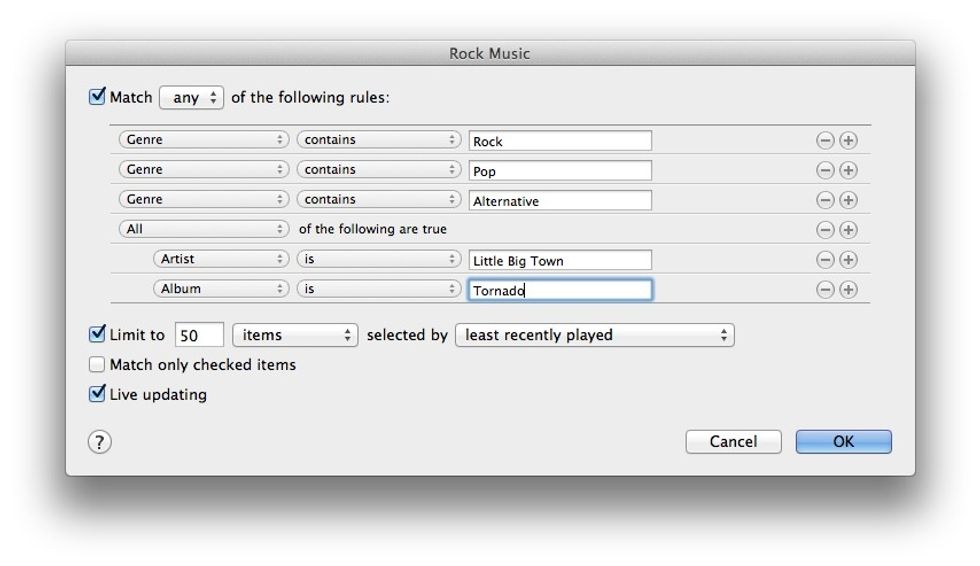
Nest criteria for incredibly powerful playlists. Notice the "Any" at the top and the "All" in the 4th line. This determines how the rules are applied. (Tap image for full view.)
So there you have it. Smart Playlists are really powerful and offer a wealth of options allowing almost limitless customization. Leave questions in the comments and I'll do my best to answer them.
- iTunes (Mac or Windows)