How to make custom vibration alerts for iphone
Make Custom Vibration Alerts for iPhone
65
STEPS
TOOLS
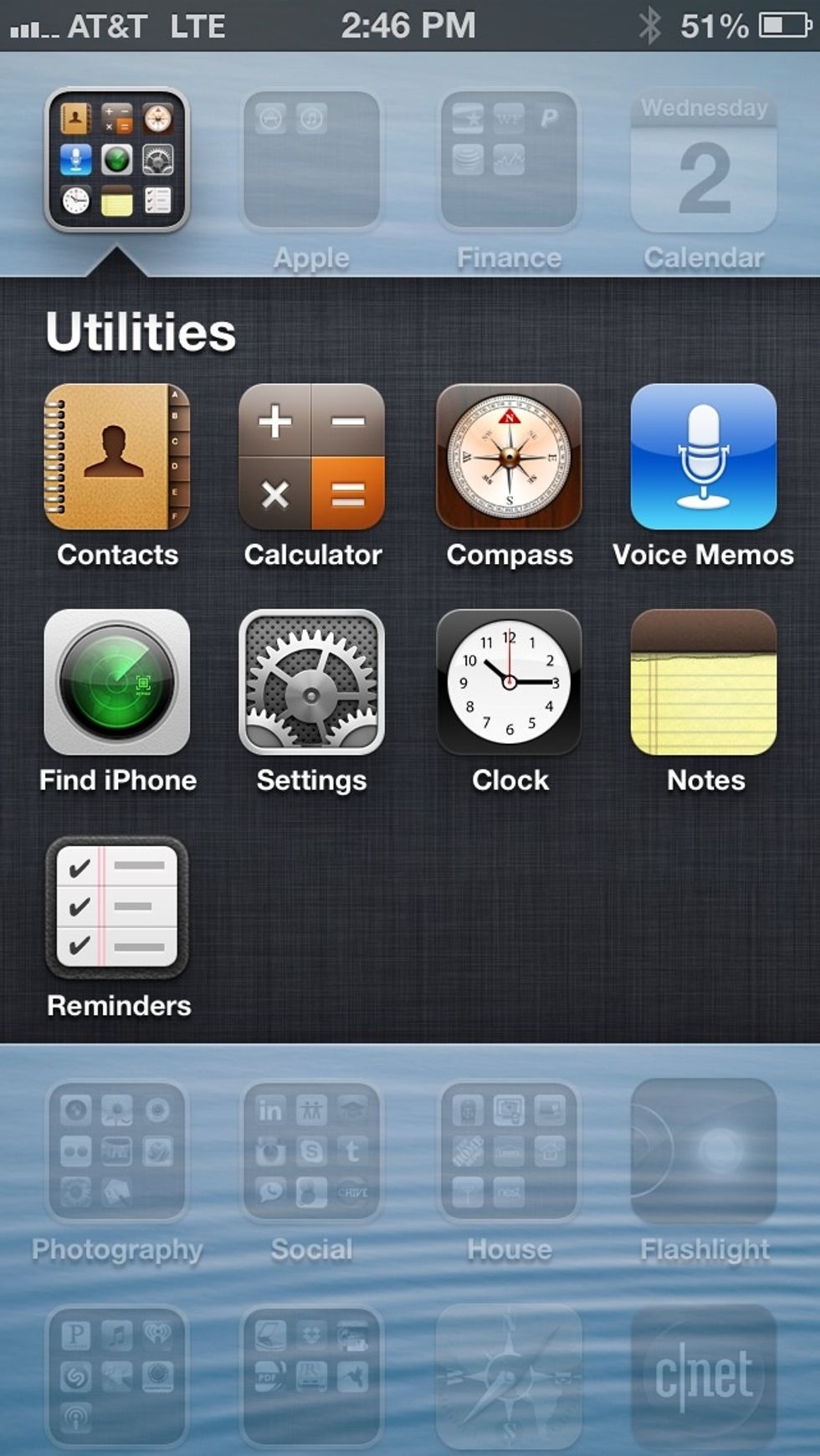
Tap Settings
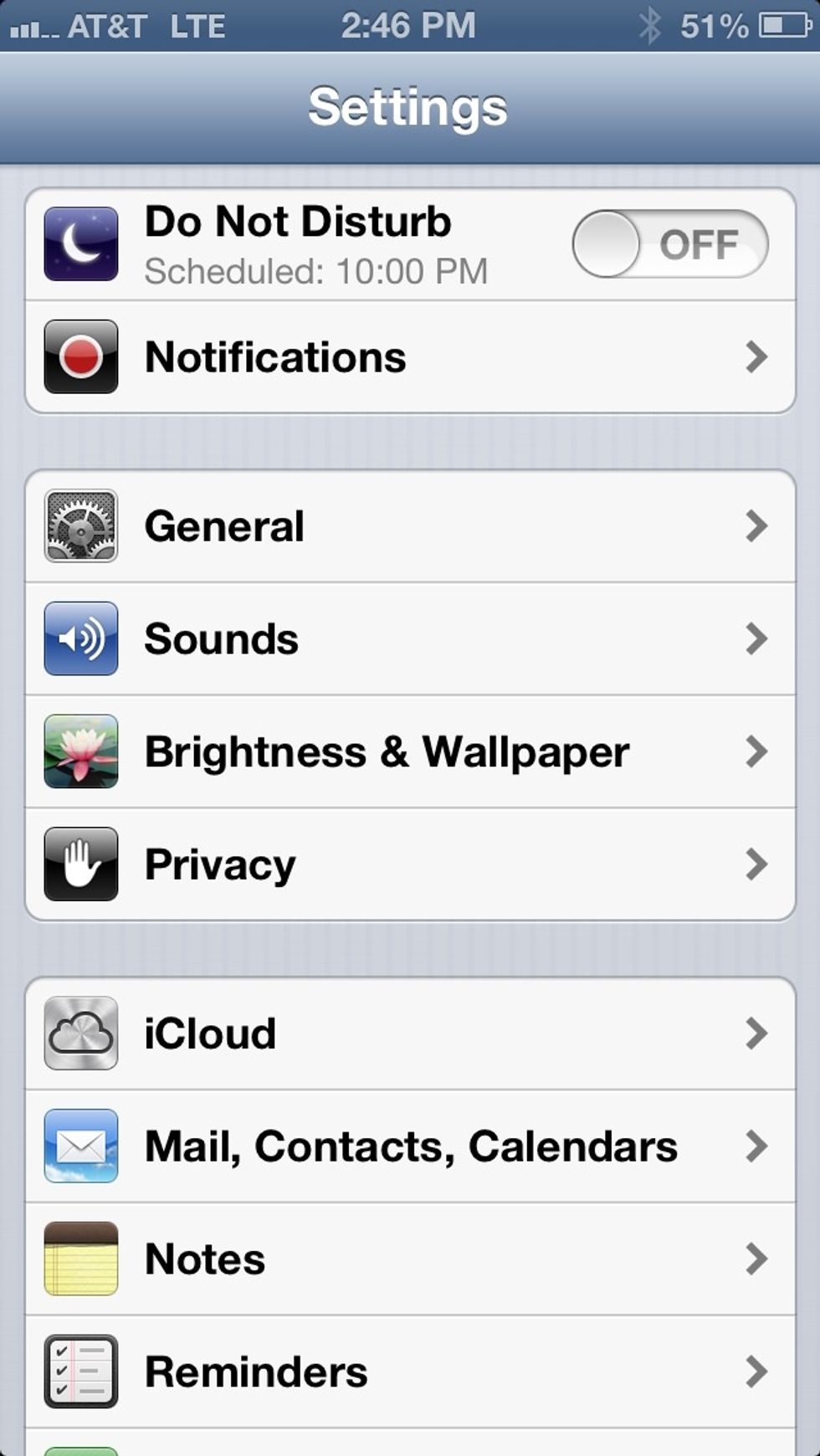
Tap Sounds
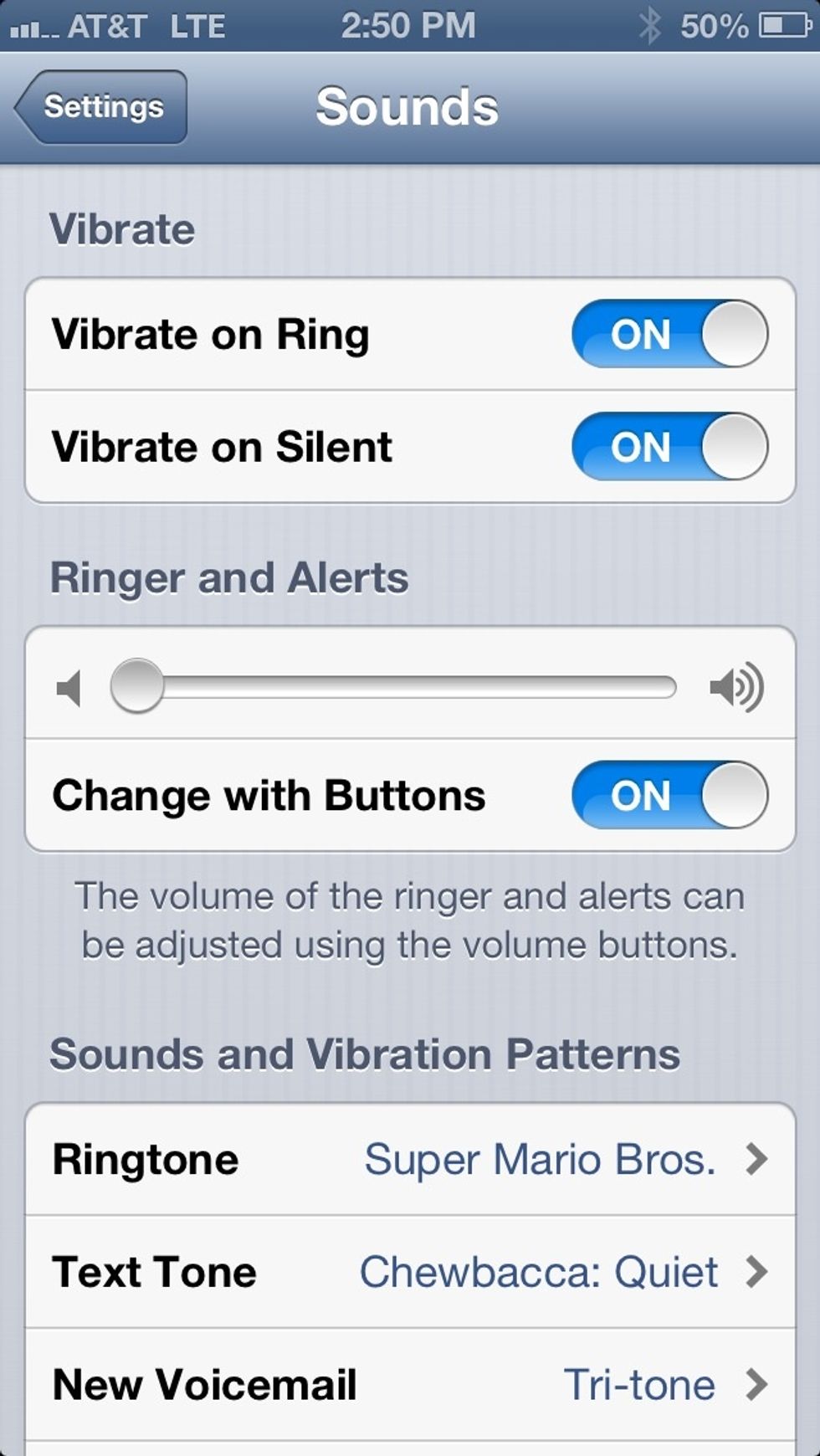
Tap which Sound/Vibration you would like to change, remember each Sound/Vibration will be unique
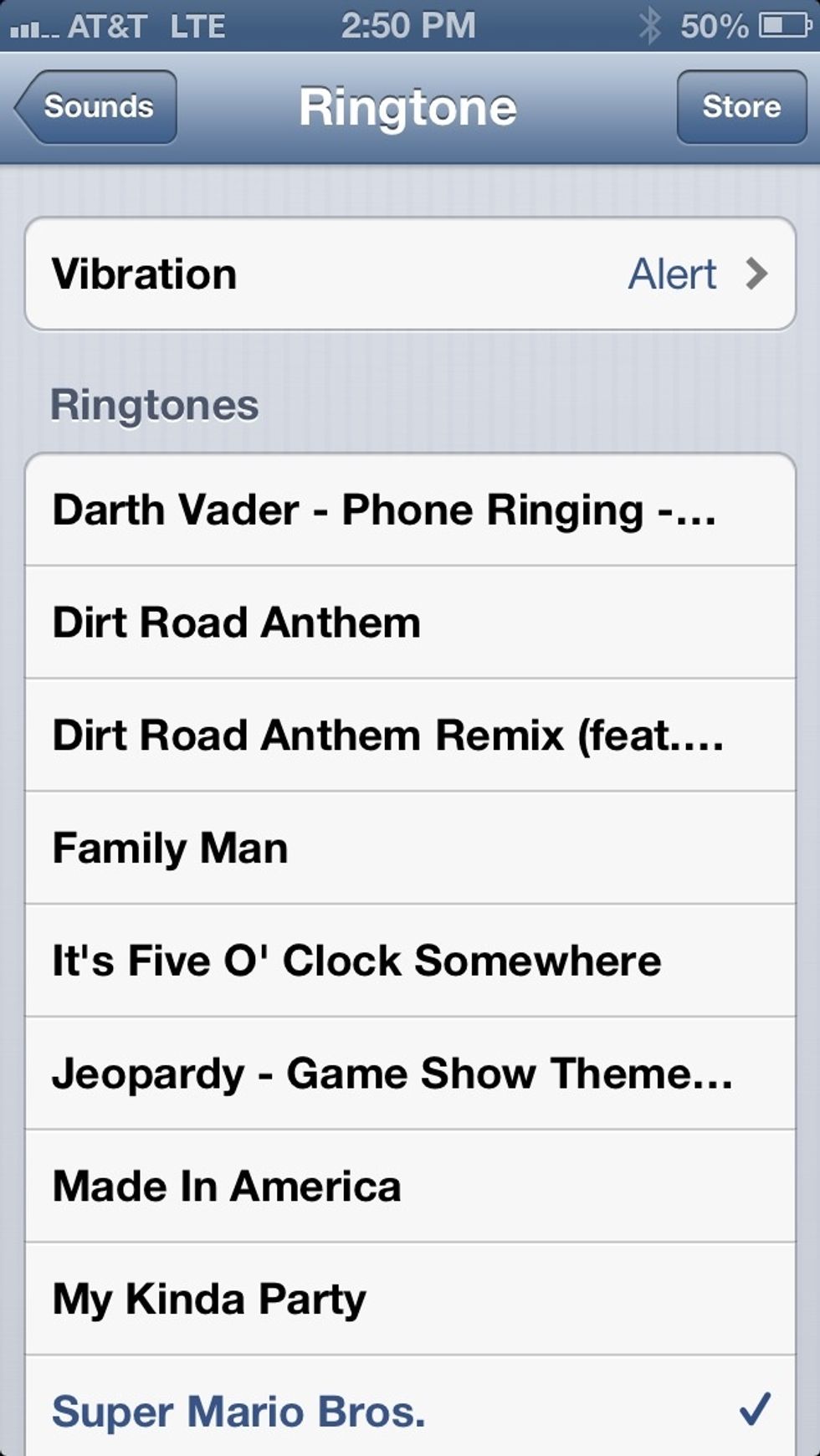
Scroll up to the top and Tap Vibration
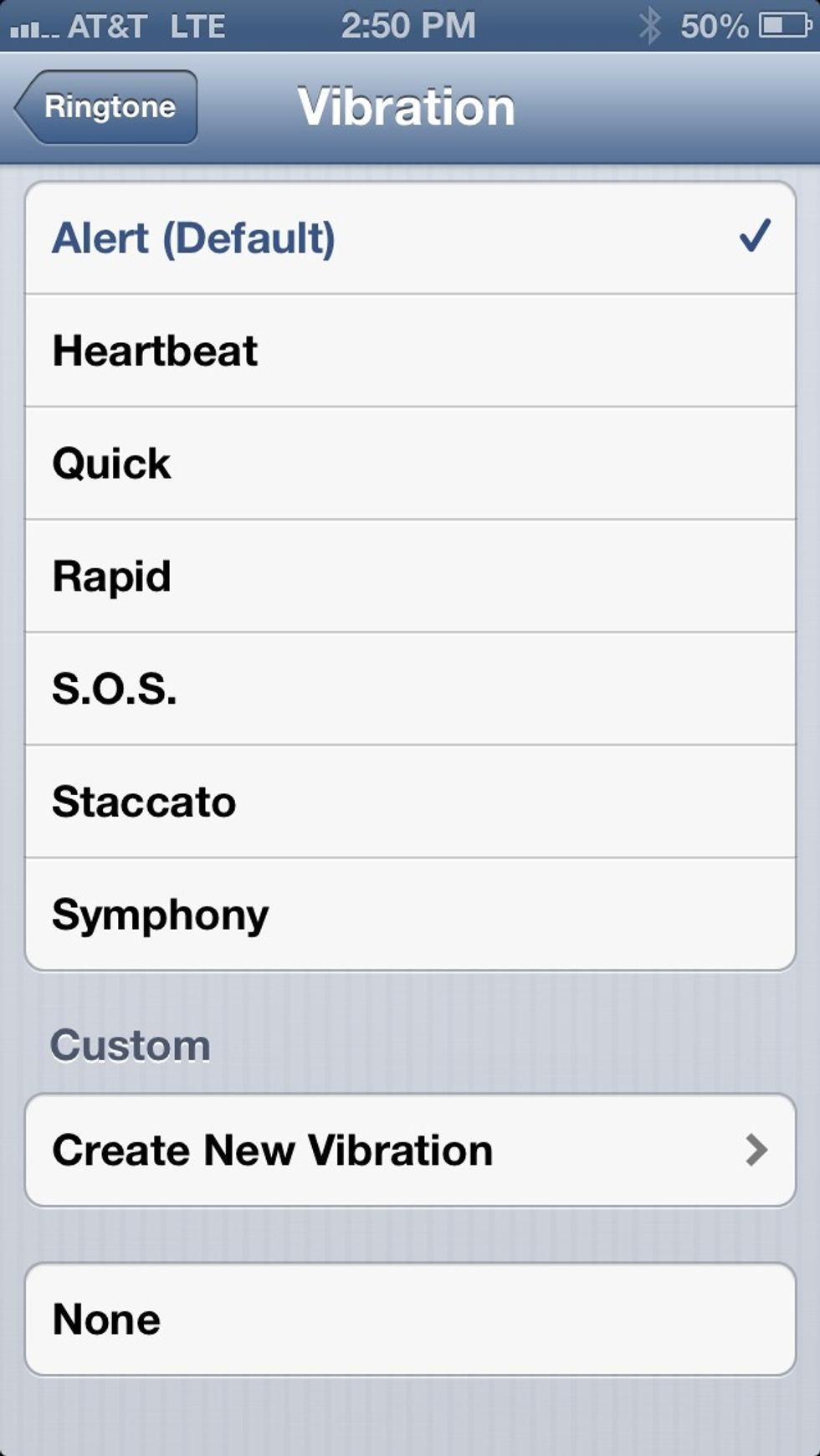
You can now select a preset vibration or you can create your own custom vibration. So lets create our own, Tap Create New Vibration
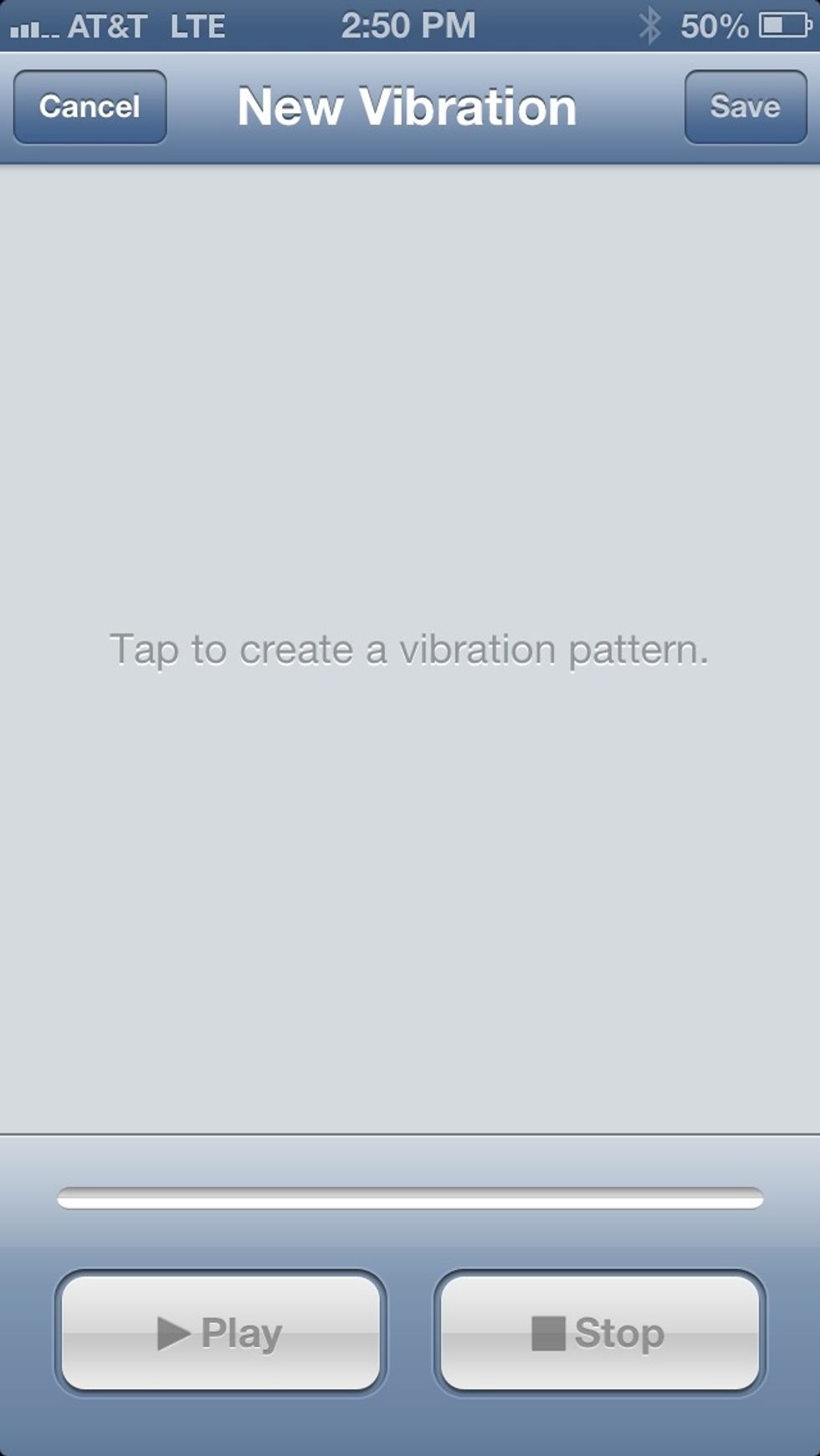
It will start recording your New Custom Vibration as soon as you touch inside the large grey square and you can stop the recording at anytime with the Stop button.
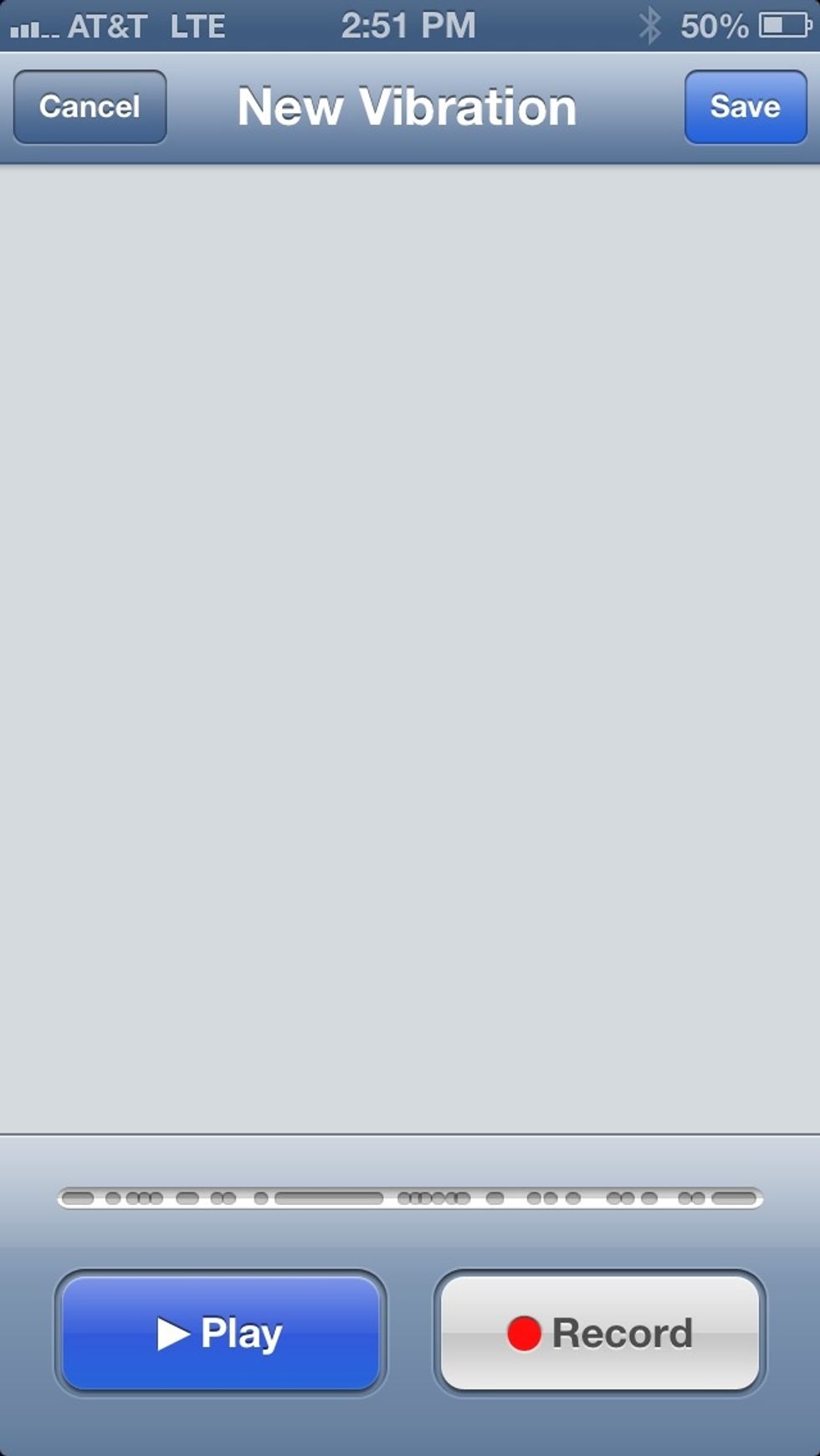
The longer you hold your figure in the square the long the vibration goes. You can then play back your creation by tapping the play button.
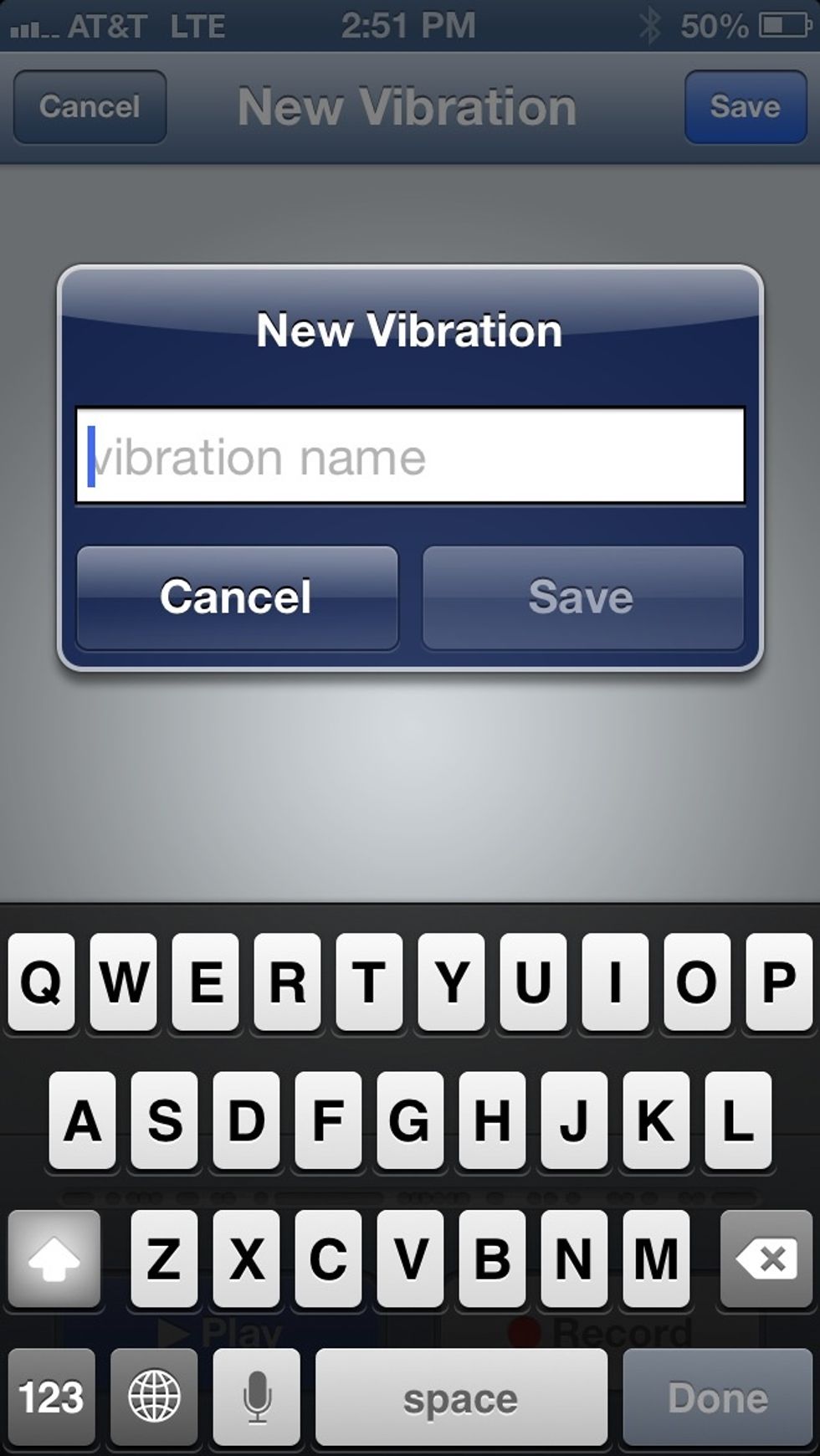
Tap the save button at the top right when your happy white your creation. It will pop up a naming window, name it then tap save
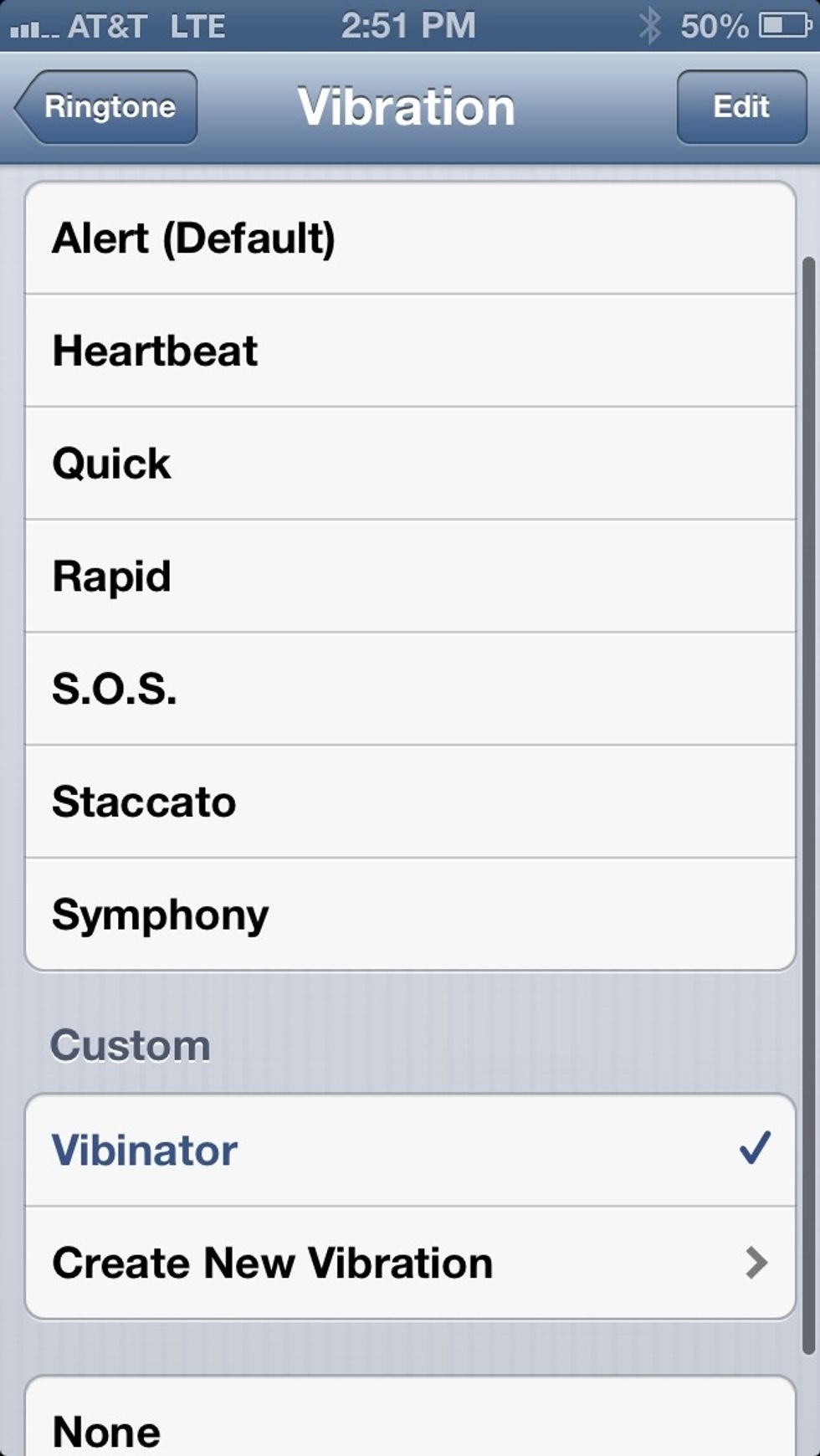
And it should automatically be selected and your new vibration is in effect for alert you are setting
- 1.0 iPhone
The Conversation (0)
Sign Up