The Conversation (0)
Sign Up
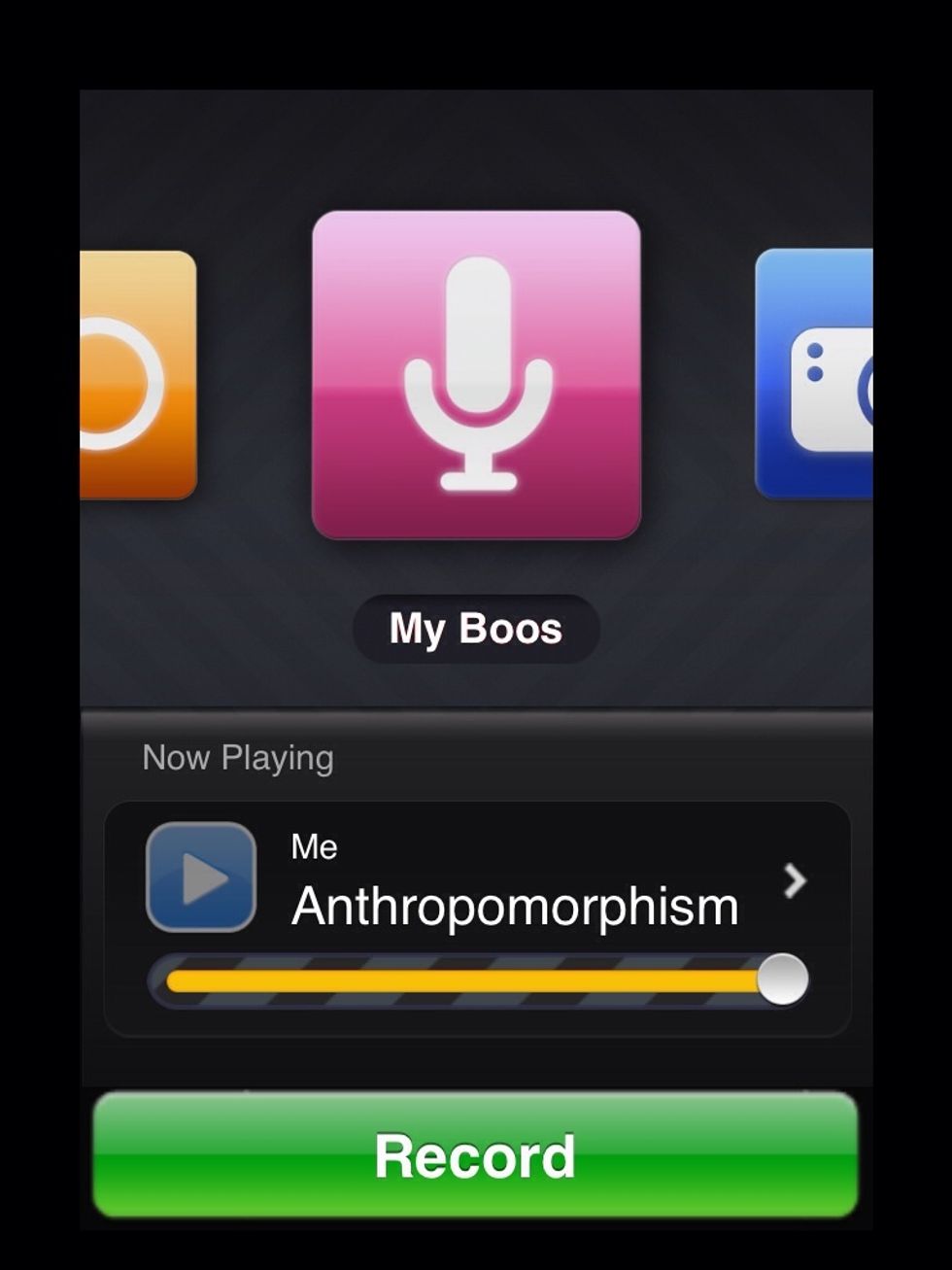
Get the app audioBoom for iPhone (toggle in the upper left in app store when searching). Create your account, log in, and record. The record button is giant and at the bottom of the screen.
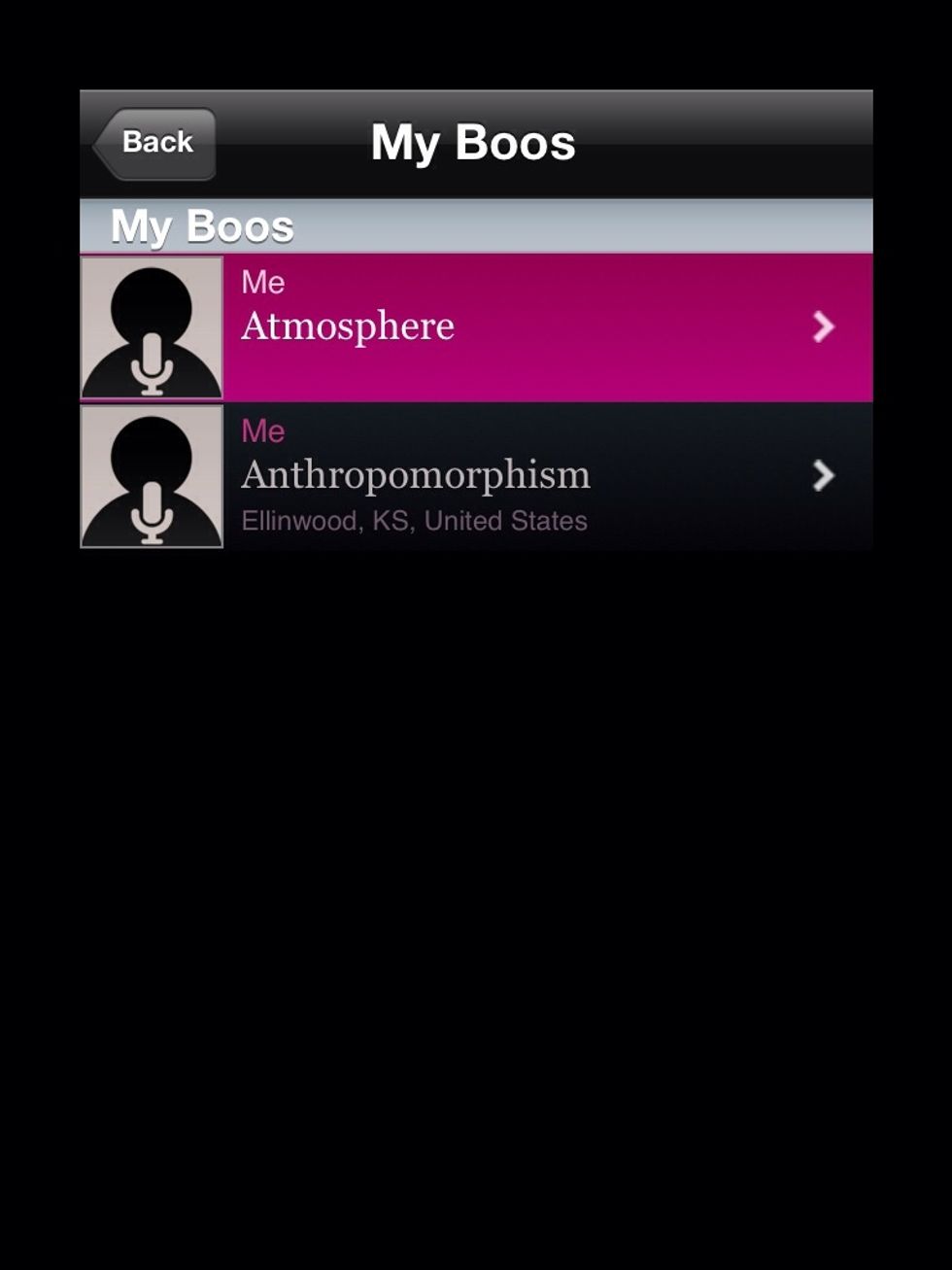
Name your recording, and it will show up in a list called My Boos.

Select your recording, and then click Share. Choose Open in Safari to open it right on your iPad.
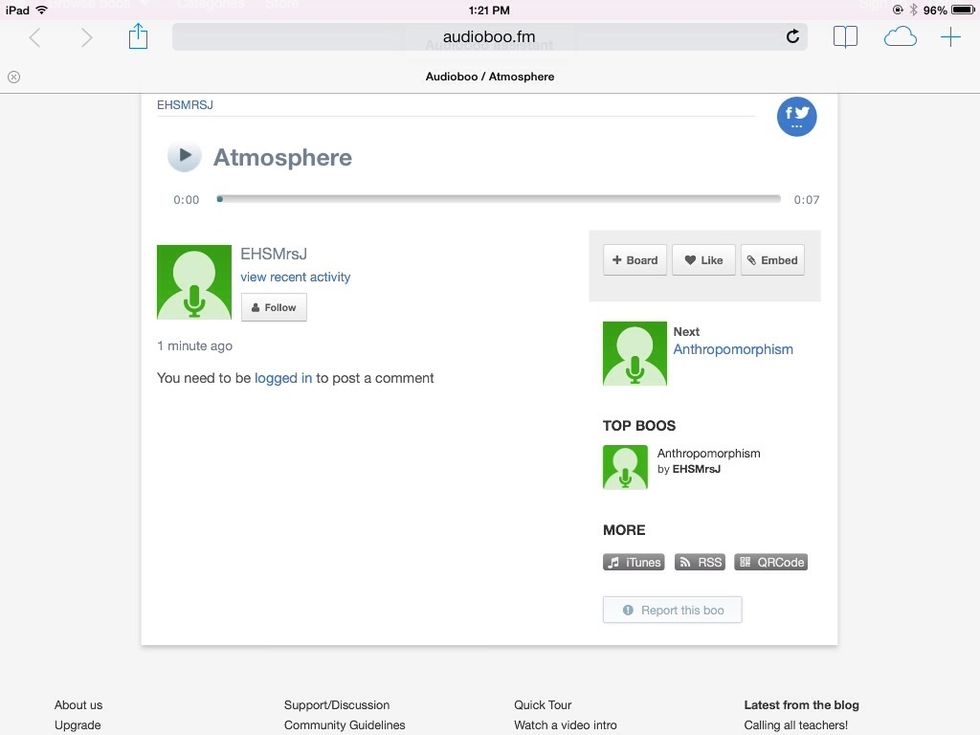
Now, you see the URL for your recording and the option to generate a QR code at the bottom right.
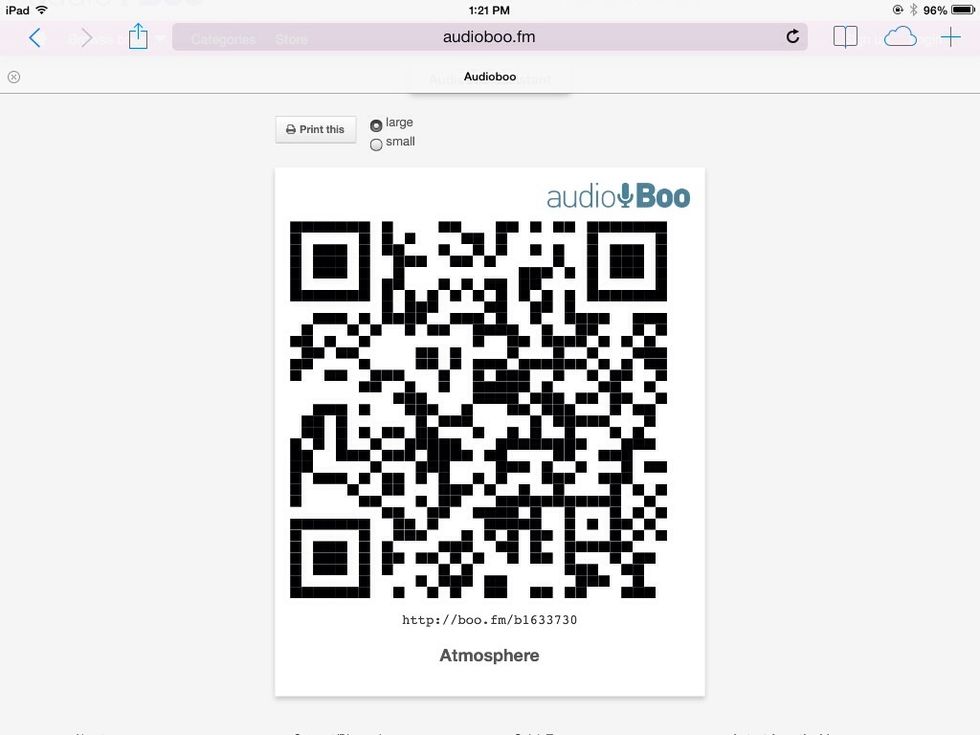
Notice that when you click QR Code, it will still give you a URL so that you can open and print it from your computer (if your iPad is not set to print.). The URL is right below the code.
The code you generate can now be printed and glued into a book, on a wall display, etc.