STEPS
TOOLS
Taking a screen shot on your iPhone is no big secret and many people already know how to do it. Here's a tutorial for those who don't.
Step 1: Say you're browsing the web and see an awesome image you like but you're unable to save, or, there's a text conversation that you'd really like to save for whatever reason....

Here's a sample pic of an album in my iTunes. Simply press the power button and the home key at the same time and hold until the screen makes a bit of a flash. (This should only take about 1 second)
Note: Be careful not to press and hold the buttons for too long as this will cause you to perform a hard reset on your phone!
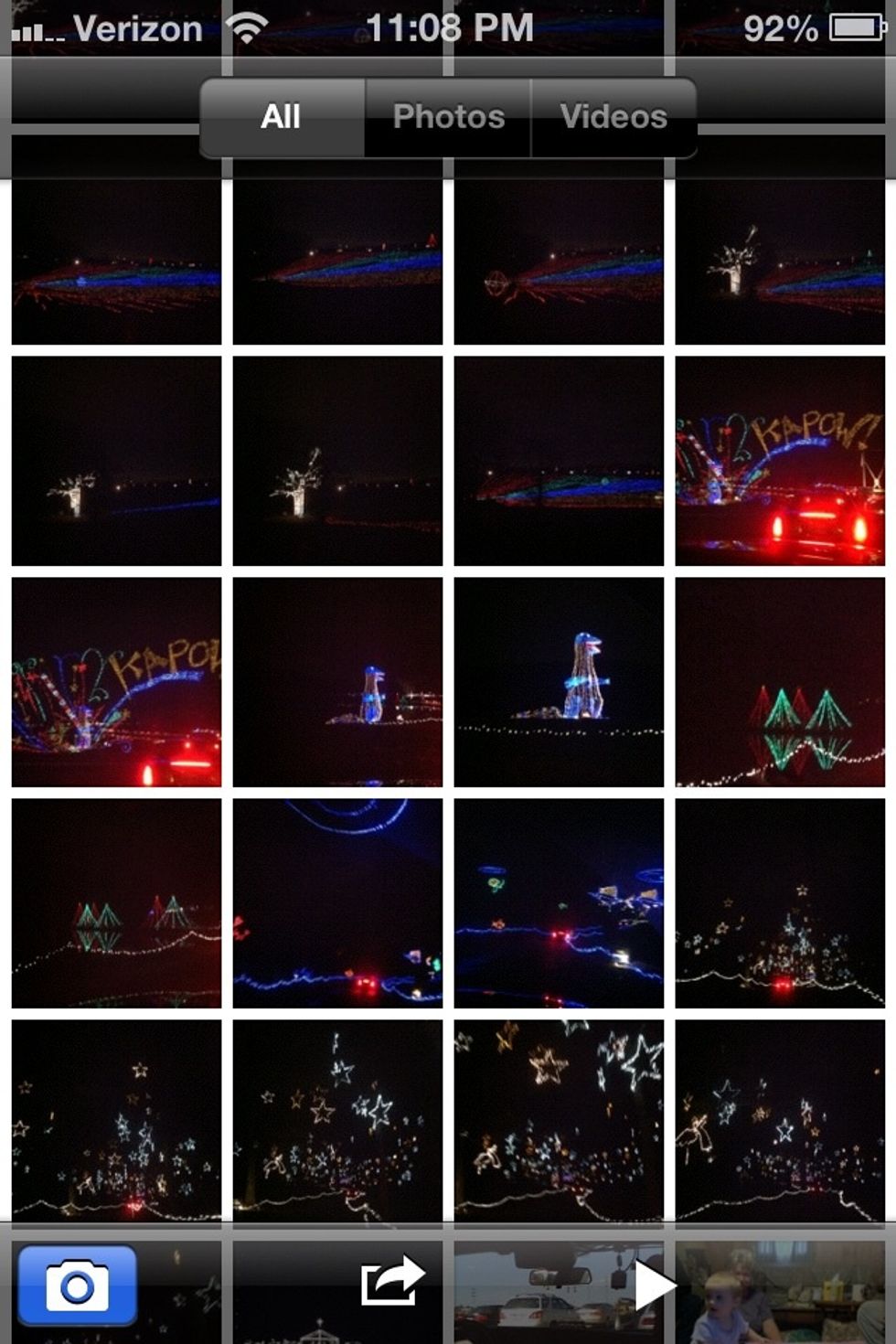
Next: Go to your camera roll and find your screen shot.
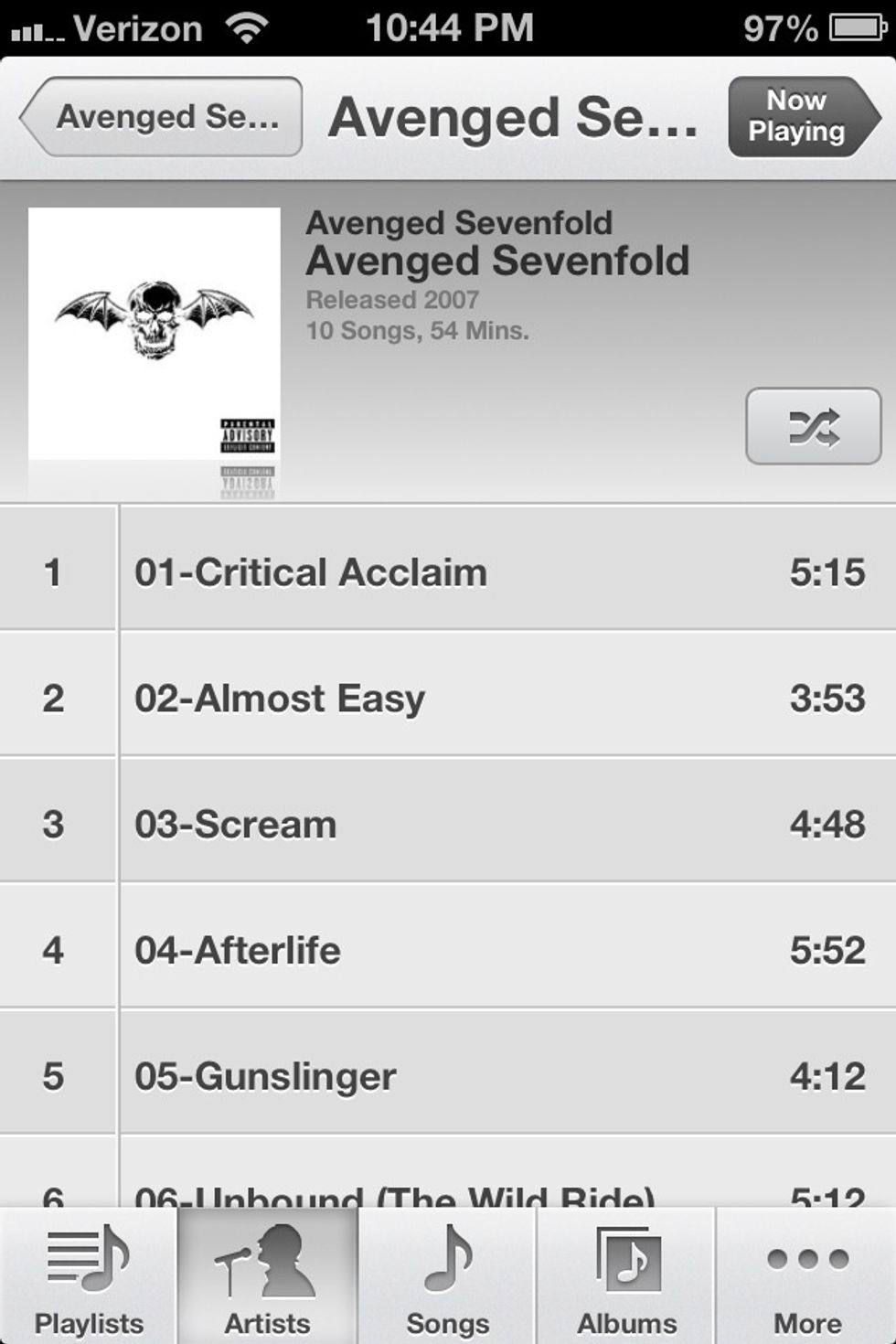
Done! Now just select your photo and edit, text it, post it to Facebook or whatever suits your fancy. Simple enough, huh?
- 1.0 iPhone 📲
- 2.0 Fingers ✌