The Conversation (0)
Sign Up
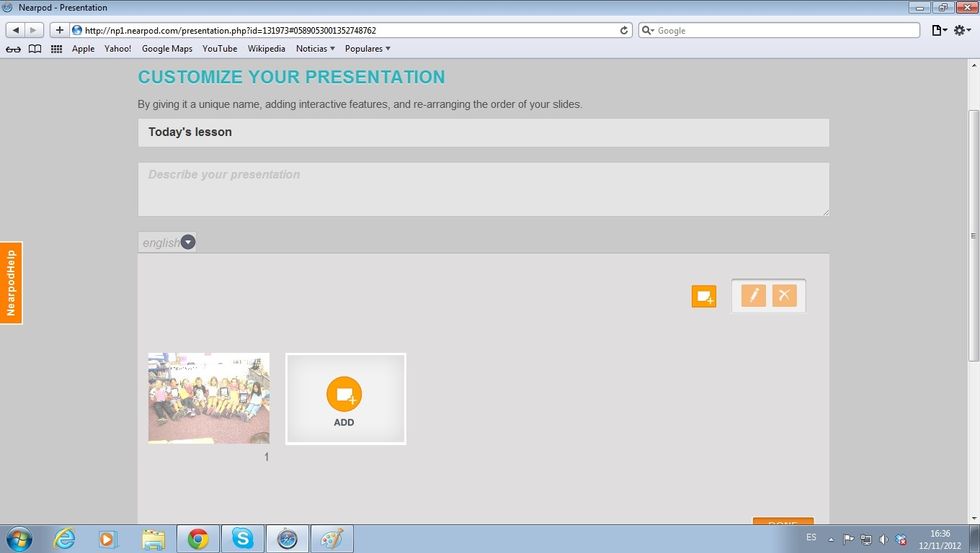
Sign in to nearpod/login to create the NPP in which you will include the generic Poll.
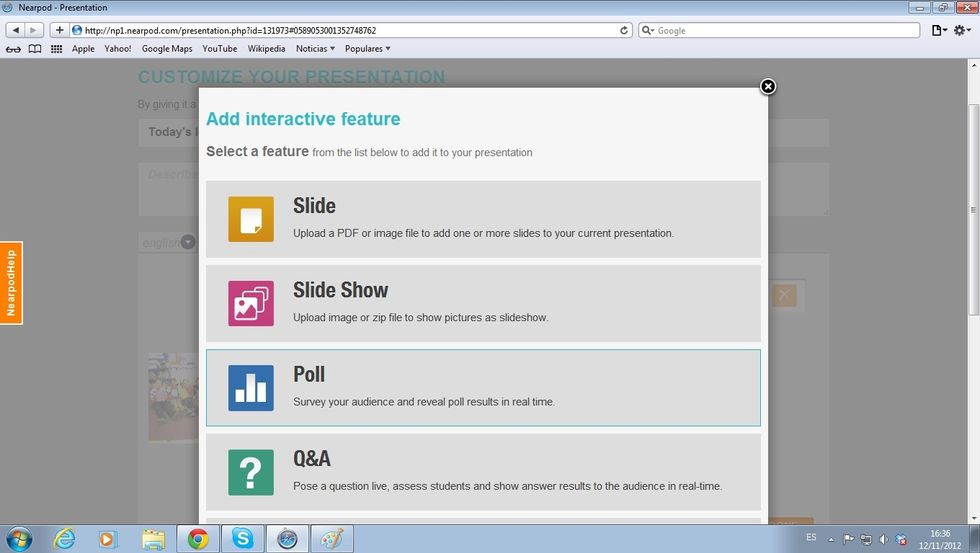
Choose the Poll from the Features List.
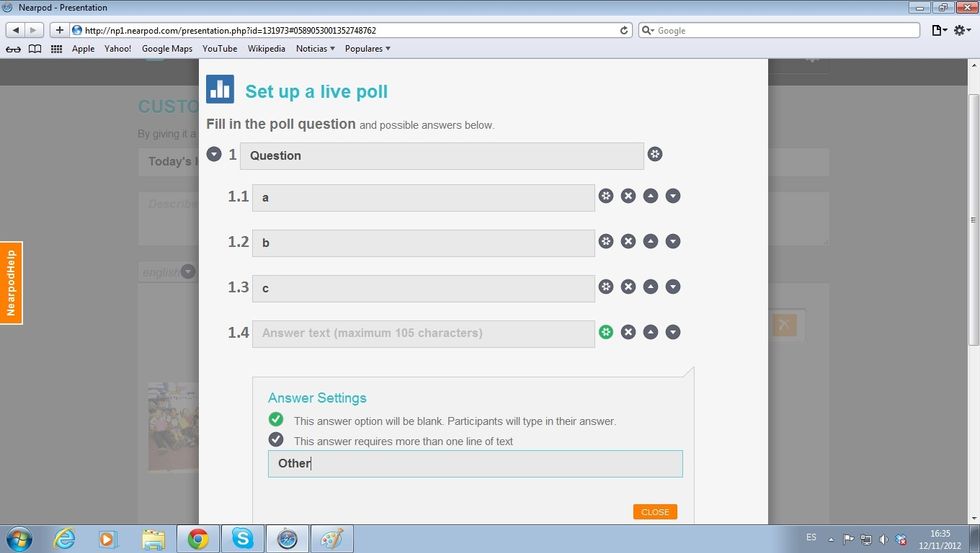
As shown in the example, fill in the fields with a generic question and answer options. You can also add a generic open ended question (remember to provide text for the answer box)

Once ready, tap on Done. Remember that the first and last slides of any NPP must be static images.
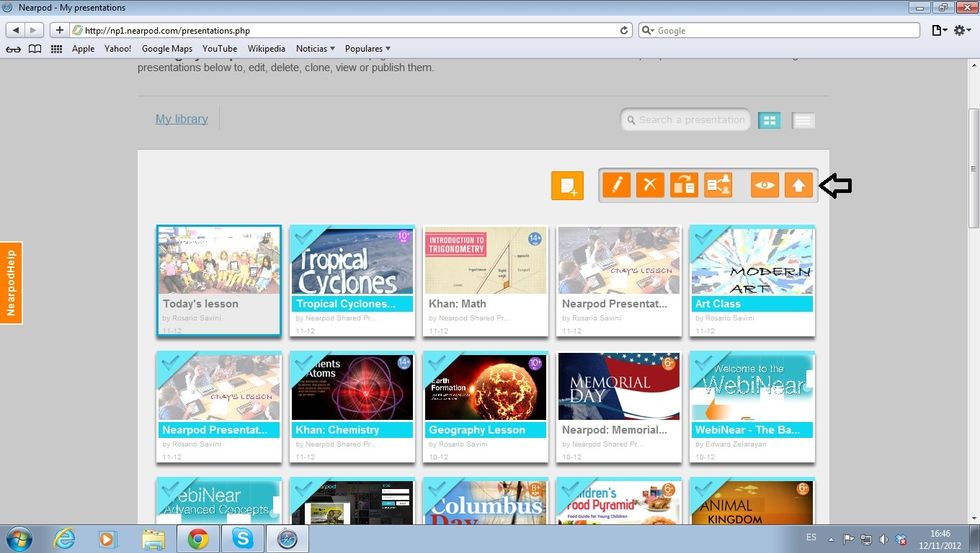
Publish your NPP and it will appear on your Nearpod Library.
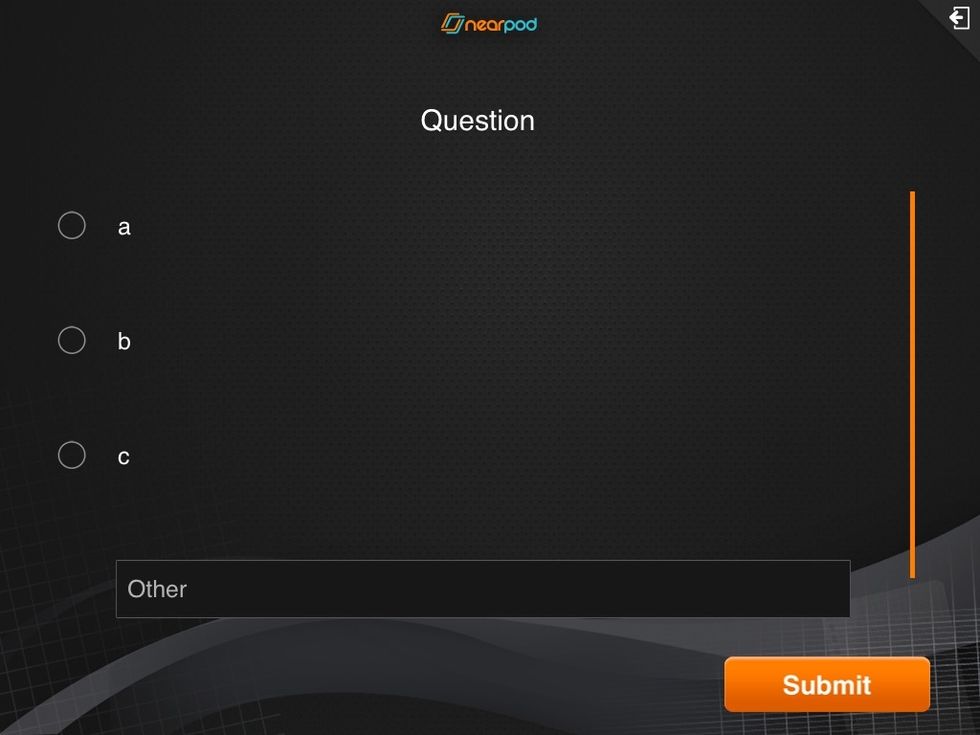
When you launch the NPP, the question and the answers must be provided orally or written on the board. You can use the poll feature this way to test your students on the fly on any given topic!