STEPS
TOOLS
iPhoto for iPhone is a great app for editing and sharing your photos. One of the features of iPhoto are journals. An amazing way to present, show off, and share your photos.

Open iPhoto. (If you don't have it, it's available in the App Store.
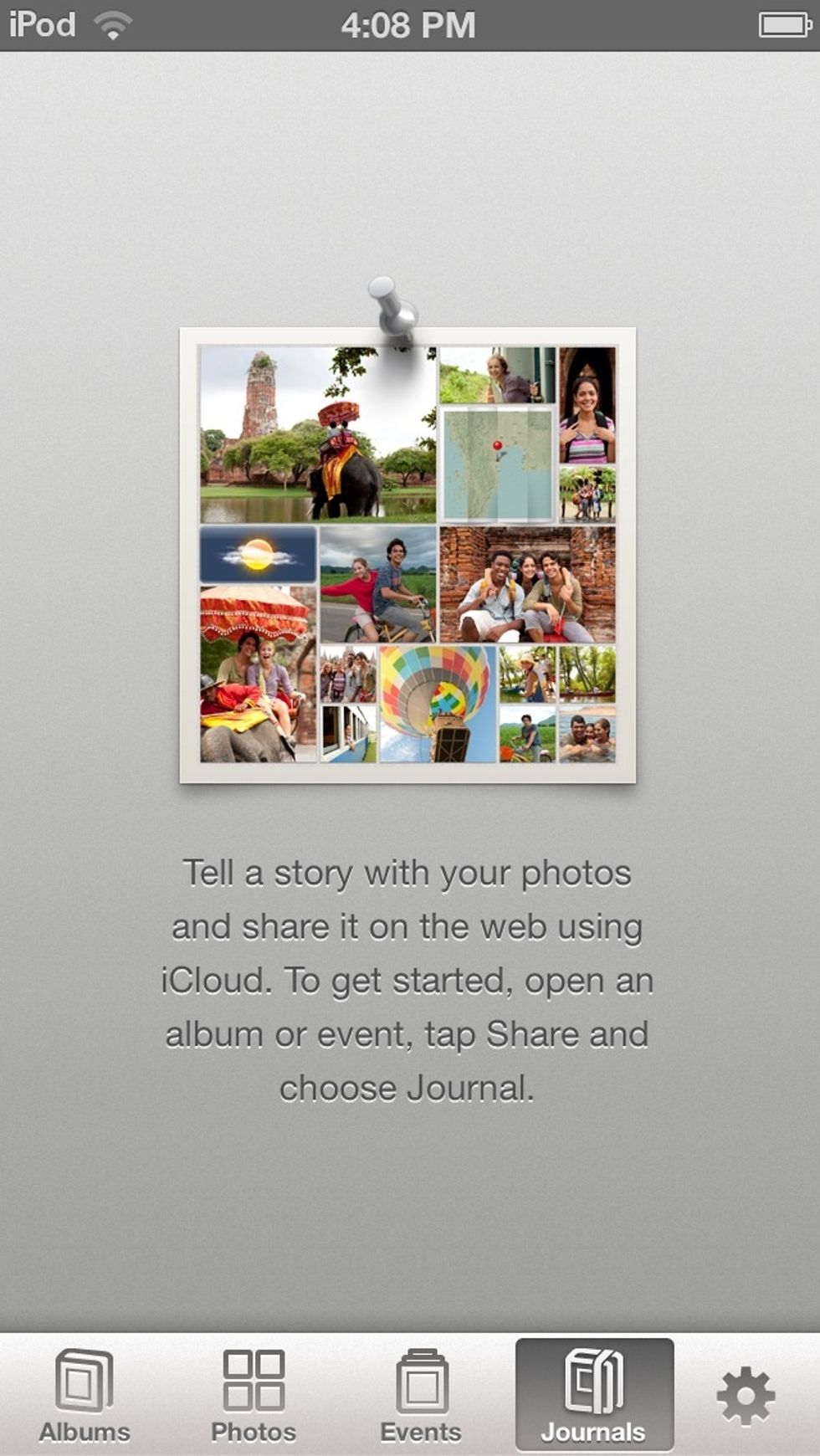
Here is where your journals will be. But of course, you have to make it first.
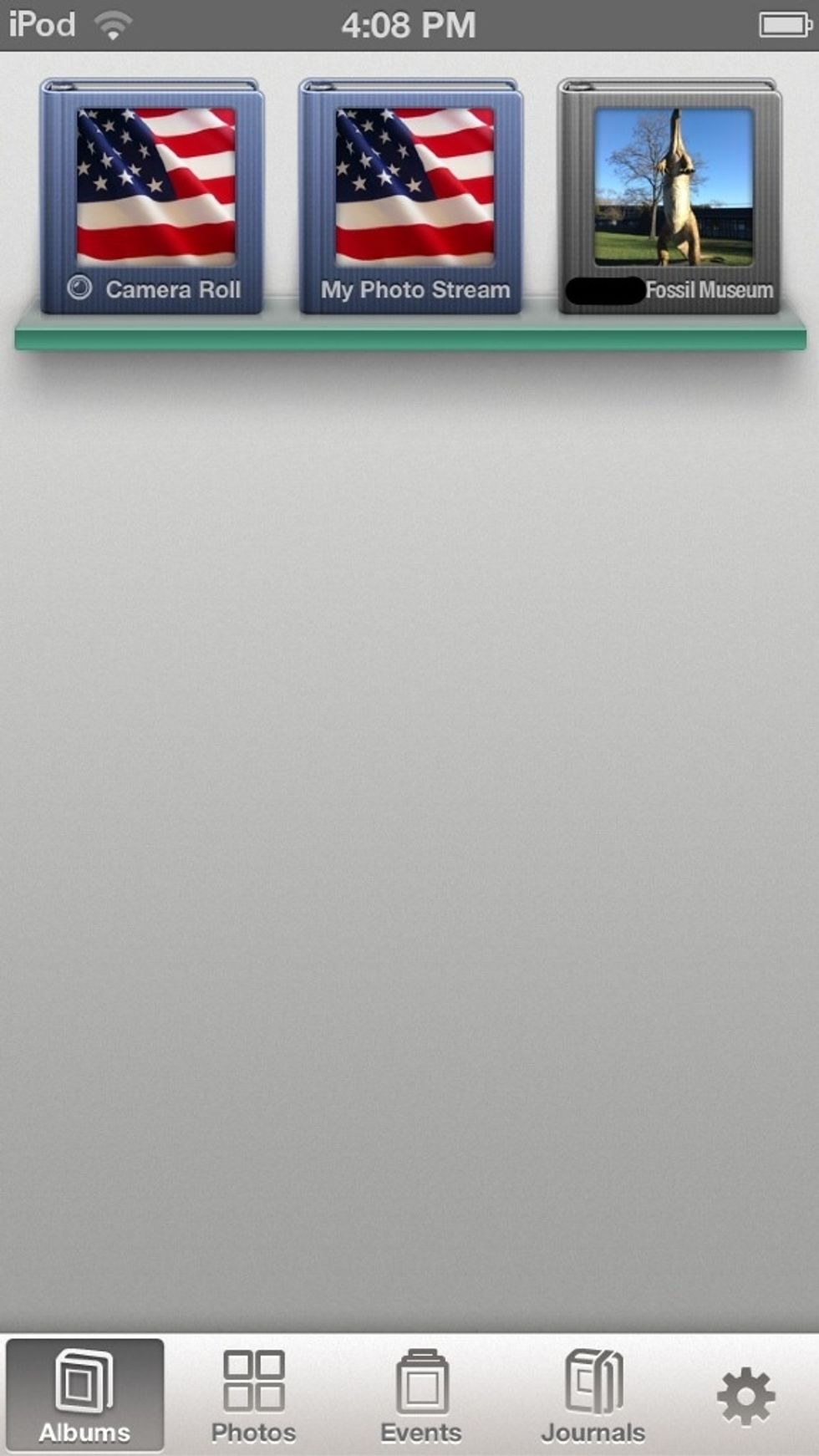
Go to your albums. Select an album that you want to choose the pictures from. (Sorry the picture is cut off. Tap the photo to see the rest)

I chose the fossil museum album. And here I have picked out a few pics I want to put in my journal. At the top of the screen, tap the "share" button.
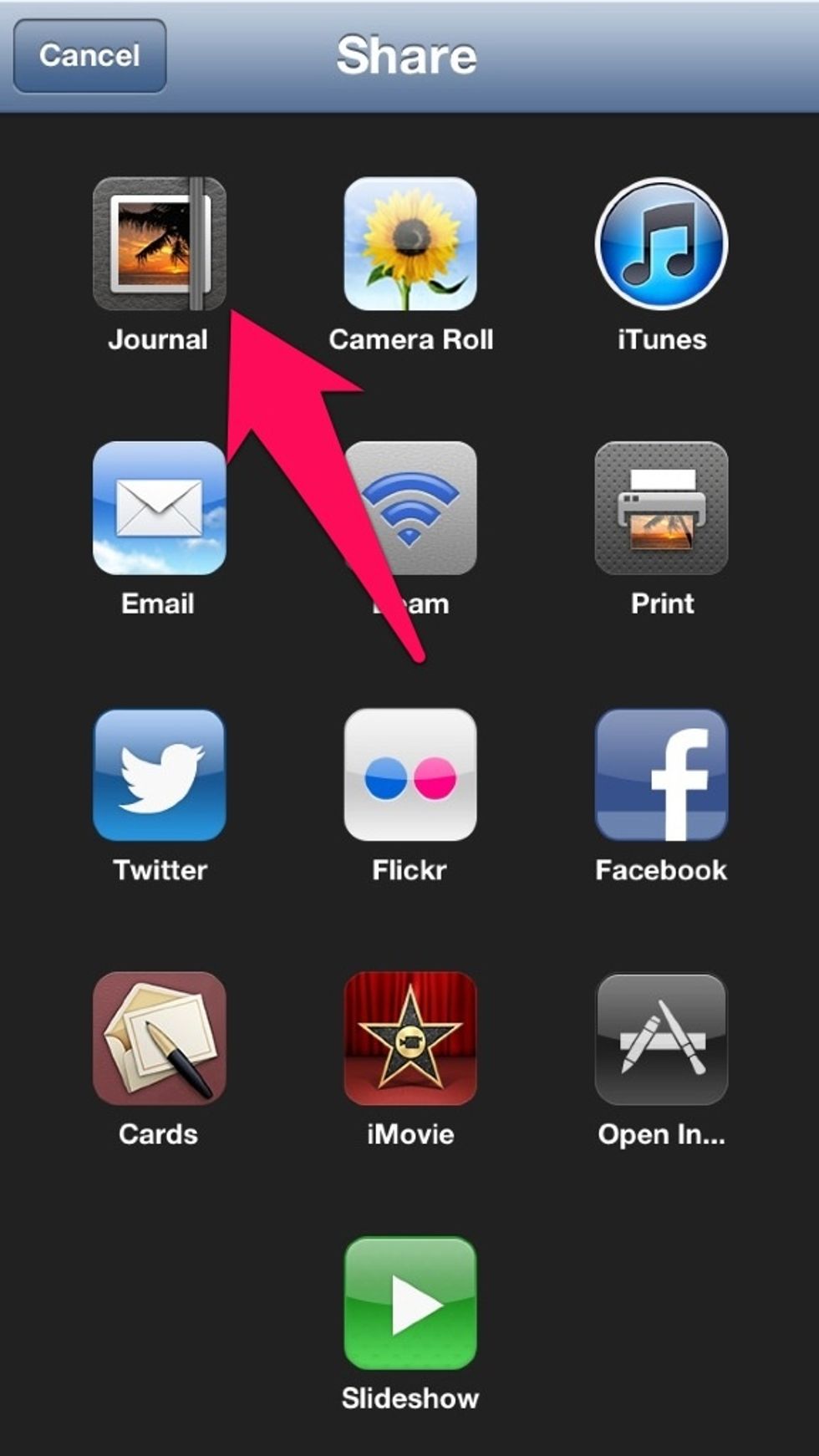
Next, choose the journal.
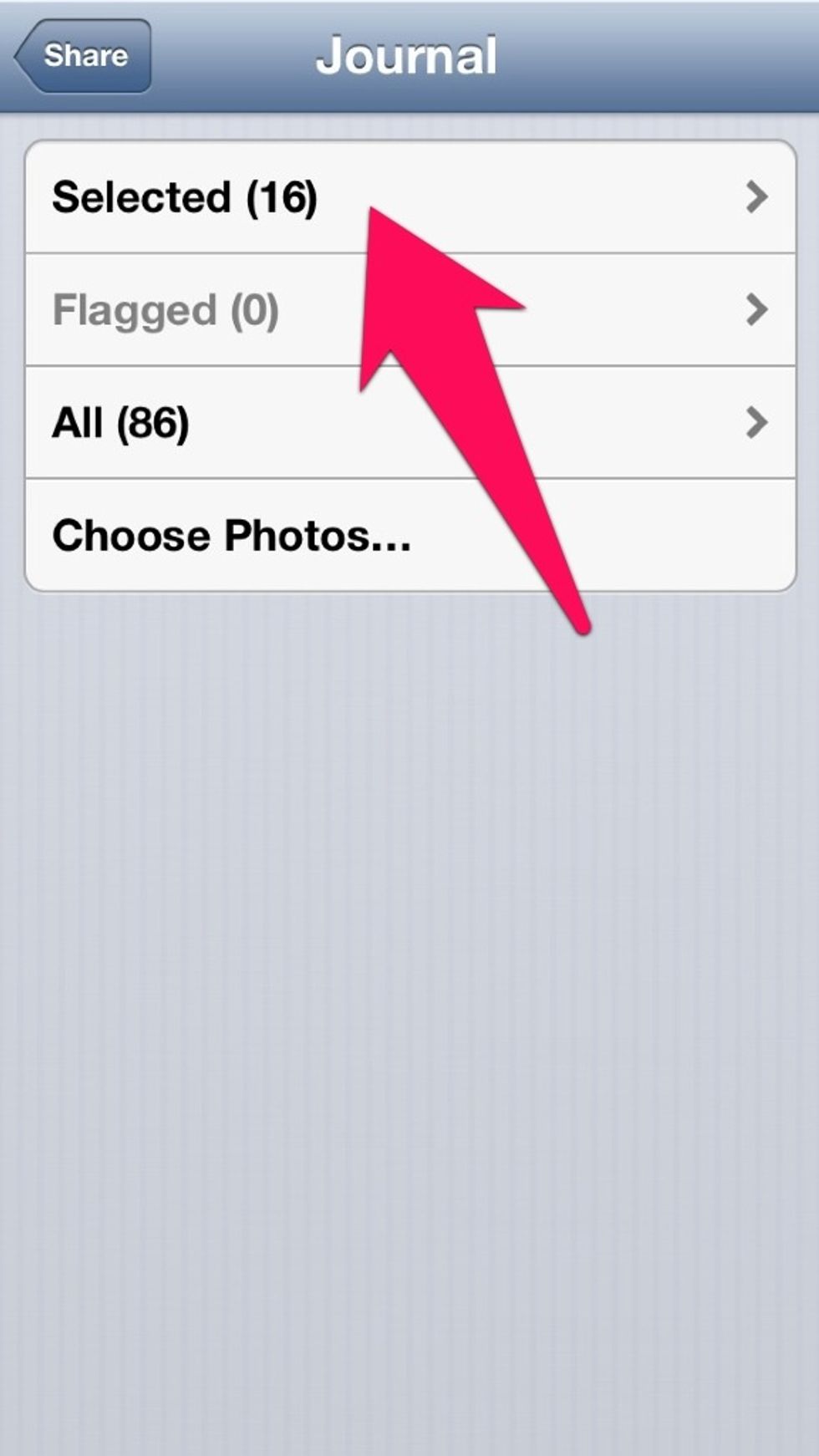
Tap on selected. (Or if you haven't chose them yet, tap "choose")

Next, title the journal and choose the theme. I chose the theme "cotton".
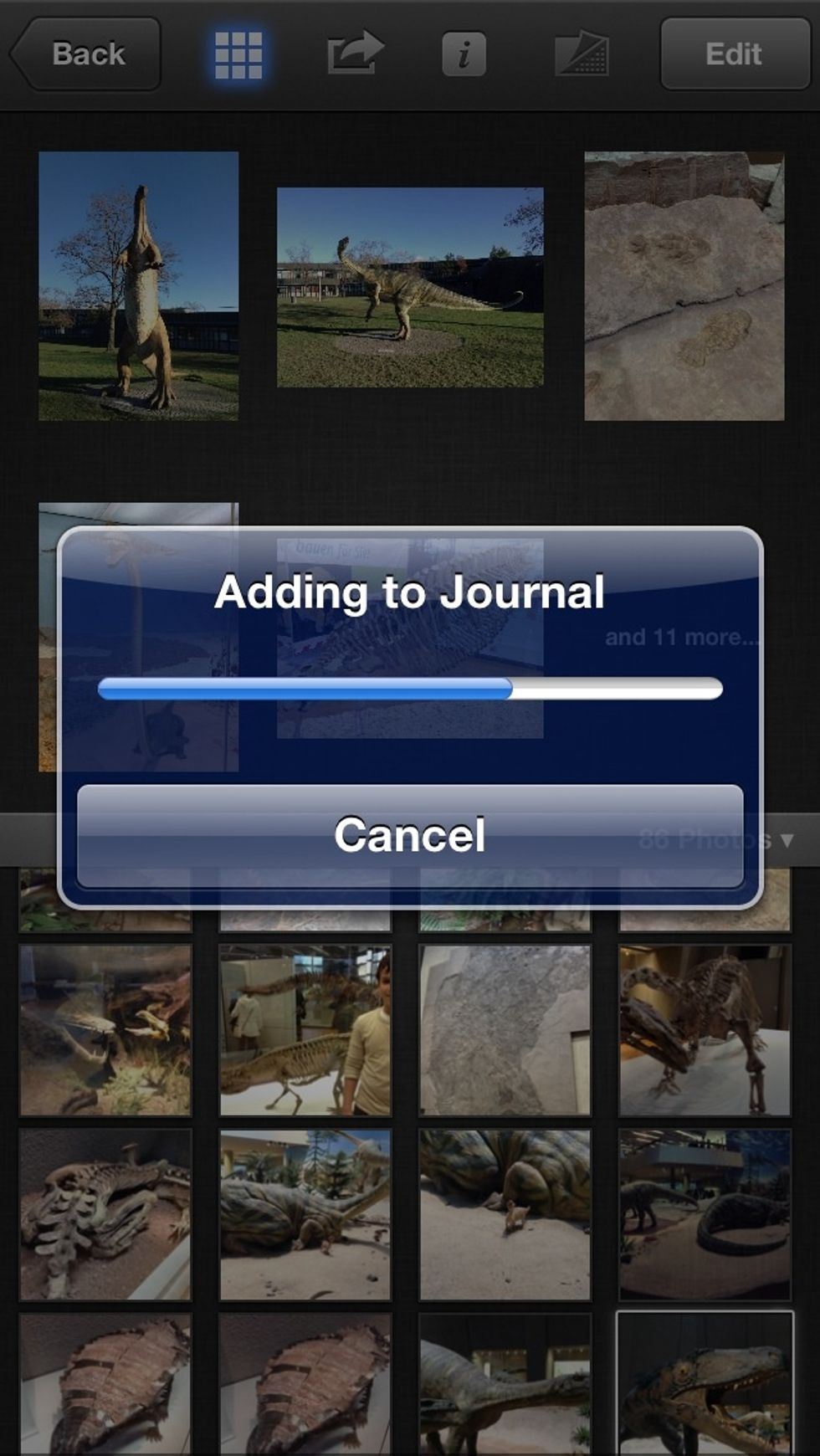
Waiting.....
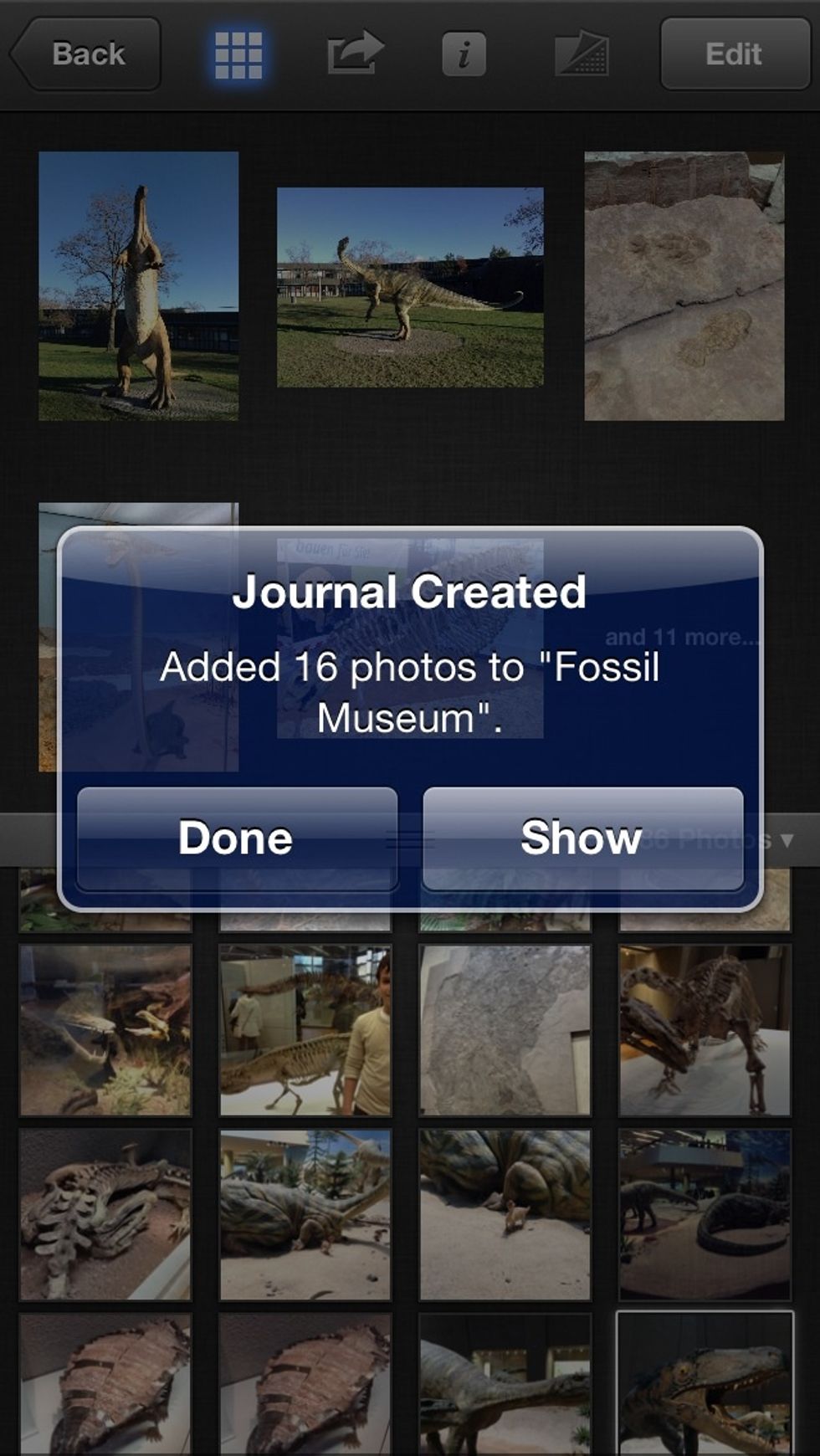
Aha! Now this is where you must choose. Tap done, and you're finished. But, if you want to edit or publish the journal, choose "show".

This is my photo journal. Tap "edit" and you can do things like resize photos and add text and captions. You can also tap the share button and publish to iCloud or iTunes. Tap on "journals" to finish.
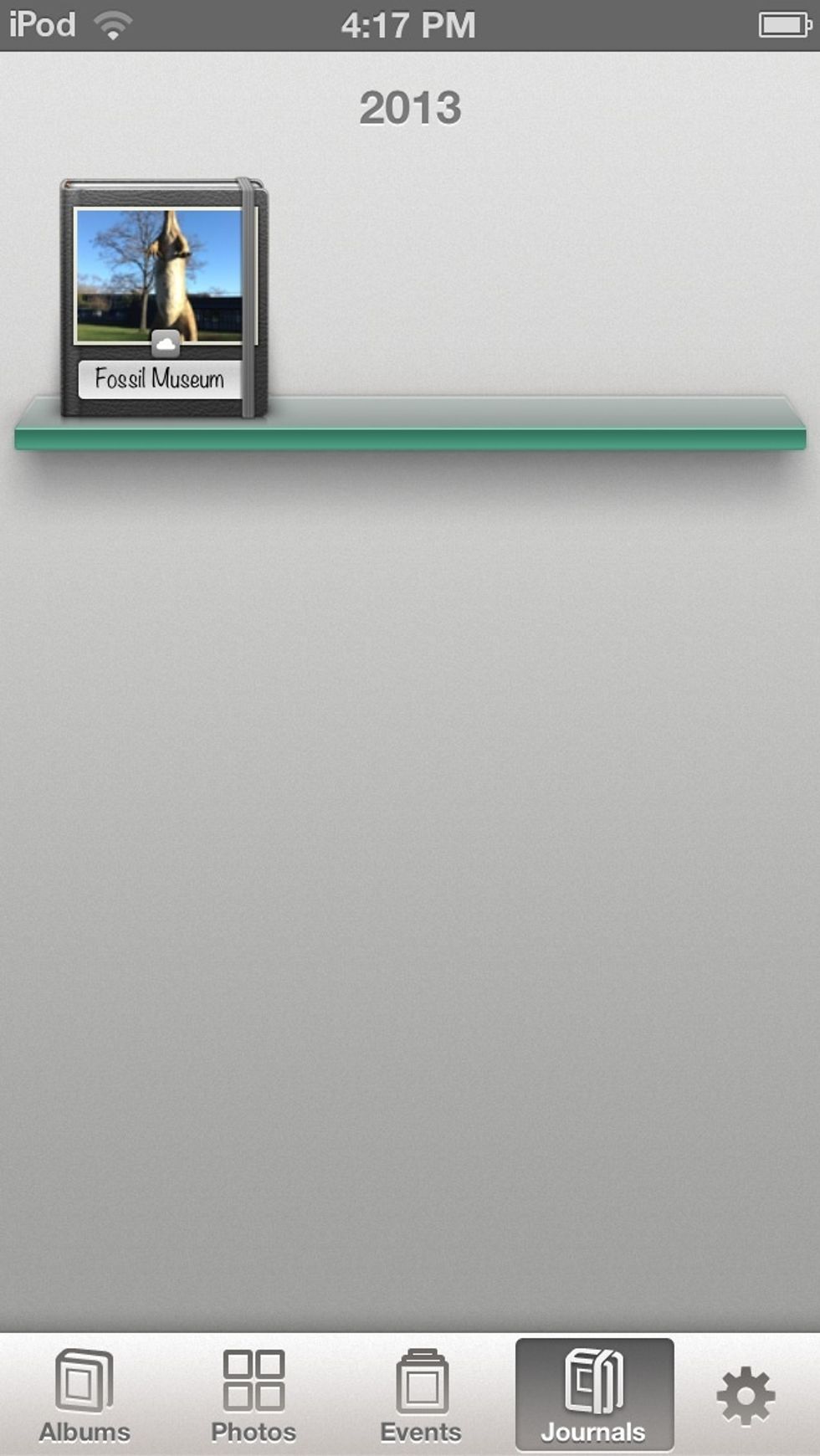
And there's my journal! Happy sitting on my shelf. Happy, but lonely.
- iPhone, iPod, iPad
The Conversation (0)
Sign Up