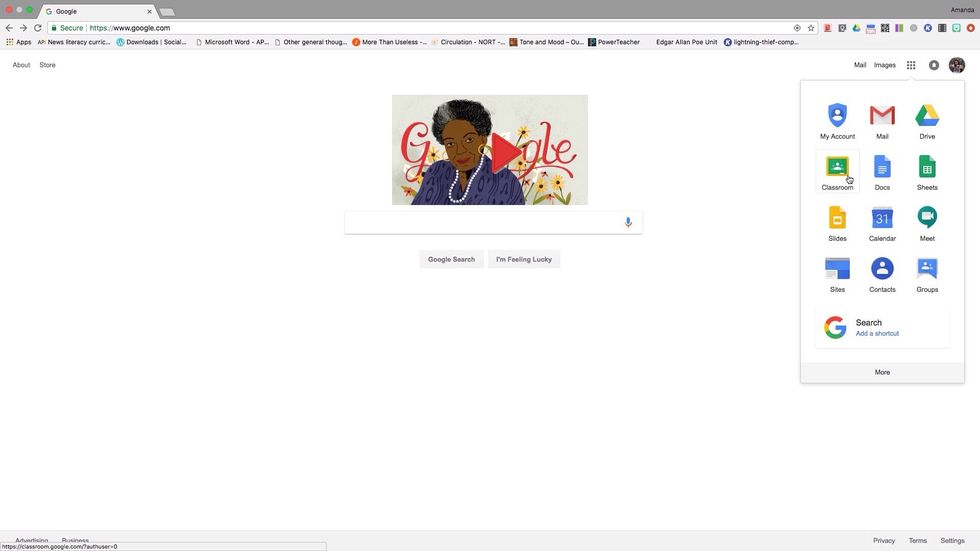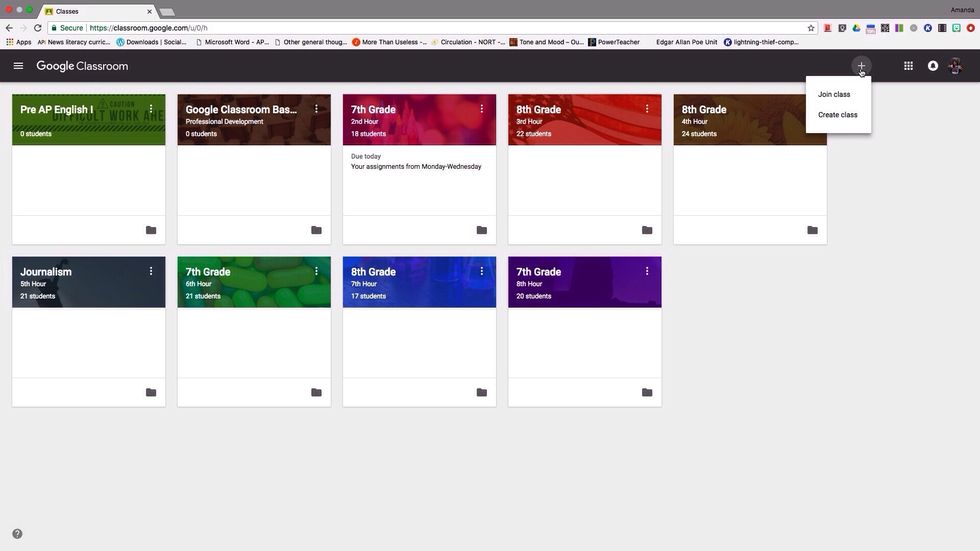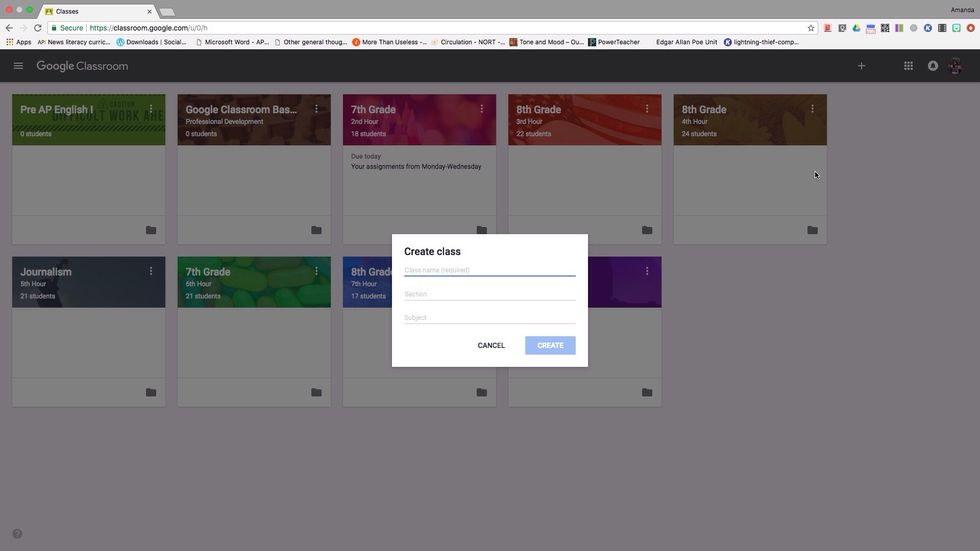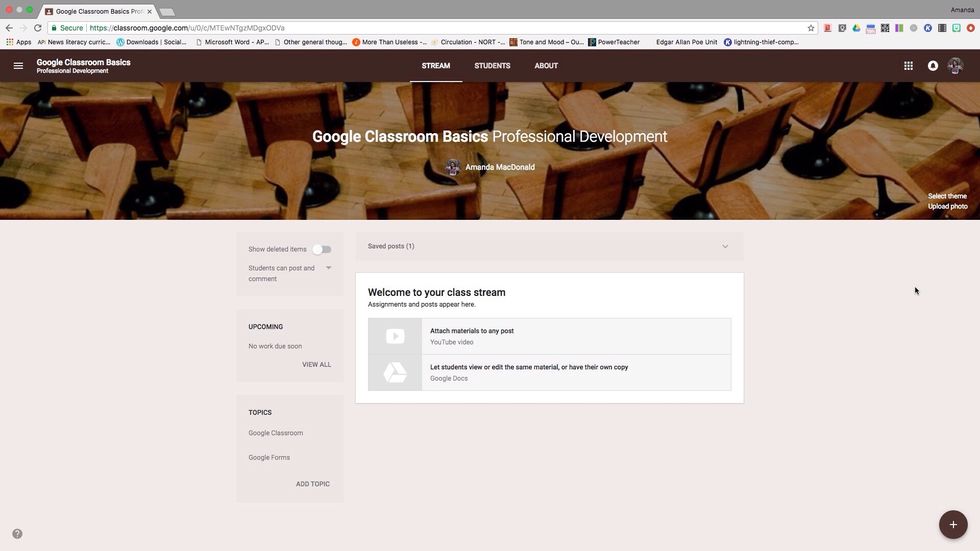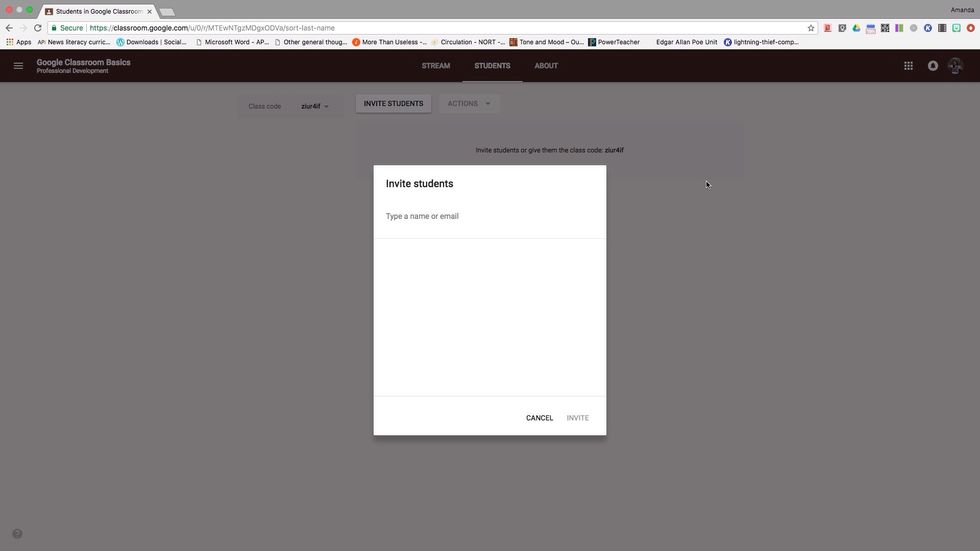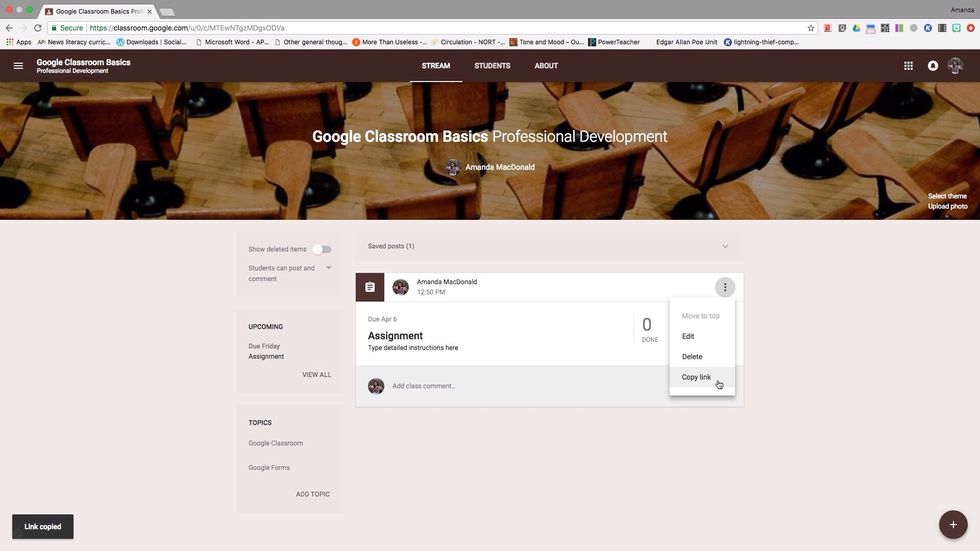After signing into Chrome, locate the nine dotted square in the upper right. This area houses your suite of applications. Locate and click on the Classroom icon.

After you register, you will see your dashboard where you can access all of your classes. Click the + in the upper right to add a new class.

Create a new class for the purposes of this course. Give it an appropriate name to distinguish it Fromm other classes.

Once you have created your classroom, on your Stream you can customize the theme, add assignments, create tags, and more.

In the Students section, you can invite students with their email or give them the code. Please add your instructor so they can verify your Classroom.

Back on the Steam, you can access your assignments menu in the lower right corner. Assignments: students upload or complete material Announcements: give students info Reuse: copy other assignments
Choose Create Assignment and see the features available for posting and tagging assignments.

Create your first assignment titled "assignment" and assign to the class.

Copying the link to an assignment can help you organize multiple assignments into one place. Copy the link to add to your Google Classroom for Novice Teachers as proof of completion.

Uploading a Link: Click on the title of the assignment to open Click "ADD" and then "LINK" Paste the link and click Add Link Turn in the assignment by pressing the blue Turn In button