How to make a gif with echograph
This guide teaches how to make a GIF. It is one of the easiest GIF-making apps I have come across.
324
STEPS
TOOLS
Disclaimer: I am not associated with Echograph or the company who created it in any way.
Disclaimer: These screenshots were taken on an iPod touch fifth generation, so I apologize in advance if parts of a photo cannot be seen.
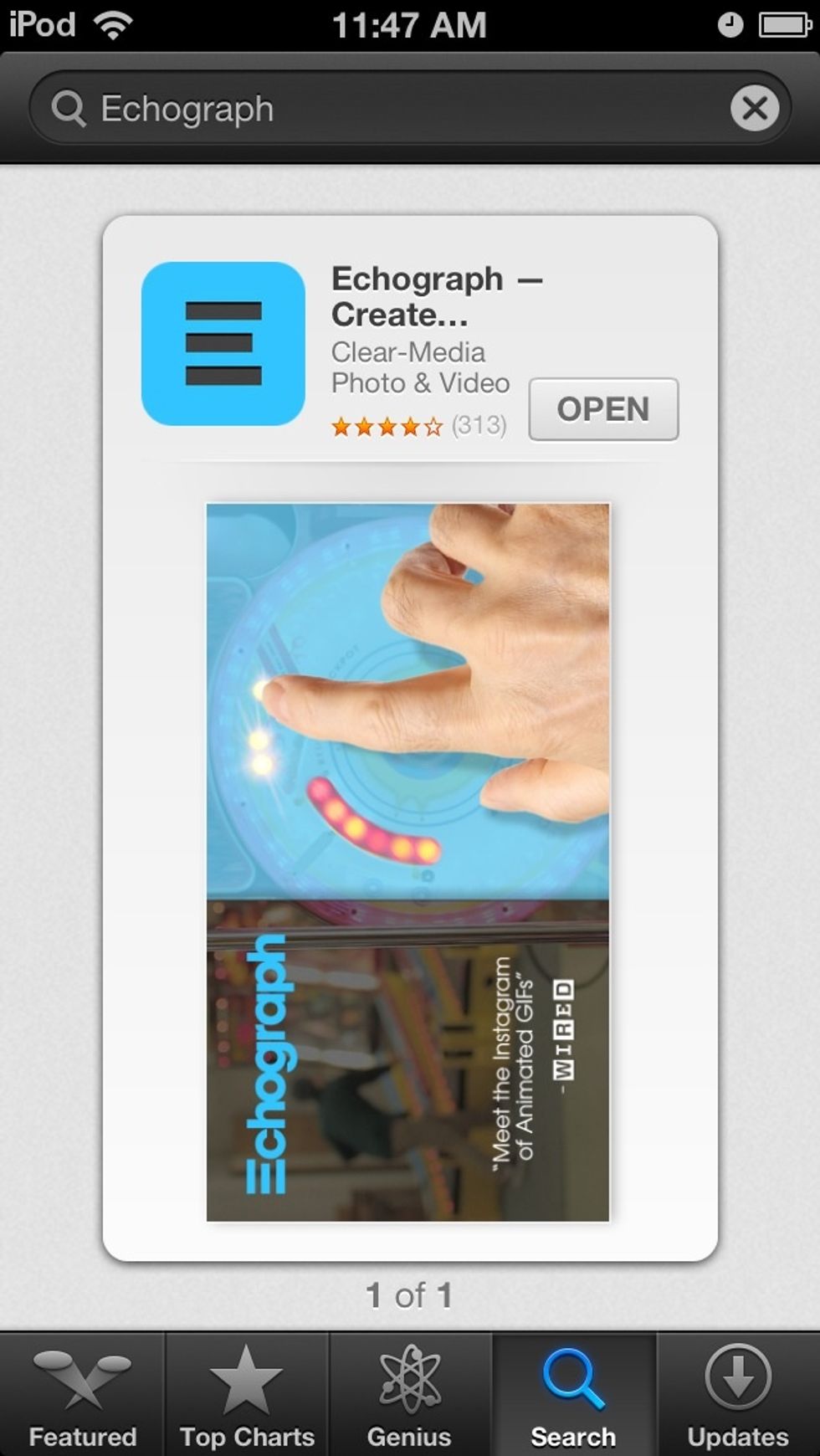
This is the app. The price is free, which is always nice.

Here is the main menu. The featured Echograph changes at least weekly.
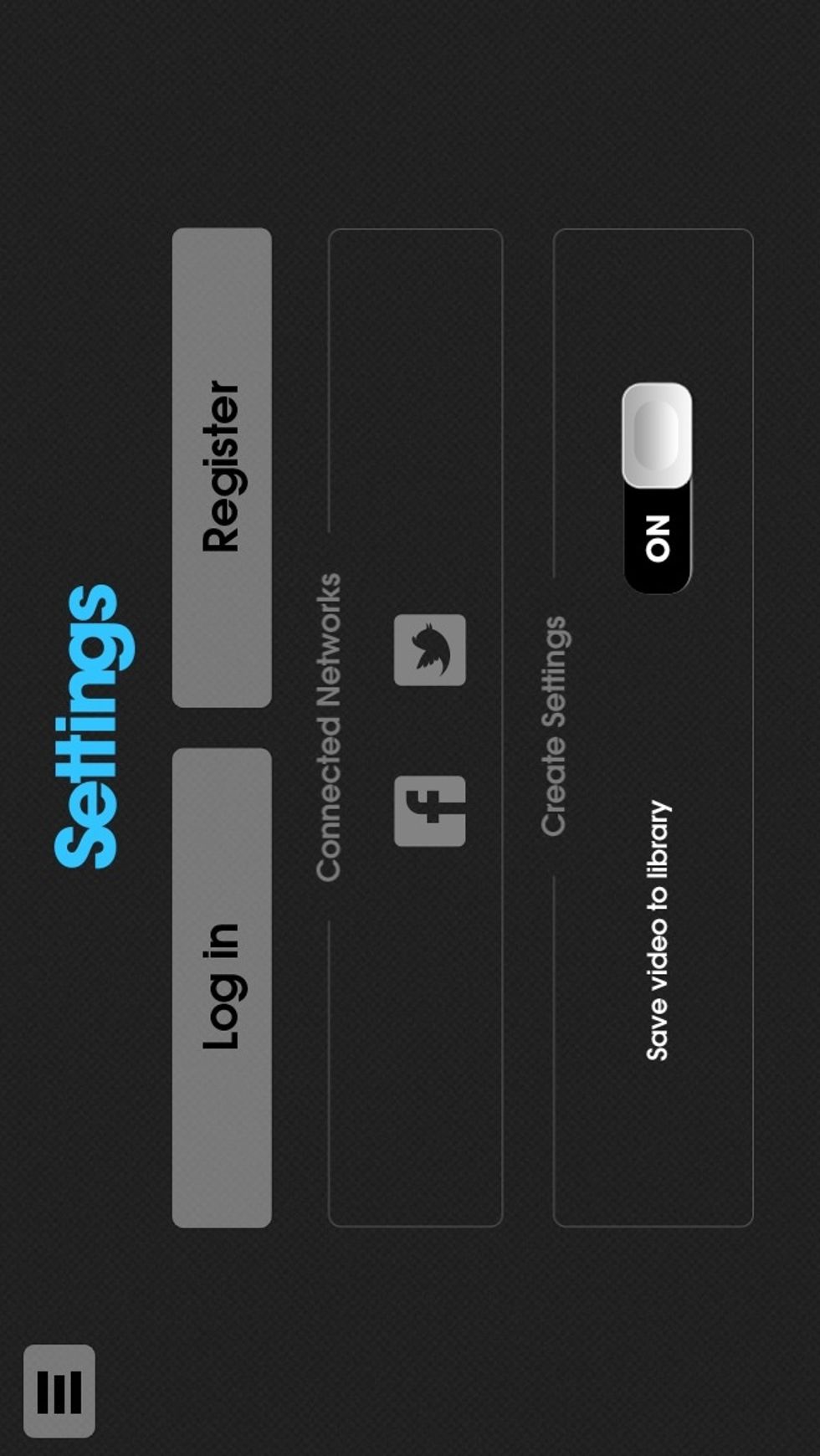
Here are the settings.
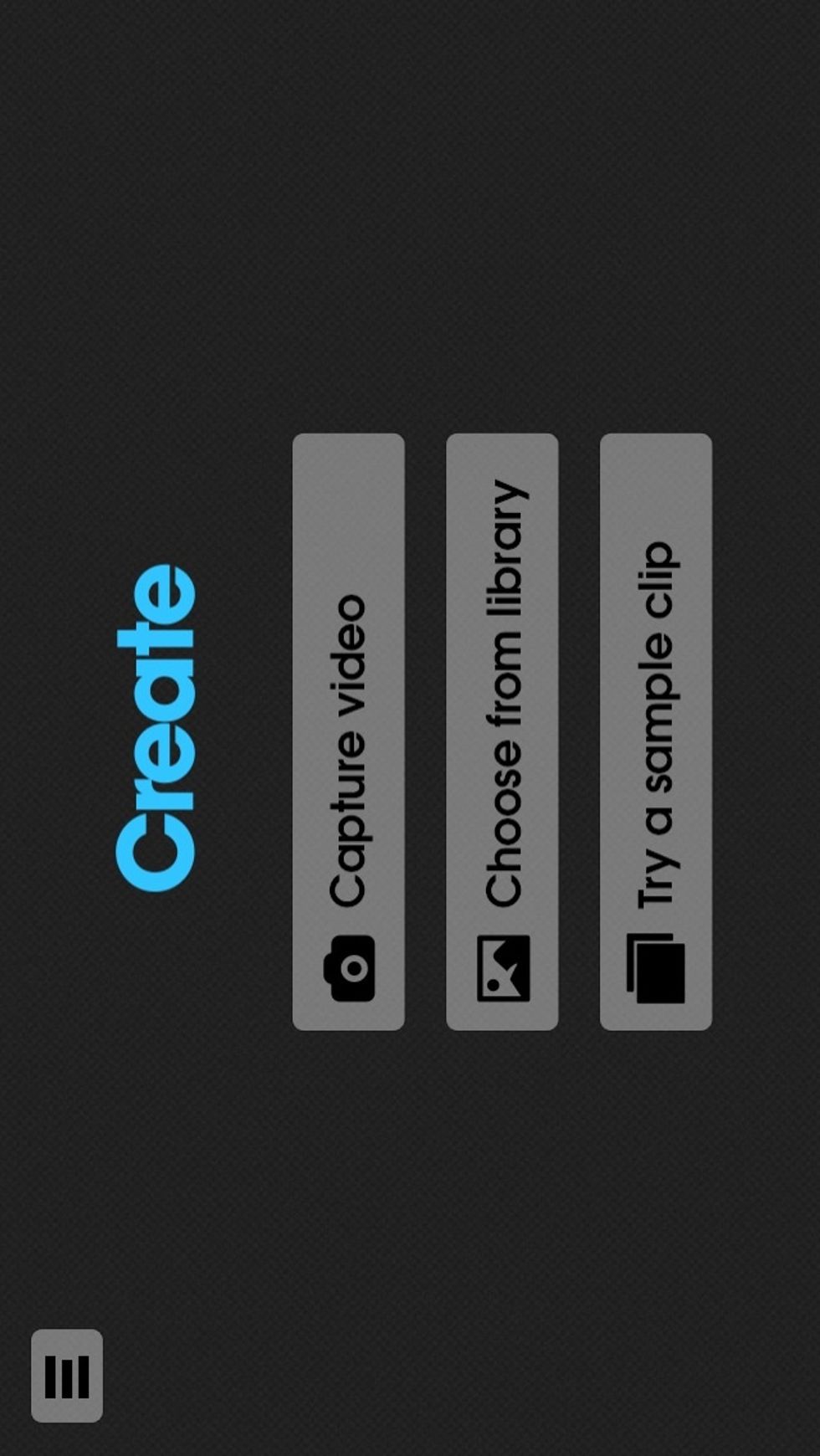
Okay, creating the first GIF. I'll use a sample clip.

I chose the laundromat, because that one gets no love. Eh, that wasn't true.

The clip plays in the background while we decide the length of the GIF. Hitting those bars in the upper left corner will open the menu.
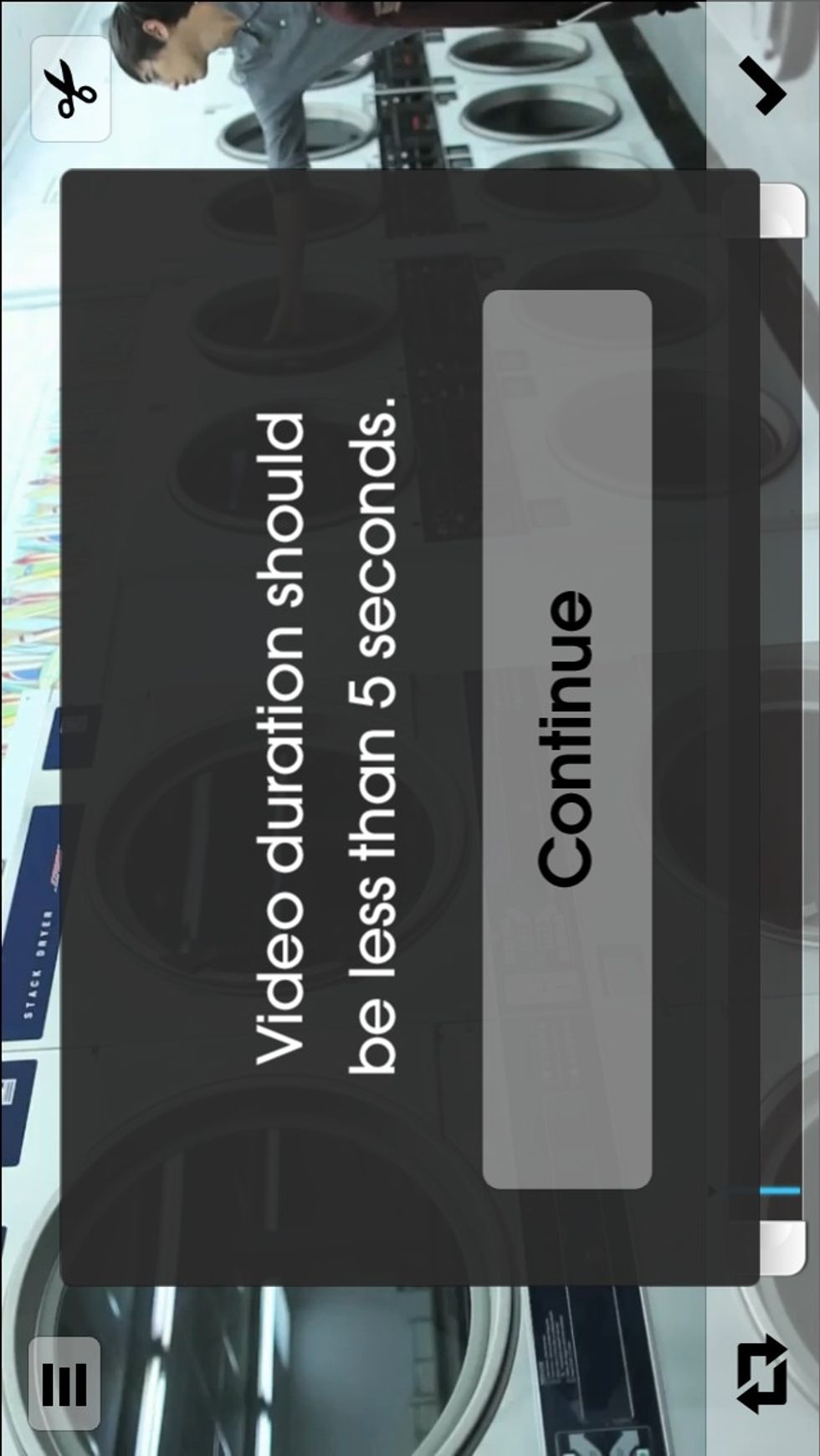
If the clip is over five seconds, shorten it.
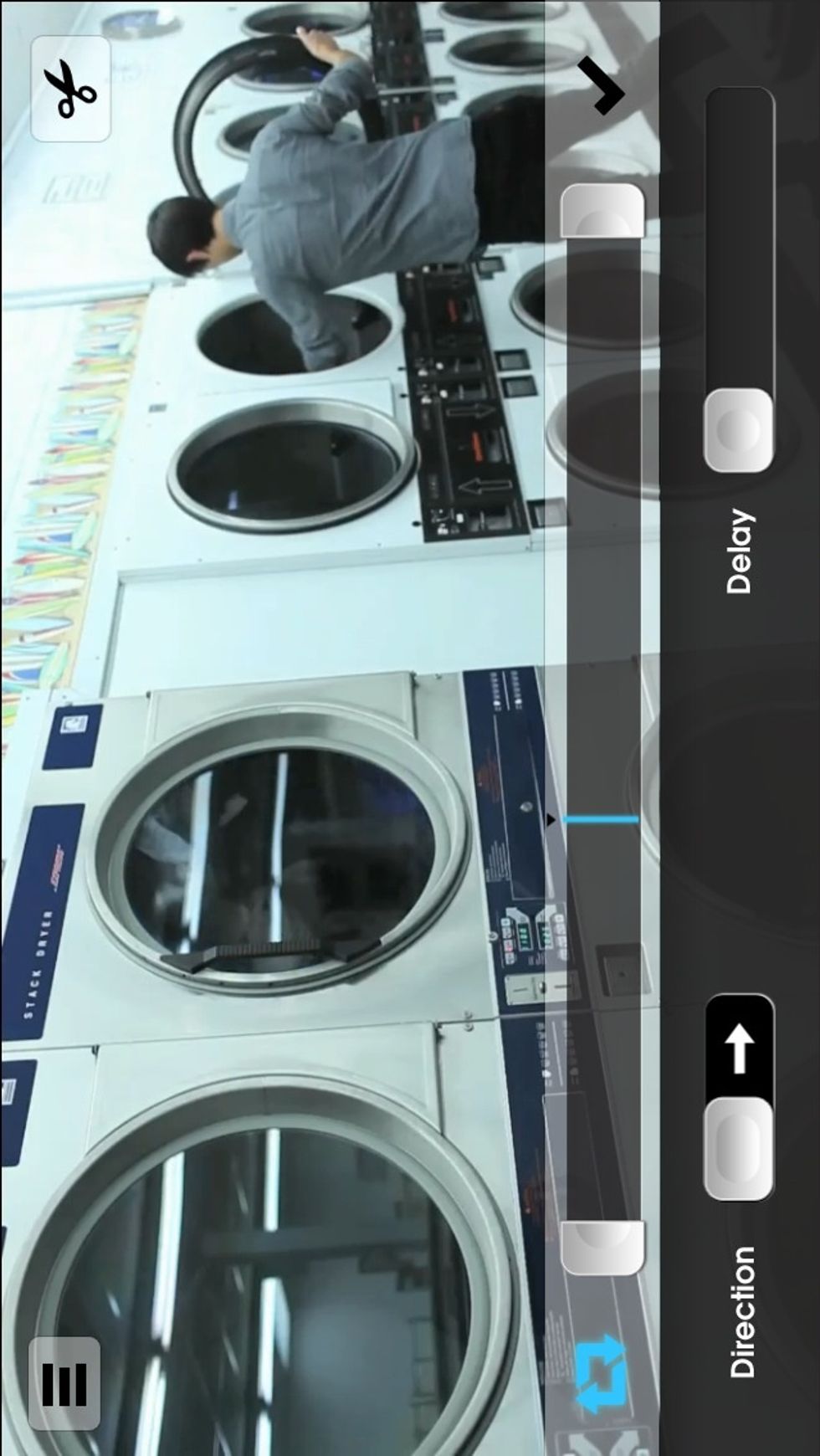
The repeat arrows in the bottom left corner open this menu. The clip can be played backwards with the direction switch, and the "replay" time of the GIF can be changed with the delay slide.

On to the next step, slide the box to choose a still for the beginning of the GIF. The symbol in the top opens a step menu if any changes are wanted--or desperately needed.
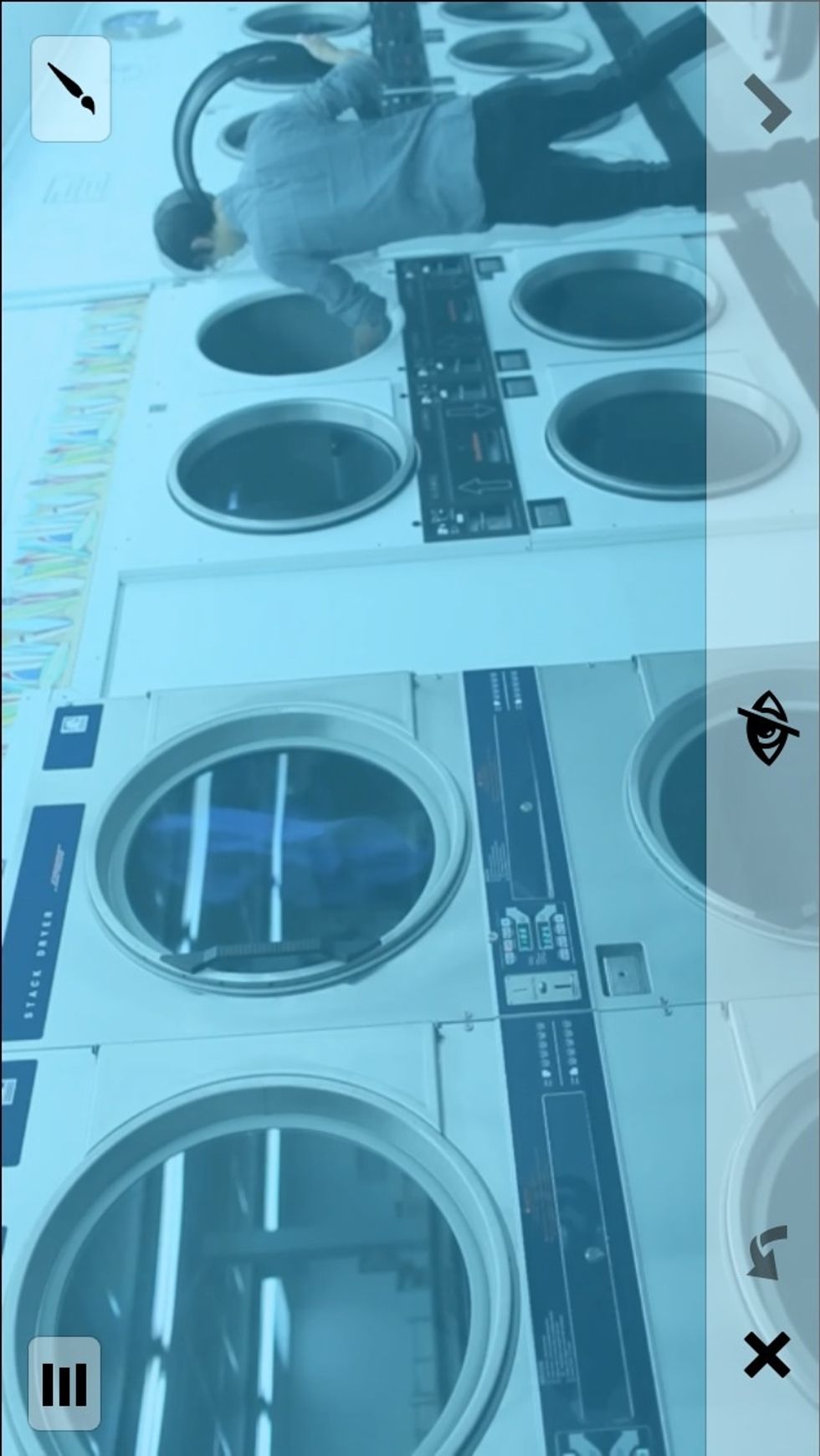
¡Vamos a pintar! Or, "Let's paint!" for the non-Spanish speaking groups. Start erasing, with a finger, the parts of the video that are going to move. The "x" clears everything, the eye is a preview.
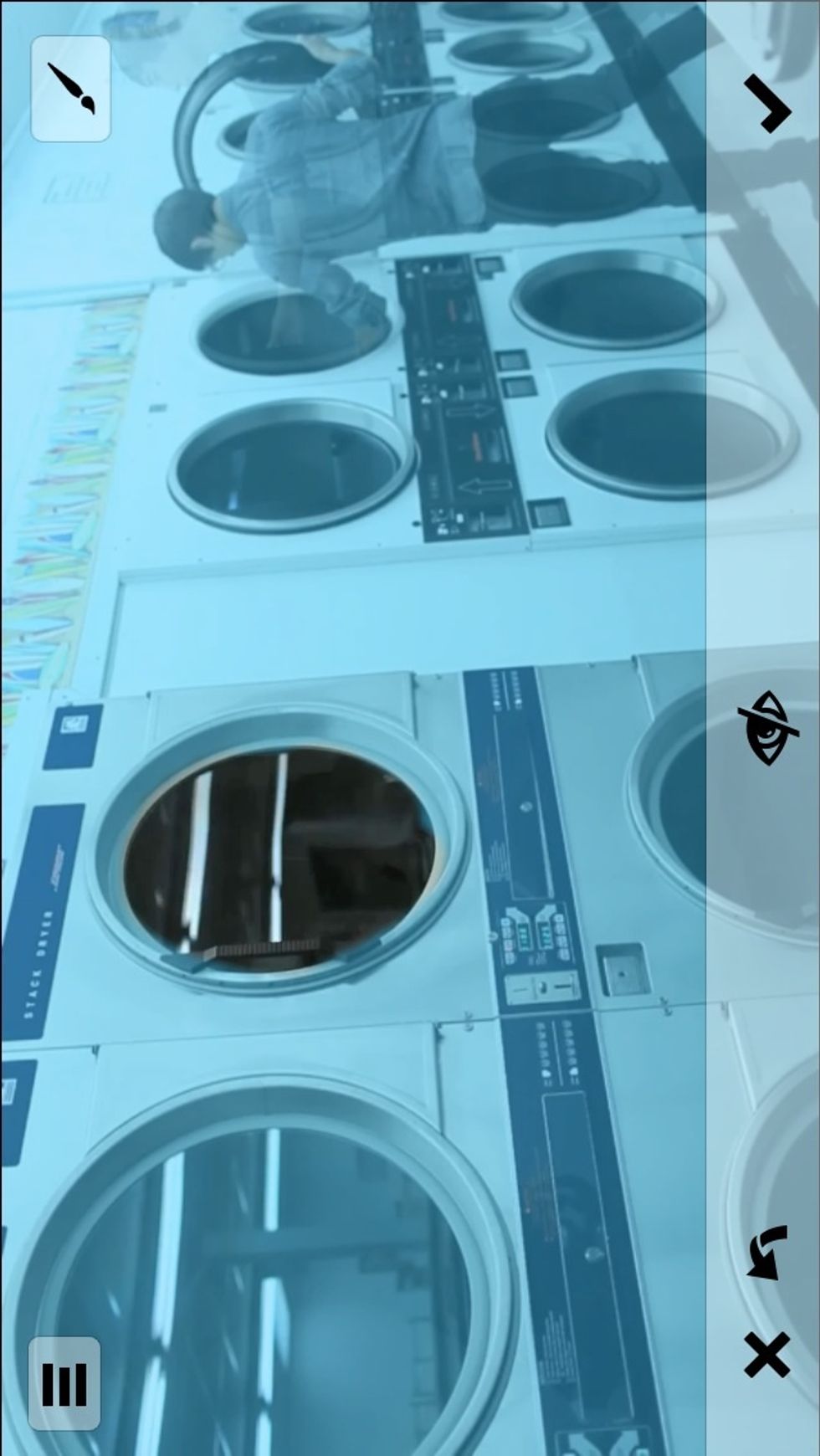
This machine will run in the GIF. Oh, the undo button is that arrow by the "x", if not already known.
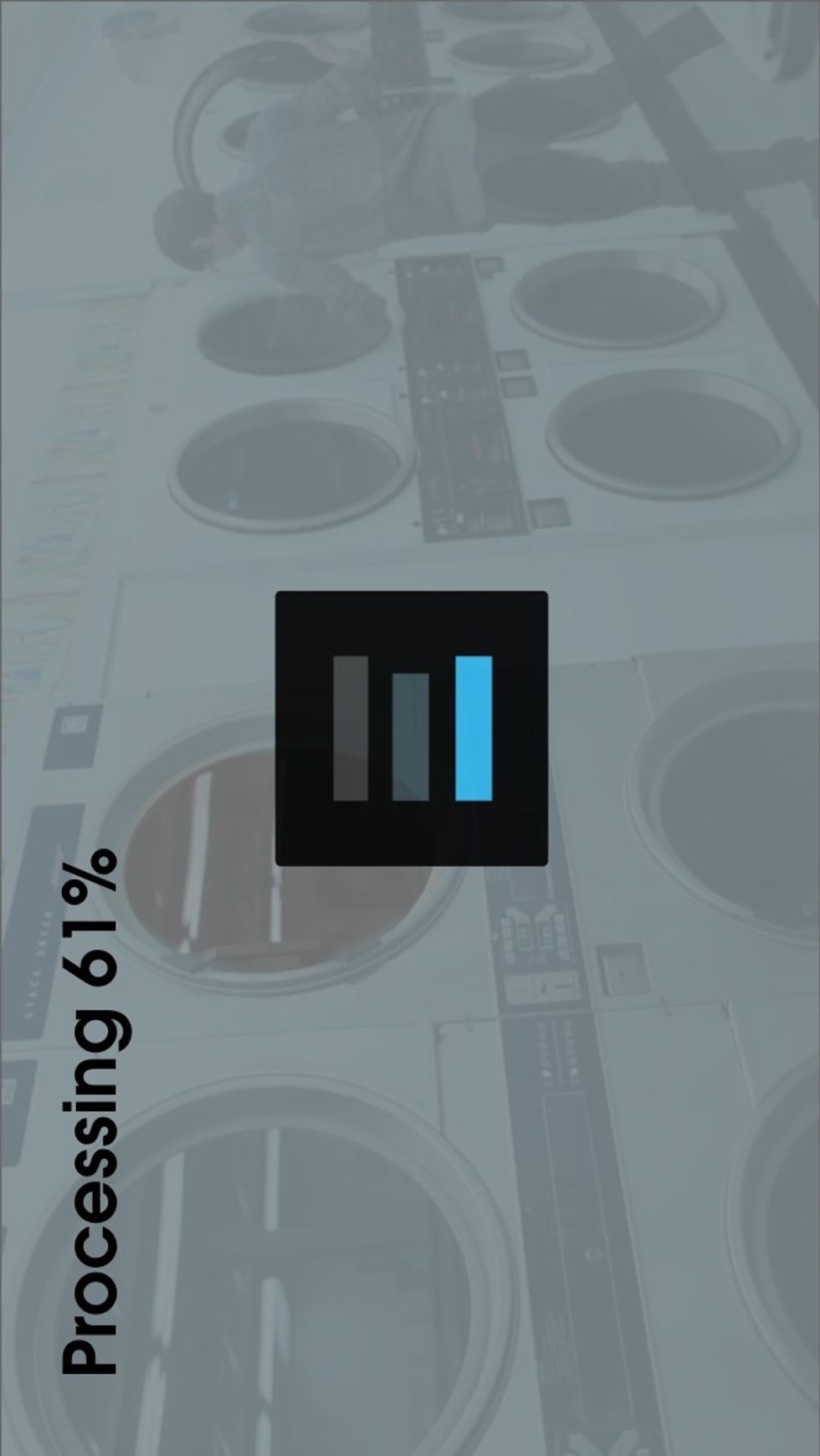
Press that last checkmark, and wait for processing. It is not that long.
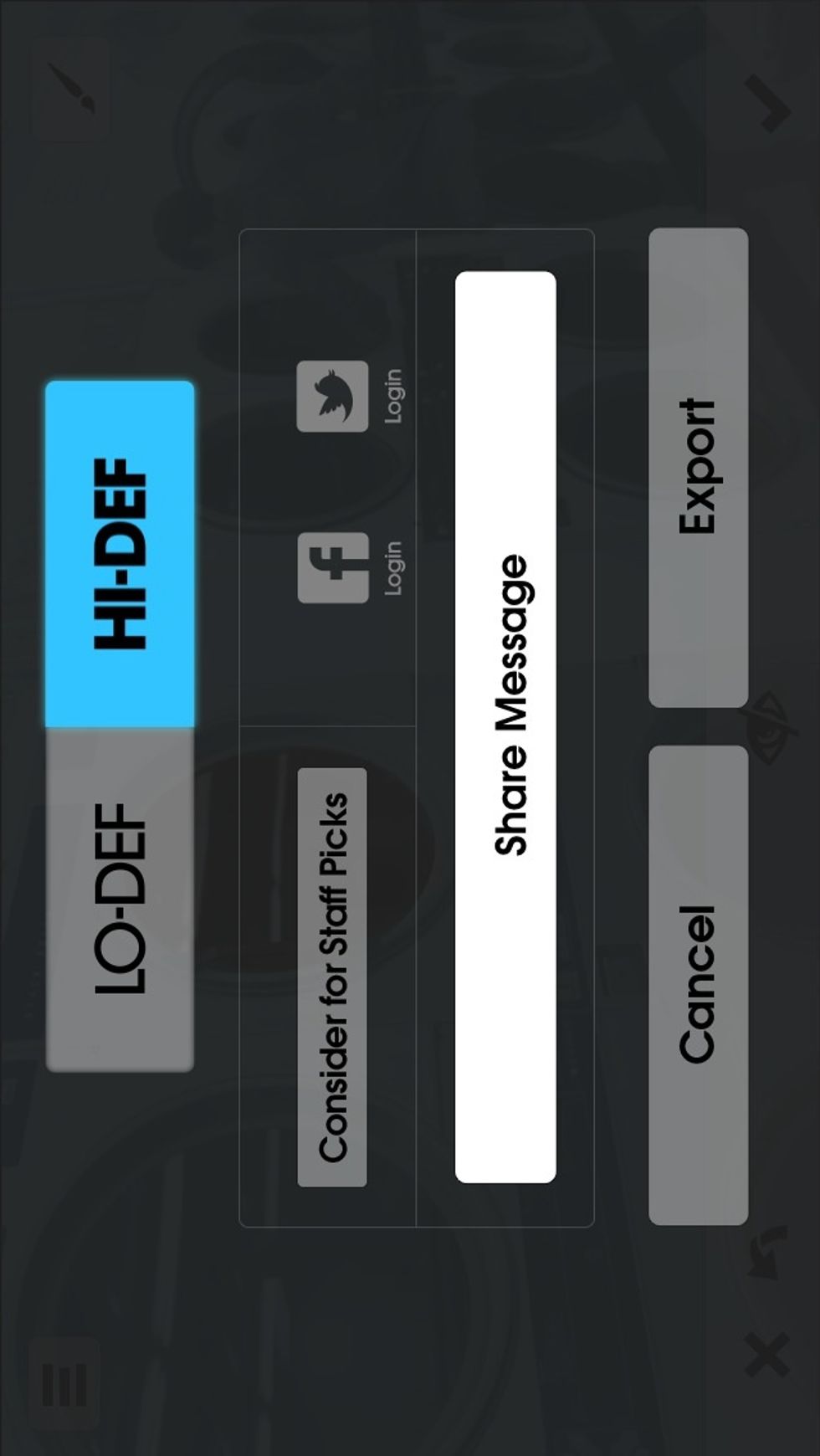
Now the option for saving--export--is given. Choose the resolution. If a GIF is so sweet it needs to be featured, hit "Consider for Staff Picks" to enter it.
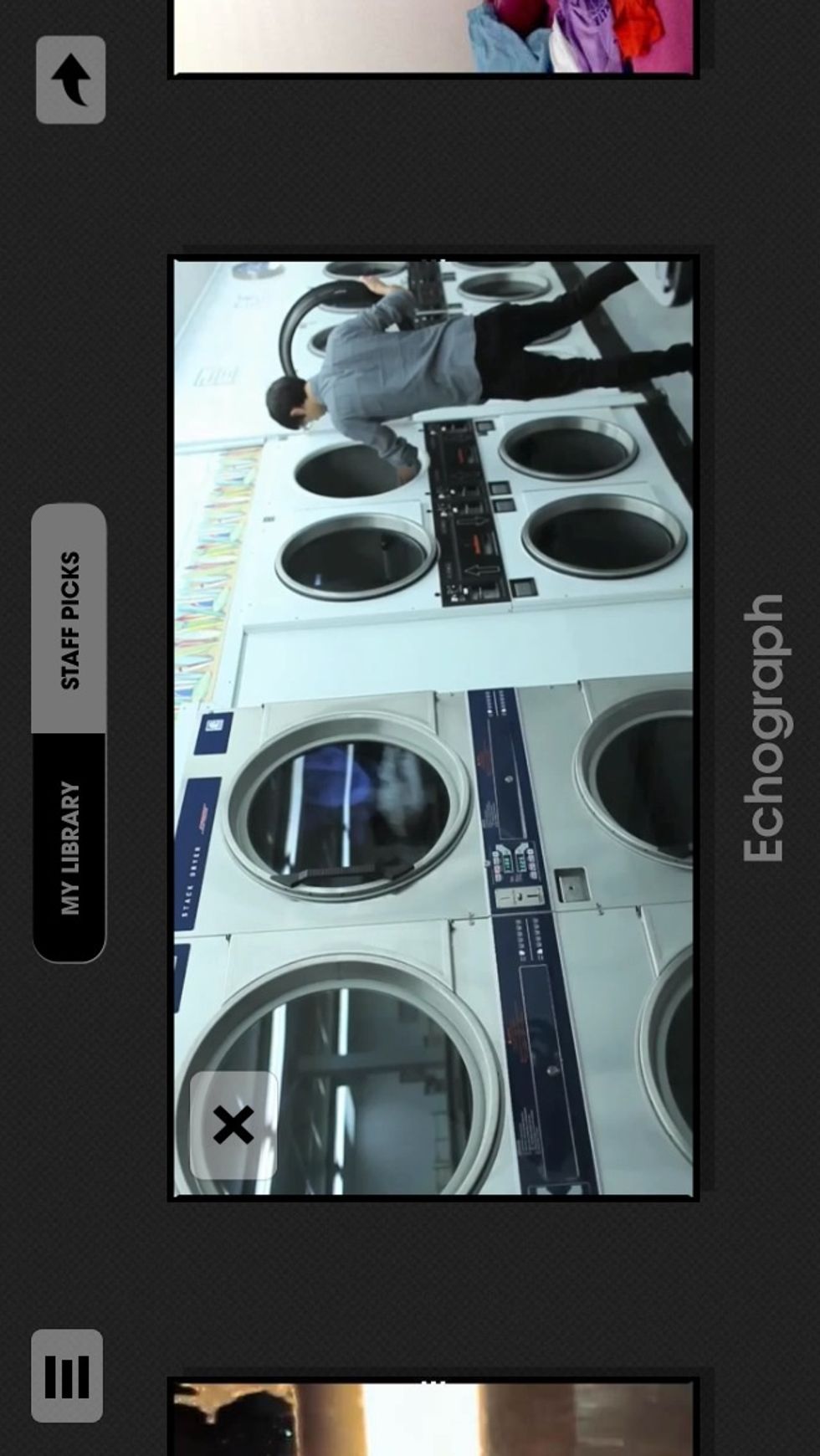
Back to the main menu, press View to see your GIFs, or others in Staff Picks. Hit that arrow in the upper right corner...
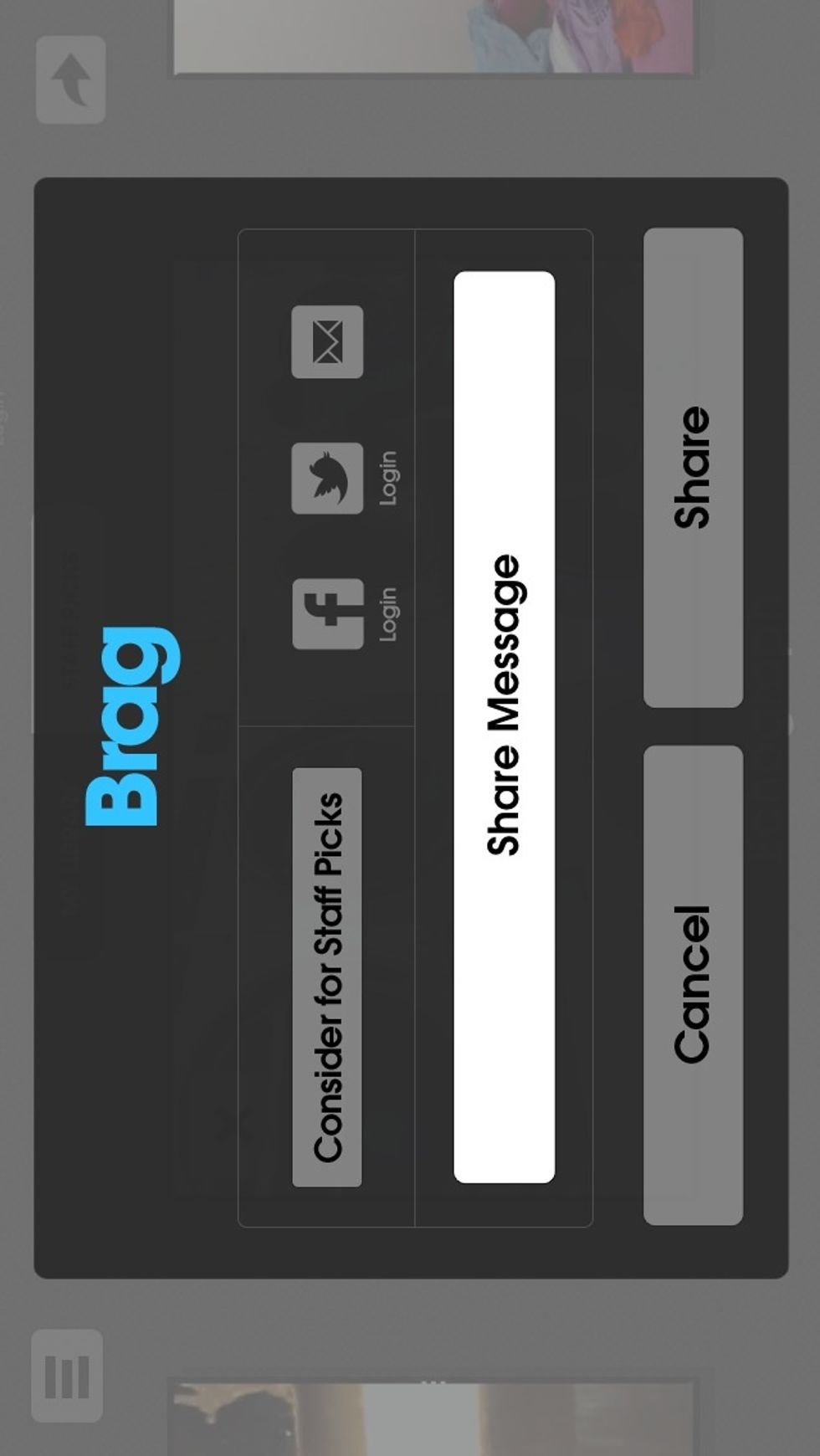
...and you can share that GIF with yourself or to others.
The creator of this guide has not included tools
The Conversation (0)
Sign Up