How to make a custom ringtone using garageband (ios)
This works for iPads and iPod touches also.
192
STEPS
TOOLS

Download GARAGEBAND by APPLE from the App Store (Price: $5)
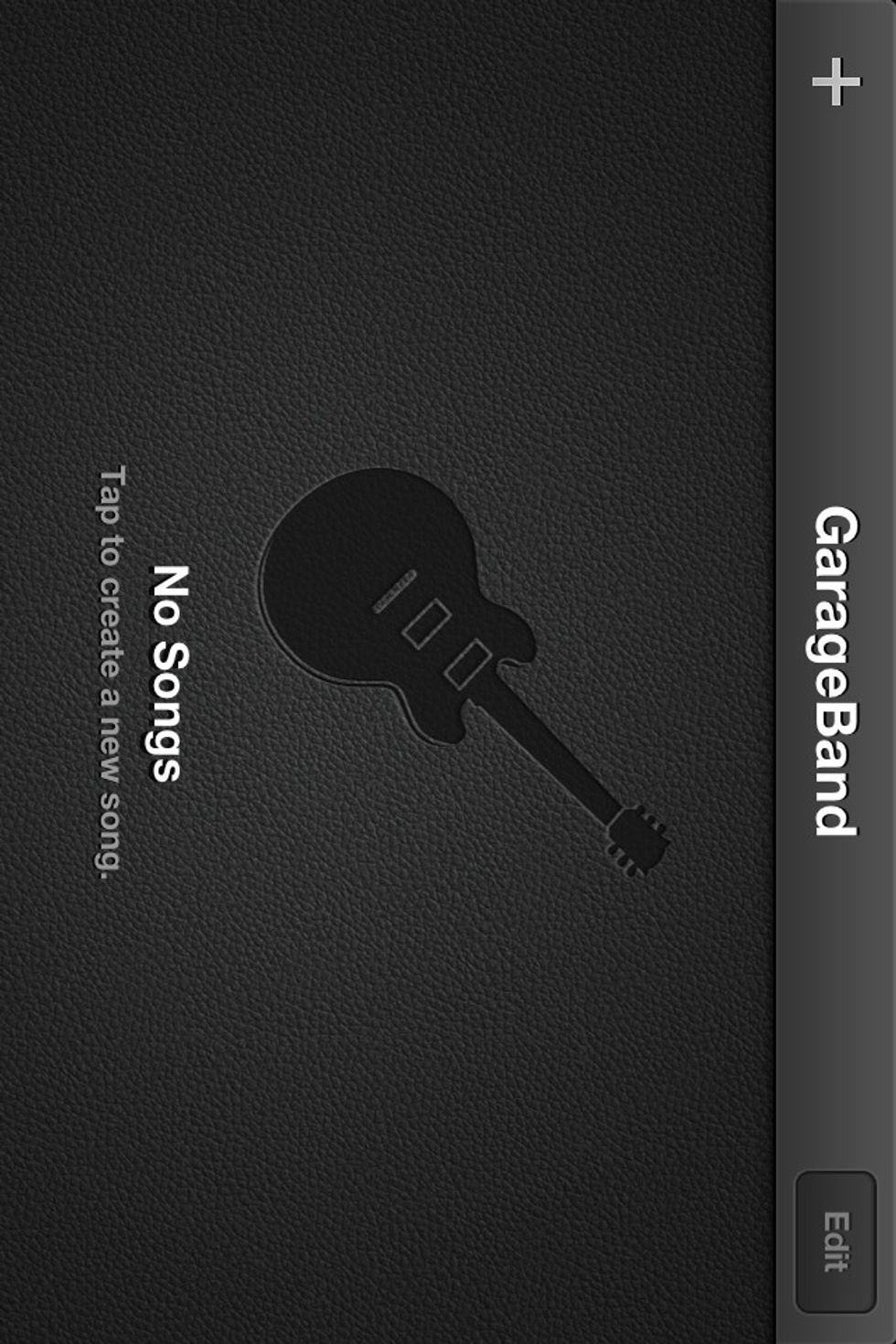
Open Garageband and tap the GREY +.

Tap NEW SONG.
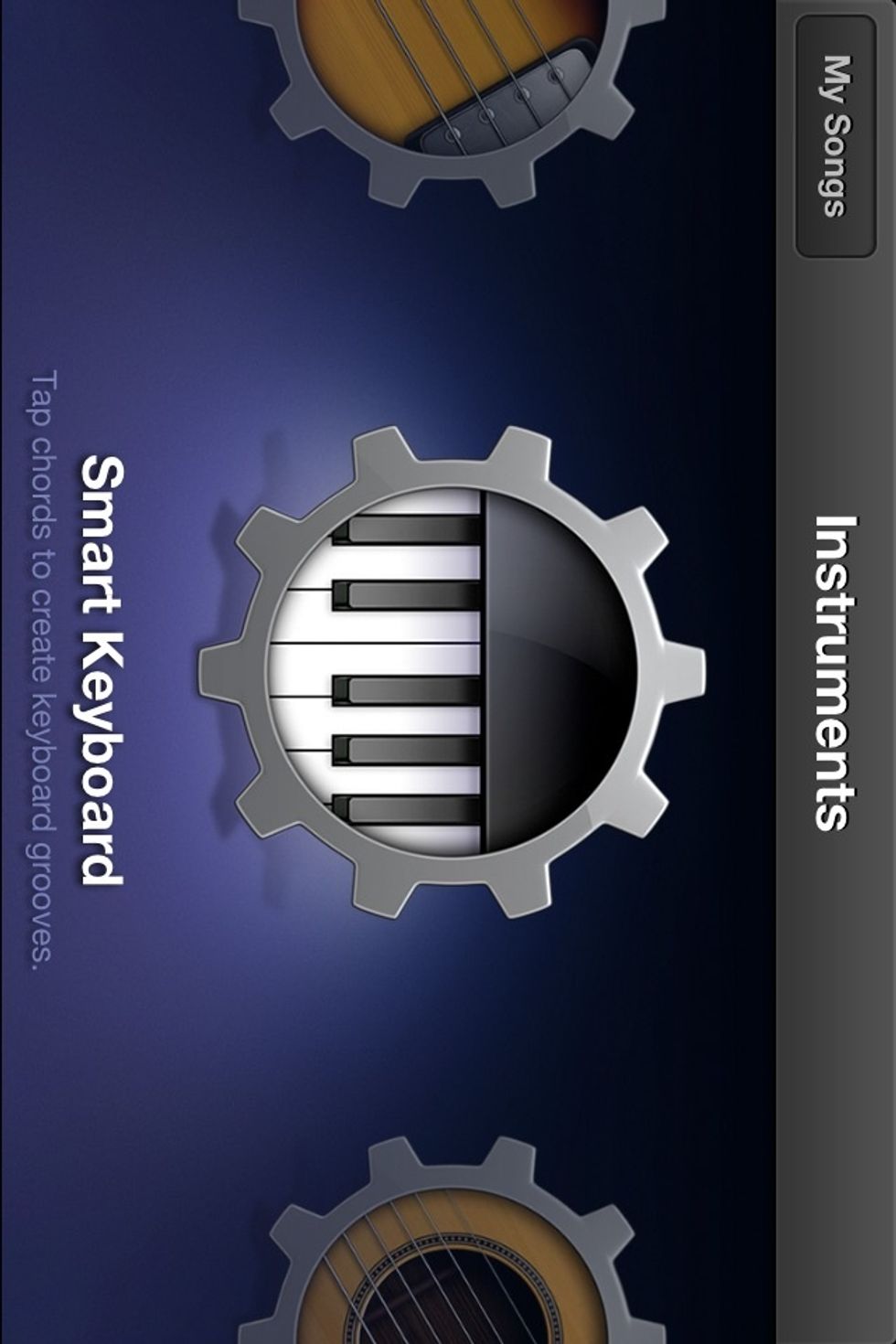
Select an INSTRUMENT (I selected a Smart Keyboard to create a quick tone.)
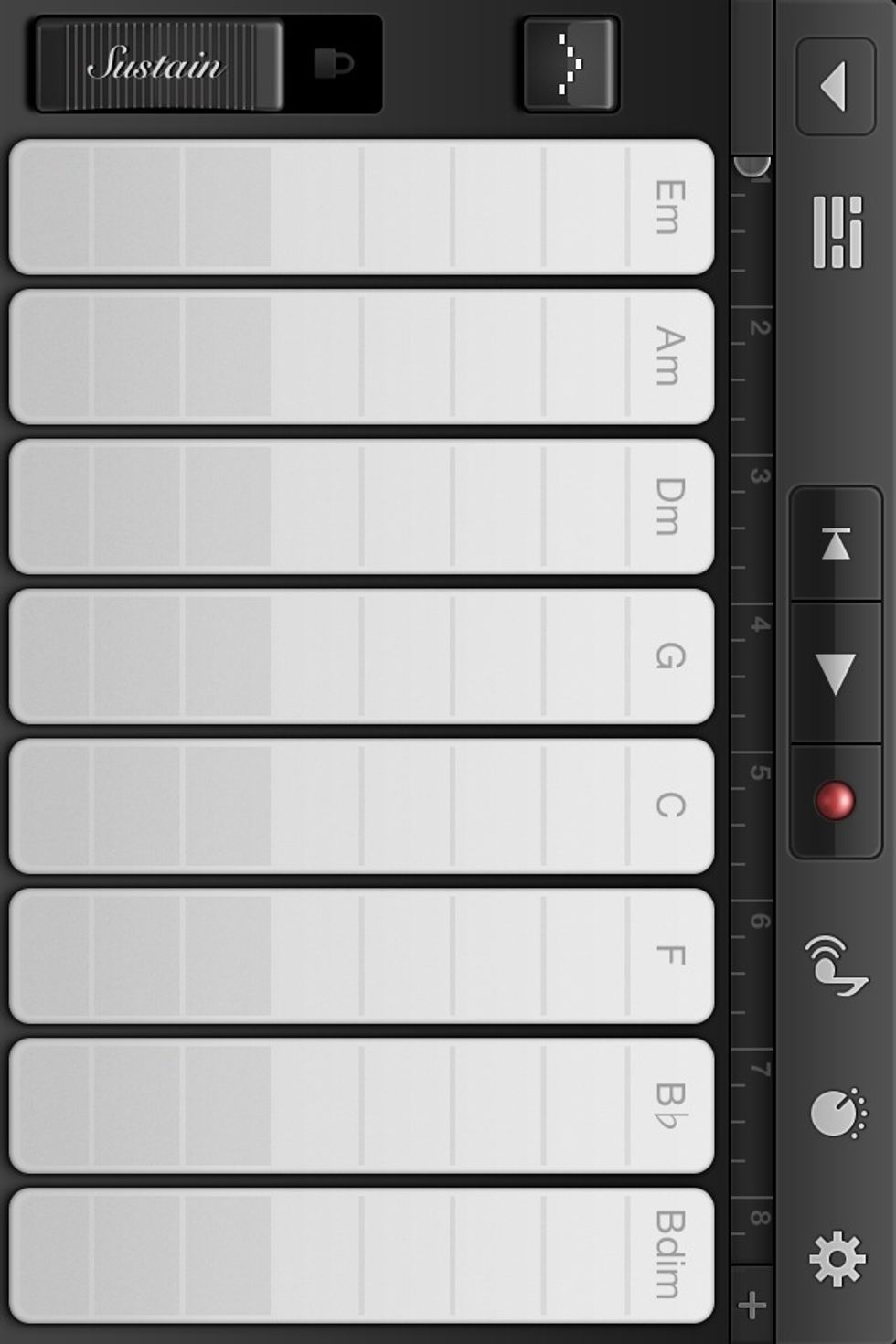
Tap the GREY NOTCH at the top right of the screen (The one that looks like a dial with dots above it).
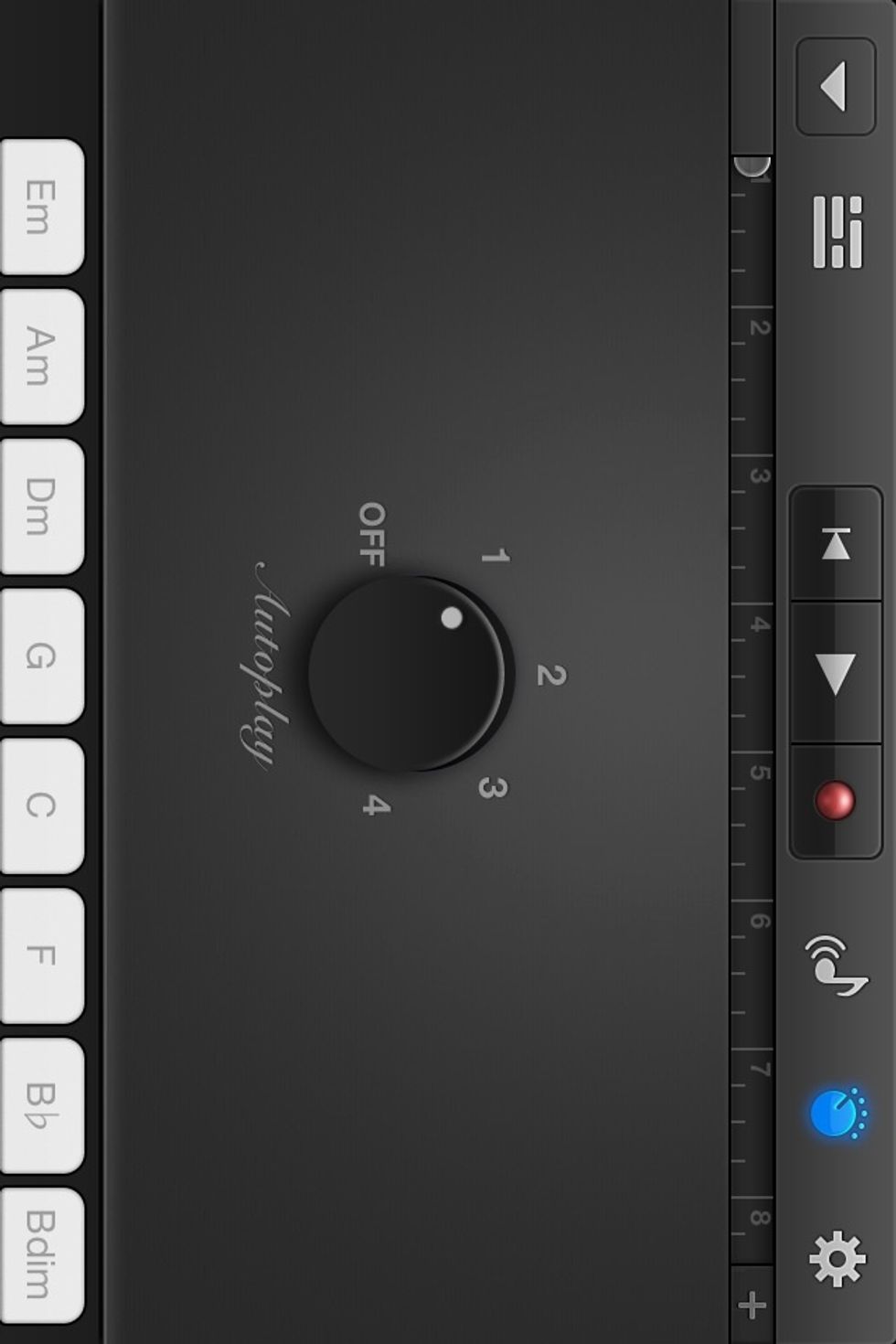
This is the Smart Keyboard's AUTOPLAY feature. It will generate a tune automatically with just the tap of a finger. I set the dial to 1. Tap the grey dial icon again to exit.
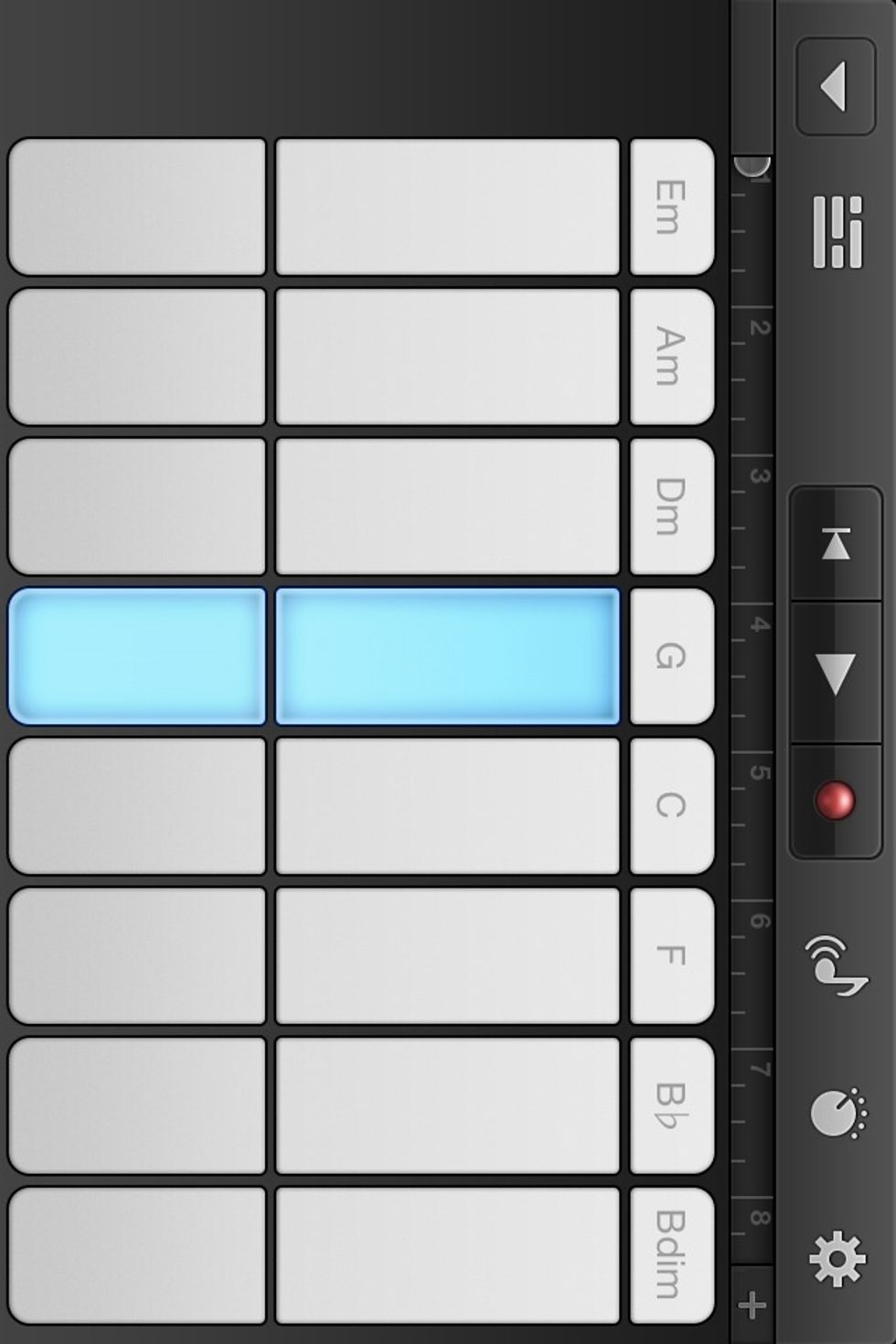
Tap any section of a key to play the tune. I selected the High and Low octave ''G'' You could mix it up.
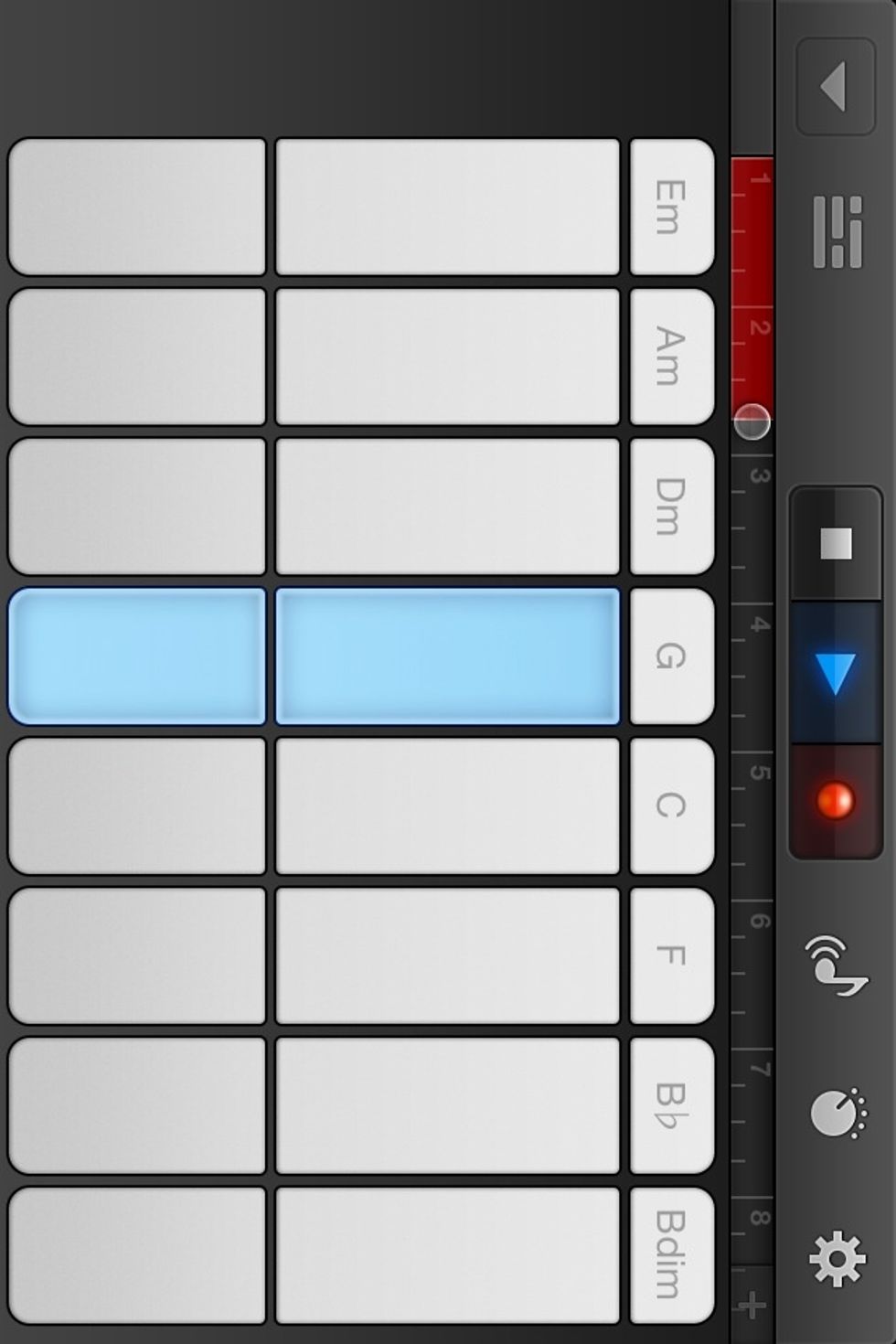
Now to record. With the notes still selected, tap the RED BUTTON (It won't blow up). Your tune will be recorded to the track (the red bar at the top is what is recorded). Tap the GREY SQUARE to STOP.
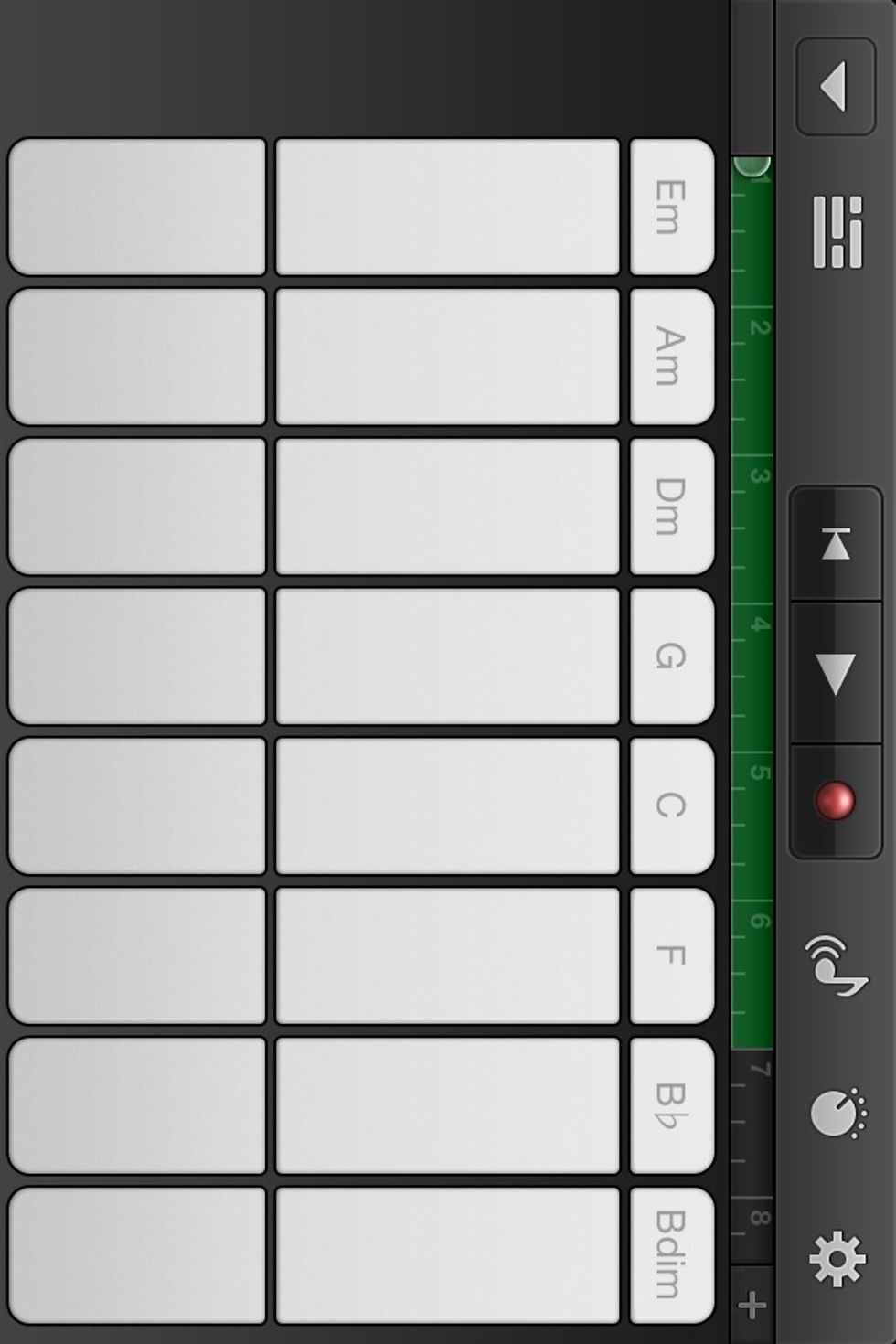
The bar turns green when you hit STOP. We need to turn of the METRONOME. Tap the GREY GEAR at the top right of the screen.
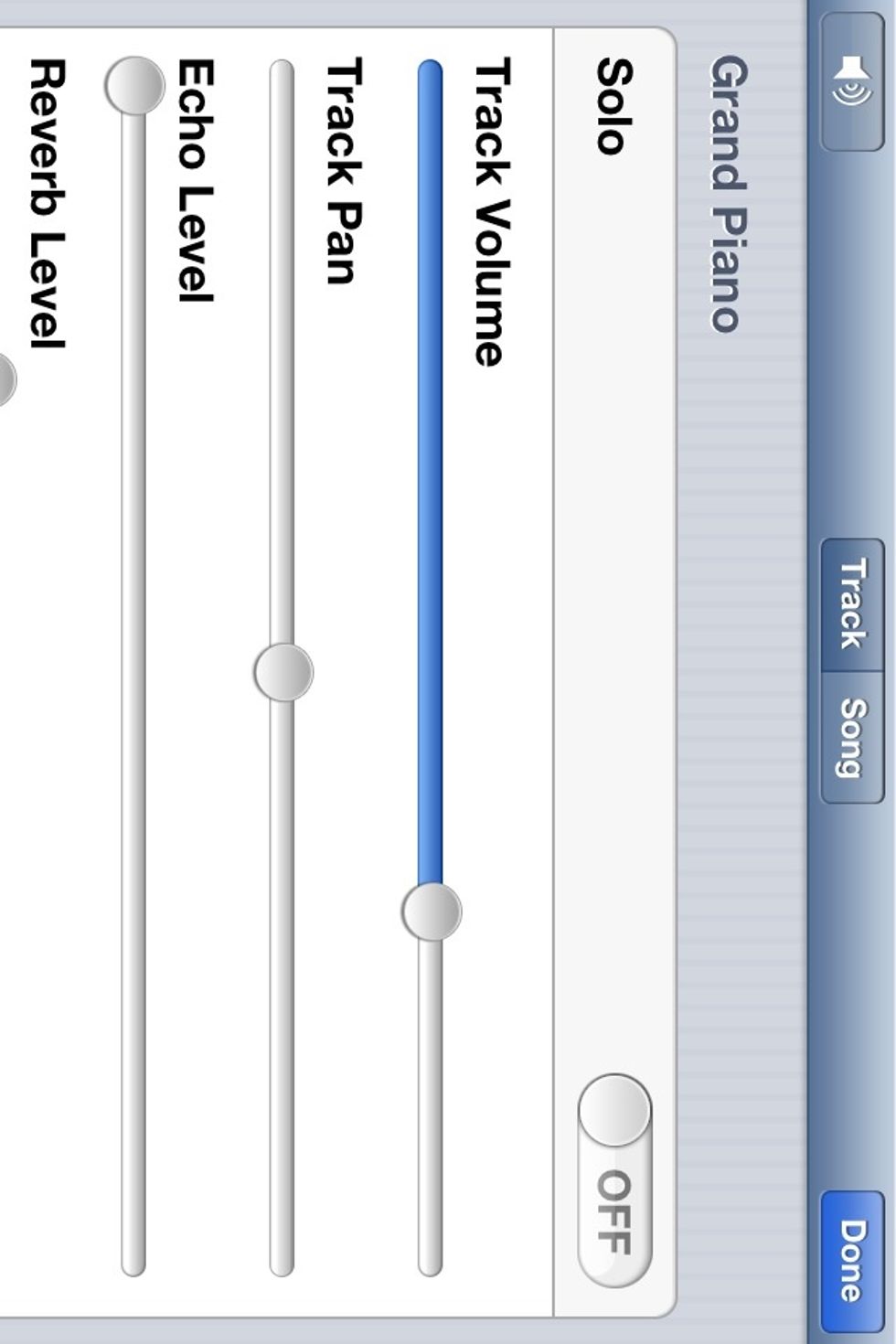
Tap where it says SONG at the top.
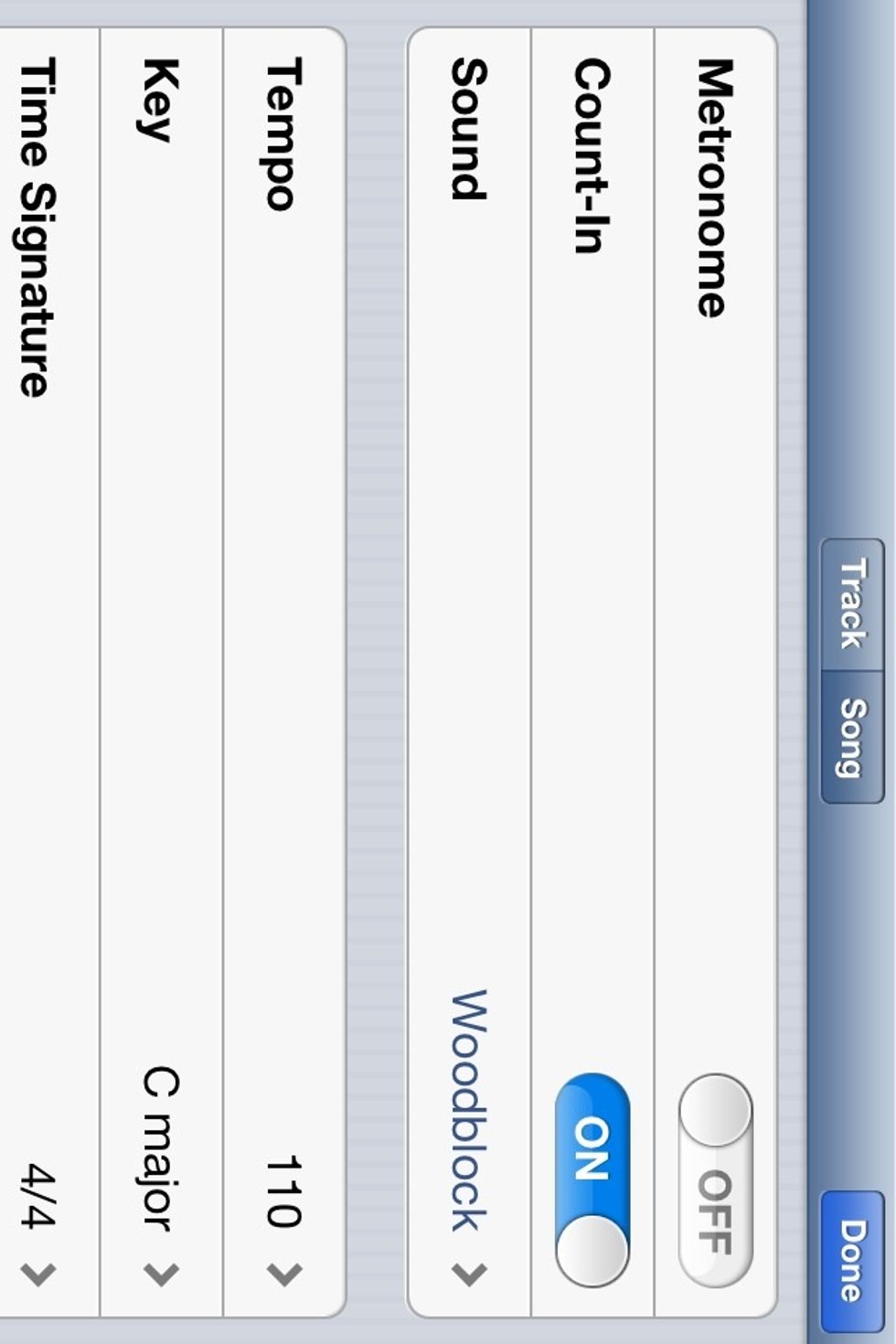
Switch METRONOME to OFF and then tap DONE.
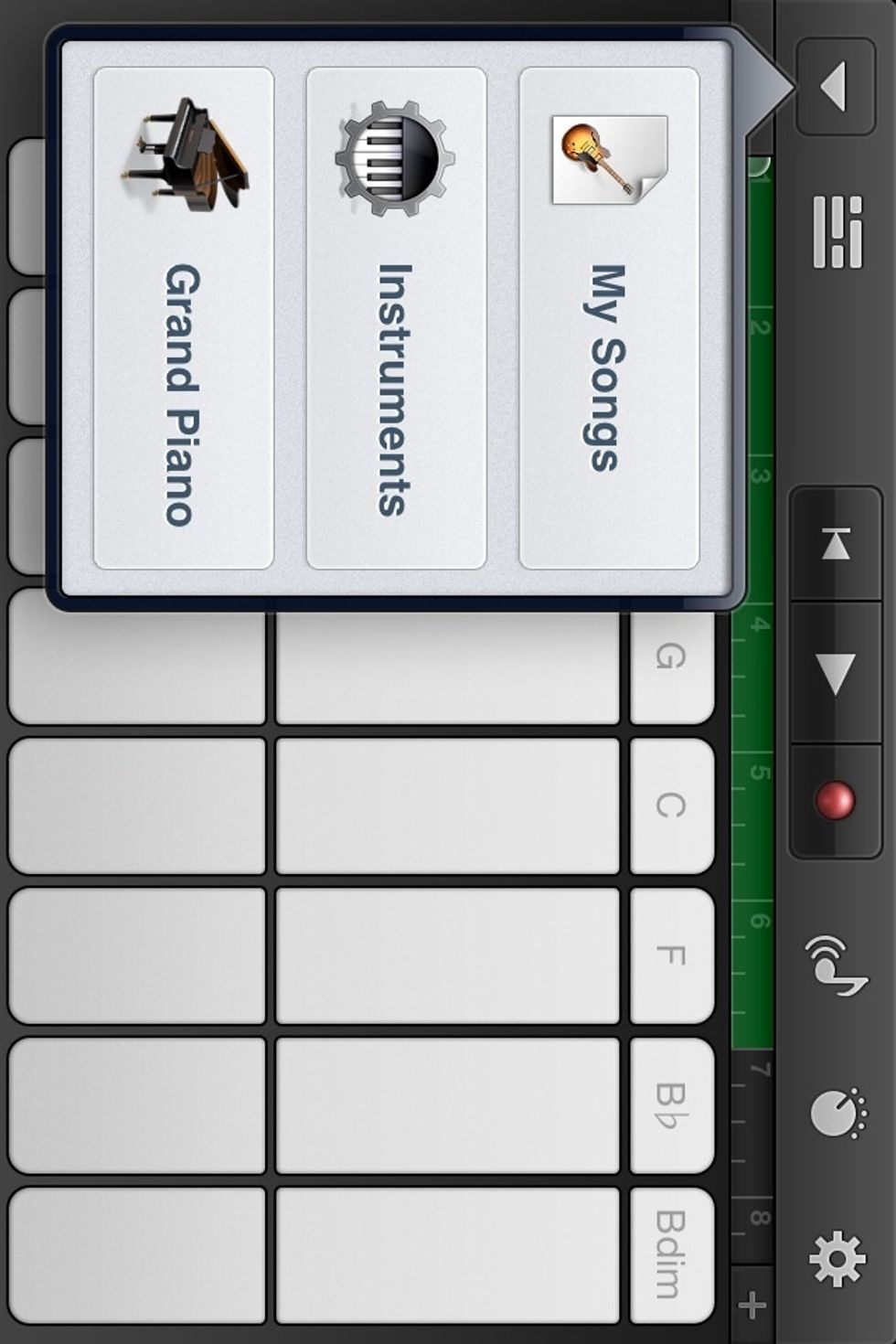
Now we can turn this tune into a ringtone. Tap the GREY DOWN ARROW at the top right of the screen. Tap MY SONGS to get back to the main screen.
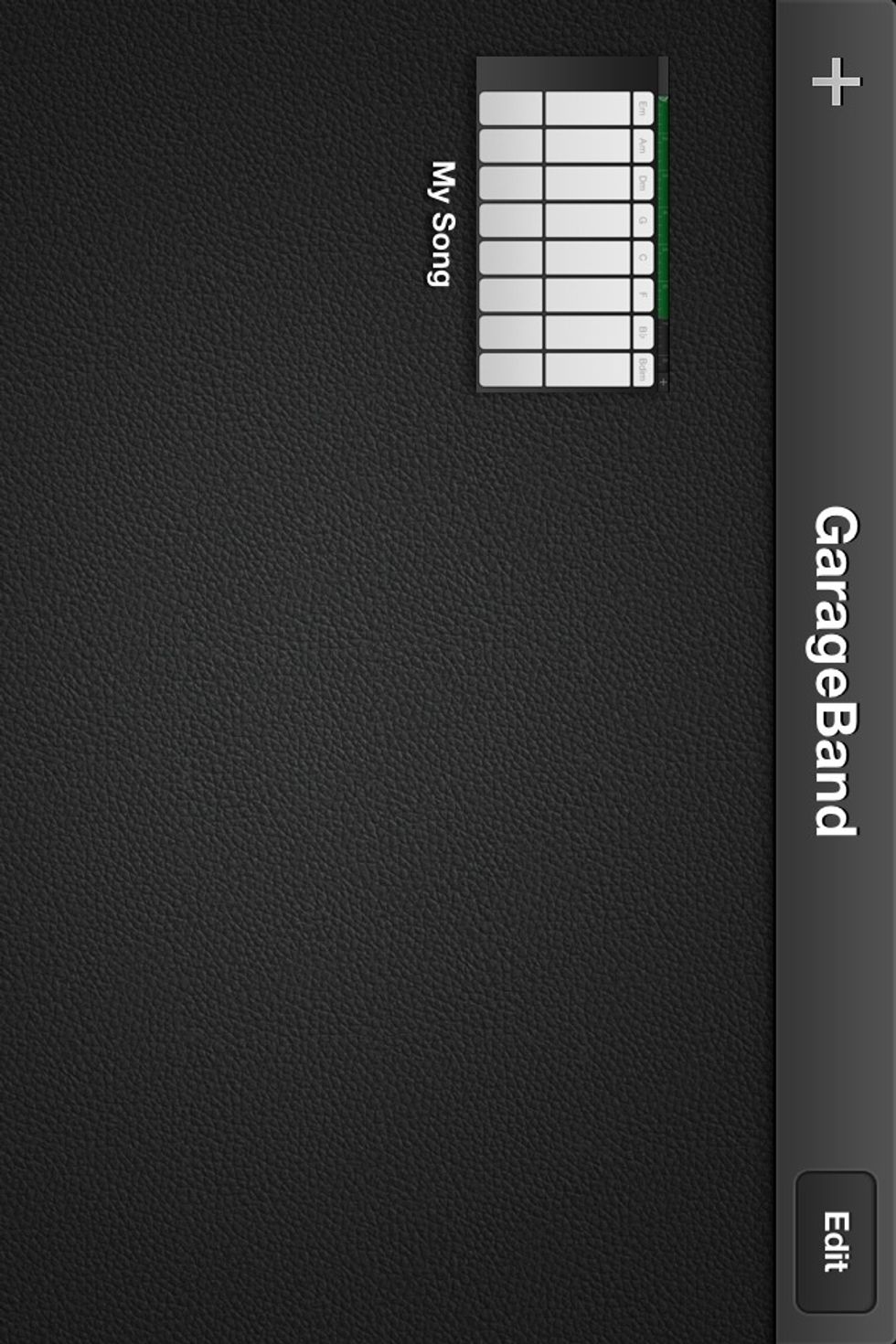
There is our song. Tap EDIT.
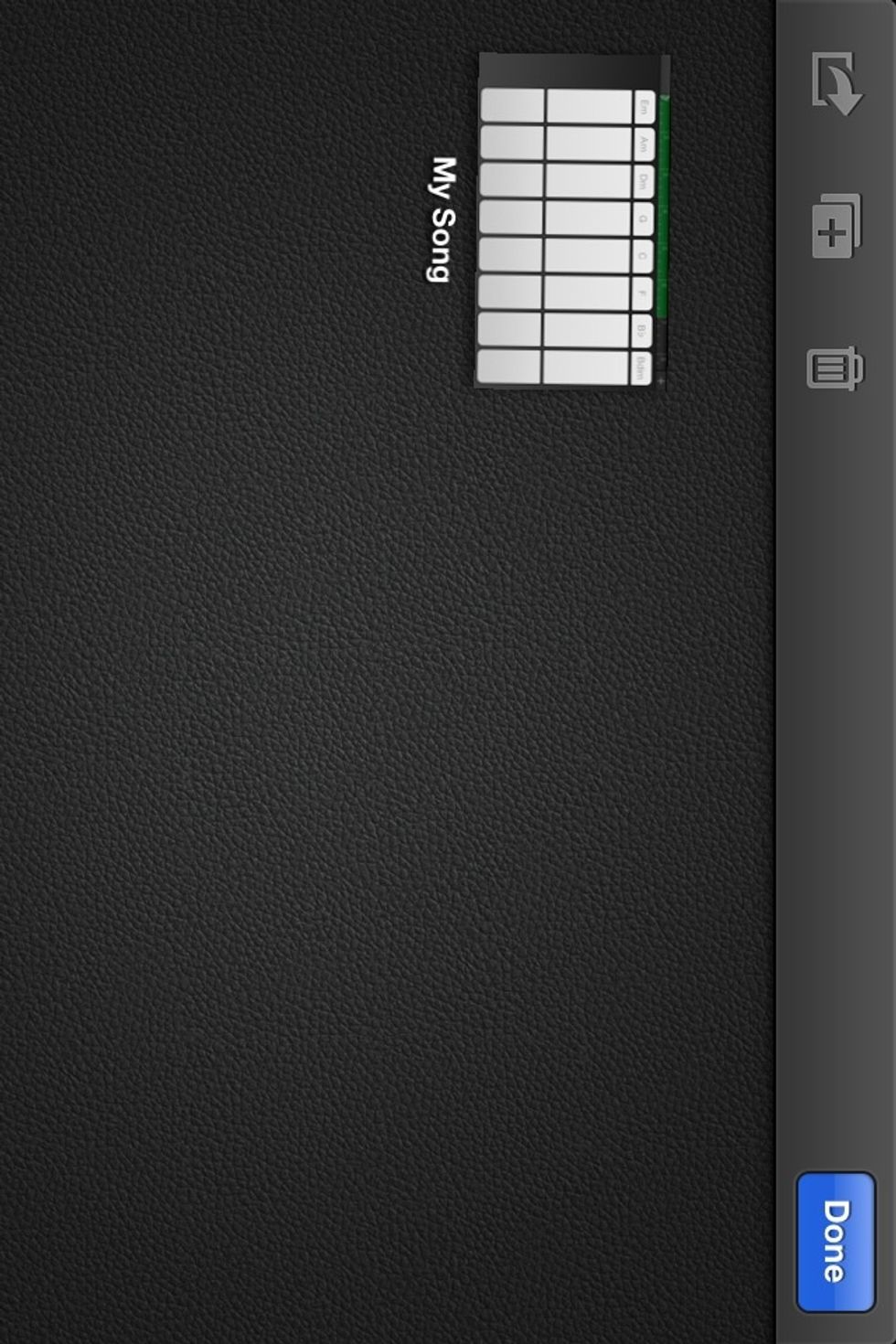
Your song will wiggle. You can Edit the name of your song by tapping the name while it is wiggling (this is not where we name the ringtone however).
While it is wiggling, tap the SEND icon (the one that looks like a box with an arrow).
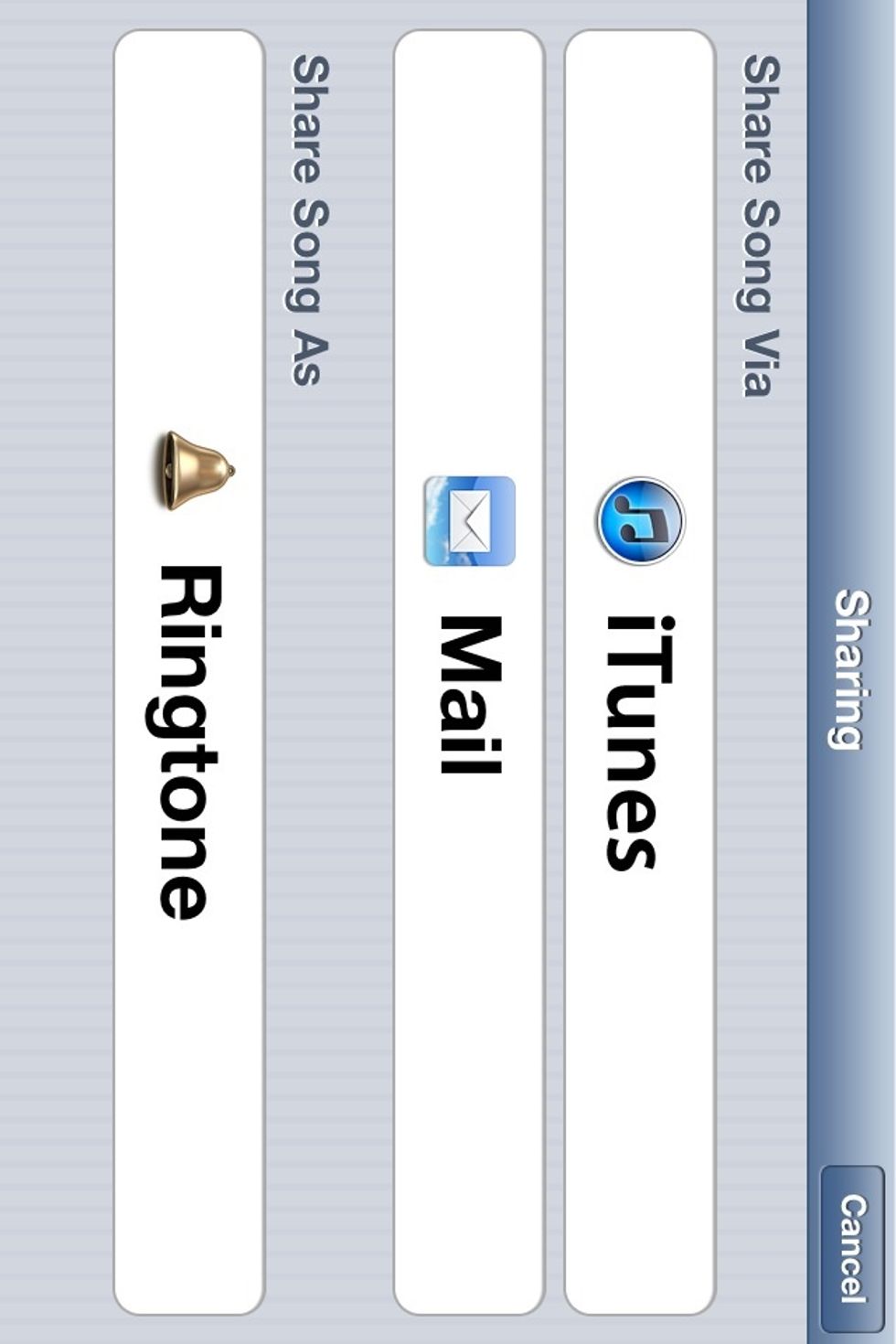
This comes up. Scroll down and tap SHARE AS RINGTONE.
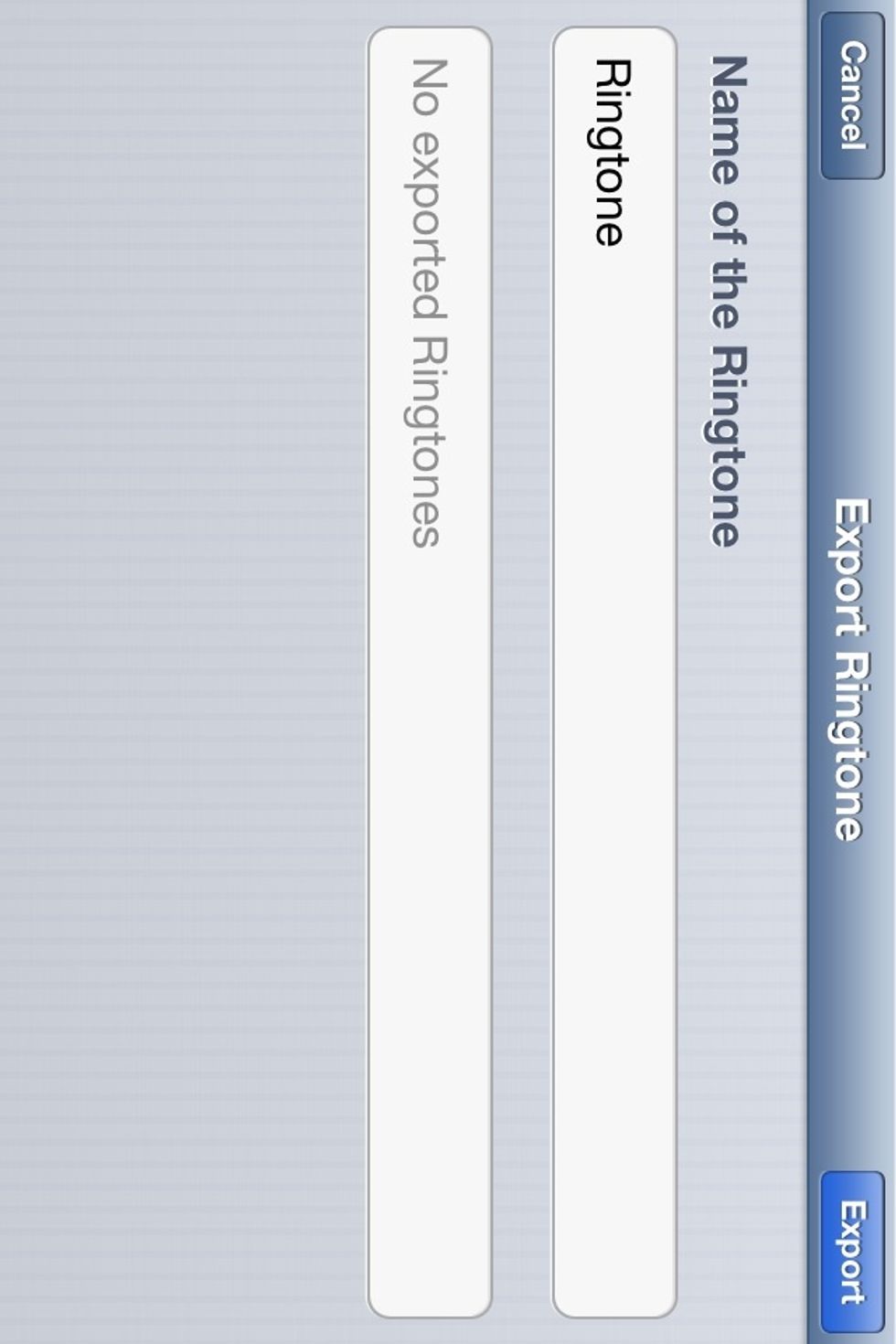
Give your ringtone a name and and then tap EXPORT.
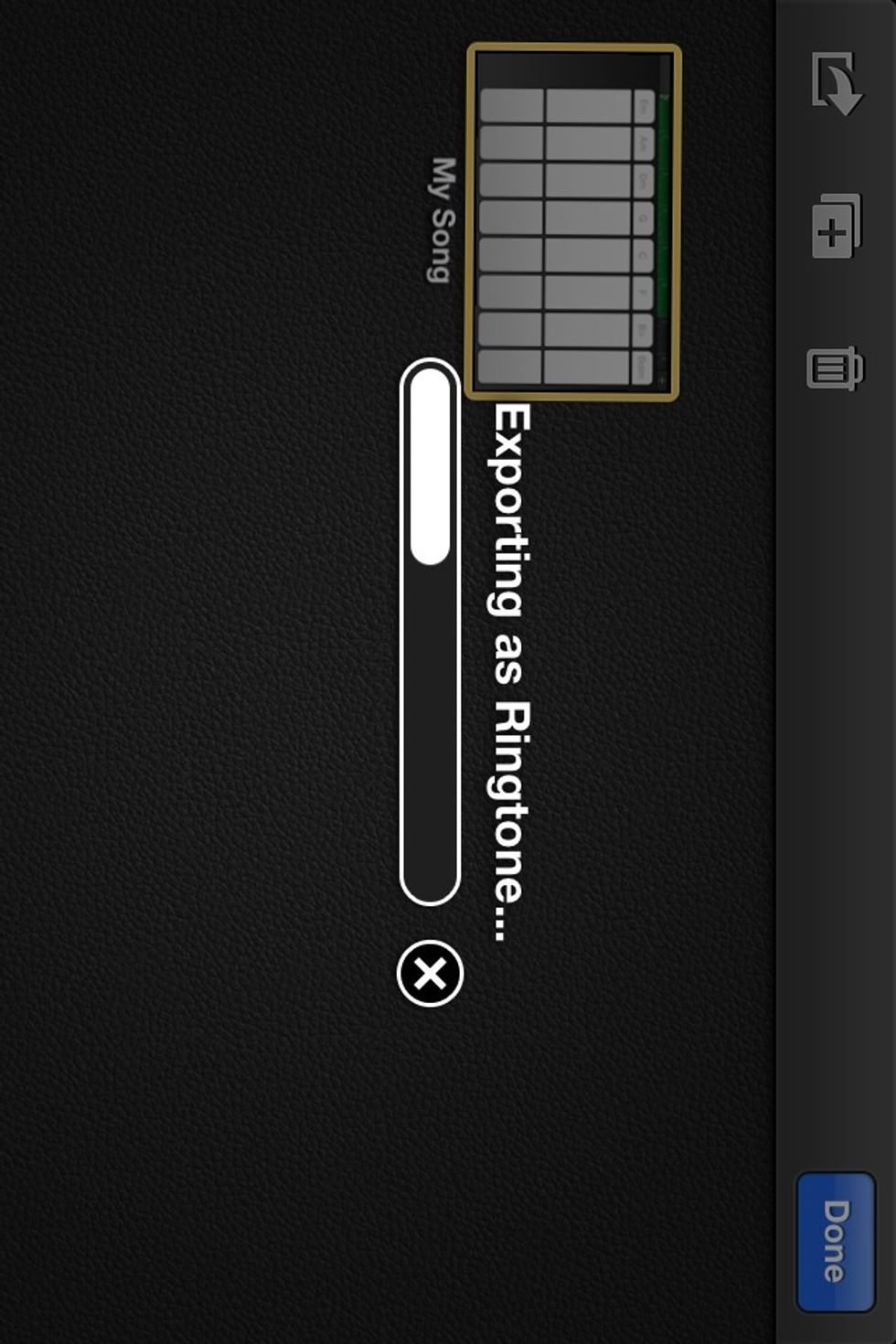
The ringtone exports.
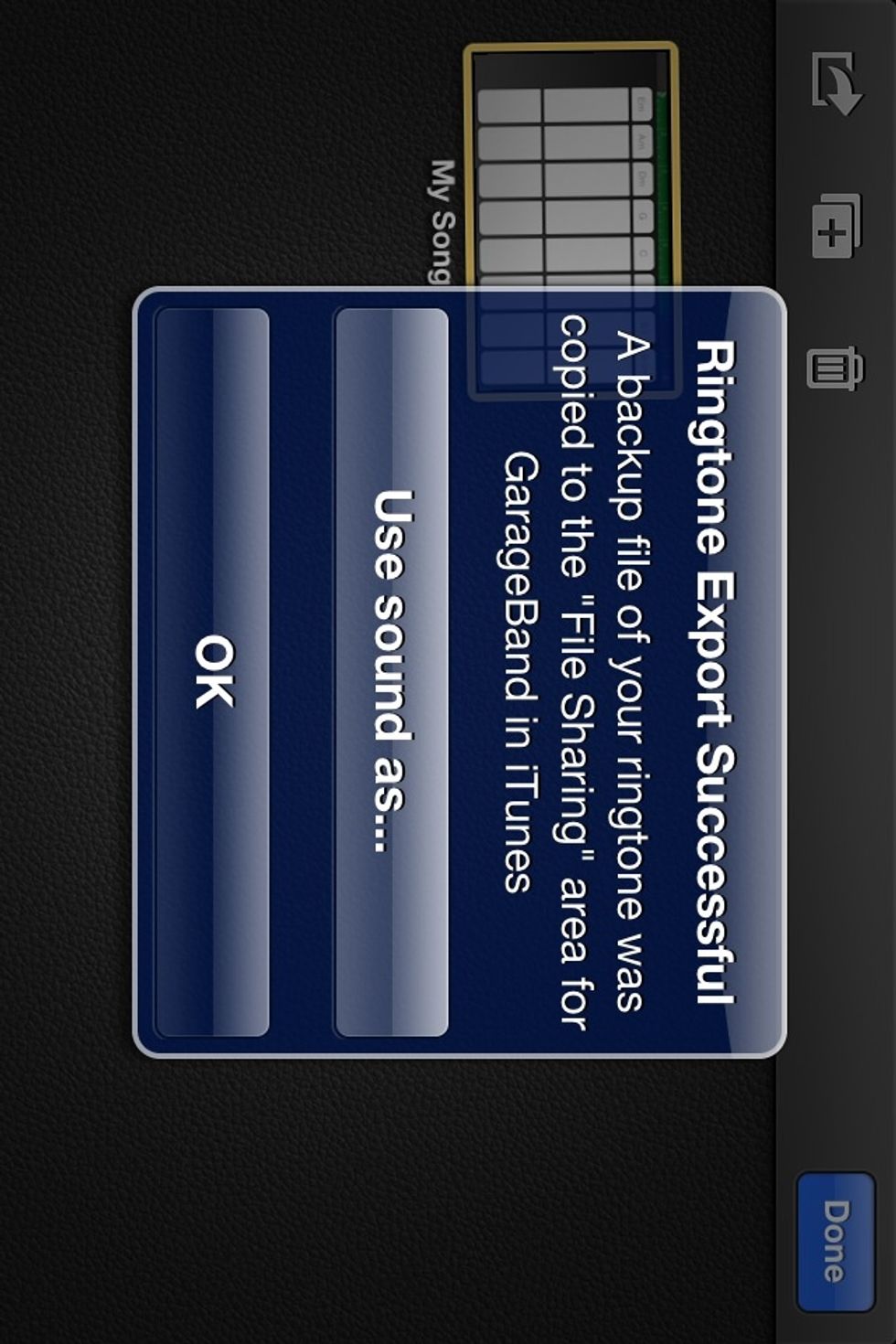
This comes up when it is finished. Tap USE SOUND AS.
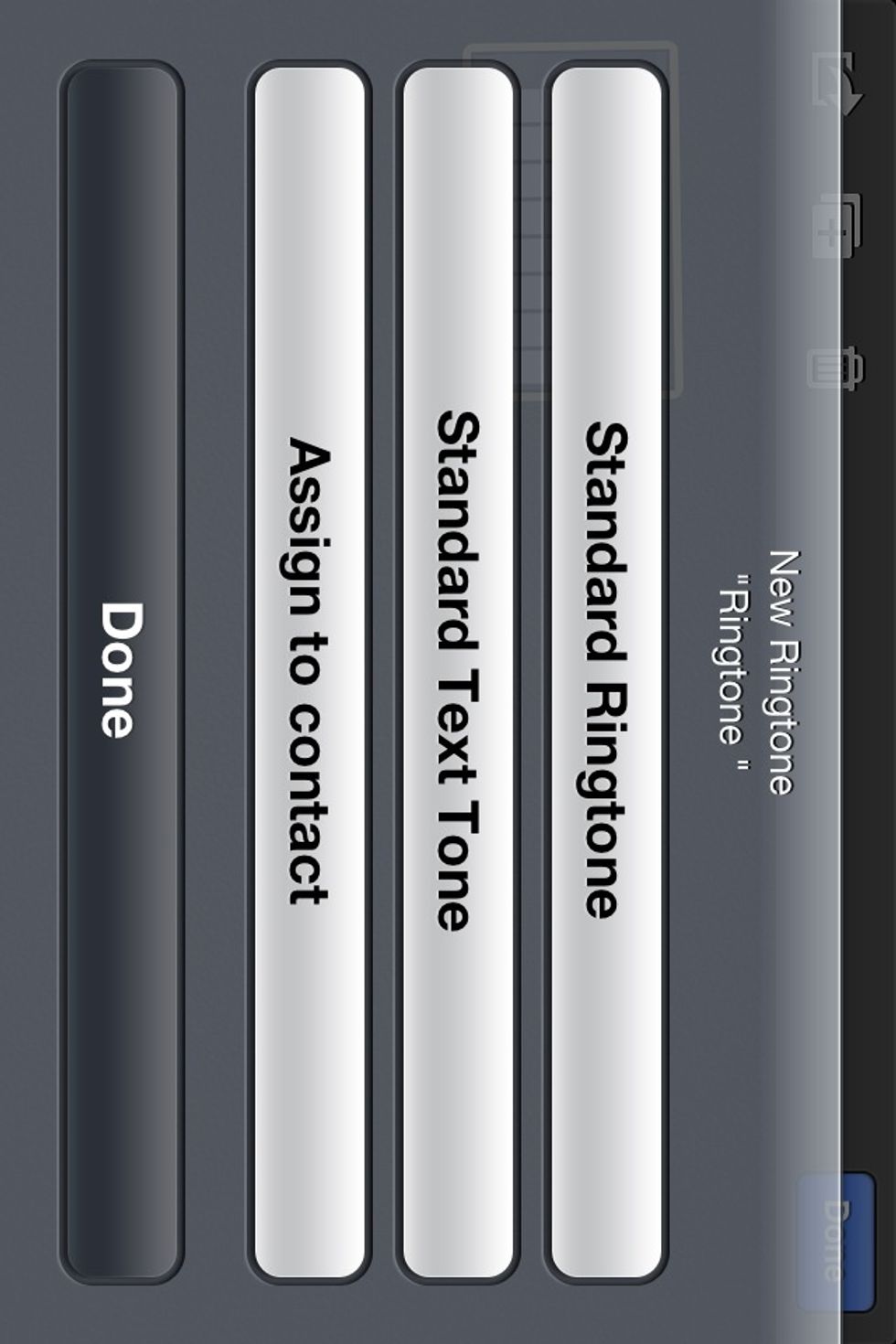
For an iPhone you could use it as a custom ringtone for a certain contact. You can also use it as a custom text tone (bye bye Apple Defaults!!) I choose STANDARD RINGTONE. Tap DONE.
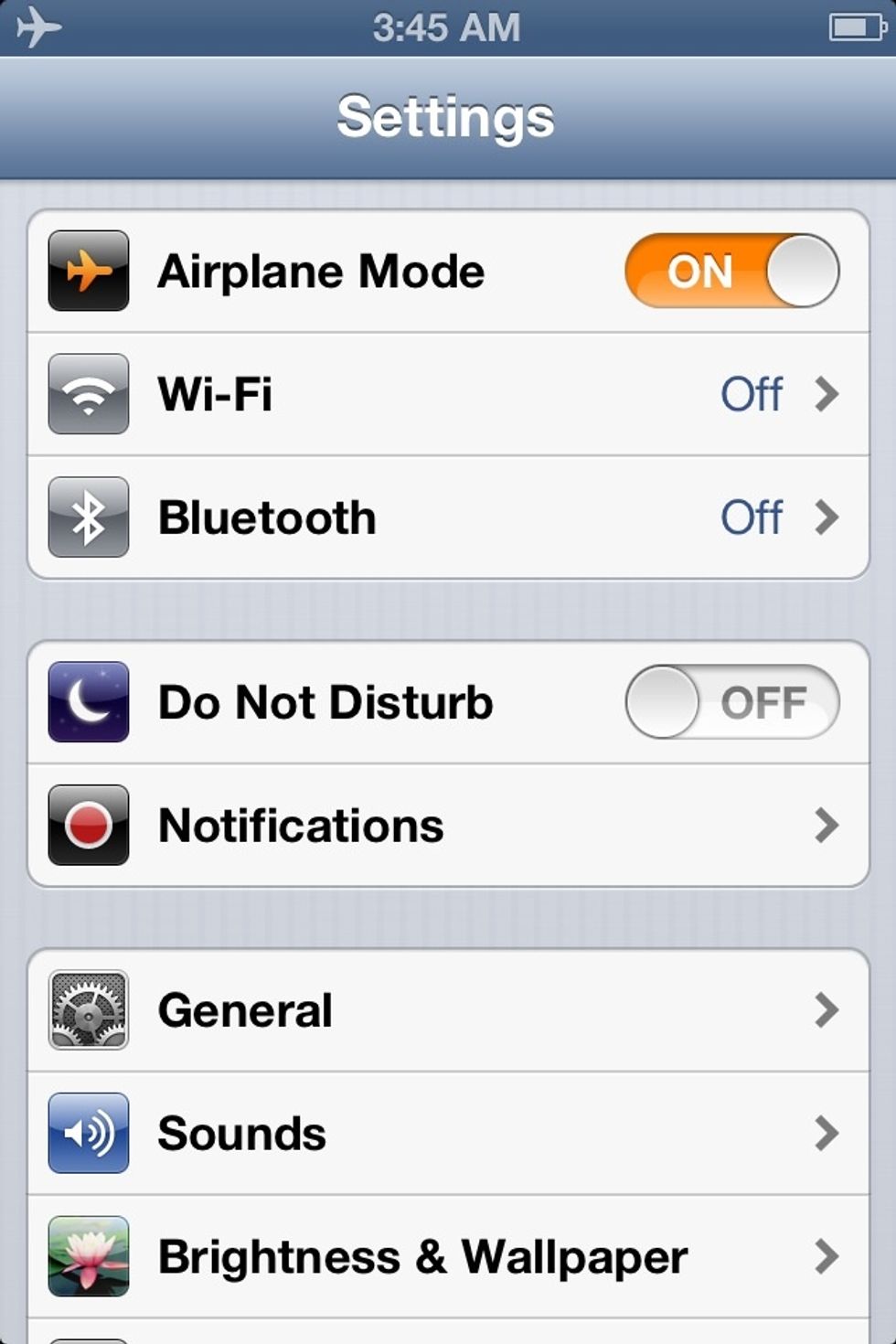
WE HAVE A RINGTONE NOW!! Let's apply it to something. Go to your device SETTINGS and then to SOUNDS
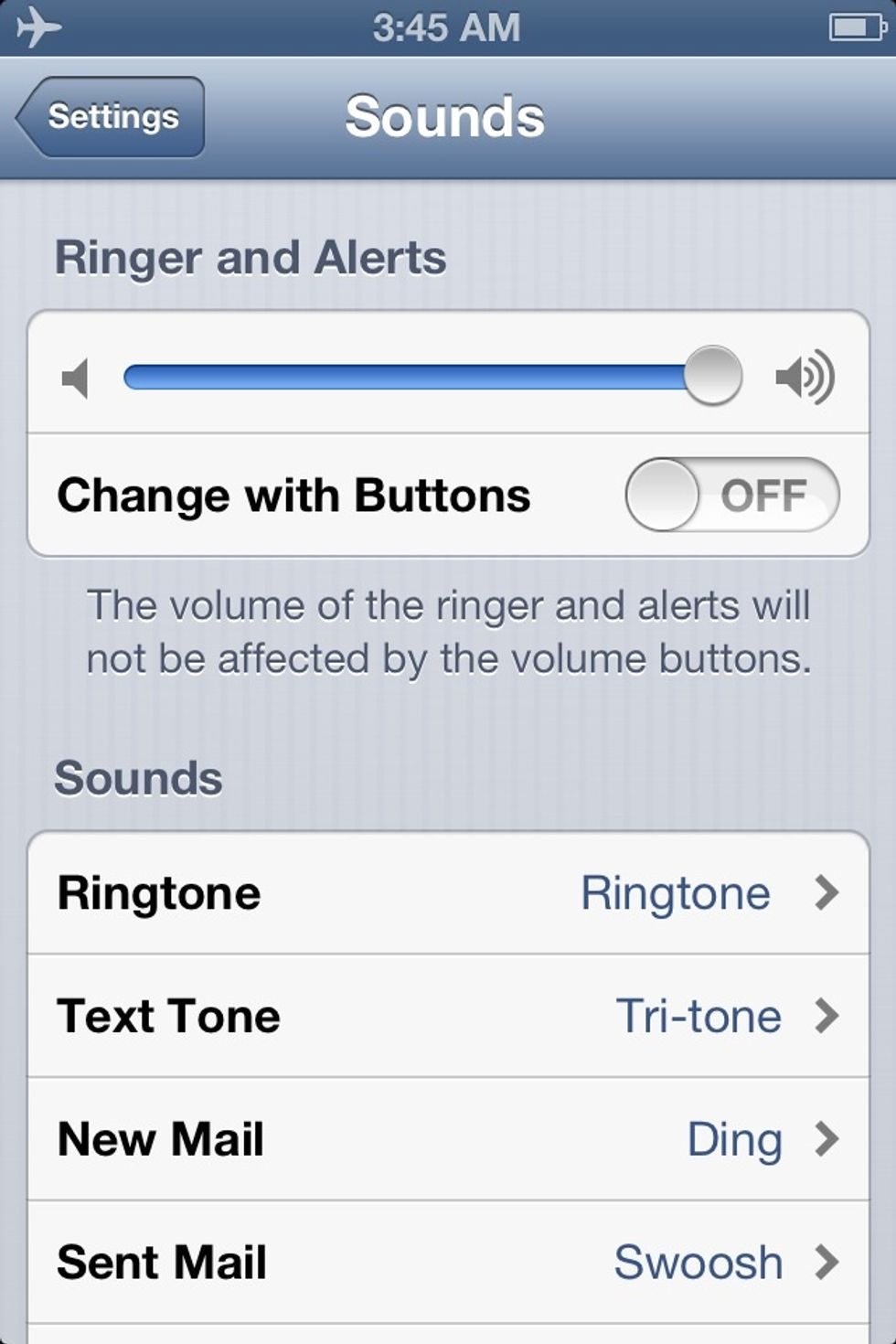
I named my ringtone ''RINGTONE' (how original.) Tap where it says RINGTONE on the left. (You could set it as other things as well. You can also set it as an alarm in the CLOCK app.)
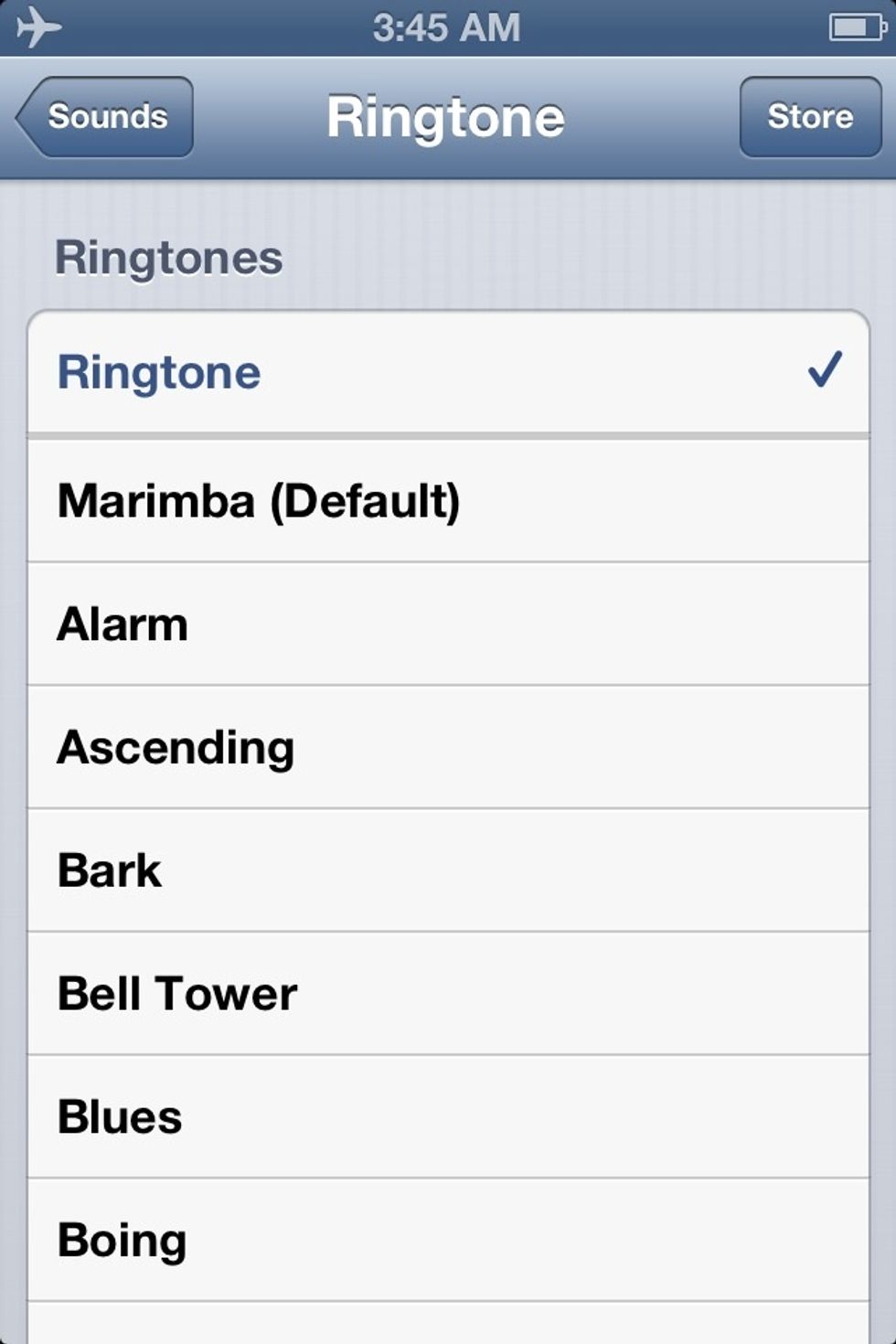
Your latest ringtone displays at the top with a grey line separating the default ringtones from the custom ones.
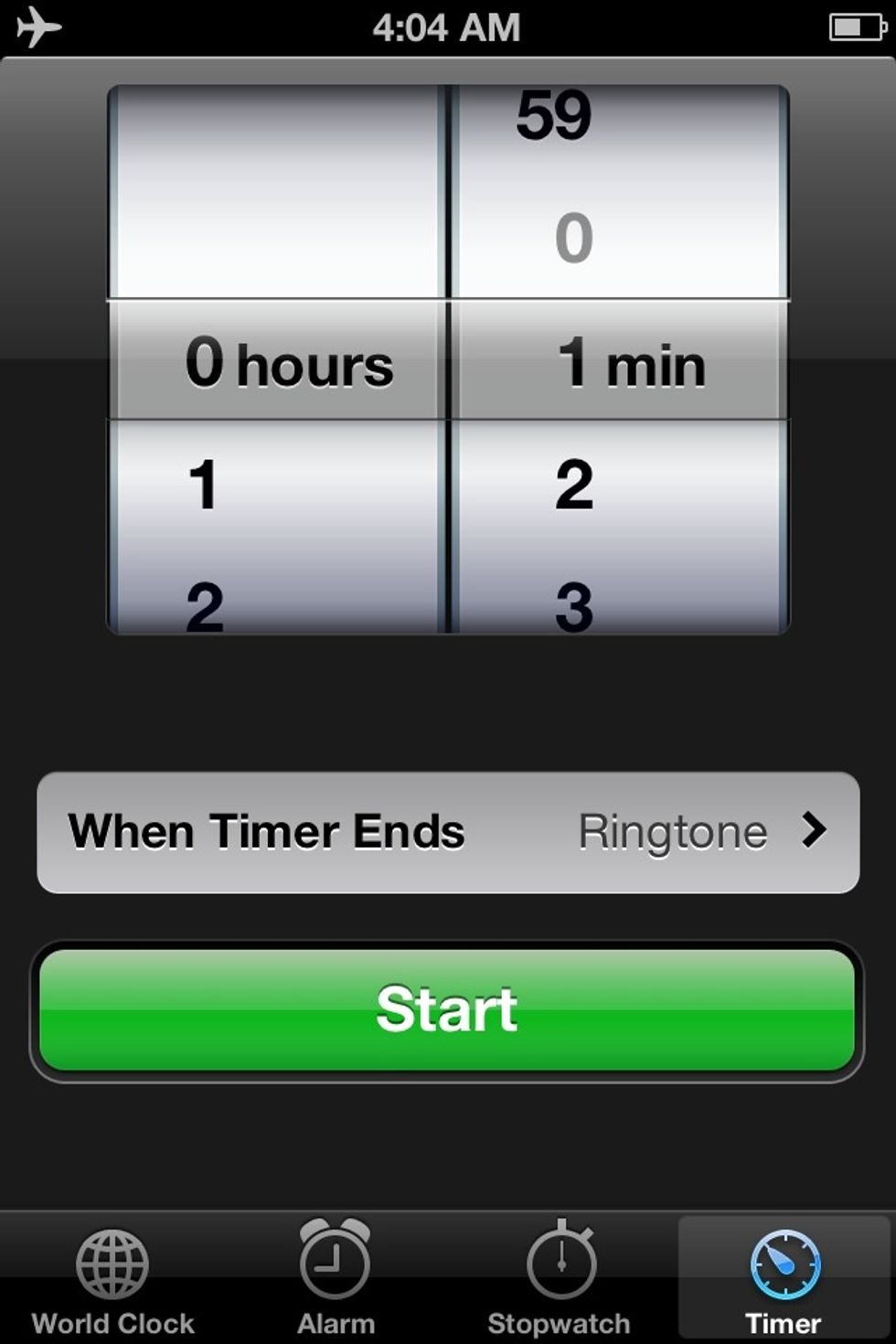
I can wake up to my custom RINGTONE!!!
THAT'S IT!
To delete the ringtone, open up Garageband, tap EDIT, it wiggles, tap SEND ICON, go to SHARE SONG AS...
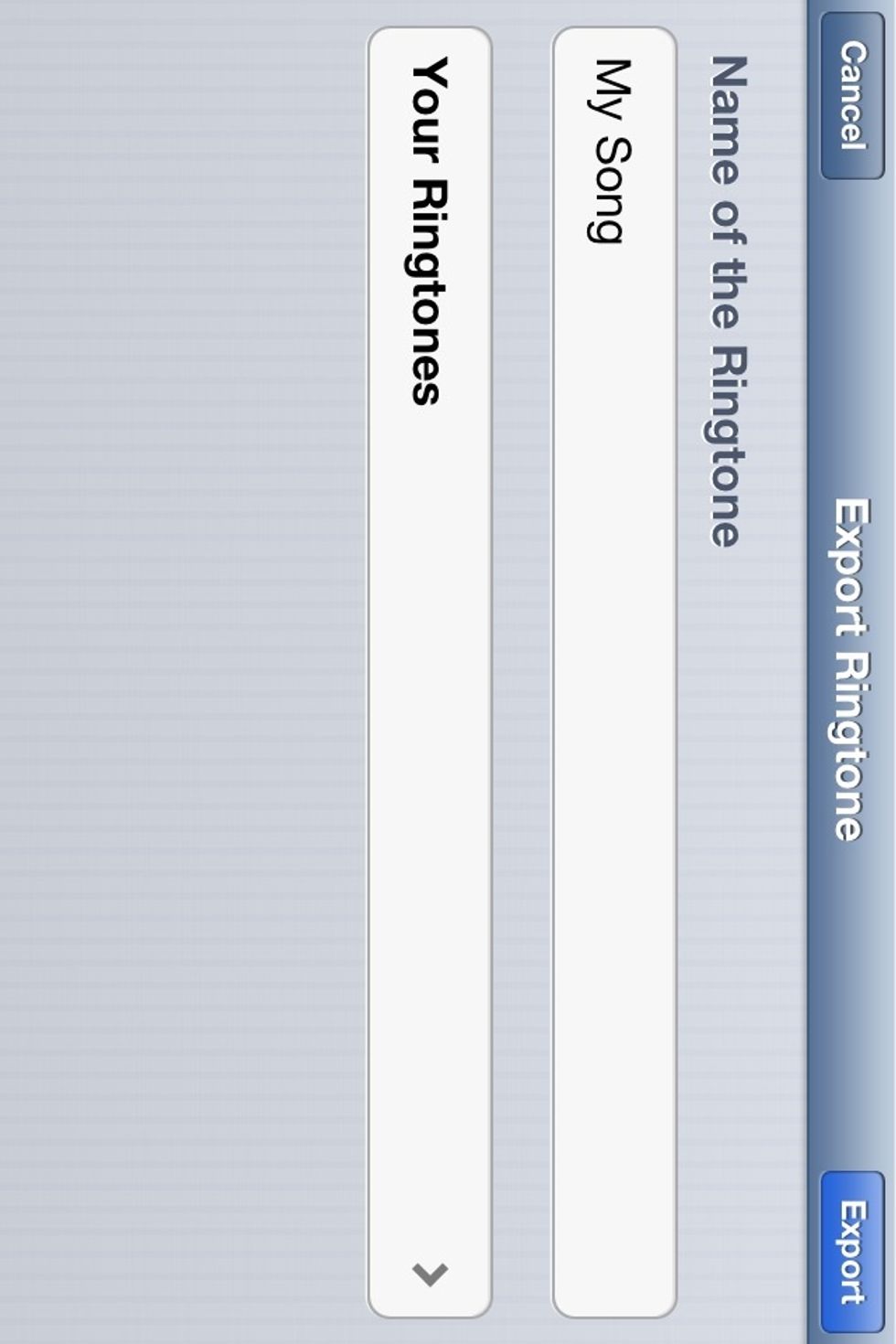
Tap YOUR RINGTONES...
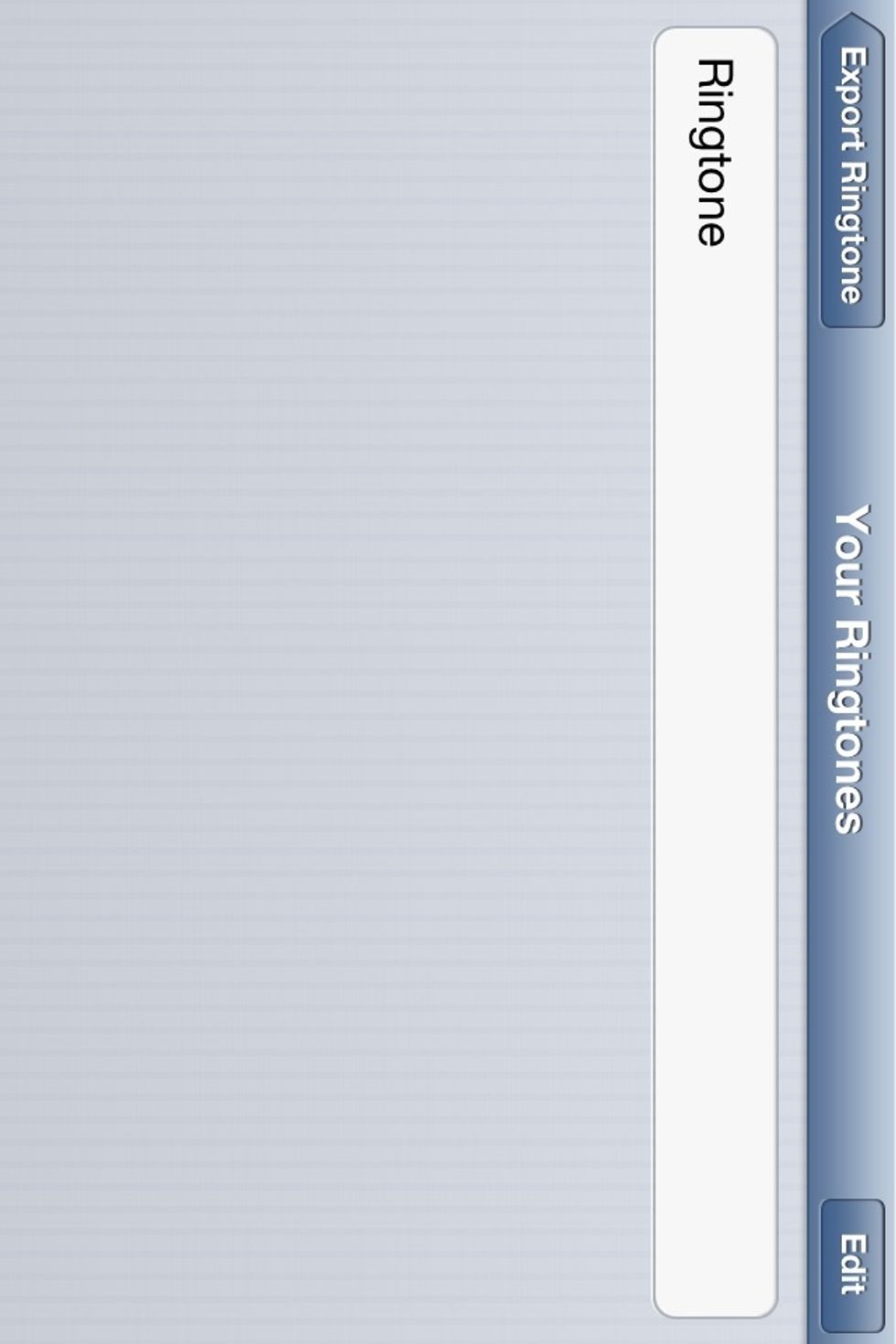
Left Swipe on the ringtone...
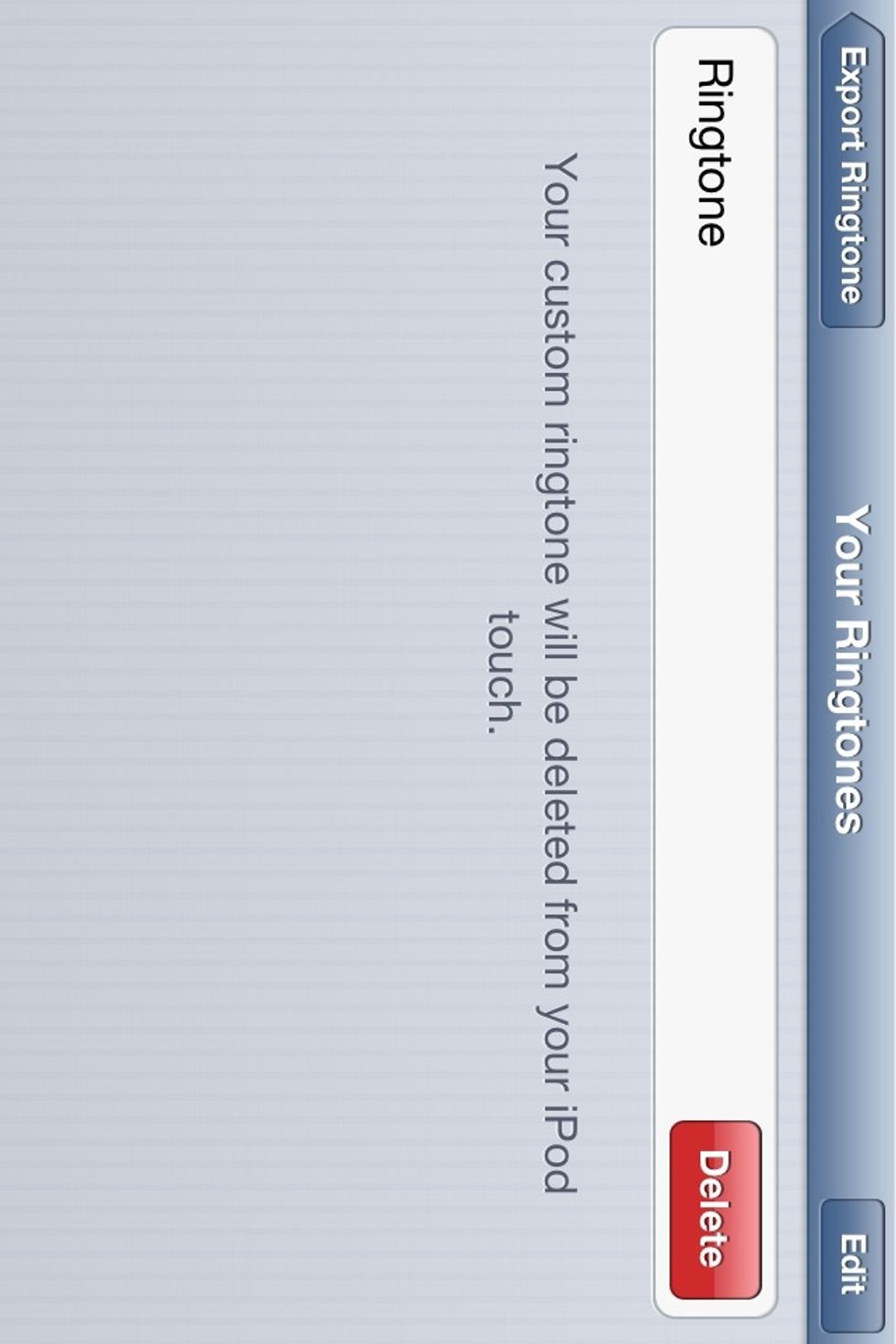
Then tap DELETE.
UPDATE: This method of deleting does not remove the ringtone completely, so the only way I know to delete it as of know is to do it from iTunes under the APPS section.
- Garageband ($5)
- iPhone/iPad/iPod touch.
The Conversation (0)
Sign Up