The Conversation (0)
Sign Up
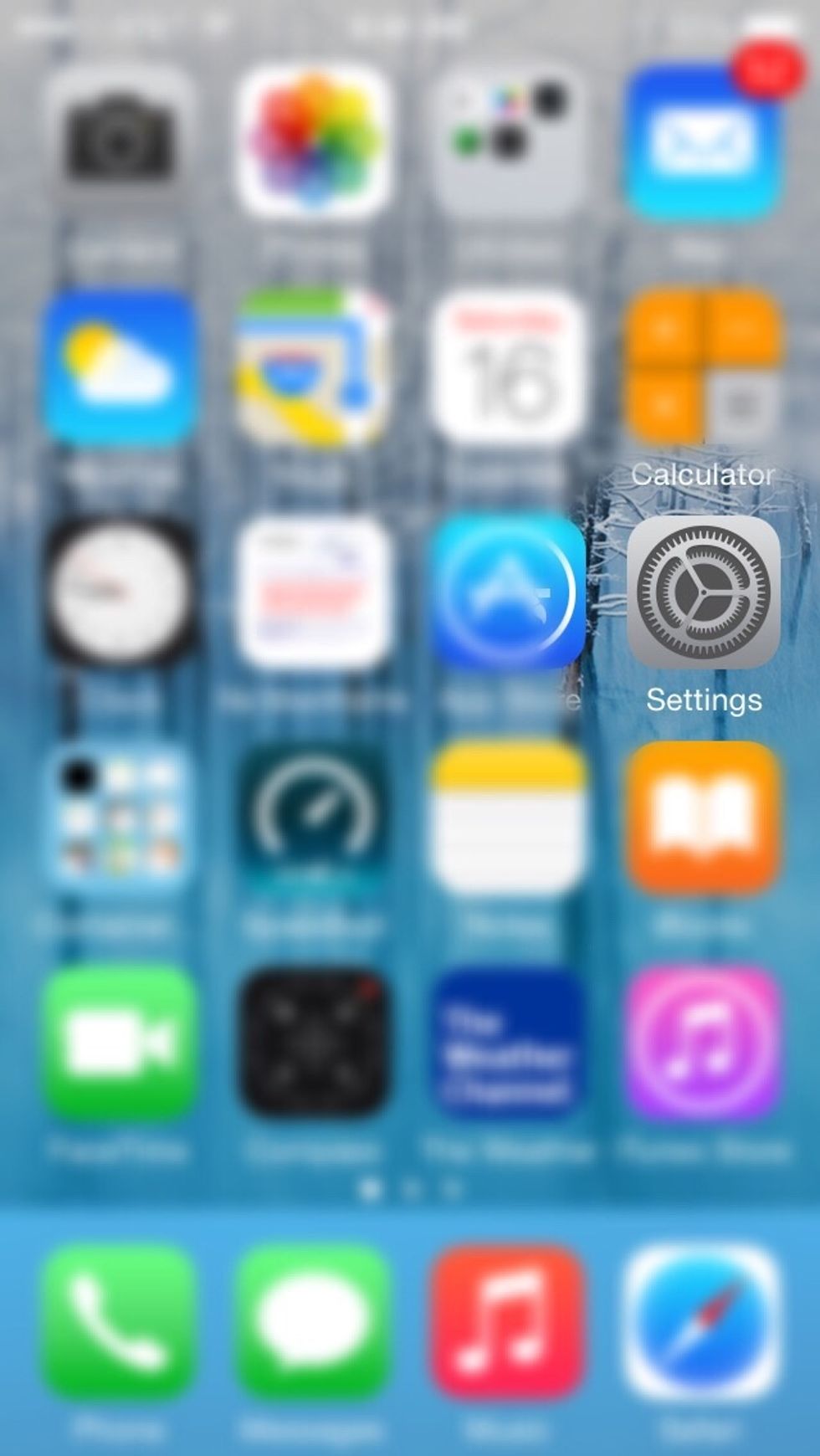
Find the "Settings" on your home screen and tap it.

Scroll down to "General" and tap.
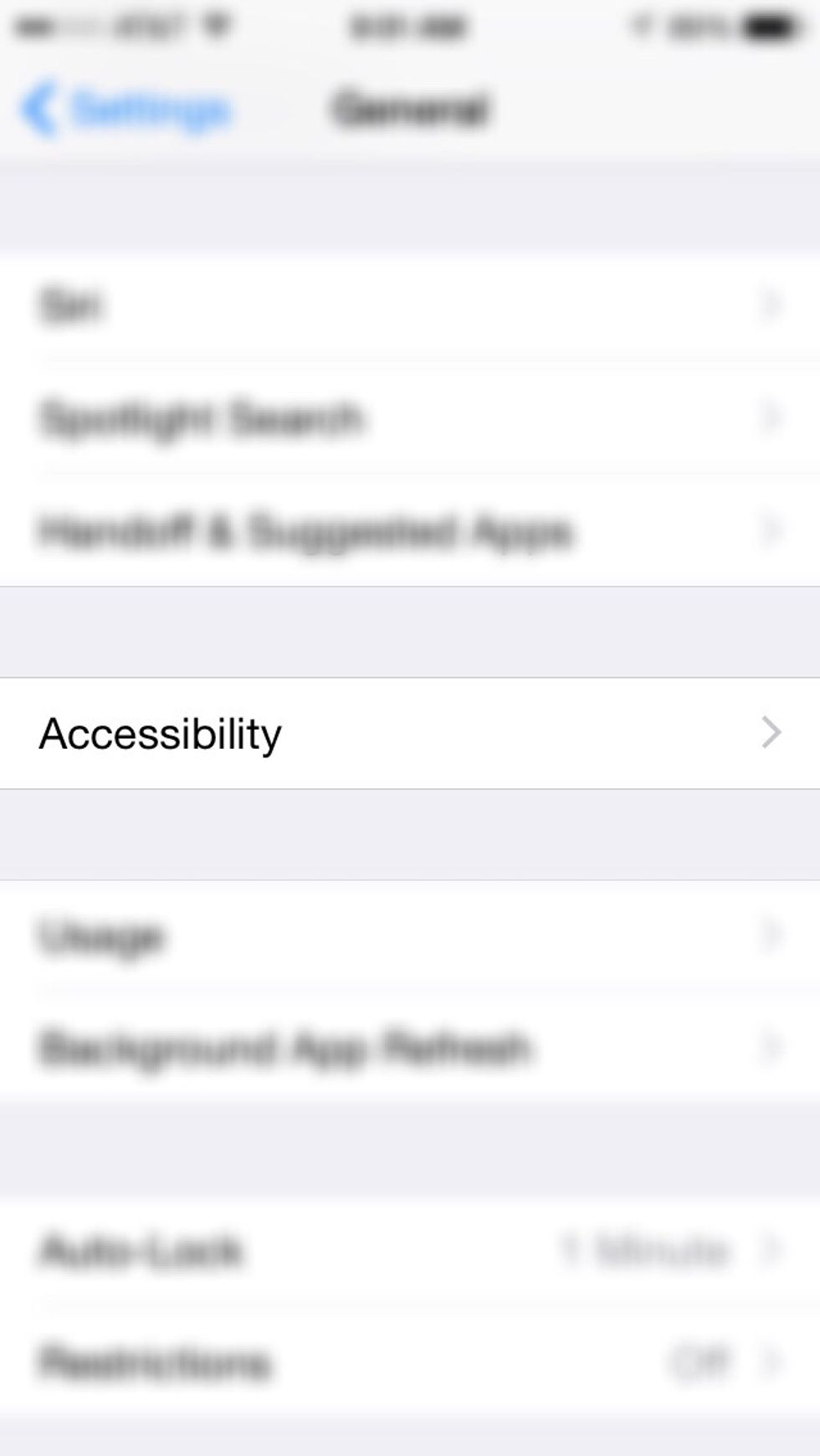
Find "Accessibility" and tap.
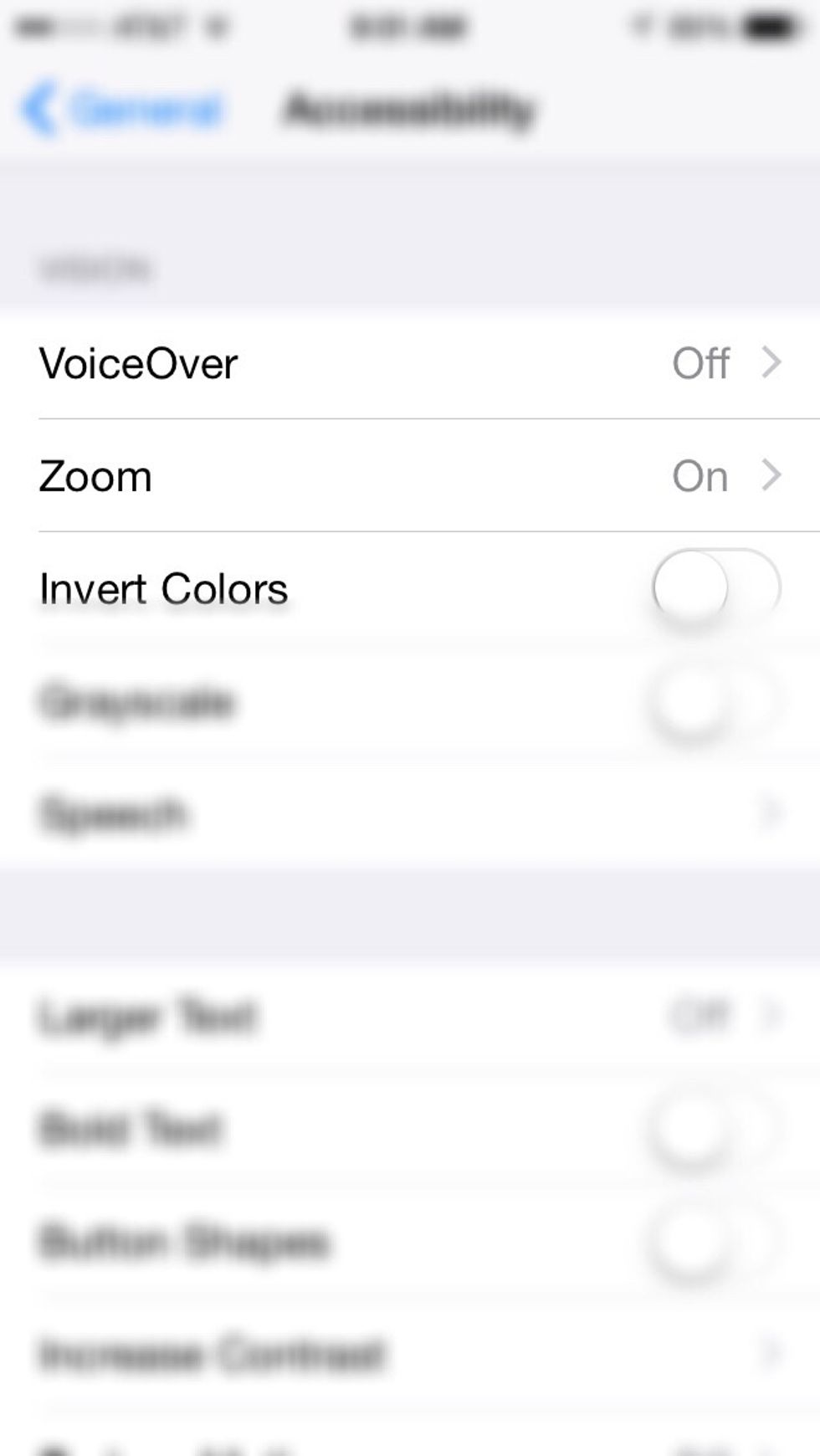
Find "Zoom" and tap "On".

Now find anything you would like to zoom in on. This works for any screen...even screens that aren't meant to be zoomed. If you like my art please visit my bio for my Facebook Page.

Triple Finger tap the screen twice.

The magnifying glass will pop up and it should be zoomed in. (However a screenshot of the zoom does not seem to appear)
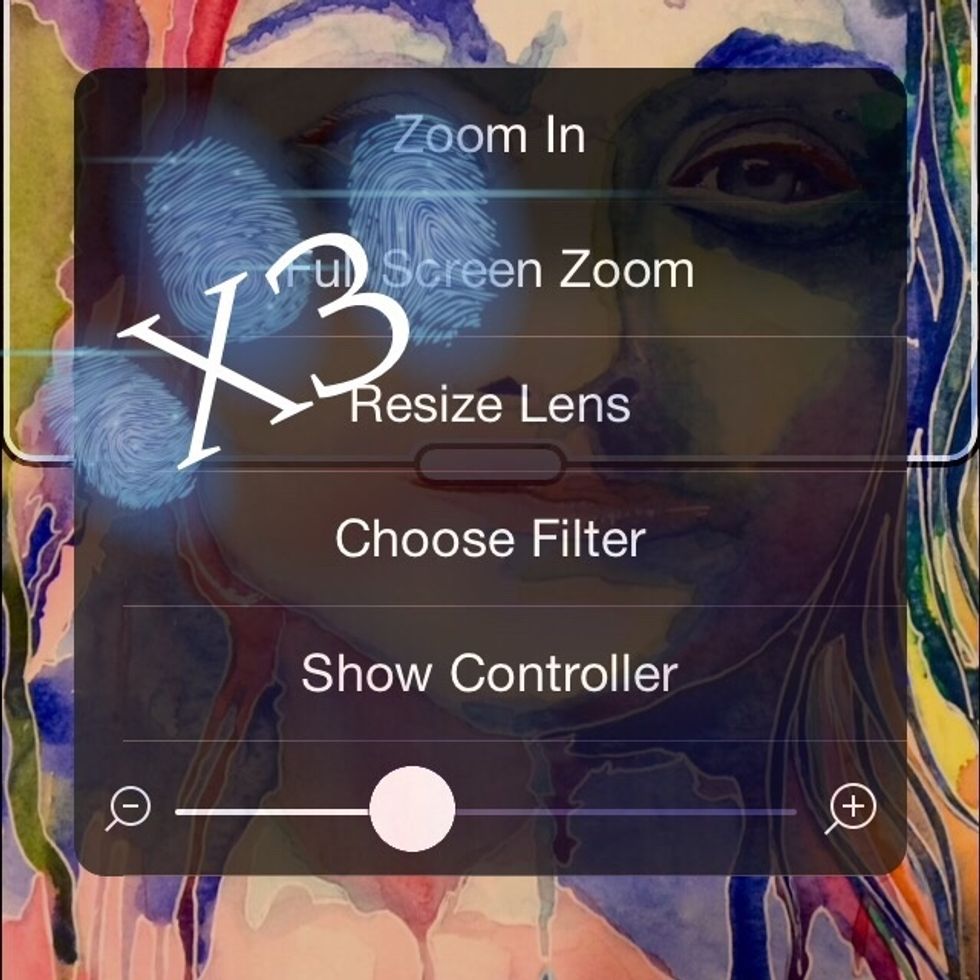
For your full list of zoom options...Triple Finger Tap three times.