How to magically put objects in your iphone screen
Magically Put Objects in Your iPhone Screen
1062
STEPS
TOOLS
This is a fun magic app that allows you to magically put objects in your phone screen. Move it around with your finger or gravity. Then pull or dump it back out of the screen.
Of course this is a "magic trick". It's an app that allows you to create the illusion that you're putting objects in your phone screen. Feel free to watch YouTube videos of the app this guide is about
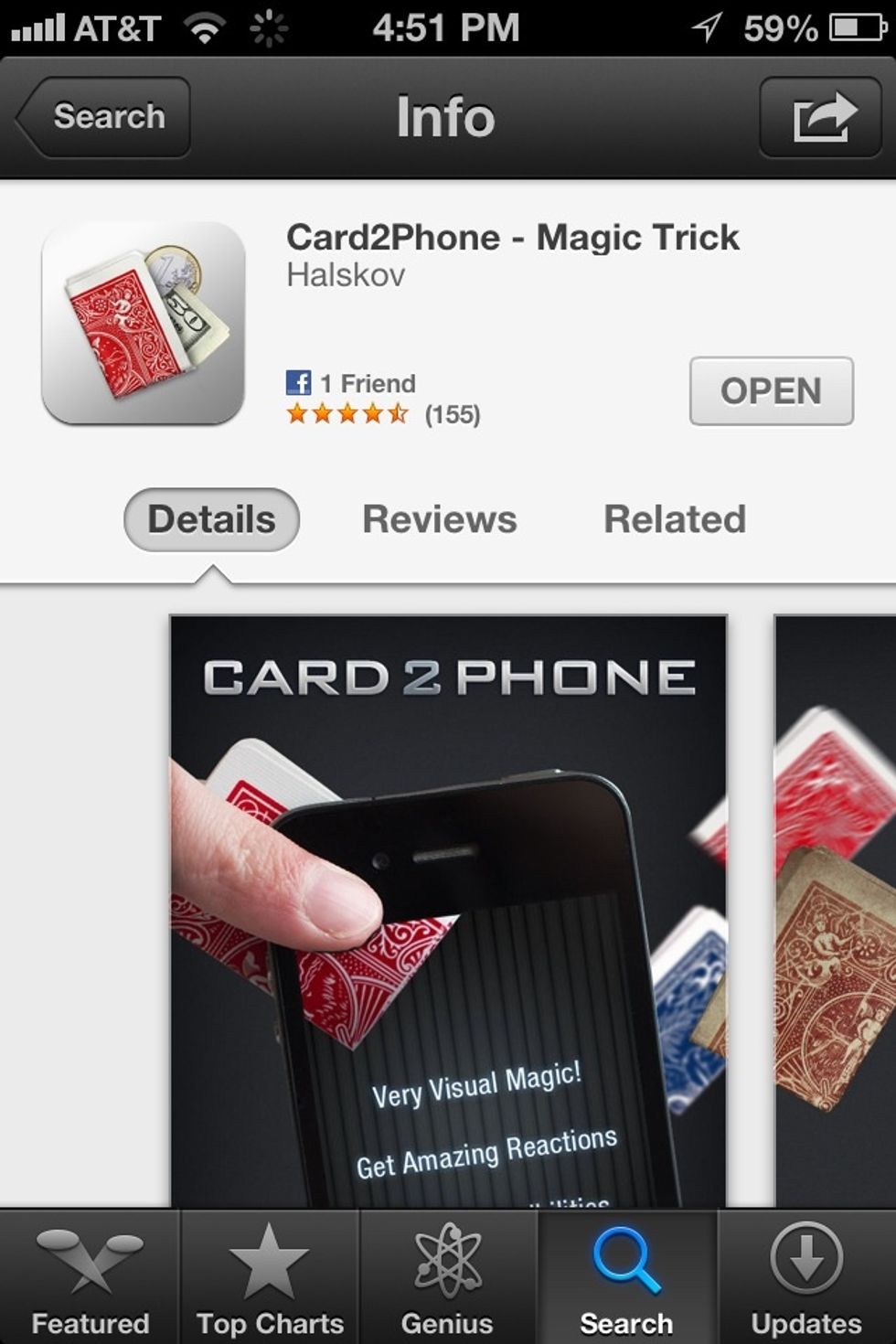
The app is called Card2phone. I believe the pro version is $3.99 right now. The pro version has many more objects you can put in your screen. They're constantly adding more.
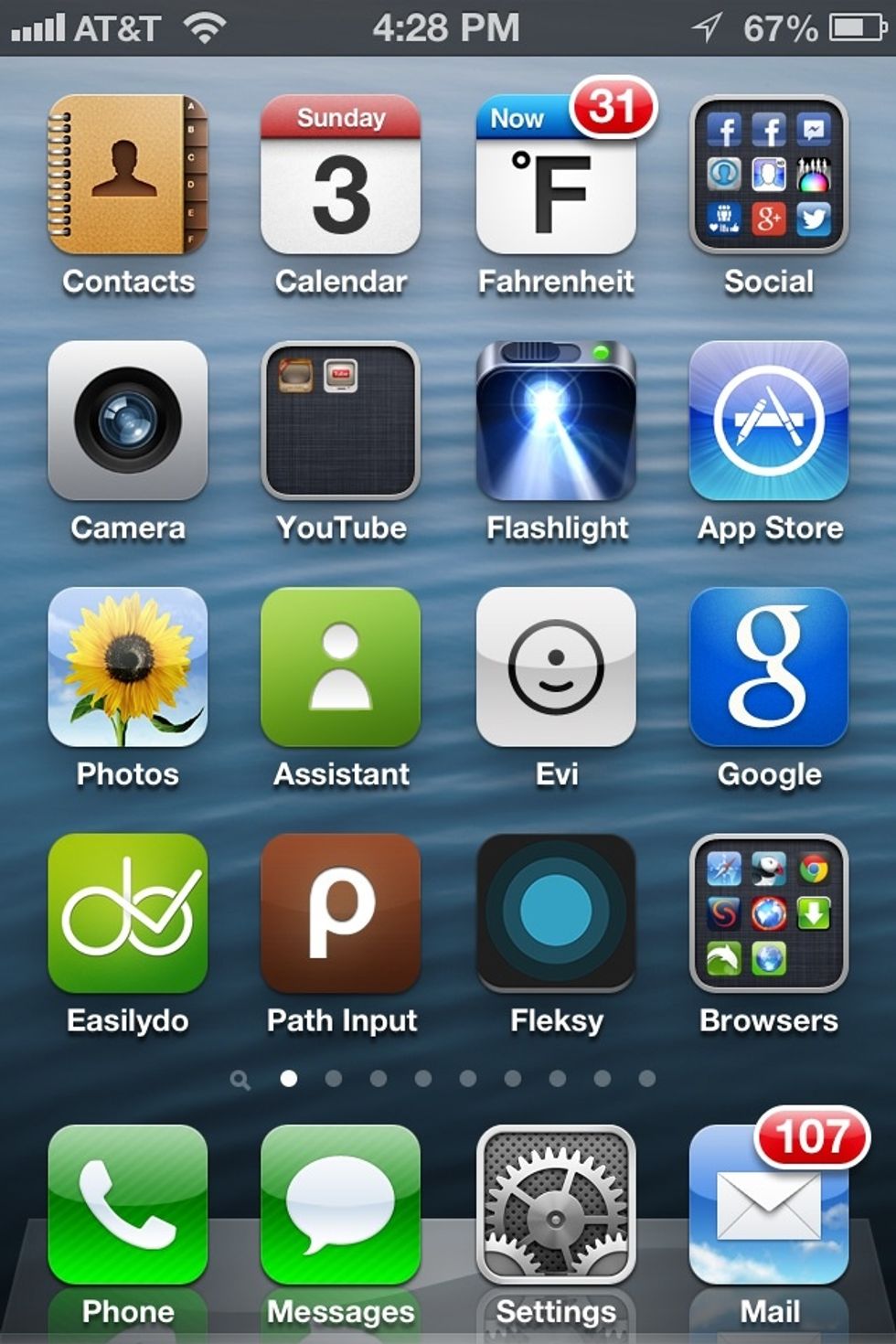
The first thing you'll want to do is make a screen shot of your home screen (push the home button and power button at the same time to take a screen shot).
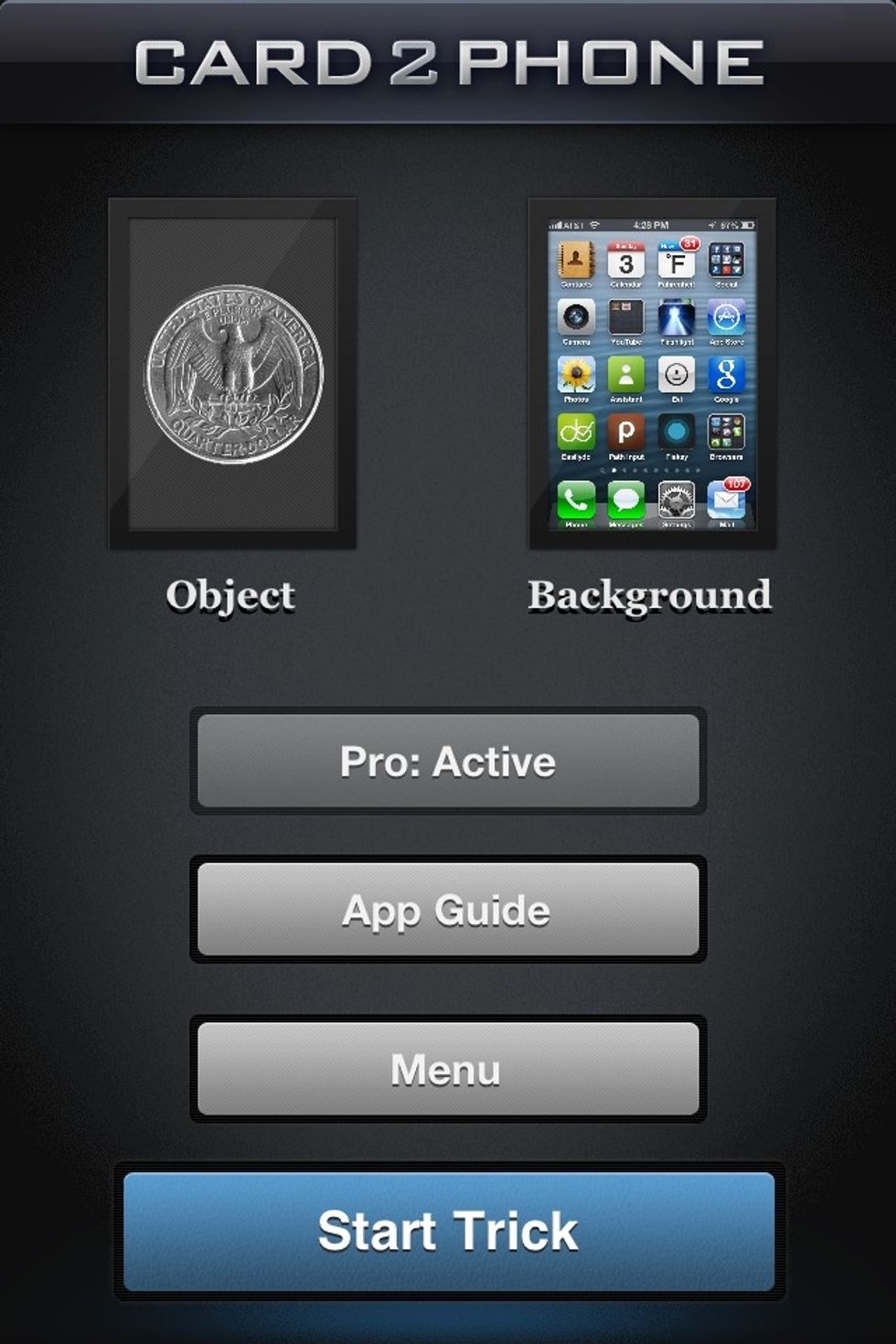
Open the Card2phone app and load the screen shot of your home screen. Then select the object you want to magically appear on your screen. Be sure to look in their menu for detailed instructions.
To get to the menu while you're using the app. Give the screen a three finger triple tap.
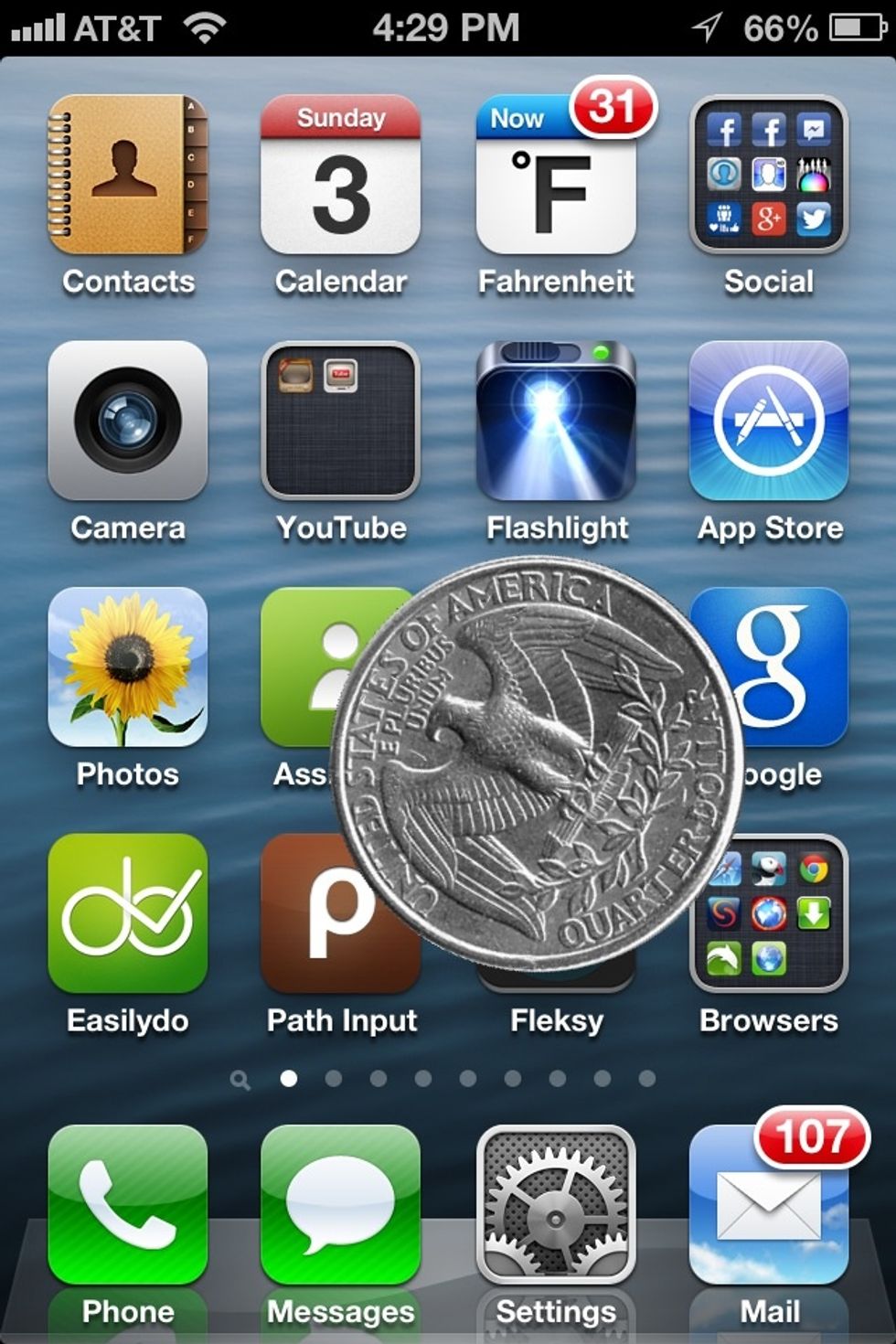
To make the object appear on your screen. You just give the phone a quick shake. The object will slide around as you tilt your phone. You can also slide it around with your finger.
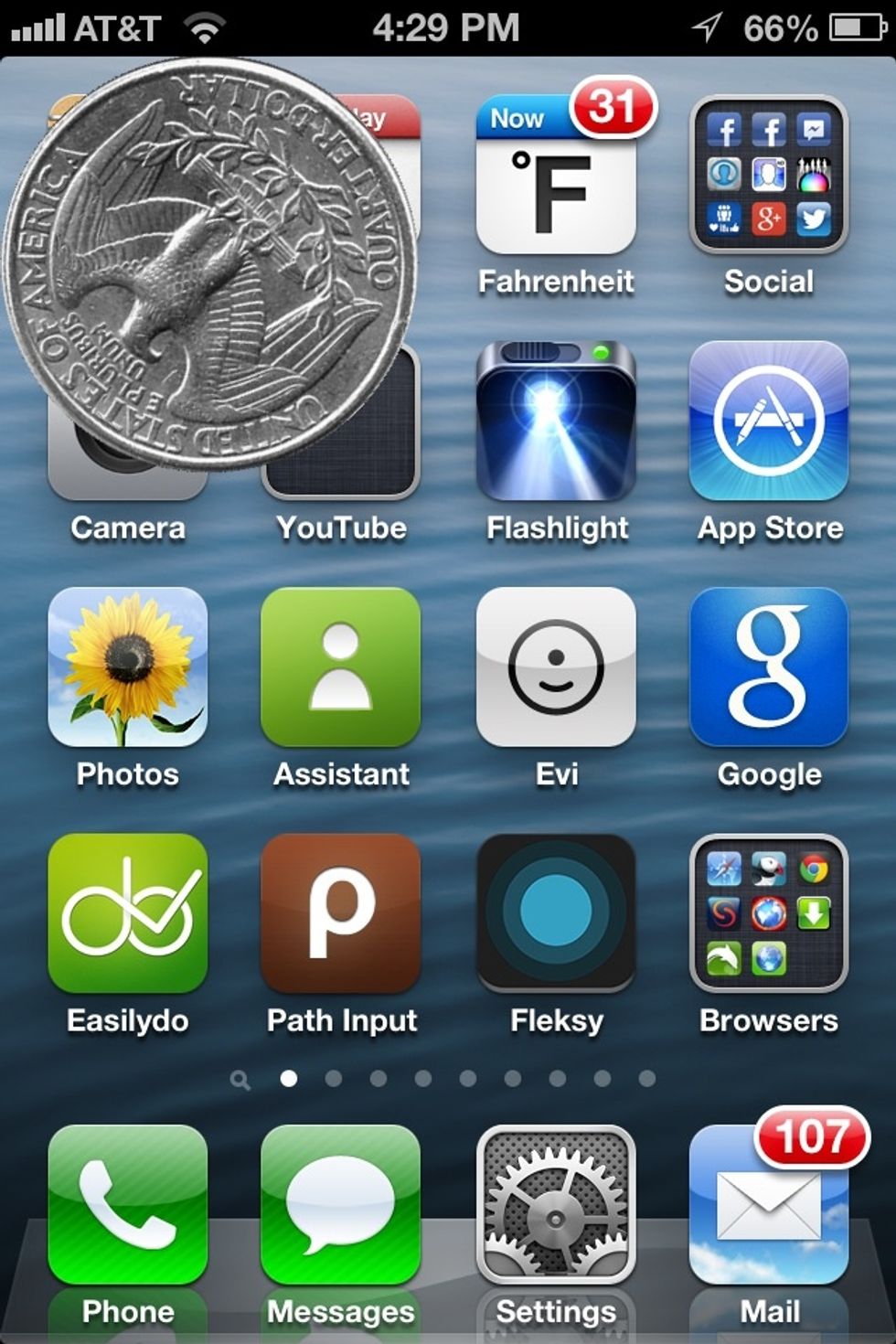
If you give the phone a fast shake toward the upper left corner. The object will appear to slide off the screen as if you're dumping it out. This only works in this corner.
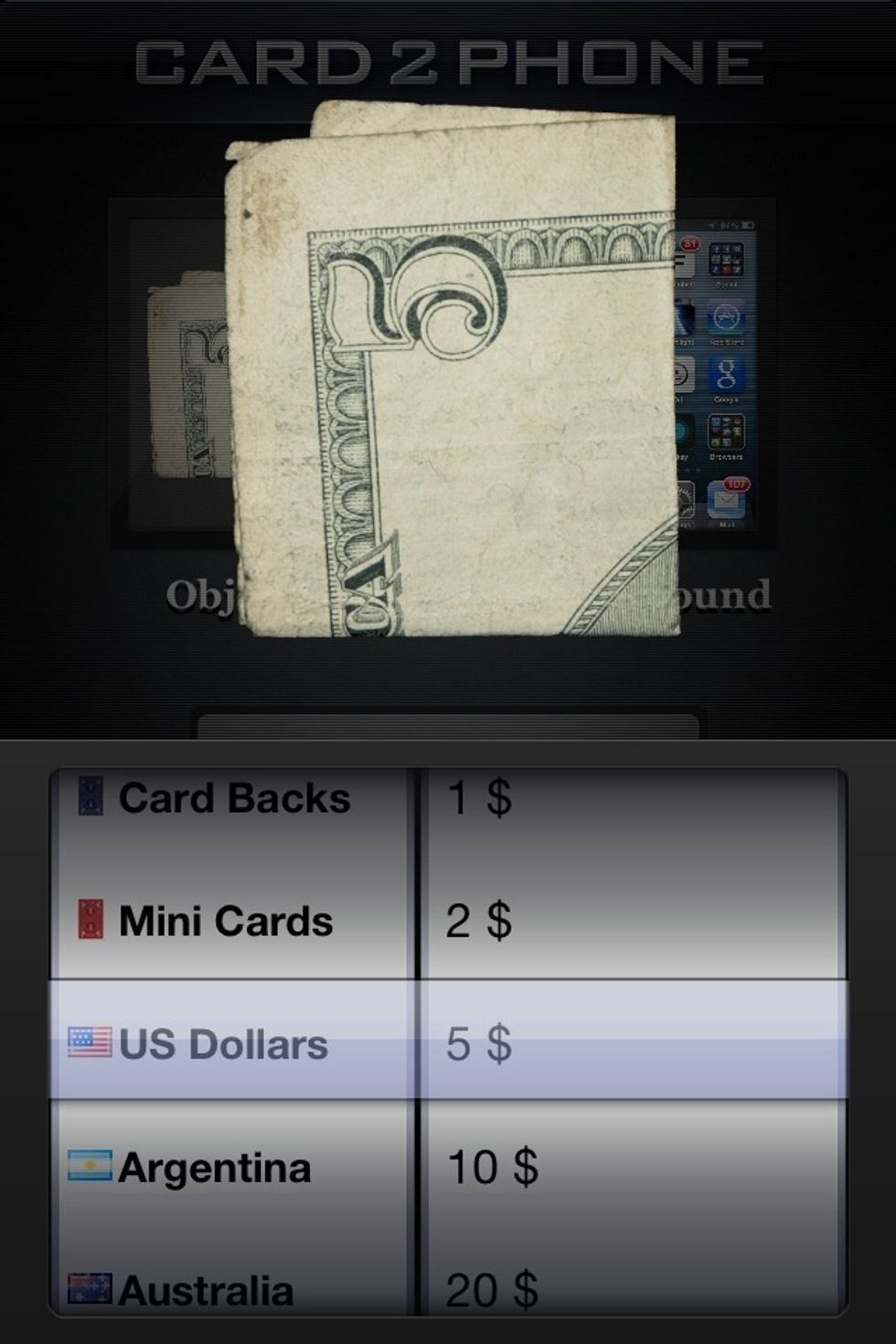
Here are just some examples of some of the objects you can make appear on your screen. Such as US money or money from different countries.
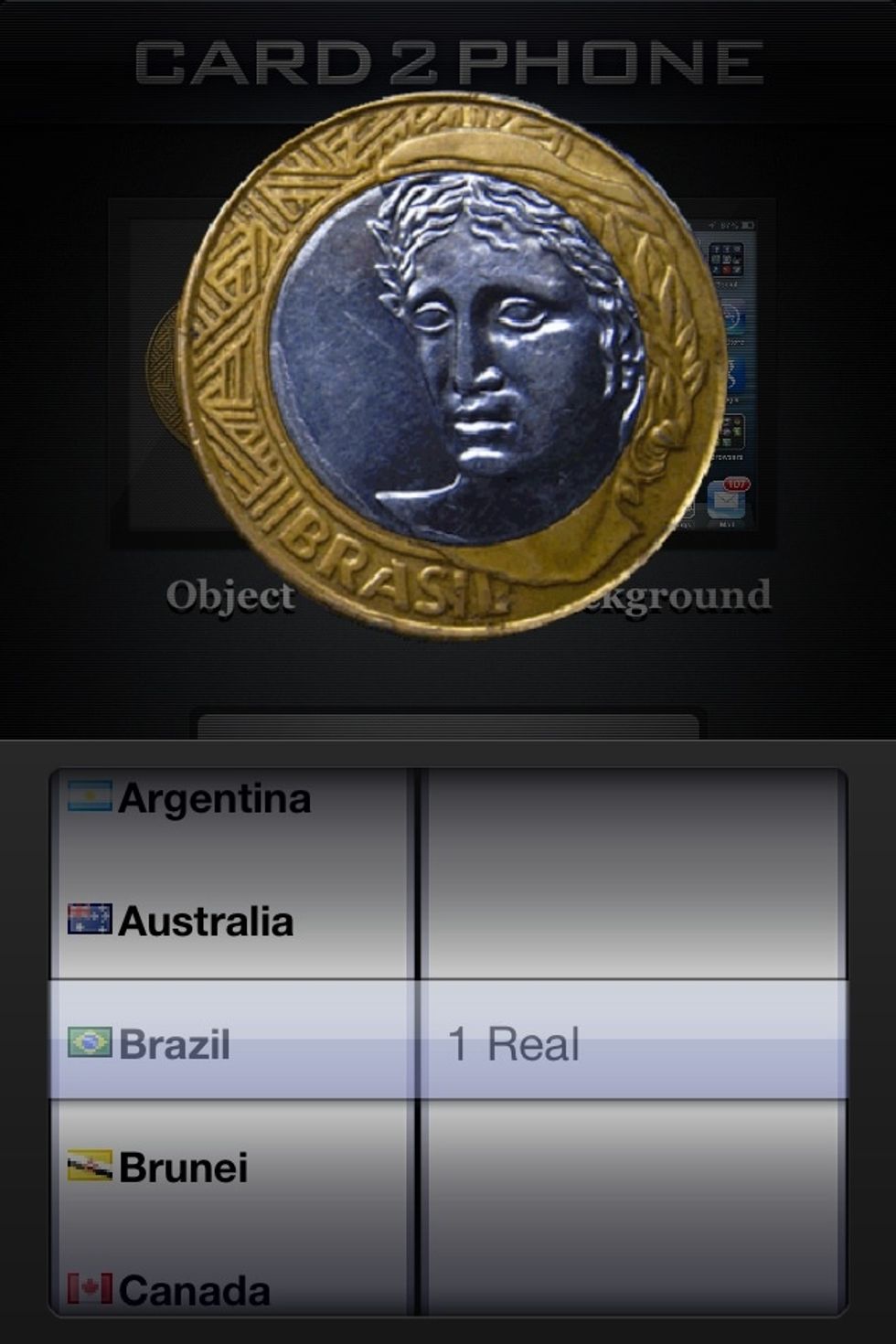
An example of a coin from Brazil.
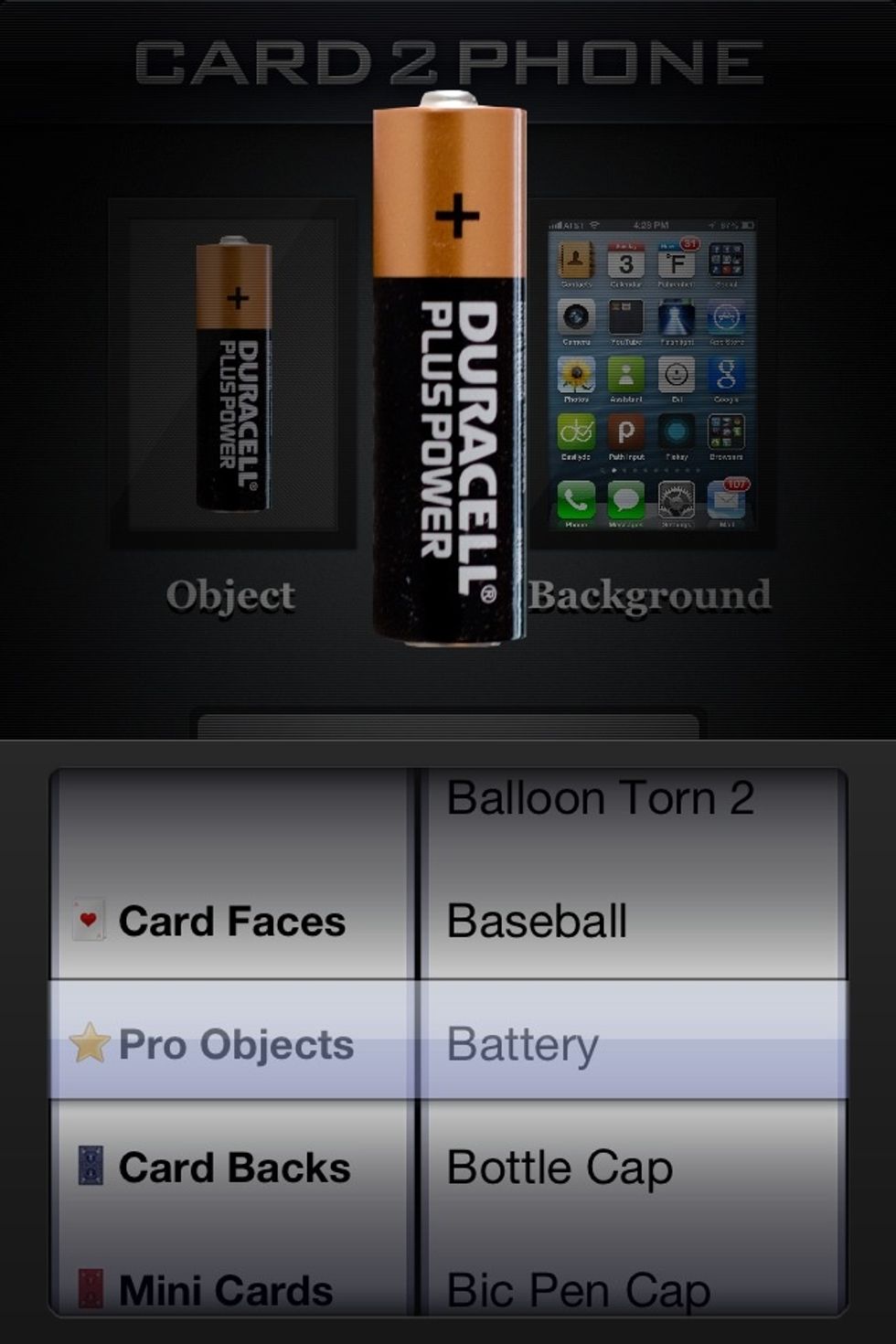
The pro version has many more objects.
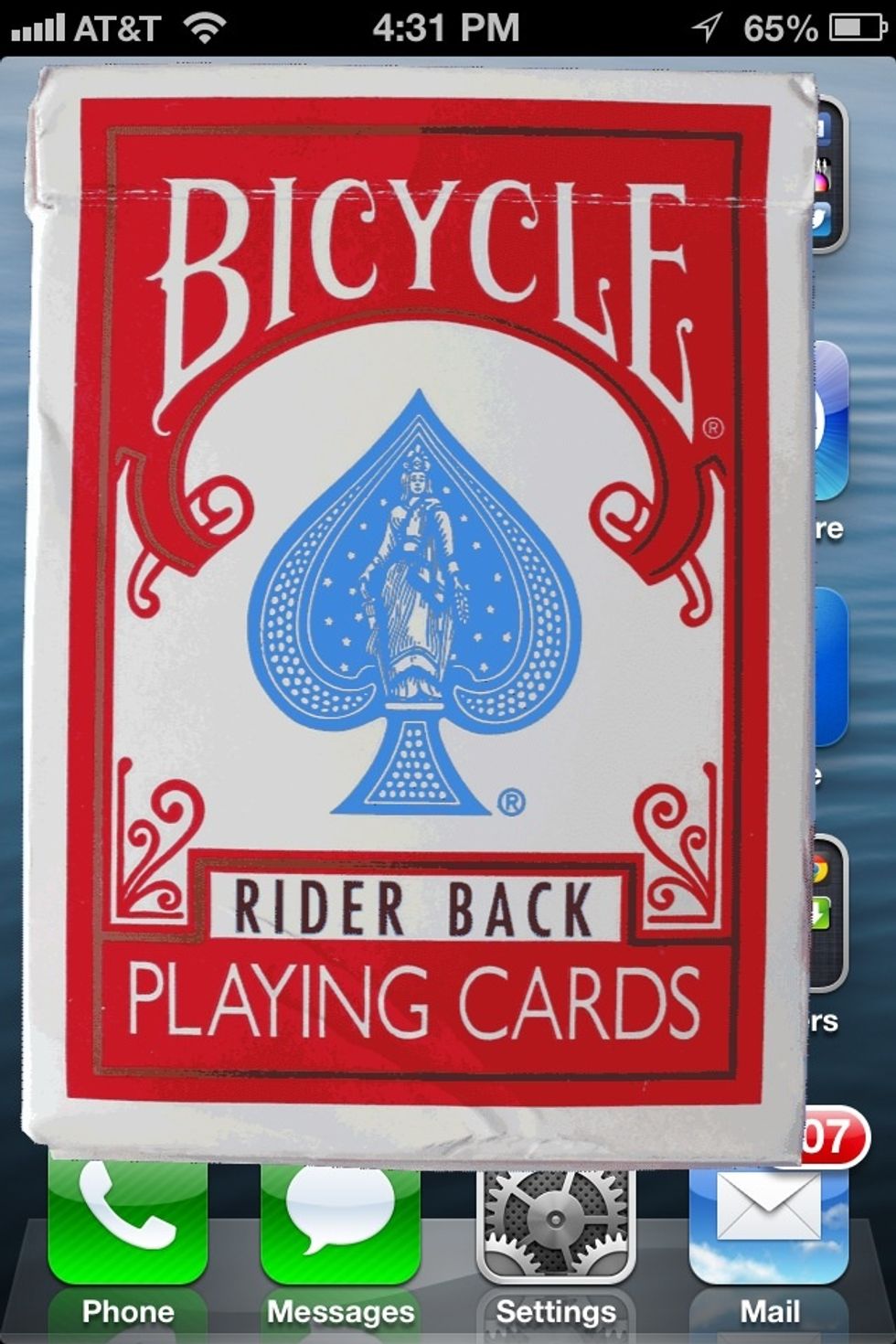
Such as a card box...
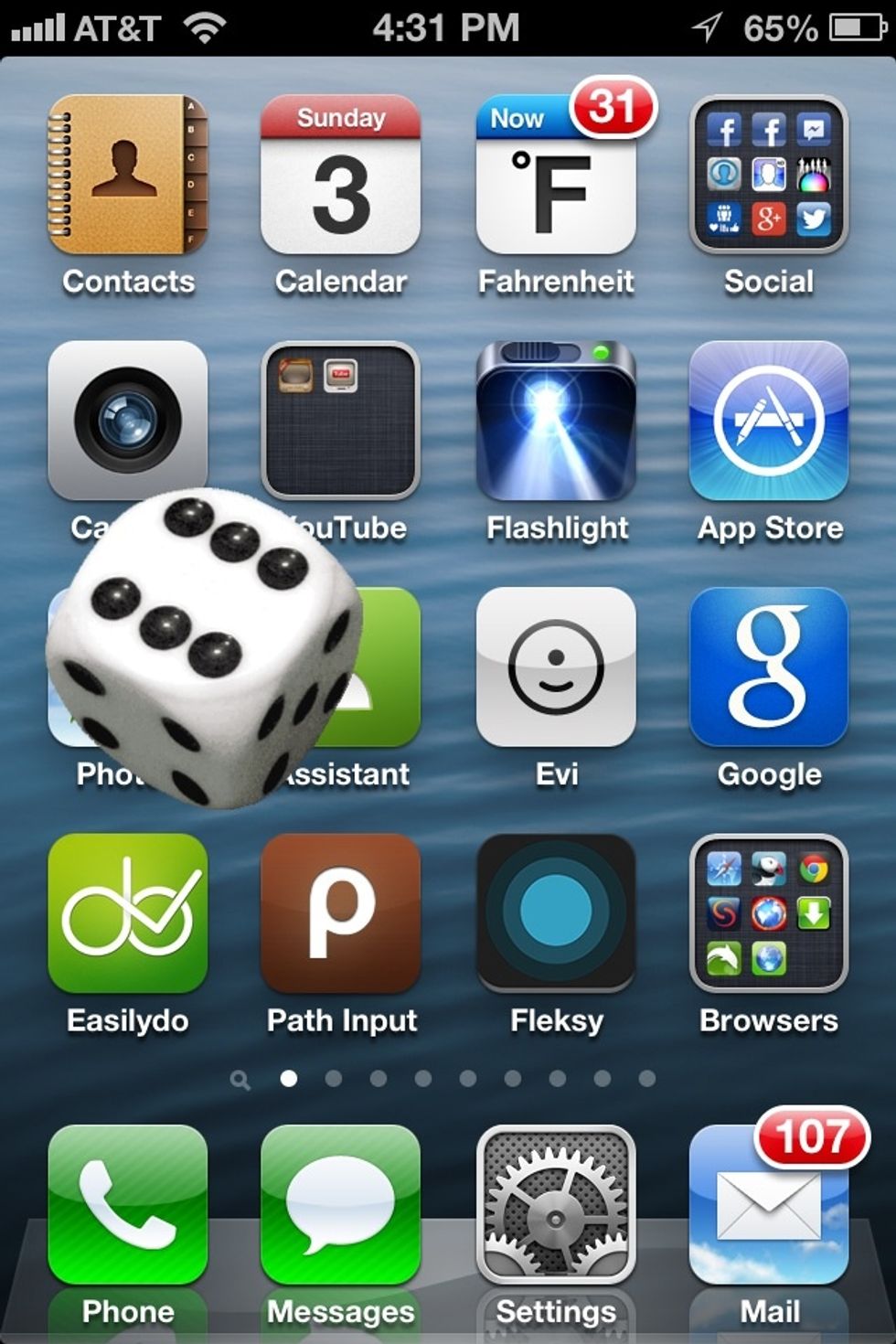
Dice...
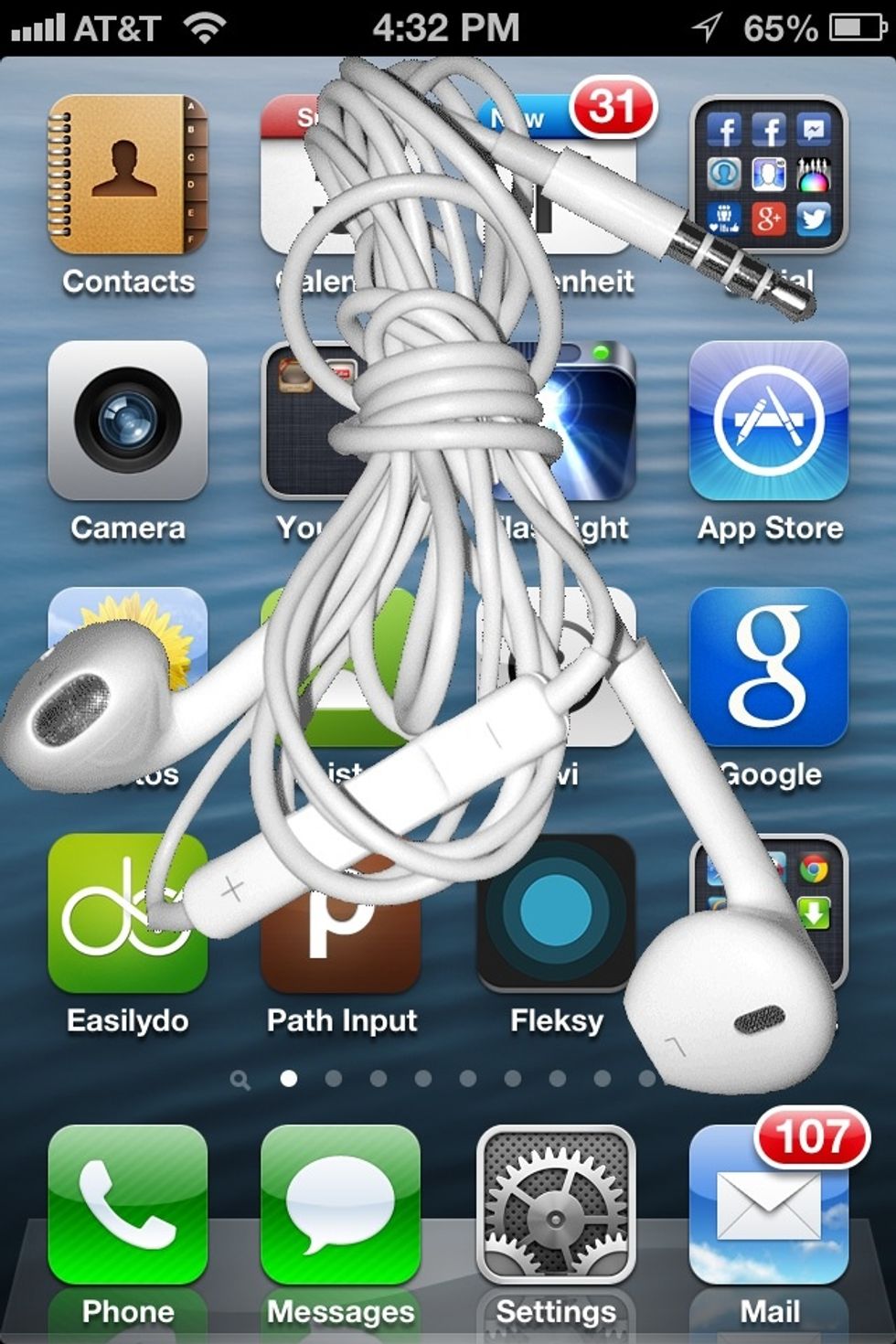
Ear buds. There are more object than I care to take the time to list here. One of my favorites is an Oreo cookie. :)
If you know some sleight of hand you'll know you basically just have to vanish the object you apparently put into your screen. But for now I'll teach a very simple method.

Dump a hand full of change on the table. Then pretend to pick one of them up.

So they think you just picked one of the coins up. But your hand is actually empty. Hold your phone in your other hand and pretend to throw the coin at the screen. At the same time shake the phone.
The shaking of the phone is done as if you're catching the coin in the phone. This quick shake is what causes the object to appear on the screen.
Another option is to secretly hold the object under the phone. This way you can apparently dump or pull the object from the phone. But the object actually comes from under the phone.
A couple of other tips. You can power down your iPhone while the app is running. When you power back on the app will still be ready to go. To exit the app just push your home button.
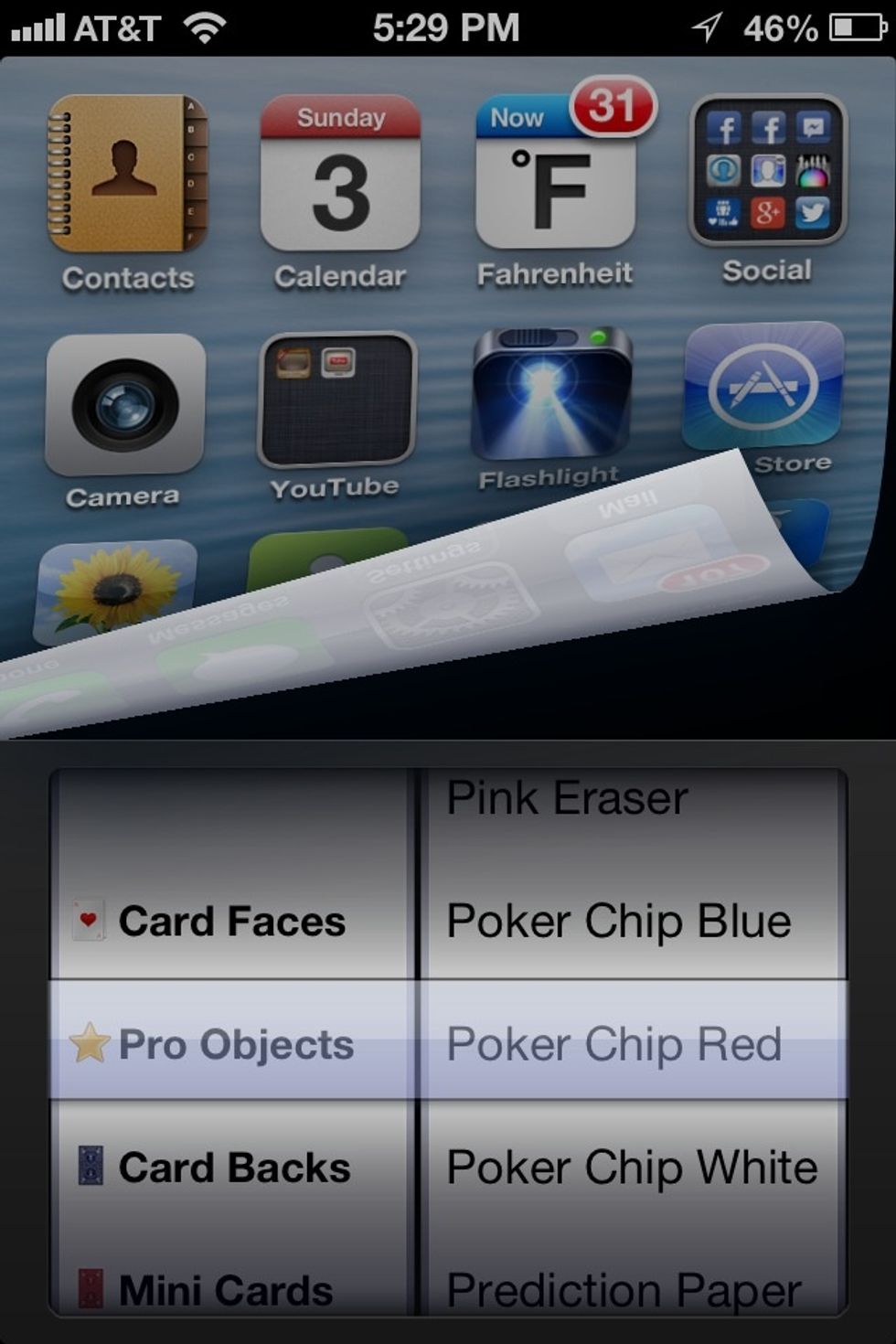
You can also quickly change objects in the app by touching the screen at the lower right corner then swiping your finger up and to the left. This quick change menu will appear.
Look at the instructions in the app for more detailed explanations. I just wanted to share the basics of the app in this guide.
Enjoy!
The creator of this guide has not included tools
Ron Jaxon
I'm a semi professional magician. Graphic designer. I've been deaf almost 20 years but i can hear now thanks to the cochlear implant I got almost 2 years ago.
michigan
The Conversation (0)
Sign Up