How to lock your screen in landscape orientation
For times when you are texting while lying on your side :) and your thumbs are too fat to type on the portrait keyboard ;~;
250
STEPS
TOOLS
Note: this trick only works temporarily, i.e. while you're in the app. Even if you leave the app and run it in the background, when it's opened again it will be locked in its native orientation.
This also only useful for apps that allow both portrait and landscape orientations. Unfortunately, you can't force it to be in an orientation it wasn't designed for :(
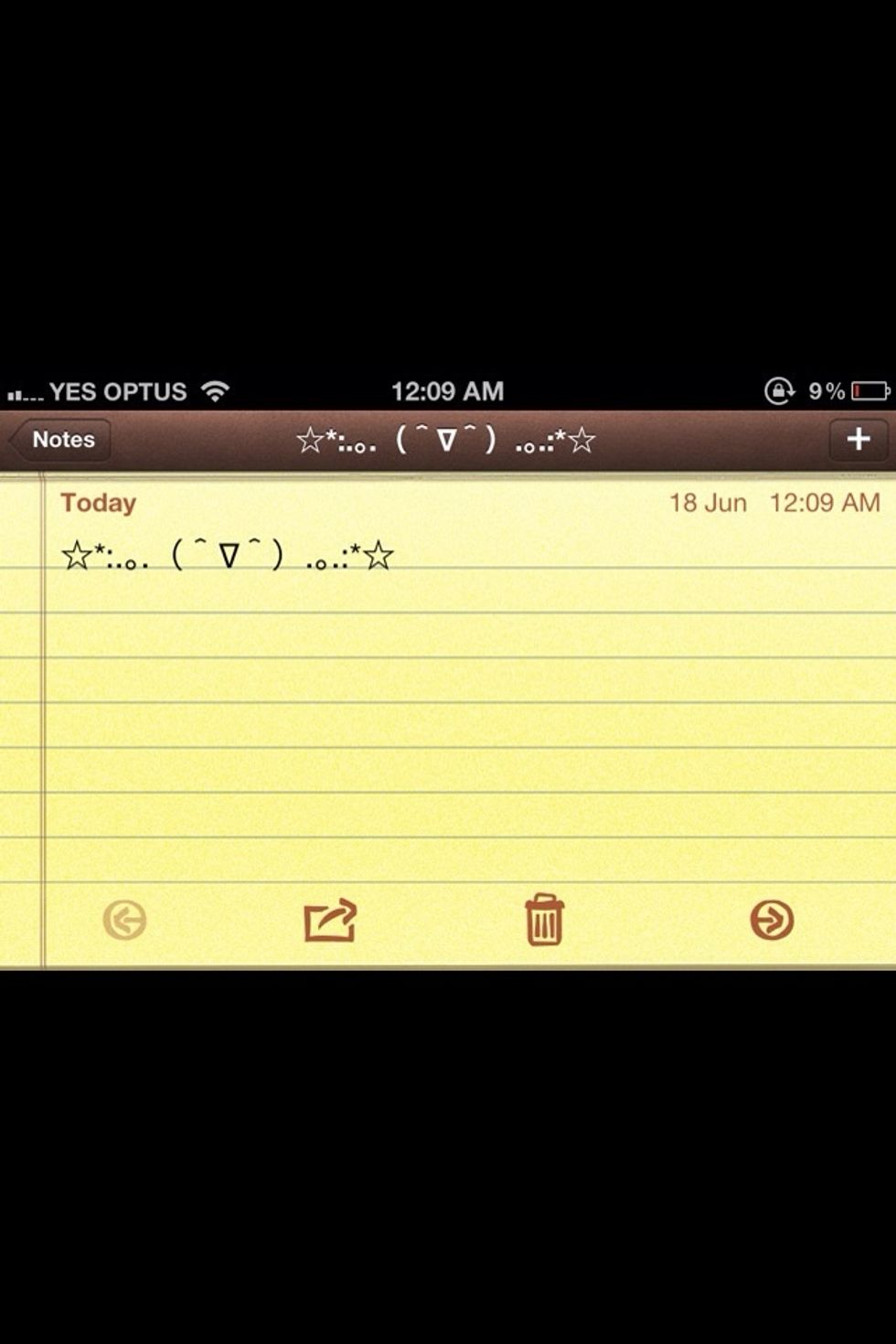
Hurray for screenshot! \o/

First, you'll need AssistiveTouch to be turned on. There are plenty of guides on Snapguide, but just in case, to get there: Settings > General > Accessibility > AssistiveTouch.
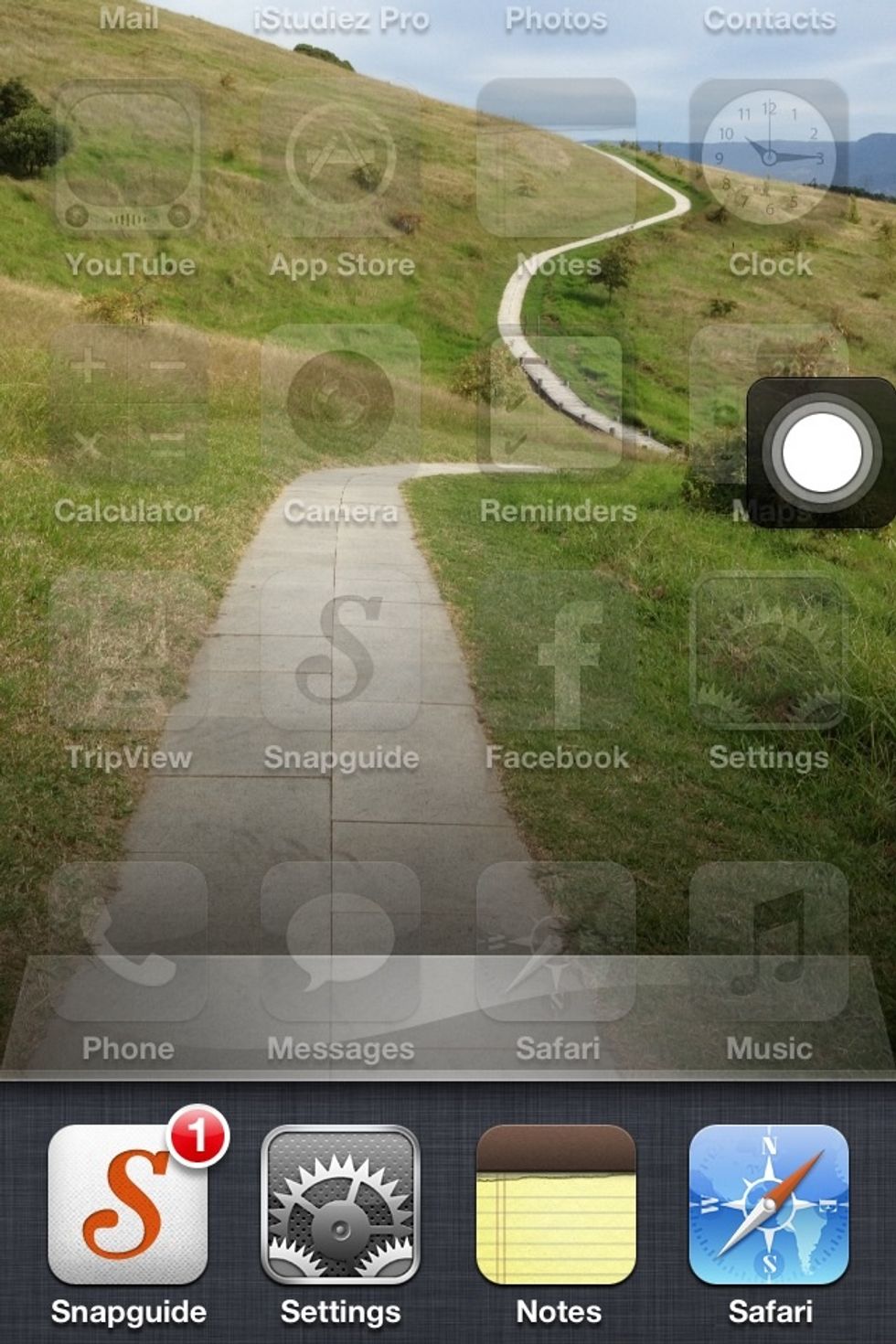
Now, portrait orientation needs to be locked. This function is accessed by double tapping home and swiping to the left the toolbar that appears at the bottom.
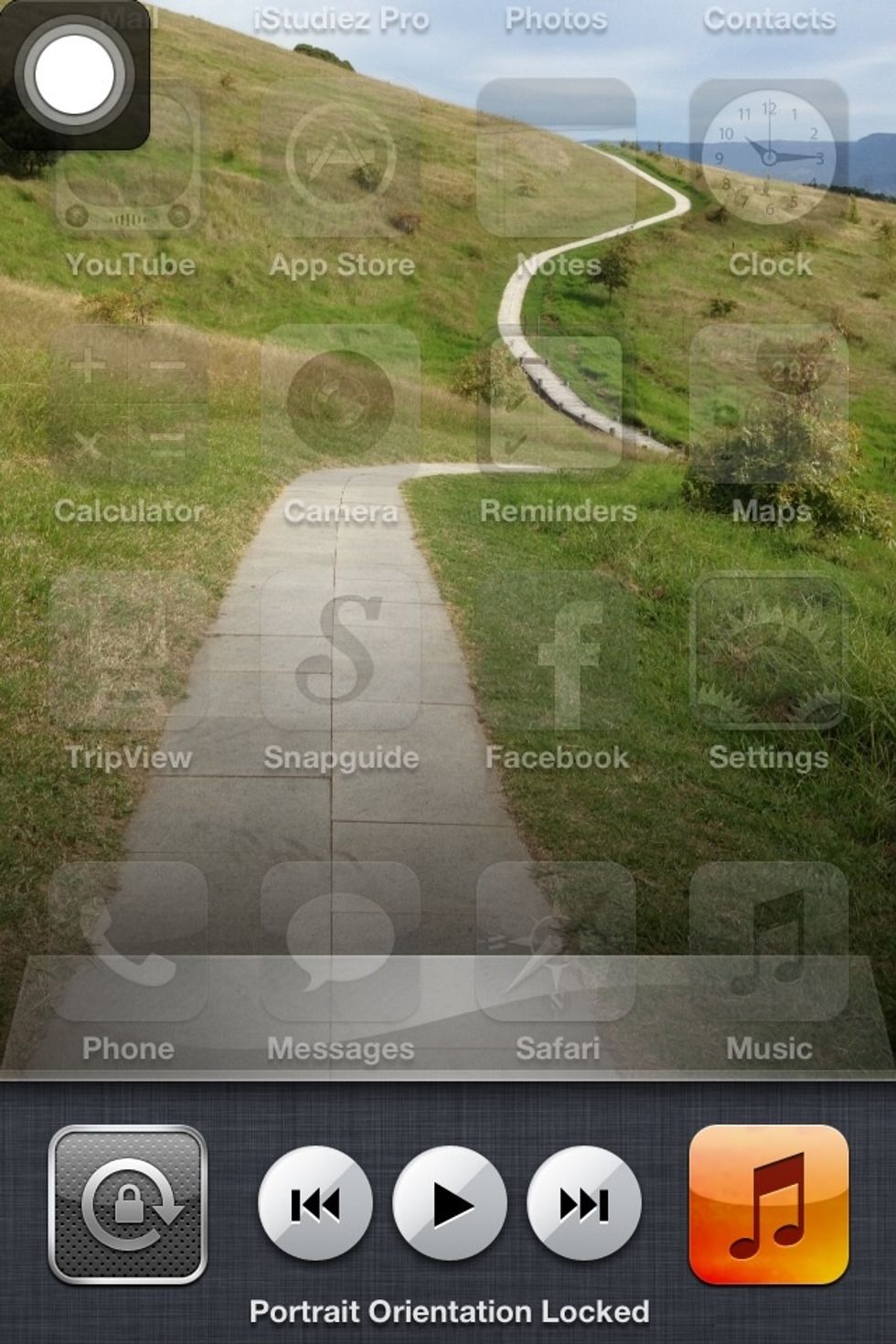
Tap the left most square, like so (hard to see, sorry >.<). Portrait orientation is locked, which is extremely useful. Sometimes.
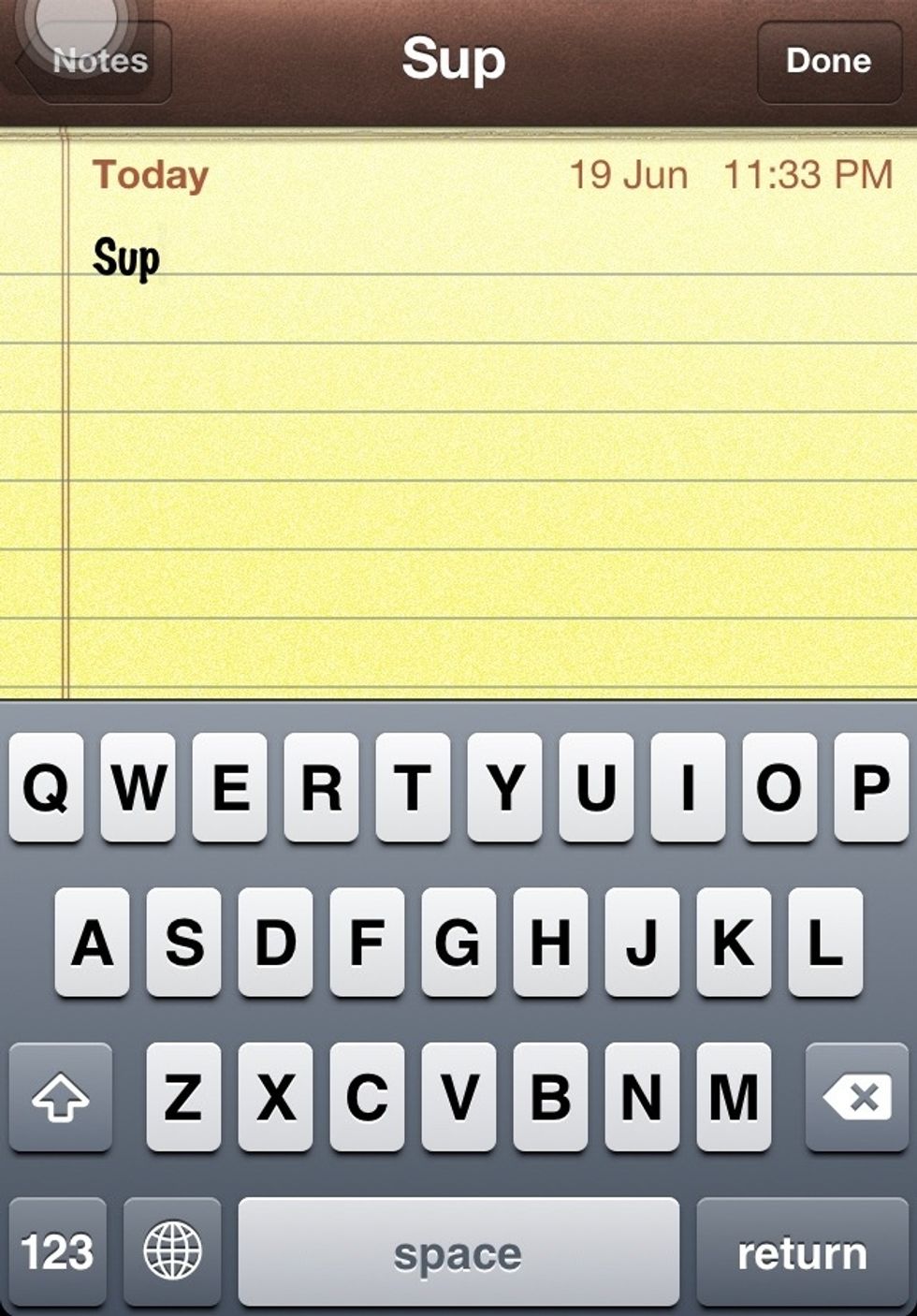
Open an application that can use both landscape and portrait orientations, for example, 'Notes'.
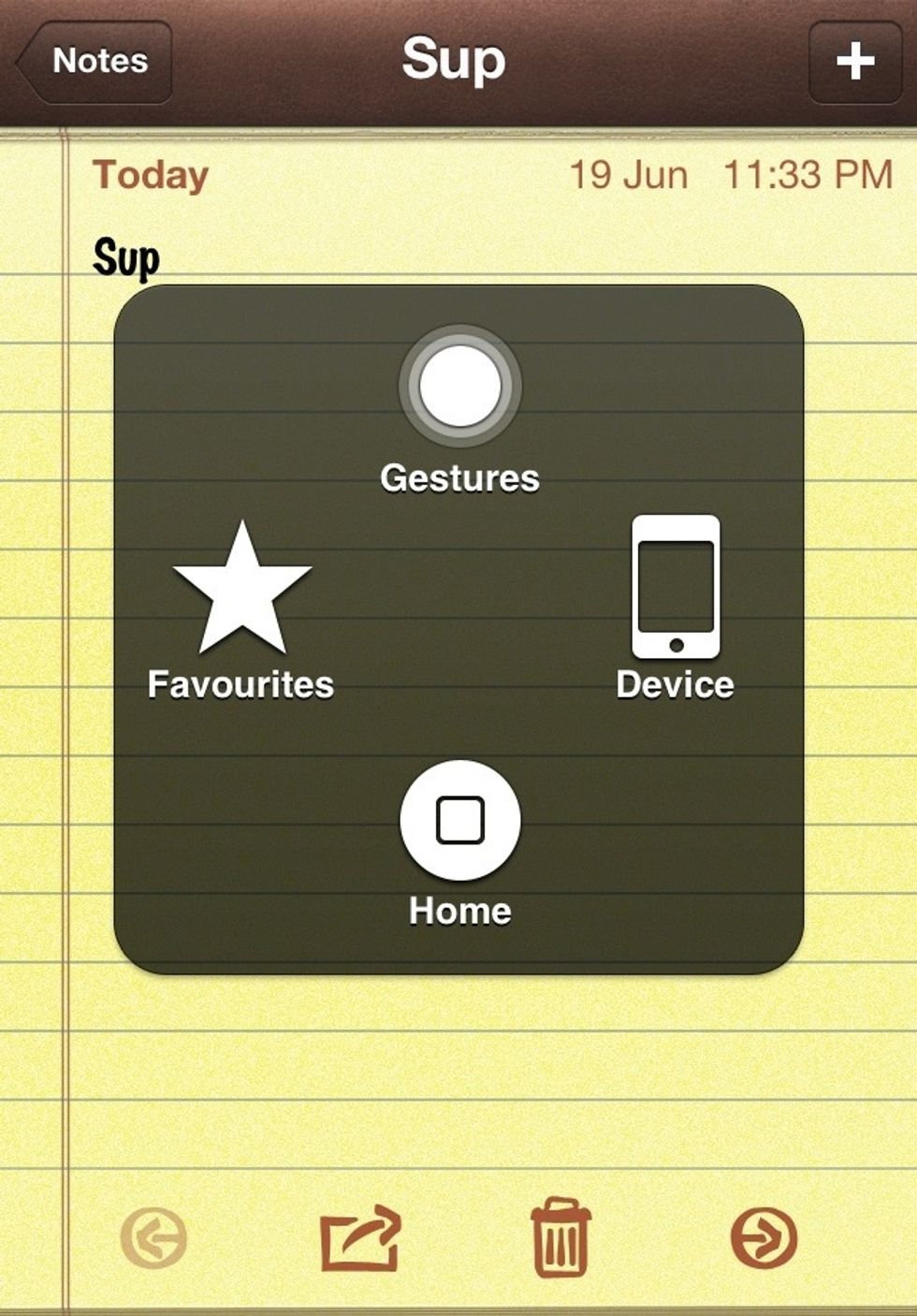
Tap the Assistive Touch button and the following menu pops up. Tap 'Device'.
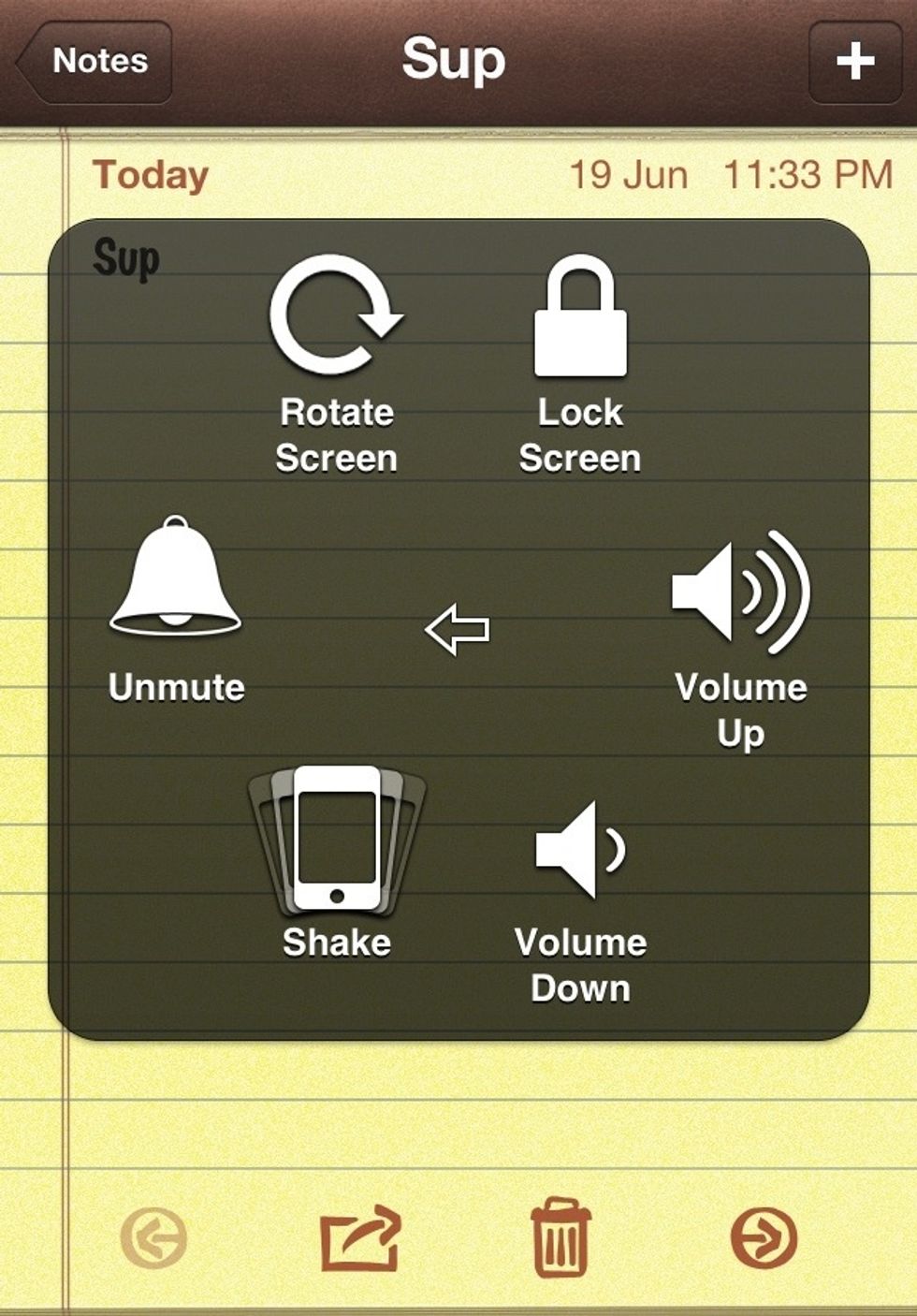
Once 'Device' is tapped, this menu appears. There are a few other useful functions available here, but what we're interested in is rotate screen. So, tap 'Rotate Screen'
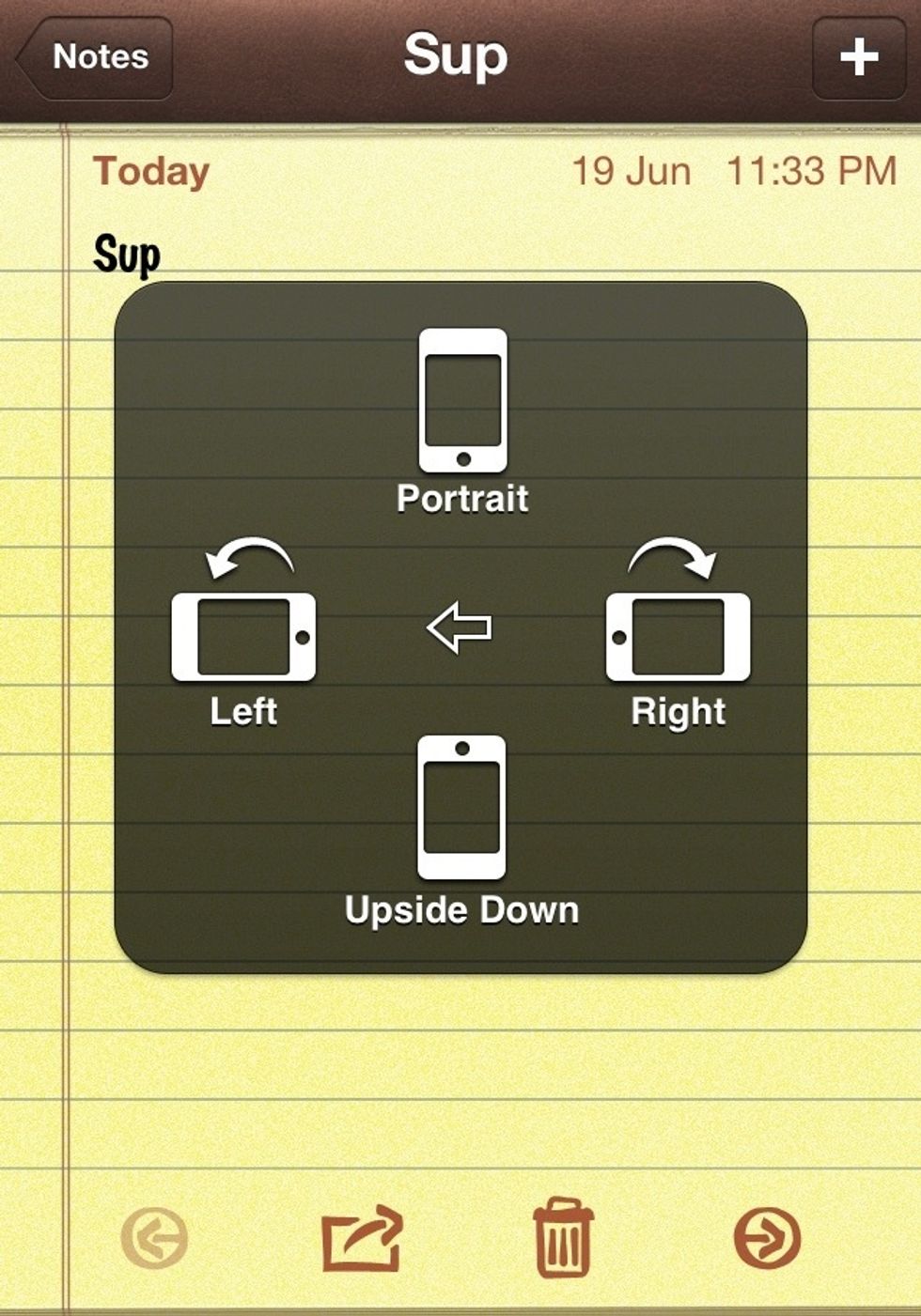
I felt like turning it to the right, so I tapped 'Right'. Pick whichever one you want :) I vaguely remember locking my screen upside down once but I can't remember what app I was using... hmm
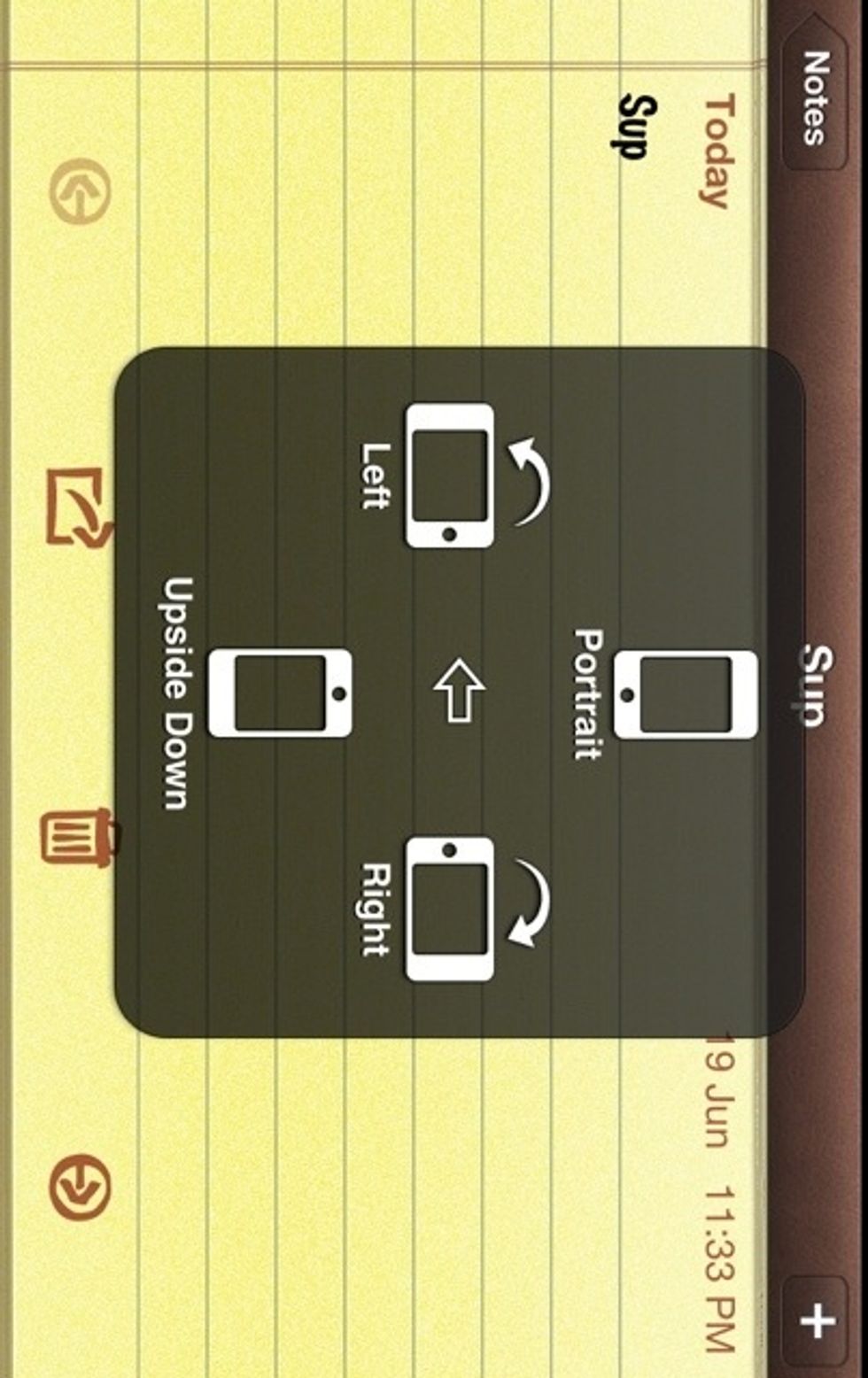
Ta-da!
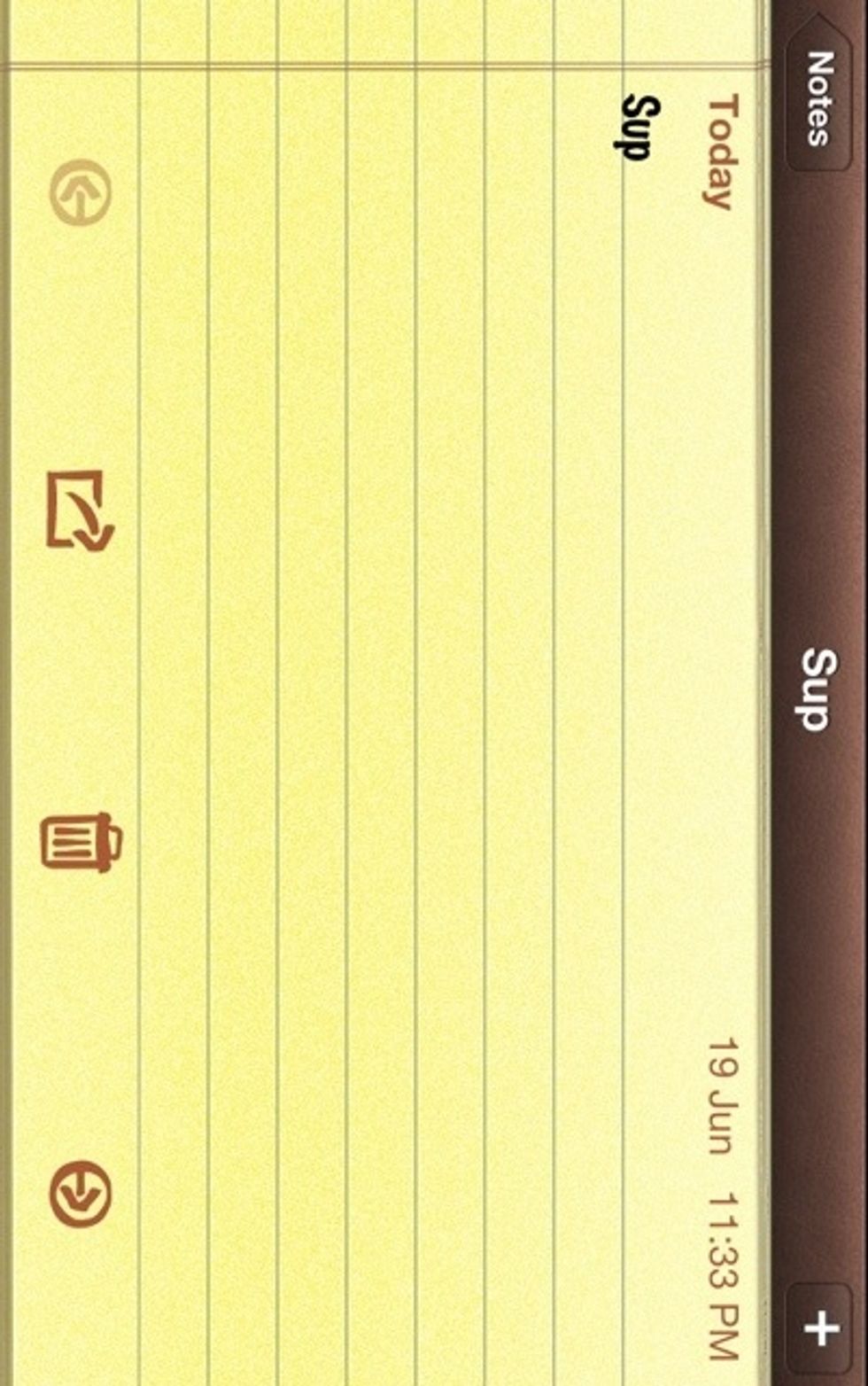
There you have it. The screen is now locked in a landscape orientation, which you can't really see here, but it is :) If the phone is tilted while it's in this state, the screen will not rotate.
- iOS5