The Conversation (0)
Sign Up
First, Assistive Touch needs to be turned on. It can be turned on in iPhone Settings, or with triple-click home button.

In Settings -> General, go to 'Accessibility' Then go to 'Triple-click Home' and select 'Assistive Touch'.
Make sure your iPhone's rotation lock is turned on.

Press the Home button three times (triple-click), black box with white circle, the Assistive Touch button, will appear as shown in the pic.
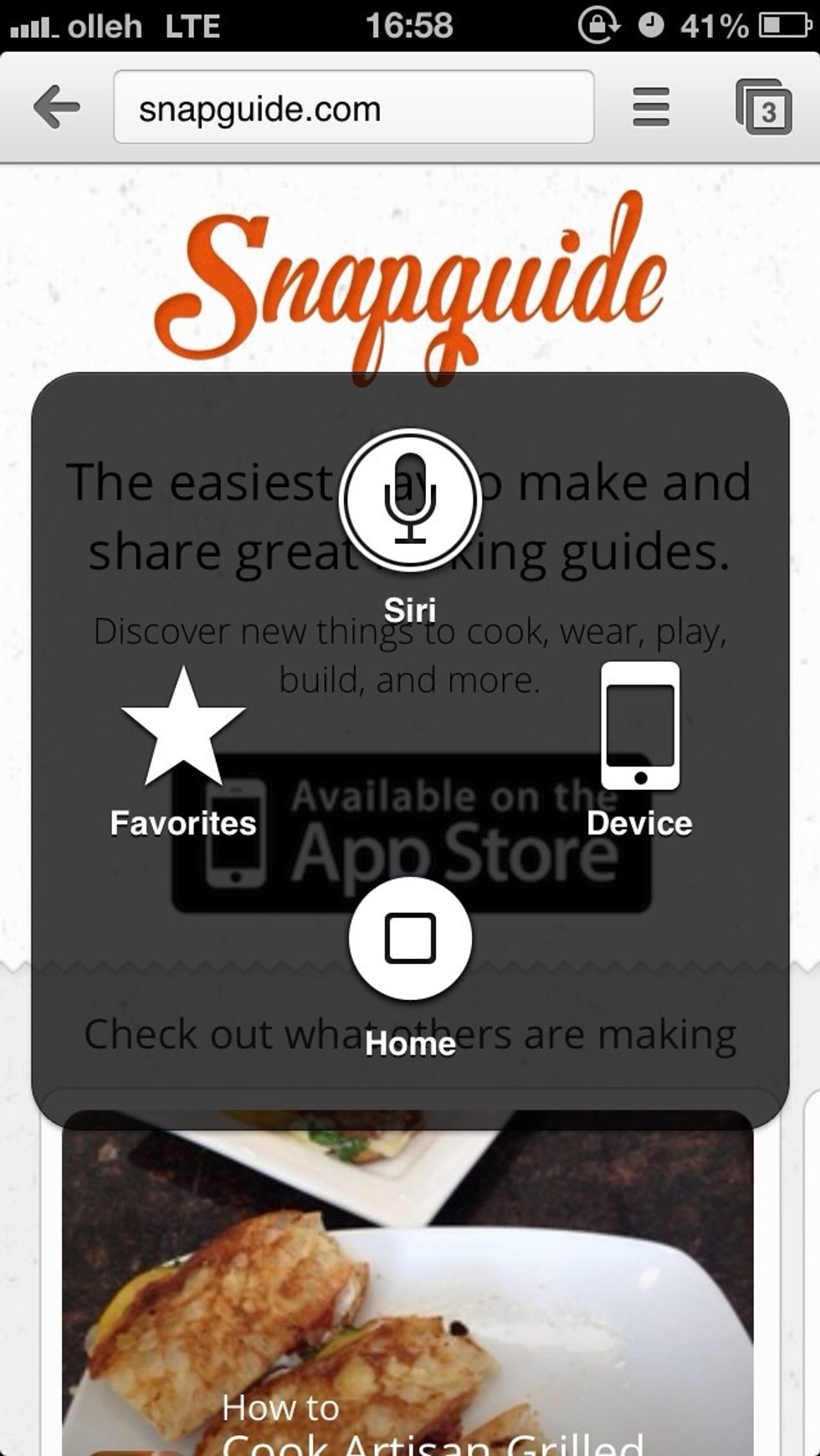
Pressing the Assistive Touch button will bring up a menu. Select 'Device'.
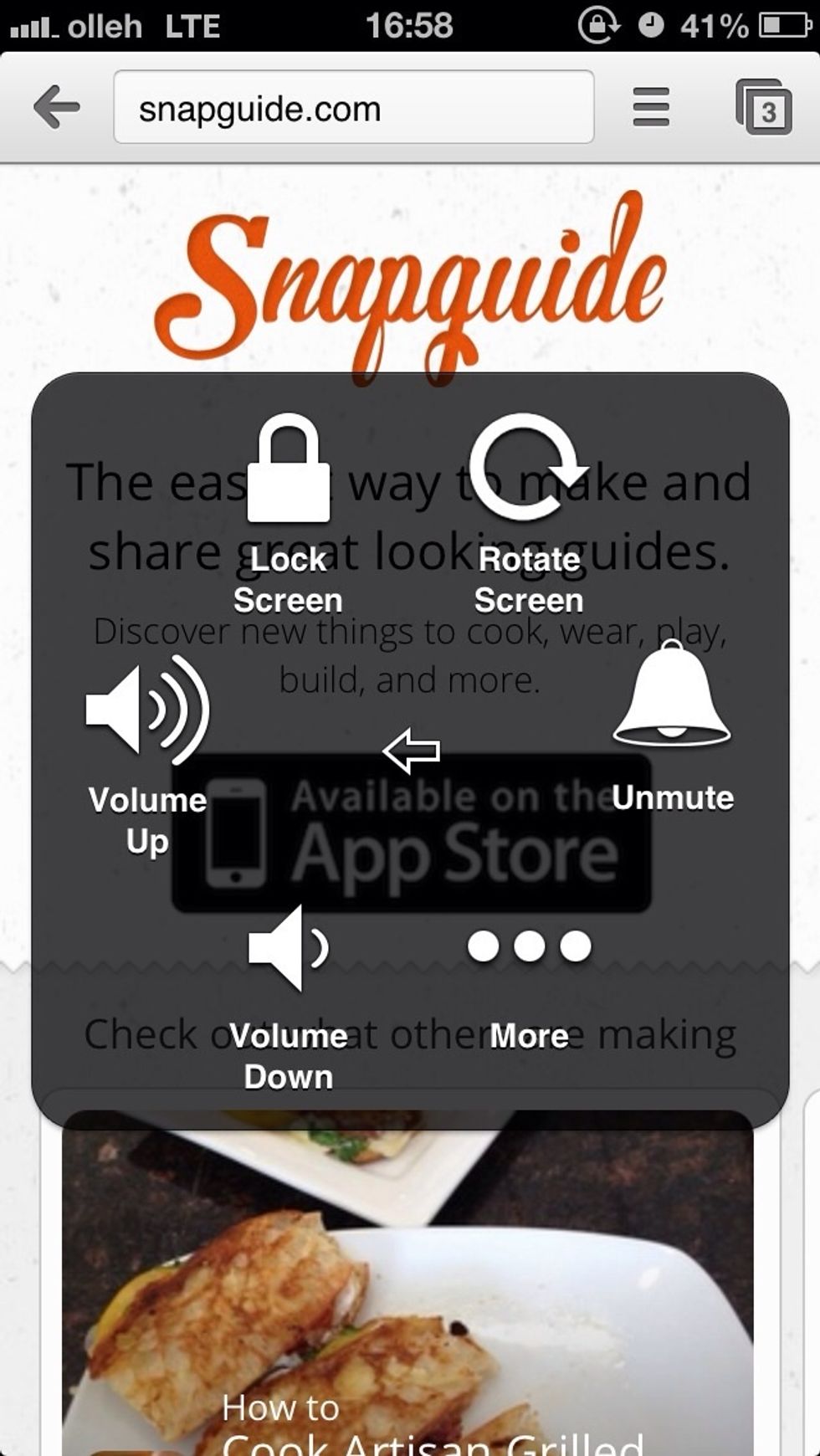
Select 'Rotate Screen'.
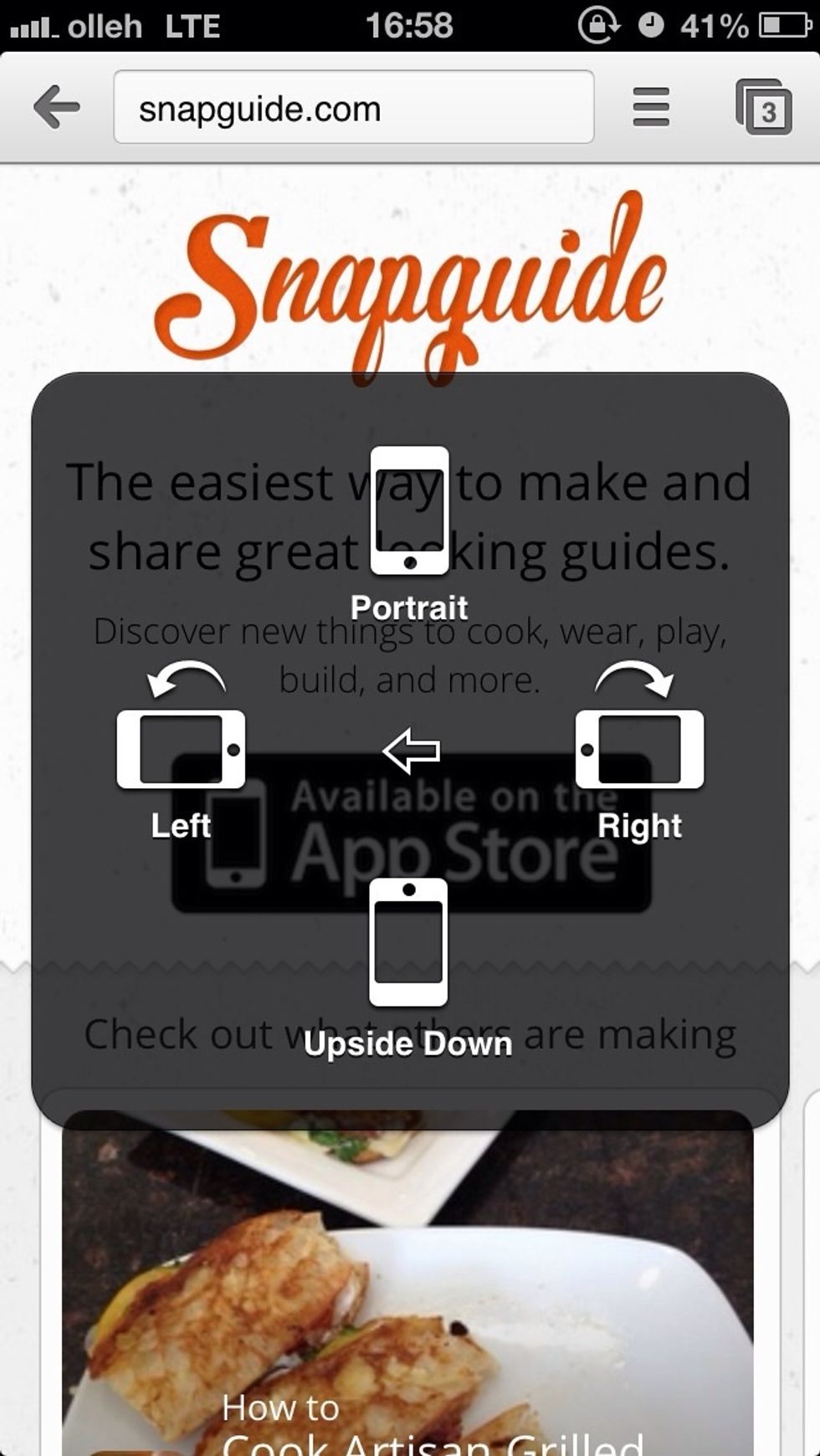
Select 'Left' or 'Right' depending on your desire.

Voila! Screen is locked in landscape mode. Triple-click again to dismiss the floating button.