The Conversation (0)
Sign Up

First find and open your Dropbox App.

If you don't have it then get it from the App Store. You will need to make an account with your email address and a new password but it is free.

Once the App opens tap the 000 (more) symbol at the top right of the menu.

Then tap upload on the menu that appears.
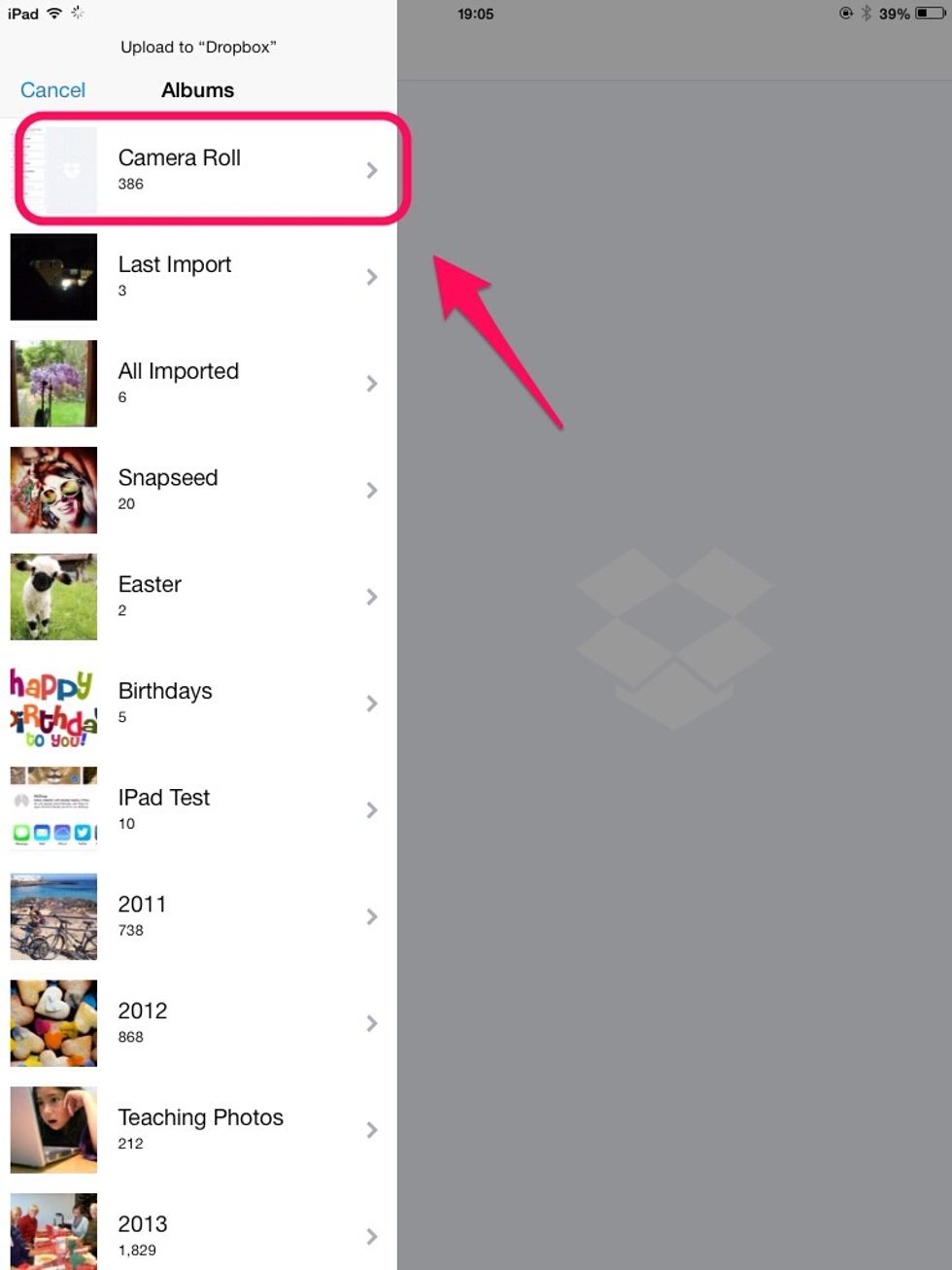
Dropbox will now access your photos on the iPad. Choose the folder you want to upload from. in this case, Camera Roll.

Now tap the set of photos you want to upload. Then tap upload at the top of the menu.
That's it! Your photos will upload to Dropbox. Remember that you'll need to install Dropbox on your pc. You can find it at dropbox.com. Sign in with the same email & password you used on the App.