STEPS
TOOLS
Get talent in to seats
Que show music stored in iTunes
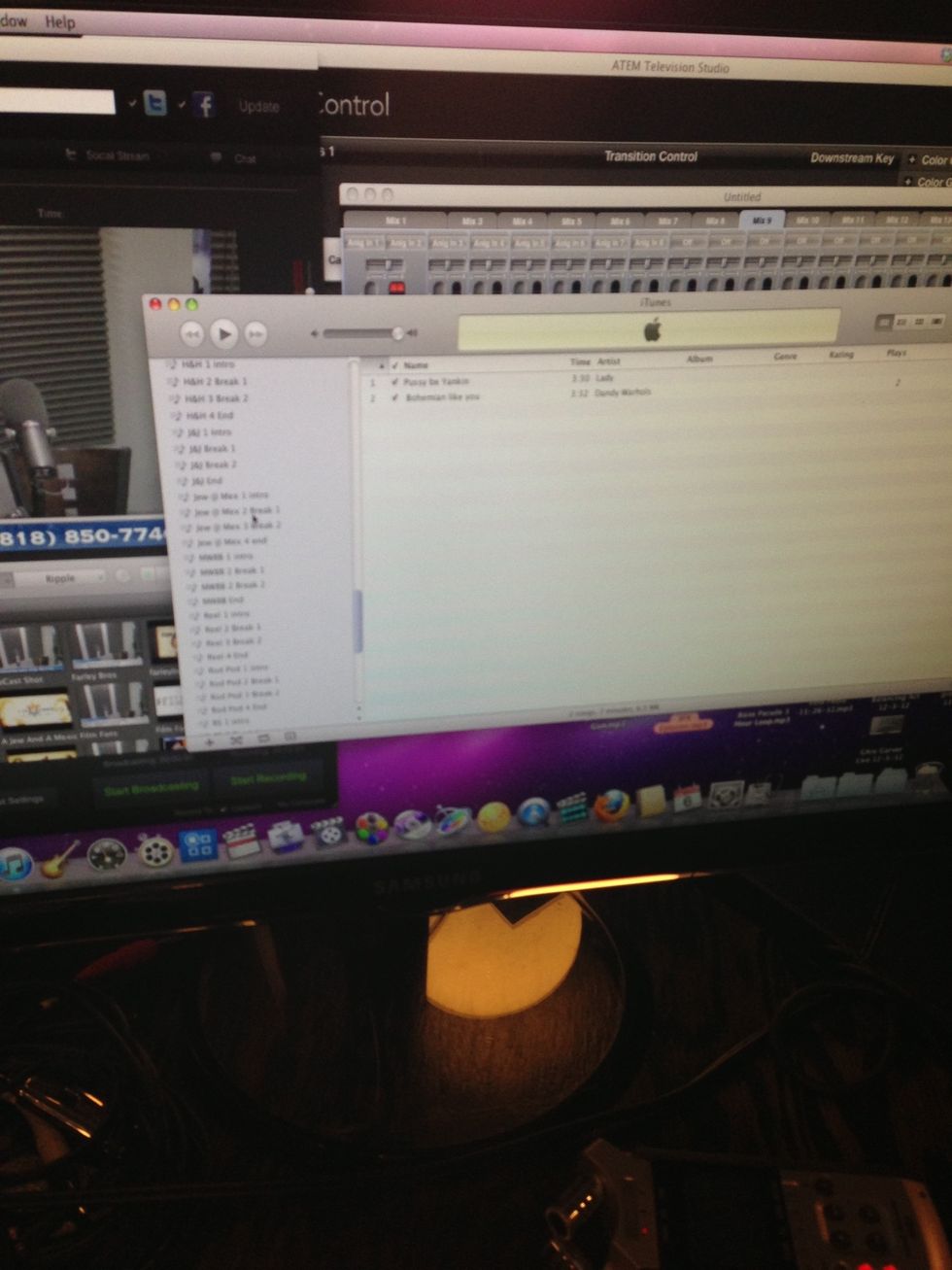
Pull up shows specific playlist. Under show name. Go to intro for intro.
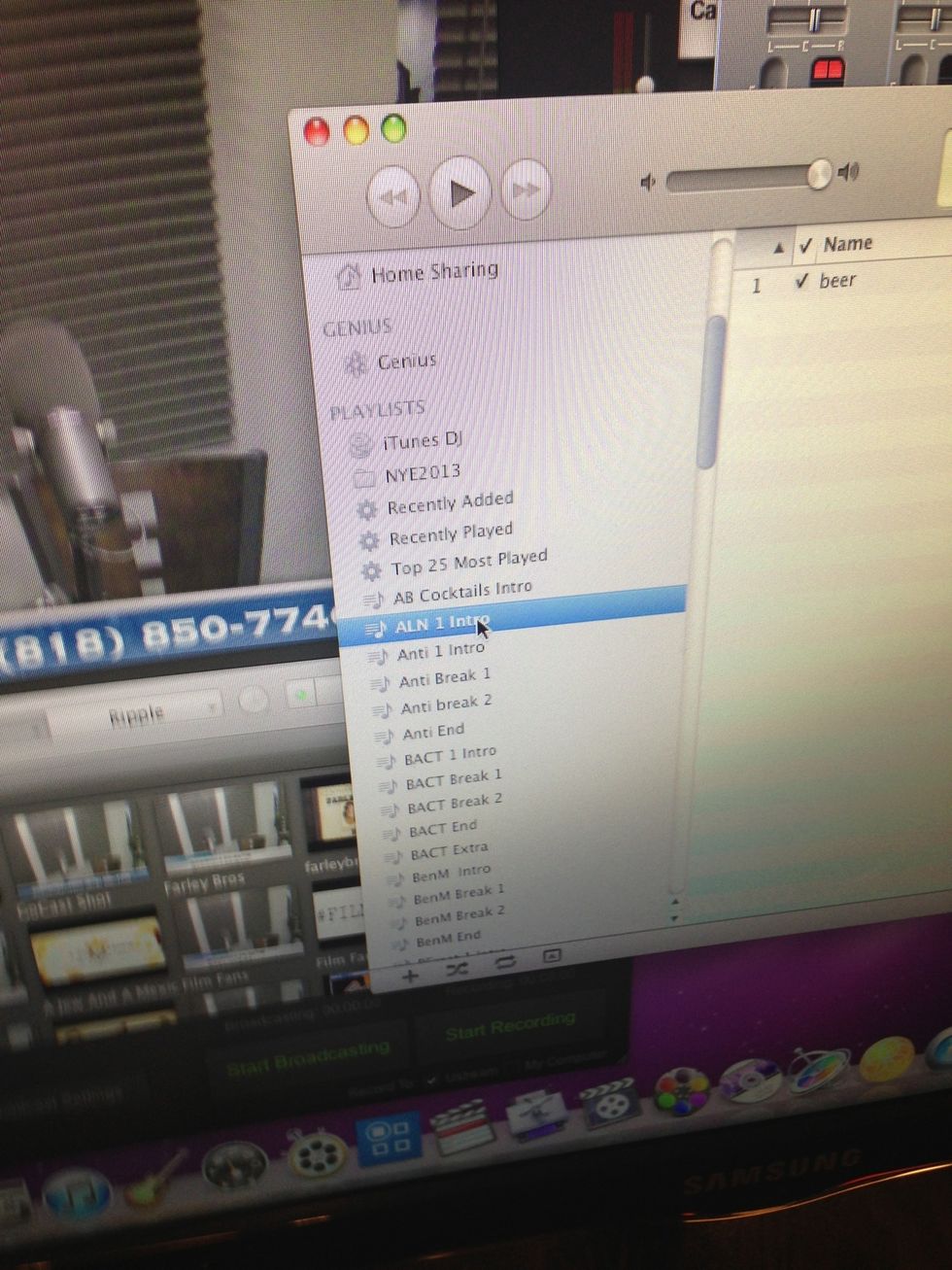
Make sure all mics are muted.
Adust cameras

Adjust camera to make sure head is centered in the shot.

Adjusting.




Test to make sure coming through.

Levels set on what ever channel it's coming through.
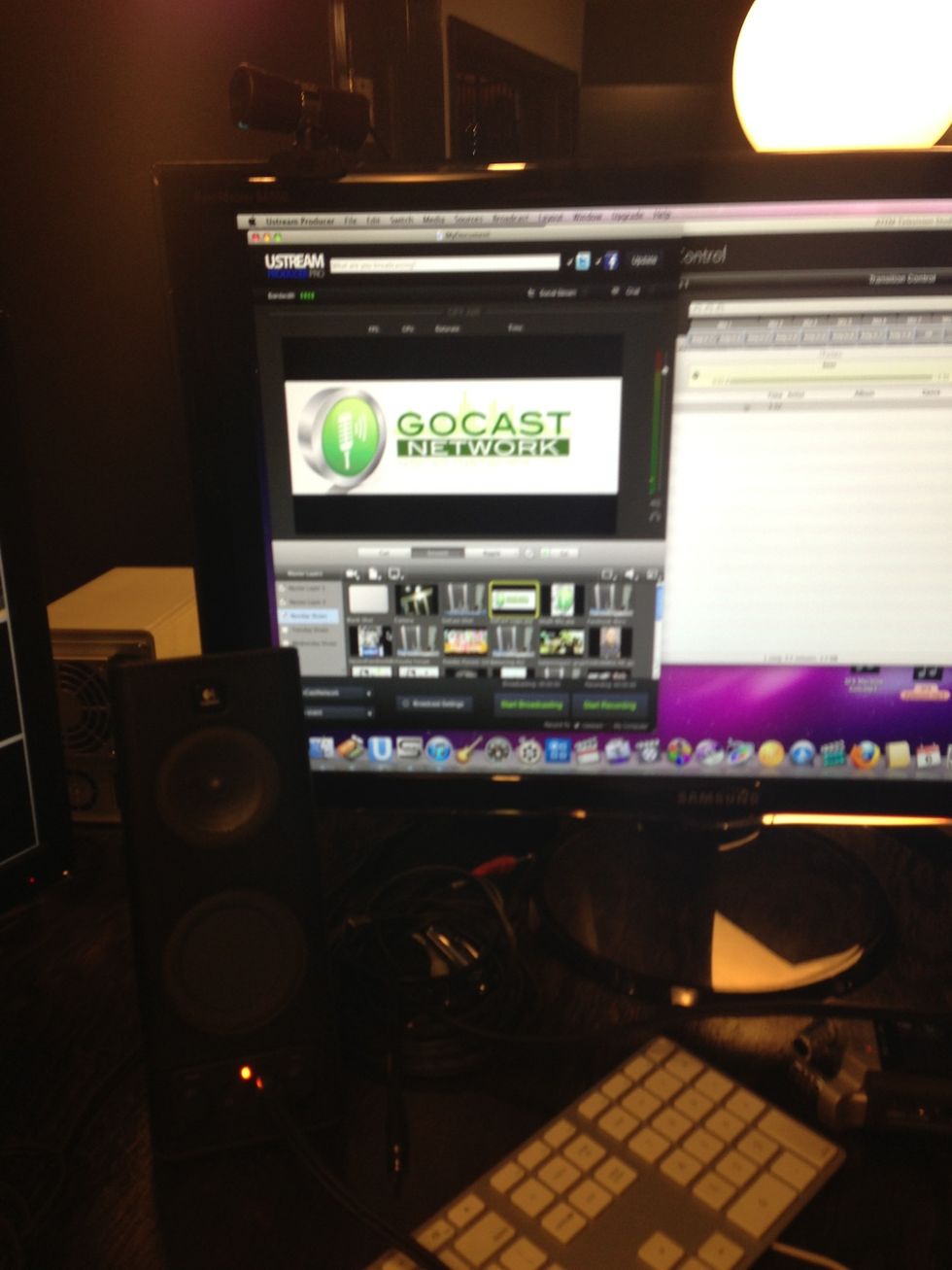
Start out on GoCast logo

Que Zoom...when blinking its que'd up. Press record before you start broadcasting.
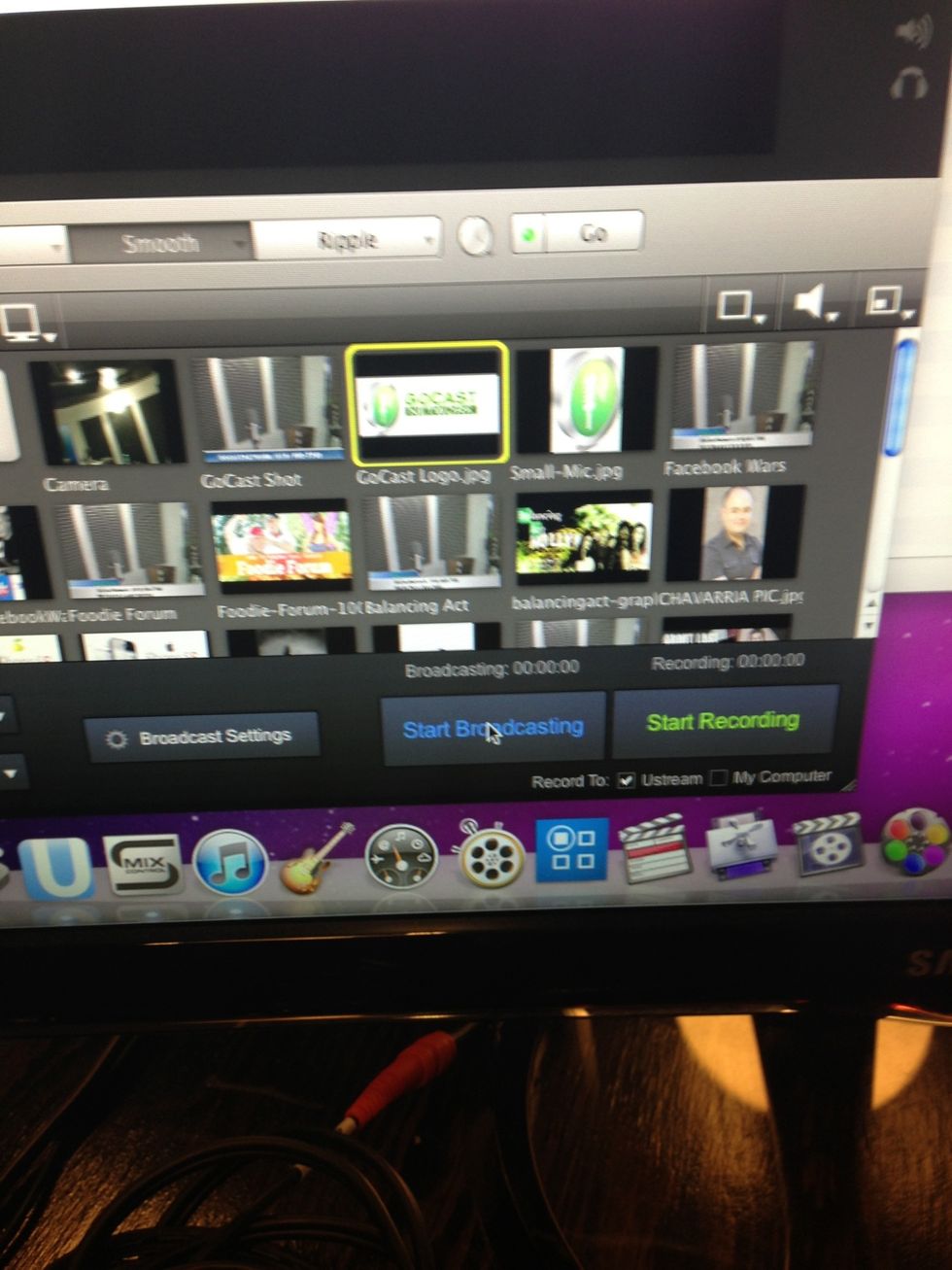
Start broadcast
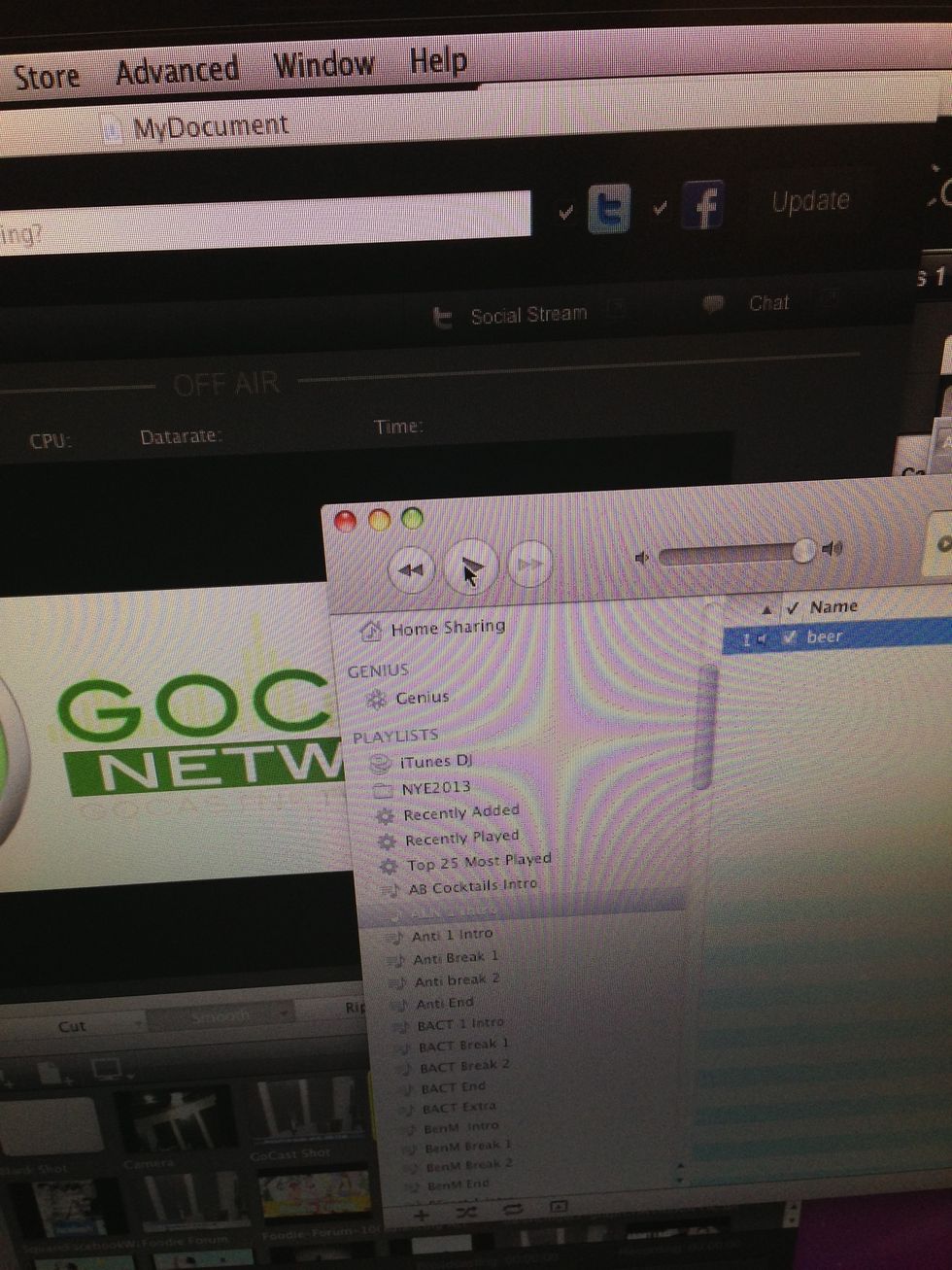
Start music and let play for 15 seconds.
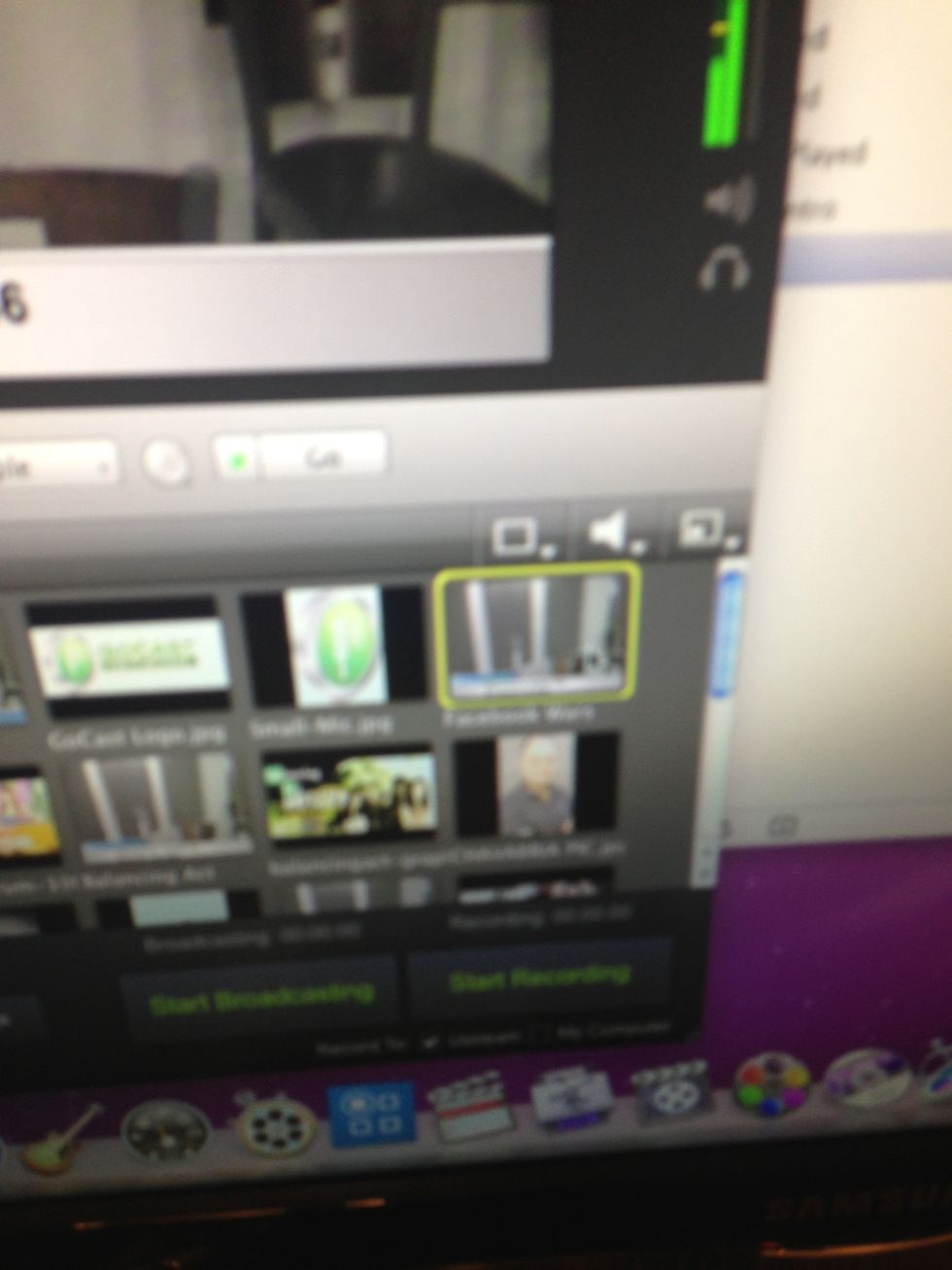
Go to live camera shot.

Unmute mic's

Drop sound levels on music and bring in talent.
Stop music
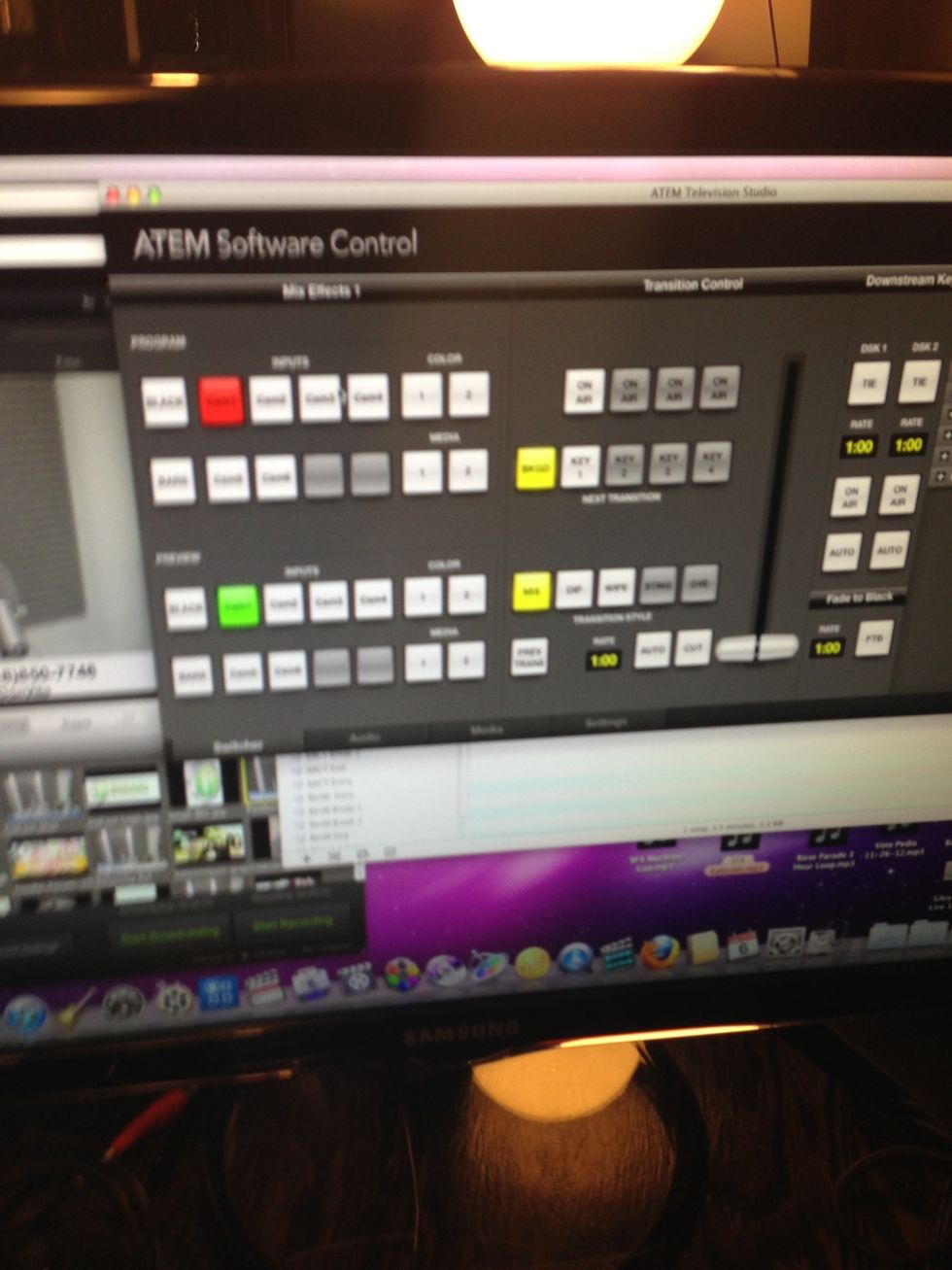
Go to ATM mix control. Camera keys are 1,2,3,4 for matching cameras.

Switch through cameras during show. Always watch Audio.
Going to break...
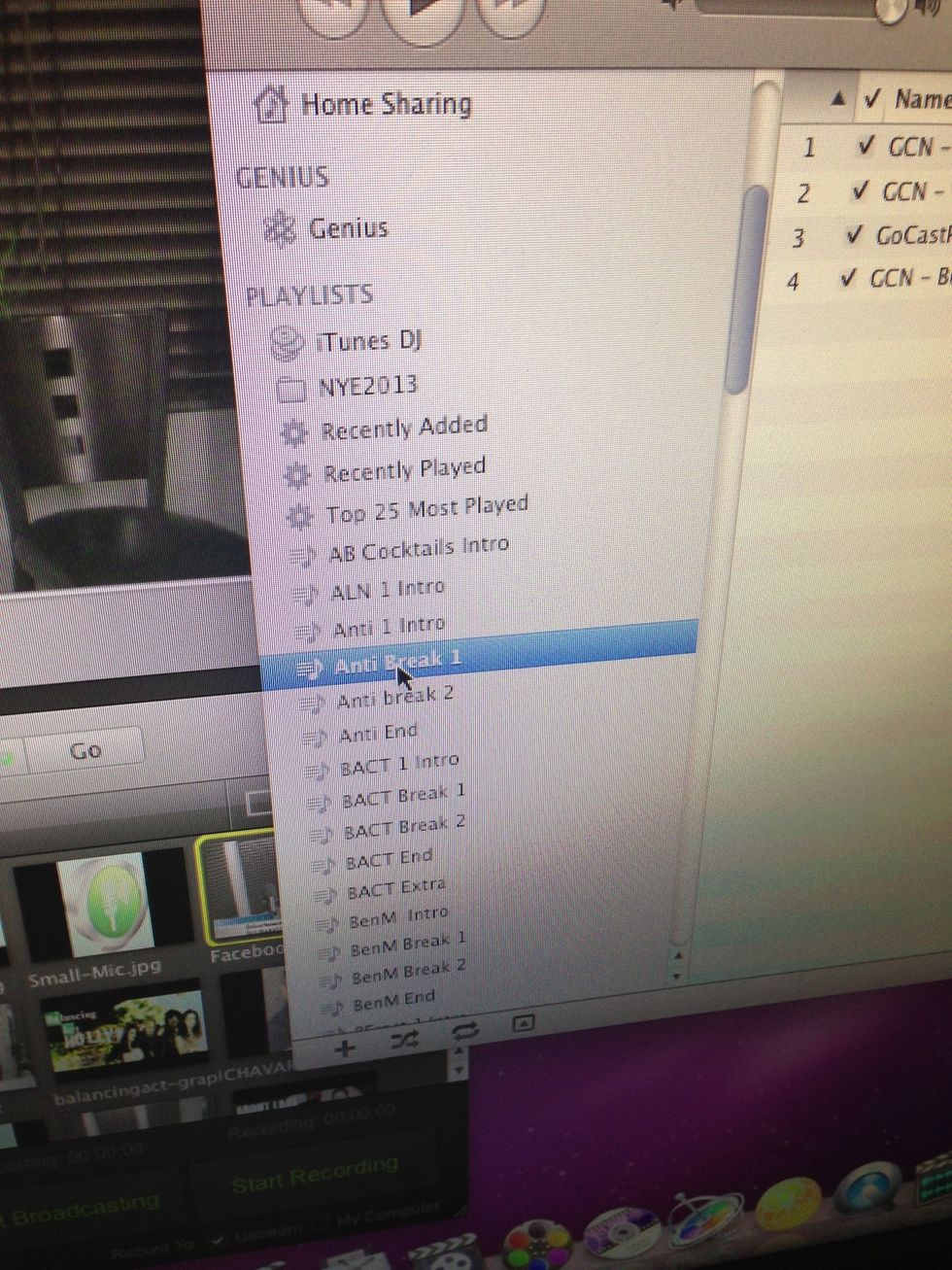
Going to break
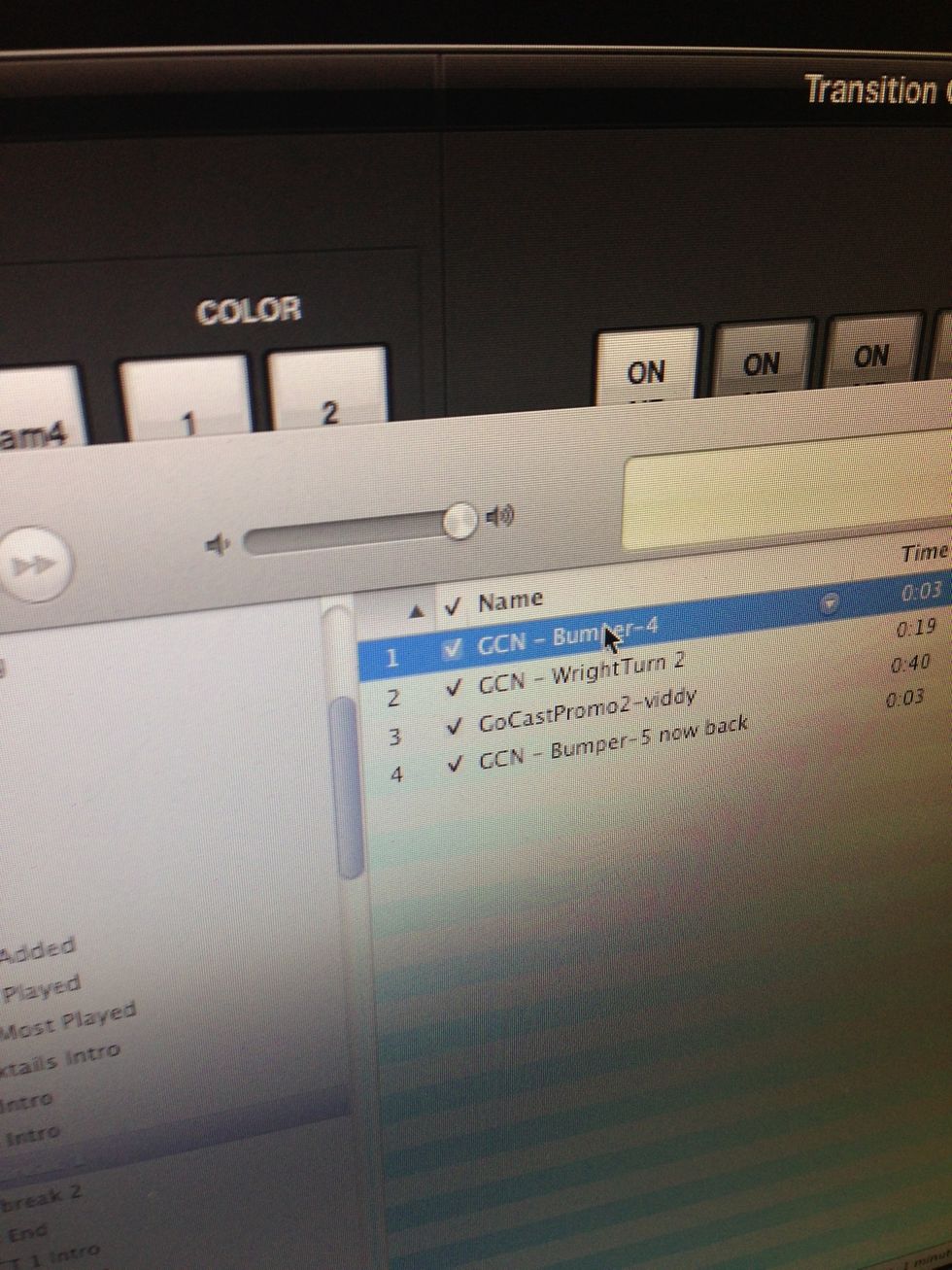
Que break music.

Mute mic's

Levels up on break music & play break tracks.

Pull up show art
Back from break

Levels down.

Mic's back on.
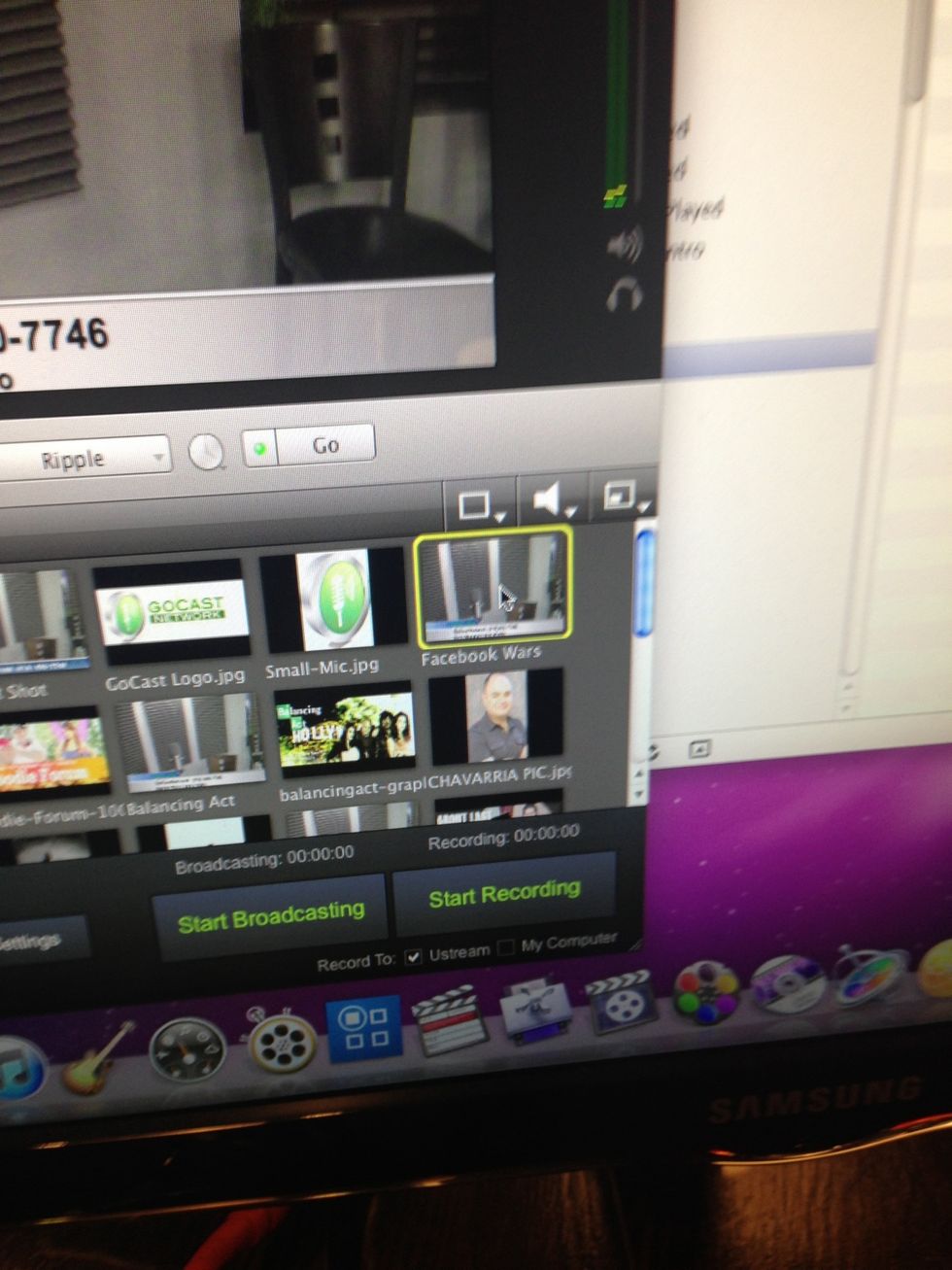
Cameras back on
Repeat for break 2
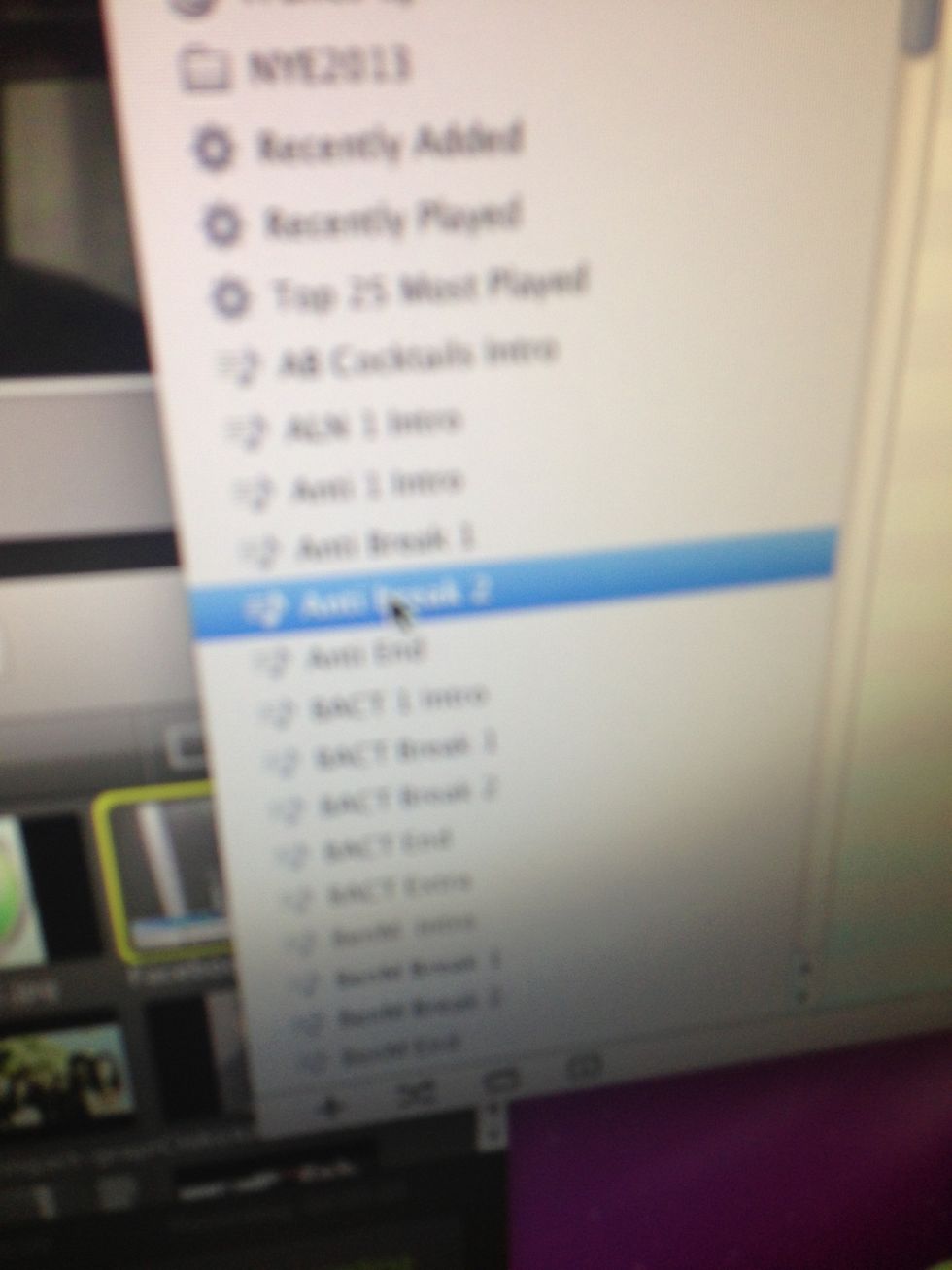
End show
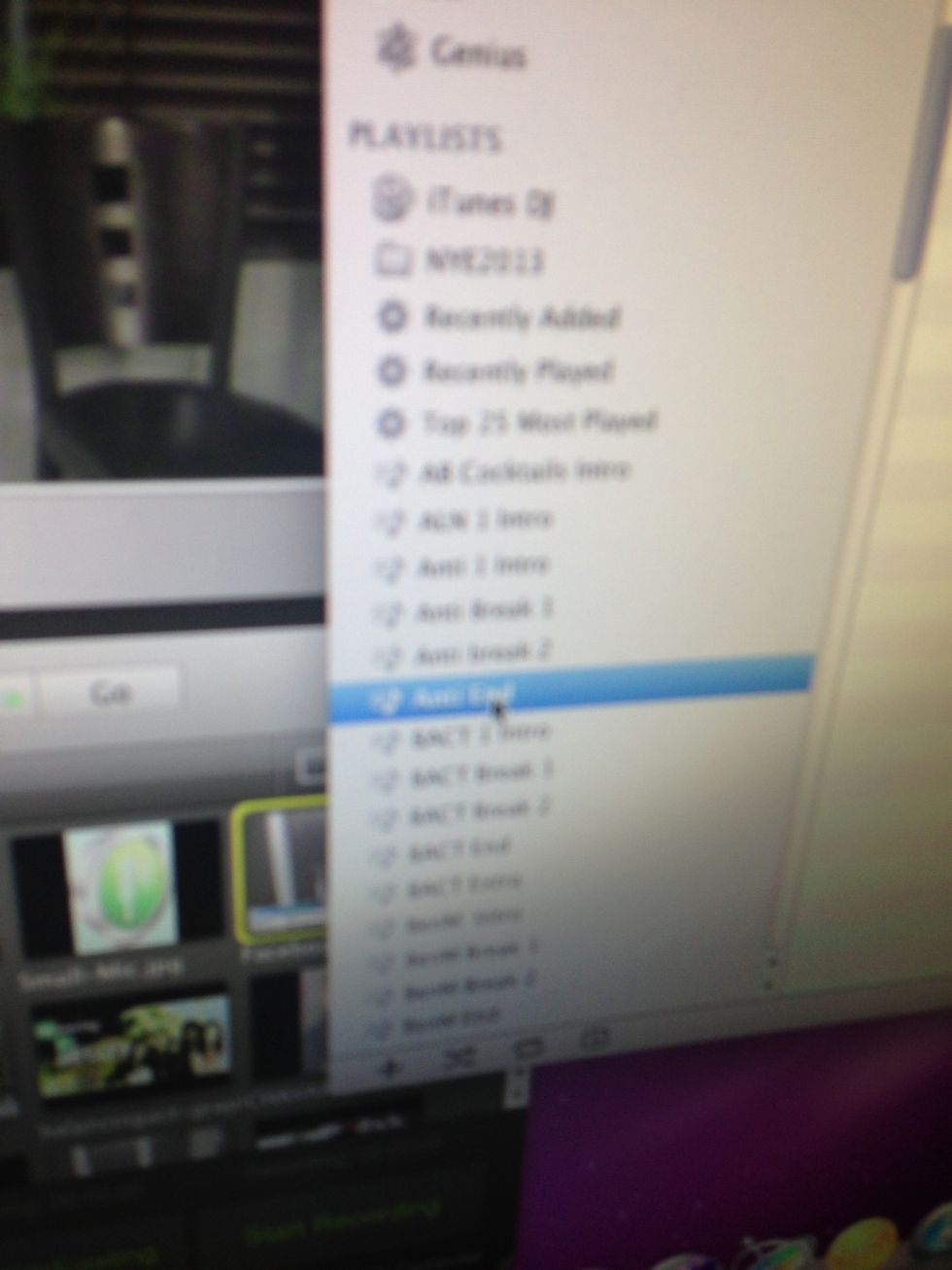
Que ending music

Fade music in
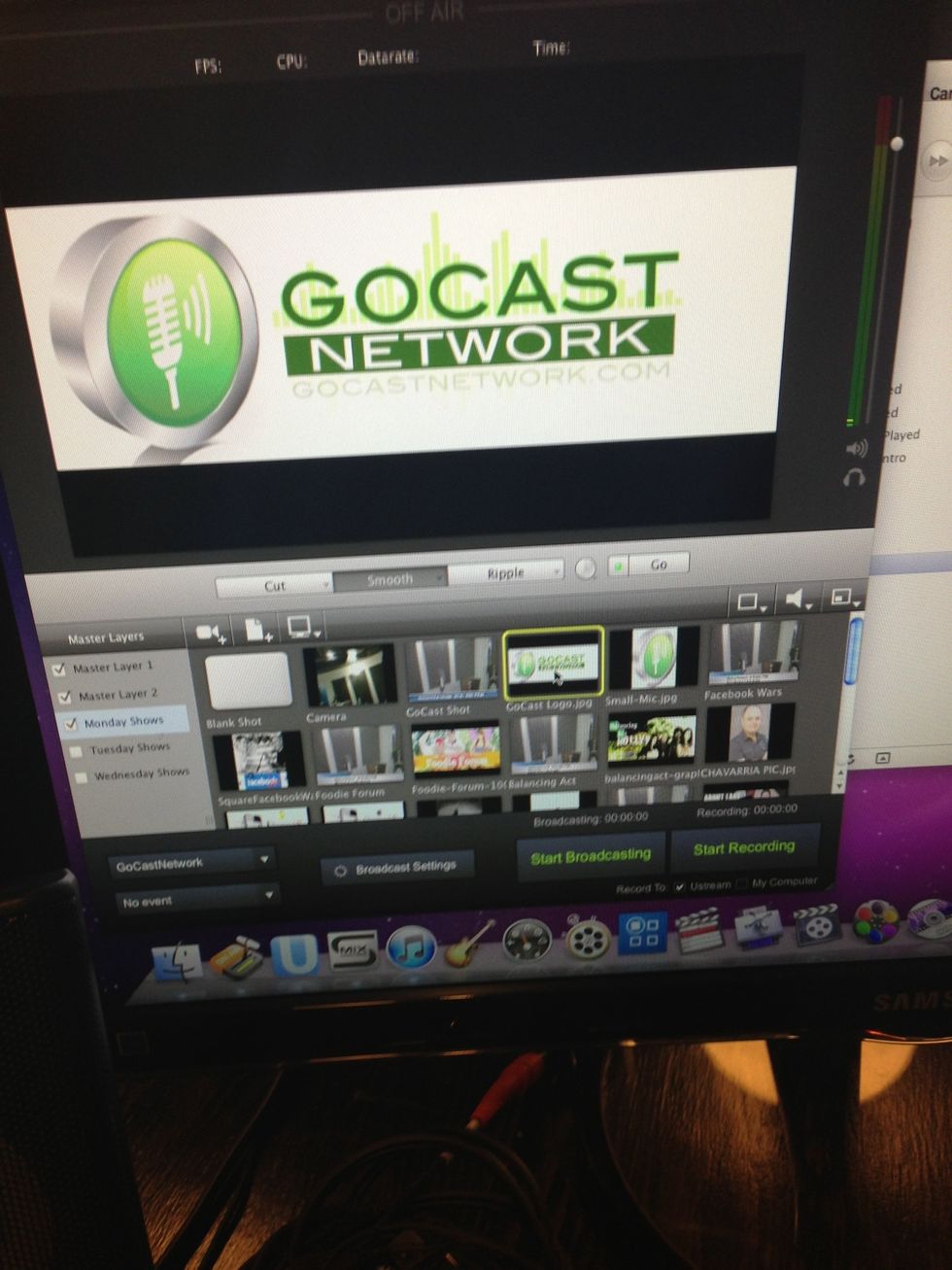
Pull up logo screen

Fade out music
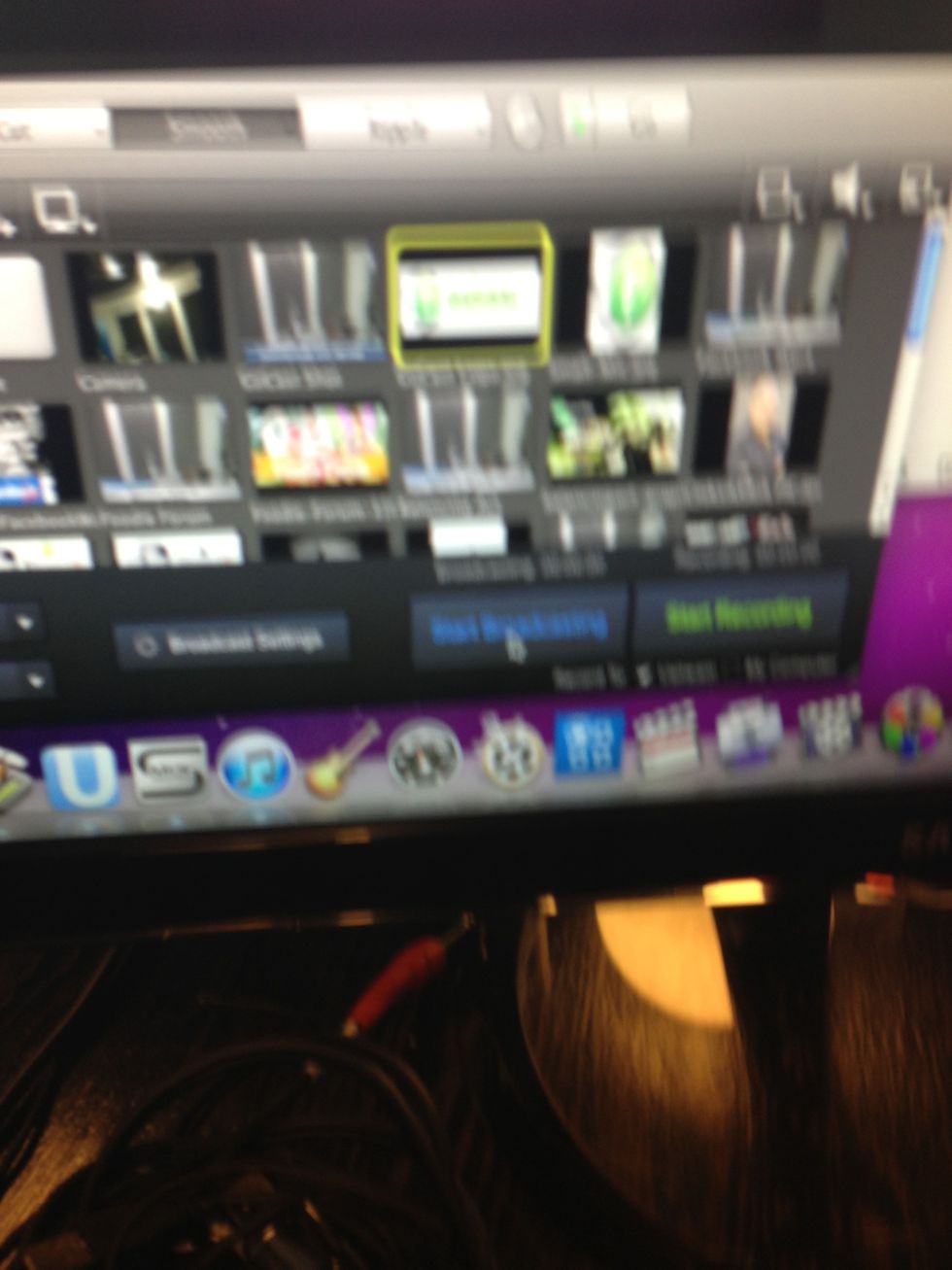
Stop Broadcast

Hit Stop on ZOOM
The creator of this guide has not included tools