The Conversation (0)
Sign Up
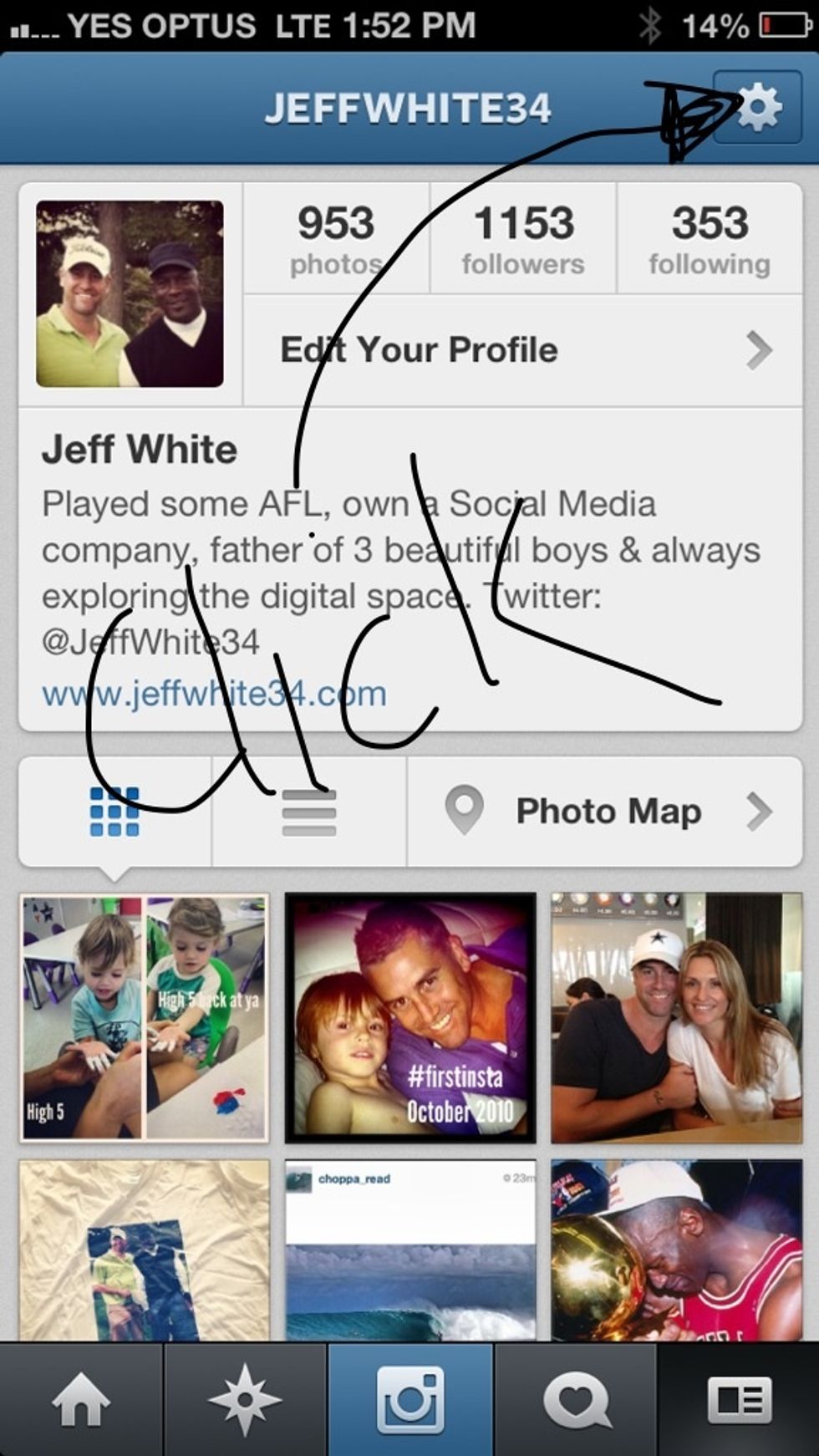
You can't see it but head to profile page and click on settings icon, top right of screen
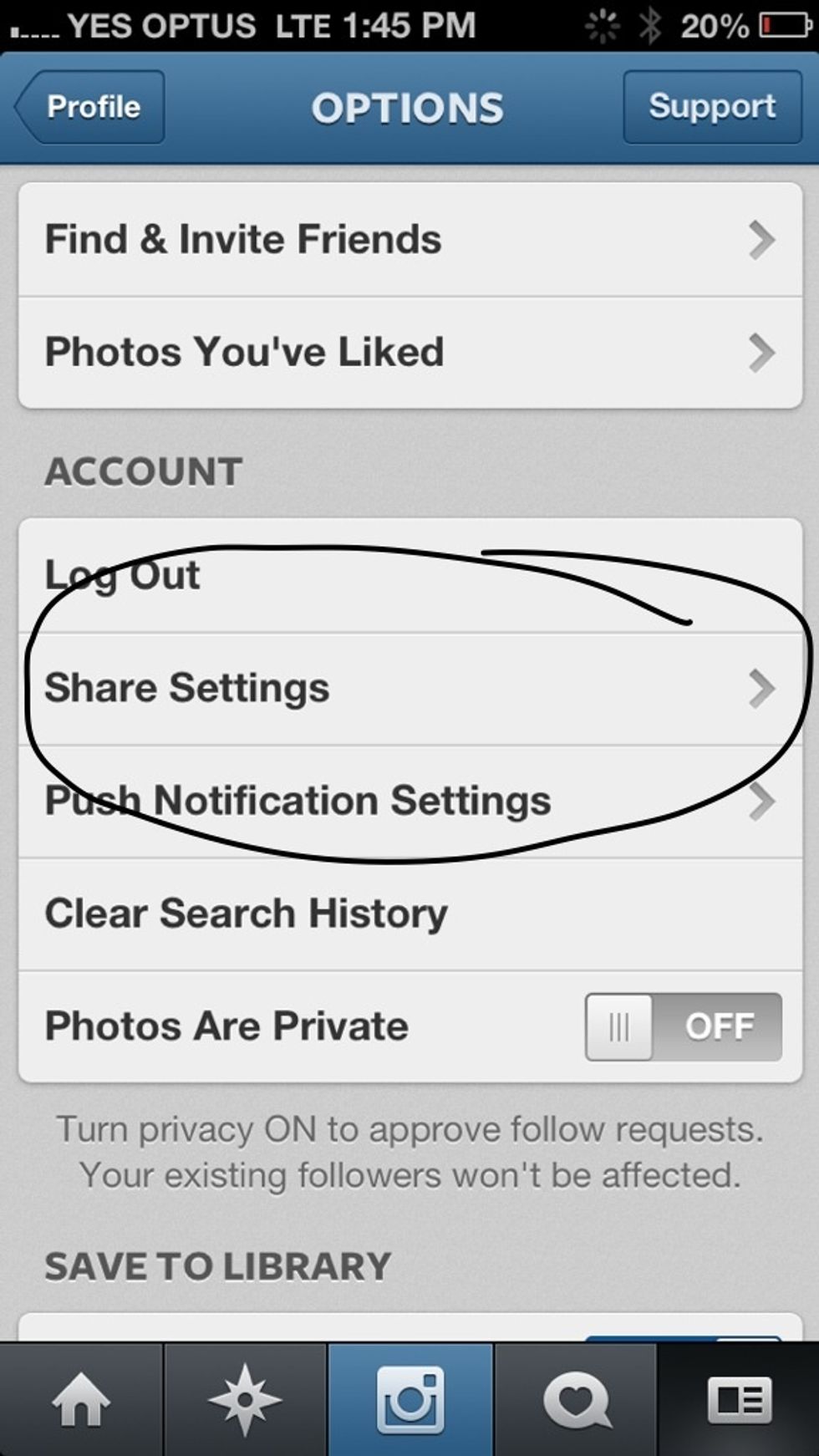
Click on 'share settings'
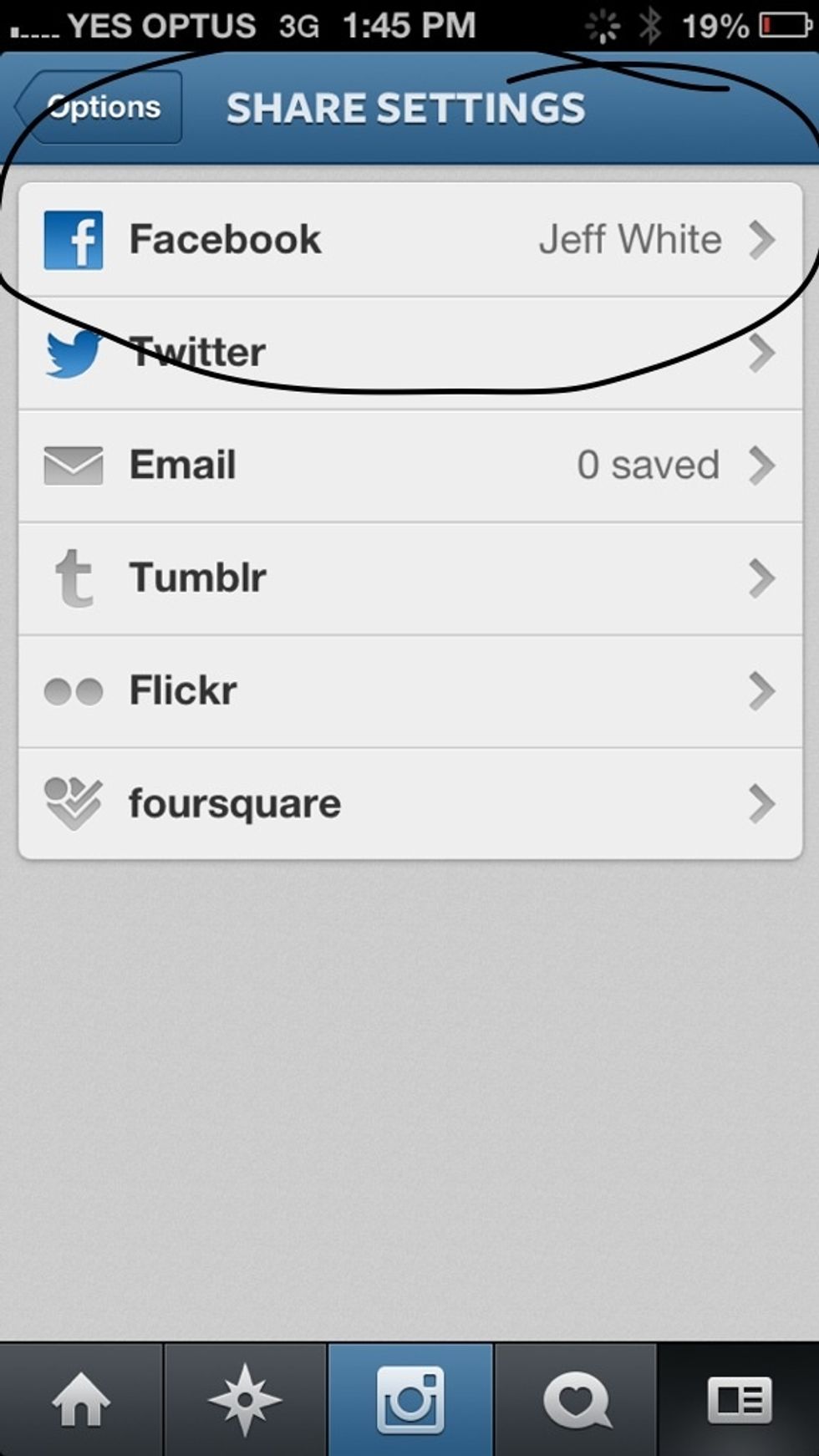
Click on Facebook at the top. Note: be sure to be logged in to the Facebook app on your phone.
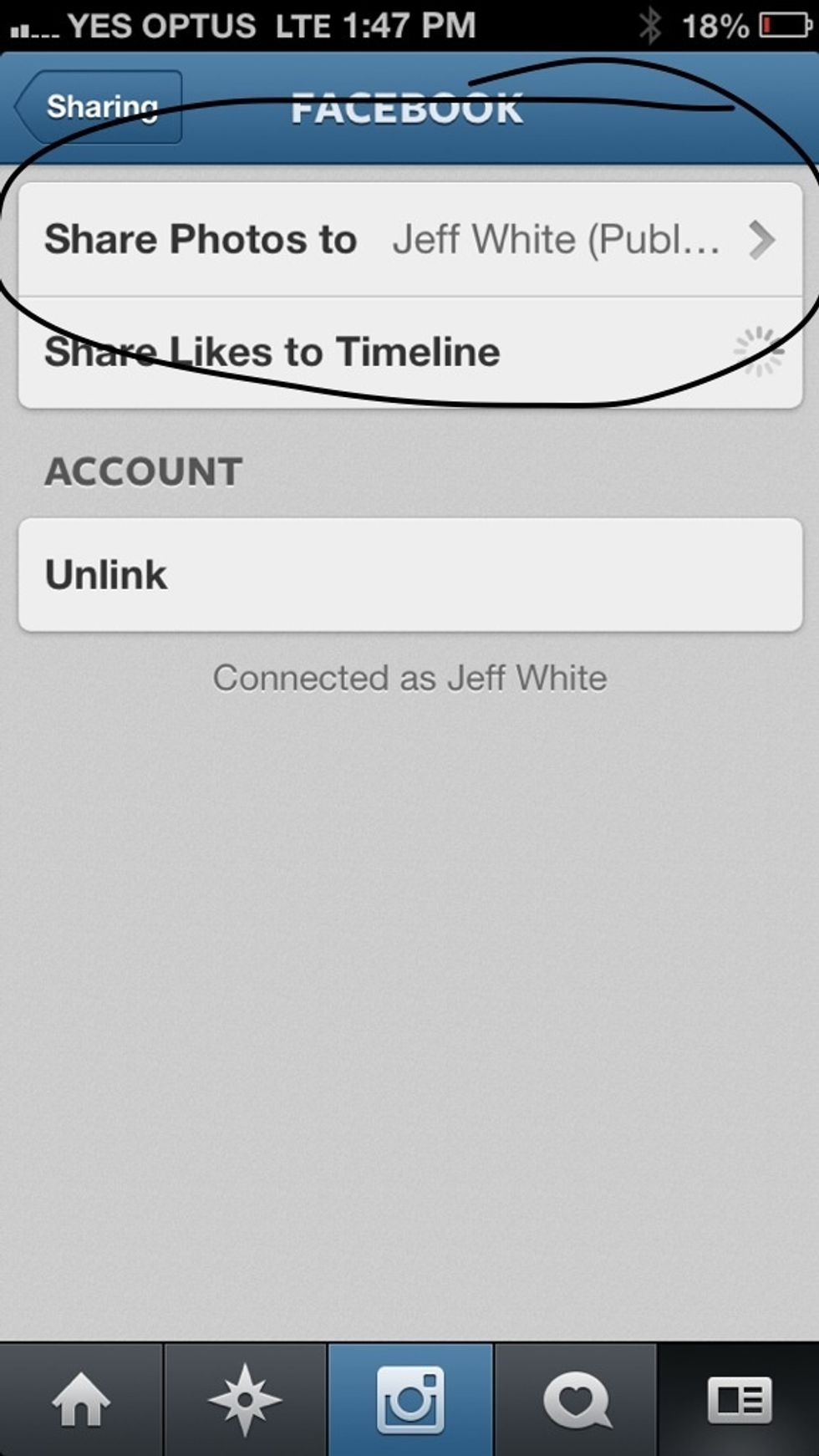
Click on the top button 'share photos to' your personal name should then appear. Once you click, the link through the Facebook app will begin.
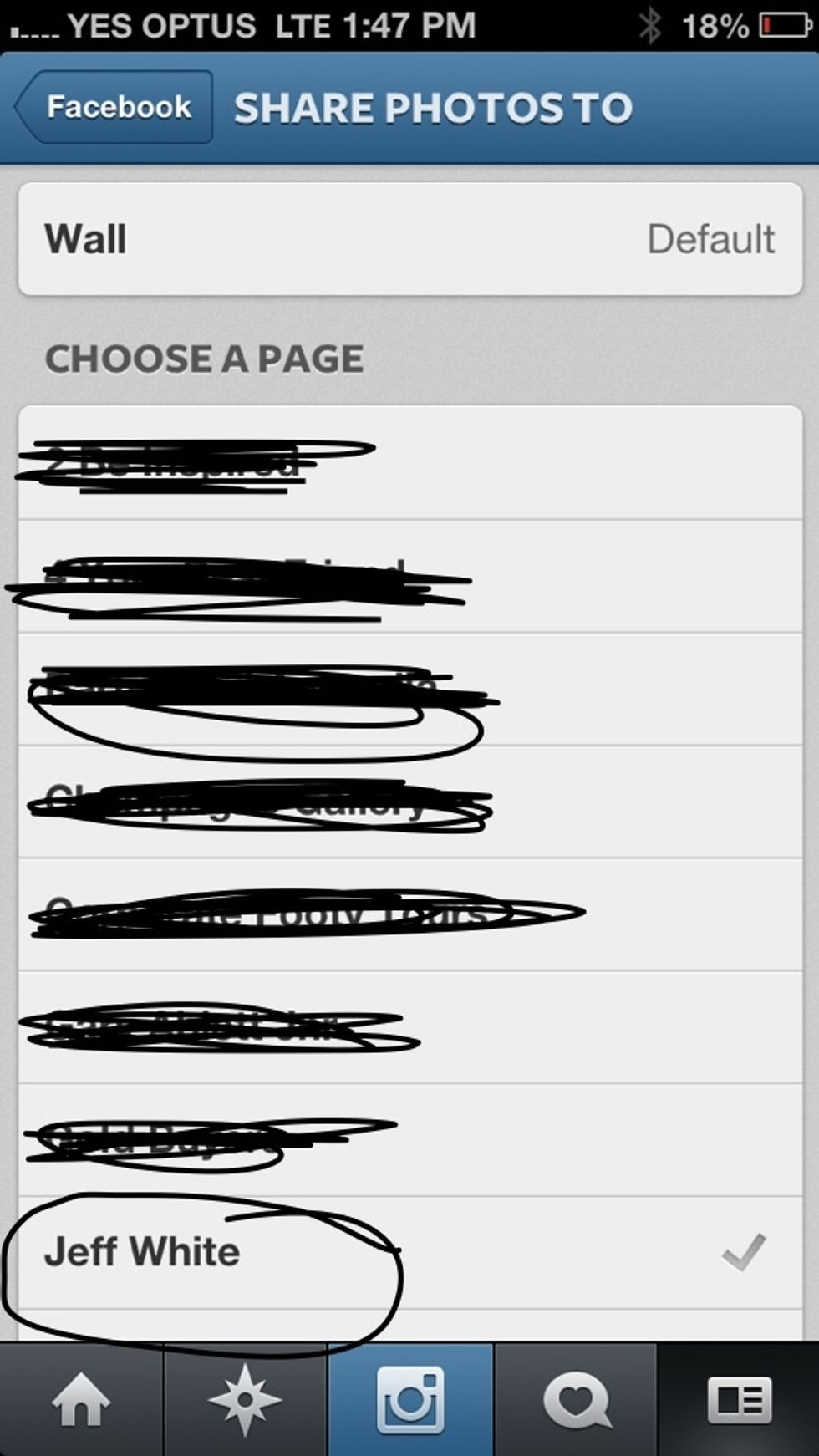
If you're an admin for a Facebook page, click on 'wall - default' and the page should appear below. Simply click on that page and a tick will appear to the right, like above
Once you've ticked, head back via the same steps and you're good to go. If suggest giving it a test run first. Once it says 'successful share' go immediately to the FB page to check.