The Conversation (0)
Sign Up
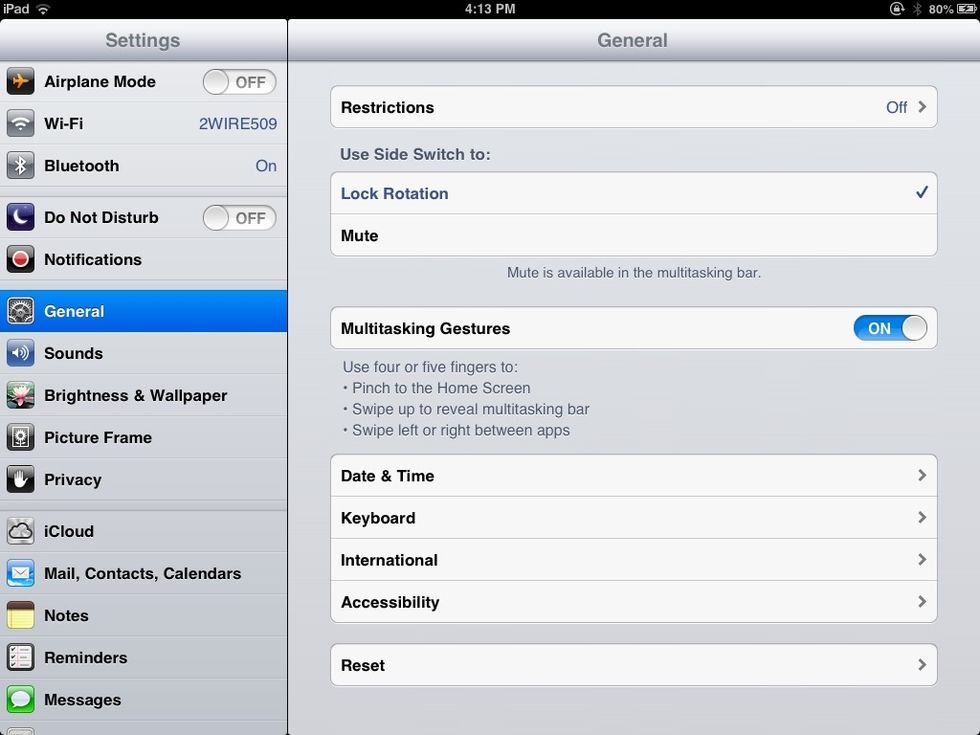
Go to Settings from your iPad homescreen.
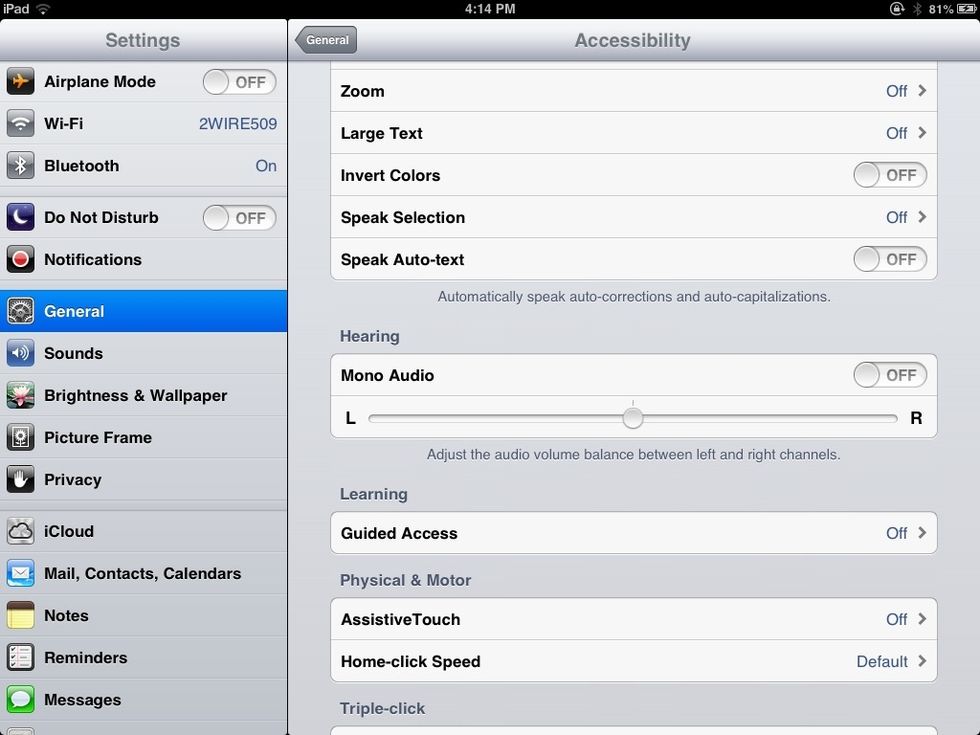
Within Accessibility, find Guided Access under Learning and turn it to ON.
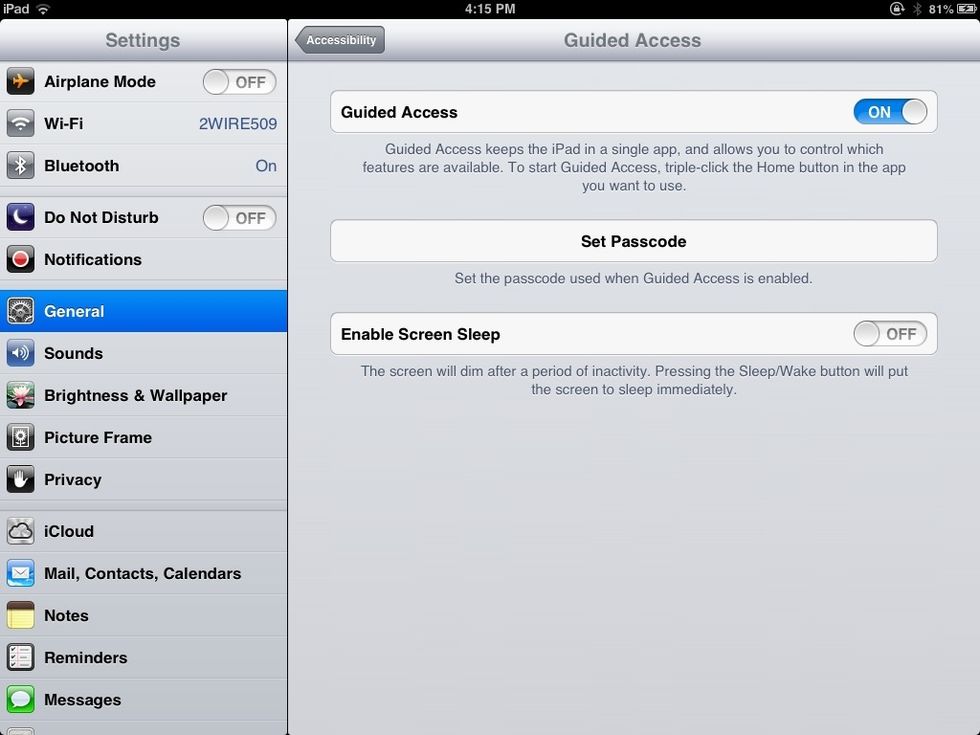
Set a passcode.

Pick a four-digit code that's easy for you to remember, but that your students don't know.

Go back (arrow at top left) and make sure Guided Access is selected for Triple-click Home.

You have enabled Guided Access. Open your app, and triple-click Home. A new screen will pop up, and you will have to hit Start (upper right). A student can't End or switch apps without the passcode.