The Conversation (0)
Sign Up

Go to settings

Click on "General" in the margin of the settings

Scroll down until you see "Accessibility" then click on it.

The screen should look like this. Tap on screen to see full picture.

Scroll down until you see "Guided Access", click on it.

The screen should look like this
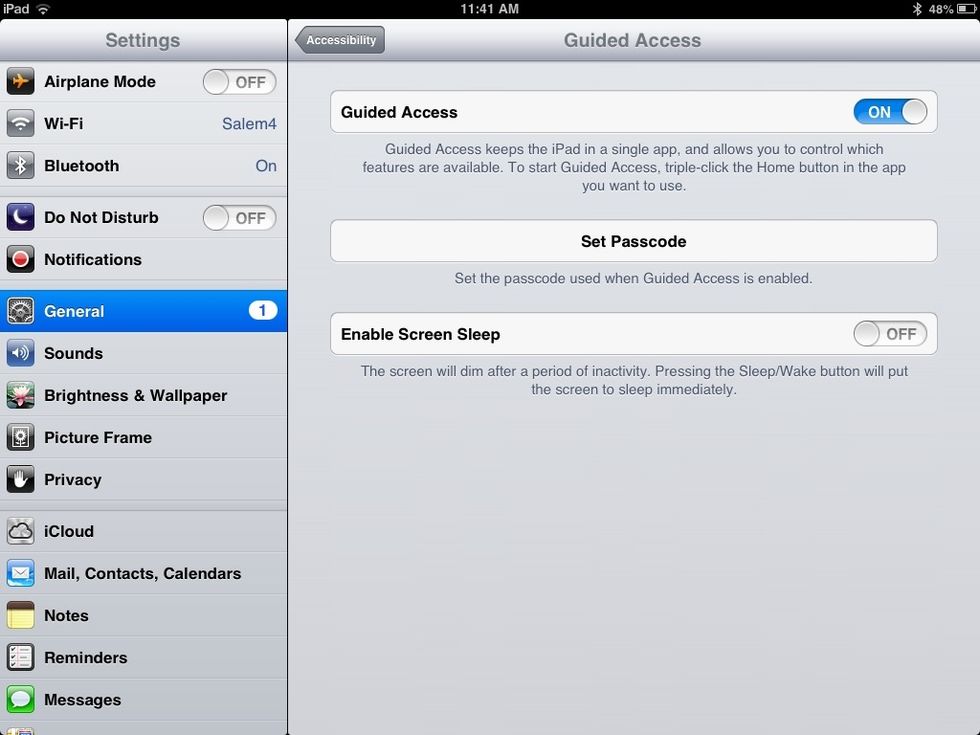
Turn "Guided Access" to "on".

Click on "set passcode" and pick a passcode that's easy to remember like the year you were born.
To turn on Guided Access triple-click the home button, like so...
That should turn on Guided Access.