How to install dropbox - great way to sync and backup
Install DropBox - Great Way to Sync and Backup
28
STEPS
TOOLS
Copy this link and paste it to your browser http://db.tt/vdDeMJR
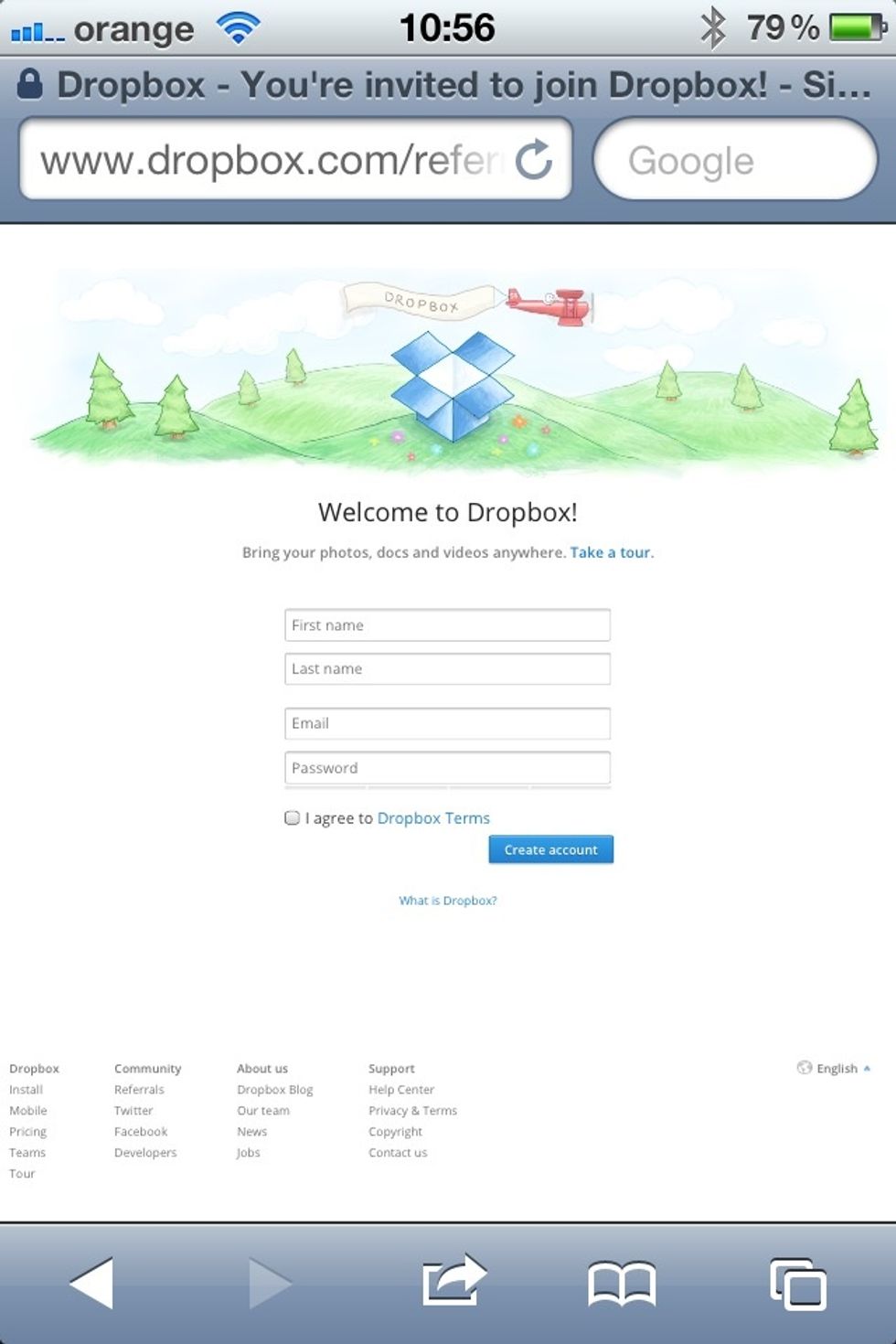
Fill the form and click "Creat Account"
You get 2G of free space (which can be upgraded)
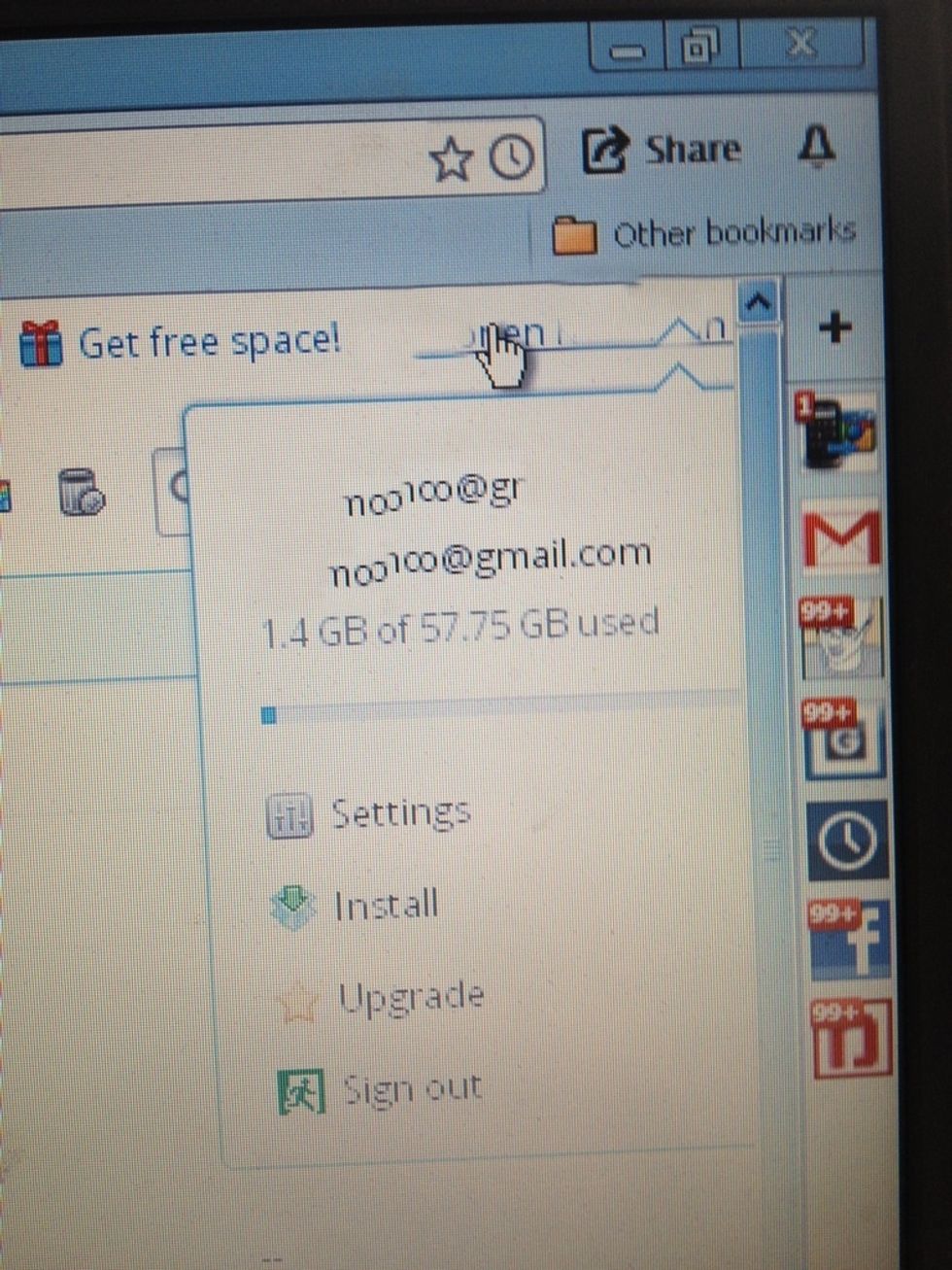
Click your user name on the upper right corner and click install
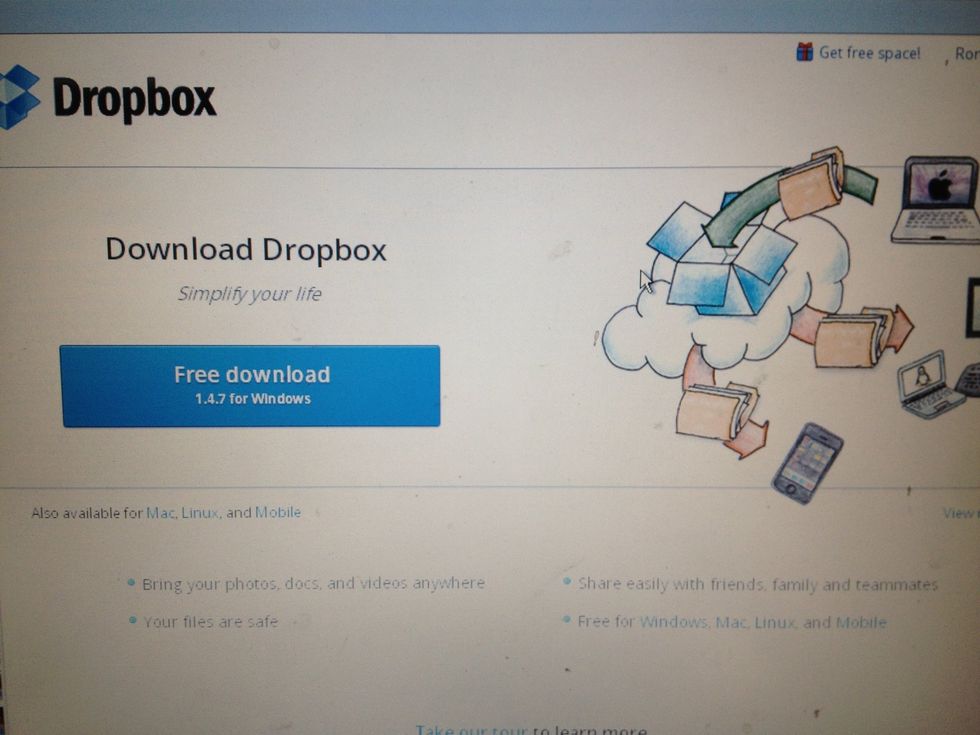
Install the local client on each computer you want to share you information with. You can also install a mobile app on iOS and Android
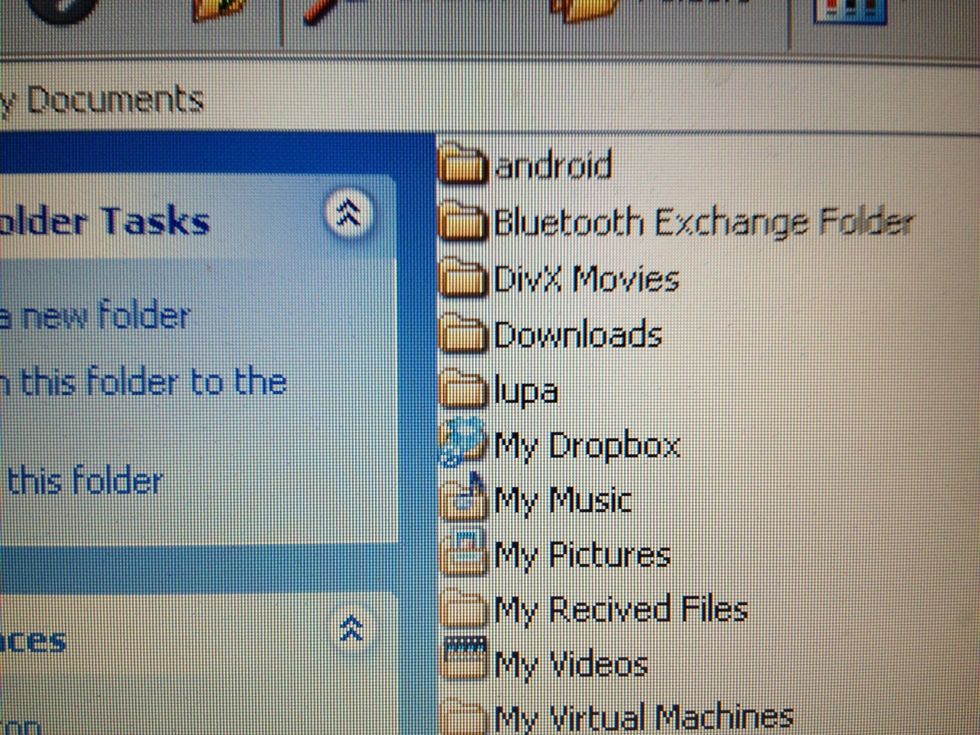
After installing the client you will get the Dropbox folder in your My Documents folder
Every folder or file that is added to the Dropbox folder is synced to all the other computer/mobile you installed AND you get a backup on Dropbox server
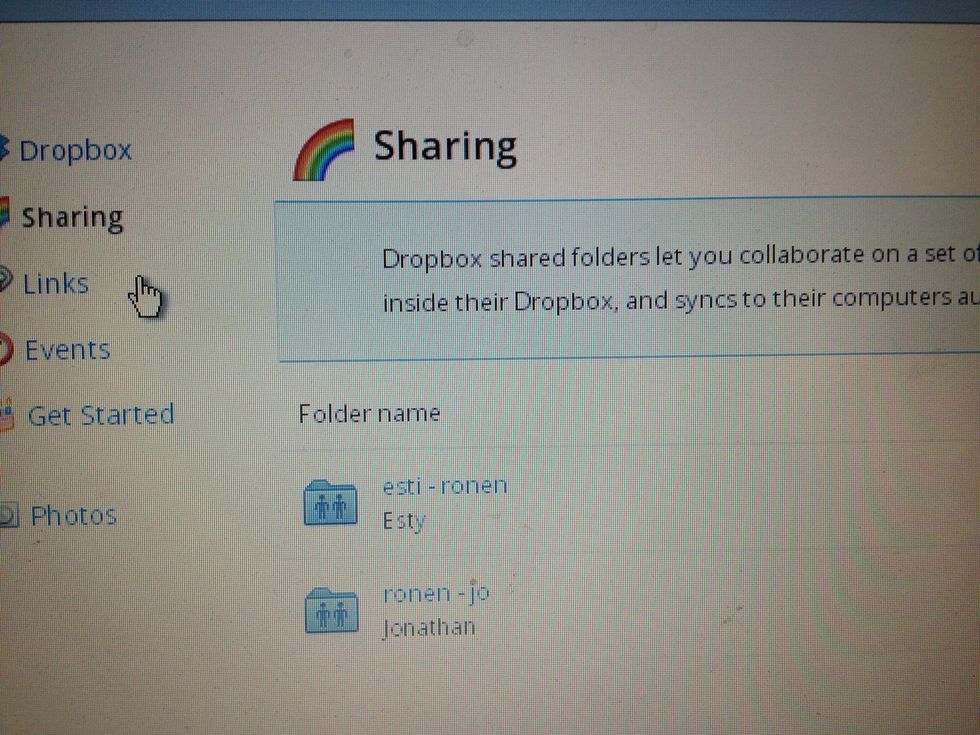
You can share a folder or a file with other Dropbox users by entering the Sharing section

You can share a file with users who are not Dropbox members by placing the file in the Public folder and sending a link by right clicking on the wanted file
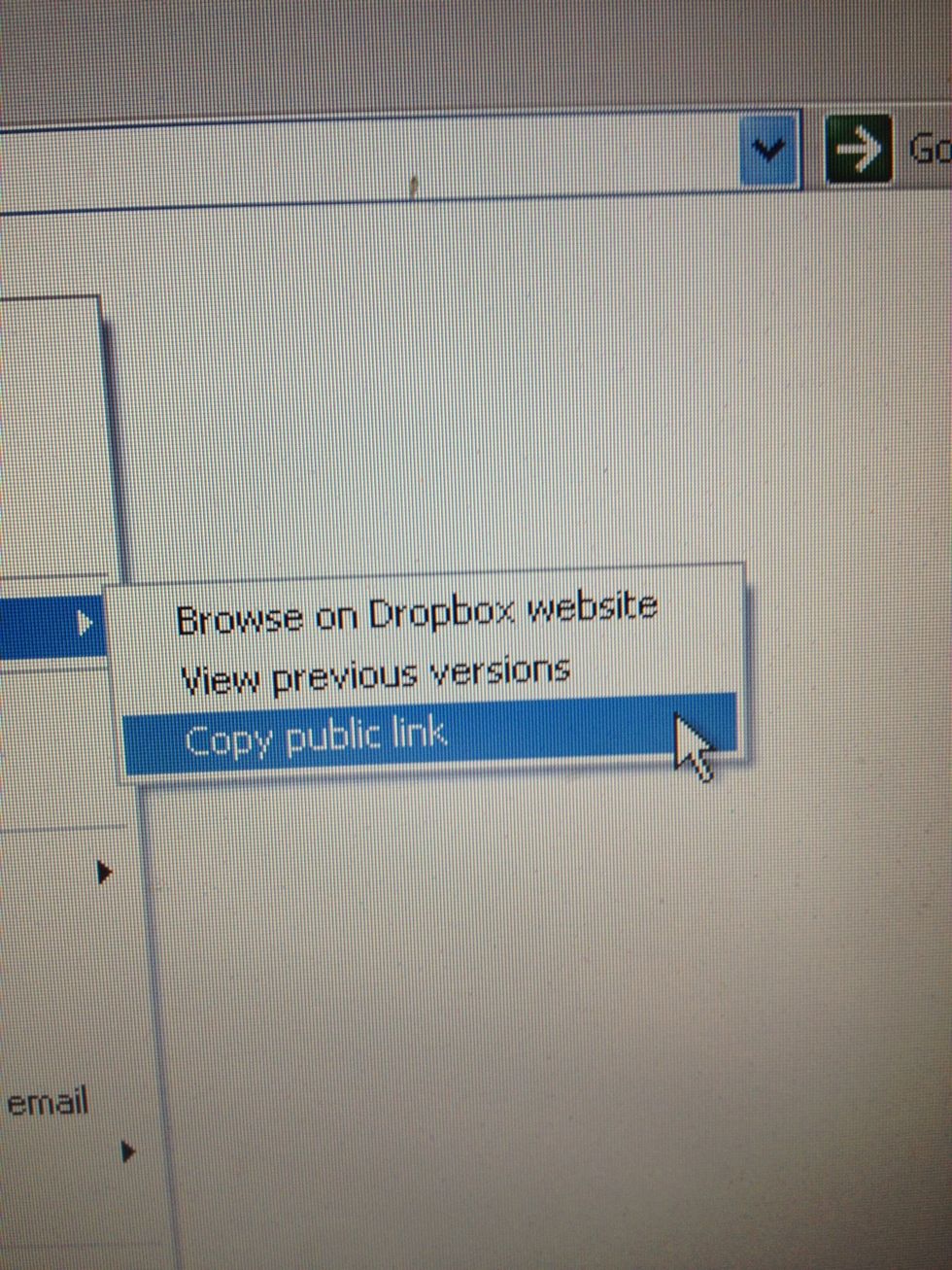
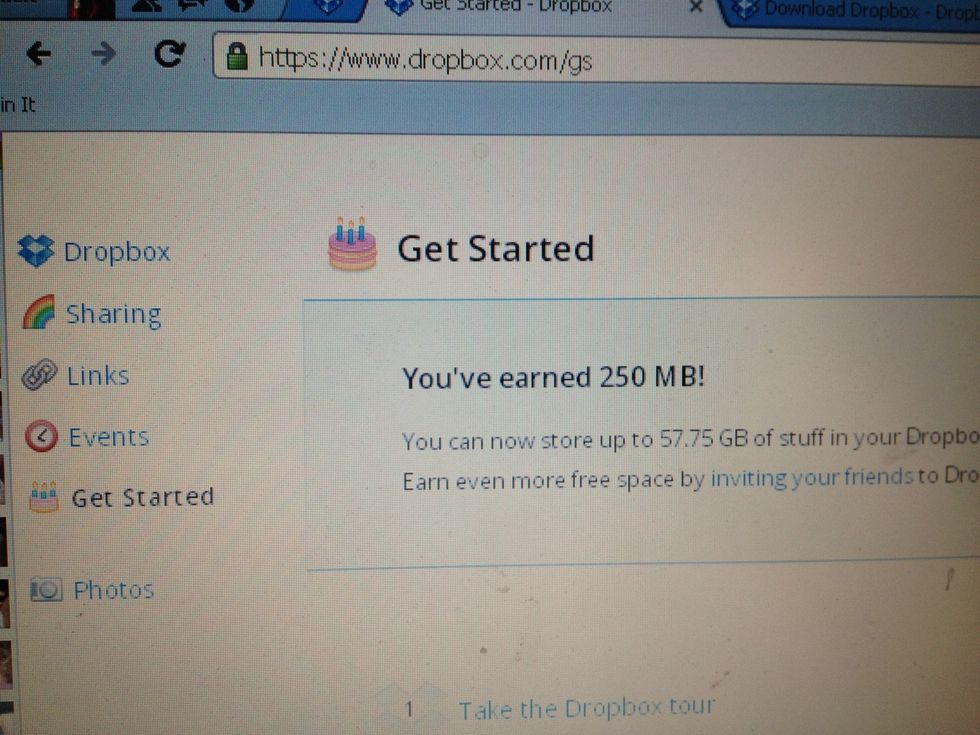
For more information go to the Get started section and take the Tour
The creator of this guide has not included tools
The Conversation (0)
Sign Up