How to install drivers to your computer
I performed a clean install on this toshiba pc. These are the steps I went through to add the drivers that make the computer components work correctly.
43
STEPS
TOOLS
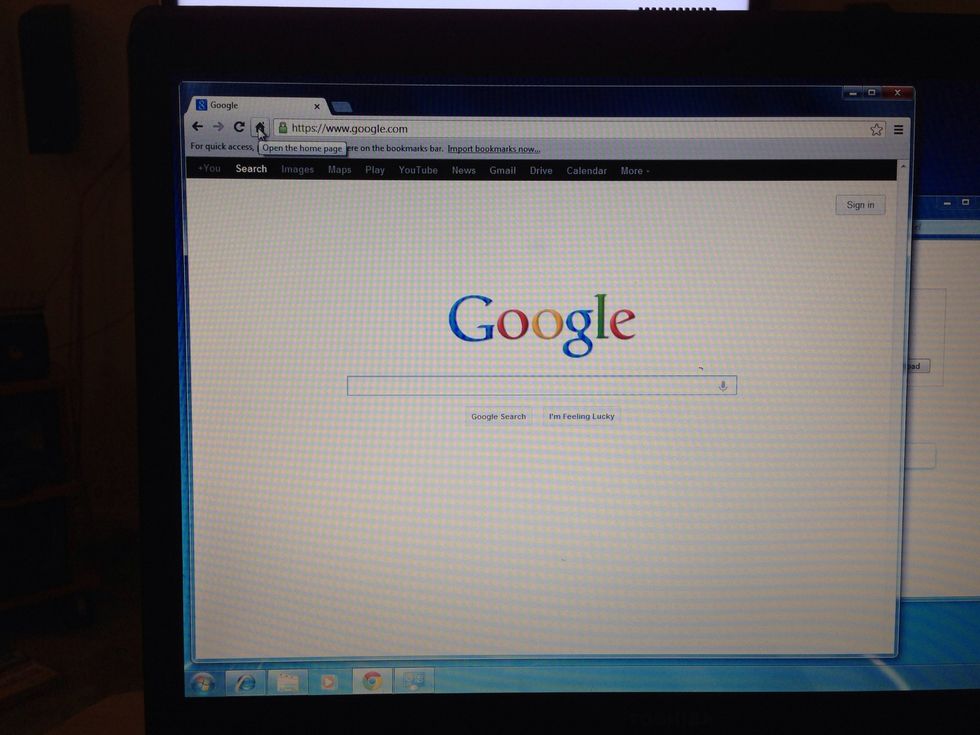
Open your Internet browser and type www.google.com in the browser address. This is chrome, by the way. Search for your pc's web page. Ex. Toshiba, Acer, Asus, hp, etc.

Since I am installing driver for a toshiba, I went to their product page.
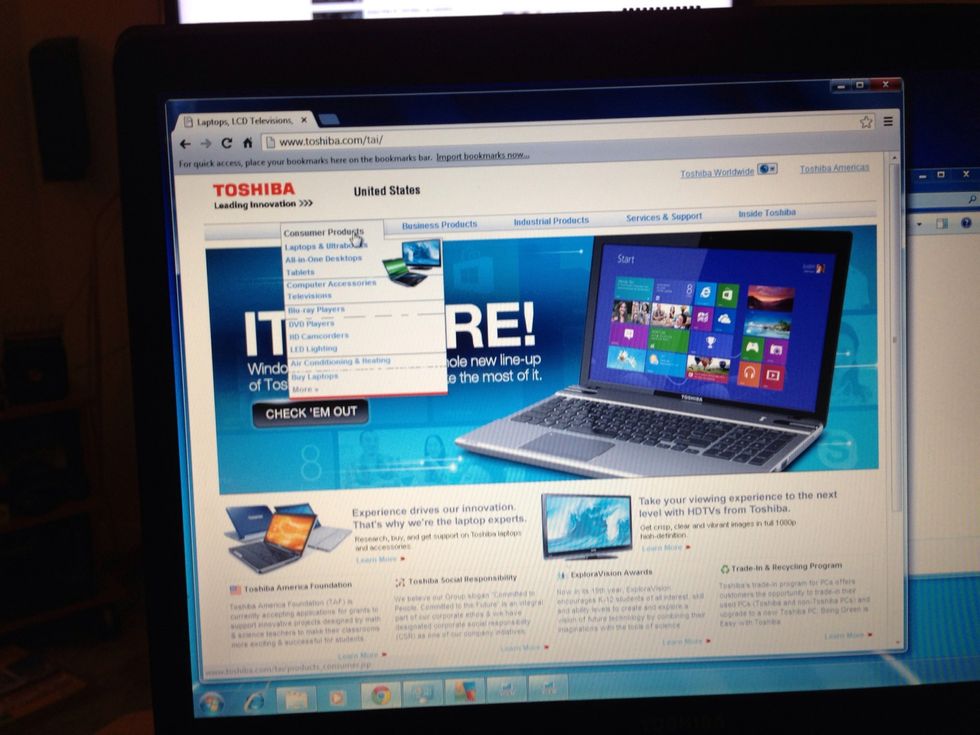
You want to navigate to the consumer products area.

Click on the laptops and notebooks section.
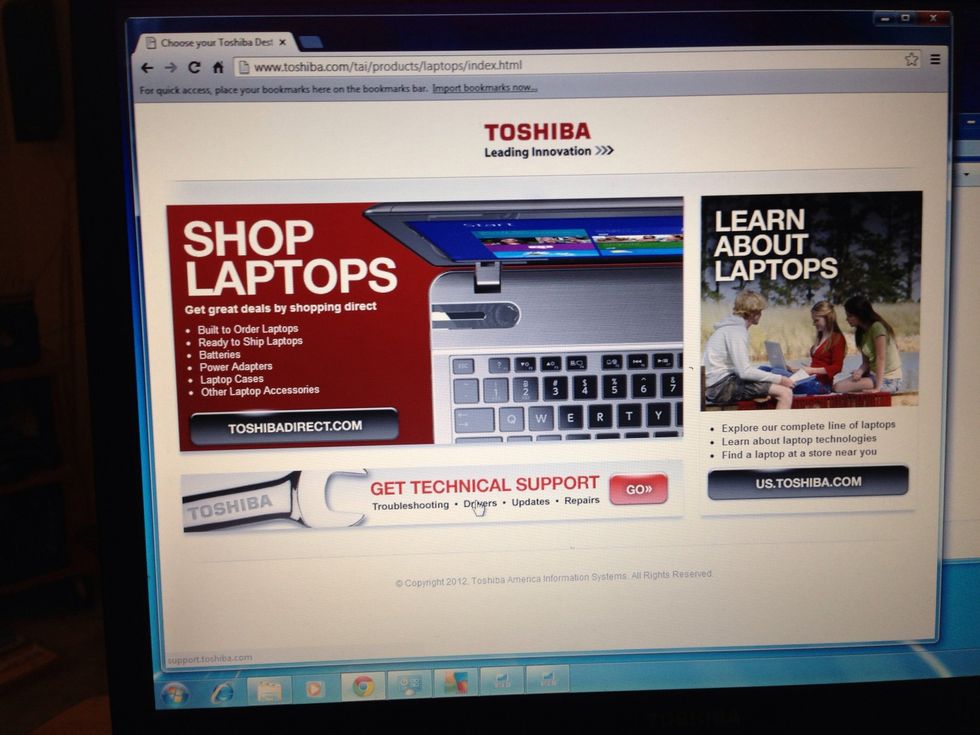
Click on the drivers link.
Click the download icon.
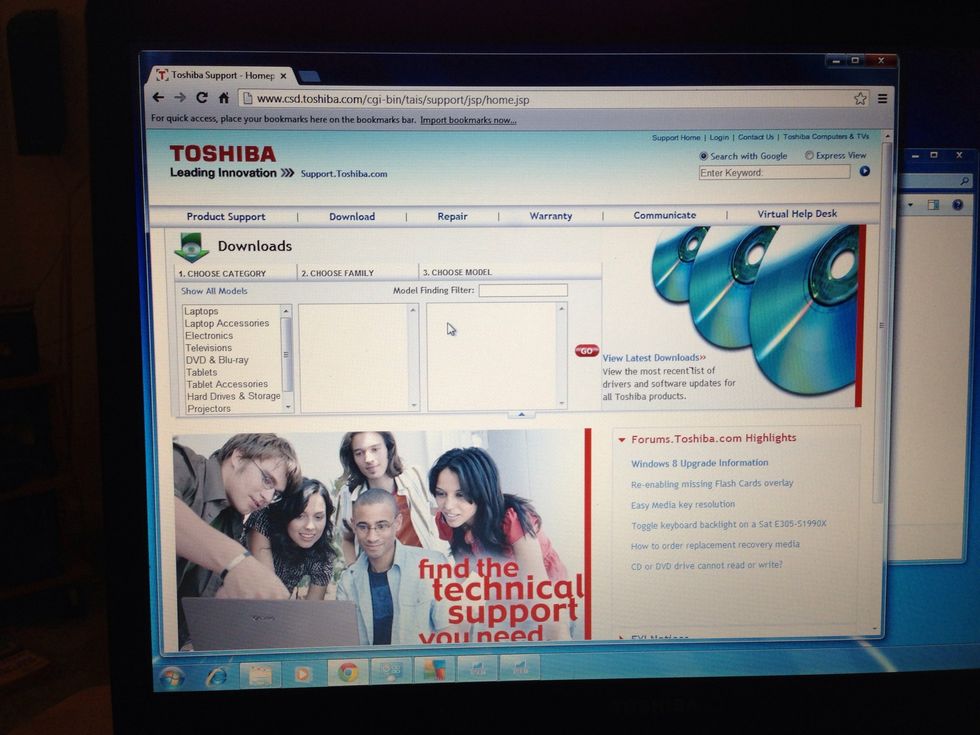
Toshiba allows you to navigate through a list or type in the model number. Do that now. If you don't know what model your computer is, it's on the bottom of your laptop or back of your tower.

Once that is selected, you should have all of the drivers available for your pc. Be careful to note what operating system you have on your computer. XP, vista, 7, or 8.
Download your desired drivers. The important ones for a clean install are the graphics card, mouse(laptops), sound, chipset, network card, and wireless network.
Double click on the chipset driver icon. Always install the main chipset first and reboot your computer if this is a clean install. Press the start button to begin the process.
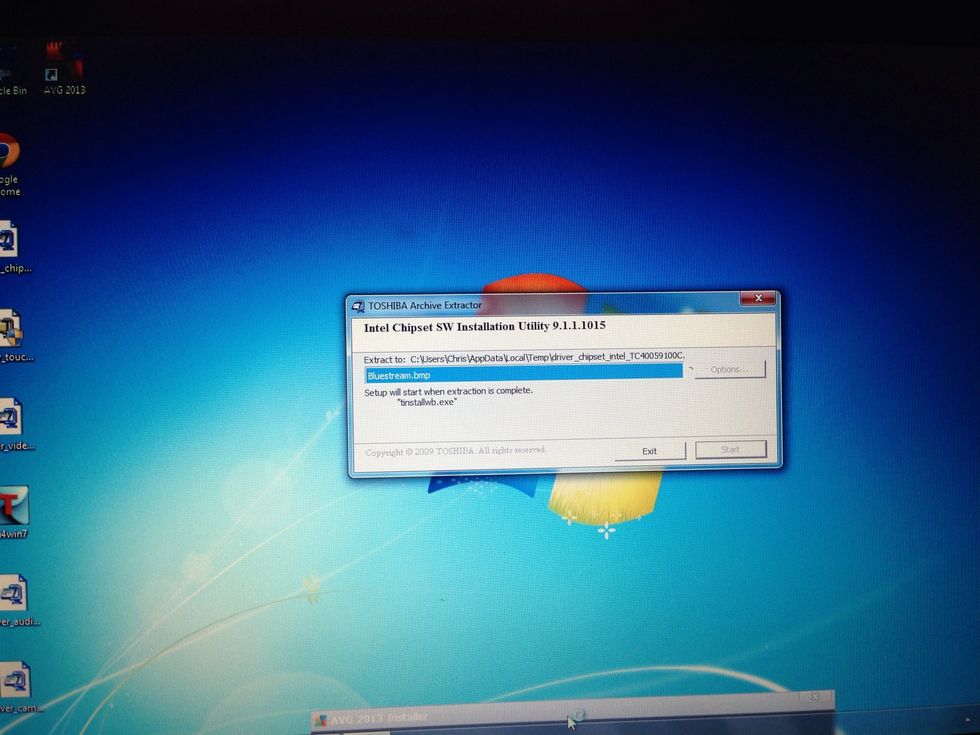
This is the progress of the chipset driver.
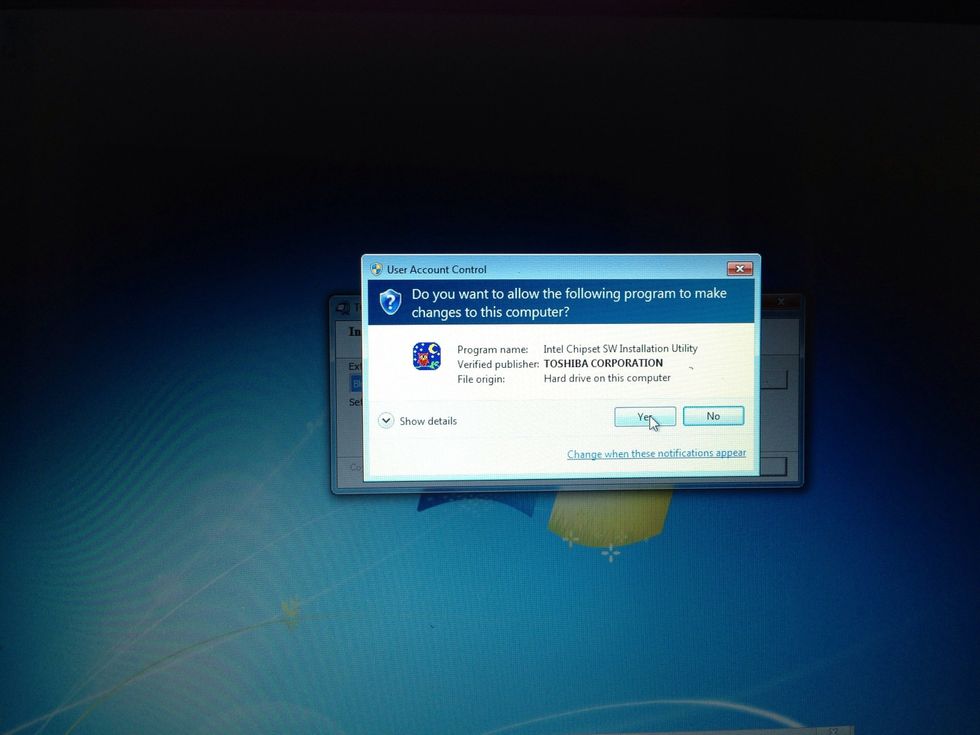
Click yes to allow the program to make changes to your pc. Make sure the driver source is trusted. That's why I always download drivers from the manufacturer's site.
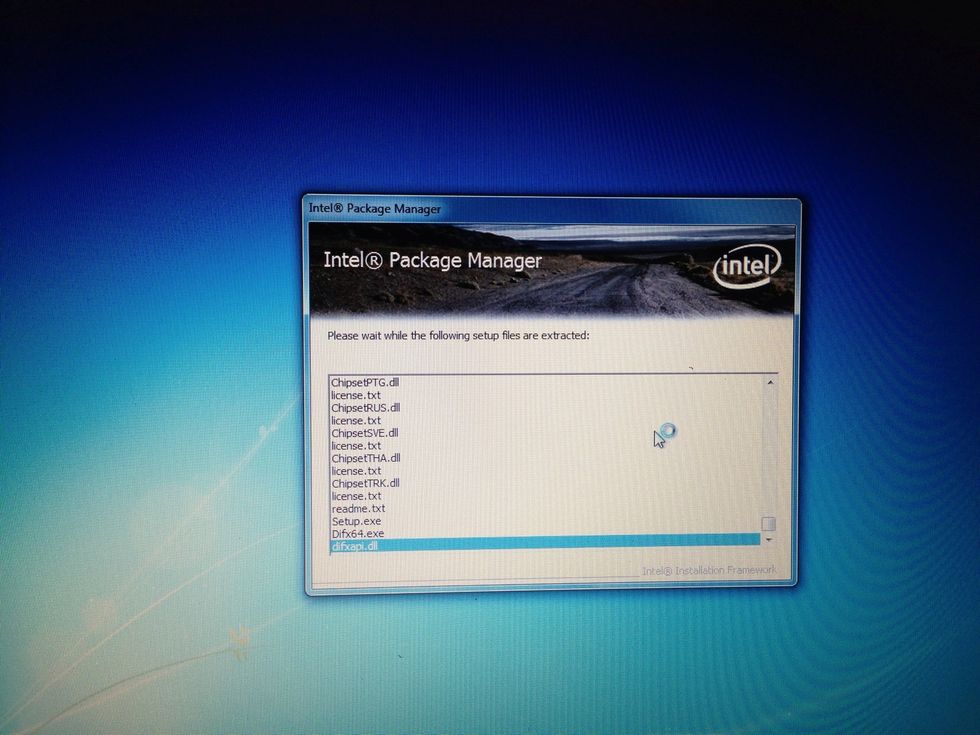
This is the next step of the extraction progress. Just leave the screen alone and it should be finished in a few minutes.
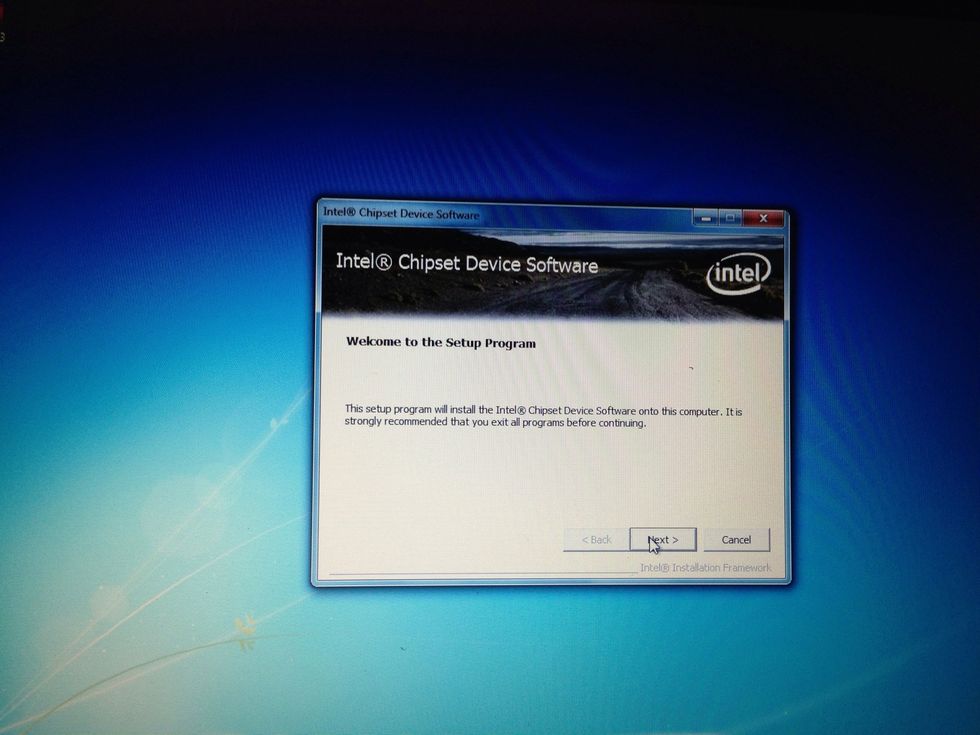
Another step in the installation process. Click next to continue.
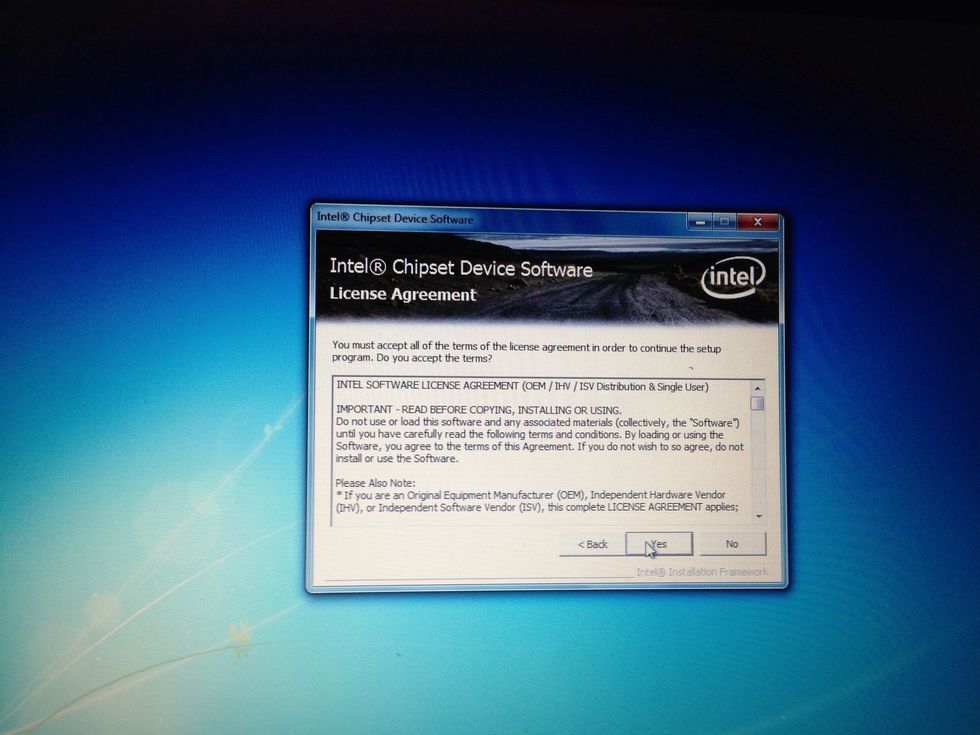
Read the terms and agreement and click yes. (It's ok, I know you won't read it) ;)
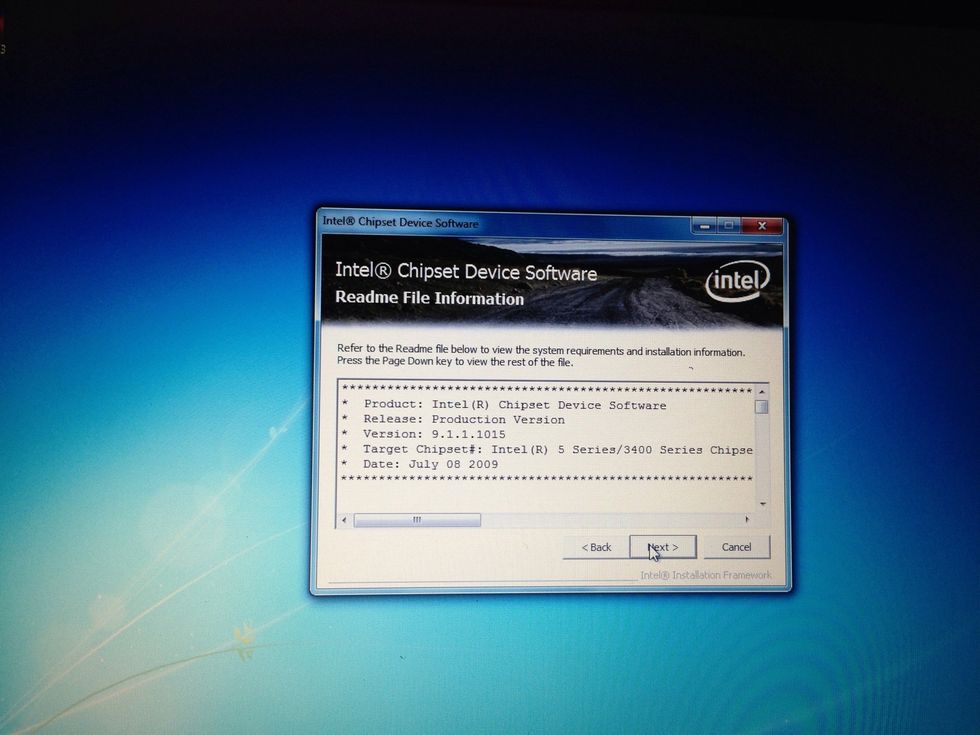
Click he next button to continue the setup. I swear you are almost finished!

Yahhh!! Setup is complete. Restart your computer and install any other drivers.
- 1.0 Your pc
- Web browser (Firefox, Internet explorer, chrome)
Geeky Kalamity
A nerdy lady that likes to cook. I usually throw ingredients together and it turns out great. :) Ive made it a personal goal to cook everything on the grill.
San Francisco
The Conversation (0)
Sign Up