How to install an app manually on your iphone
Install an App Manually on Your iPhone
1456
STEPS
TOOLS

Open iTunes
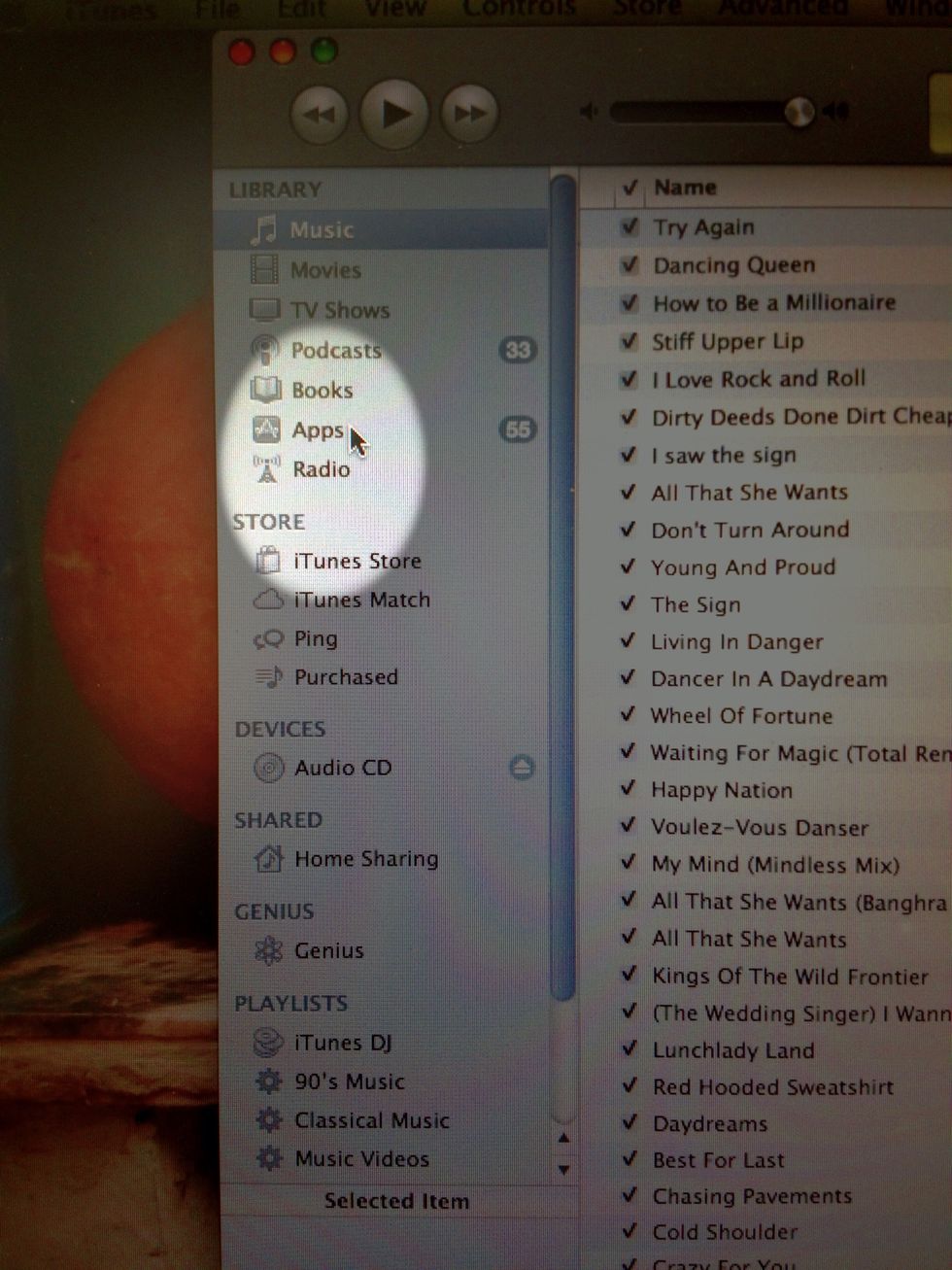
Open the apps folder
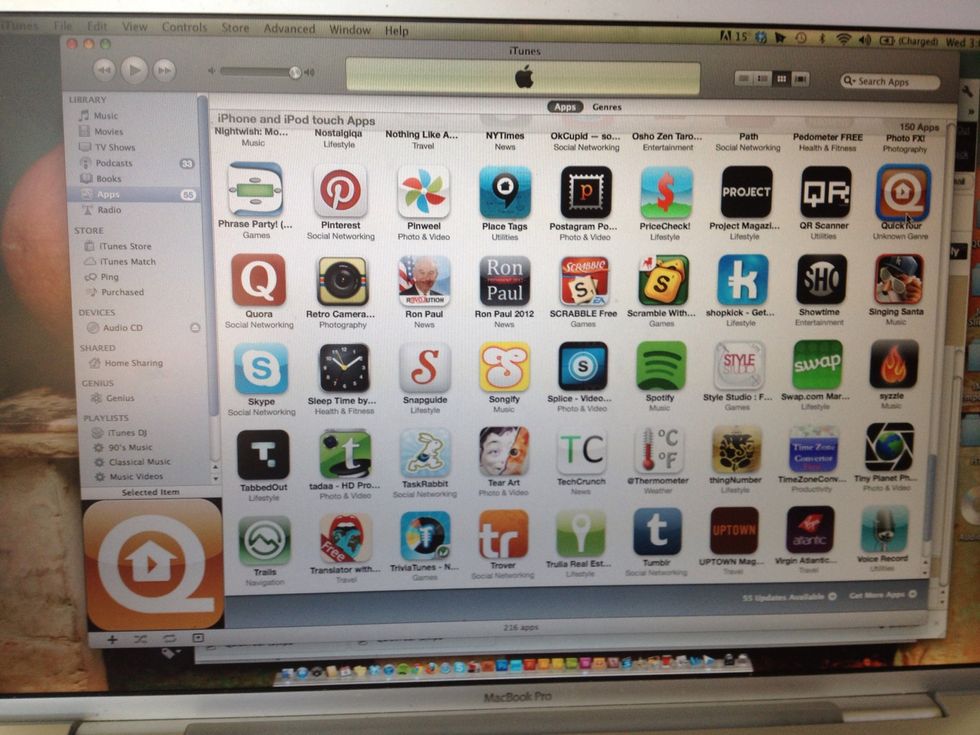
You'll see this screen.
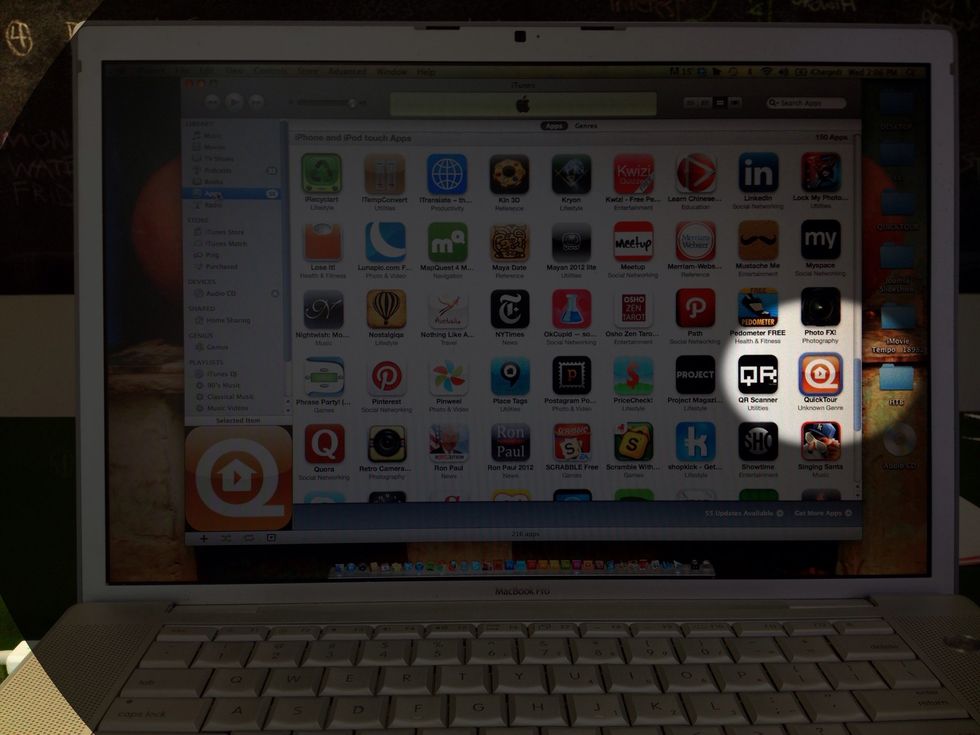
If you have downloaded a previous version of this app it's best to delete it before downloading a new version.
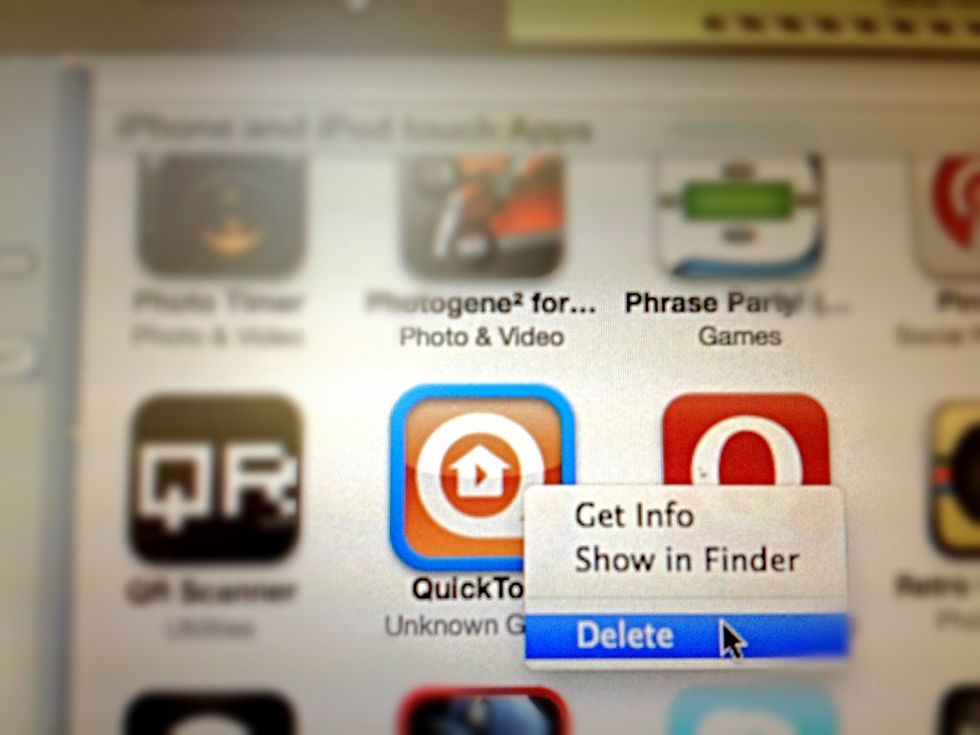
Right click, select Delete.
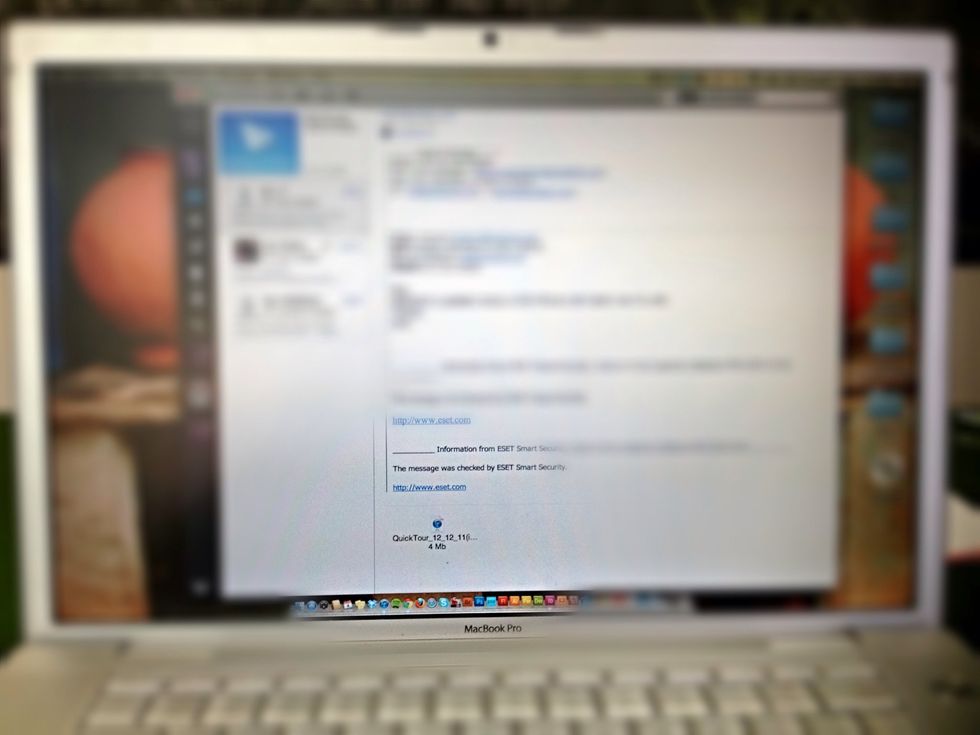
If file has been emailed to you, open email and download now.

Here is an image of what my file looks like in my email. Double click it or choose save attachment. Follow prompt given by your email provider.

If you chose not to delete previously downloaded version, you'll see this screen pop up or one similar to it. Either go back and manually delete previous version or choose Replace.

If you can't see where it downloaded to, visit the downloads or my downloads folder on your computer. Mine appears here, I double click it and it opens in iTunes.

Use a USB/iPhone cord to connect your iPhone and computer

Once plugged in open iTunes again if it doesn't open automatically.
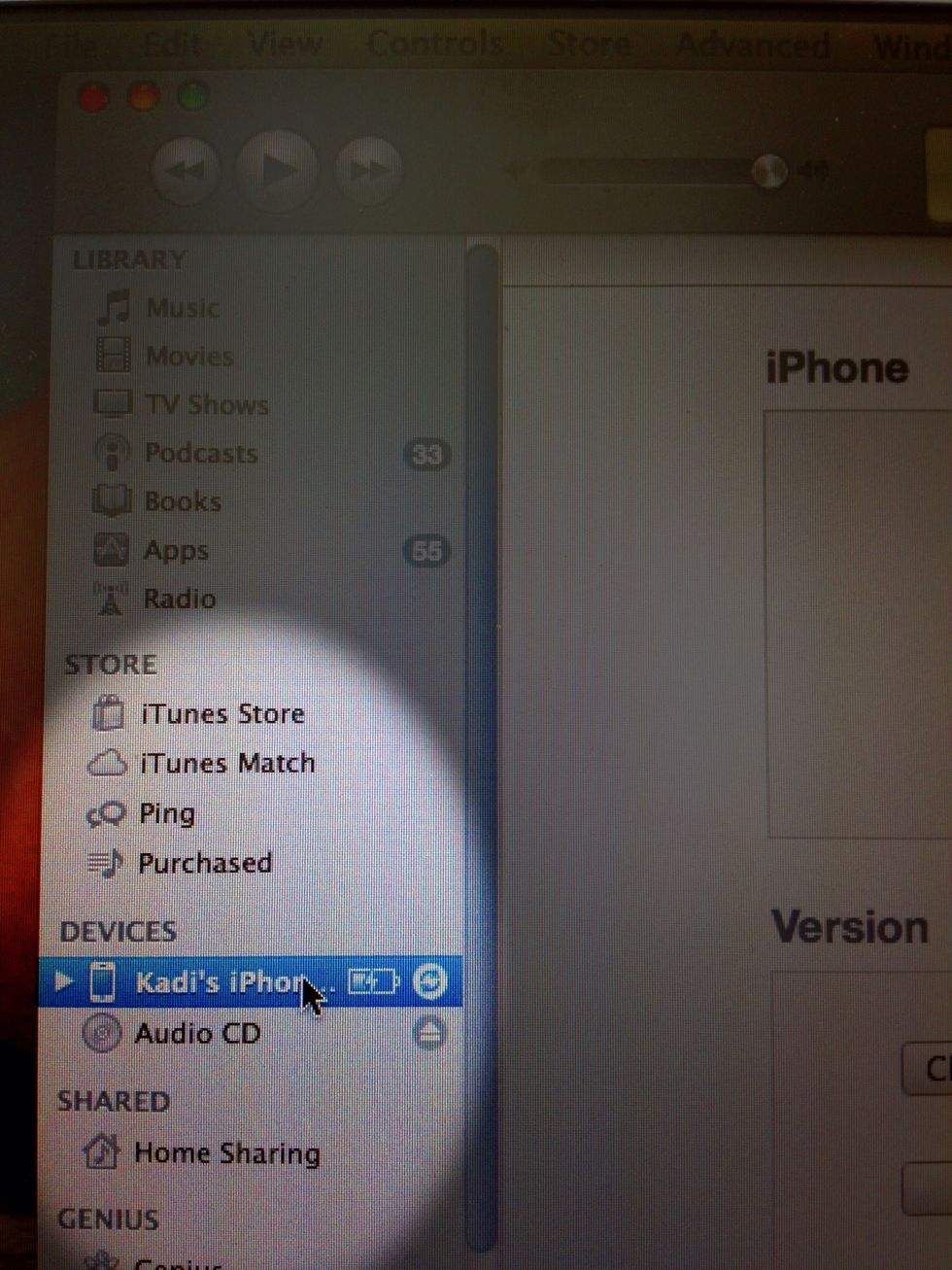
Choose the iPhone option once it loads in iTunes.
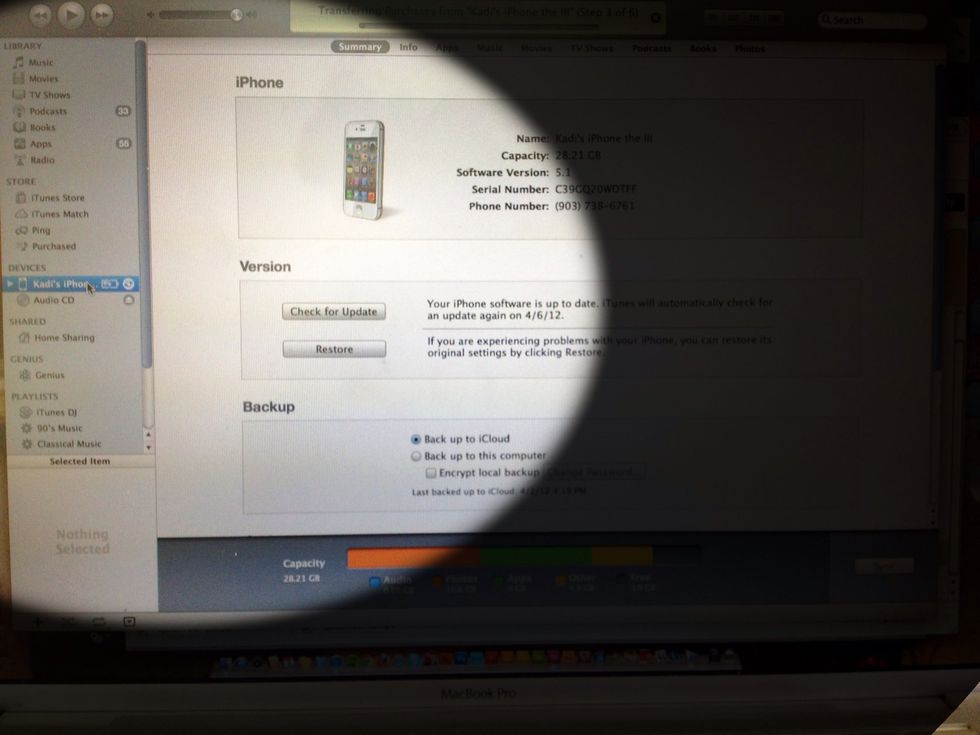
You'll see this screen
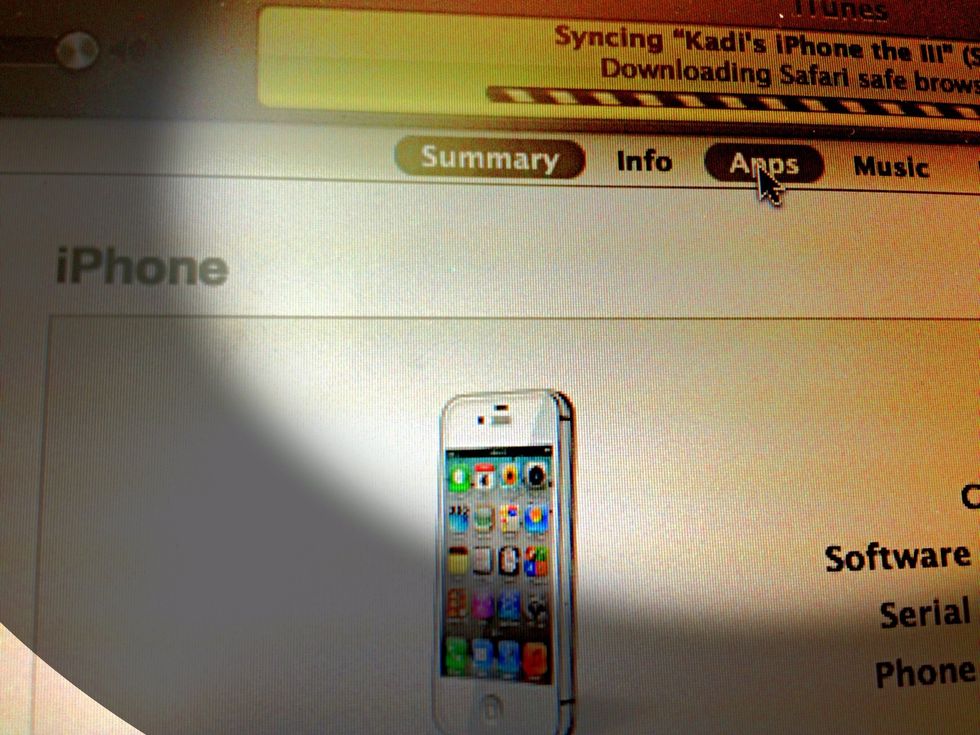
Then choose Apps from the menu at the top.
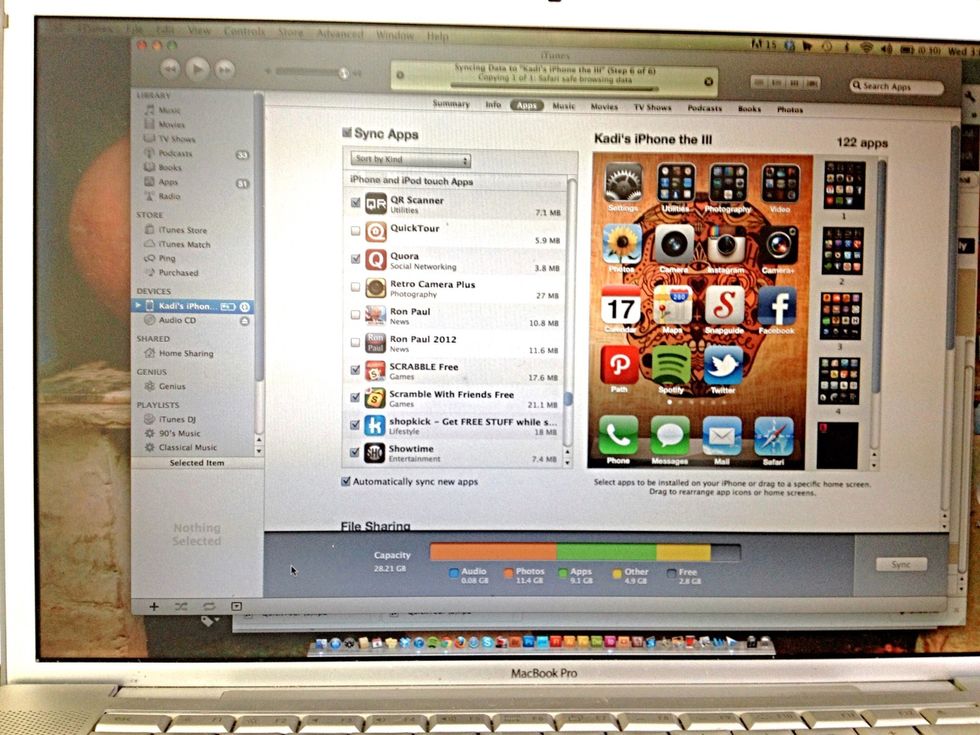
This is the Apps screen you will see.
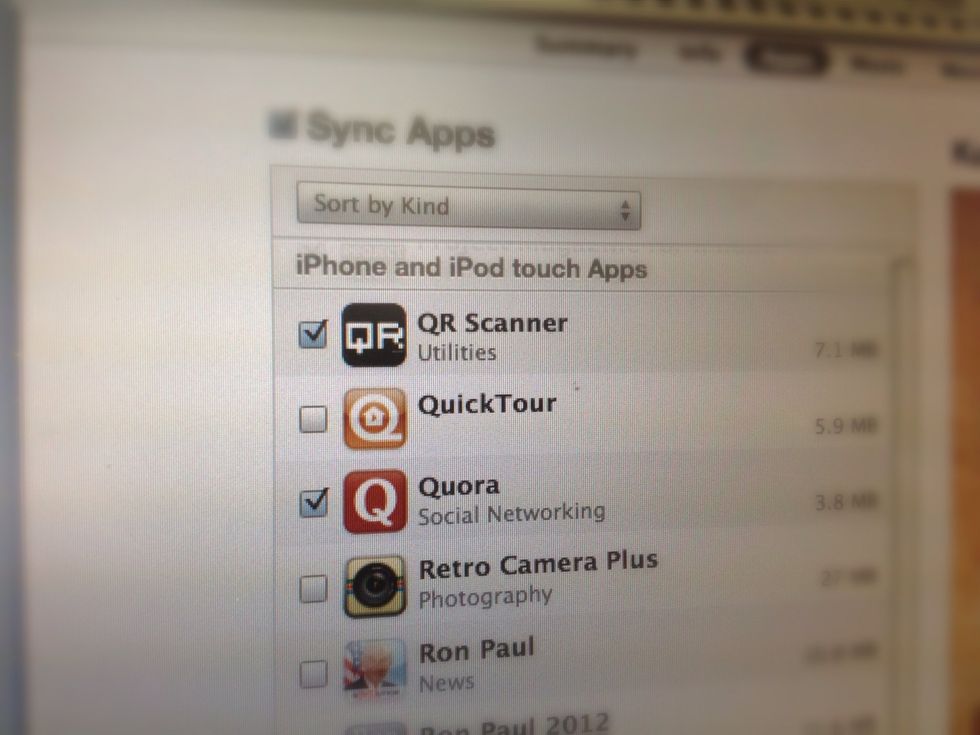
Go through and select the App(s) you wish to add on to your iPhone.
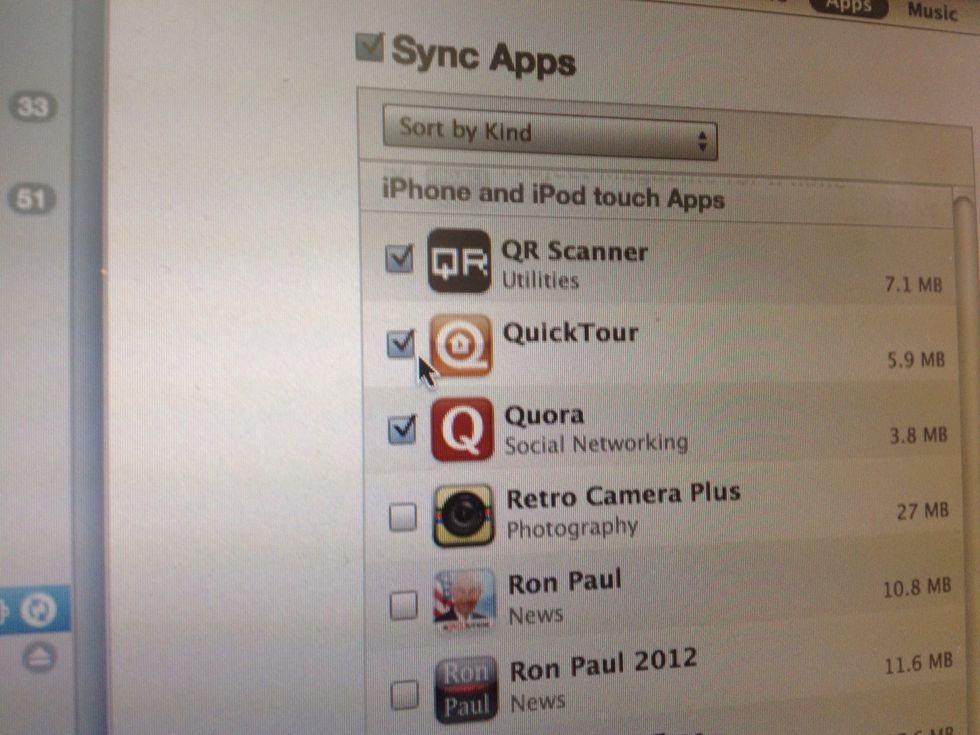
I've selected the App.
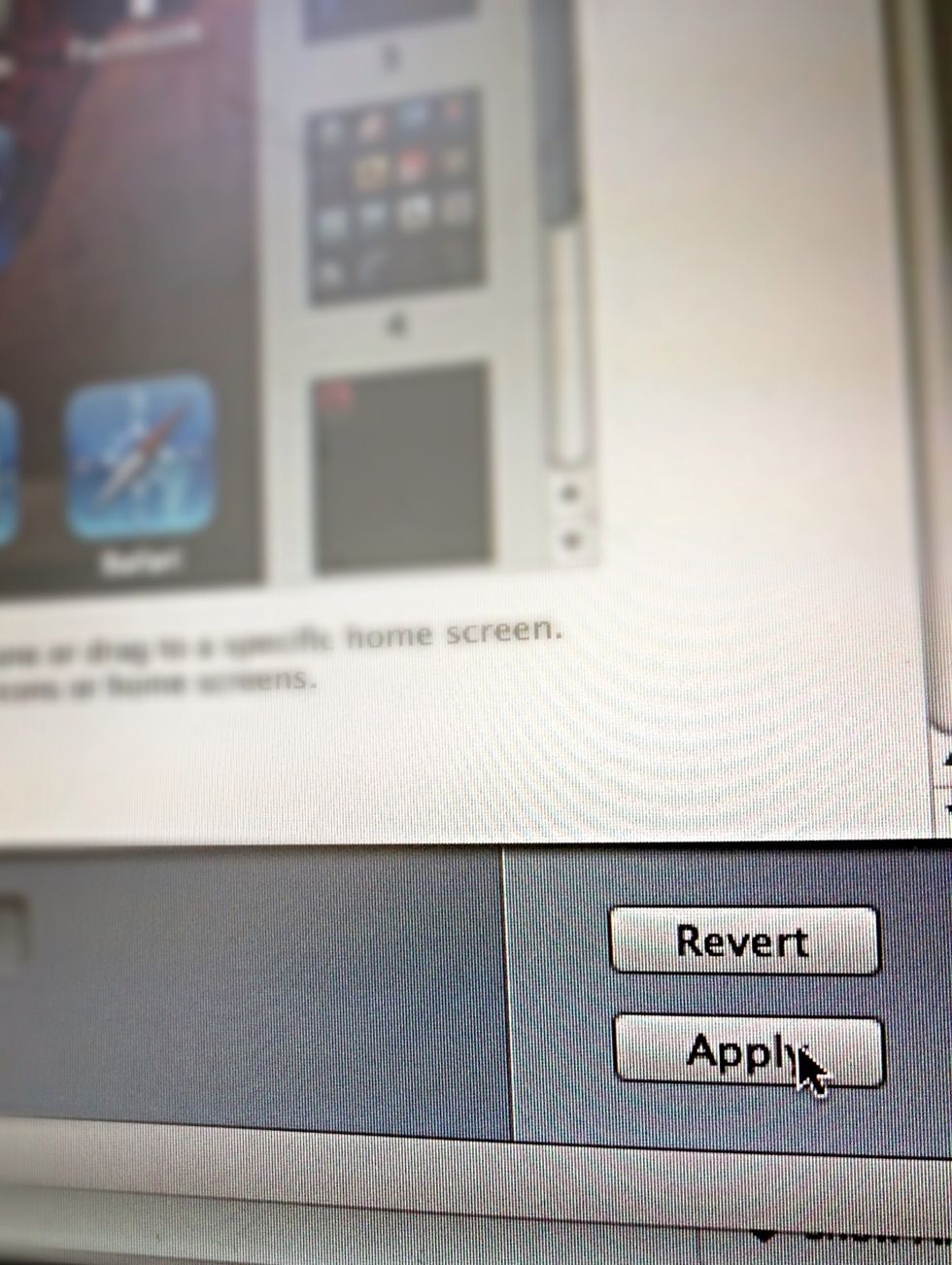
Once App is selected click Apply in the bottom right corner.
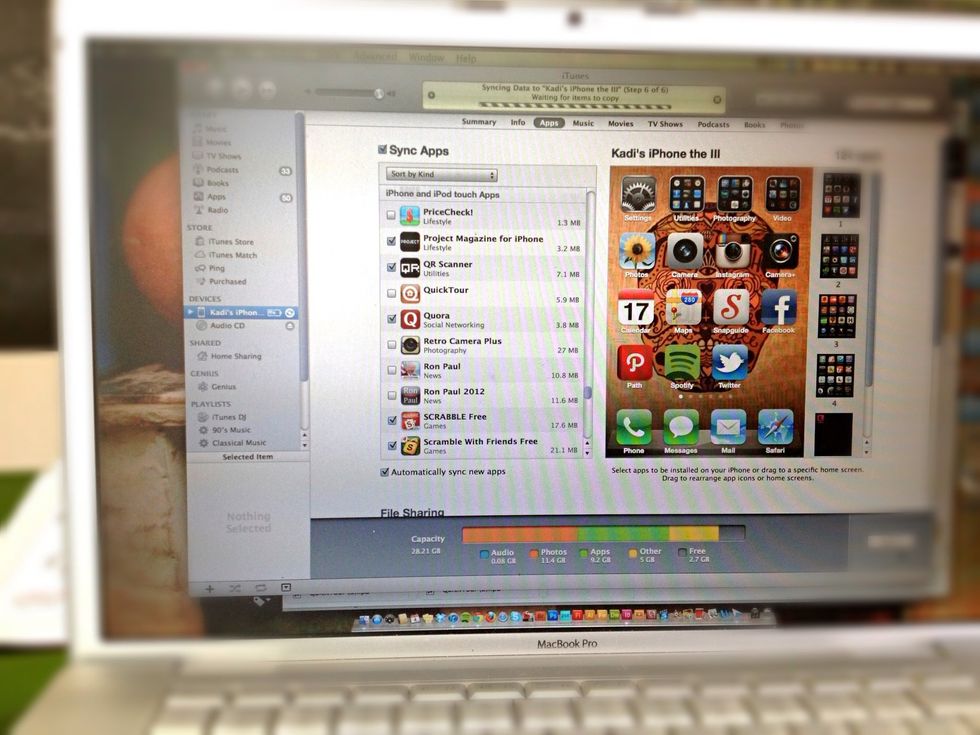
IPhone will then begin syncing with ITunes.
You'll see the tracking bar above indicating the sync.

Now check your iPhone, on the last page of all your Apps your new App should be present and ready to use!
- Computer
- USB/iPhone cable
- iPhone
- Internet access