How to install a free antivirus to your pc (avg)
How to install AVG 2013 Free antivirus to protect your computer.
21
STEPS
TOOLS
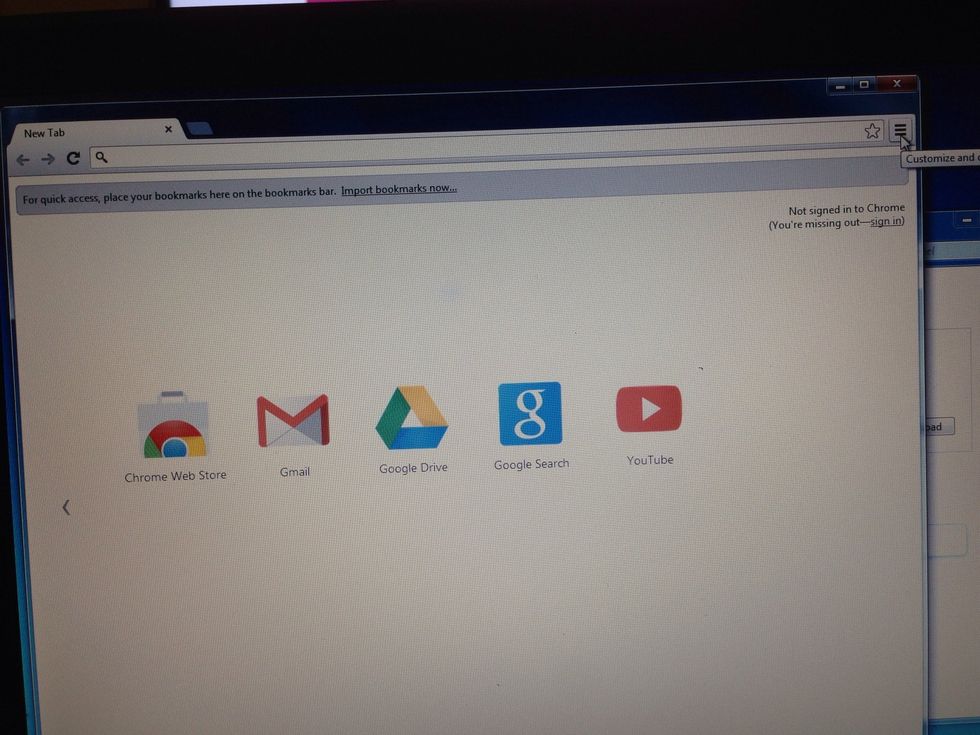
Open your Web browser. I use Google Chrome.

In the address bar, type in www.google.com.
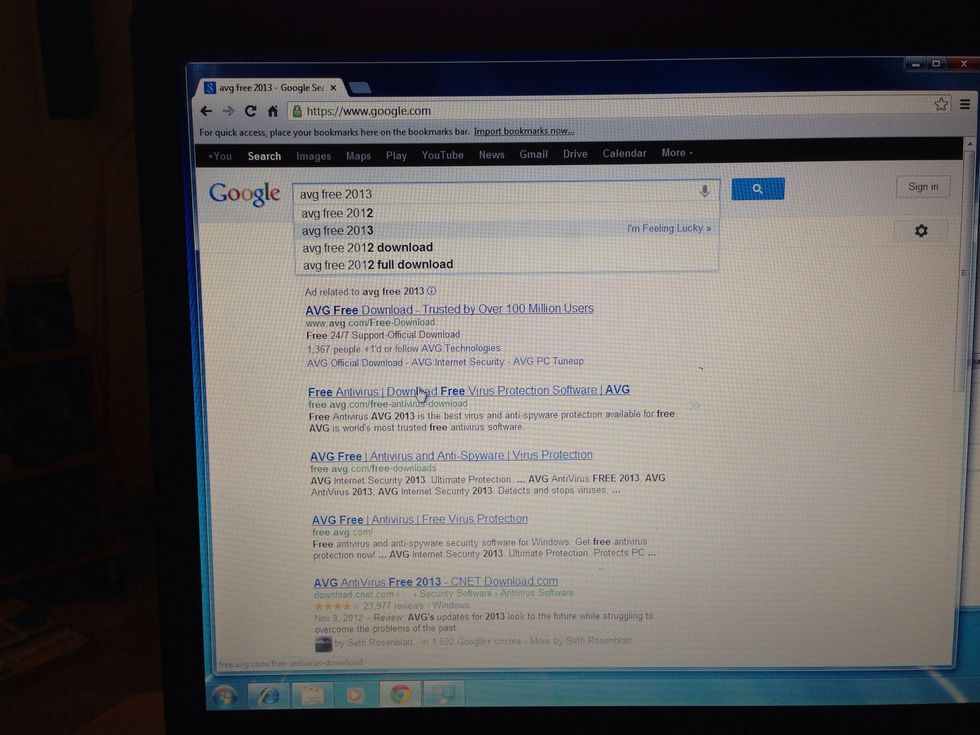
In the search box, type avg free 2013.
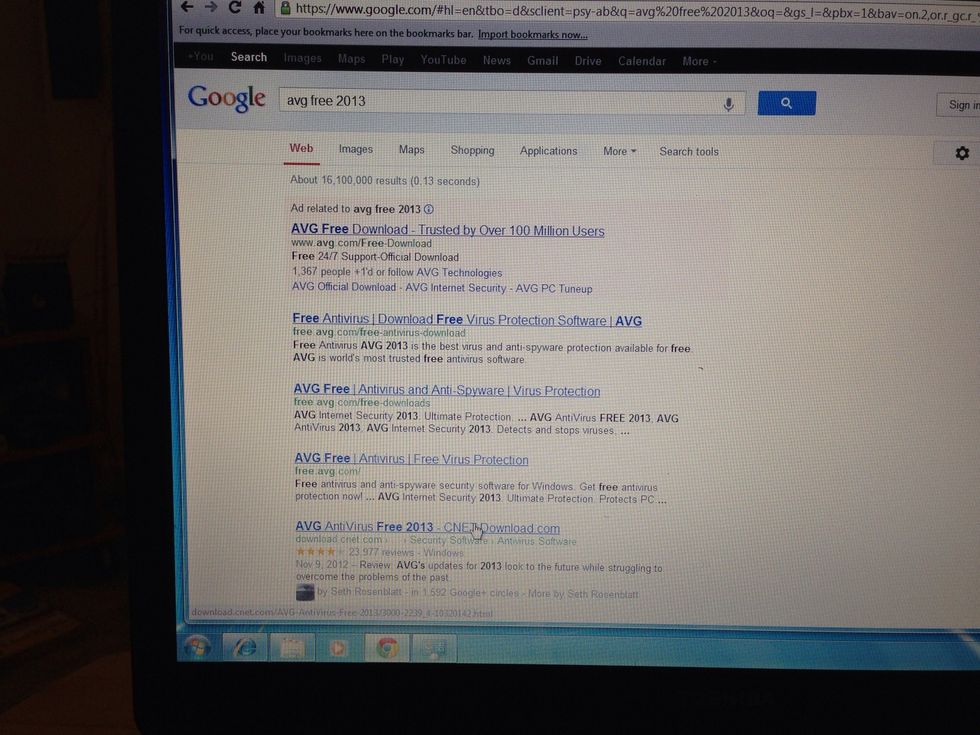
Move your mouse to the link from cnet. This takes you directly to the download. It is the 5th link (or 4th if you exclude the ad). Click on the link.
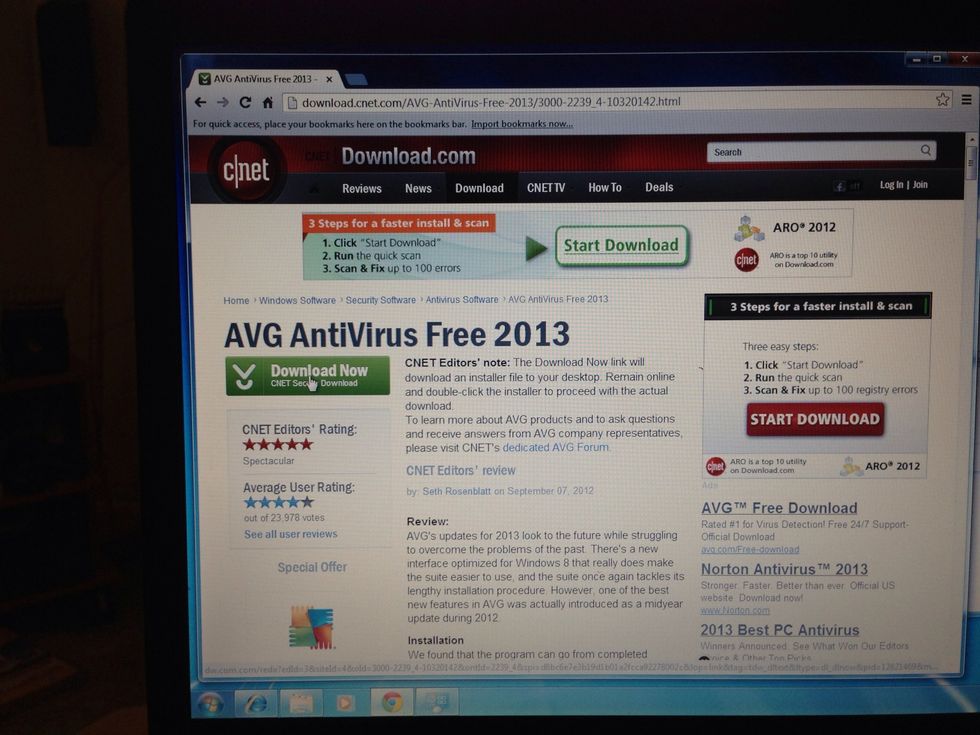
This page can be a bit confusing, but click on the green button on the left below the avg free title.
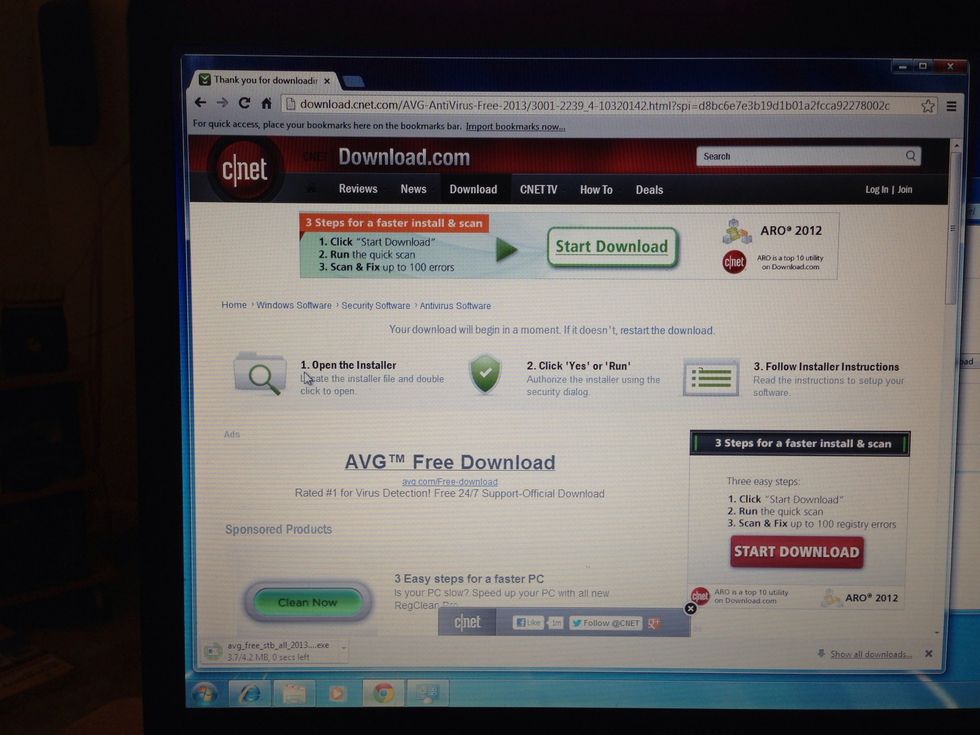
The link should download avg on the bottom of your Internet browser. It might ask for permission to download to your computer, just click accept. (Cnet is a respectable site)
Click on the download icon. If it's not finished downloading, it will when it is finished.
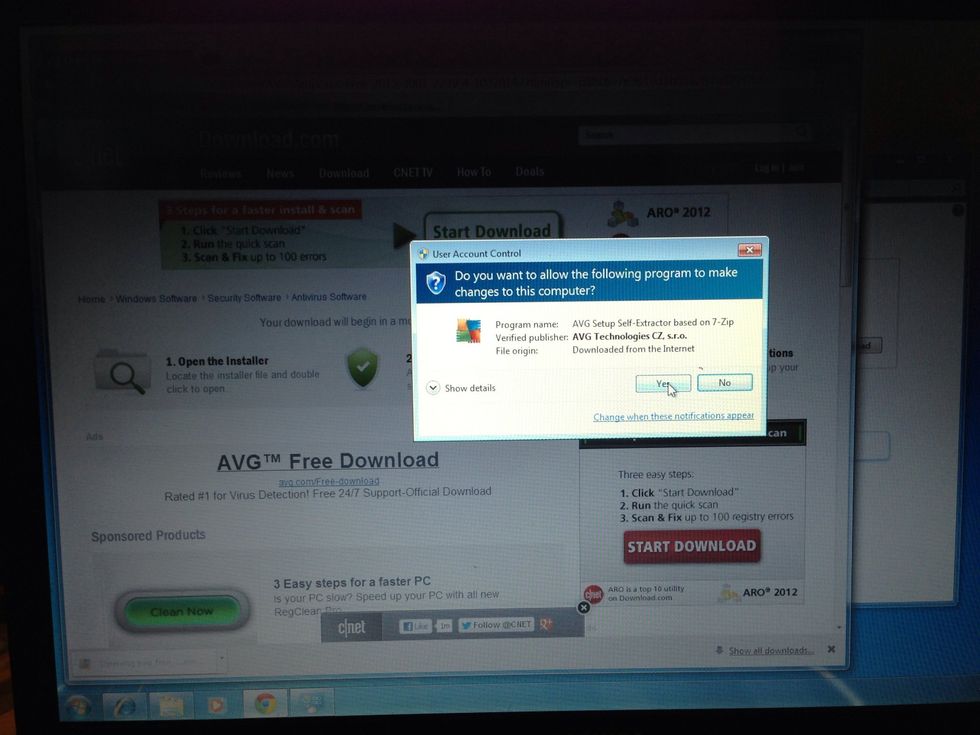
Windows will ask you for confirmation that you want to install this software. Click "yes".

Now the AVG free installer will open.
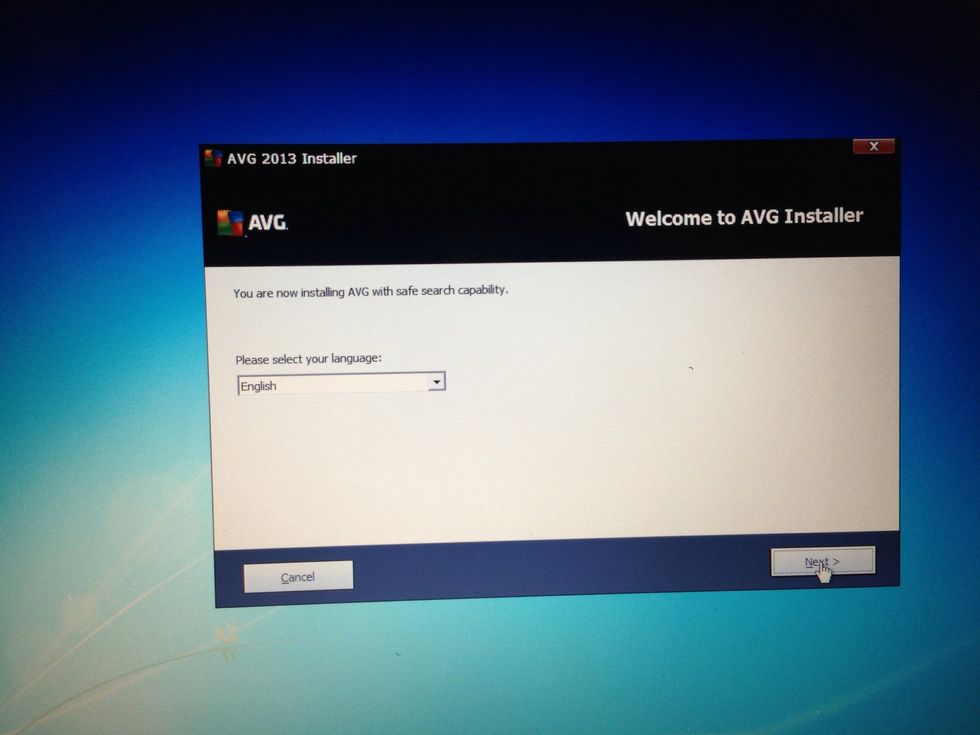
Select your language and press the "next" button on the bottom
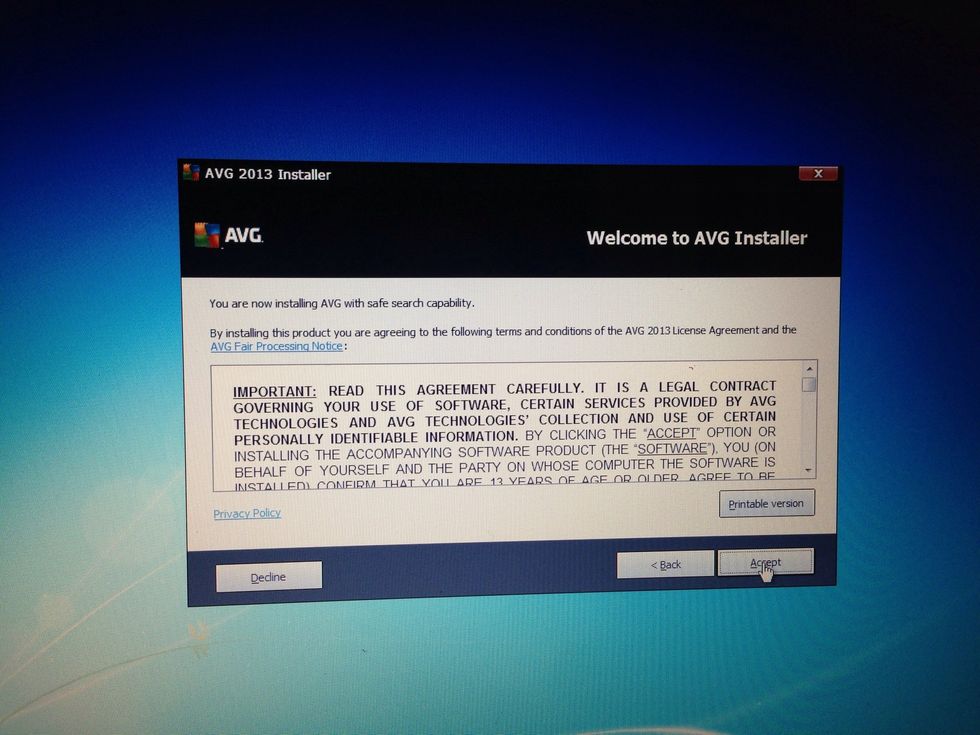
This is the user agreement. Read though it and click the "next" button.

On this screen, you want to select the "basic protection" option. .
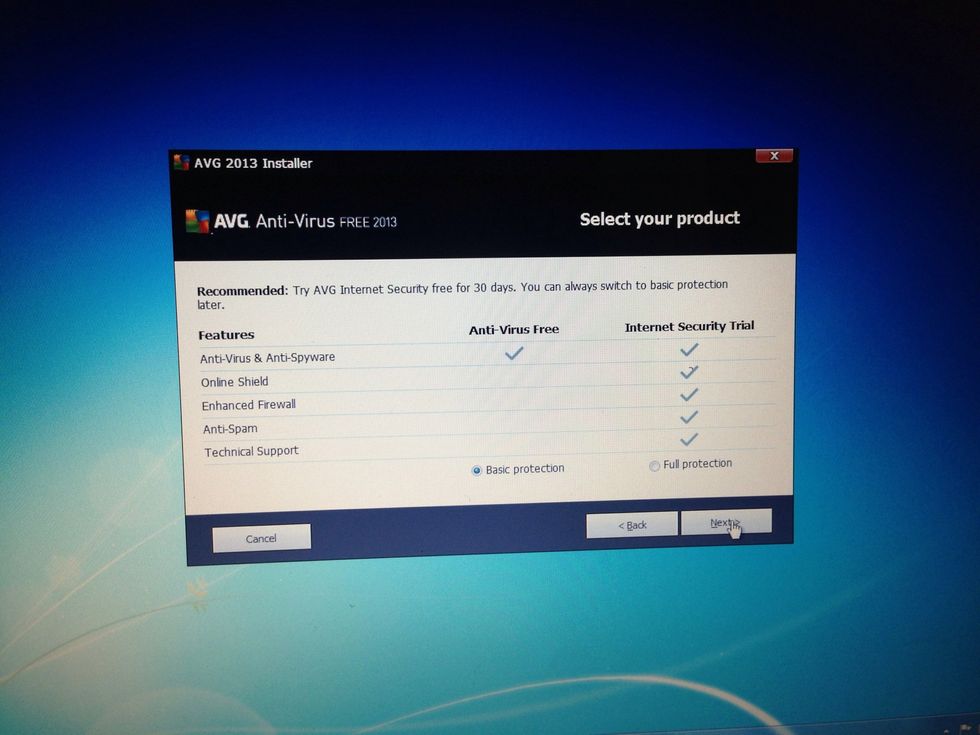
Now, click the "next" button
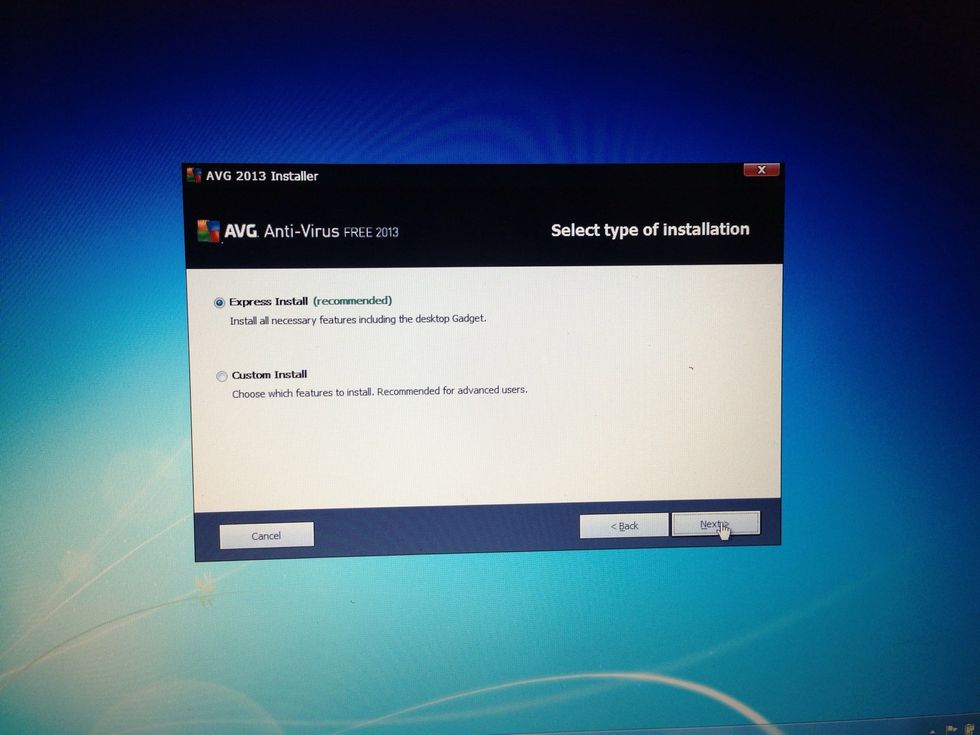
You can choose between express and custom install here. I go with the default "express install". Click the "next" button.
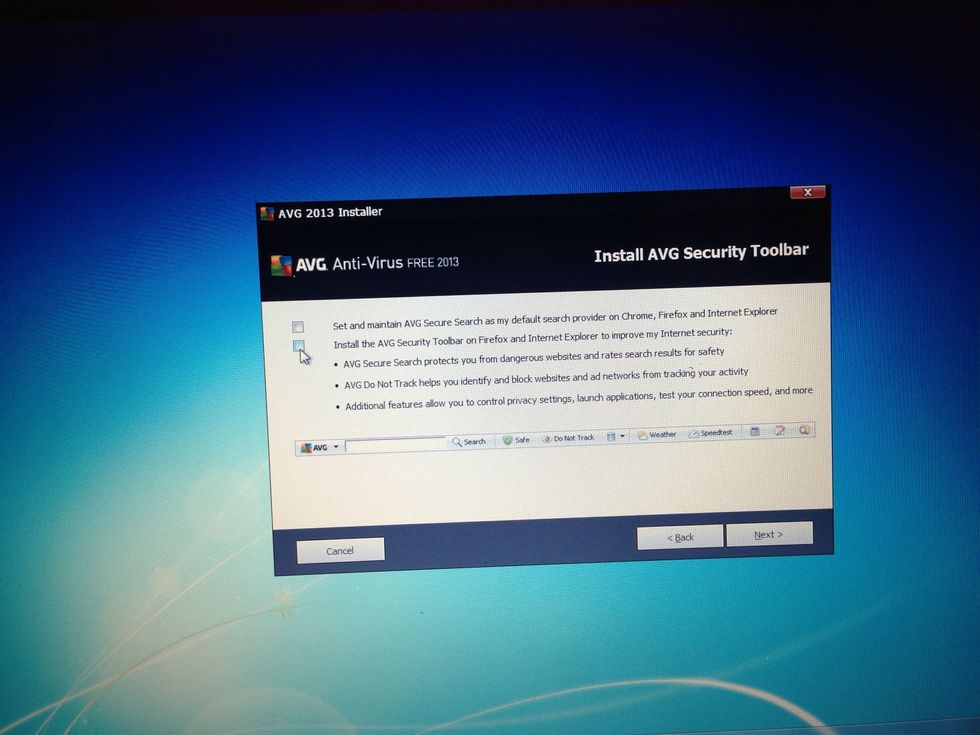
This is the tricky part. AVG wants to install a bunch of stuff you won't want. Uncheck the check boxes on this screen.
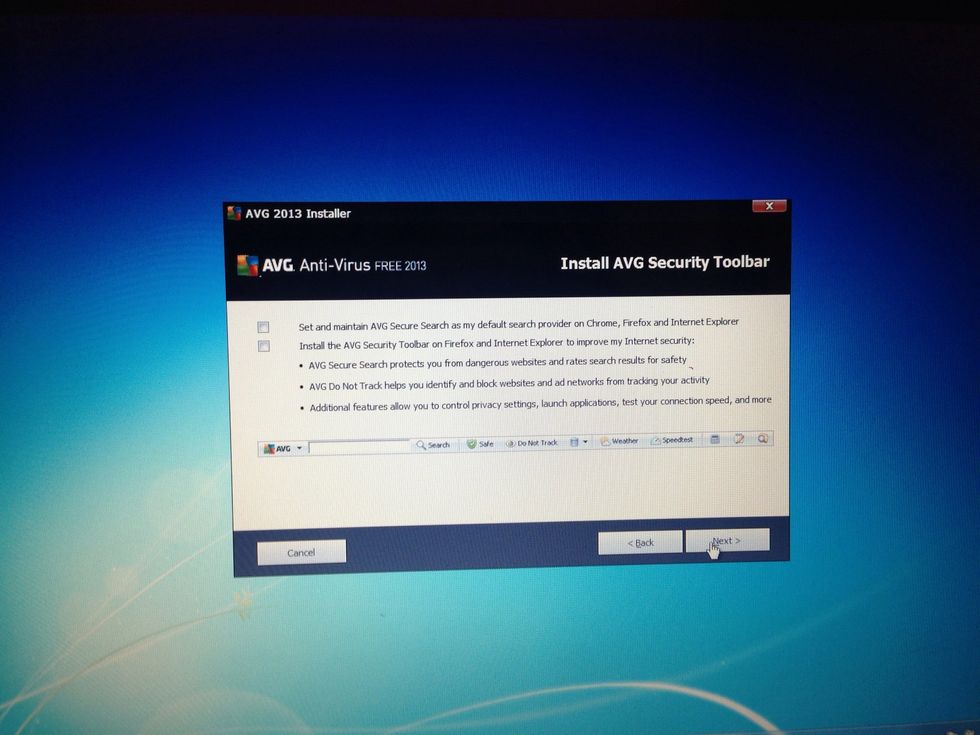
Click the next button.
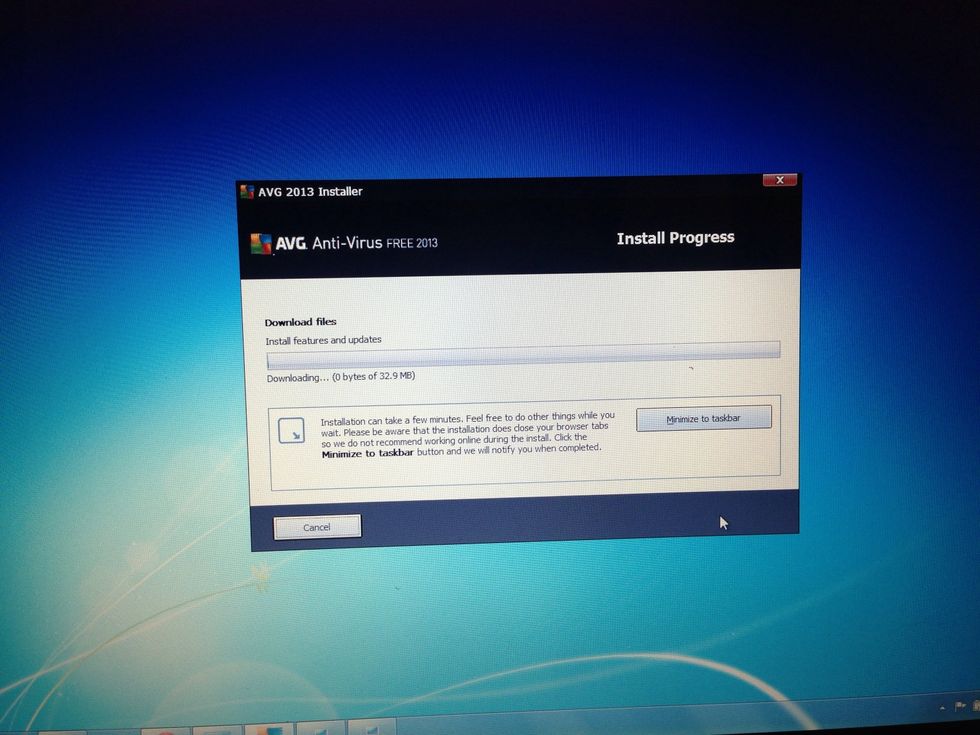
Now AVG will install on your computer.
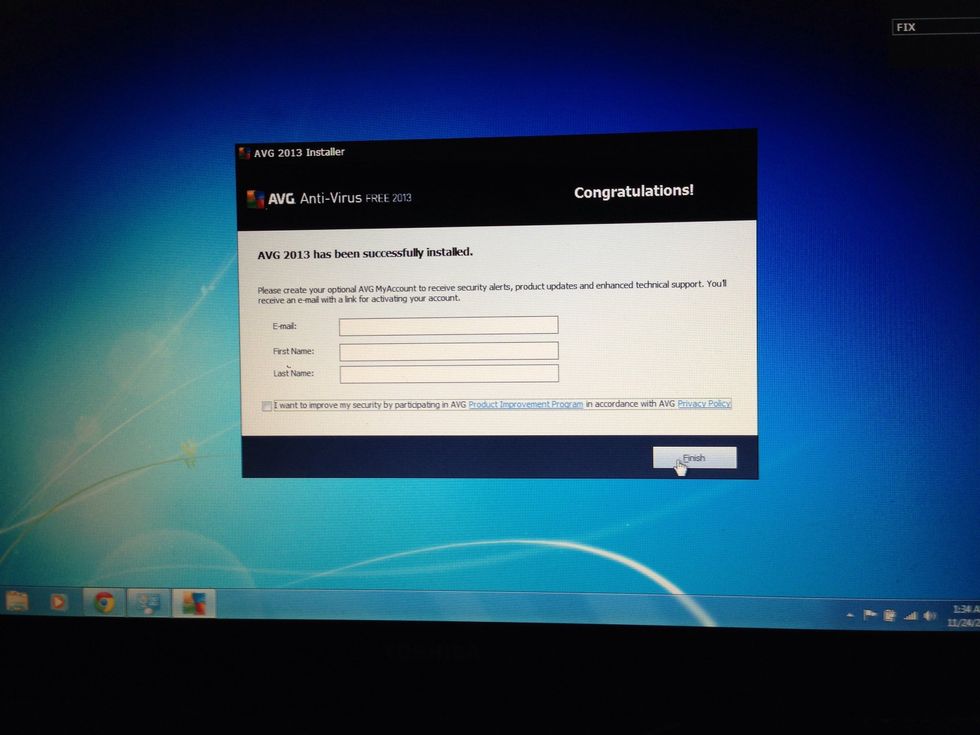
Now AVG wants you to add information about yourself. You can skip this step (I do) by pressing the "Finish" button.
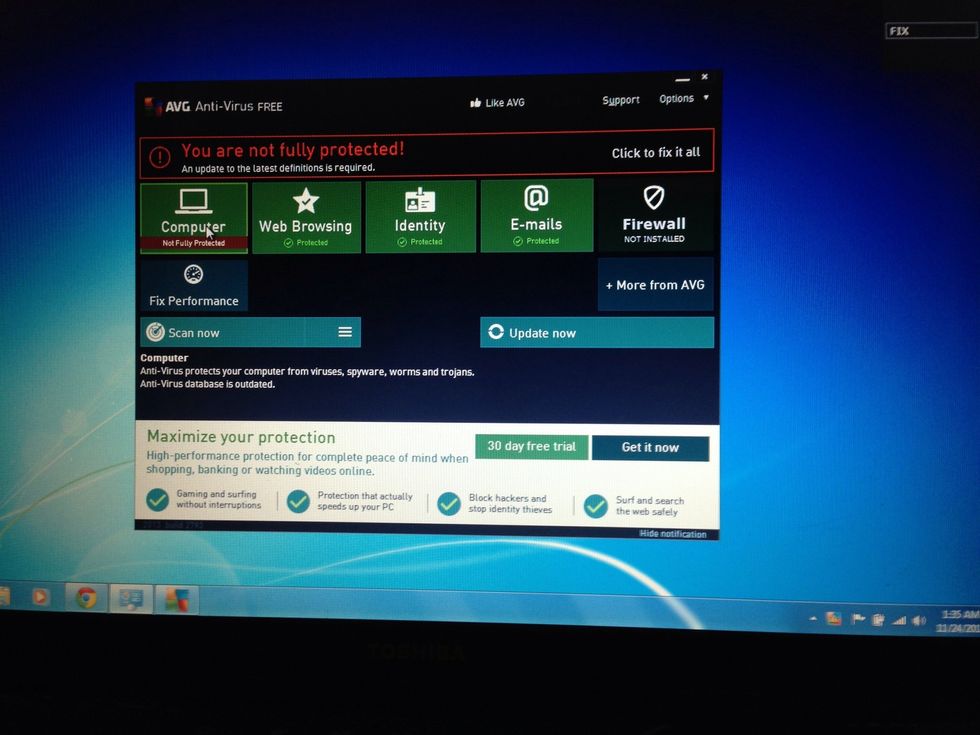
When you finish, AVG will open and want you to update. Click on the "update now" button.
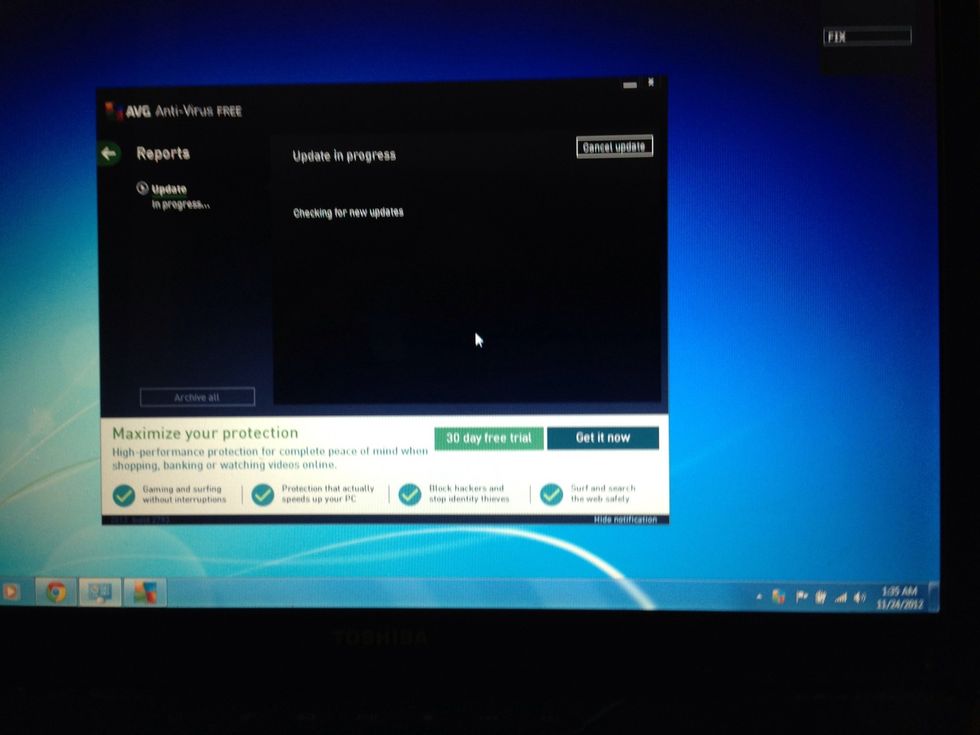
AVG will update and your pc will have antivirus protection! :)
- 1.0 Computer
- 1.0 Internet access
- 1.0 Web browser: Chrome, Firefox, or Internet Explorer
Geeky Kalamity
A nerdy lady that likes to cook. I usually throw ingredients together and it turns out great. :) Ive made it a personal goal to cook everything on the grill.
San Francisco
The Conversation (0)
Sign Up