How to install a clean copy of windows 7
This goes through the steps of performing a clean install of windows 7 on a laptop.
53
STEPS
TOOLS
You should have a copy of windows 7. In addition to the different varieties (pro, home, etc), windows can be either 32 bit or 64 bit. If you have over 4 gbs of ram, you want the 64 bit version.
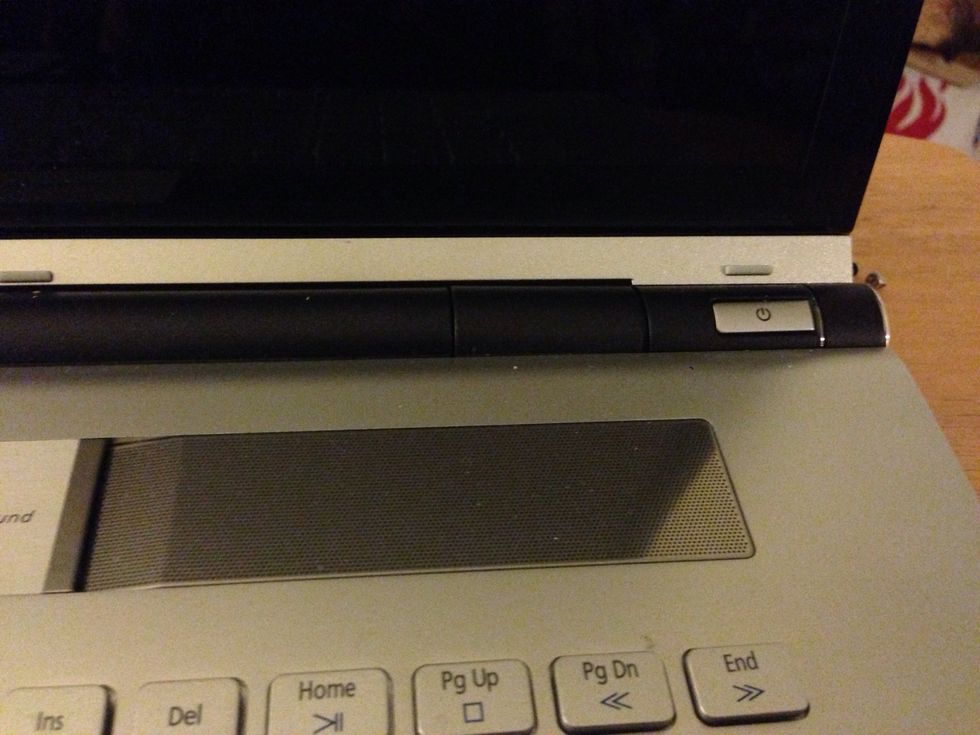
Locate the power button and turn your computer on.
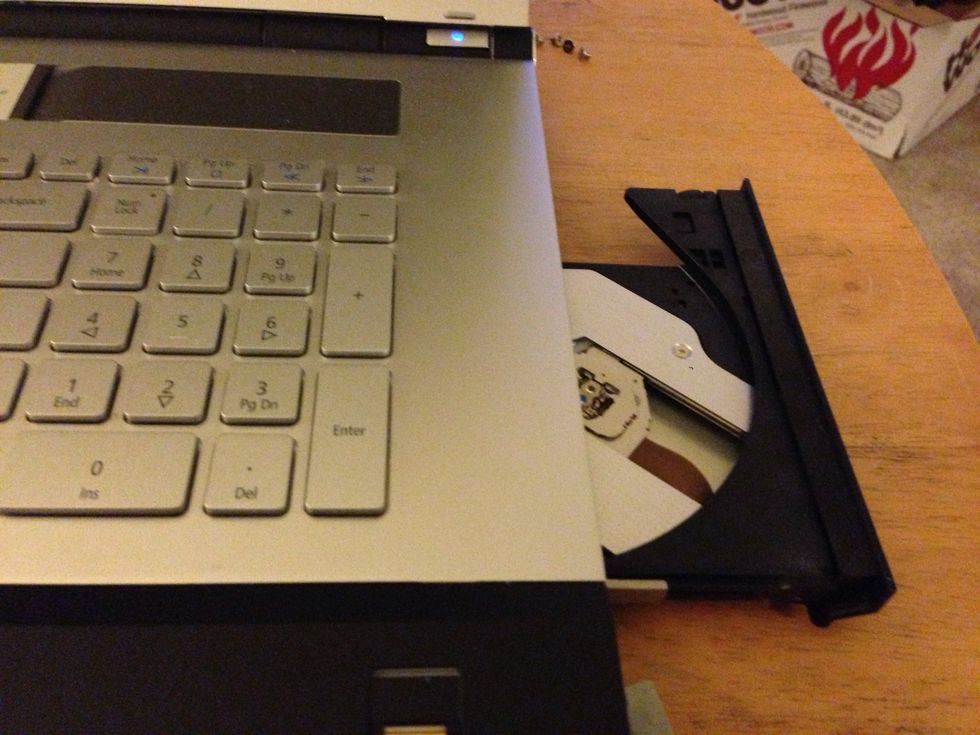
Open the optical disk drive (the thing you put CDs in)
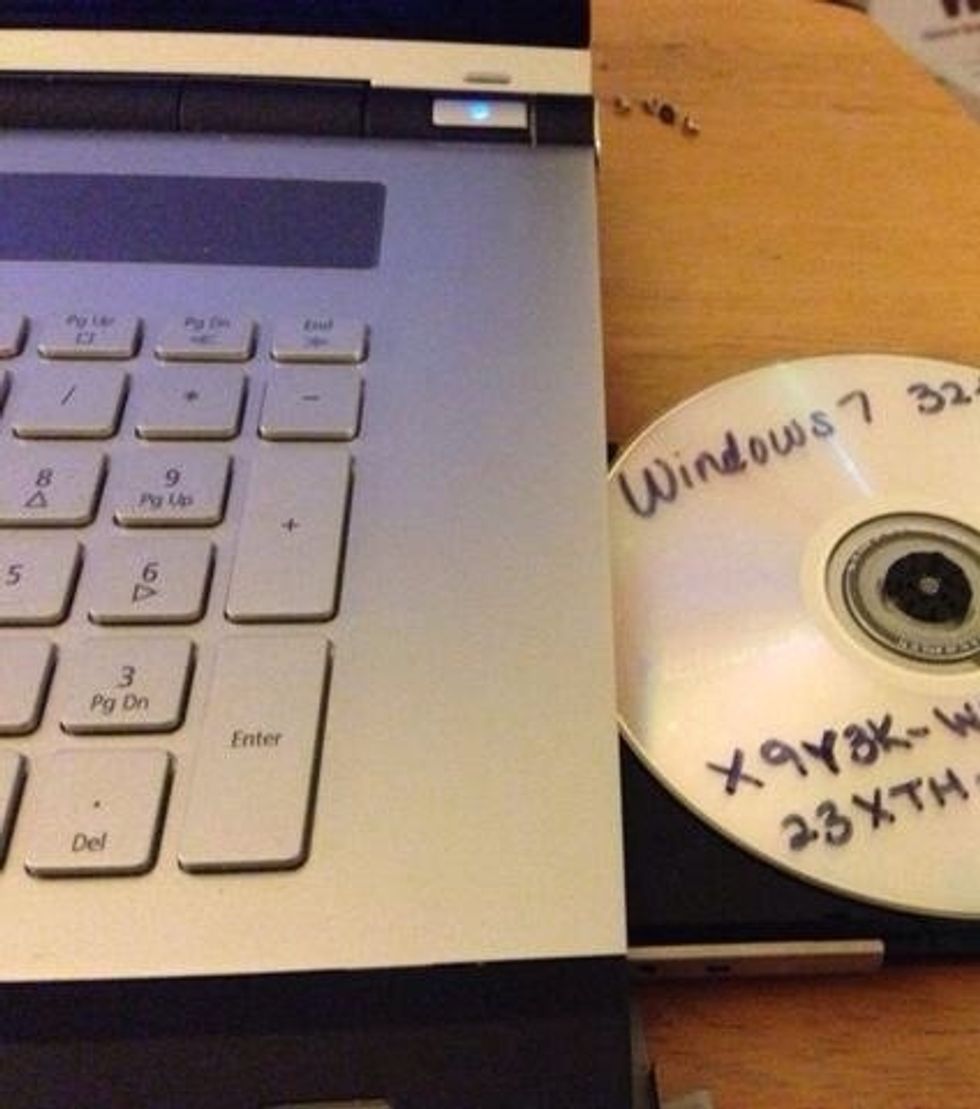
Add your copy of windows 7. (Yes, this is a legit copy that I got through my school)
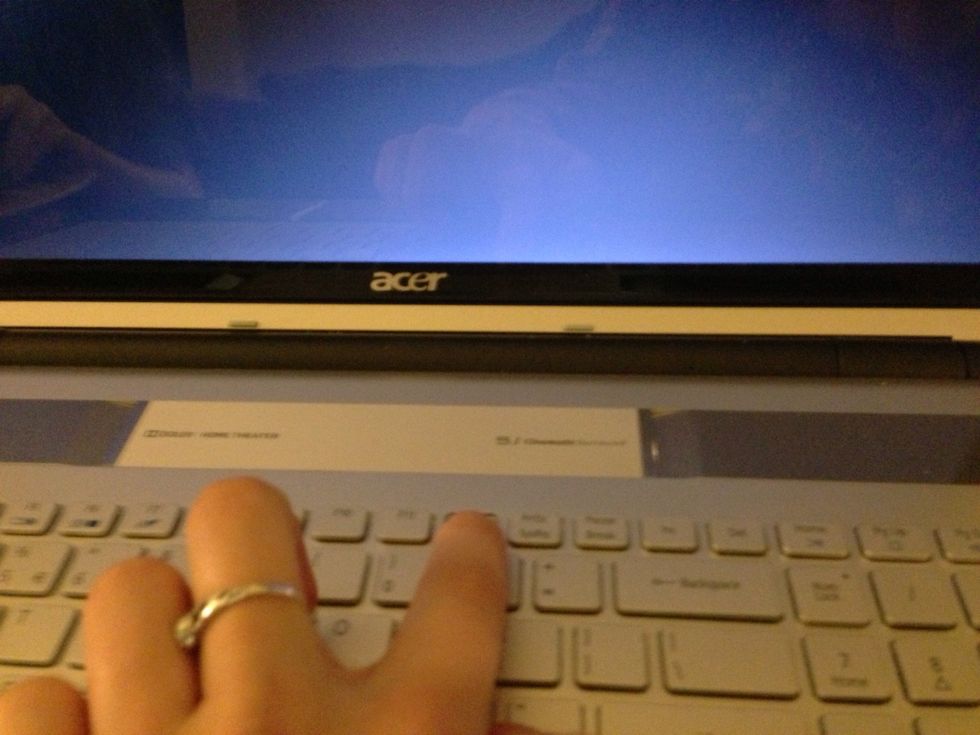
Hold down F12 to go to the boot screen. If your computer doesn't use F12, it would use F2 to go to the Bios menu. If you need help with the bios menu, just comment here.
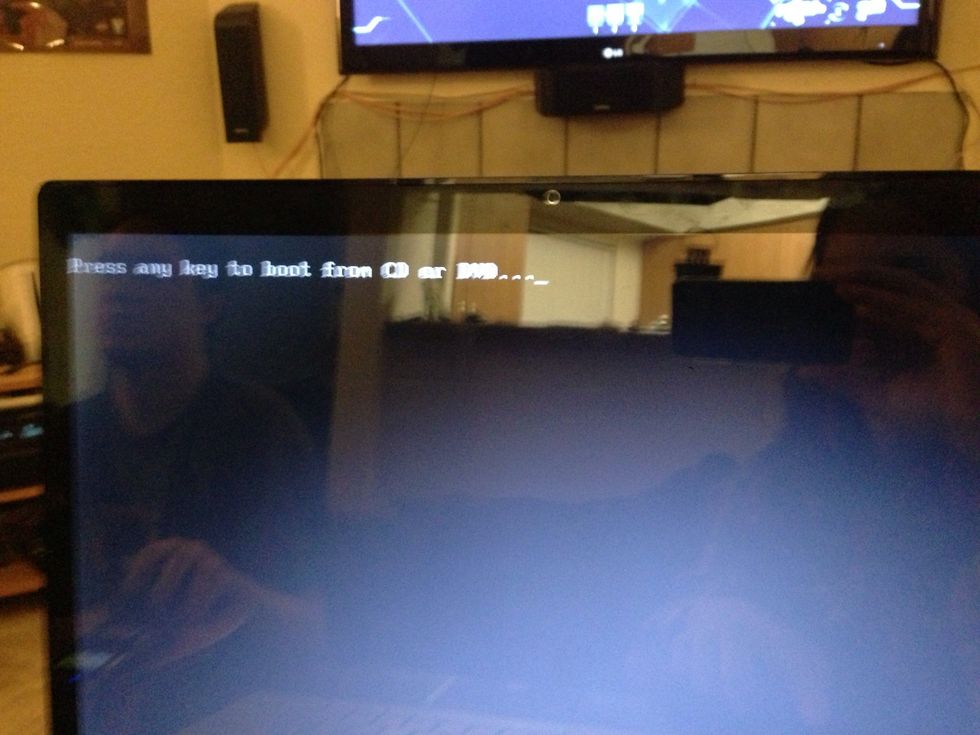
Very blurry, but hit any key to boot from the disk drive.
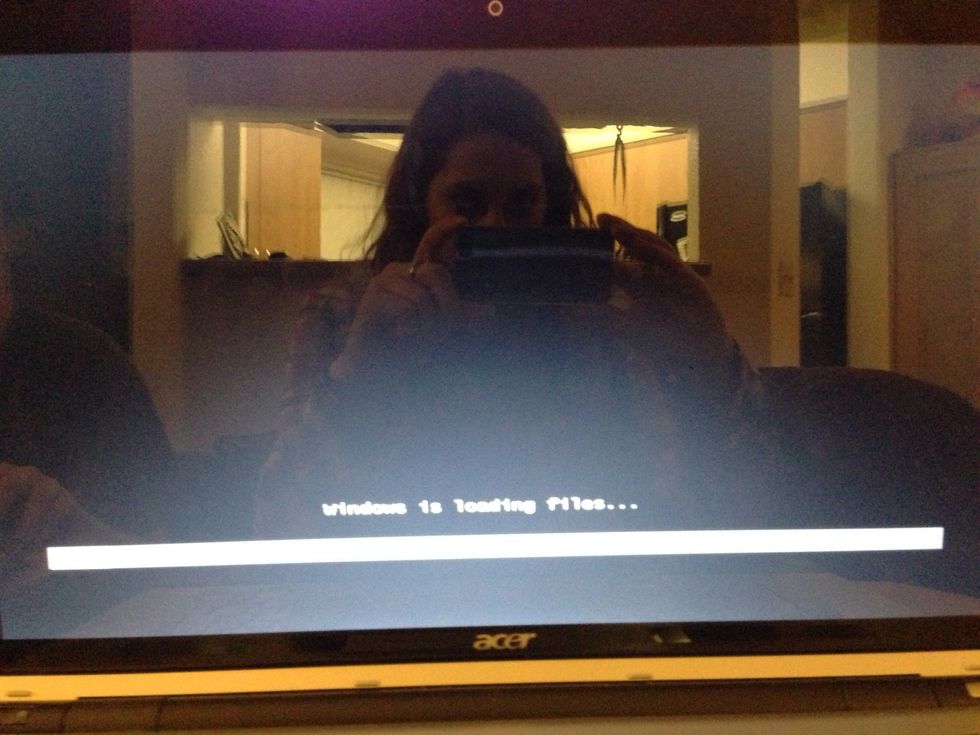
Windows takes a bit to load.
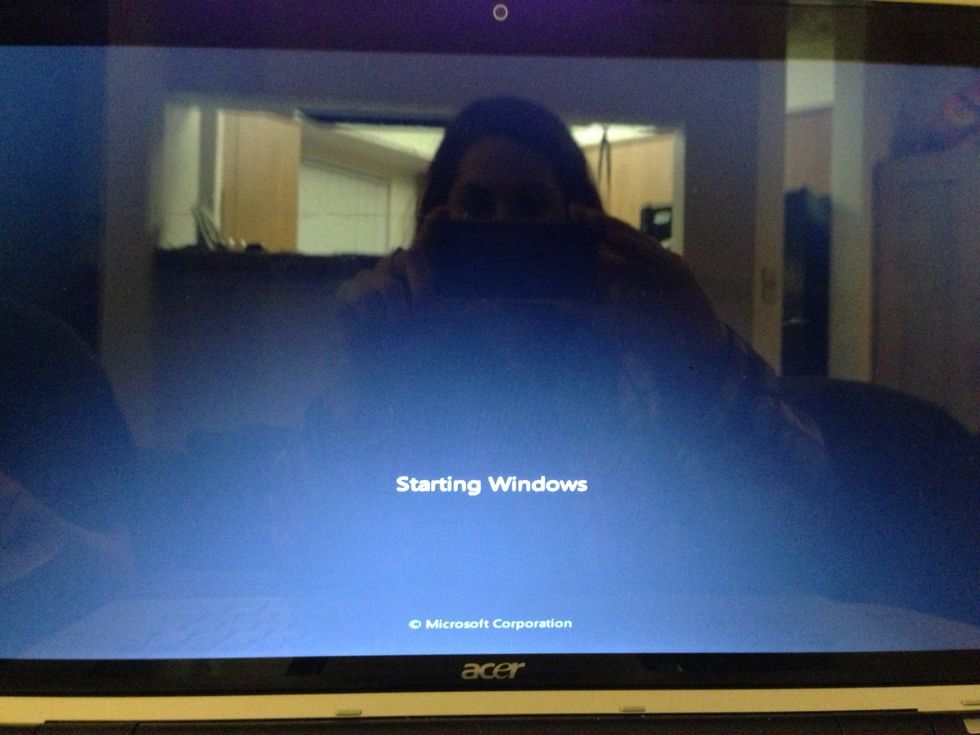
Windows starting up.
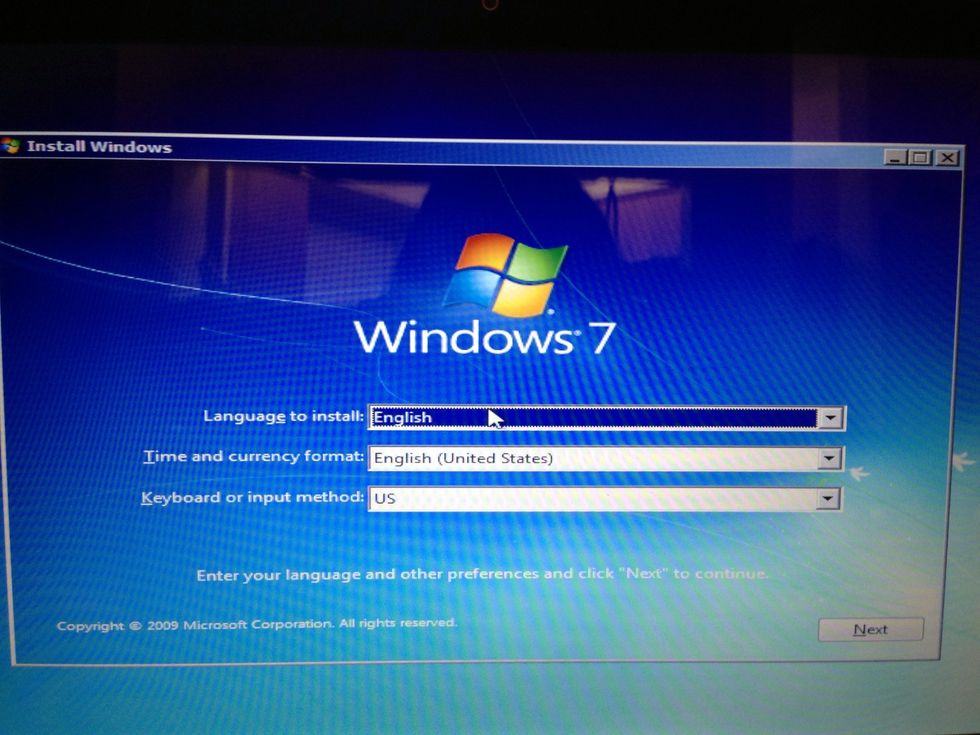
Choose your language and regional settings
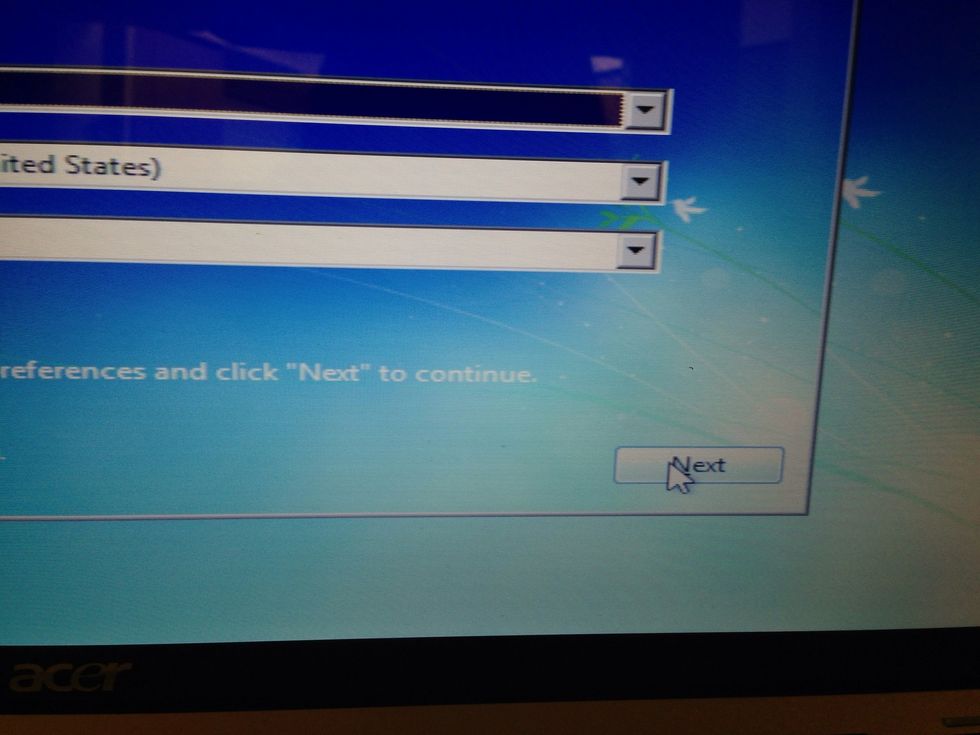
When you are finished, move your mouse to the "next" button and click.
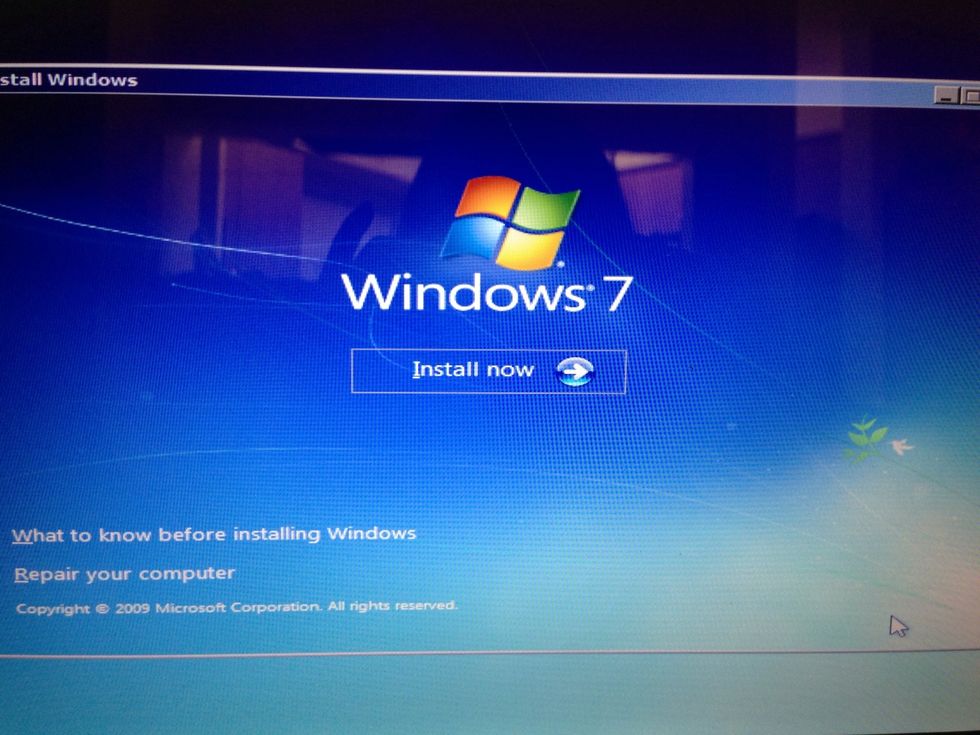
Move your mouse to the "install now" button and click on it.
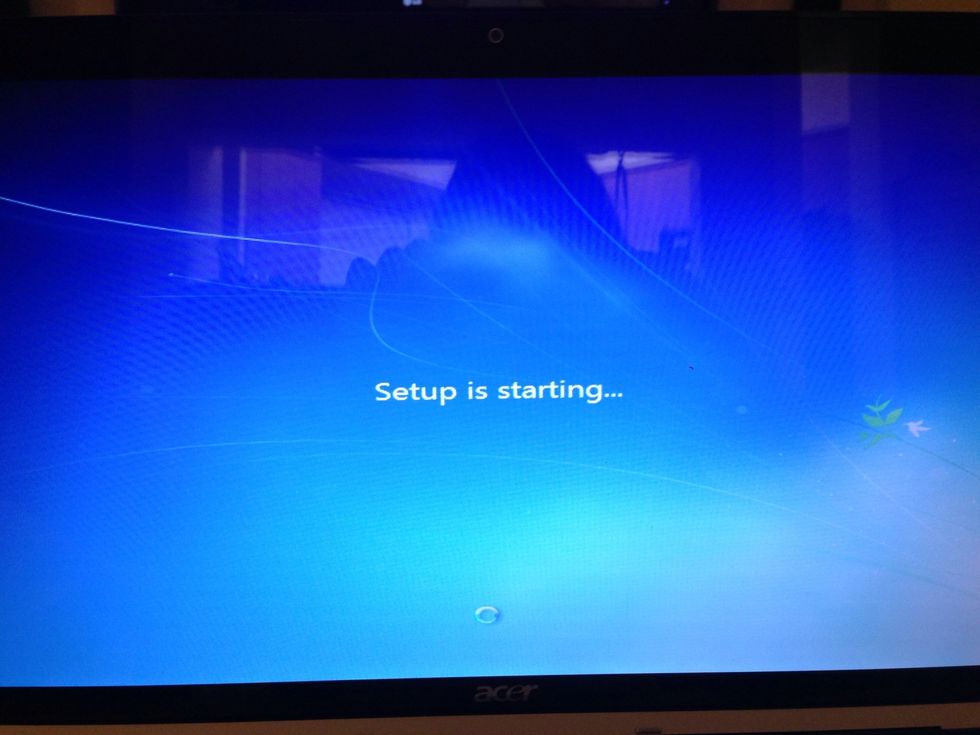
Setup is starting.
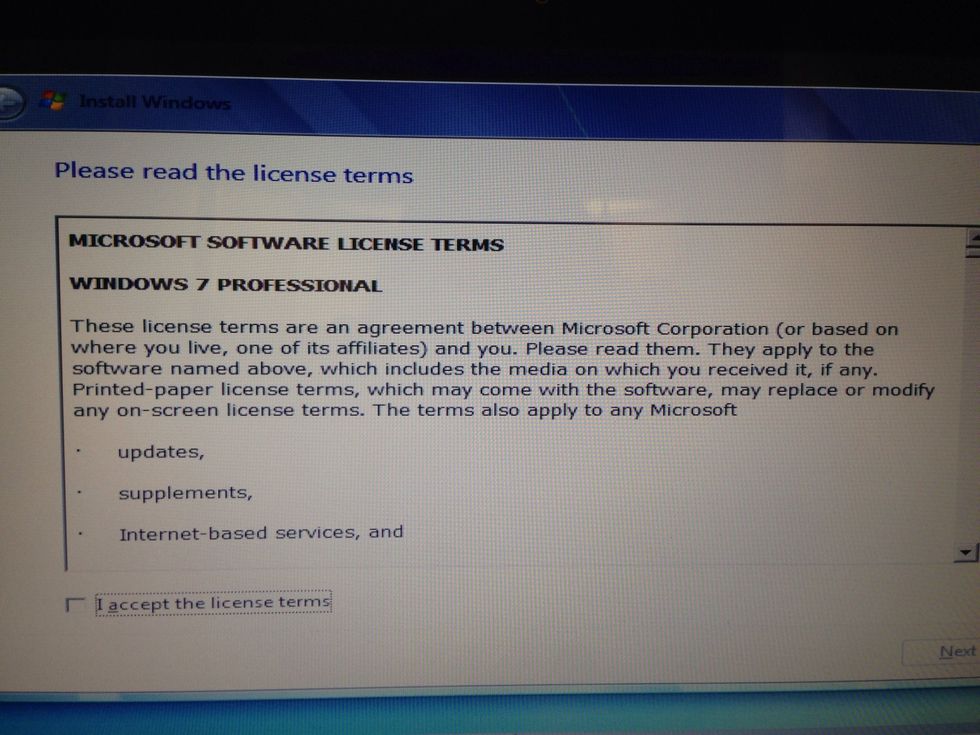
Read through the terms and conditions. If you dare!
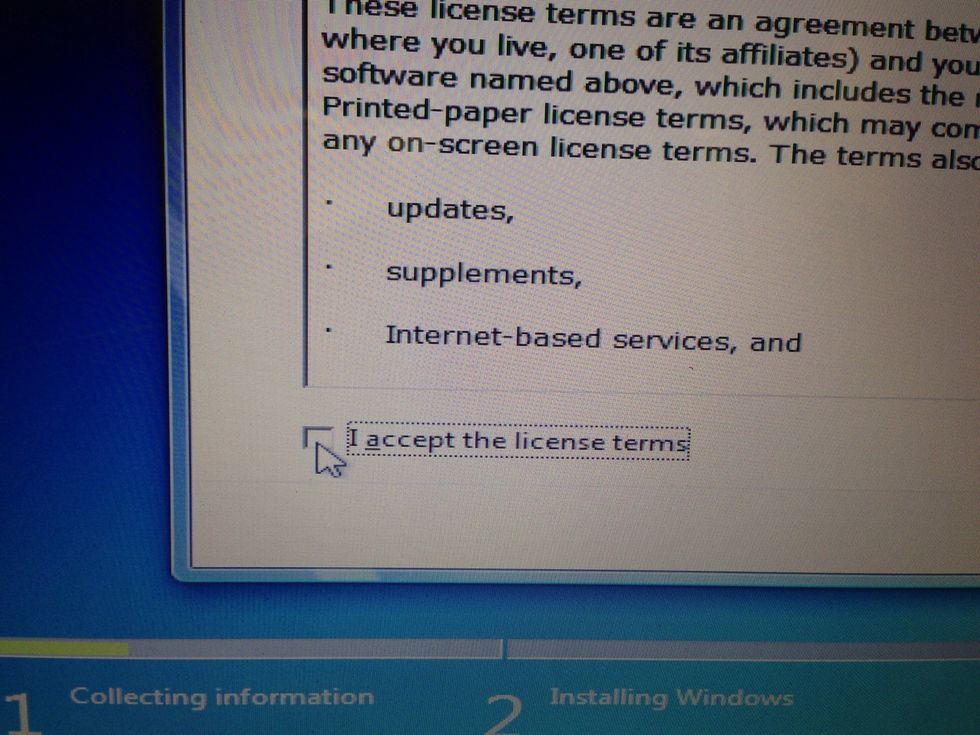
Move your mouse to the "I accept the license terms" button and click.
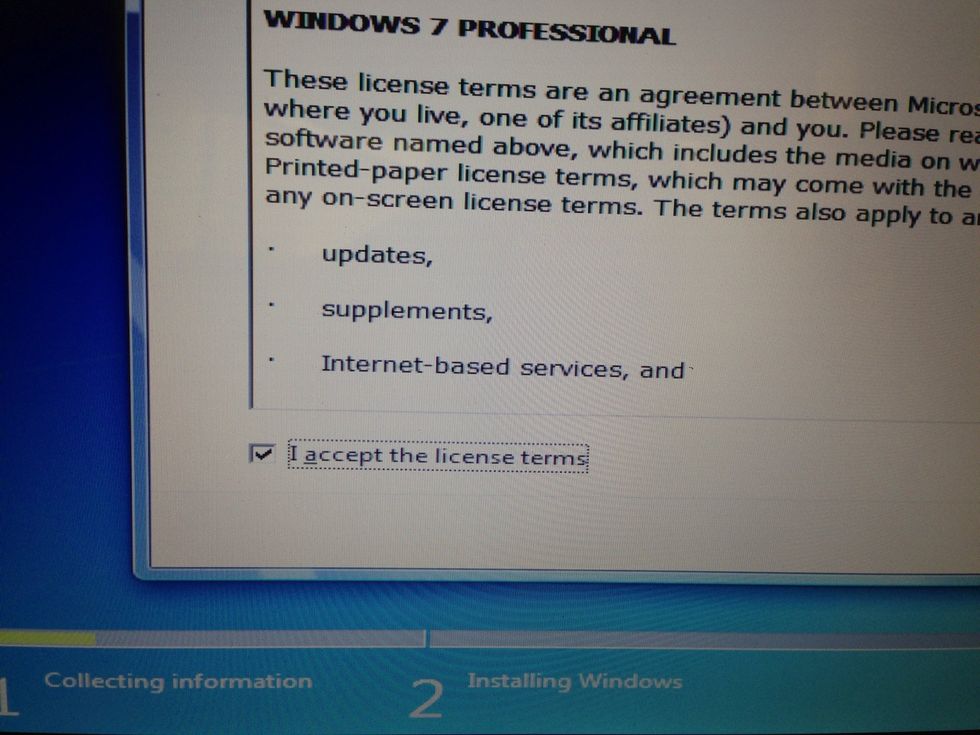
Wee! The button is checked, so we are good to go.
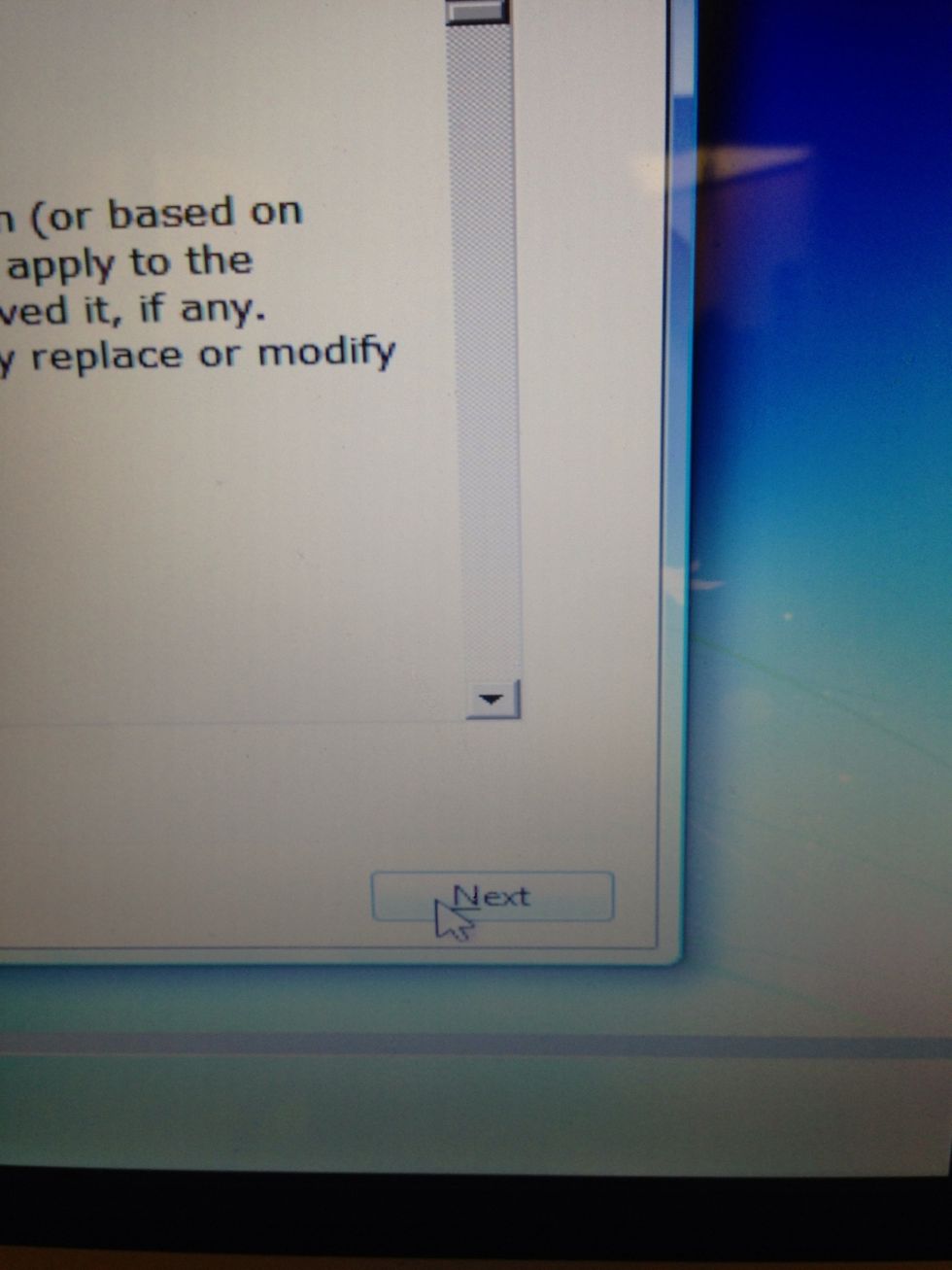
Move your mouse to the "next" button and click.
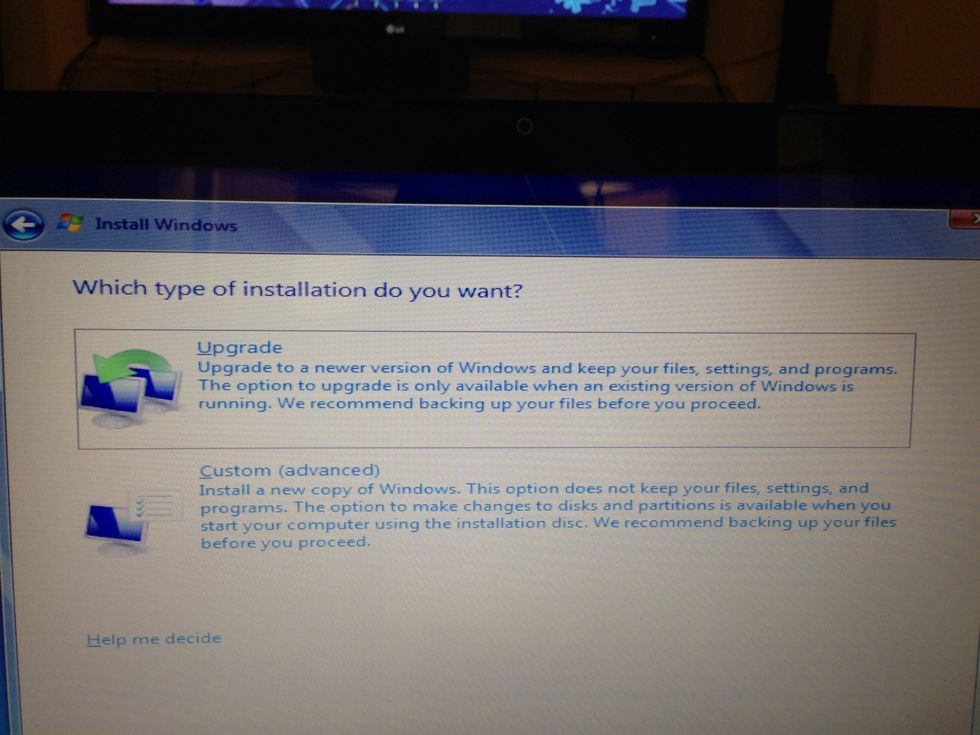
Now you choose what type of installation. If you select upgrade, it will upgrade your copy of vista to windows 7. I selected the custom install.
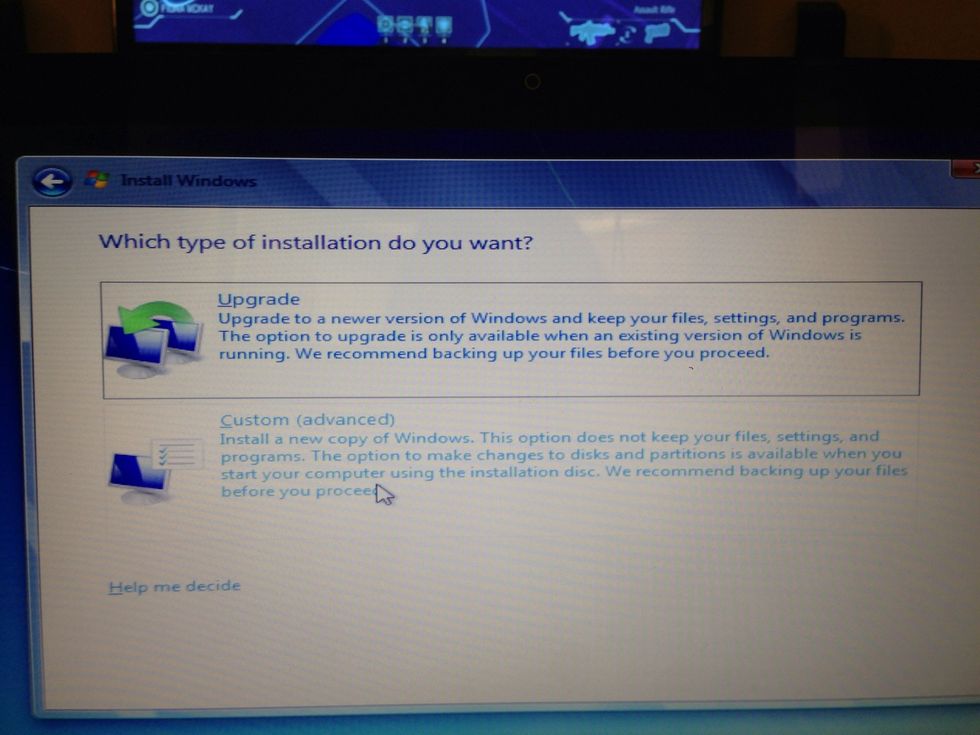
Move your mouse to the "custom" install and click.
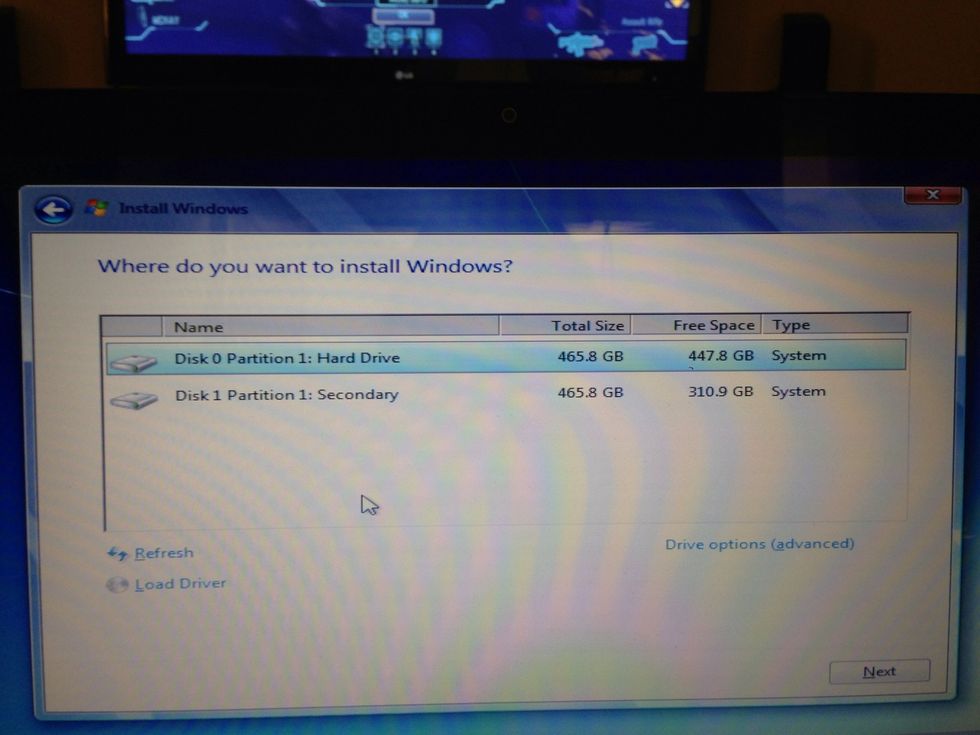
I have two hard drives on my computer, so normally you would only see one option here. Move your mouse to the desired hard drive you want to install windows 7.
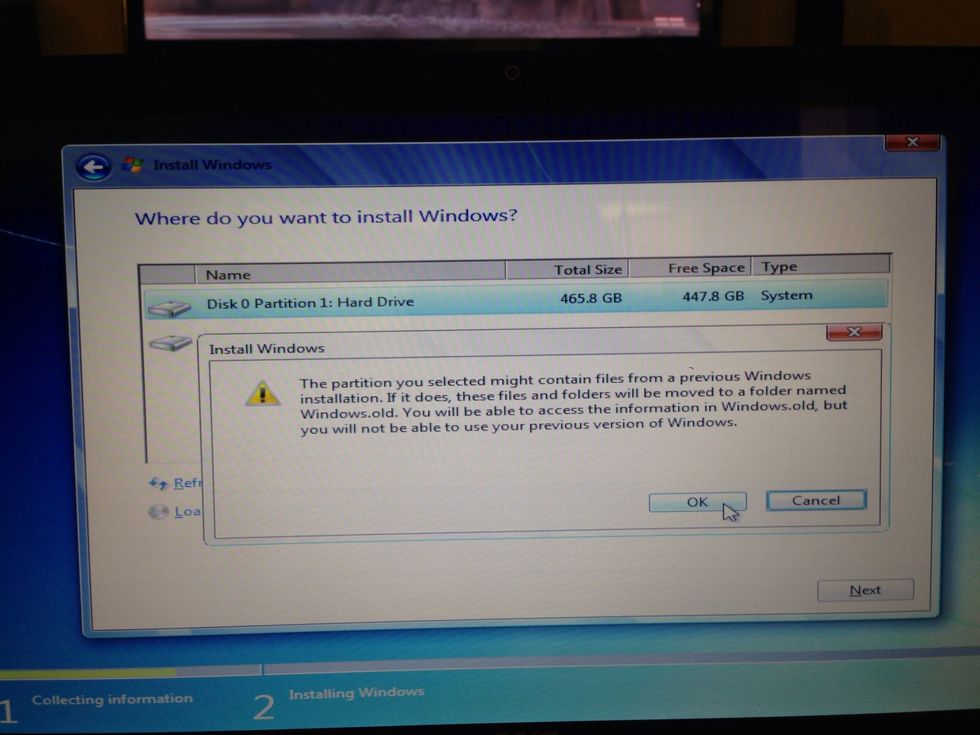
If you have a hard drive with a previous copy of windows, it backs up your files for you. Good on you, windows. Move the mouse to the ok button and click.
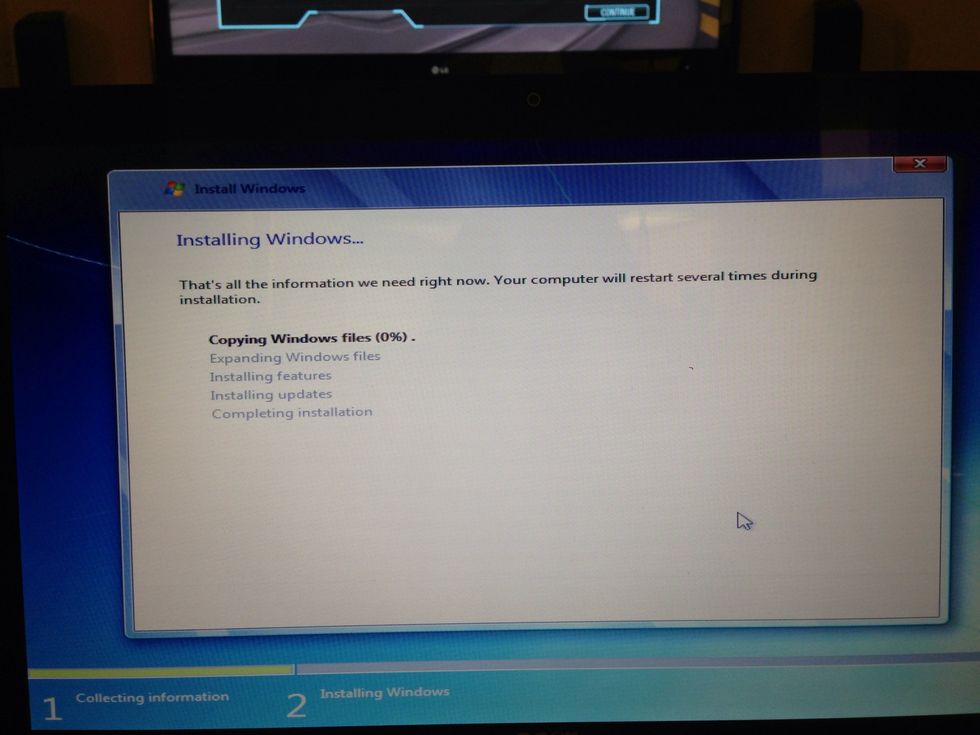
Now you wait...forever. Your computer will restart and do odd things for a bit. Just ignore it and do something fun like make a sammich or play games.
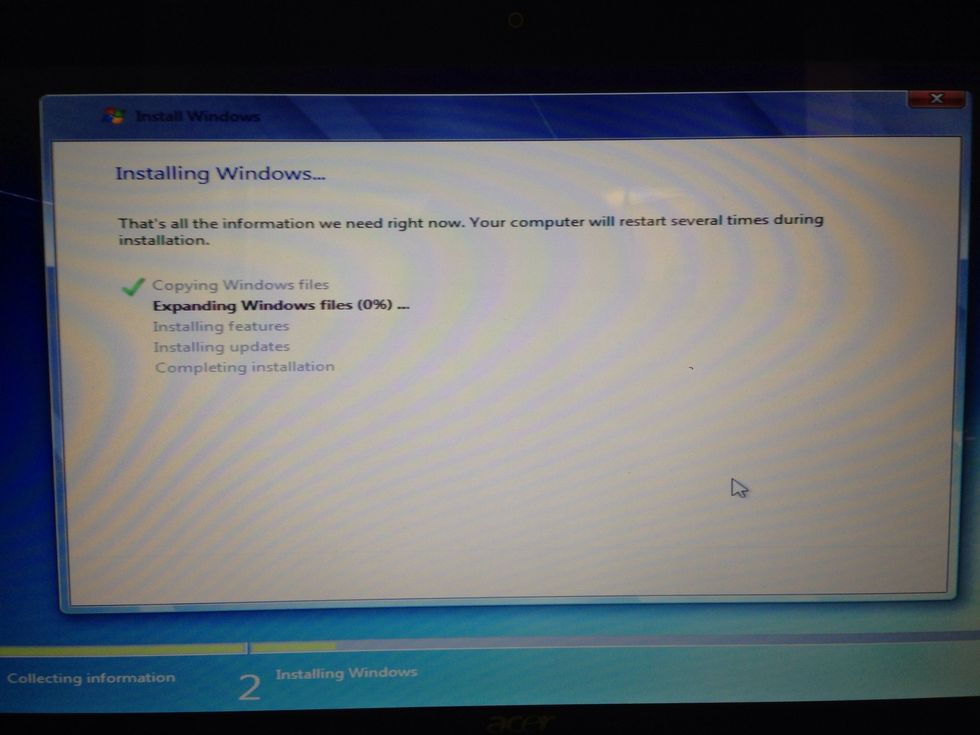
Just more boring installation stuffs.
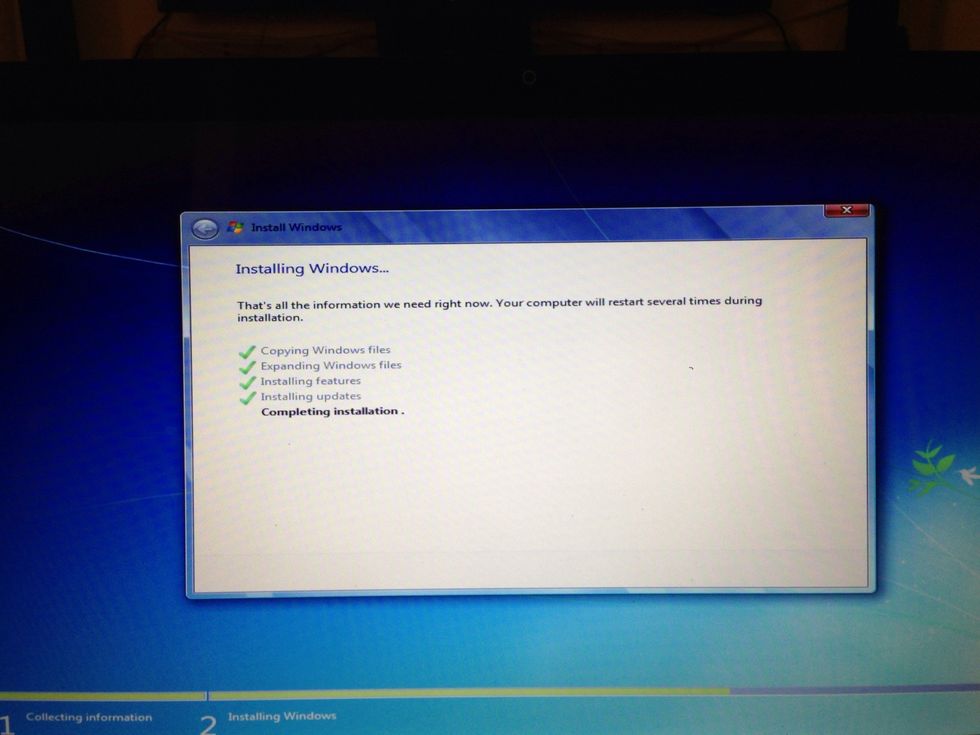
Just more boring installation stuffs.
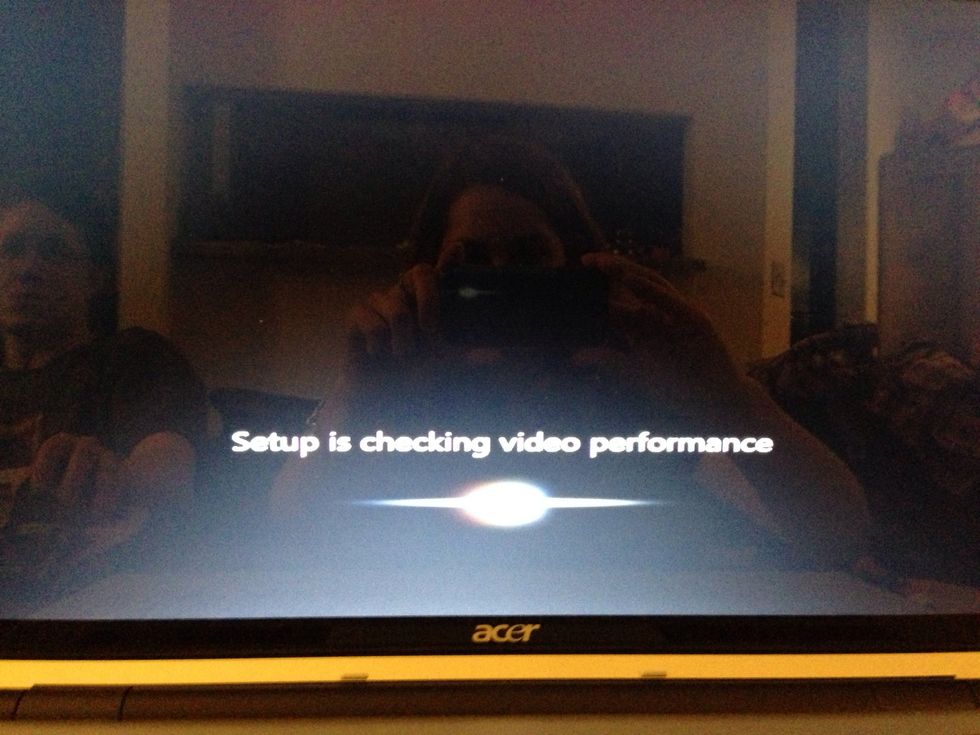
Oh my! Finally done and it's detecting my video card (aka the graphics card)
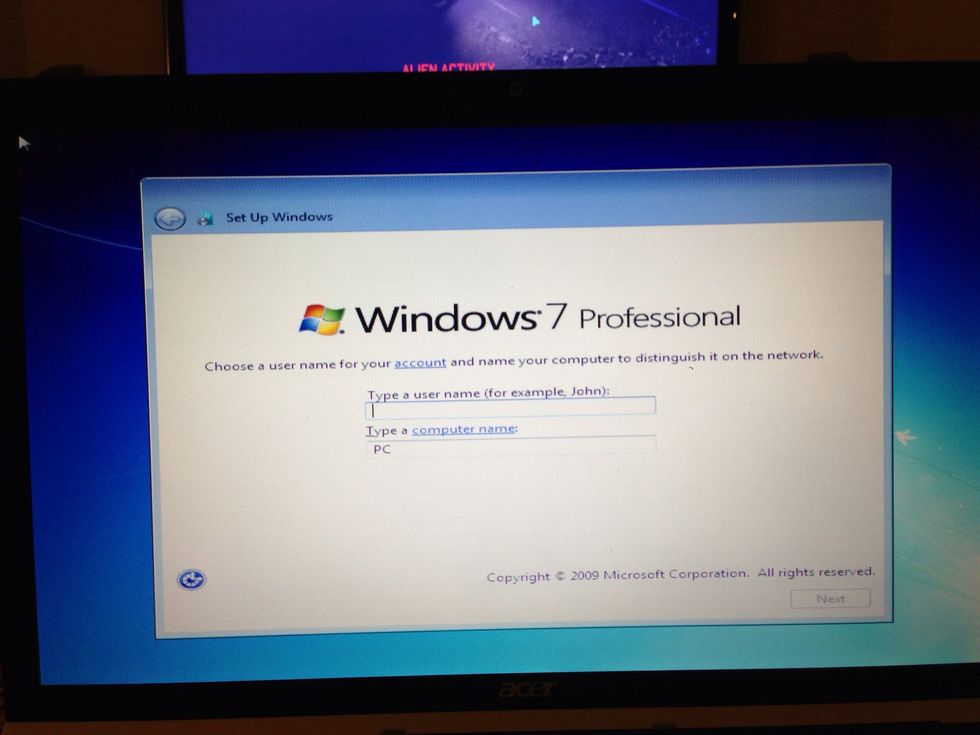
Move your mouse to the first field and click inside. Now type a name for your computer.
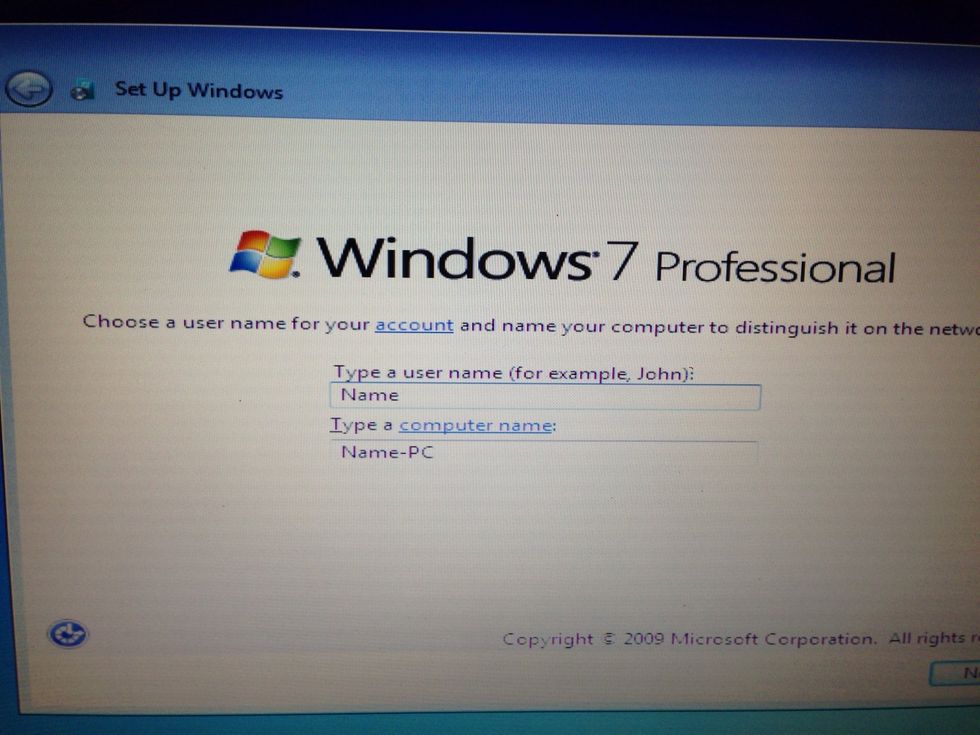
Replace name with a name. The second field will prepopulate.
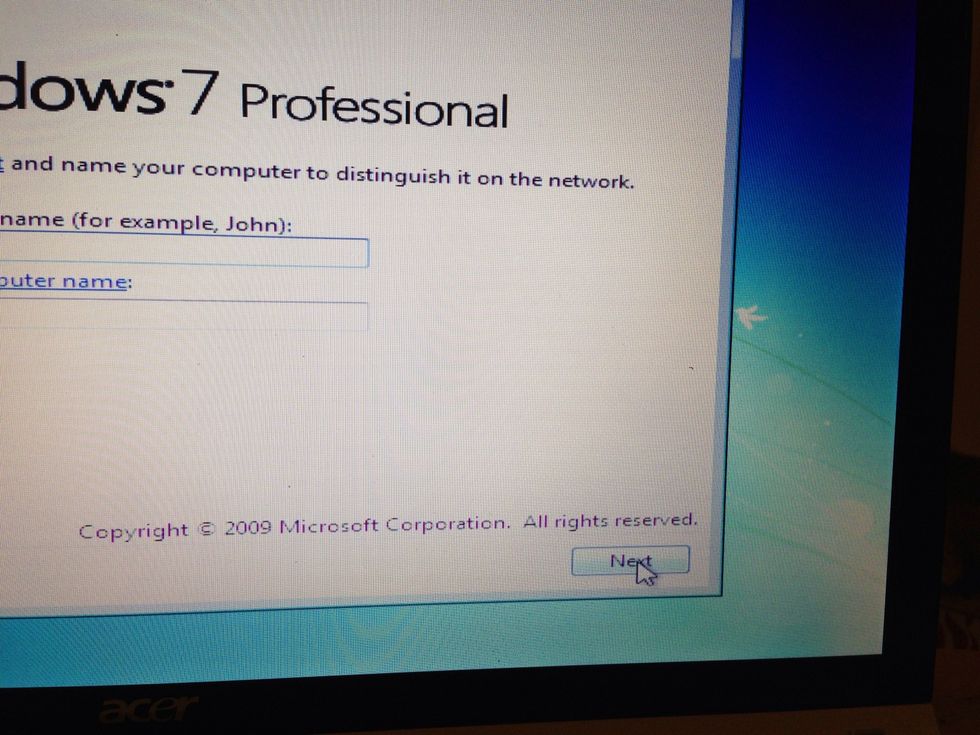
Move the mouse to the next button and click.
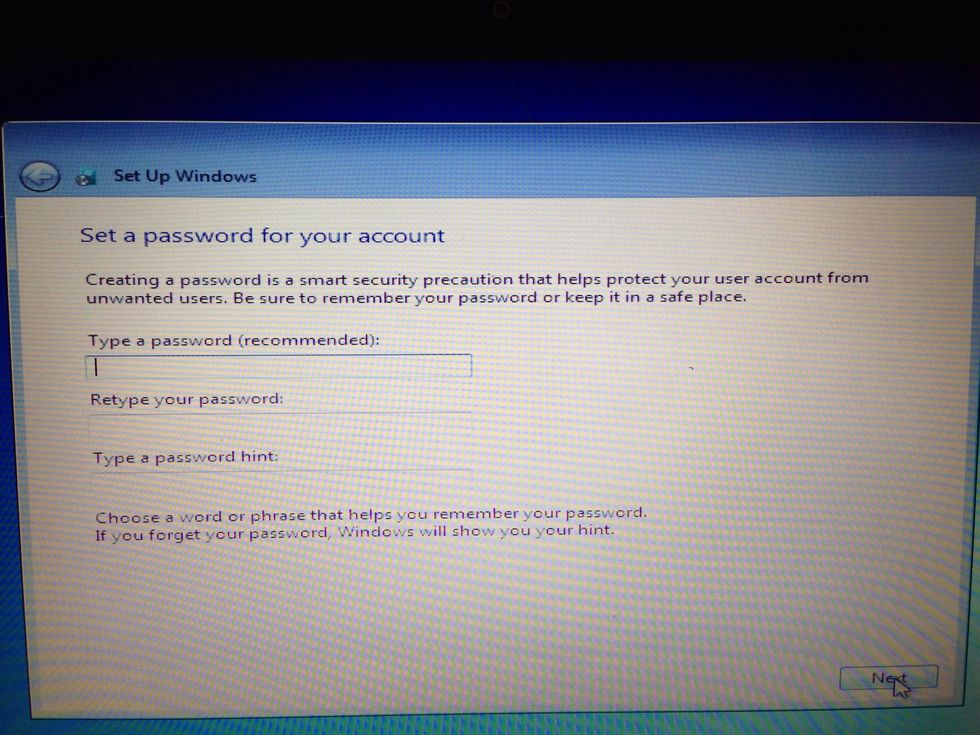
You can add a password to your account for when you log onto the computer or wake it from sleep mode.
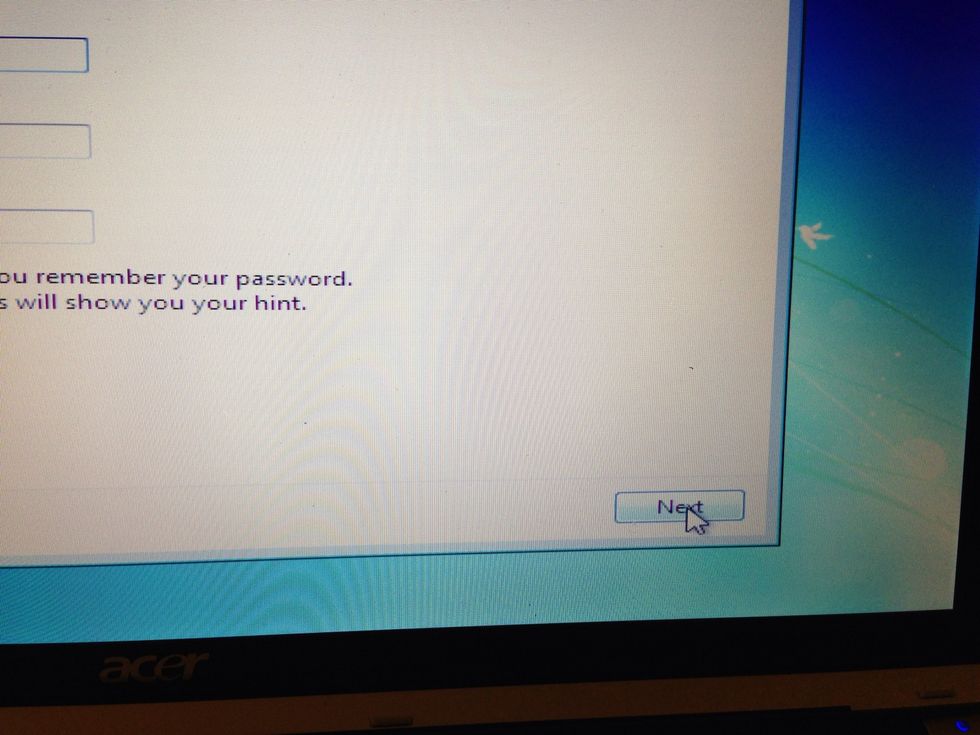
When you are finished entering a password (or are skipping this step), move the mouse to the next button and left click.
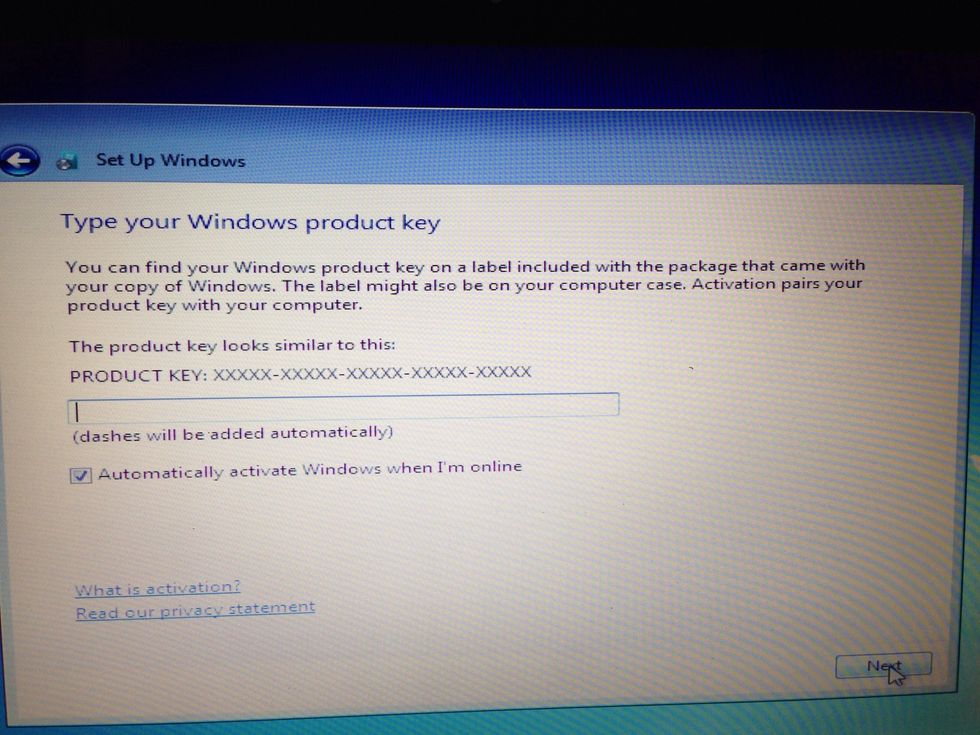
Enter your product key here.
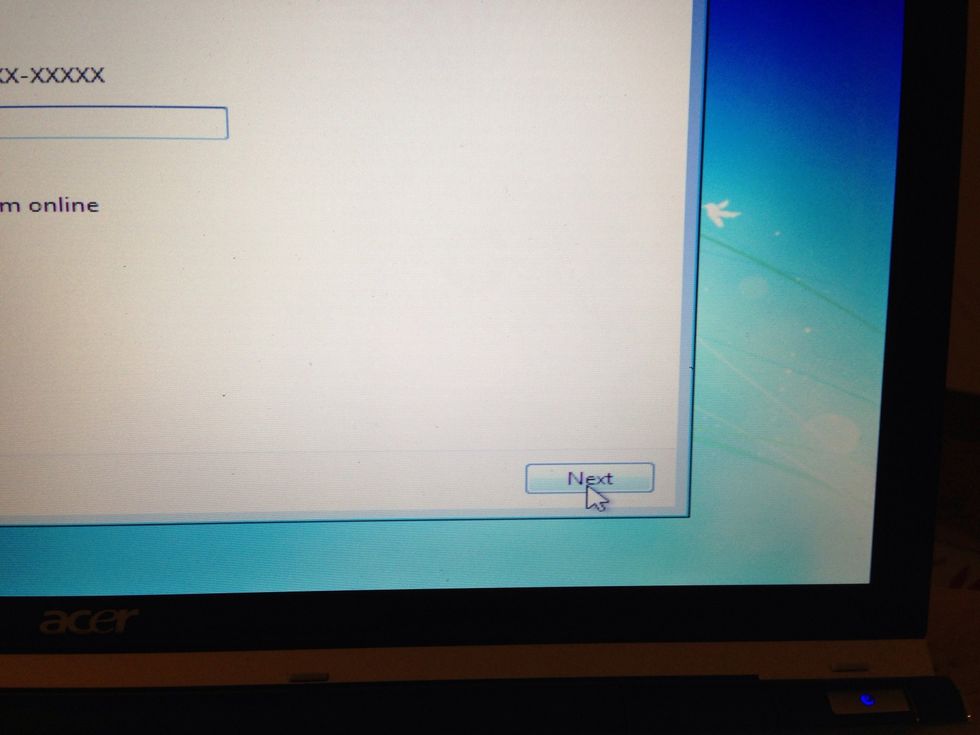
When you are finished, move the mouse to the next button and left click.
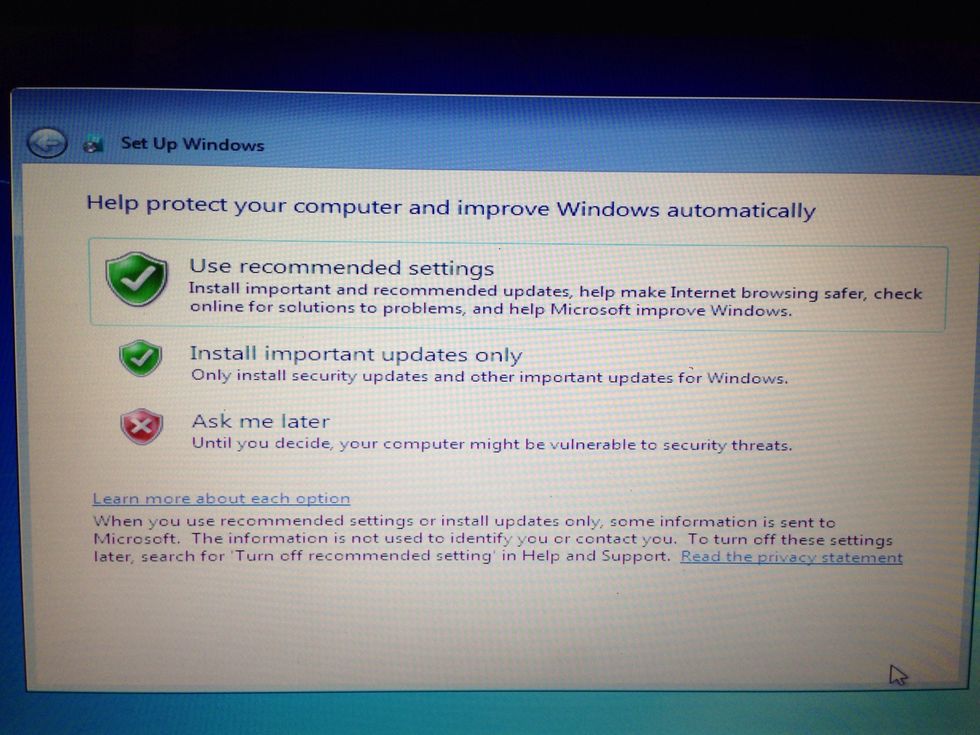
This screen is asking if you want to automatically update. I usually click on the recommended settings.
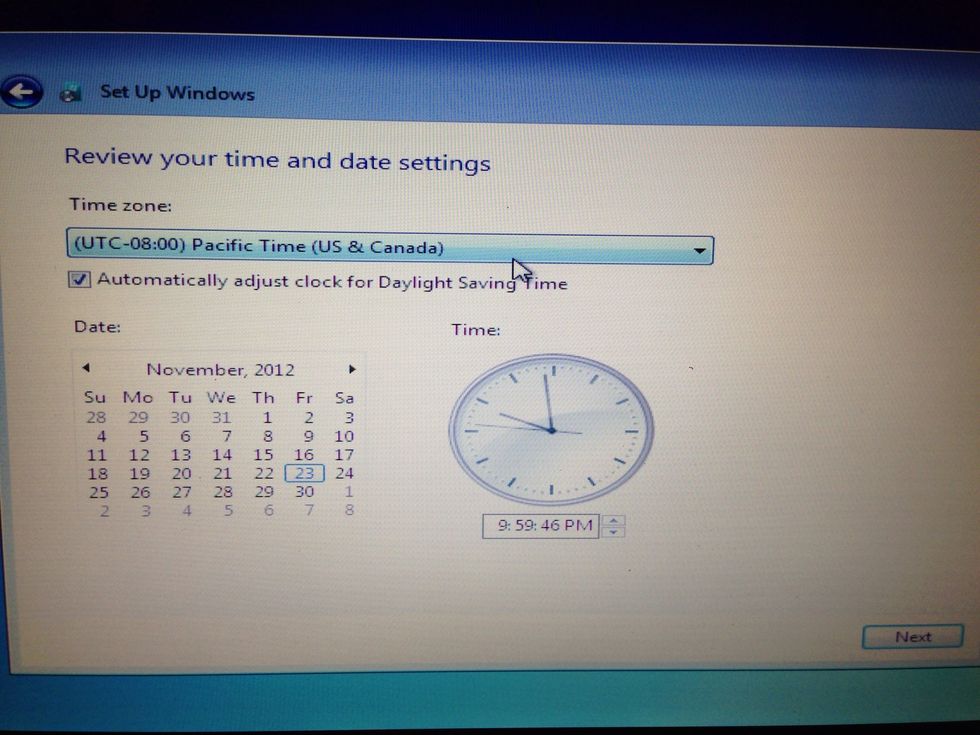
Set the time zone, date, and time.
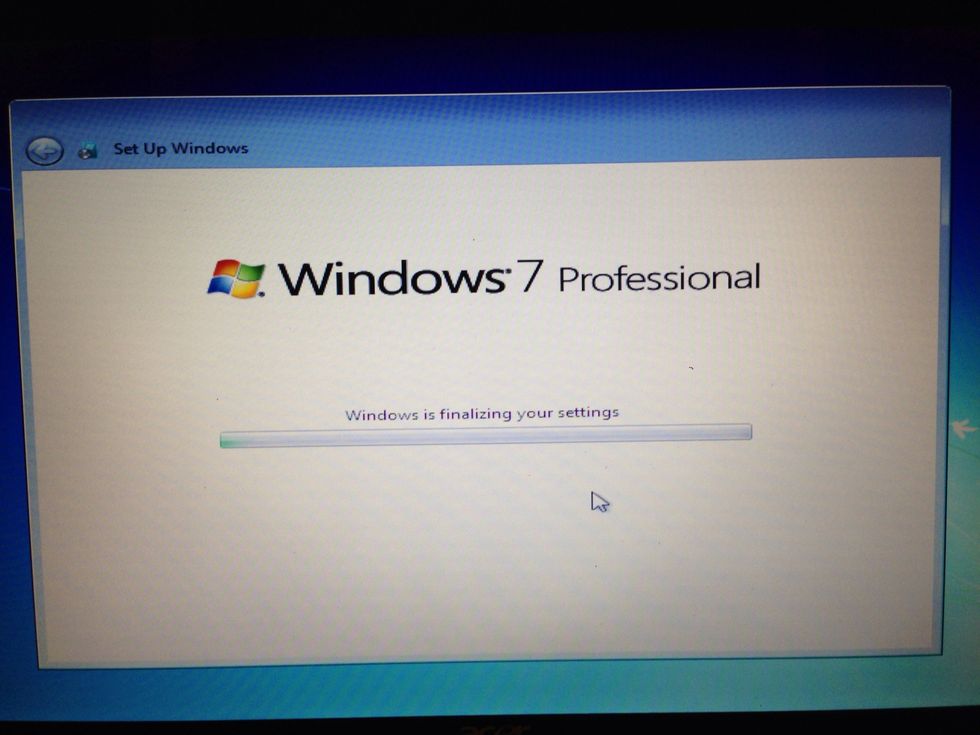
Now windows is finalizing your settings.
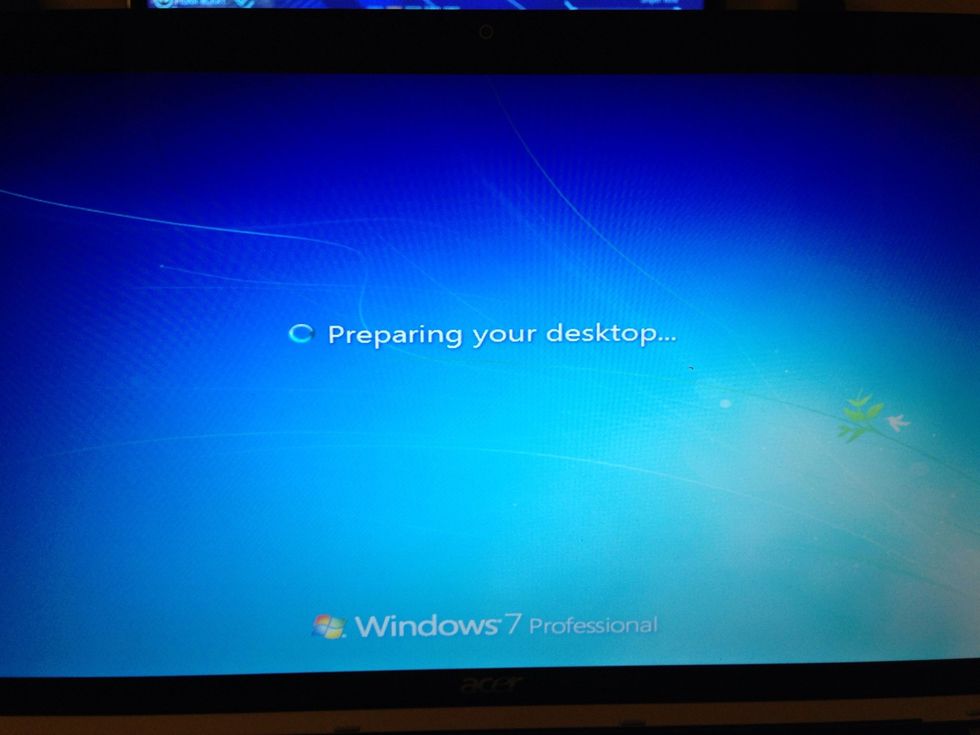
Wee! Preparing the desktop.
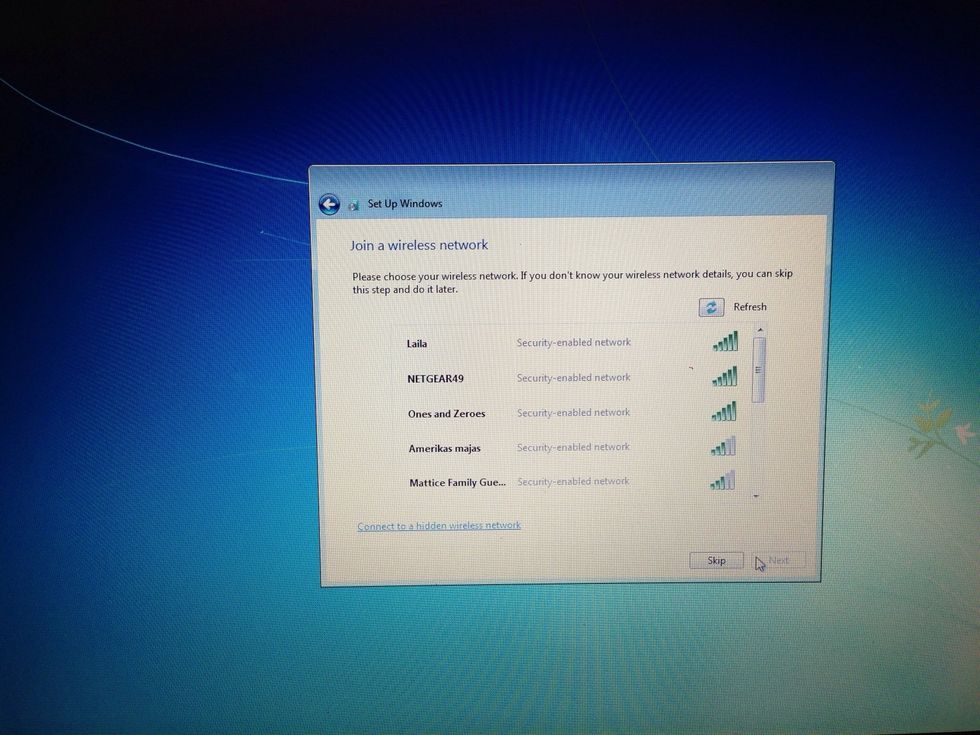
Next select a wireless network if you have one and you are prompted to connect to the Internet.
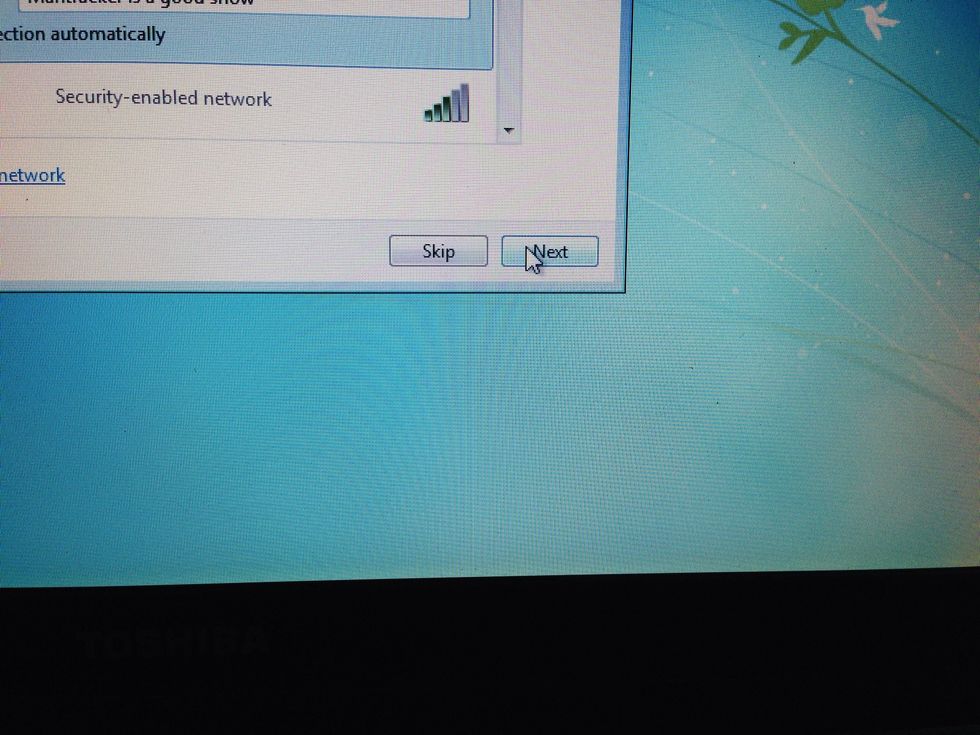
Once you have selected your network, left click the next button.
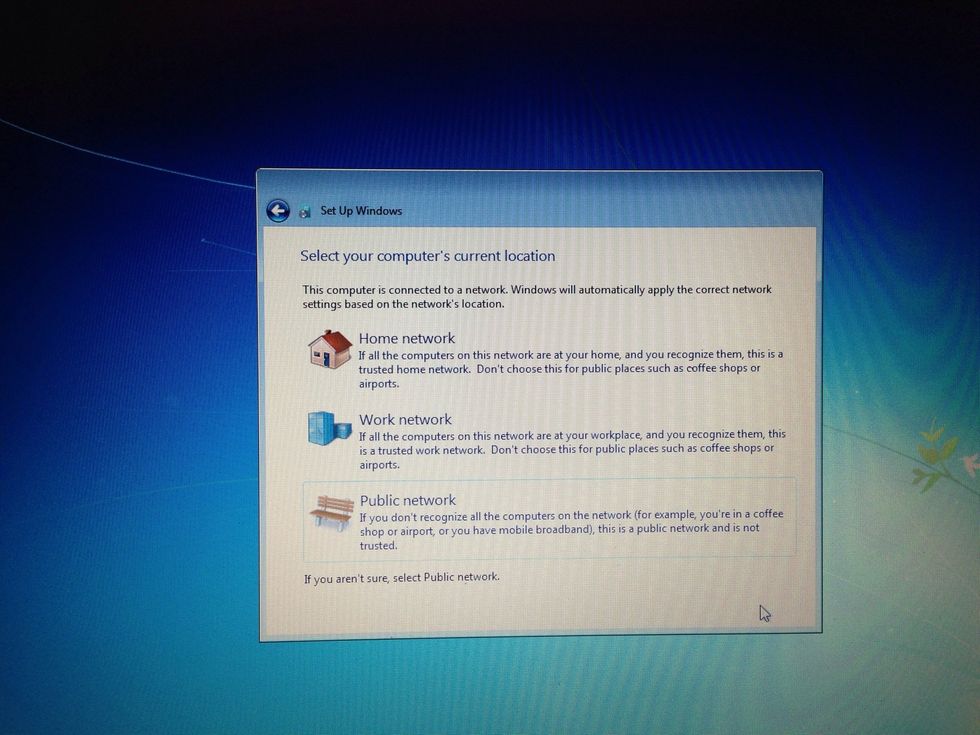
Set what type of network you are connecting.
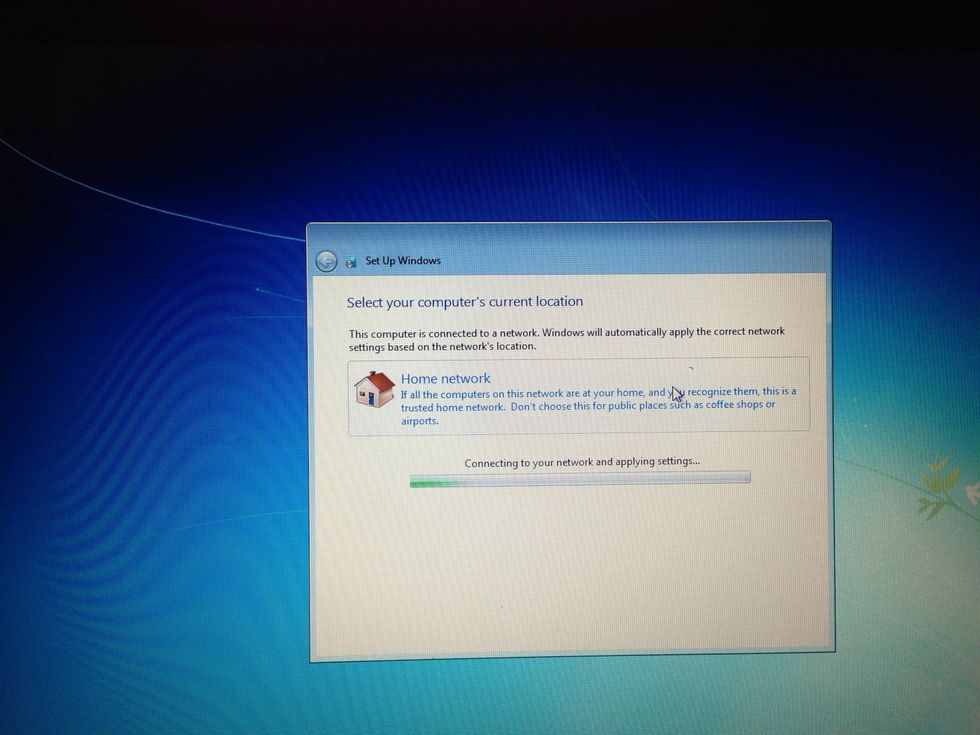
After you click the desired network type, the computer will attempt to connect to the interwebz.
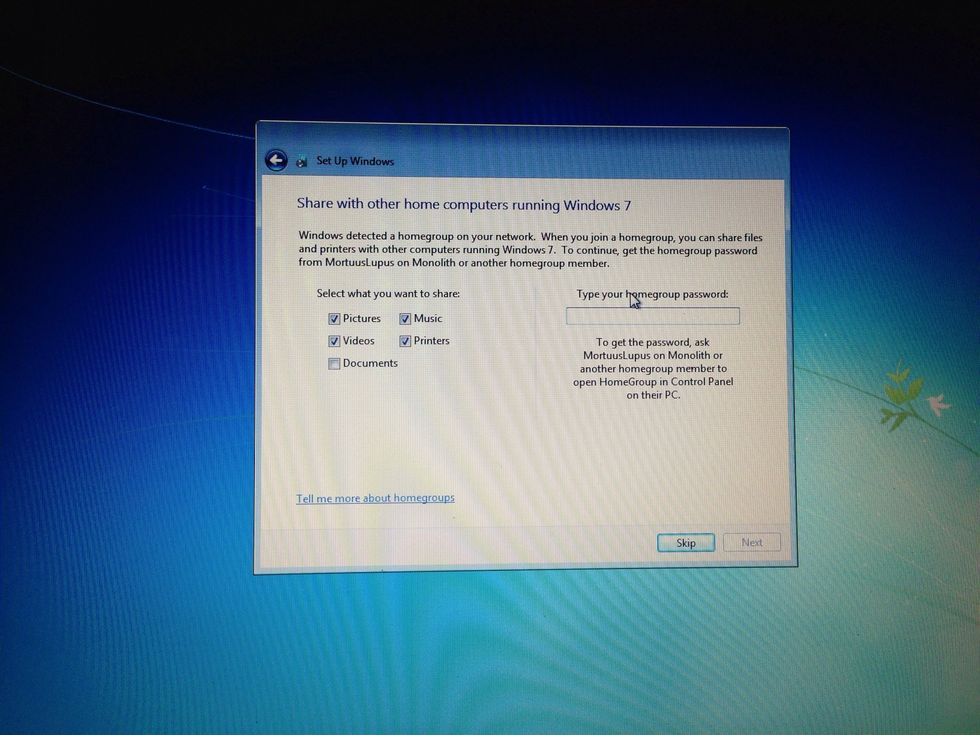
This is an optional step to set up a home group with other computers running windows 7. You can skip this step. I did. :)
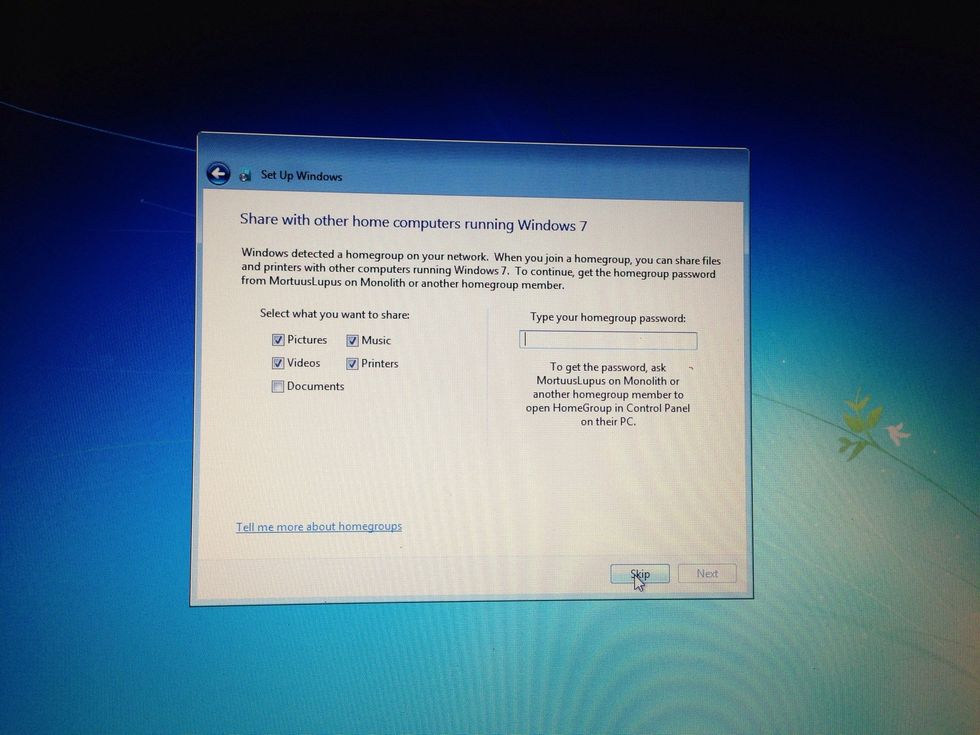
Left click the skip or next button (whichever you've decided to do).
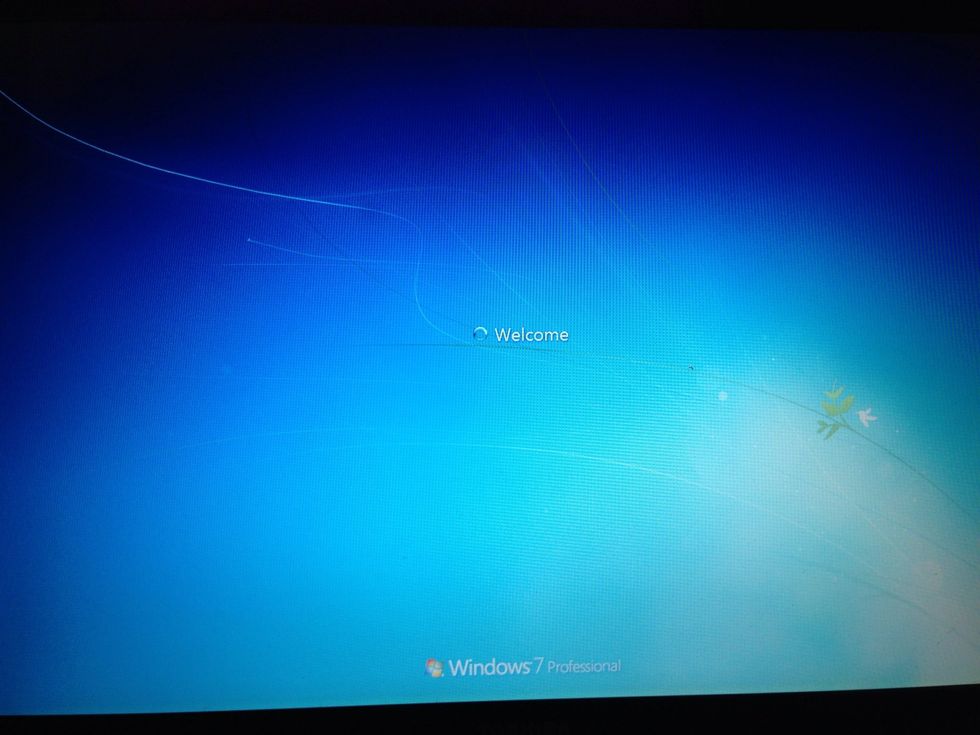
For reals, windows is booting up.
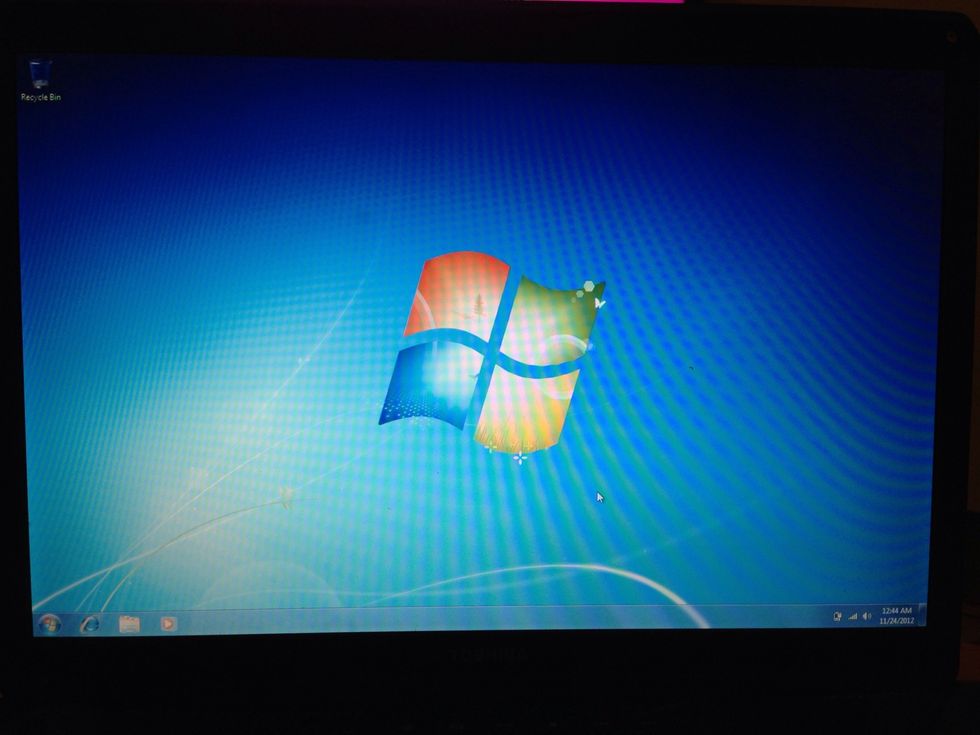
Yay! Logged onto windows 7! Now we just need to validate the copy on the computer.
Move the mouse to the windows icon and left click.
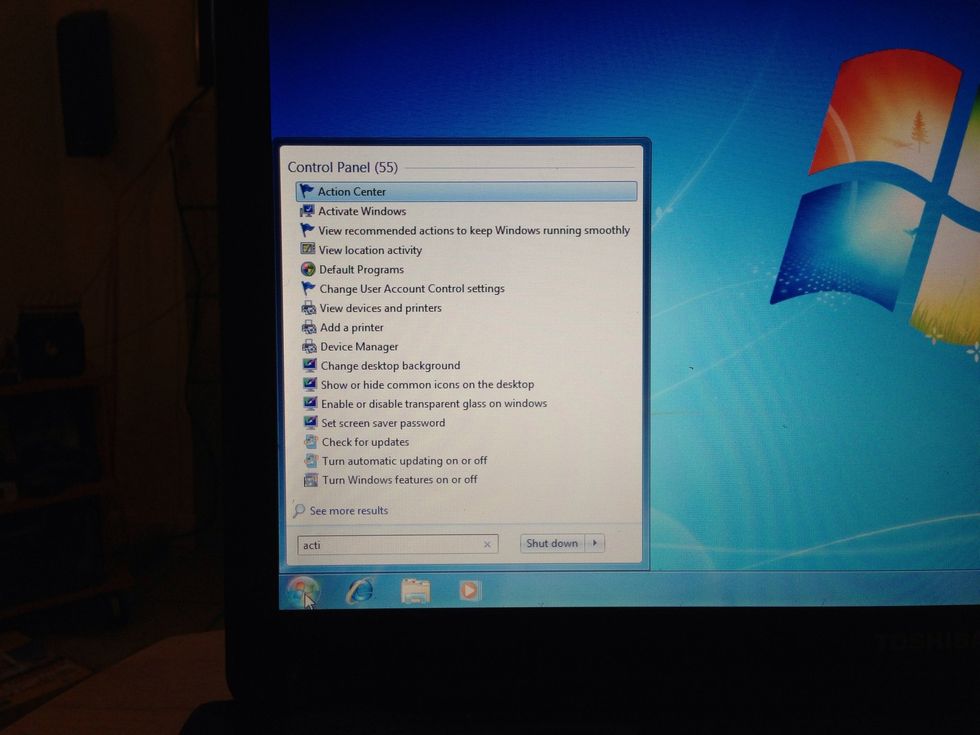
In the search area, type activate.
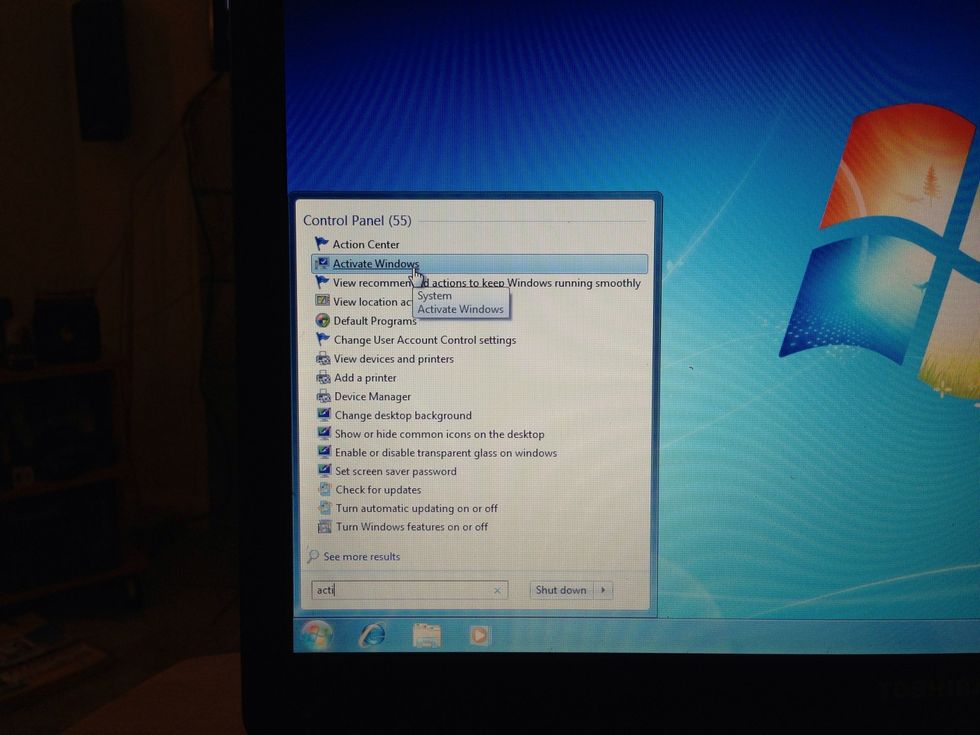
Move the mouse to the activate windows option and left click.
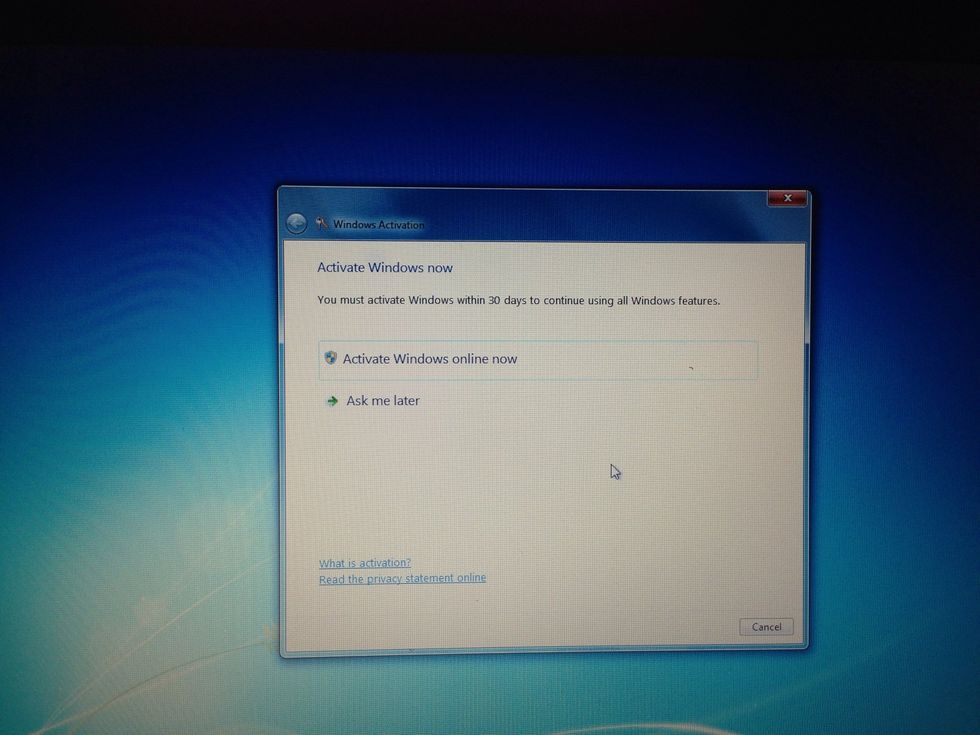
Move the mouse to activate windows online now and left click.
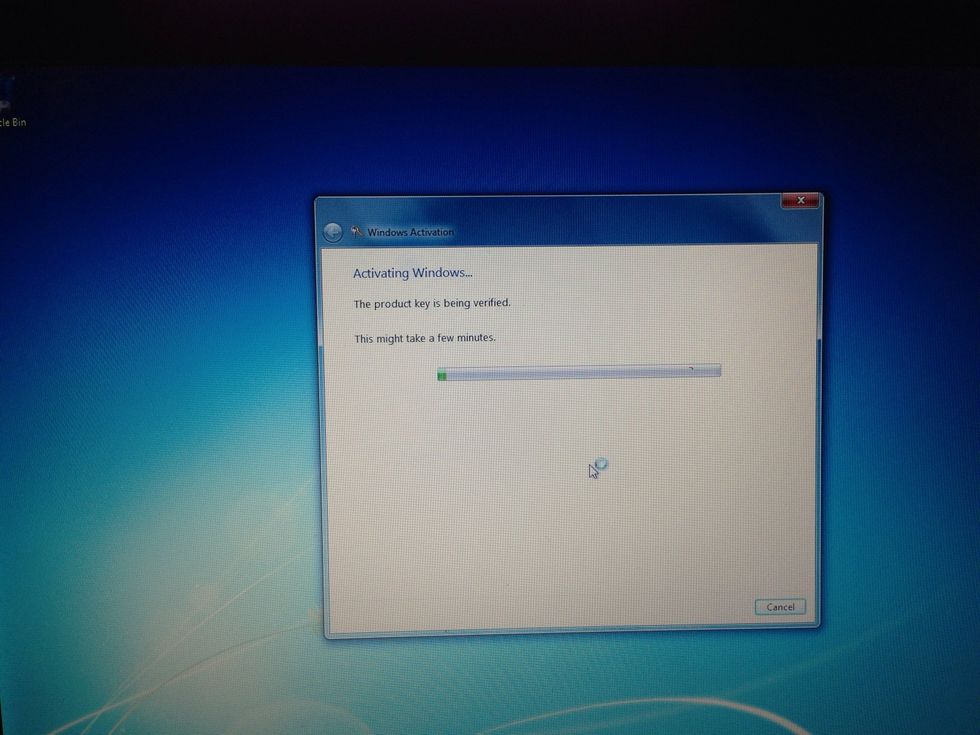
Windows now performs magic to see if you can activate the copy.
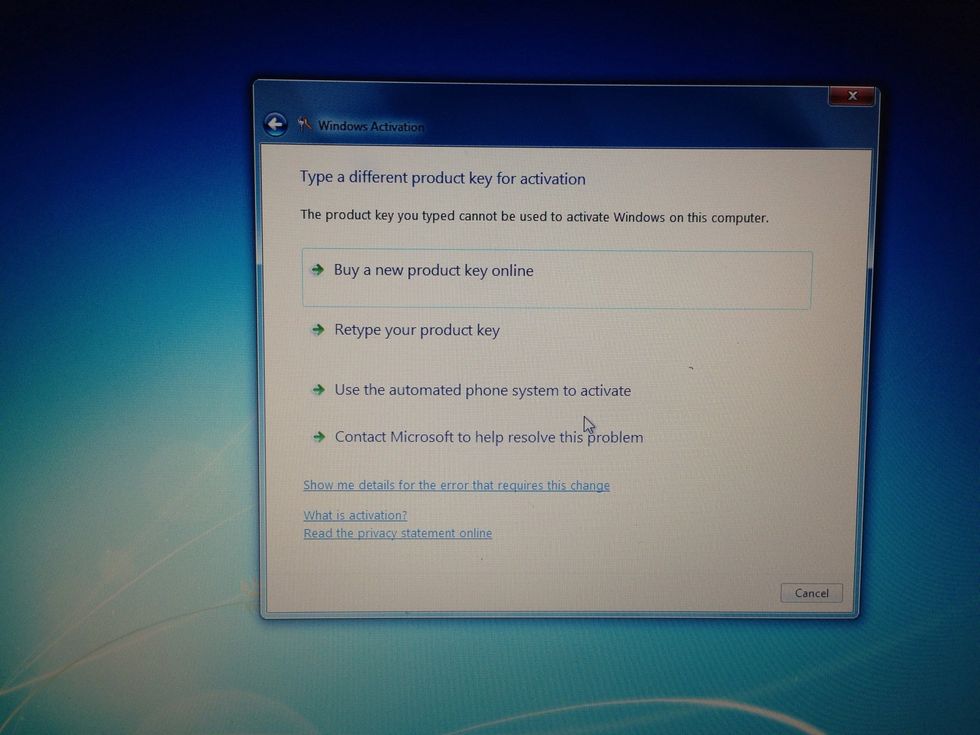
If this step doesn't happen to you, golden! This step insures that you only use the copy of windows with one computer. It was mad that I am reinstalling windows.
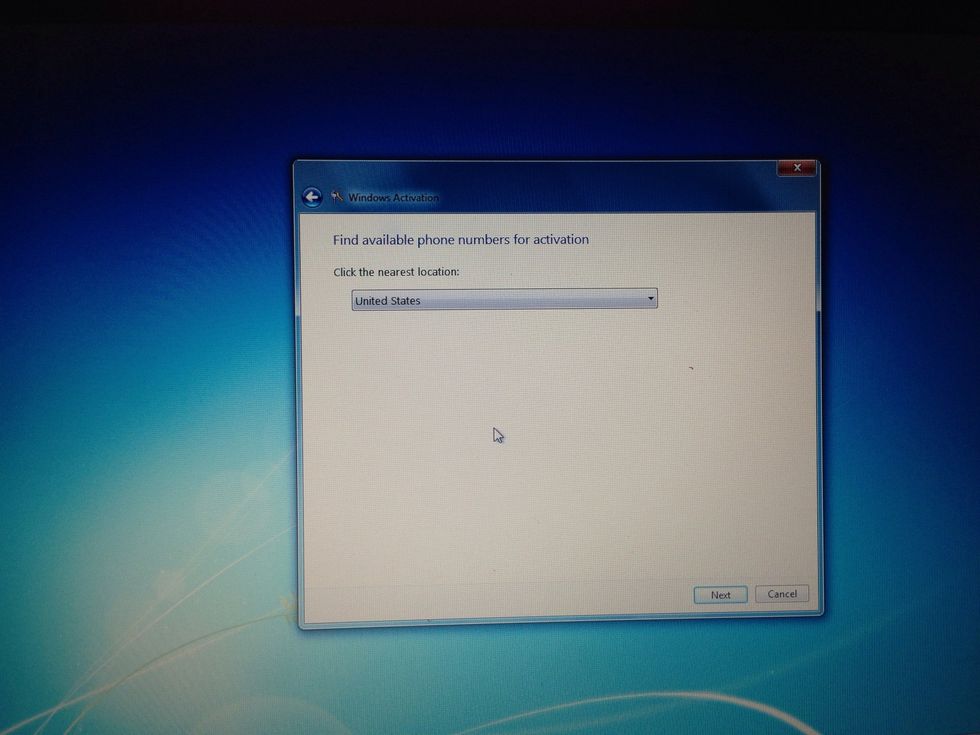
Select the nearest area to phone and left click the next button.
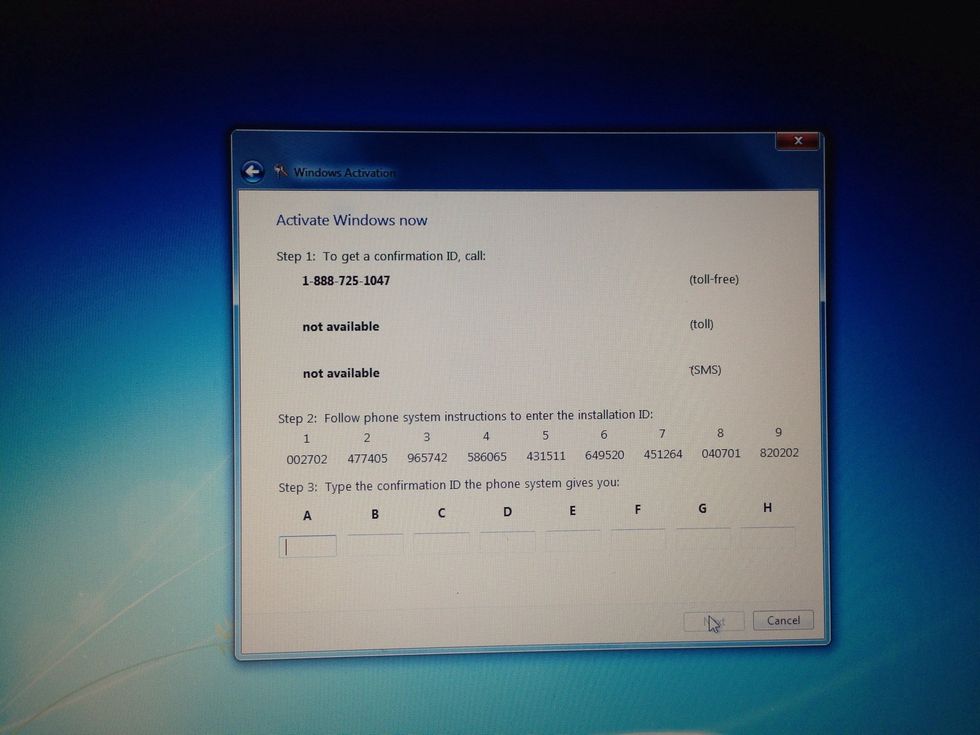
You will need to use your phone and dual the activation number.
Follow the phone recording and enter in the activation numbers and you are all done! Now, you will need to install drivers to your computer. See my upcoming guide on how to do that!
- 1.0 Computer
- 1.0 Windows 7 (I used pro)
Geeky Kalamity
A nerdy lady that likes to cook. I usually throw ingredients together and it turns out great. :) Ive made it a personal goal to cook everything on the grill.
San Francisco
The Conversation (0)
Sign Up