How to improve battery life in ios7 for iphone & ipad
This guide will show you how to get the best battery life out your iOS device running iOS 7.x.
40
STEPS
TOOLS
With iOS 7 Apple added some new features that are on by default and not battery friendly. But if your iOS device is set up correctly - it should only loose about 2 to 3% of battery life at night.
And a brand new iPhone 5S should easily make it through a whole work day even with active use. Again that is if it is set up correctly for Battery life.
For both new and older iOS devices - here are a bakers dozen of tips to help with battery life - and mind you some don't apply to all iOS devices running iOS 7 - like this first one.
1 - Turn Off Parallax - there are some that say this feature makes them motion sick - but really I just think they are looking at the battery % indicator and that is what is getting them sick.
To turn off Parallax go to the Settings App --> General --> Accessibility --> Reduce Motion - and turn it to ON - Yes turn it on. Turning ON Reduce Motion - turns OFF Parallax.
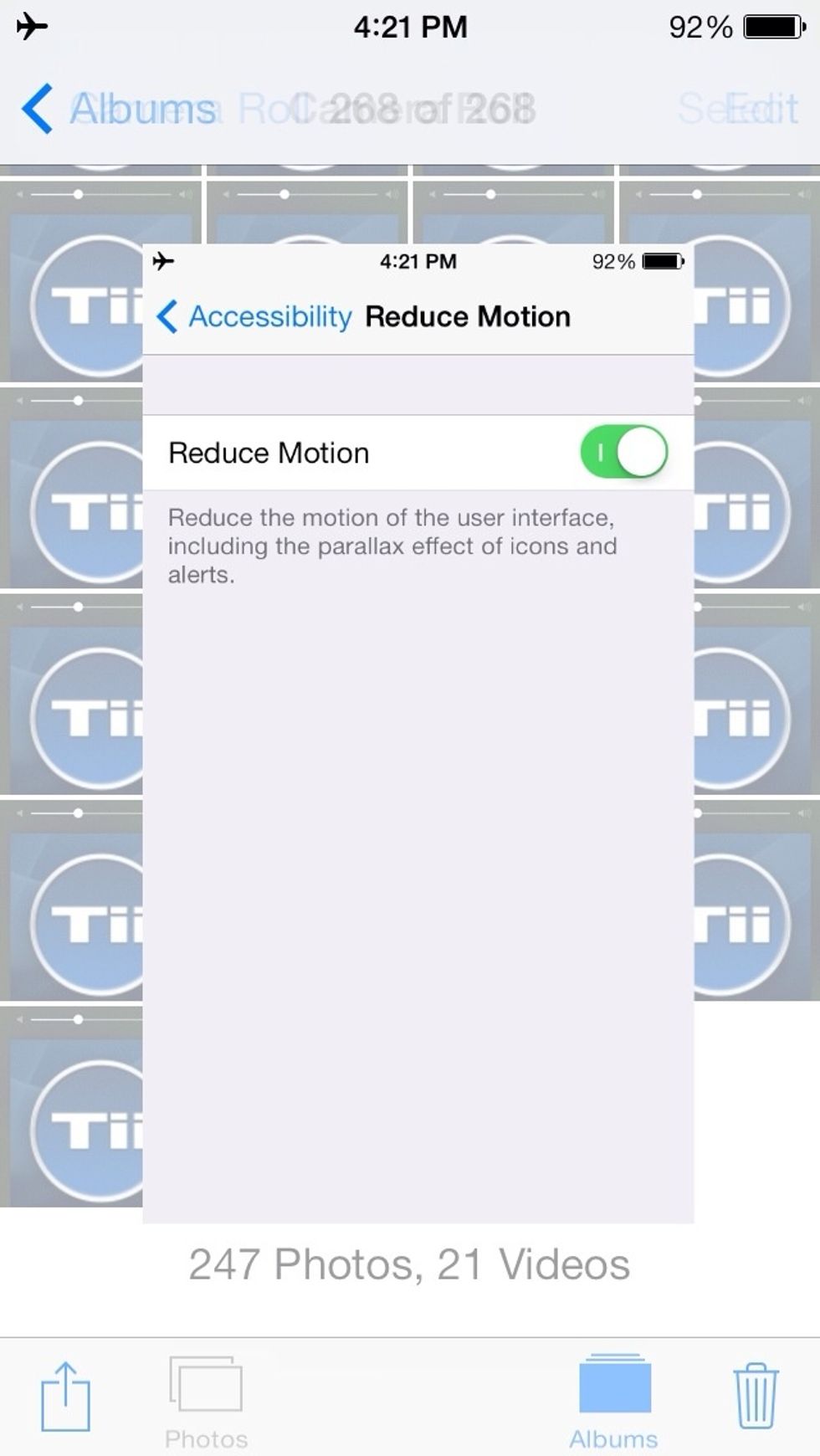
Turn reduce motion ON
2 - Turn off Airdrop - Swipe up from the bottom of the screen to get to control center - and just tap on Airdrop near the bottom left - to turn it off. Best to keep it off until you need it.
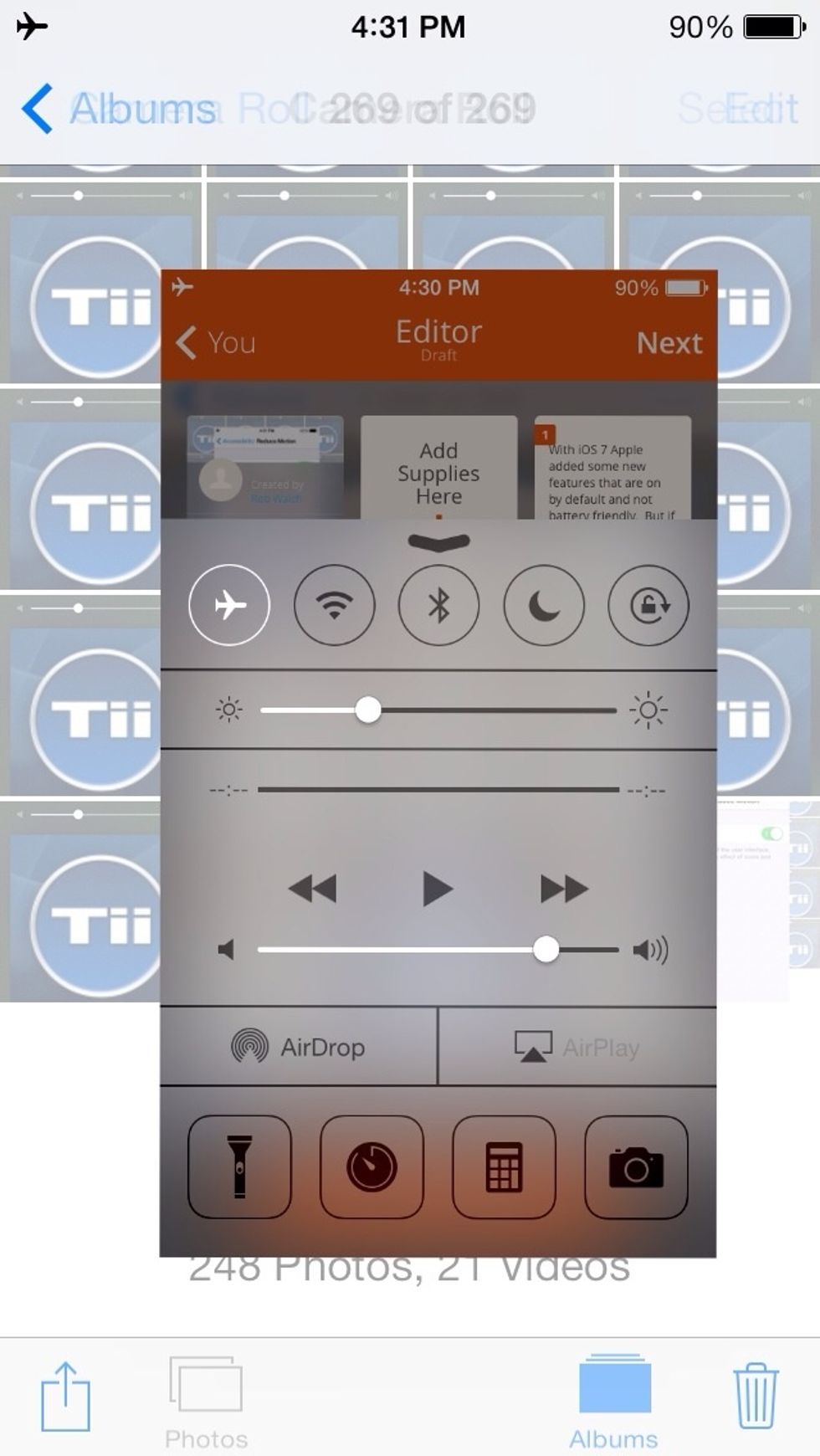
Turn off Airdrop
3 - Turn off Bluetooth. and while you have control center open - tap to turn off bluetooth. Again unless you plan on using it right now - no need to have it on.
4 - Turn down your screen brightness. This is also in the control center - I find if you set it about a 1/3 of the full setting all will still look great.
5 - Turn off background app refresh except for those apps you want that info for. Settings --> General -->Background App Refresh - then turn off all those apps you don't need to update in background
Turn off apps like Yelp or Speed tests or games - no need for games updating in the background - I don't suggest shutting this down completely - But the more you turn off the better for battery life.
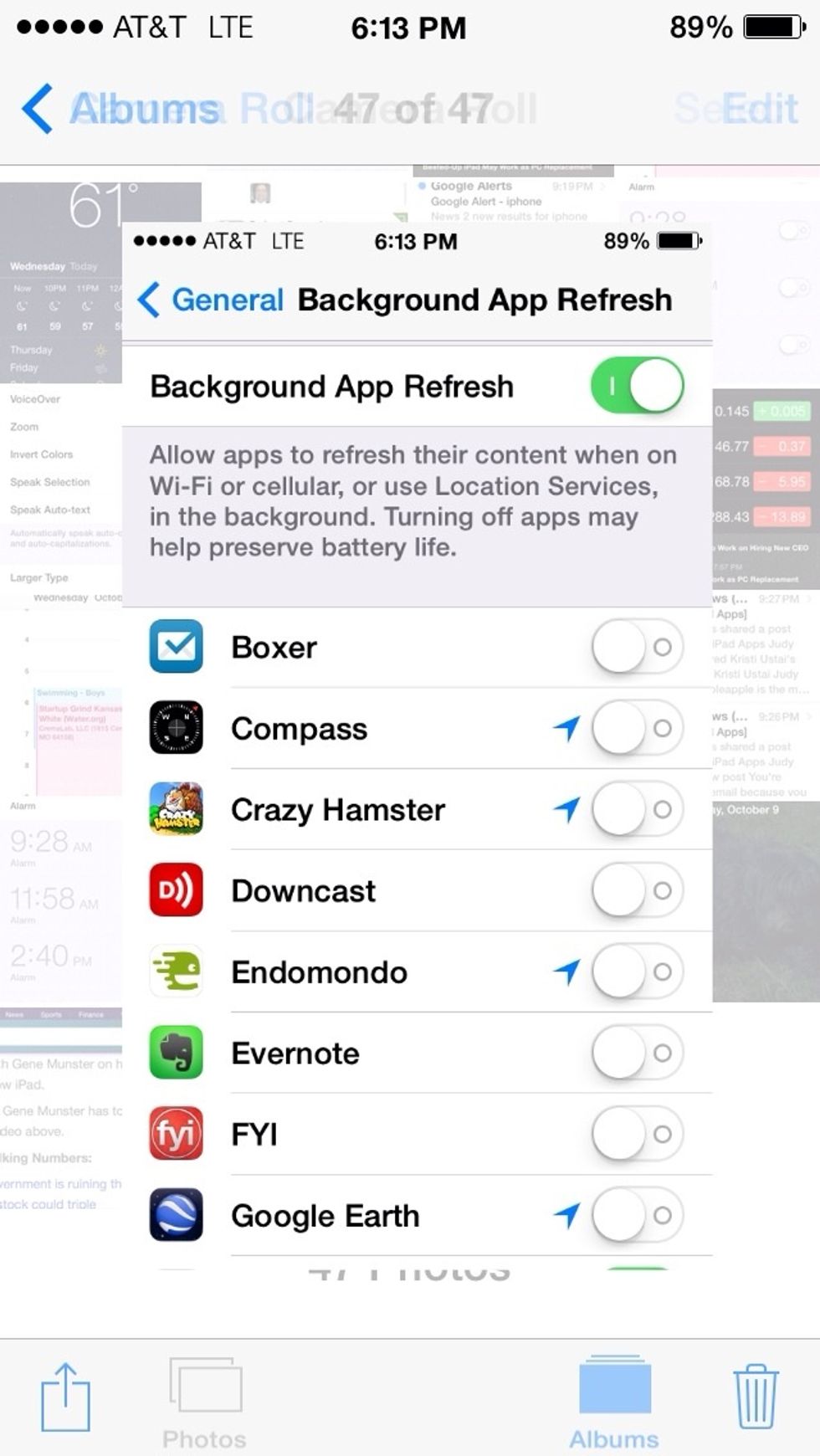
Turn off Background App Refresh
6 - Turn off Auto App Updates. Go to Settings --> iTunes & App Store --> then under Automatic Downloads - Turn them all off. Do you really need to have an update to an iBook happen automatically.
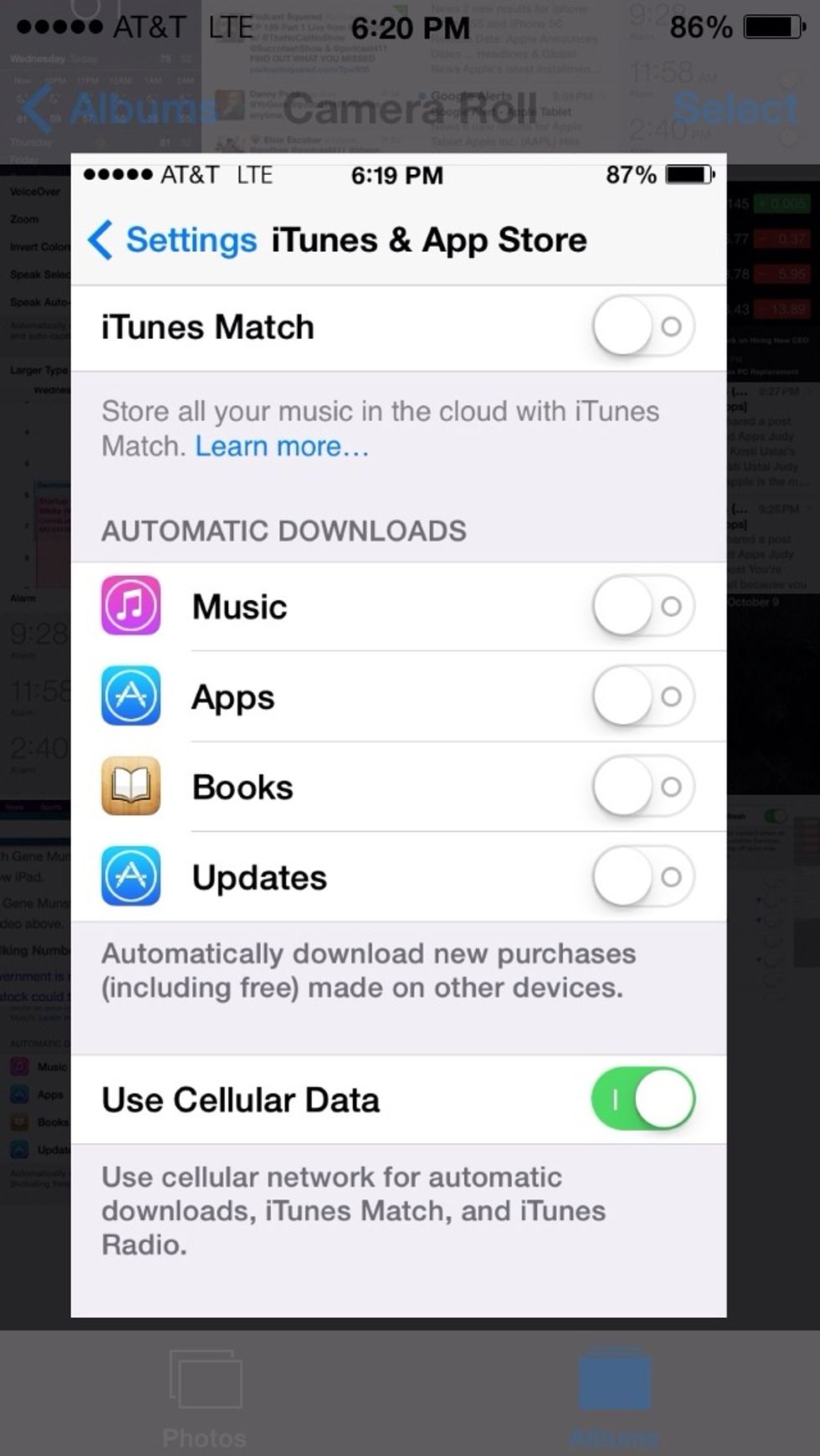
Turn off Automatic Downloads.
Note ALL these choices are meant for those that want improved battery life - there will be tradeoffs with your experience - if something does not happen automatically you will need to do it manually
7 - Do not use Dynamic Wallpaper - Really - Why would you do that? Settings --> Wallpaper & Brightness - and select a static wallpaper not one of the dynamic wallpapers and not a panoramic Wallpaper
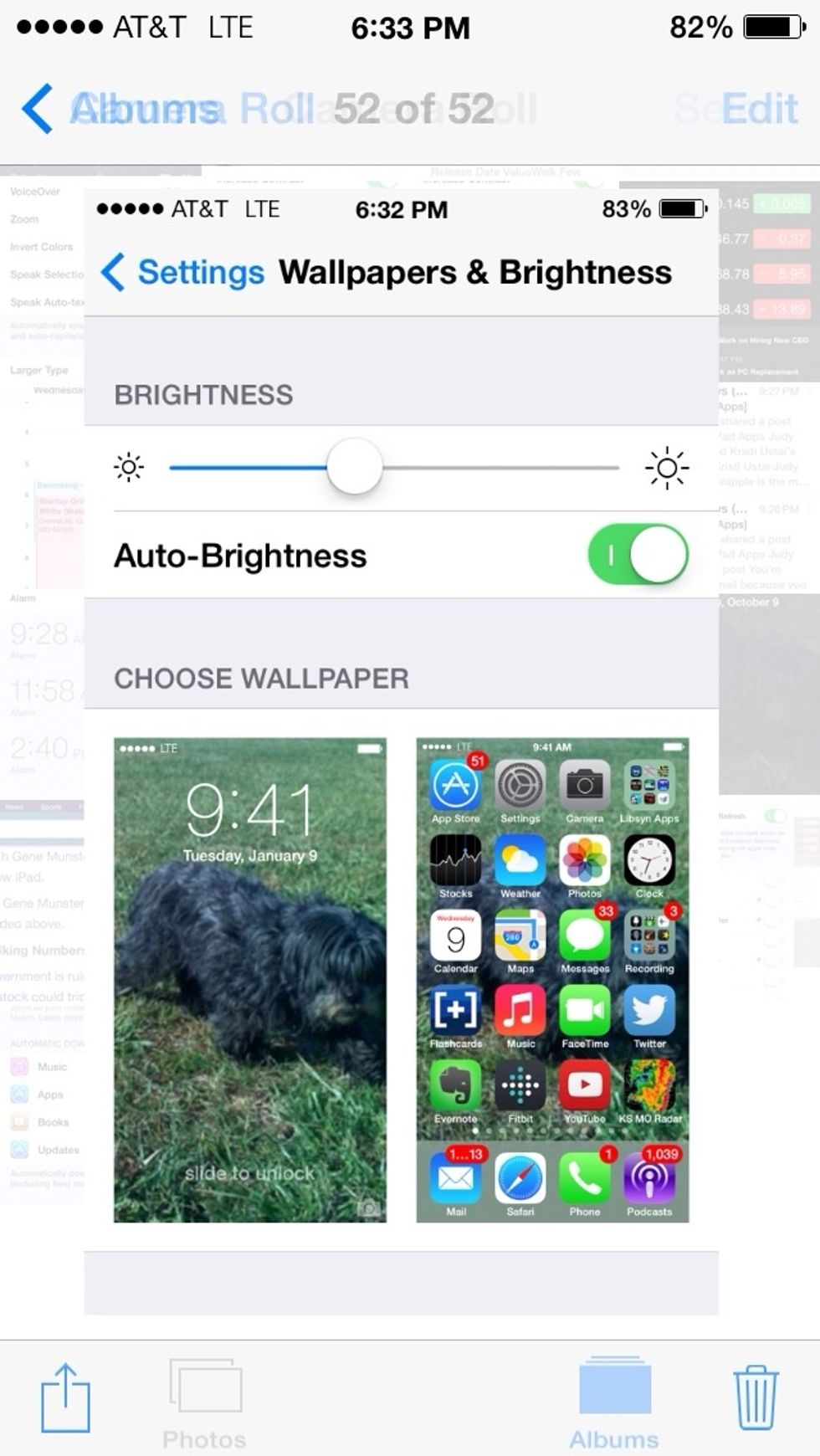
Only Static wallpaper - do not use dynamic or Panoramic wallpapers.
8 - Turn off Push mail and auto fetching of mail. Settings --> Mail, Contacts, Calendars - and go to Fetch New Data - Then Turn off Push - and set iCloud and your mail accounts to Fetch
And finally set Fetch to Manually. This just means the next time you check your email - you need to pull down to refresh - i.e. fetch new mail. You could also set that to hourly. But Manually is best
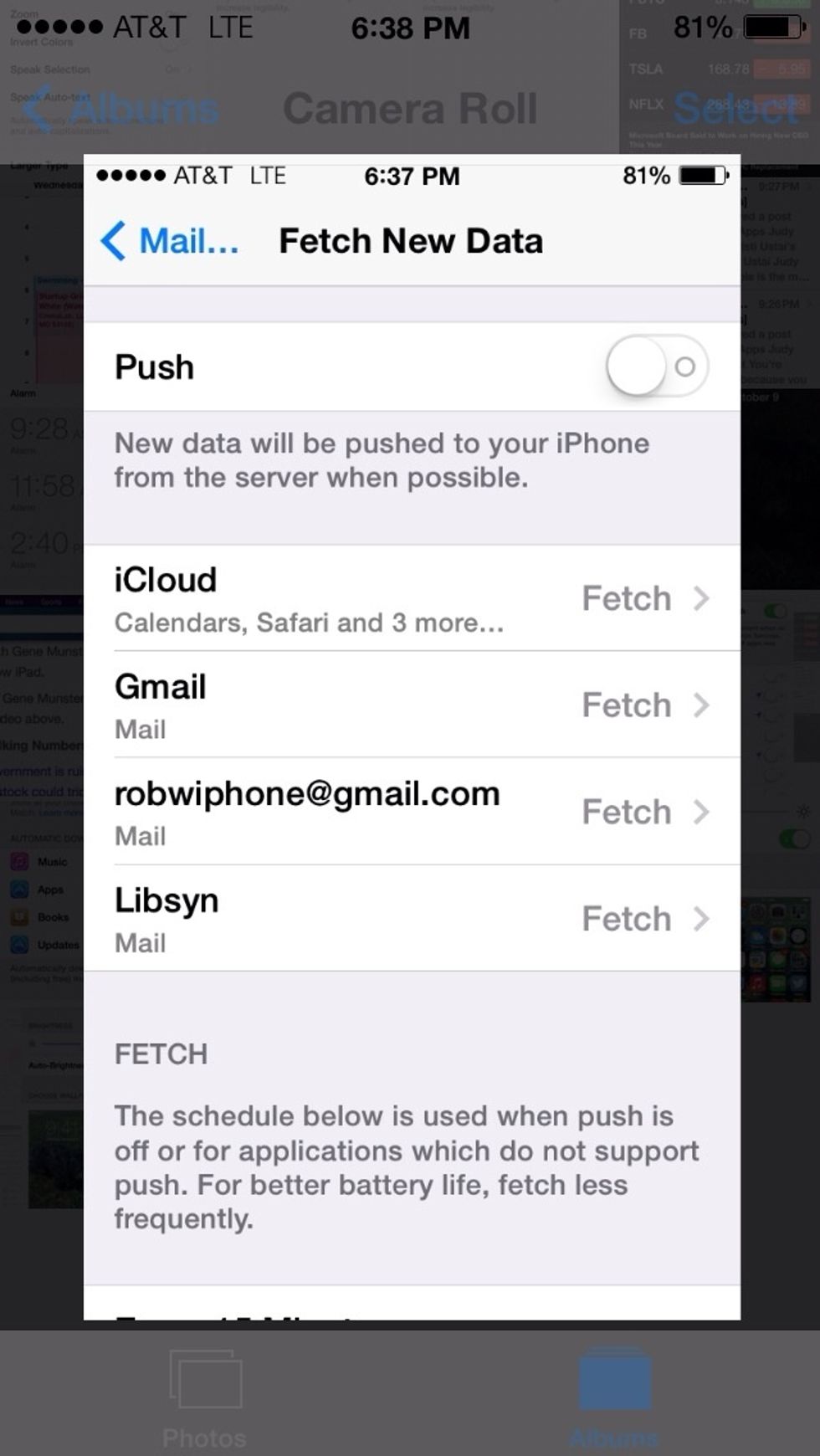
Turn off Push mail and auto fetching of mail
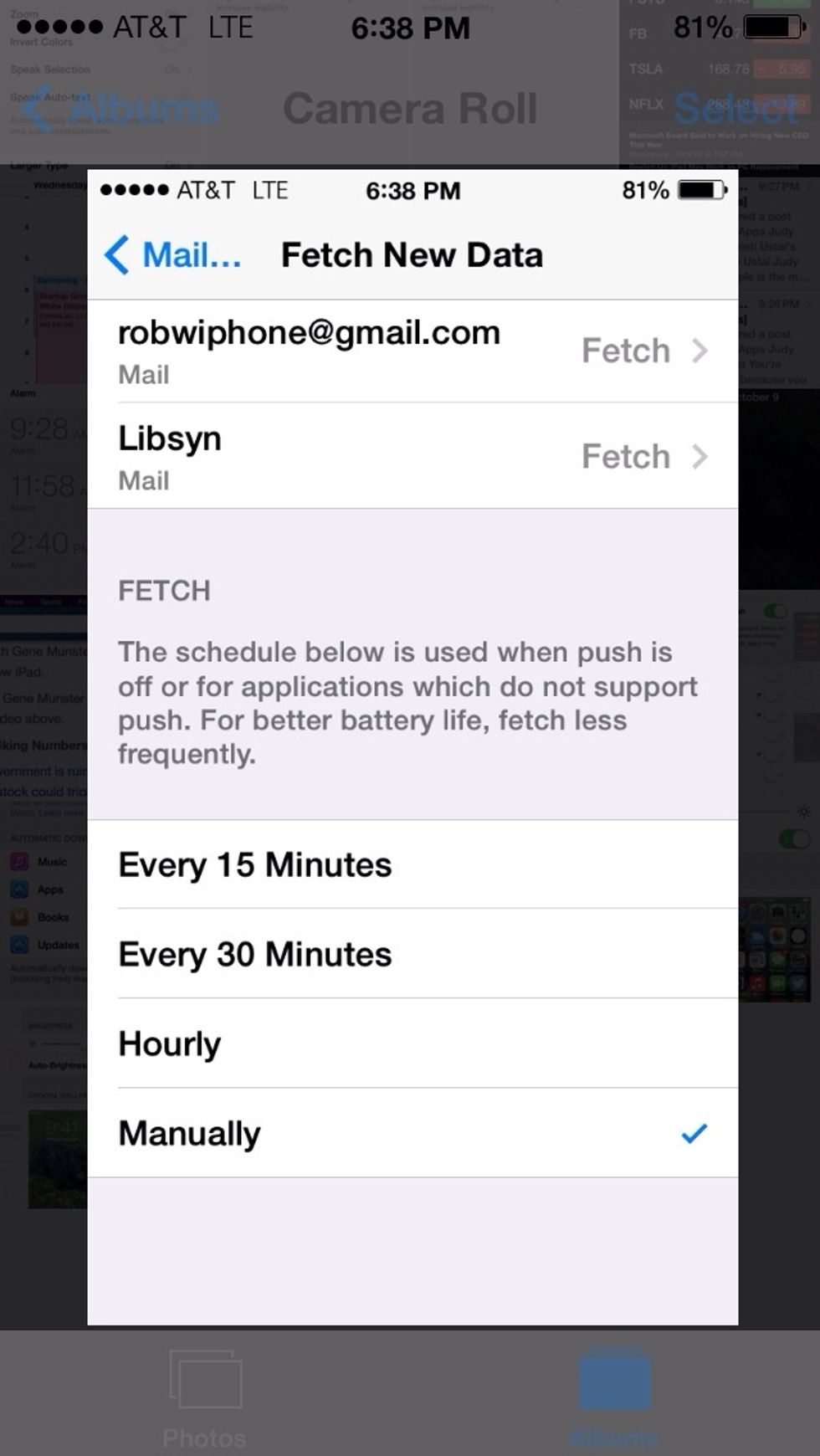
Turn off Push mail and auto fetching of mail
9 - Turn off notifications for most apps. Settings --> Notifications Center. Go through your list of apps and only select the ones you want to see info from on the lock screen. And deselect the rest
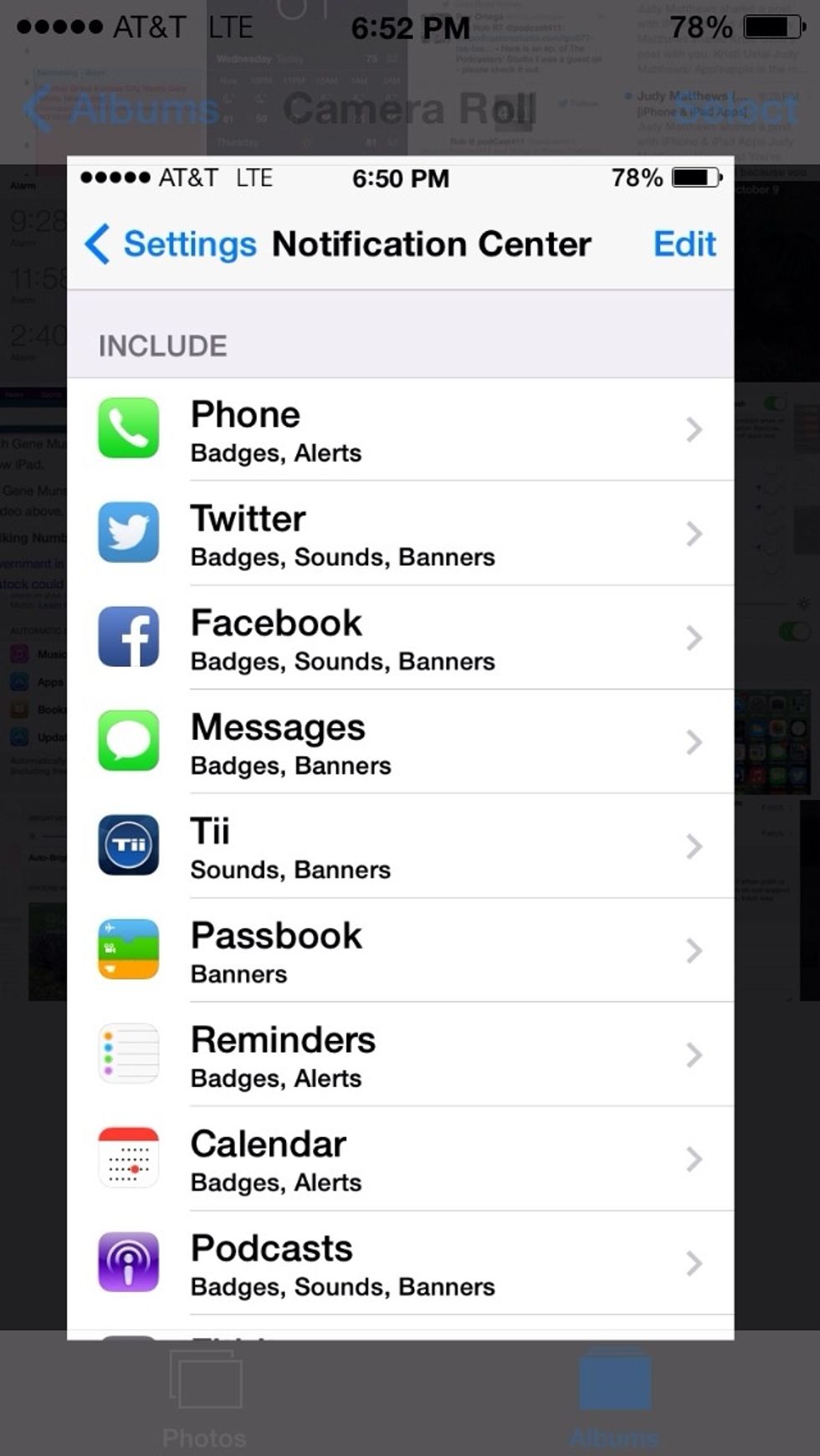
Turn off notifications for most apps
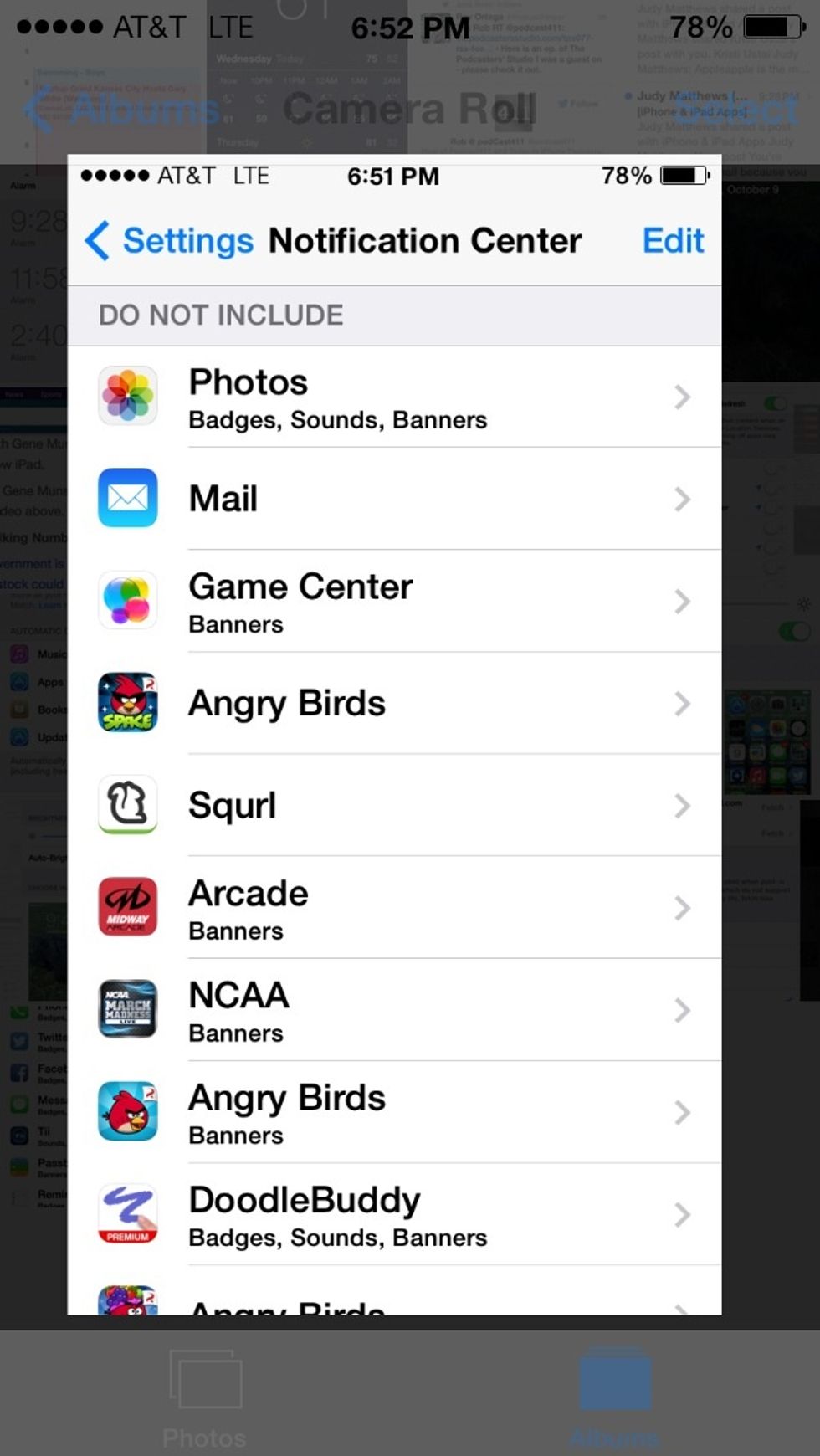
Turn off notifications for most apps
10 - Change Auto lock to 5 mins or less. For iPad's this one can be a pain when you are reading it can lock on you too quickly So don't set for 1 minute on an iPad But 1 Min may be fine for an iPhone
To make changes on this one go to Settings --> General --> Auto-lock - and select 5 minutes or 1 Minute or something in between.
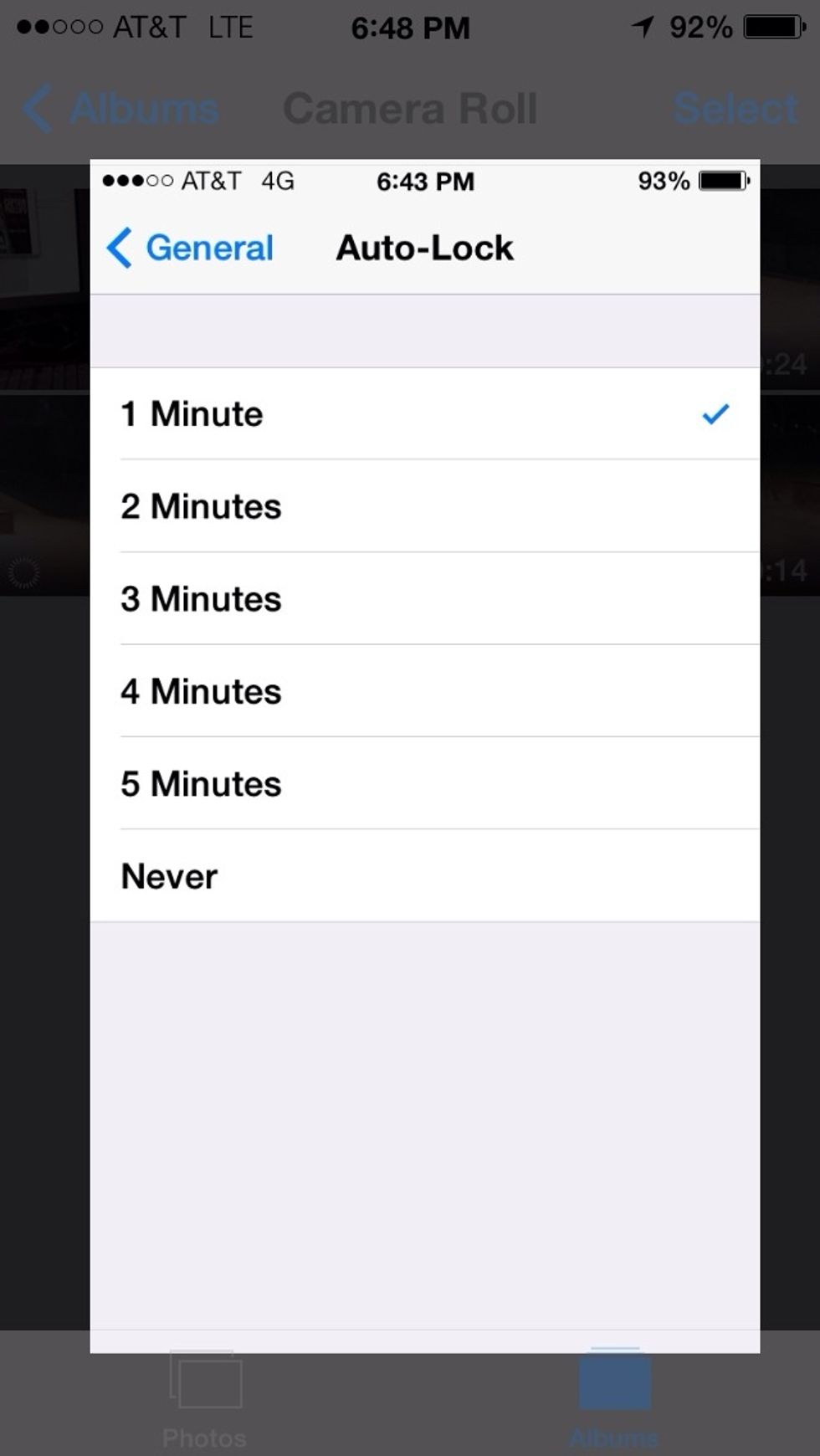
Turn on auto lock
11 - Quit Open apps in the background on a regular basis. If you have 183 apps on your iOS device - there is no reason to have 182 of those apps open in the background.
To force quit an app - double tap on the home button - and then swipe up on the preview of the app - to close it.
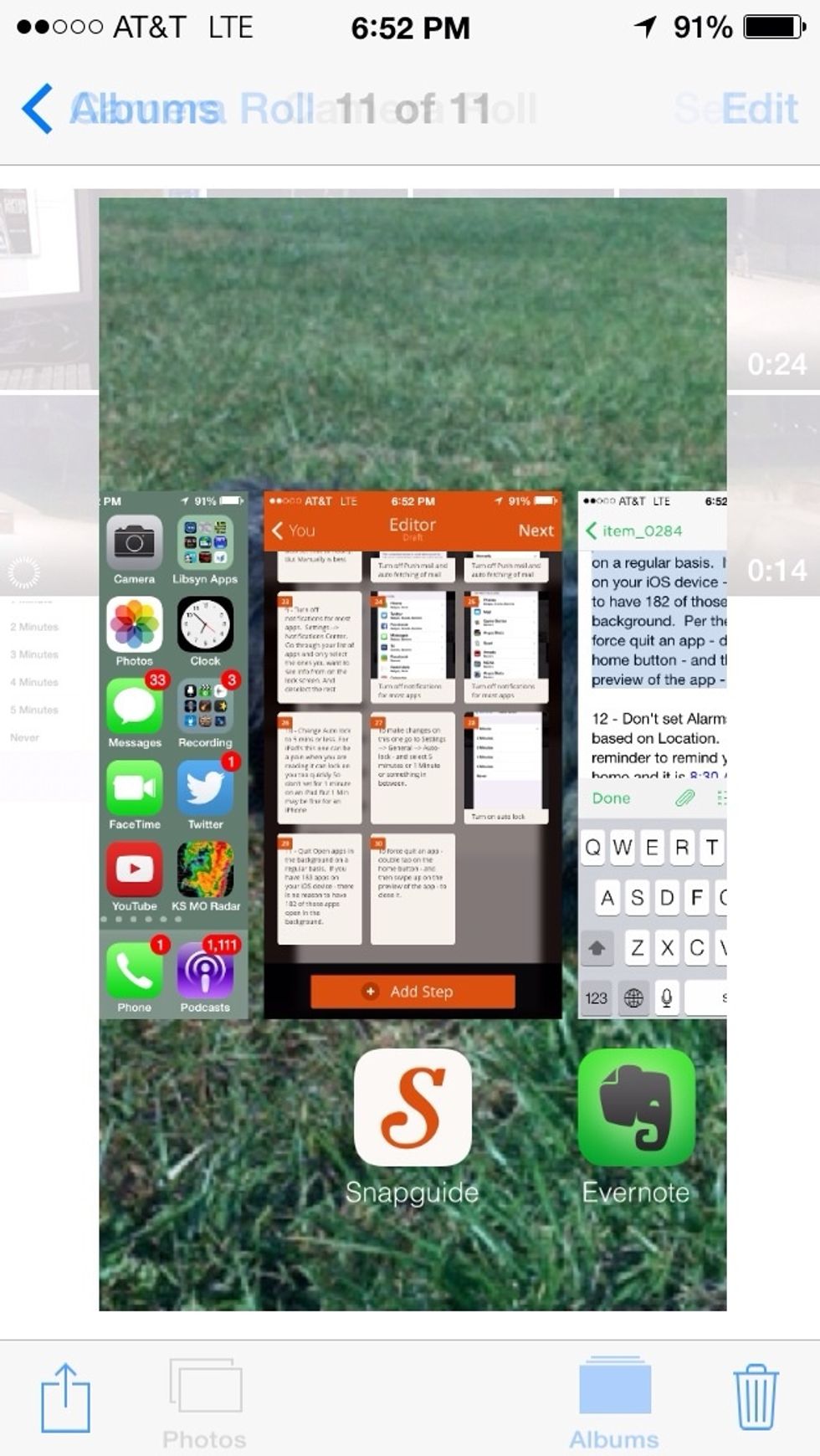
Swipe up on open app Preview to force quit.
12 - Don't set Alarms or Reminders based on Location. If you set up a reminder for when you get home at 8:30 AM it will constantly check your location all day. Well until your battery dies that is.
13 - Location services - The ultimate battery killer. Only allow it for those apps you absolutely need it for. Games - NO - Maps - Yes. A purple triangle top right means locations services are on.
You can not turn off location services completely - well ok - you can - but you should not - because if you did it kinda sorta kills most features of find my iPhone like for simple location search.
Note - even if off you can still reactivate by enabling lost mode - but still you want to have locations services on and you want to limit it to apps that benefit you.
Go to Settings --> Privacy --> location services. Look at what apps have locations toggled on. You might be surprised. Like Tunein Radio or Shazam or a bunch of games - Yeah turn it off for them.
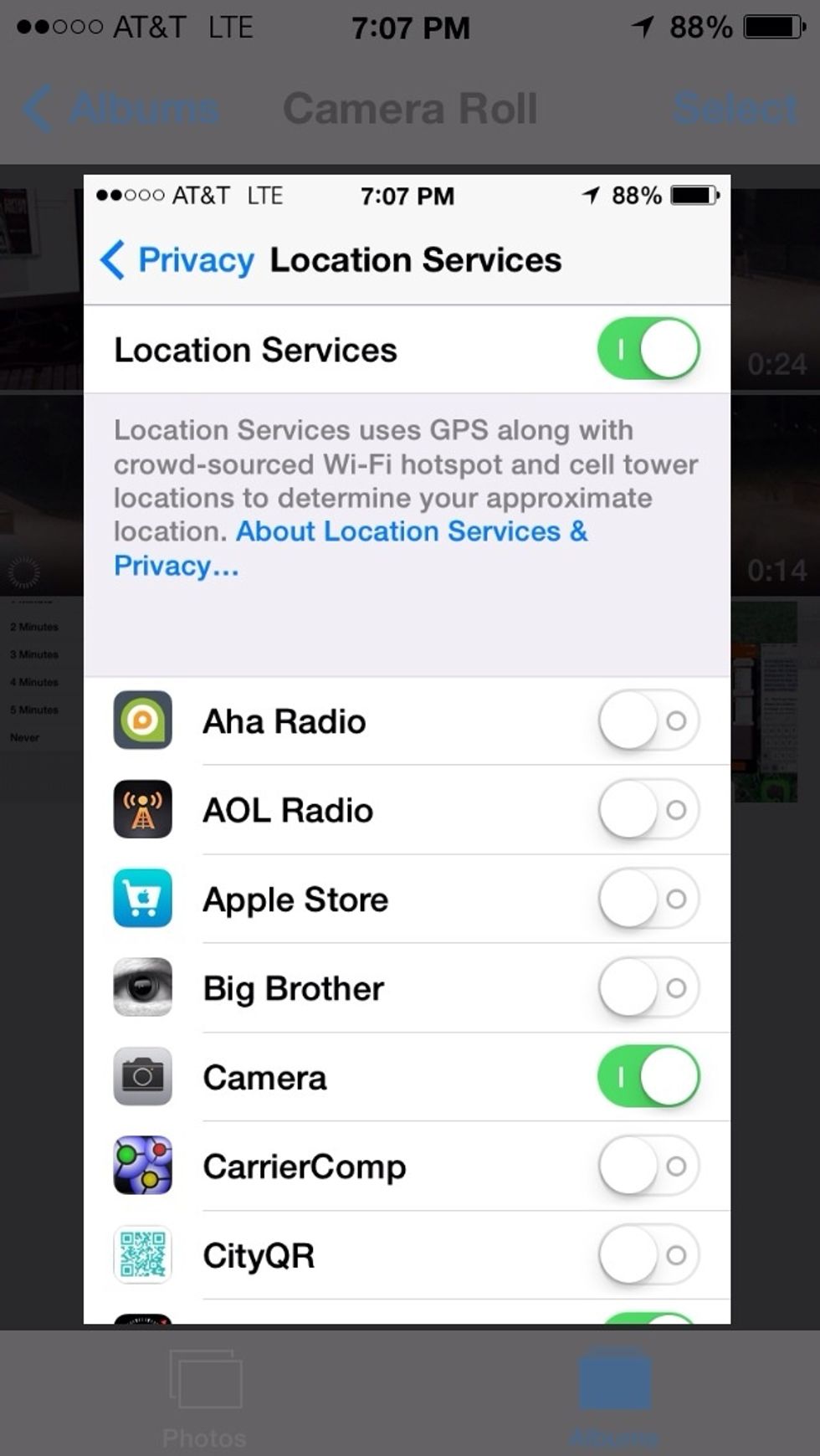
Turn off location services for non essential apps
I know there are other tips about turning off LTE and even disabling keyboard clicks. But come on whats the point of having an LTE iPhone if you can't use LTE.
f you do all the things mentioned in this guide - and your battery life still sucks - you may have a corrupted app or backup you set up from or you may have a defective battery.
What you need to do in this case to find out if it is software or hardware issue is to go to Settings --> iCloud --> Find My iPhone - and disable It and then backup your iOS device to your computer.
Then Select Restore iPhone - this will delete out everything - and you should set it up as a brand new iPhone. Not from a backup.
Note - this does suck to do - as it means getting emails and everything else set back up correctly. But you made a back up so you can restore from it later on.
Just do this and then see if after a few hours if your battery life is better then it was or the same. If it is the same - take said device to your local apple store and see about getting a new device
If it is better - then you have to decide if you want to restore from the last back up - or just stay as you are and start the manual process of setting up the device.
Again I will say this - there is no reason not to see as good of or better battery life from iOS 7 then you did with iOS 6. I hope this guide helped.
Please check out my podcast. Today in iOS At todayinios.com Or just search for it in iTunes.
- iO7
Rob Walch
Host of Podcast411 and Today in iPhone Podcasts, VP Podcaster Relations Wizzard Media / Libsyn.
Overland Park, KS
The Conversation (0)
Sign Up