The Conversation (0)
Sign Up
InstaFrame is a free app for creating graphics with border, text and photo effects. Graphics is stored on iPad Photos.
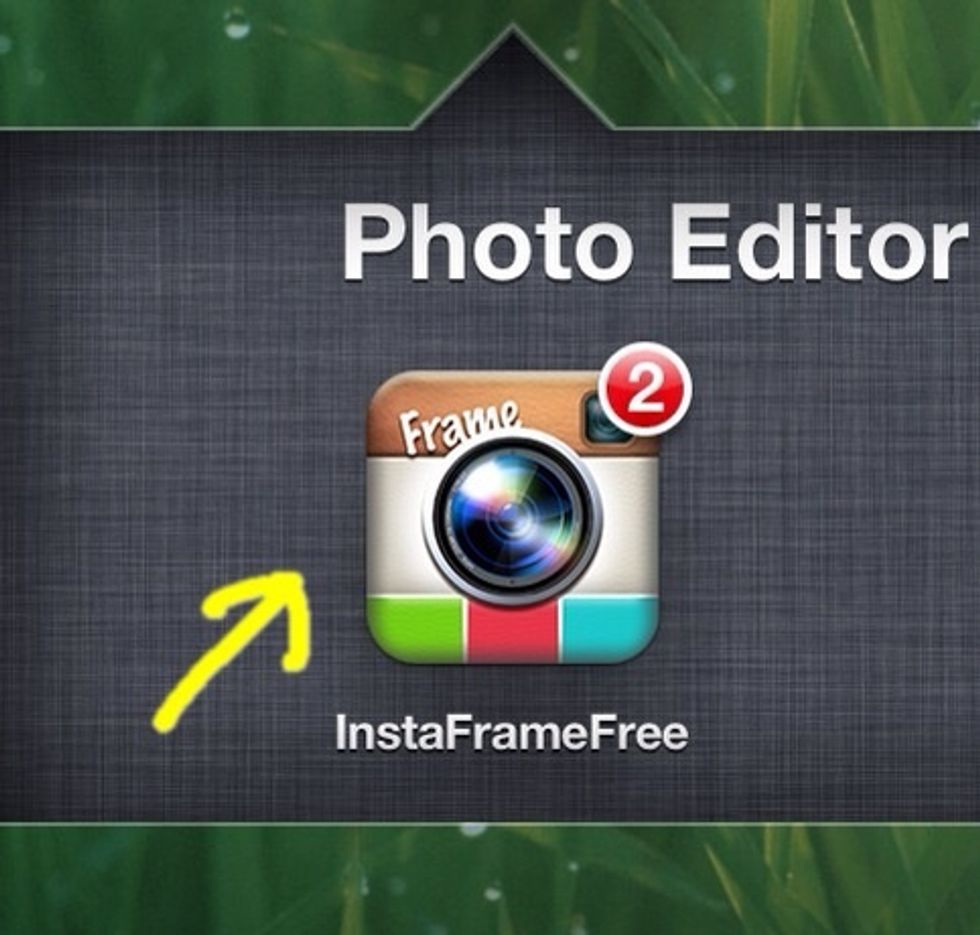
Step 1 - Tap InstaFrame to open.

Step 2 - Tap Frame at the bottom and select Layout on top.
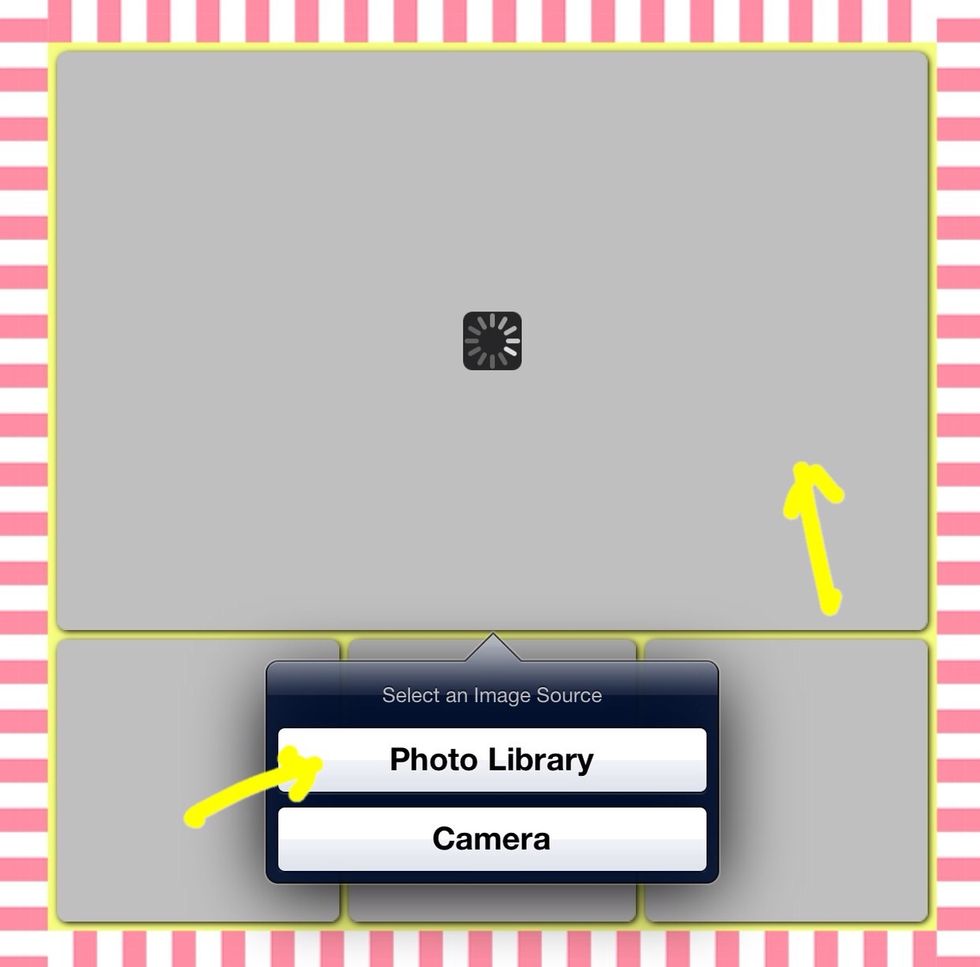
Step 3 - Tap on a section of the layout to add a picture. Tap Photo from Library. Choose photo you need.

Step 4 - Tap Text then double tap on text box to edit. You can also change font style, size, color using the right panel.
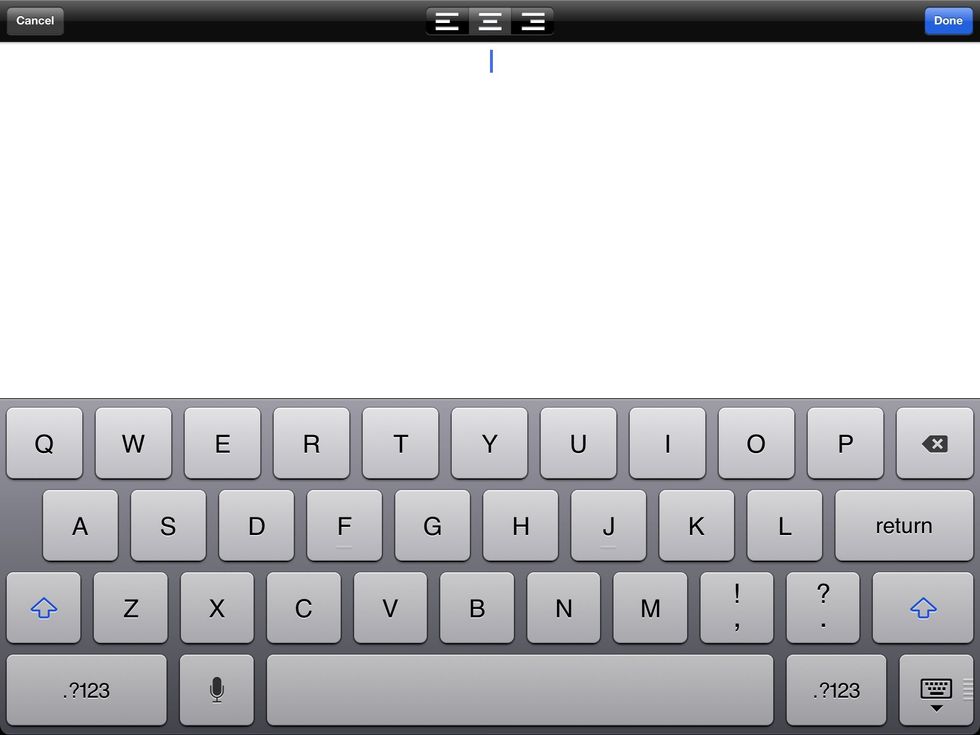
This is how the Text Editor looks like. Type text then tap done.
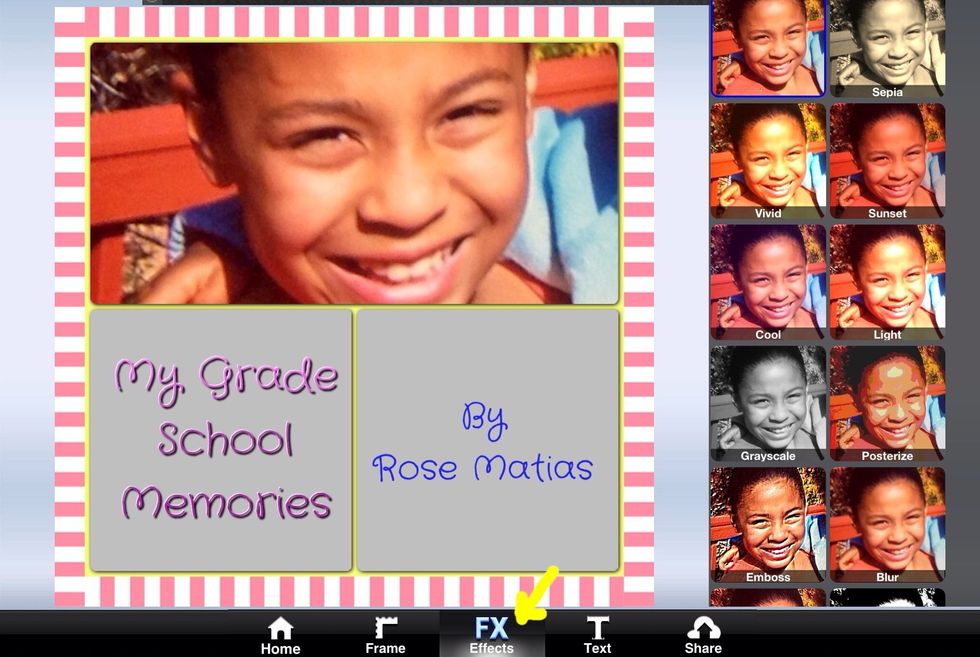
Step 5 - Tap Effects to add picture effects then tap Next.
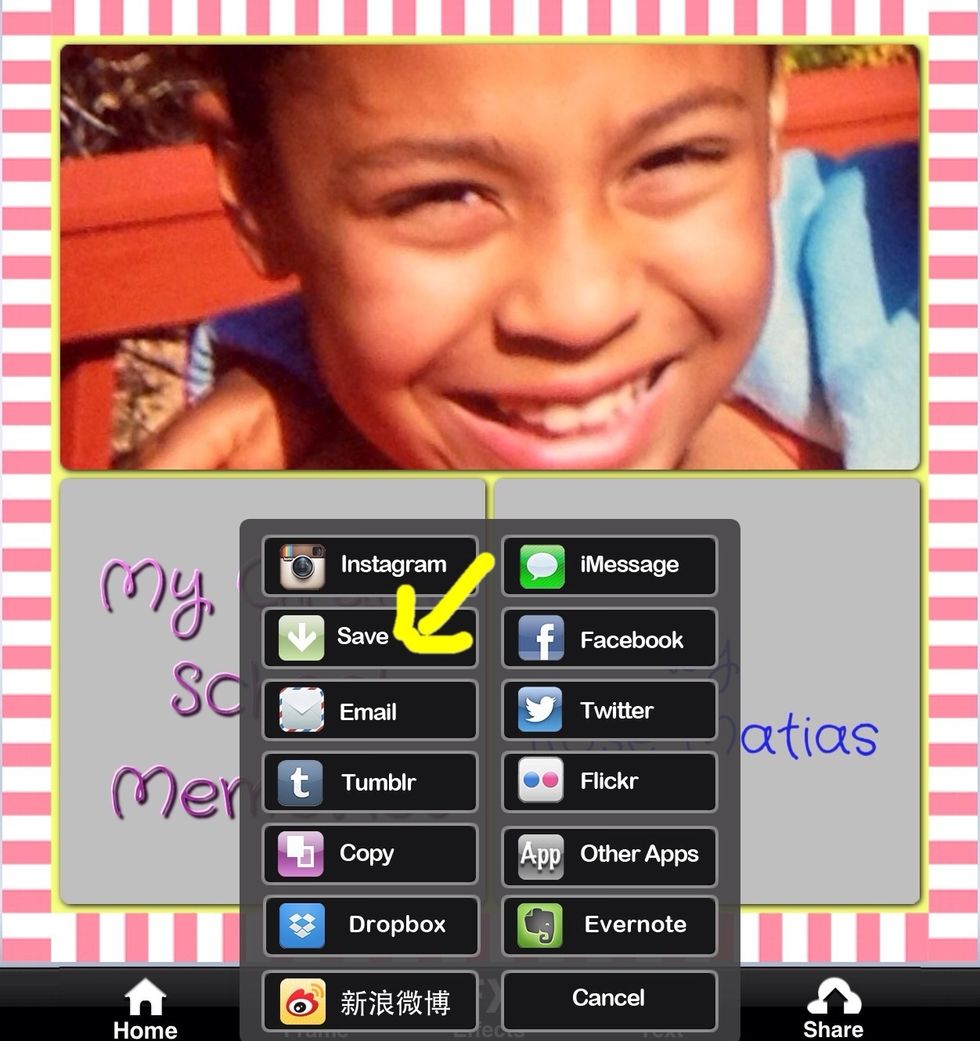
Step 6 - Tap Share then tap Save. Graphics will be saved in iPad Photos.