The Conversation (0)
Sign Up
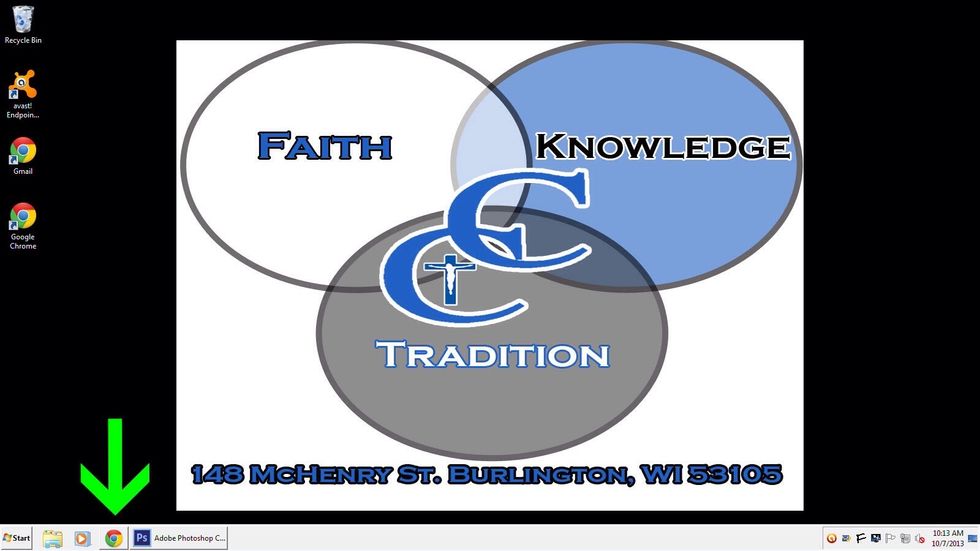
Open an internet browser
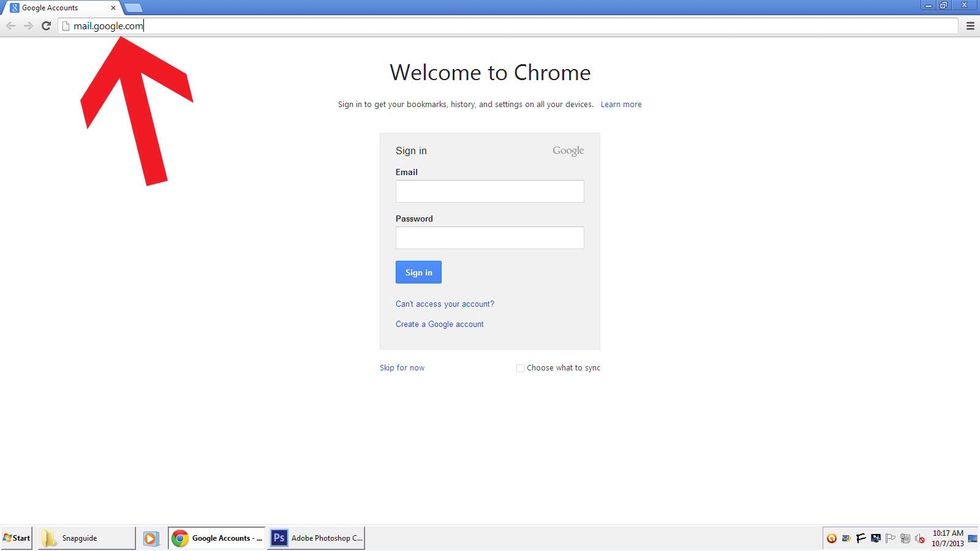
Go to mail.google.com
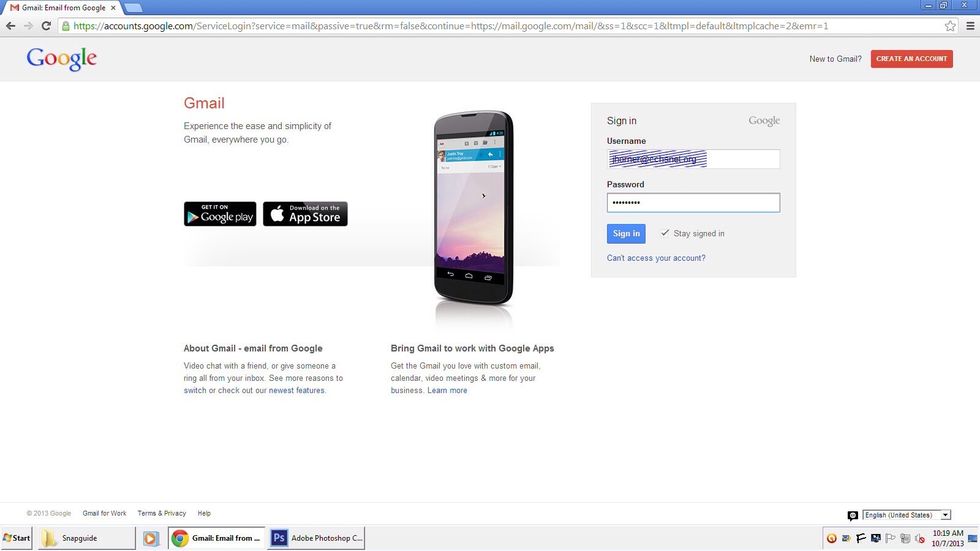
Sign in with your Google Account
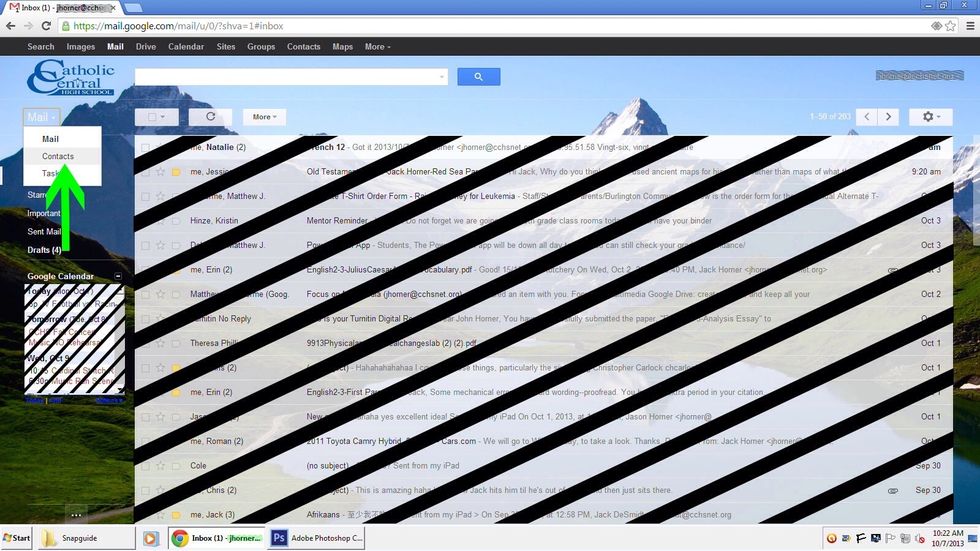
Click on Mail in the top left corner, then select Contacts
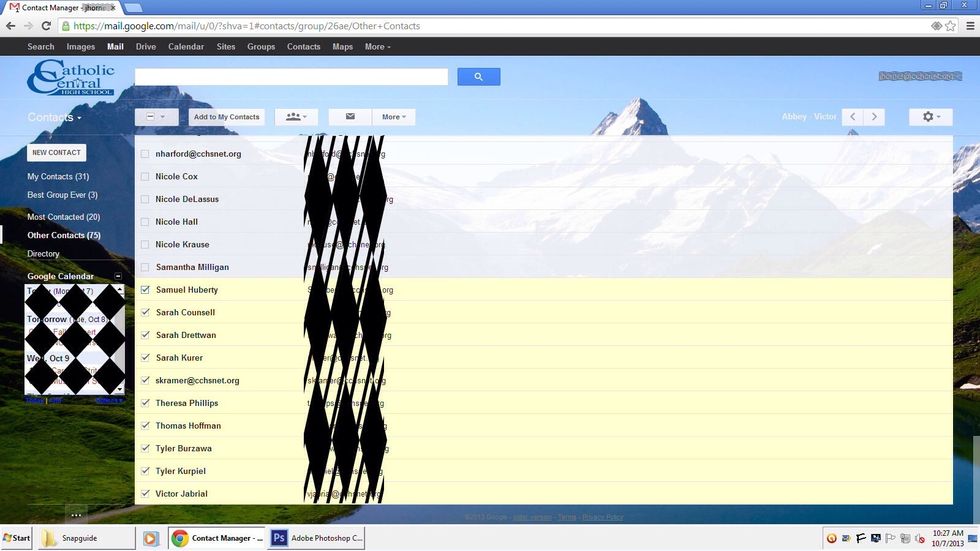
Select the boxes next to each contact you want to add to the group
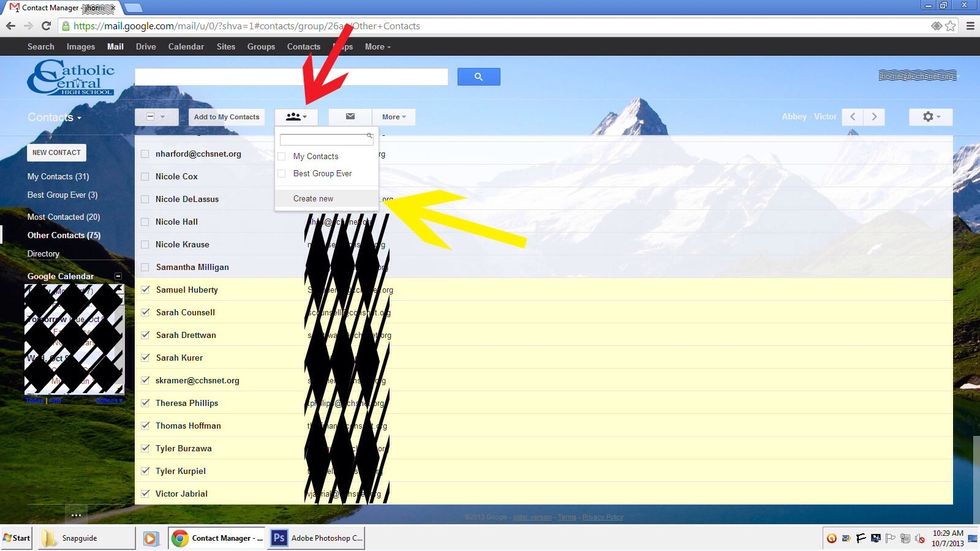
Select the button with 3 people in it, then click Create new
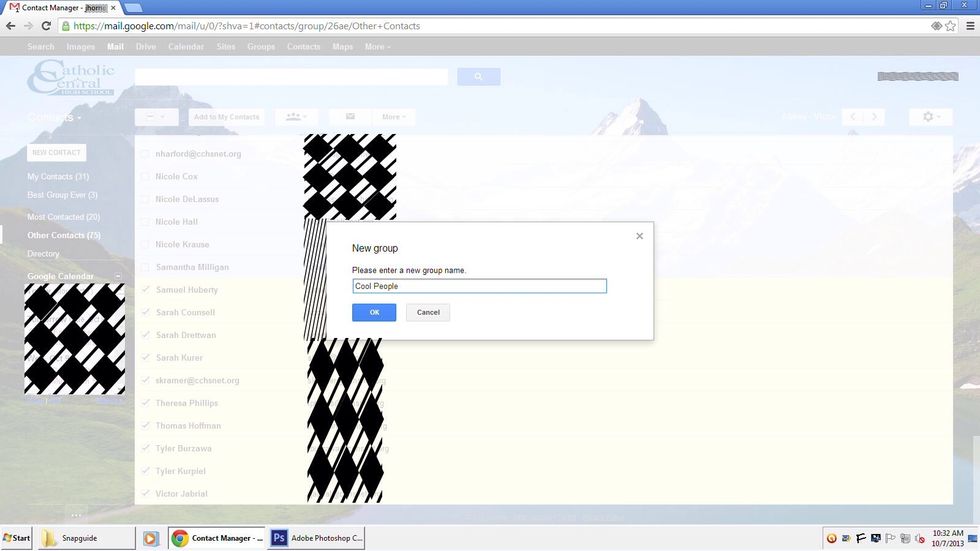
Enter the group name
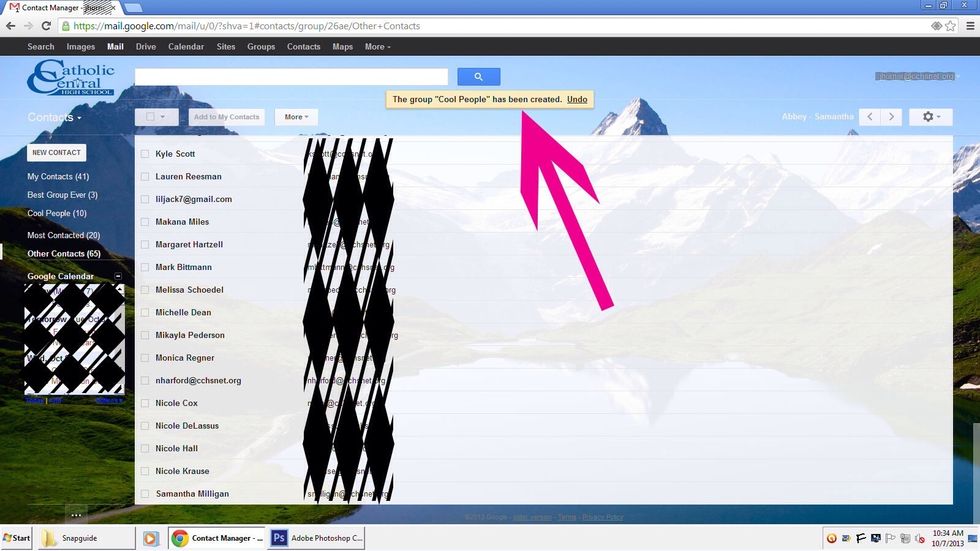
That's it! Your group is now created
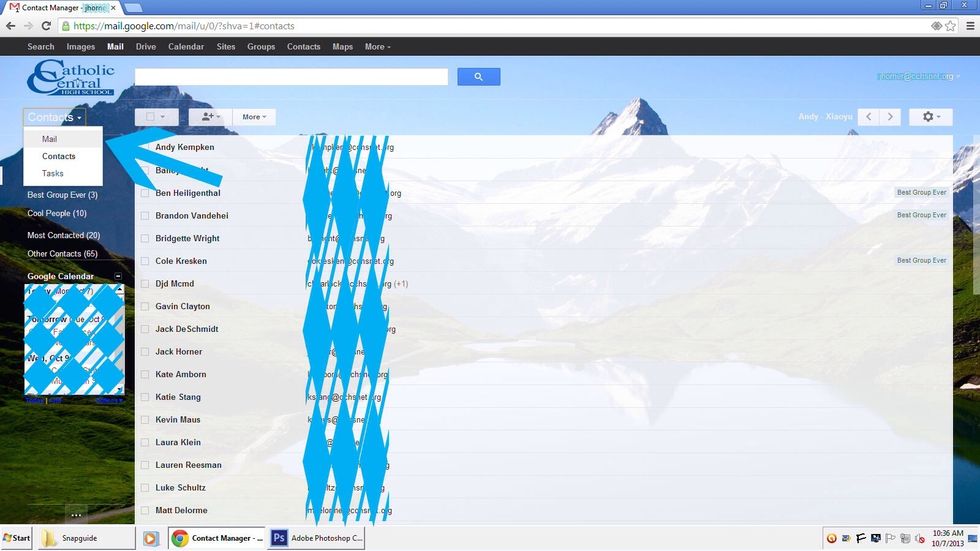
Now let's test out this new Group! Click Contacts in the top left corner, then click Mail
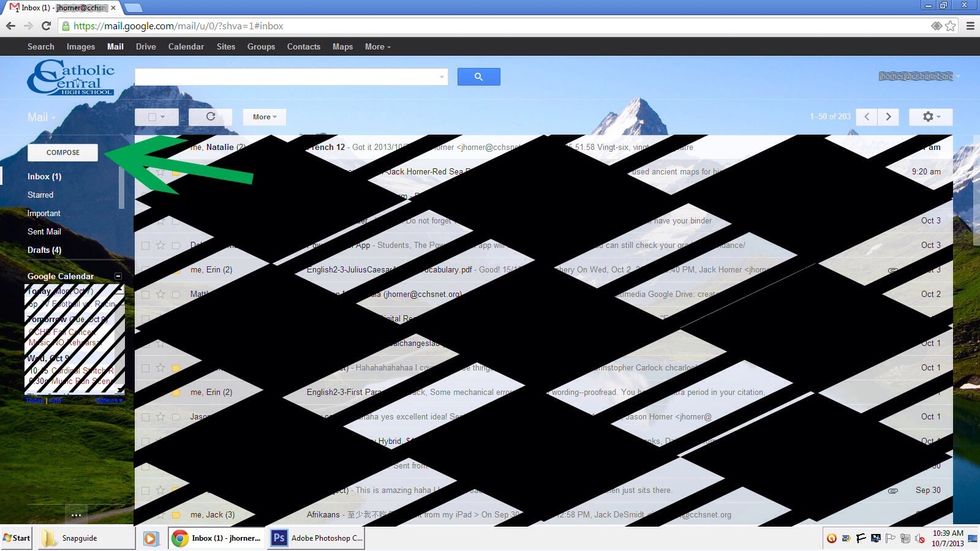
Click Compose
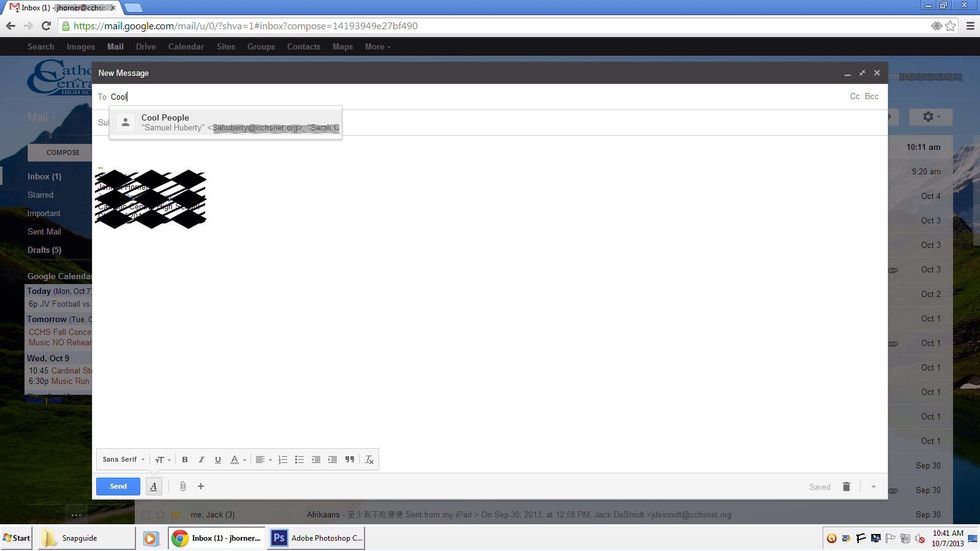
Enter the group name! Now you can send emails to everyone in your group!