The Conversation (0)
Sign Up
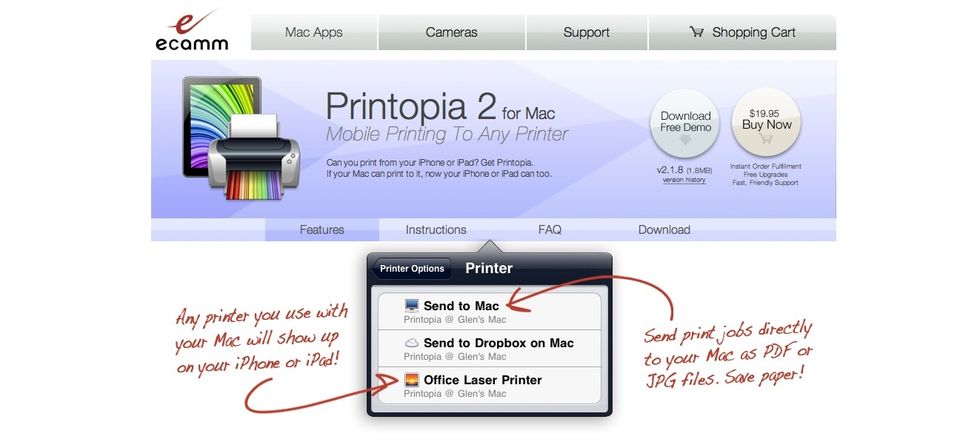
Download the Printopia (www.ecamm.com) software for Mac (on windows use Fingerprint by Collobos). Install it ;-)
In your System preferences (under the Apple icon) go to Printopia. Uncheck access to all the printers you don't want the kids to access. The last option is Send to Mac keep this on.
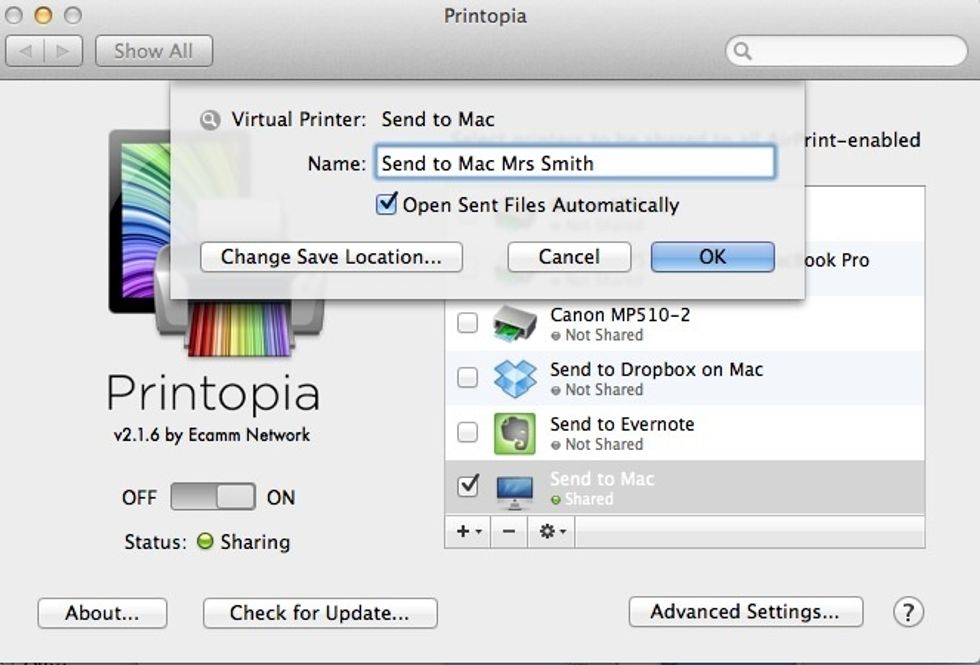
Double click on "Send to Mac" to personalise - so that the kids know where to send/print their work! Mrs Brown wouldn't want more marking from Mrs Smith’s class, unless she is a marking junky.
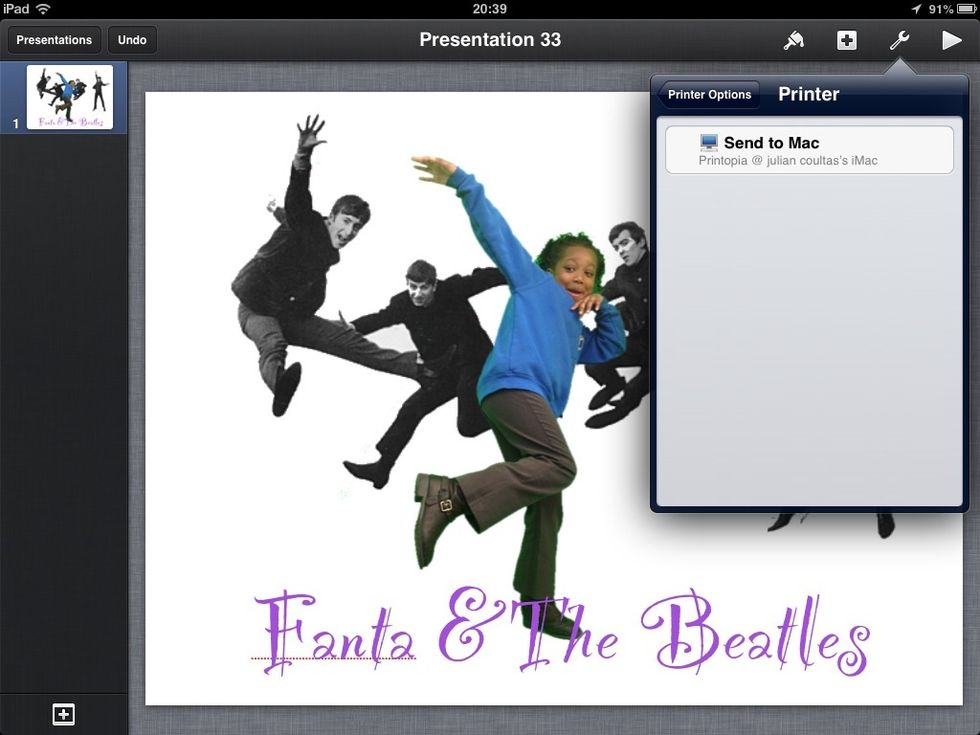
Test this - (here we are using Keynote) go to share/print the file and choose Send to Mac. - When you print, it will send a PDF of the file to the Printopia folder in your document folder. ;-0