The Conversation (0)
Sign Up
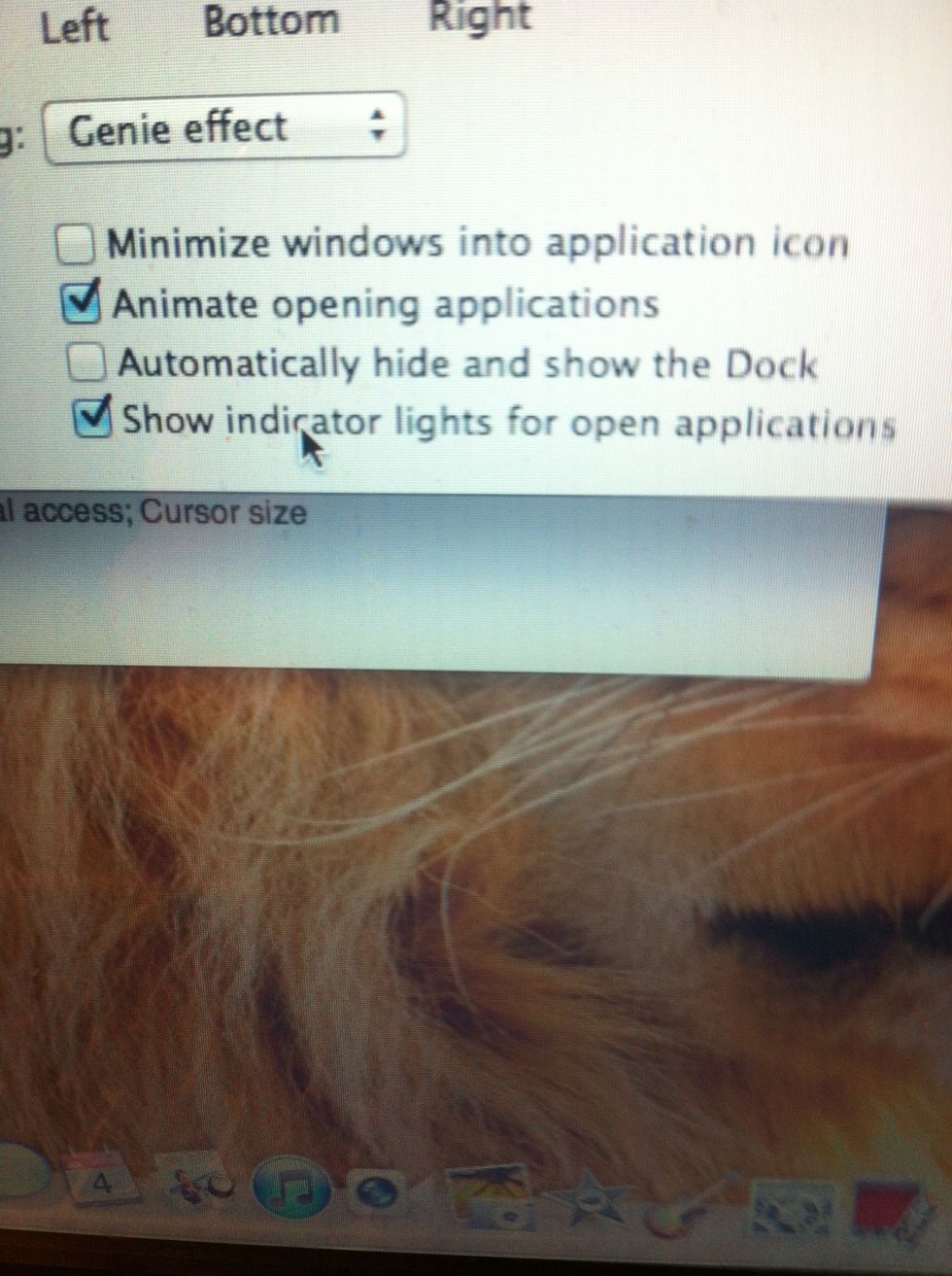
#3 Indicator Light: In Lion, this feature is disabled by default. To enable it go to System preferences > Dock > Mark 'Show indicator light for open applications'
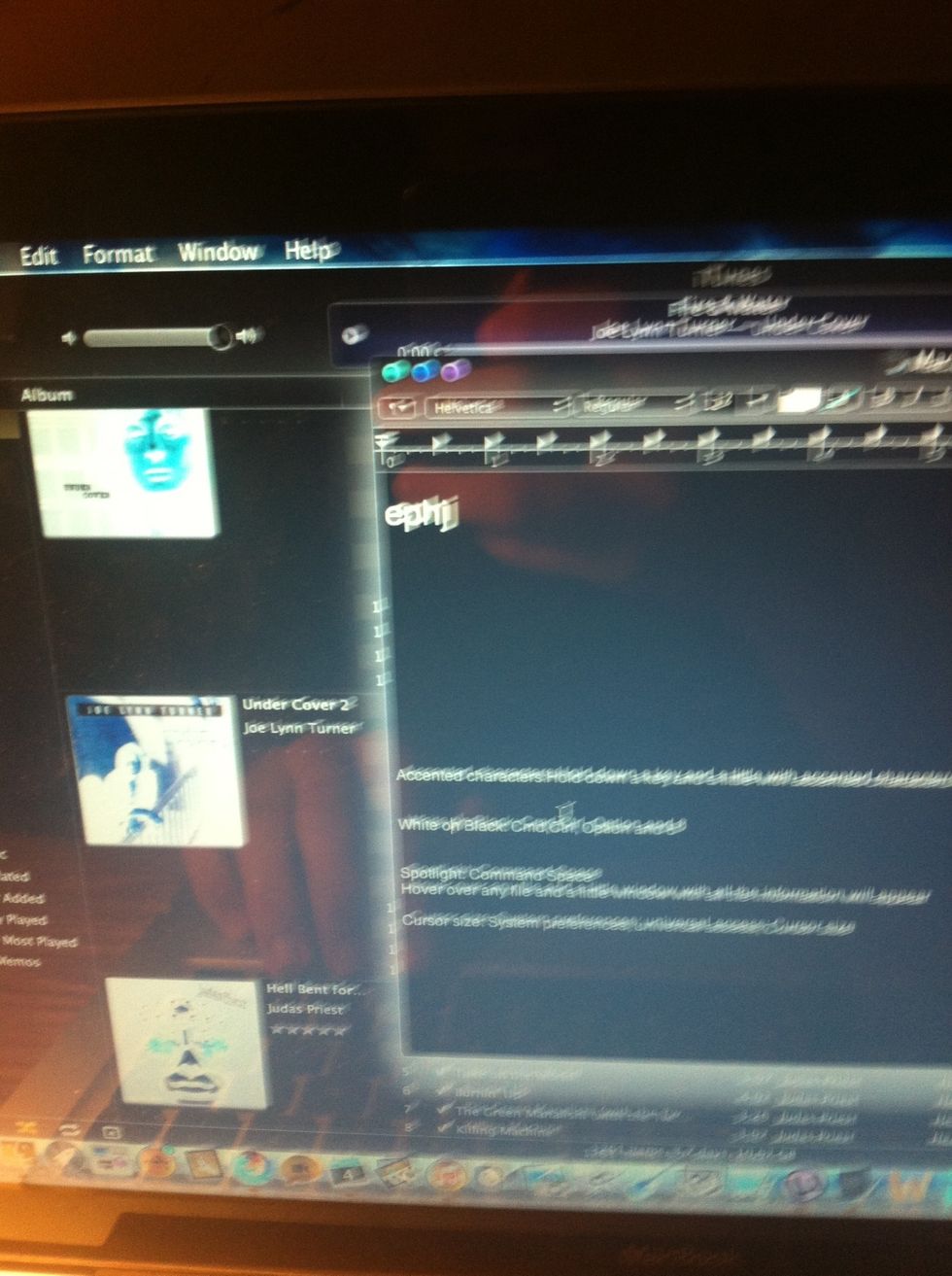
#9 White on Black: Hold Command,Control,Option and 8 for some fun.
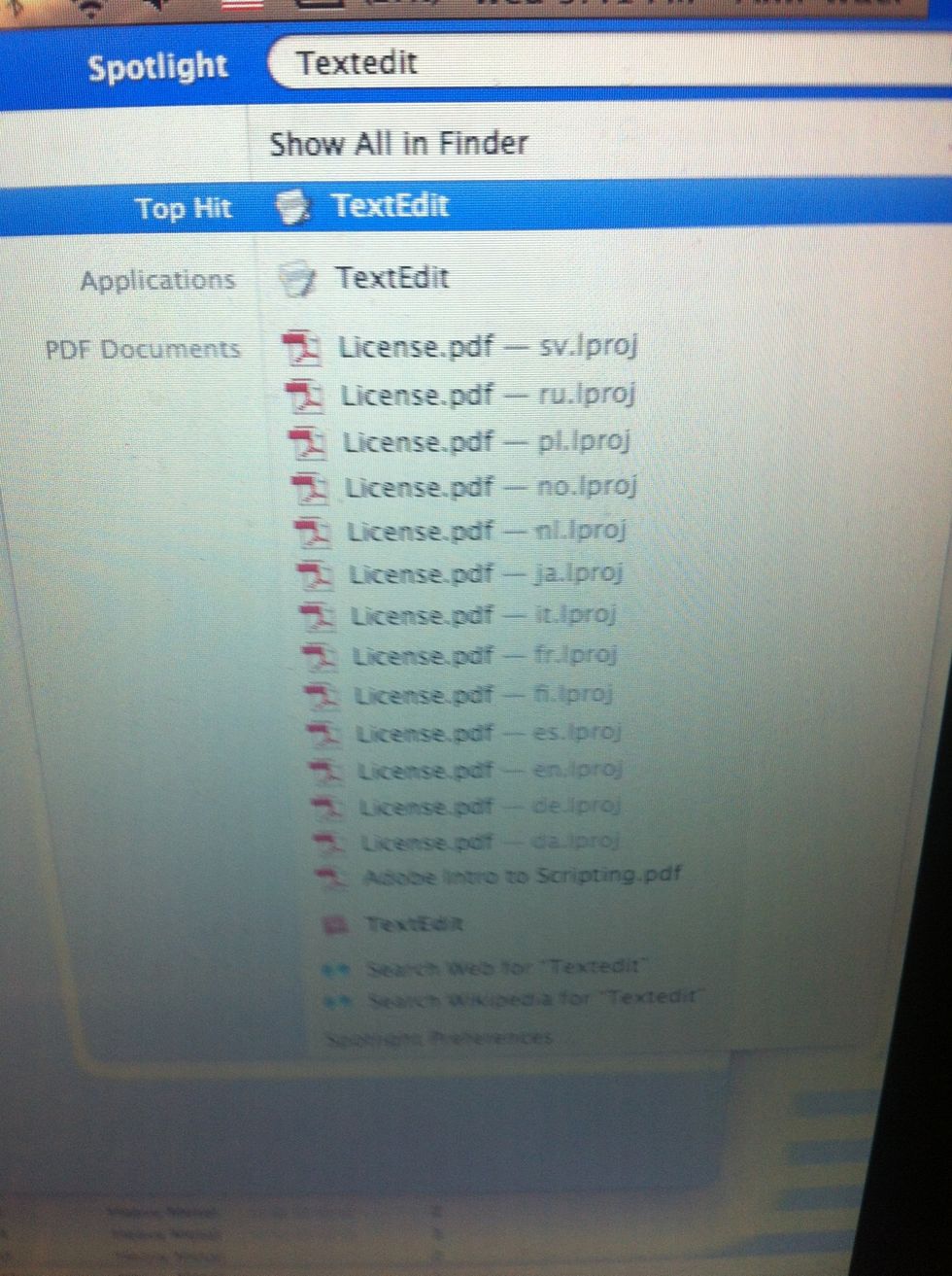
#10 Spotlight shortcut: Command + Space Tip: Hover over any file and a little window with all the information will appear.
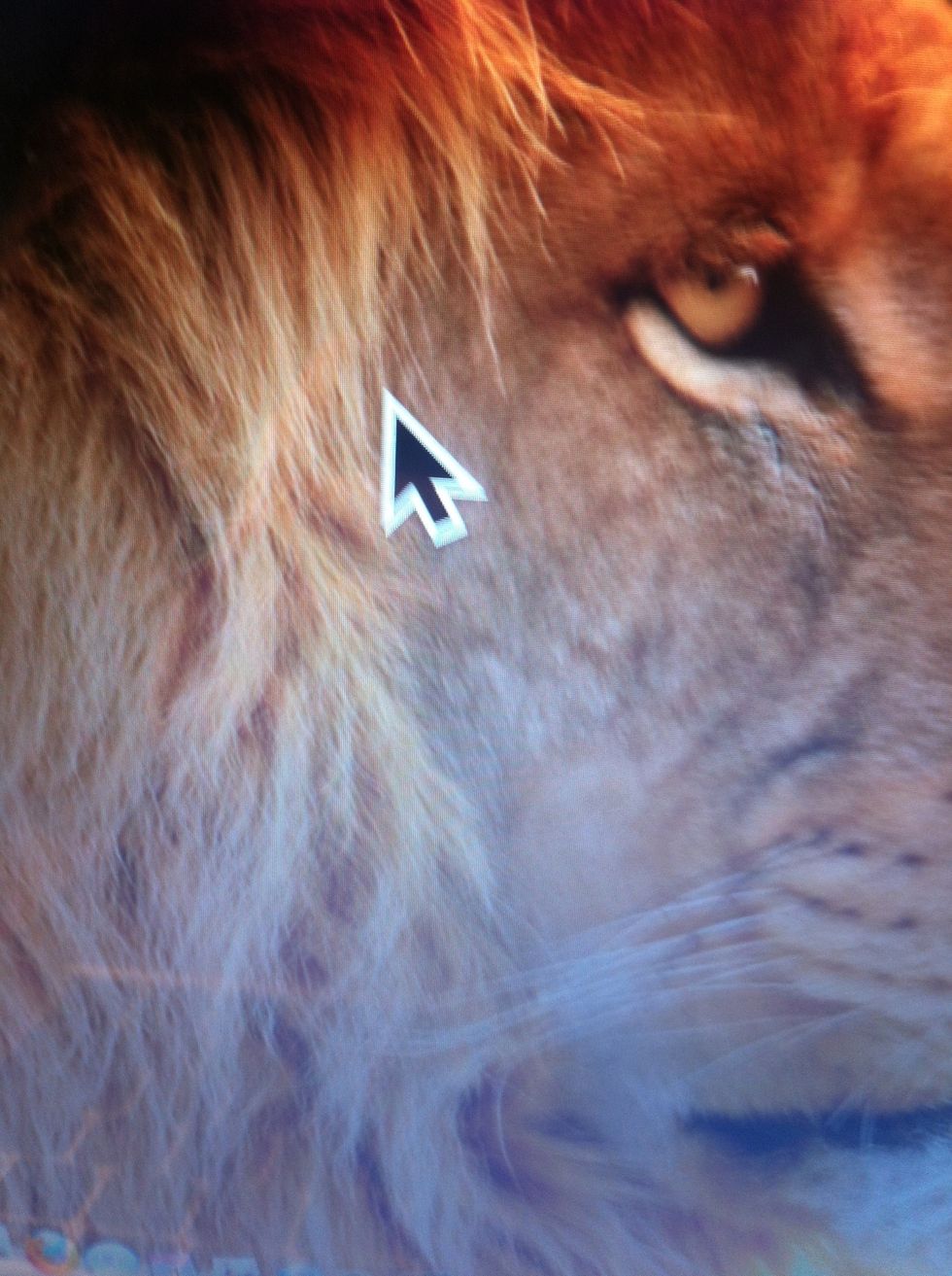
#11 Cursor size: You can resize your cursor by going to System preferences > Universal access > Cursor size
#12 Taking screenshots: To take a screenshot on your Mac press Command,Shift and 3. The screenshot will be then automatically saved on your desktop