How to get the most out of your iphone or ipad (ios 6)
Quick guide for users running iOS 6 on their iPhone, iPod touch and iPad
70
STEPS
TOOLS
So you have purchased a shiny new iPhone or iPod Touch or iPad. In this guide I will show you some tricks and tips to get the most out of your device.

To take a screenshot with your iPhone or iPod Touch, just press the Home and Sleep buttons at the same time. You will see the screen flash and hear a camera shutter sound.
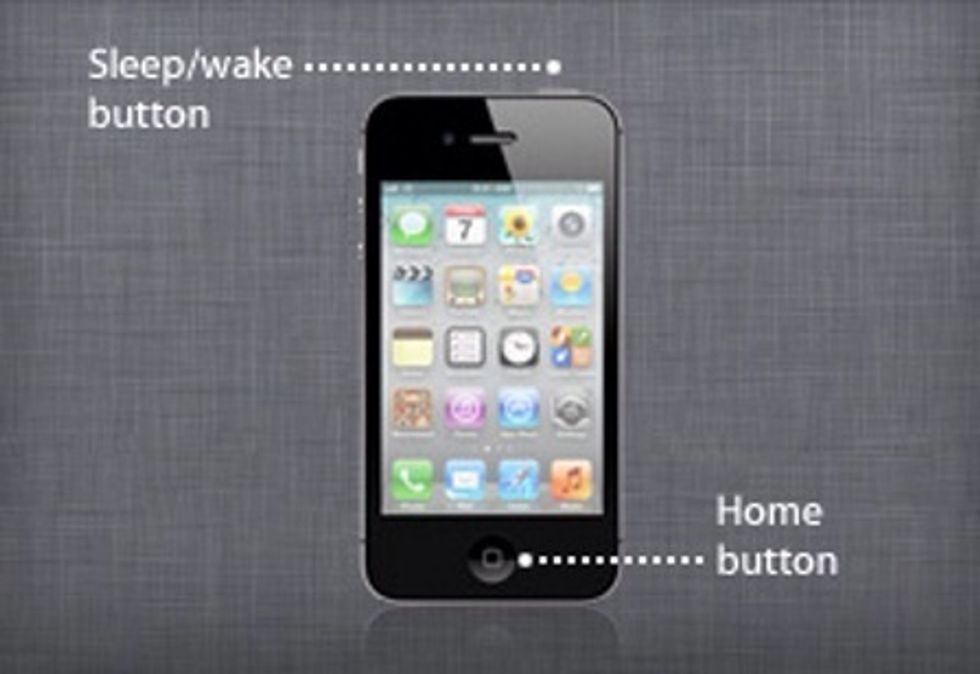
To force reboot an iPhone, iPod Touch and iPad hold down the Sleep Wake/Power Button and the Home Button till you see an apple logo appear.
Have ever forgotten what your mobile number is you can check by going to • Settings > Phone. Or •Phone > Contacts. Your number appears on the top of the screen
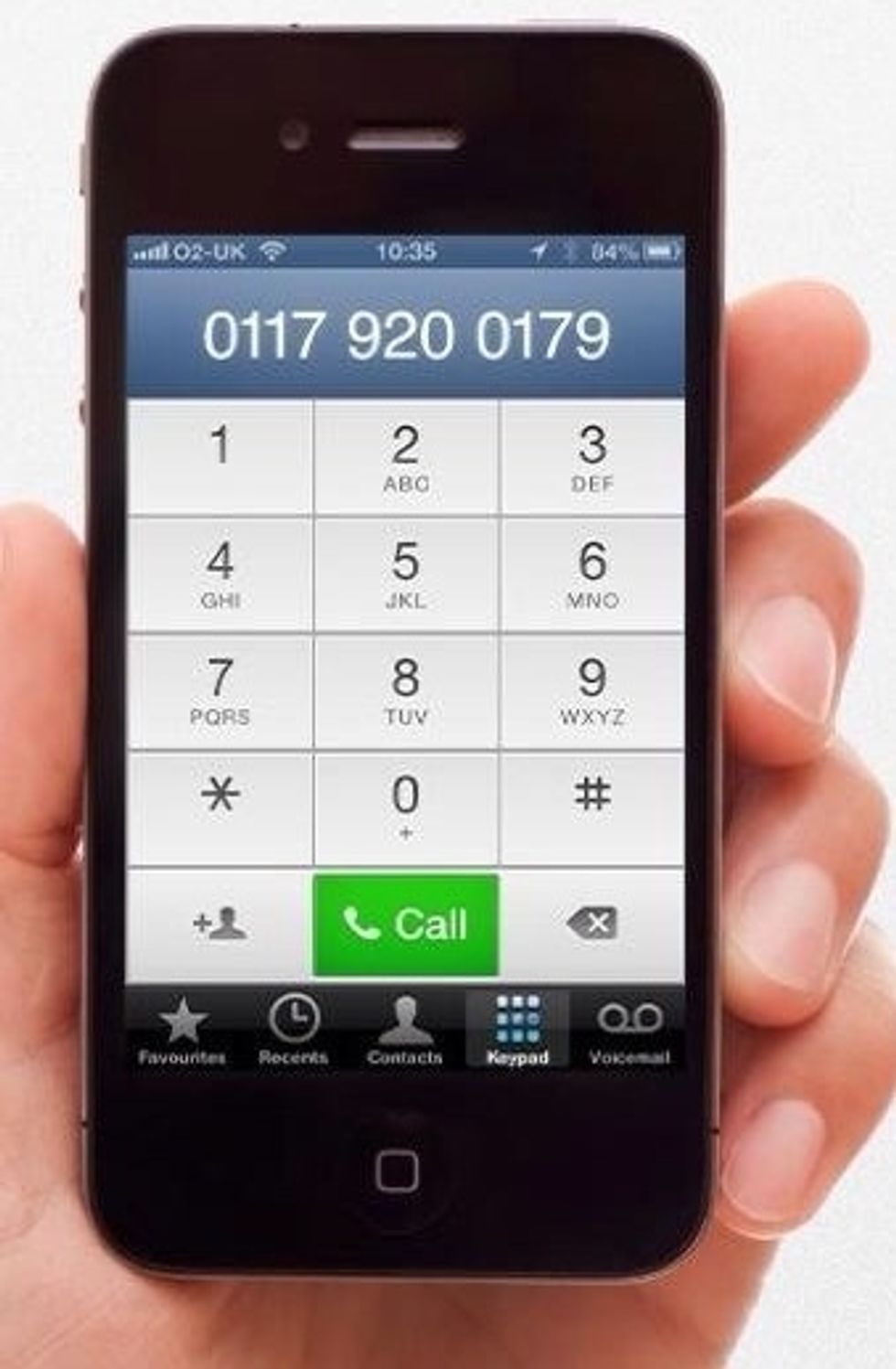
To redial a previously entered number double tap the Call button.
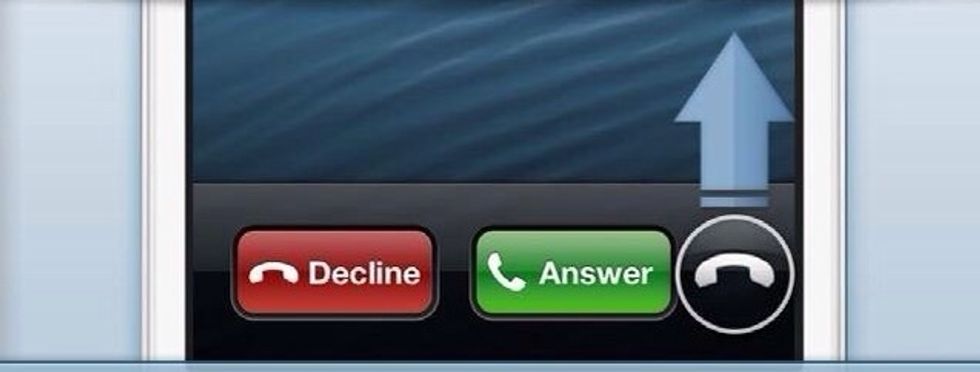
In iOS 6 instead of sliding to answer you can slide up and this reveals new options. •Reply with Message. •Set a Reminder •Location-based reminder eg. Leaving an area will remind you to call back

To immediately silent your phone and stop it from vibrating press one of the Volume buttons. To the caller, it seems like its still ringing.
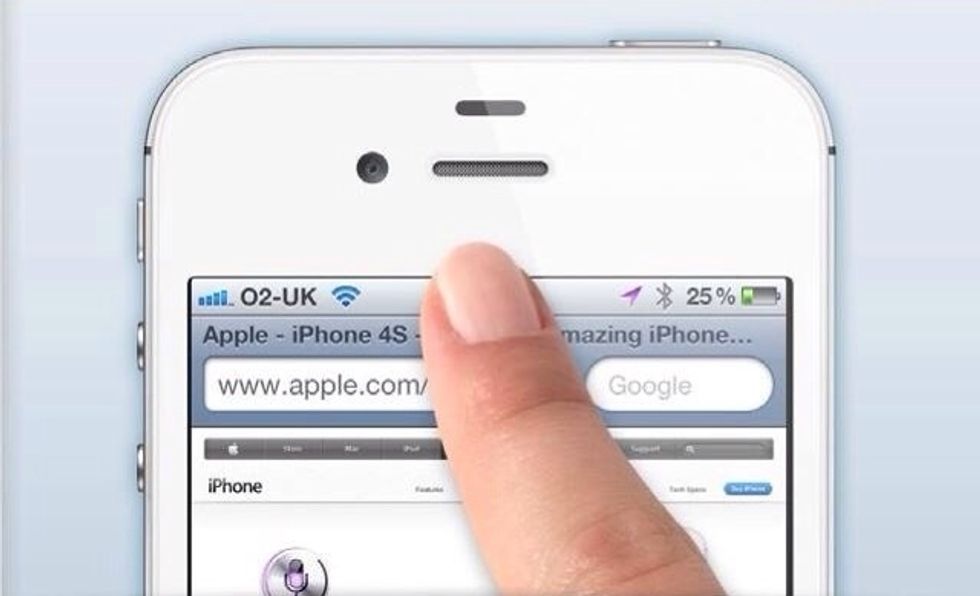
To quickly jump back to the top of an application, simply tap the status bar. This will automatically snap you straight back to the top of an application or your web browser.
In iOS 6 apple introduced Limit as tracking by default this is turned off. To Turn it one navigate to Settings > General > About > Limit Ad Tracking and turn it on. This is explained in next step
Turning on Limit Ad Tracking it prevents advertising networks from tracking iOS device owners’ usage and utilizing that data to serve targeted ads.
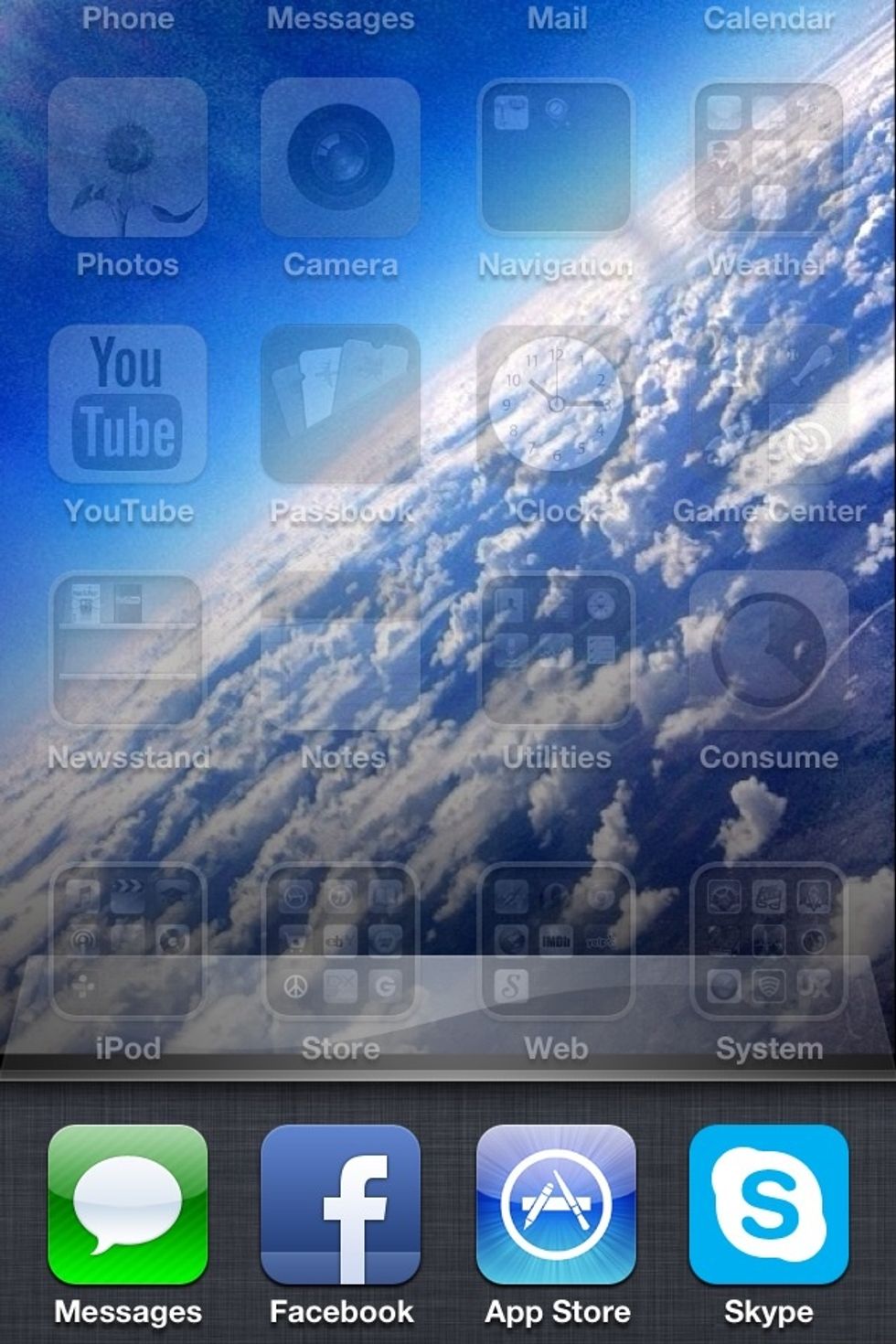
Double tap the home button to show all of your applications running in the background.
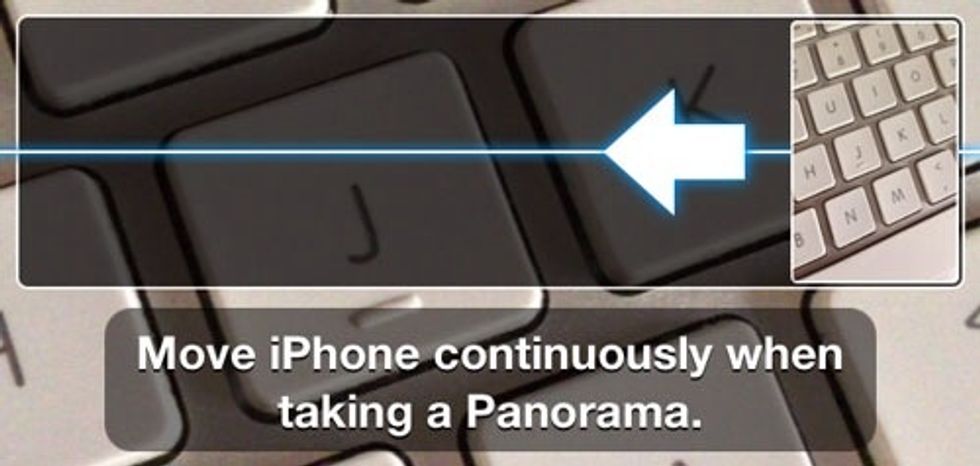
In iOS 6 you can take panoramic photos by launching the Camera app and taping on Options along the top of the screen. Select the panorama button. To change the direction simply tap the box.
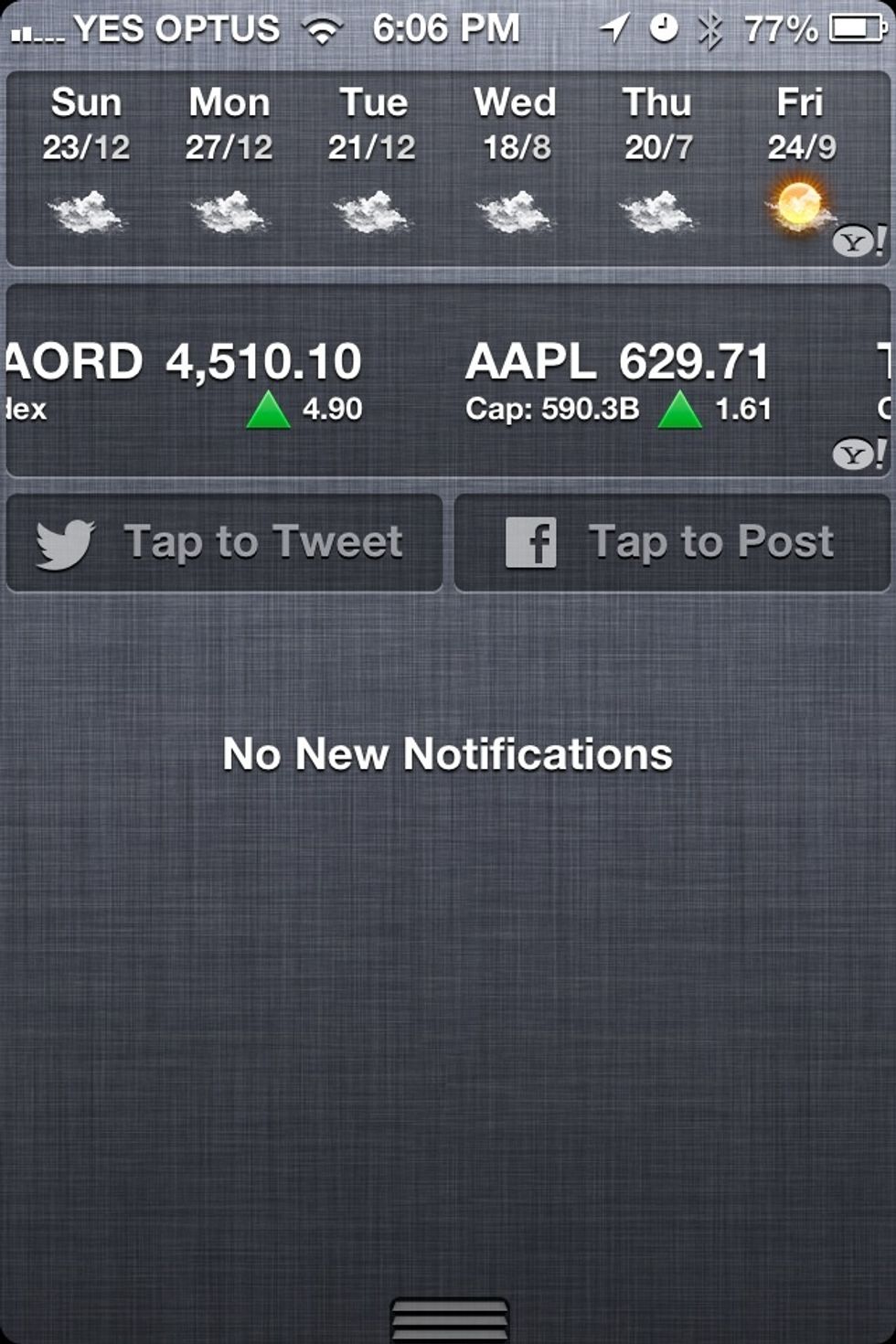
To quickly share a status from Notification Center by pulling down Notification Center and tap “Tap to Tweet” or “Tap to Post”. You enable the Share Widget in Settings > Notifications.
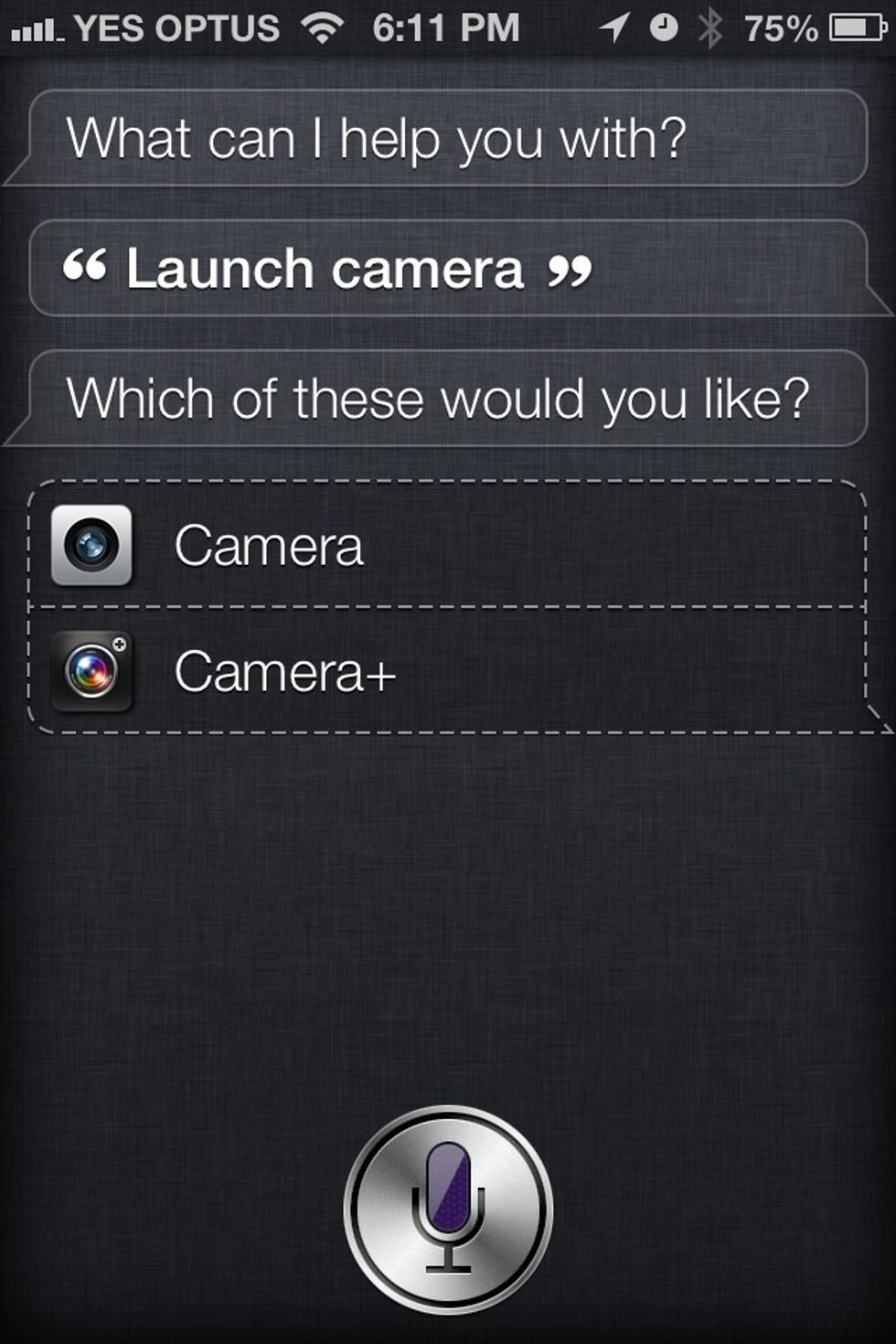
On the iPhone 4S and newer or iPad 3 and newer or iPod touch 5 and newer. You can launch apps from with Siri by simply holding down the home button and say 'Launch (insert app name)".
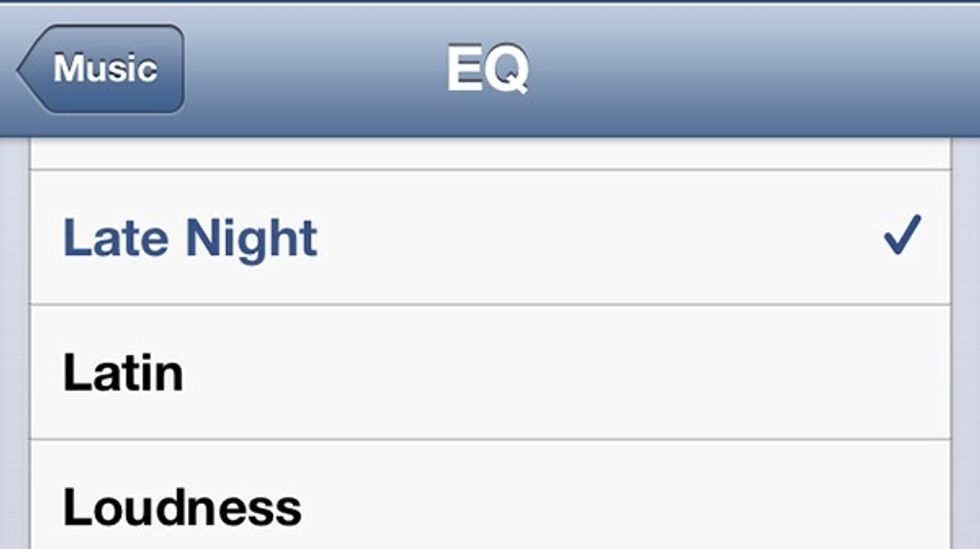
There is a new EQ setting called “Late Night Mode” in Settings > Music > EQ. This setting tones down the bass and makes it more suitable for night time
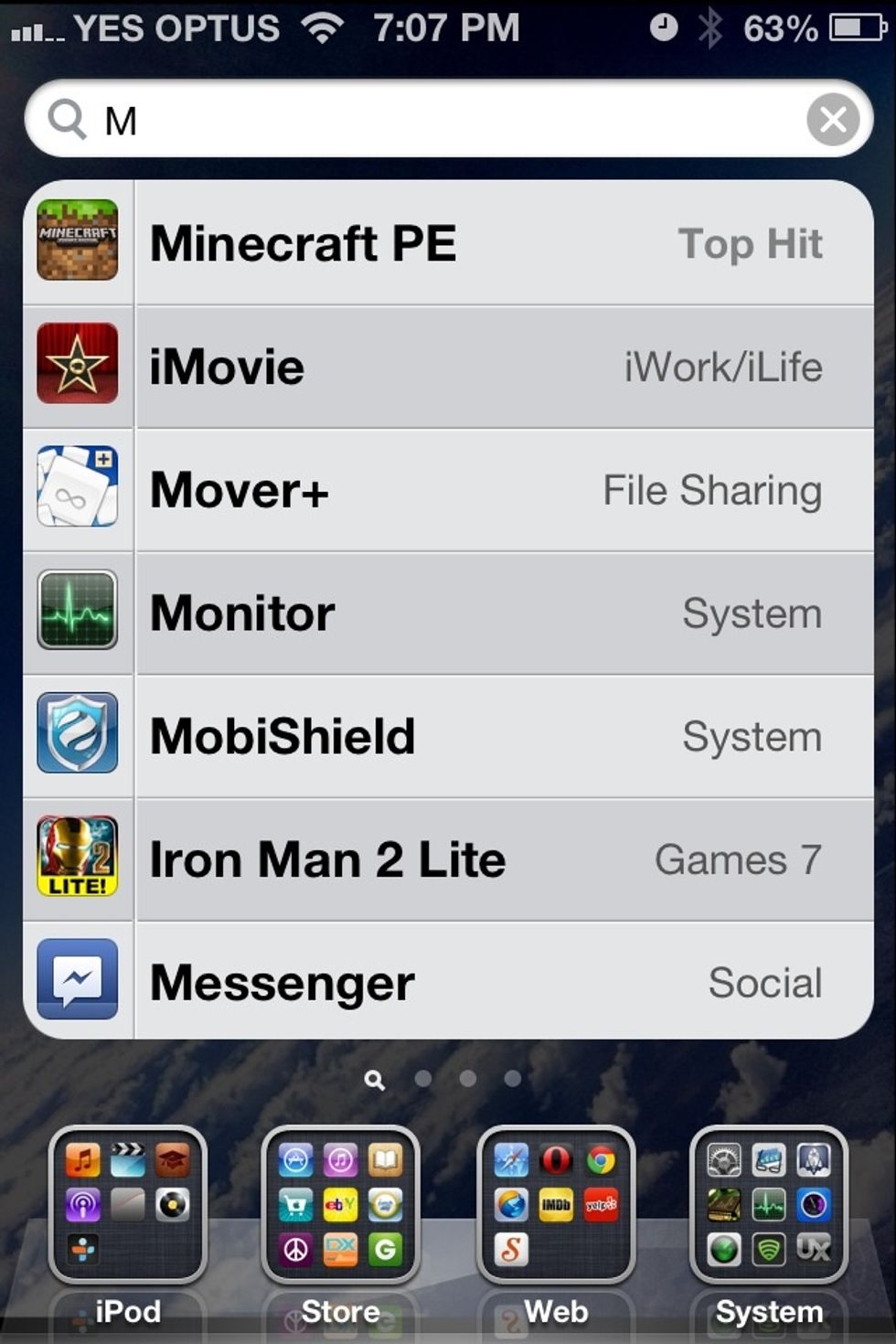
Now in spotlight when you search for an application it tells you what folder it is in.
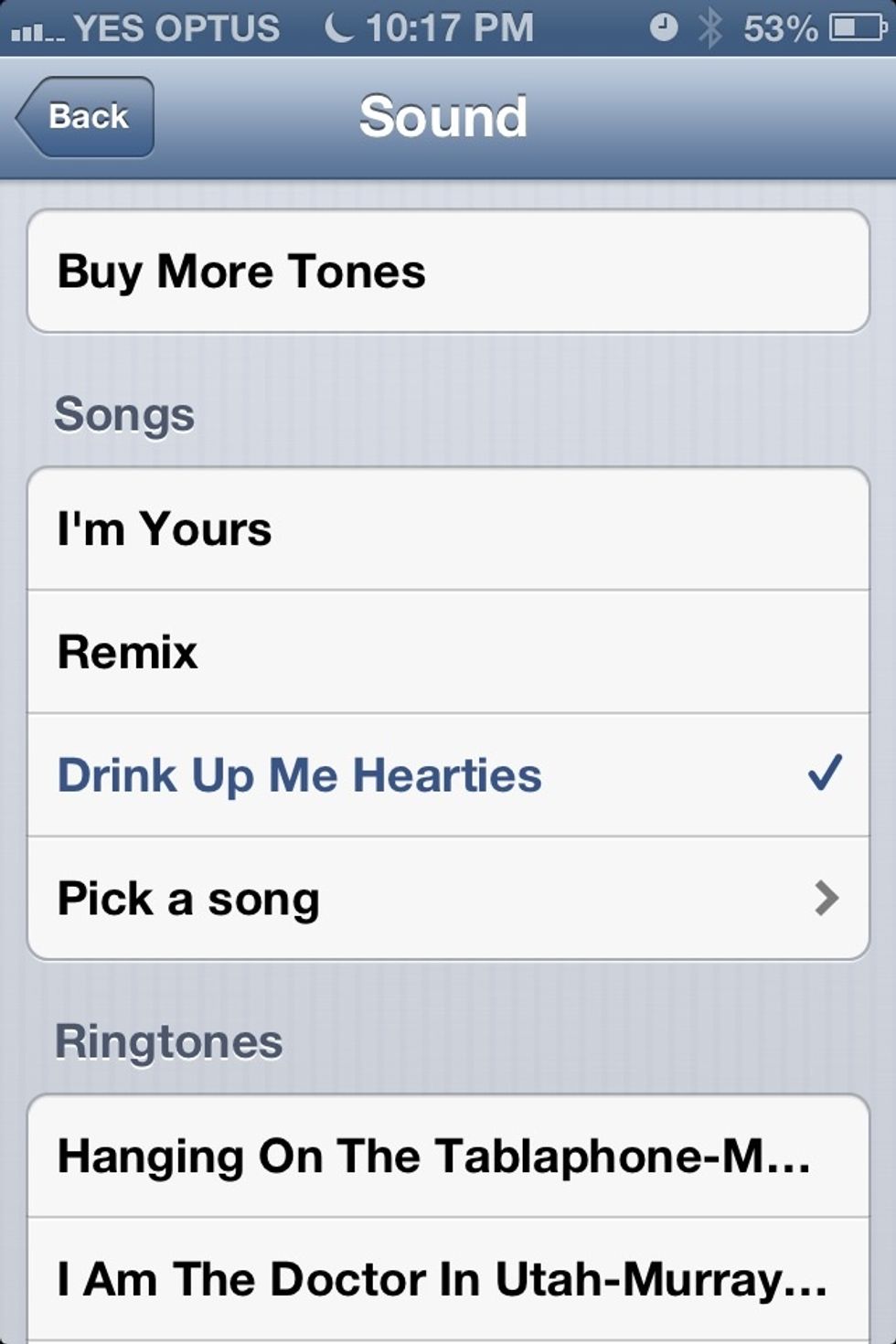
In iOS6 you can choose a song as a wake up alarm. By creating a new alarm in the clock app.
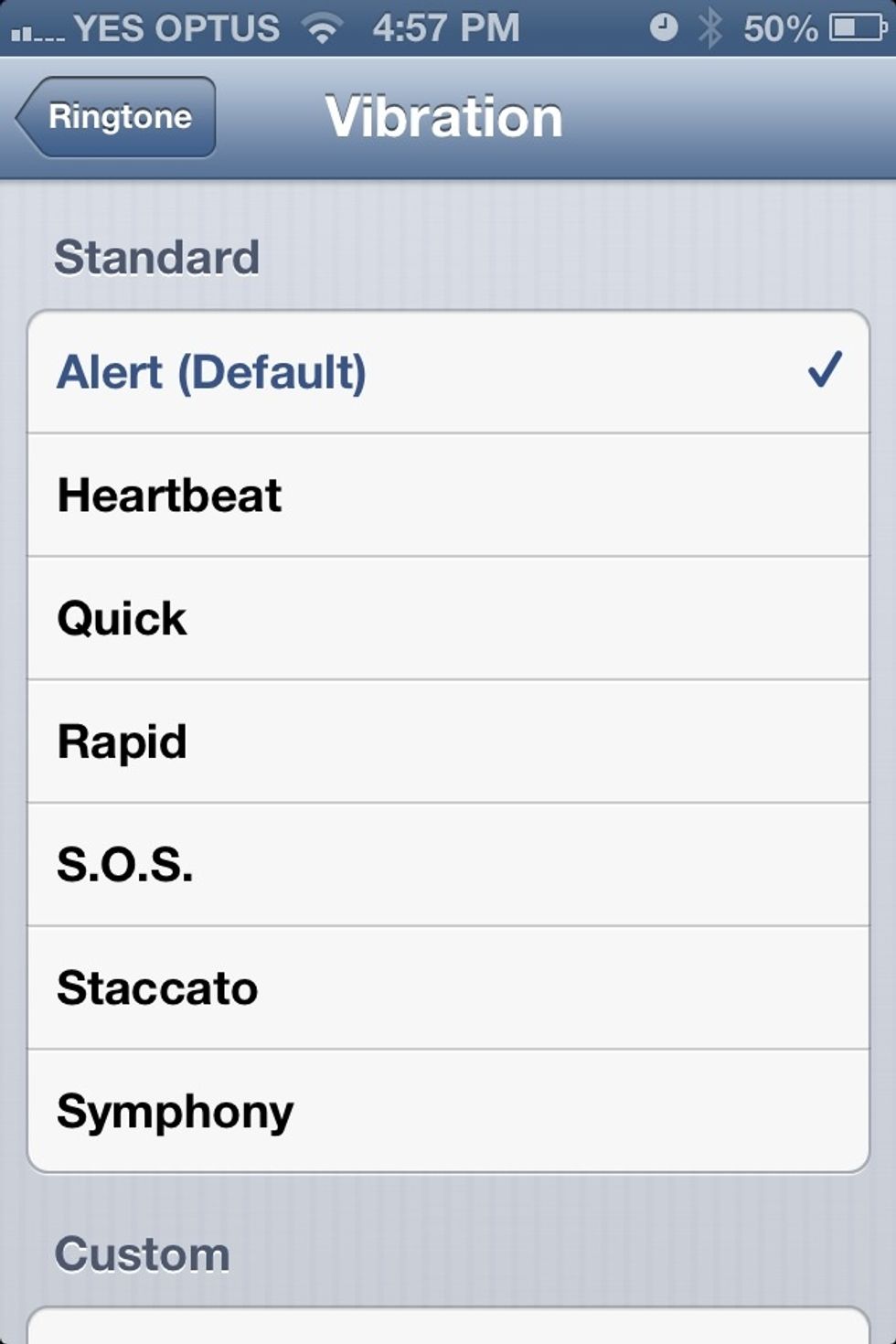
In iOS 6 you can add a custom vibration pattern by going to Settings > Sounds > Ringtone > Vibration. From here you can chose a custom vibration or create your own.
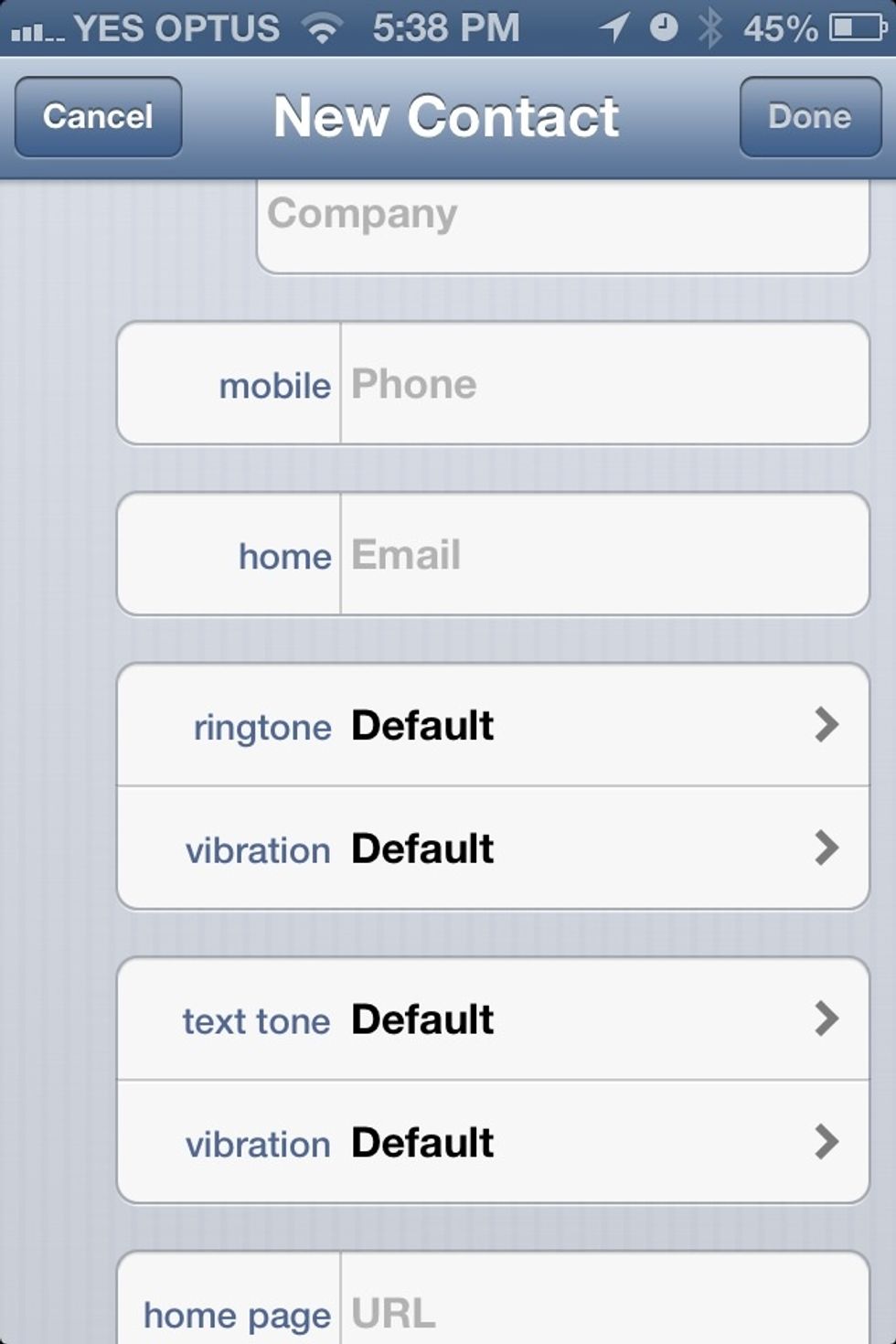
You can also add a custom vibration and ringtone to a contact from the Contacts app or Phone app.
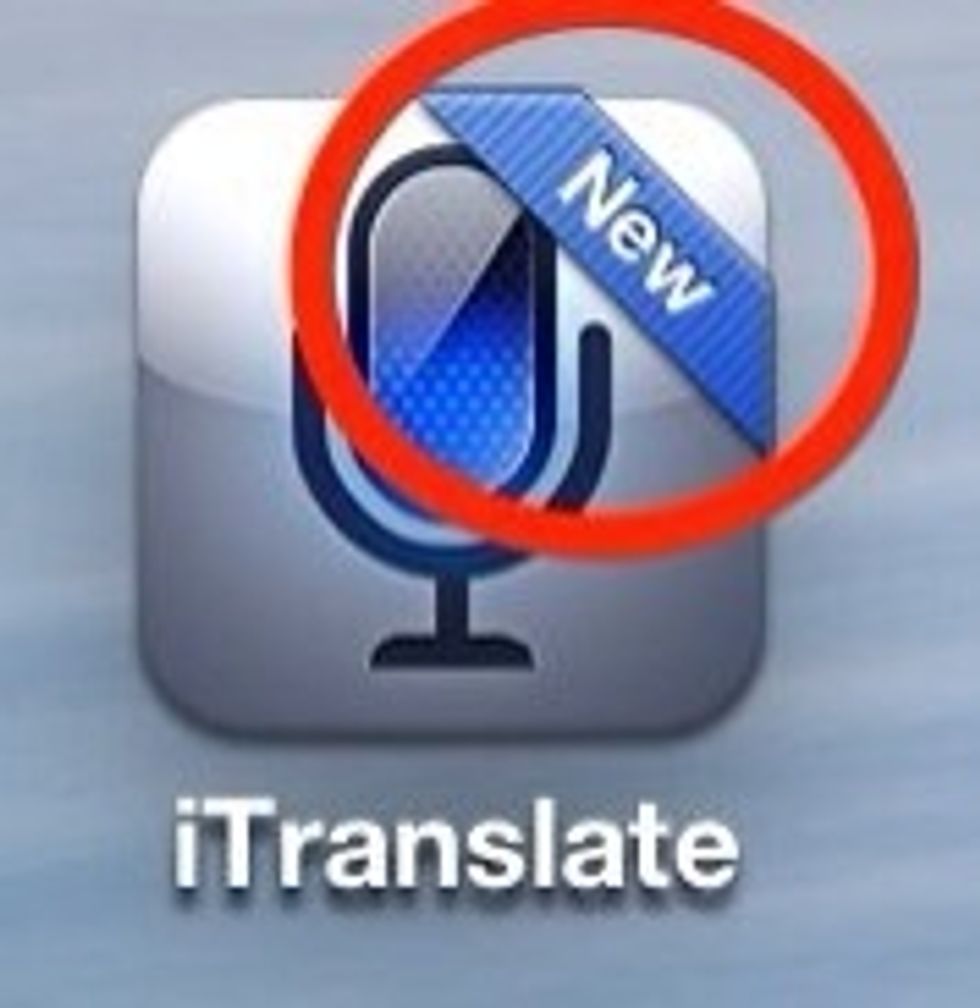
In iOS 6 newly downloaded apps have a "New" banner on them.
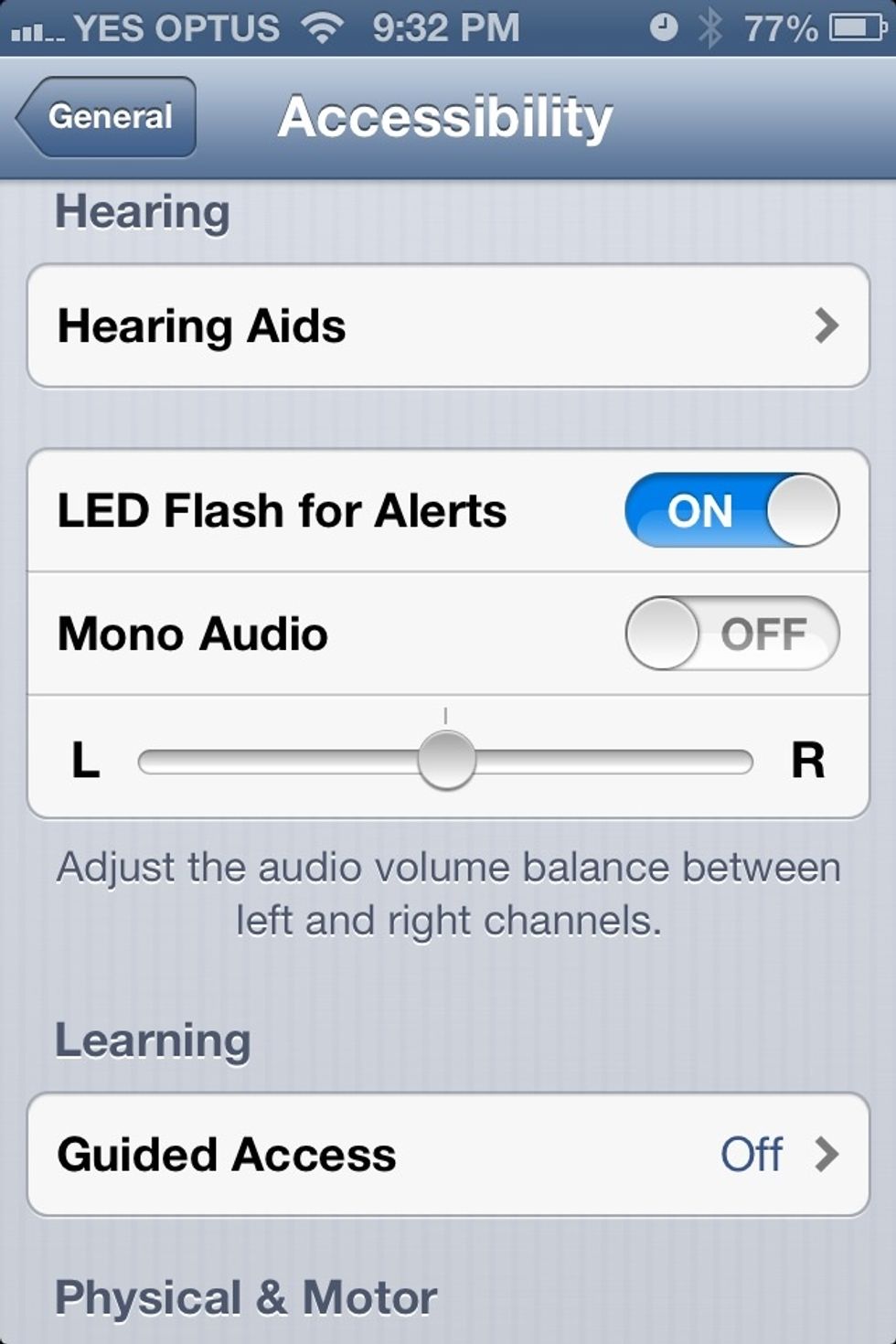
Along side a sound and vibration you can get notifications to use the LED flash, to enable go to Settings > General > Accessibility and turn on LED Flash for Notifications.
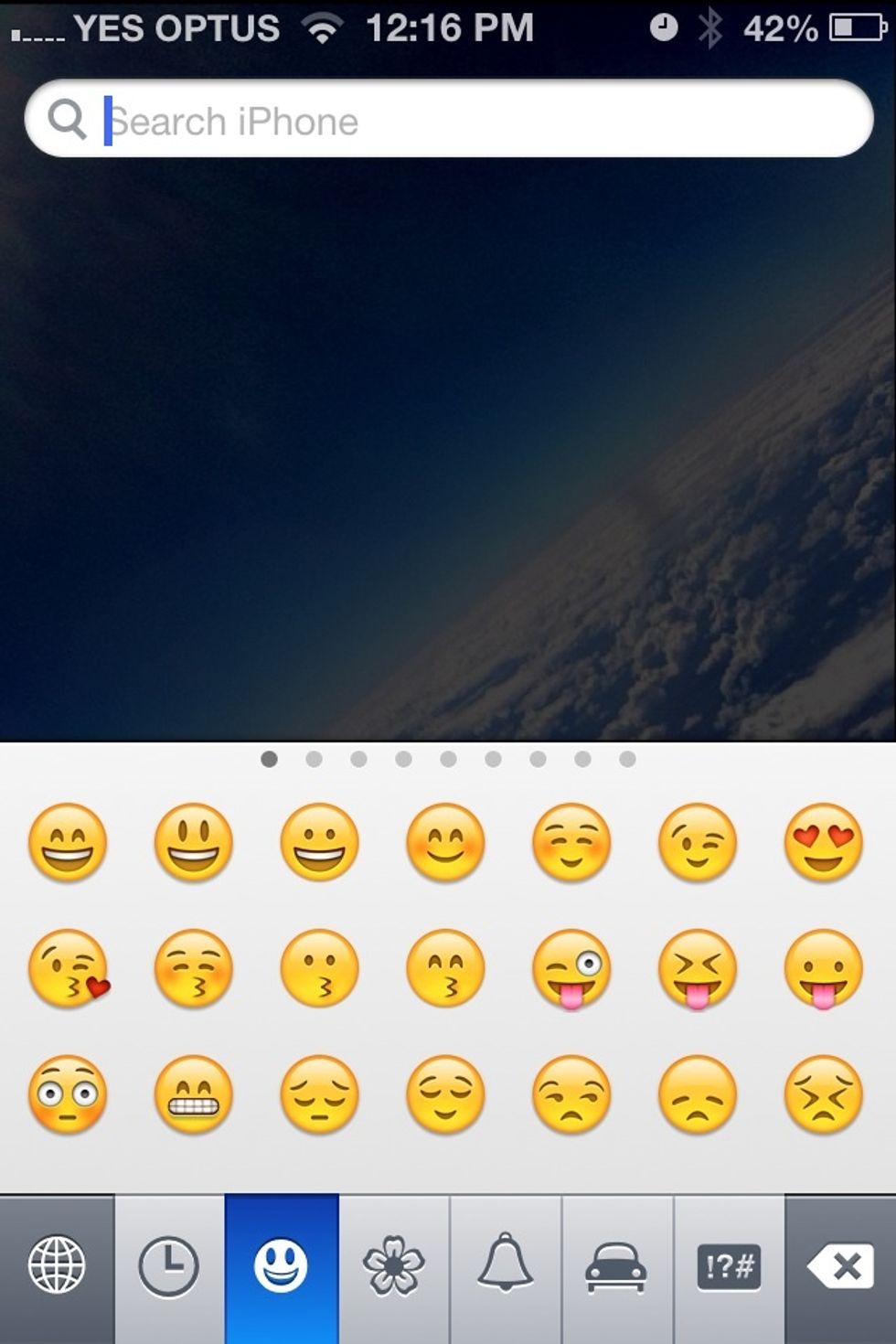
To enable Emoji Keyboard, navigate to Settings > General > Keyboard > Keyboards > Add New Keyboard. Scroll to you find Emoji and turn on.
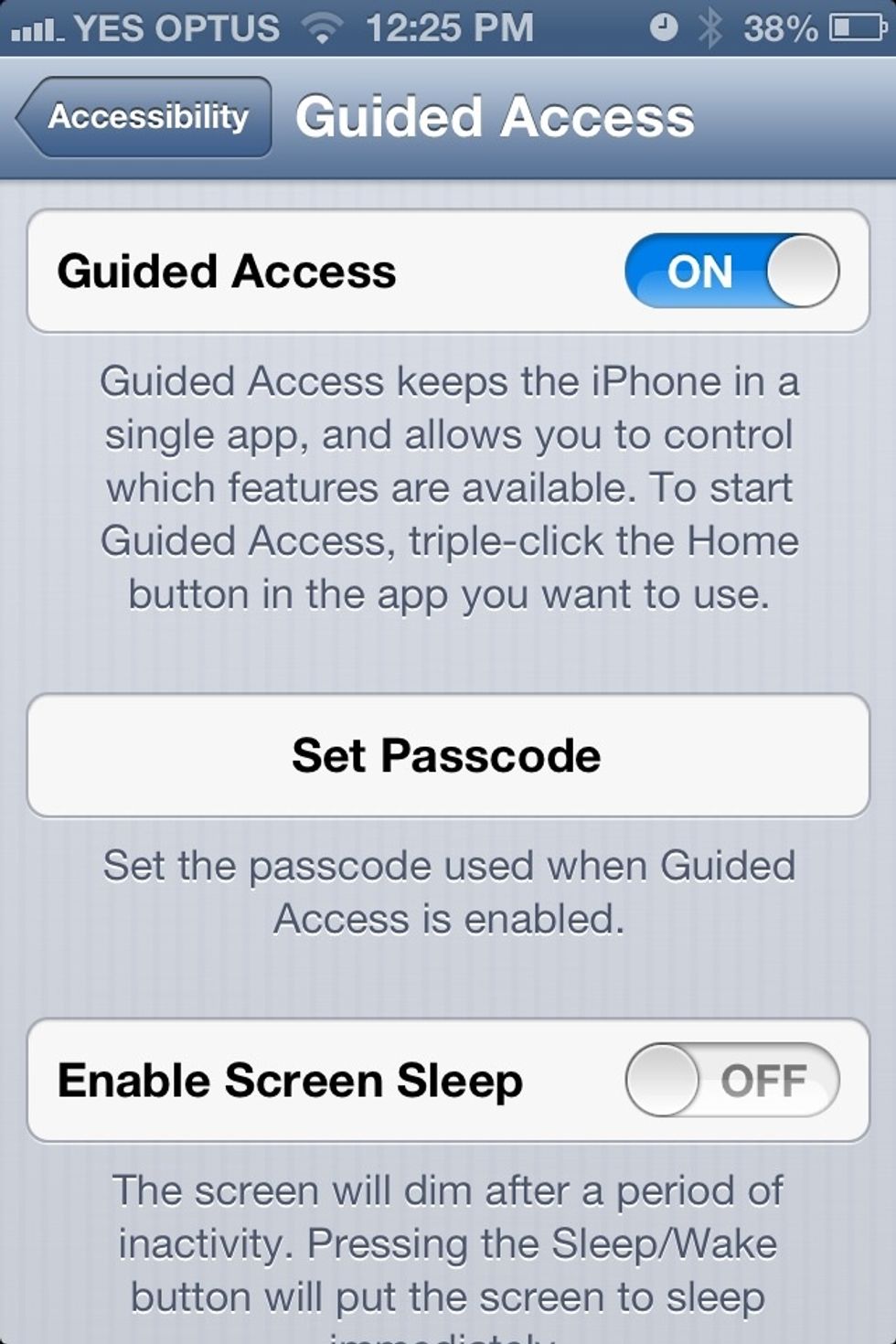
To turn on turn on Guided Access, navigate to Settings > General > Accessibility > Guided Access To activate it Triple Click the home button.
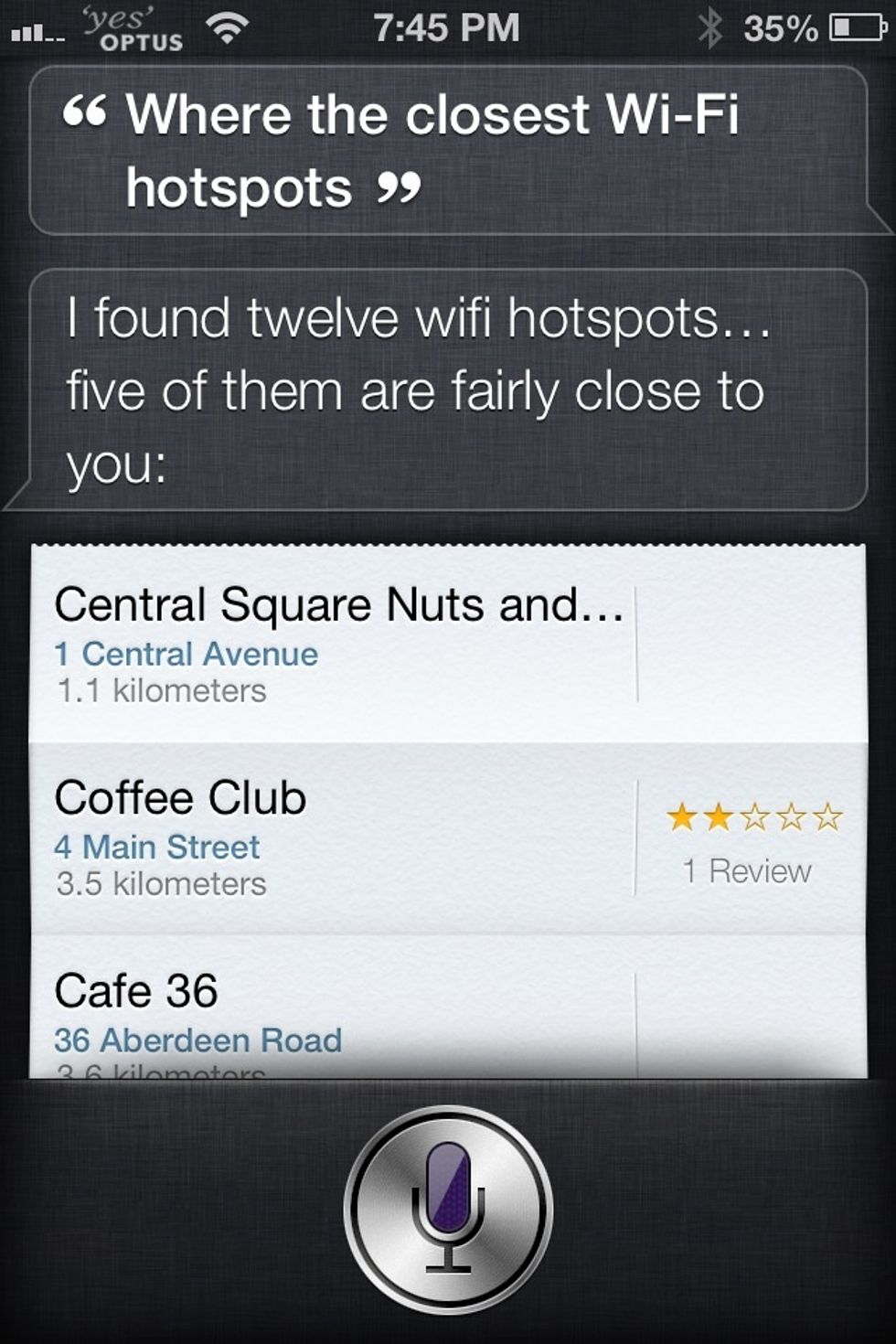
On the an iPhone/iPod Touch/iPad with Siri to can ask her where the nearest WiFi Hotspots are.
To quickly invert screen color, you can assign a triple click of the home button to do that. To Enable, Navigate toSettings -> General -> Accessibility -> Triple Click
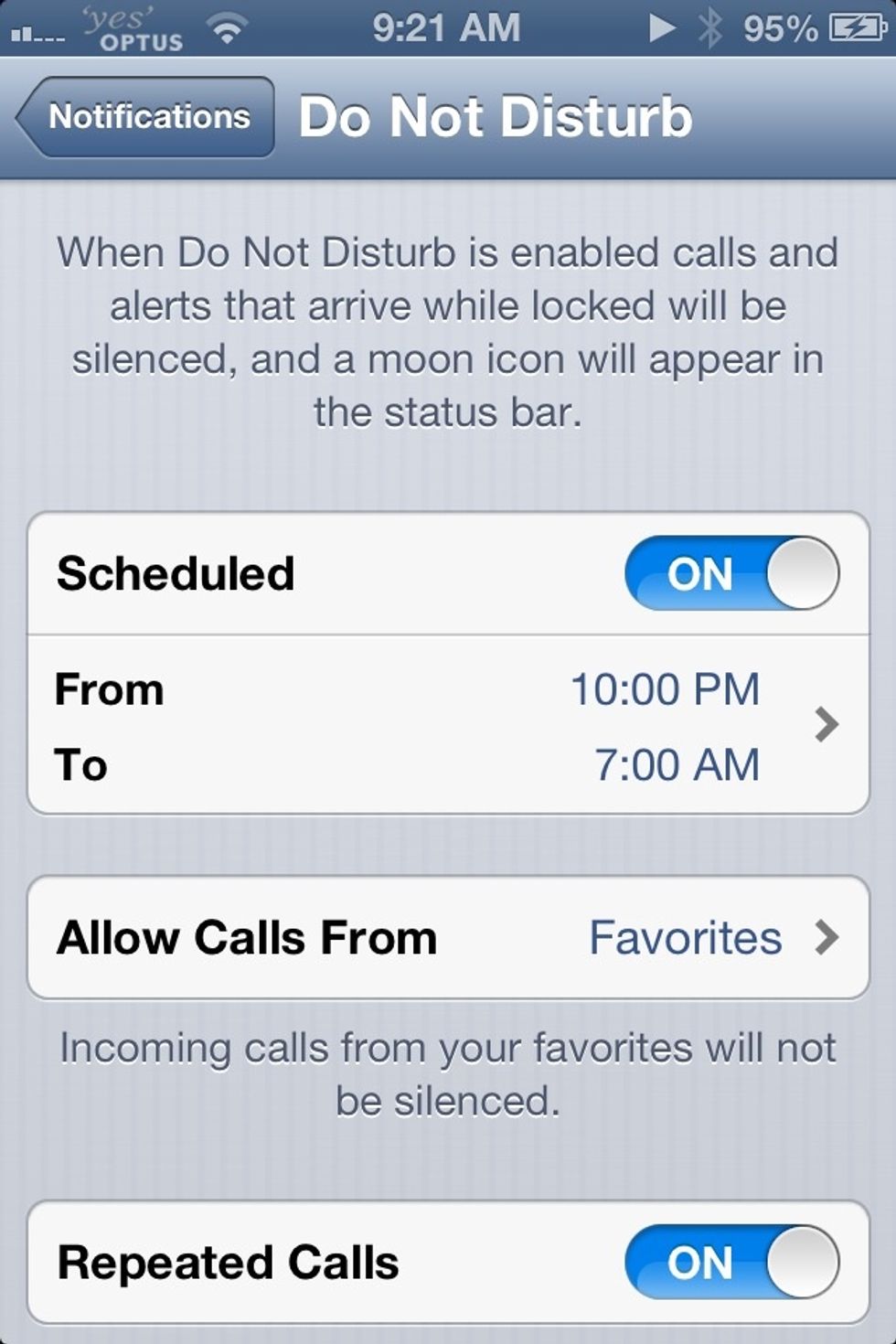
As of iOS 6 you can use Do Not Disturb to stop getting alerts or calls. You can turn this on with a timer or manually. To select a time navigate to Settings > Notifications > Do Not Disturb.
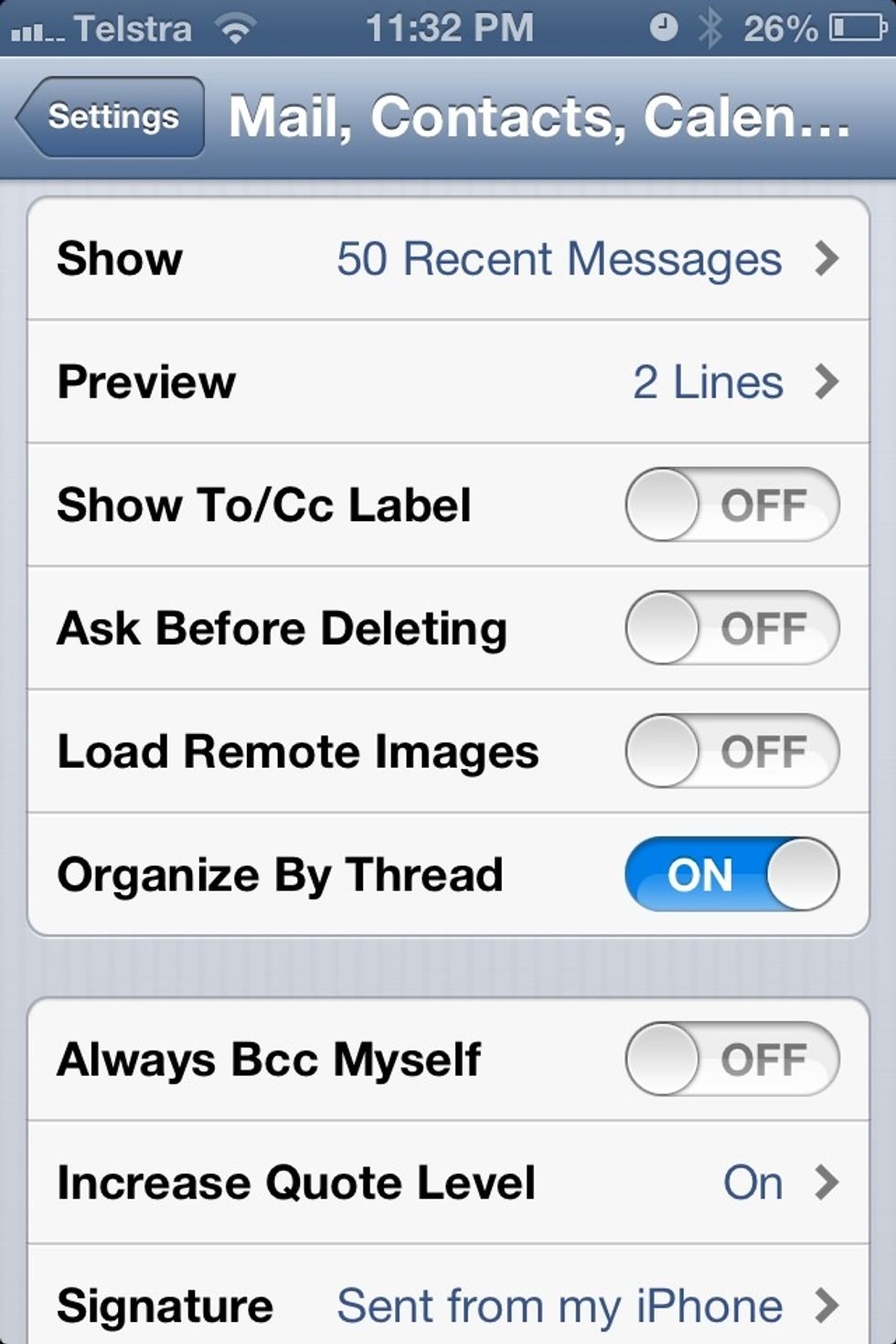
To help save data on your phone plan and speed up the mail app turn off 'Load Remote Images' in settings. To do this navigate to Settings> Mail, Contacts, Calendar and turn off Load Remote Images
If you have any tips that I should include follow me and send me a message or comment
Check out my other guide on How to Improve your privacy on an iPhone/iPod Touch/ iPad http://snp.gd/ta6ggs
Sources for photos Screenshots from my iPhone 4S Tips & Tricks - iPhone Secrets by Intelligenti Ltd http://itun.es/au/V9SJs.i
- An iPod touch or iPhone or iPad
- iOS 6
Patrick Mifsud
Follow me for Apple Tips and other tech tips and support. If you need help feel free to ask.
AUS
The Conversation (0)
Sign Up