STEPS
TOOLS
Pre-requisites: iOS 7 supported iPhone or iPads or Android 4.4 or later version supported smart phones and tablets Download "MyGecko" App and install
Launch your MyGecko App
Tap on "I already have an account" if you have already registered your email address
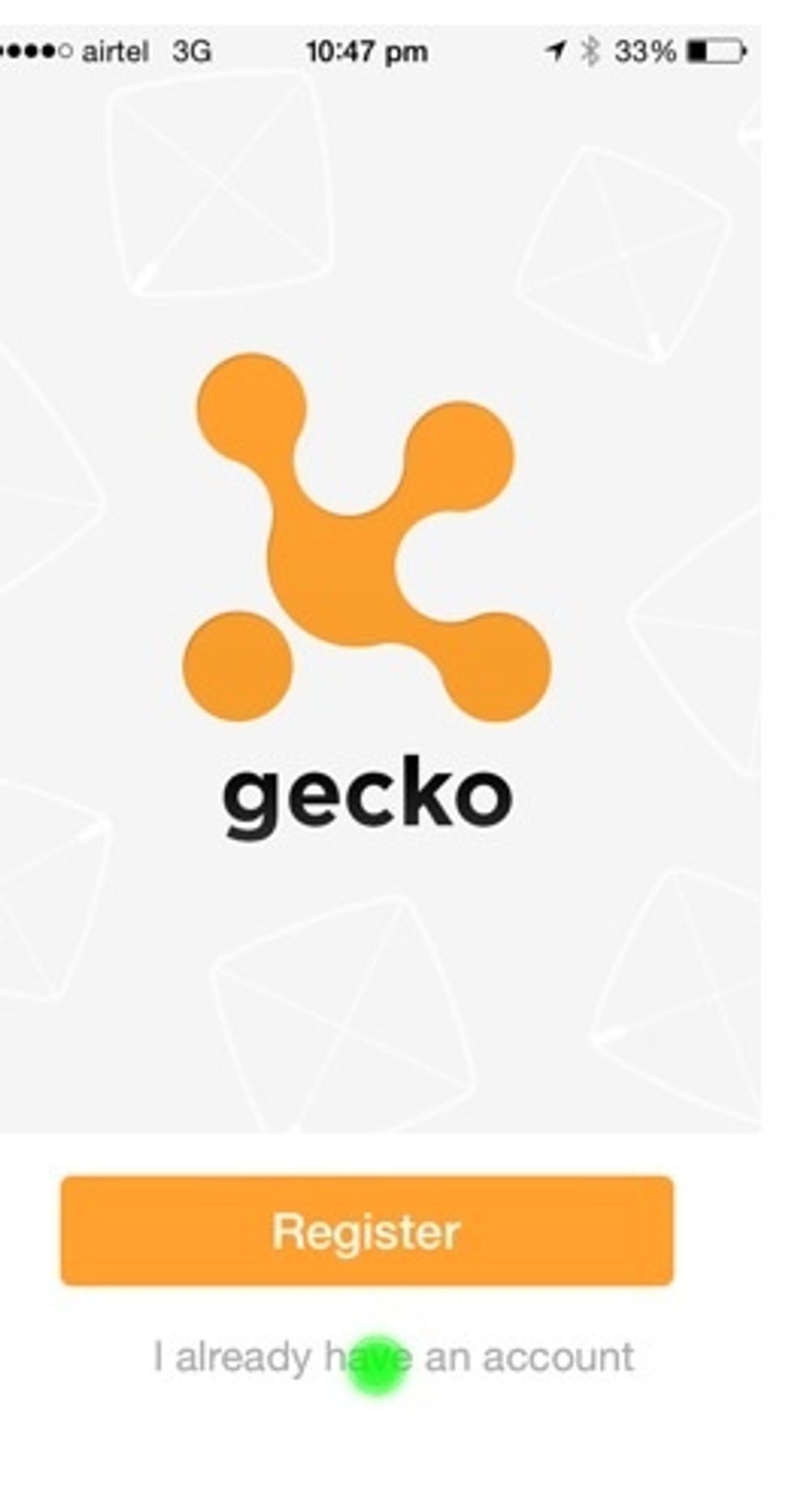
If you do not have an account already, tap on register
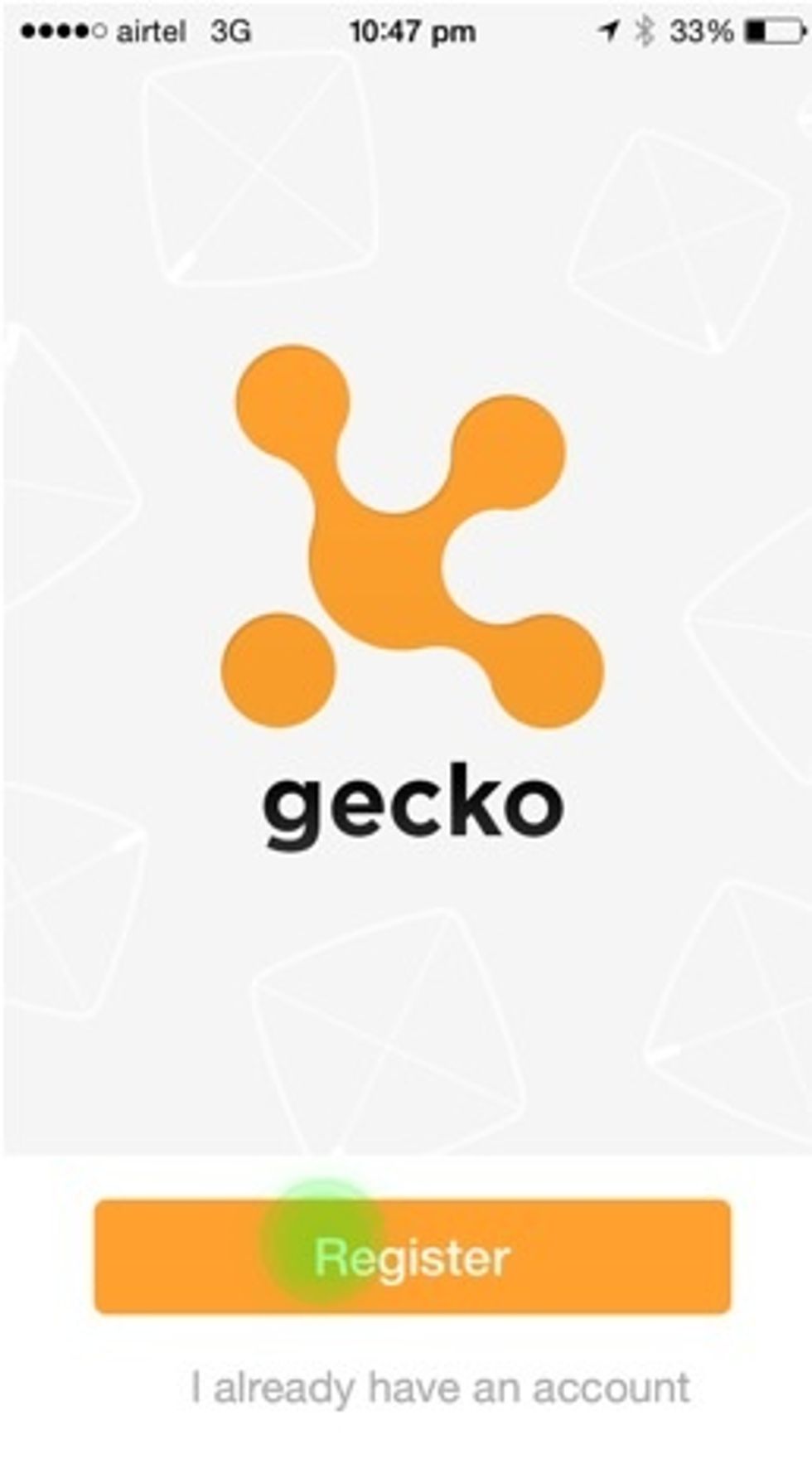
Enter all details and the password for your account. Tap on "Register"
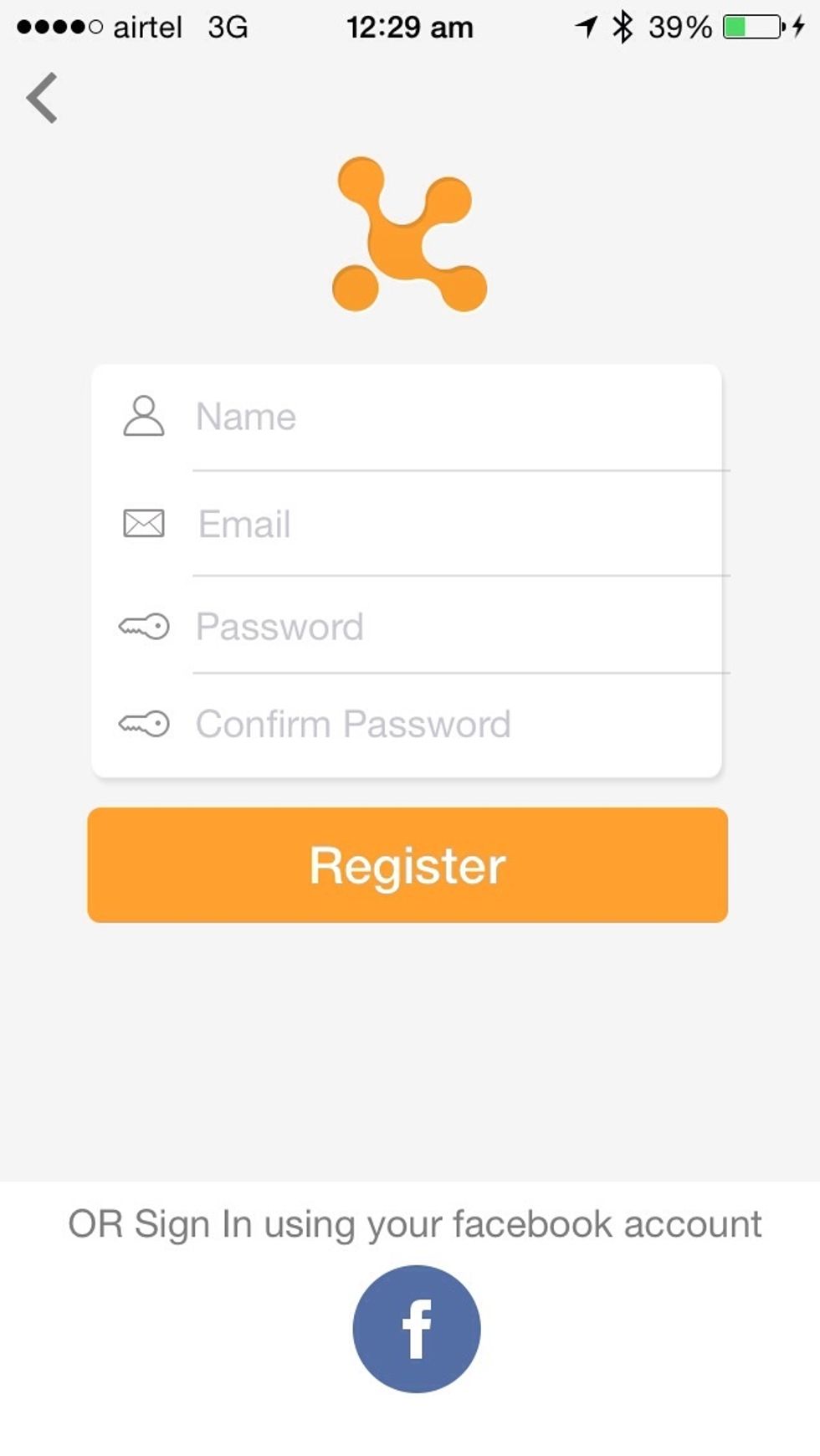
Now your login is complete. If you face any problems, refer to FAQ or other help sections for trouble shooting.
Now it is time to add gecko to your App so that you can pair them and setup for any use case you want to use it for. Make sure you have the gecko in your hand to perform next steps
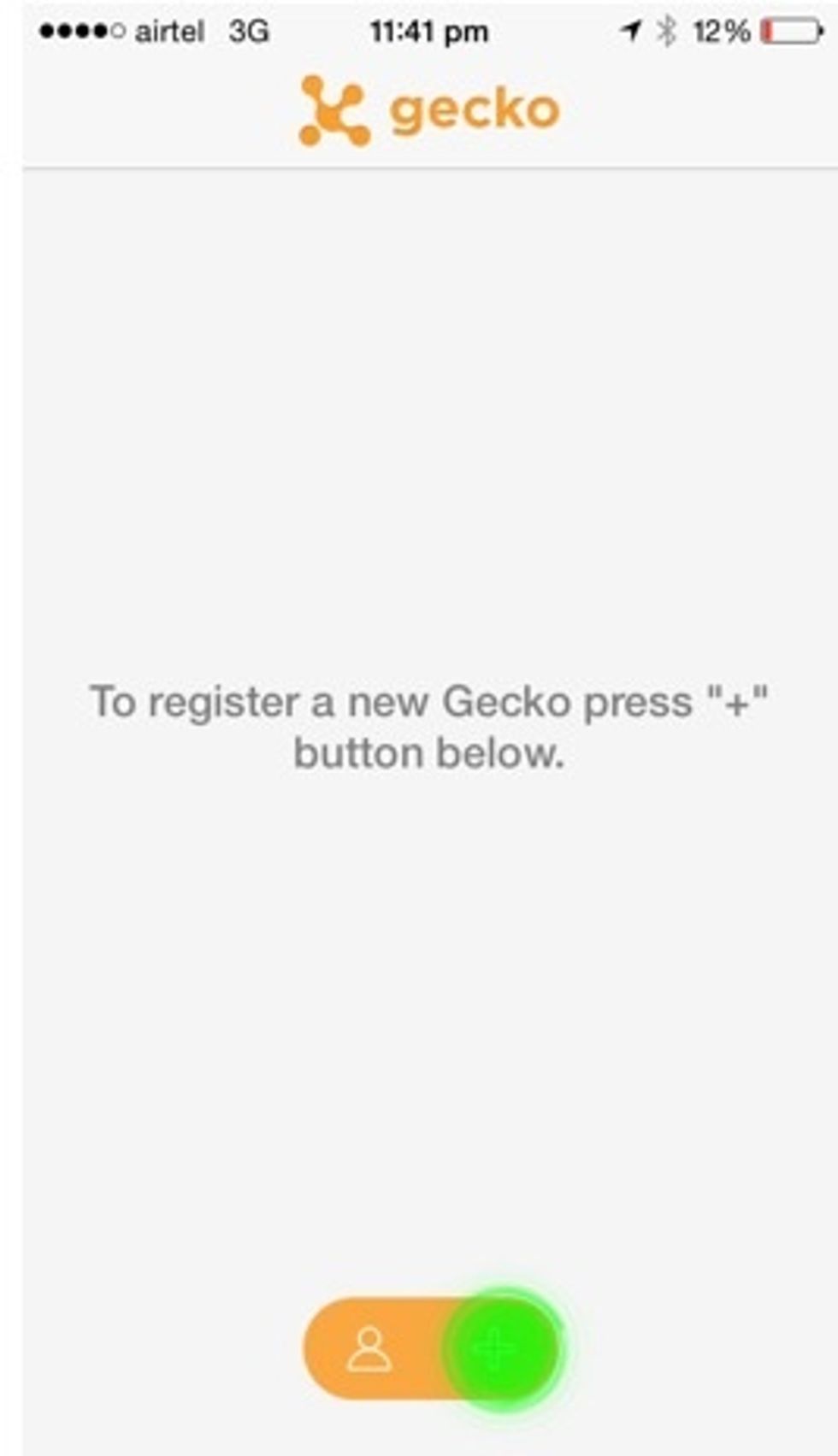
Tap on + sign to add gecko
Skip next step simply by clicking on the "Next" button if you have no insulation strip or you have already removed it. Or else if it present, remove it carefully.
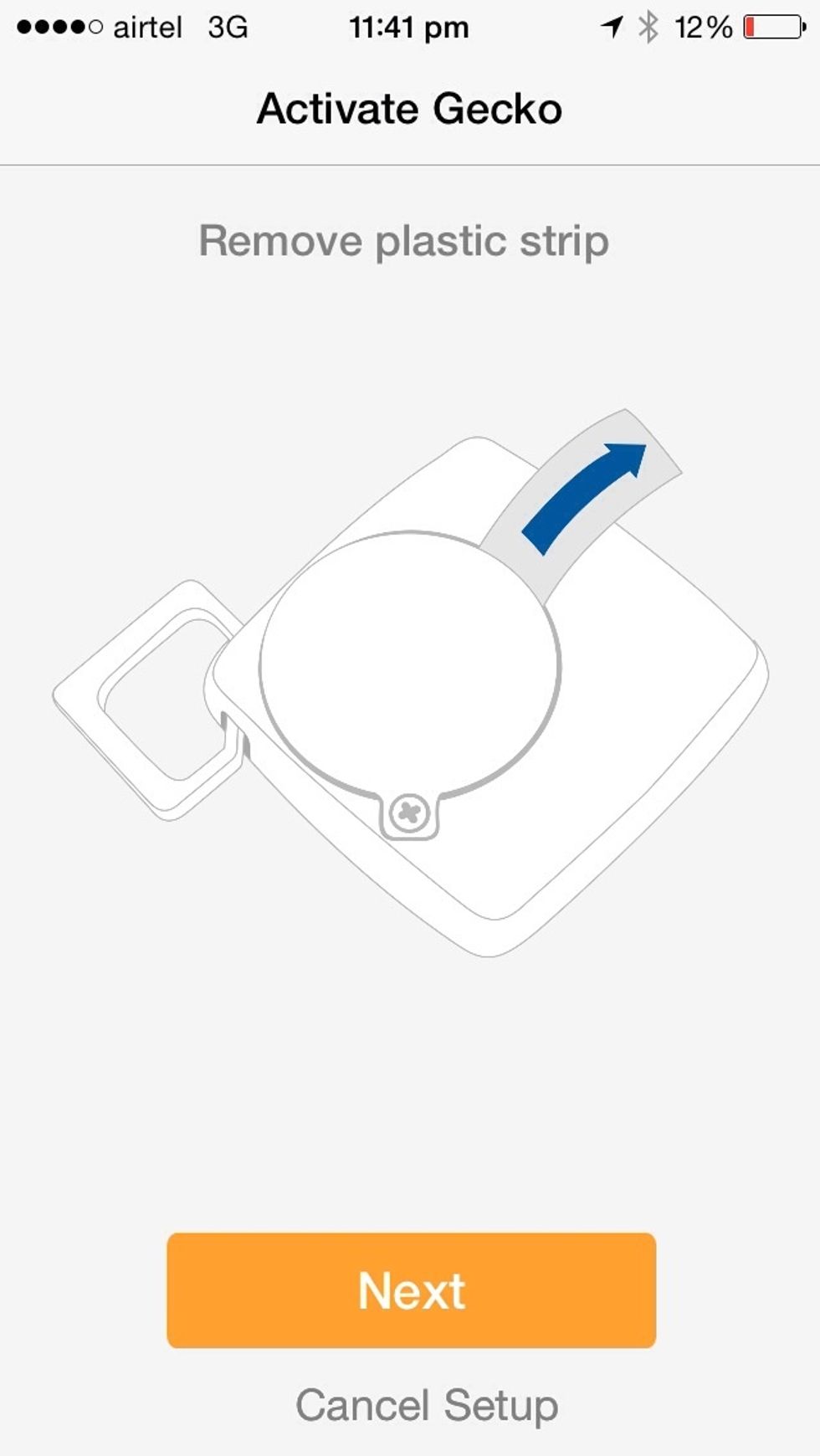
Shake your gecko as illustrated in the next step.
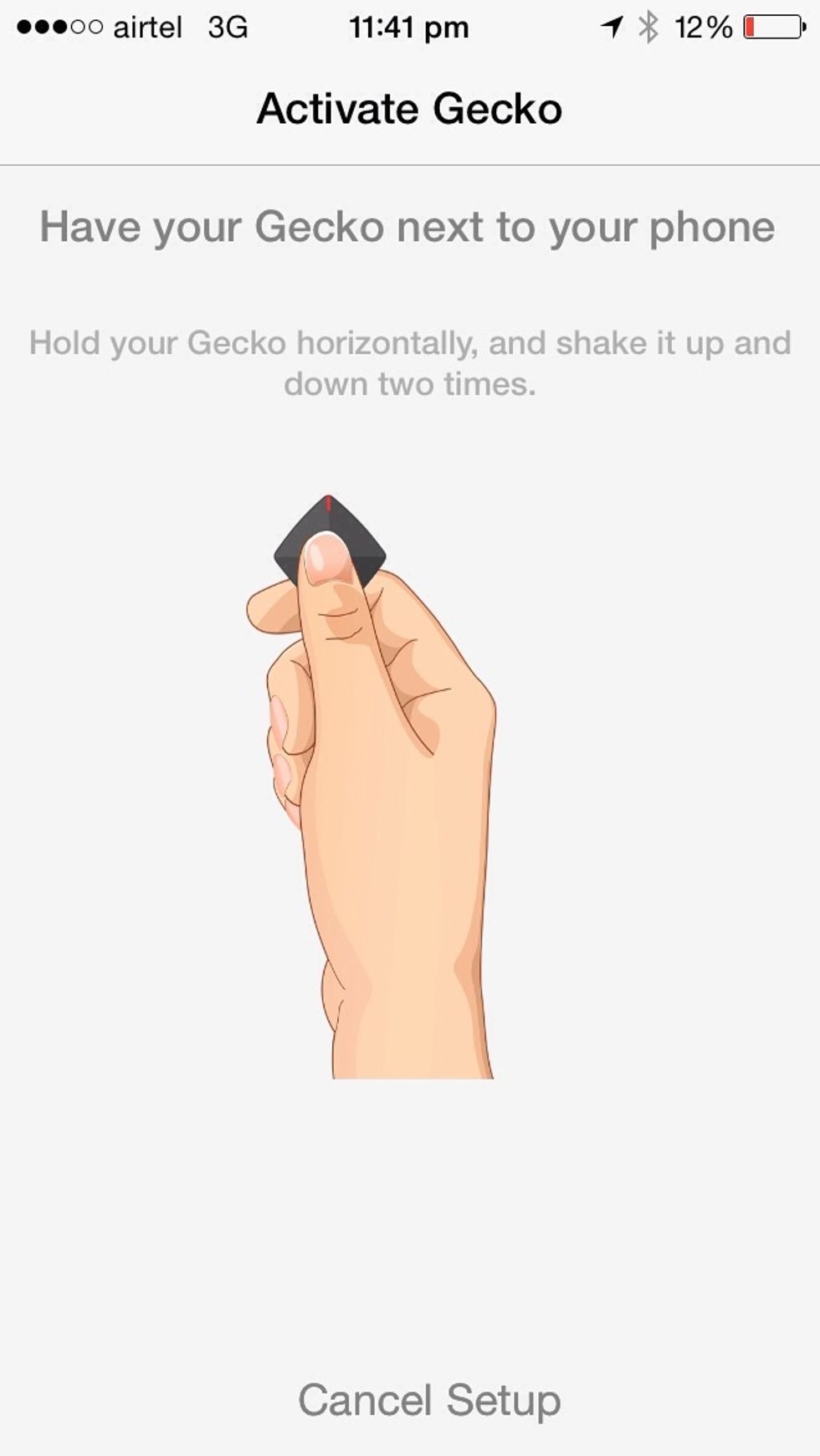
In the next screen you will see a list of gecko tags that are ready to get connected. Once you see a line item, tap on to initiate connection. After that next few screens are self explanatory.
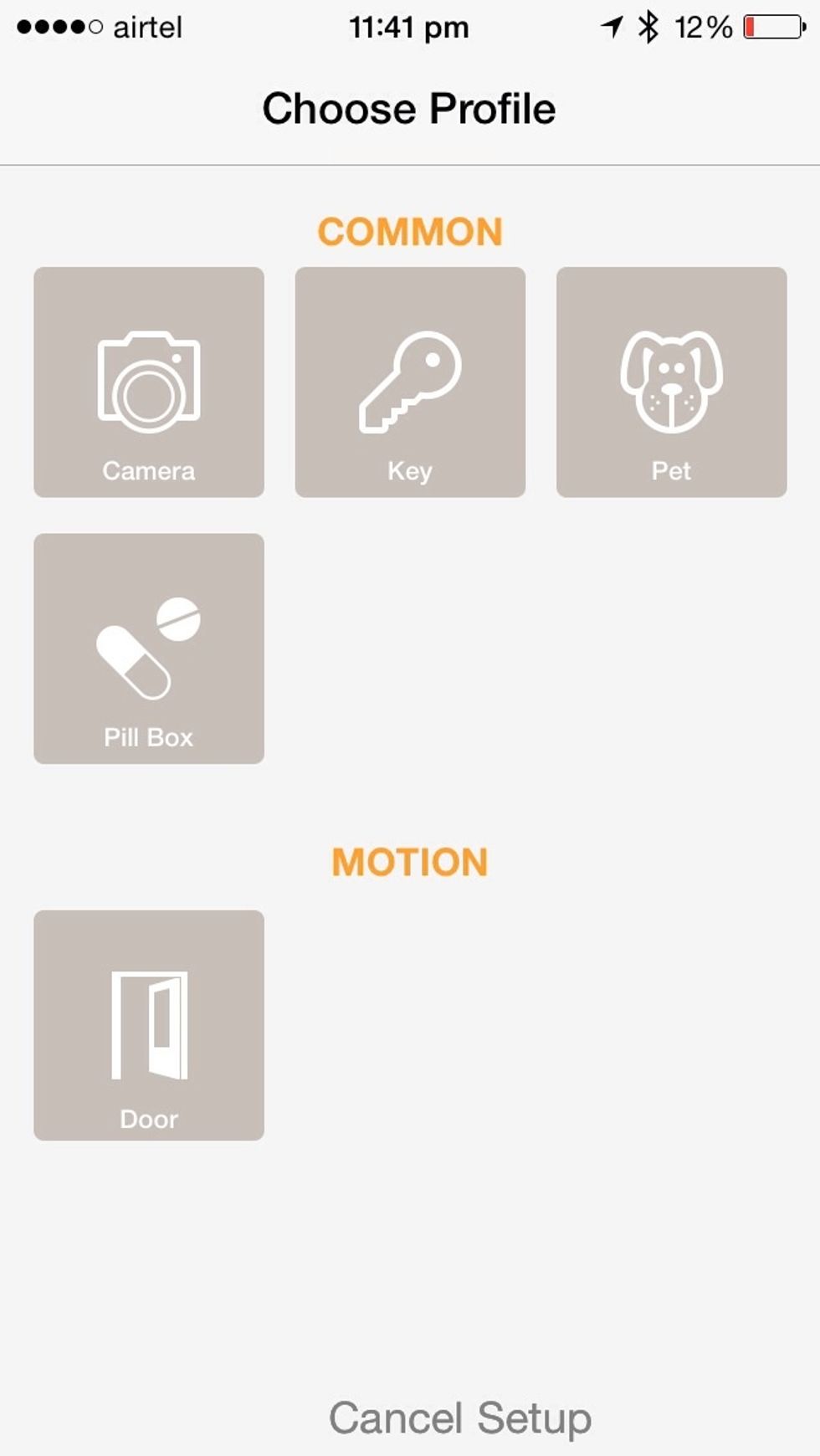
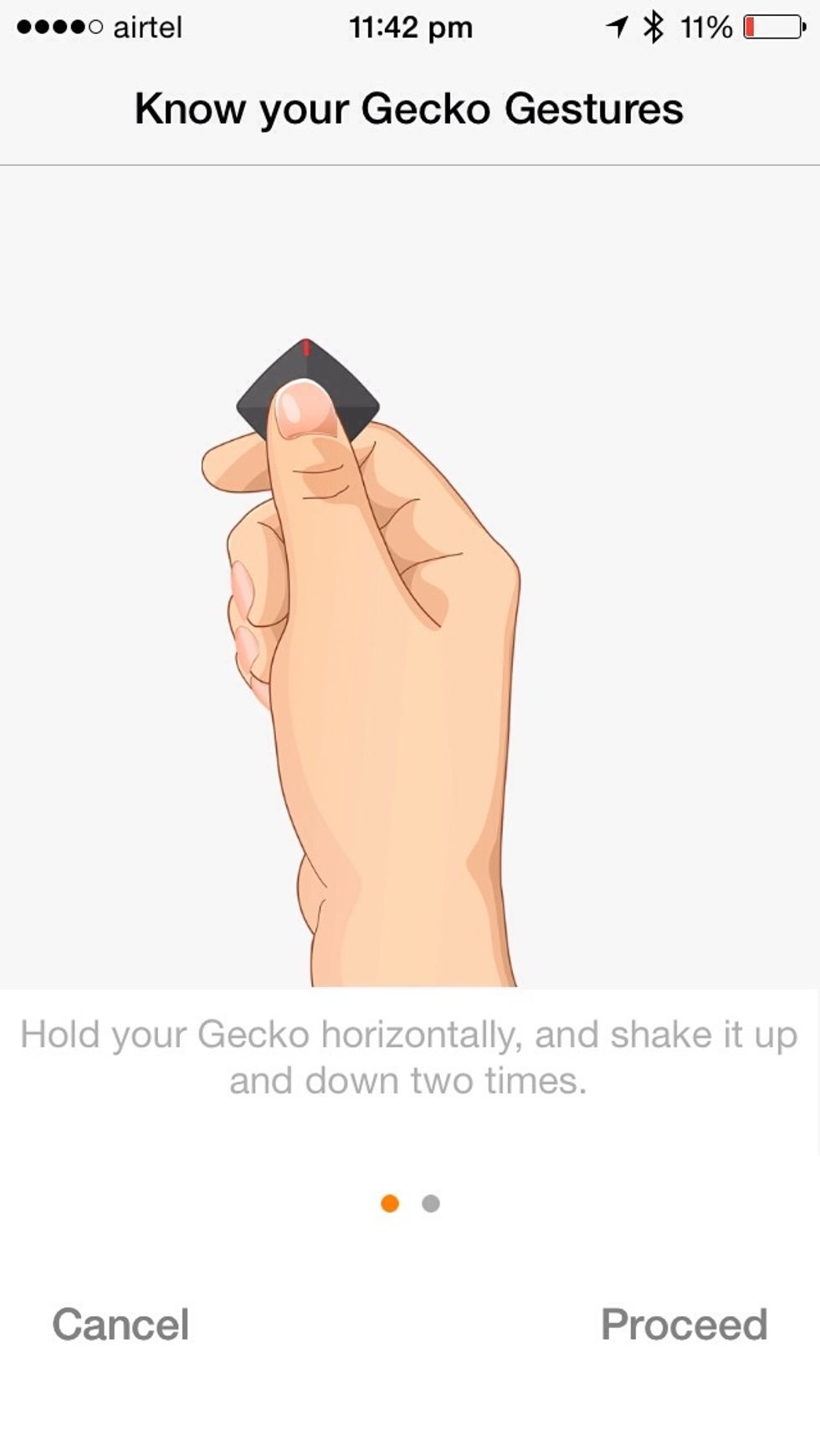
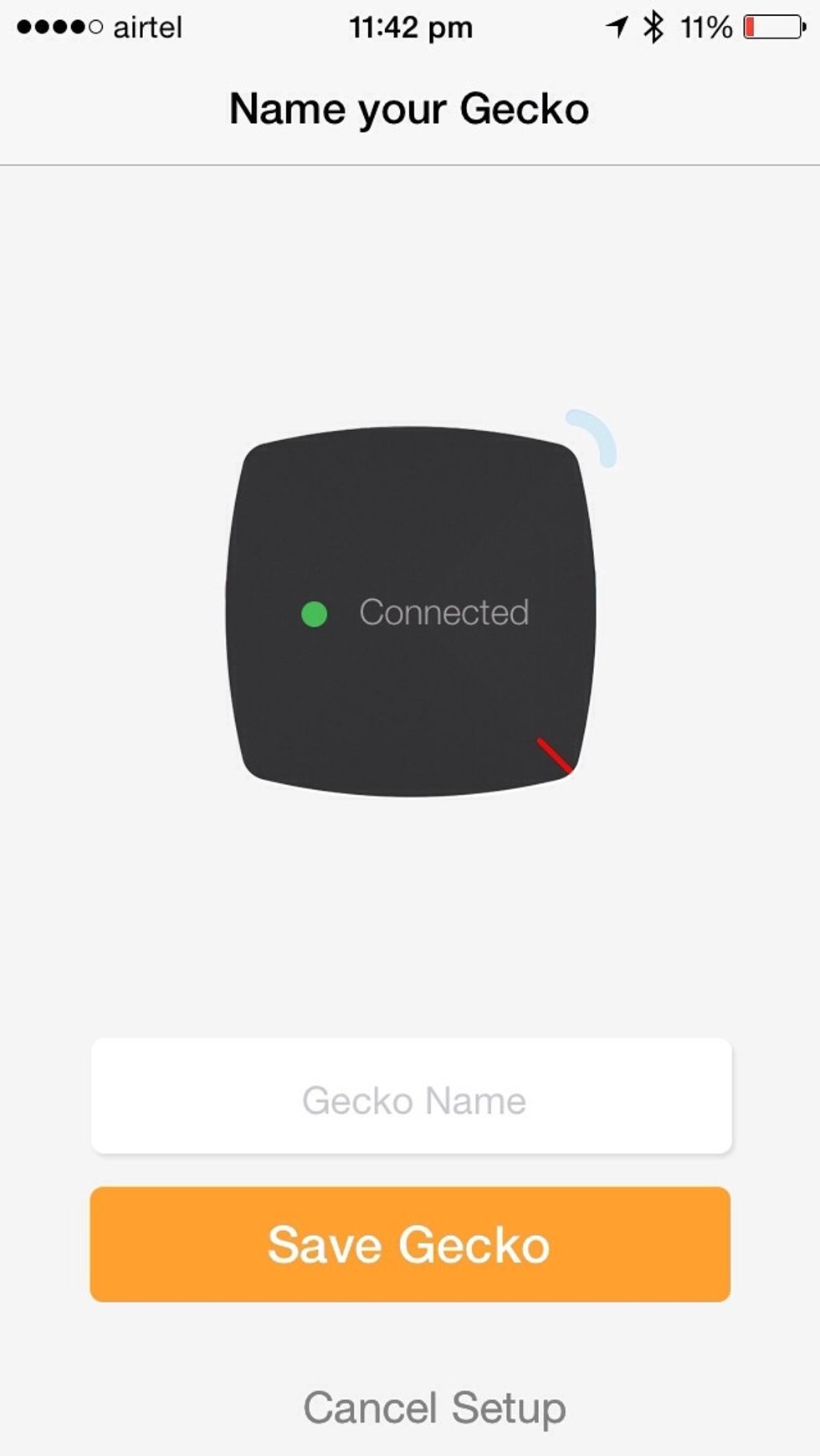
Give a name that makes sense for you depending on how you are using gecko. It could be Key Chain or laptop bag or purse or bag pack or anything that let's you recognise the gecko usage.
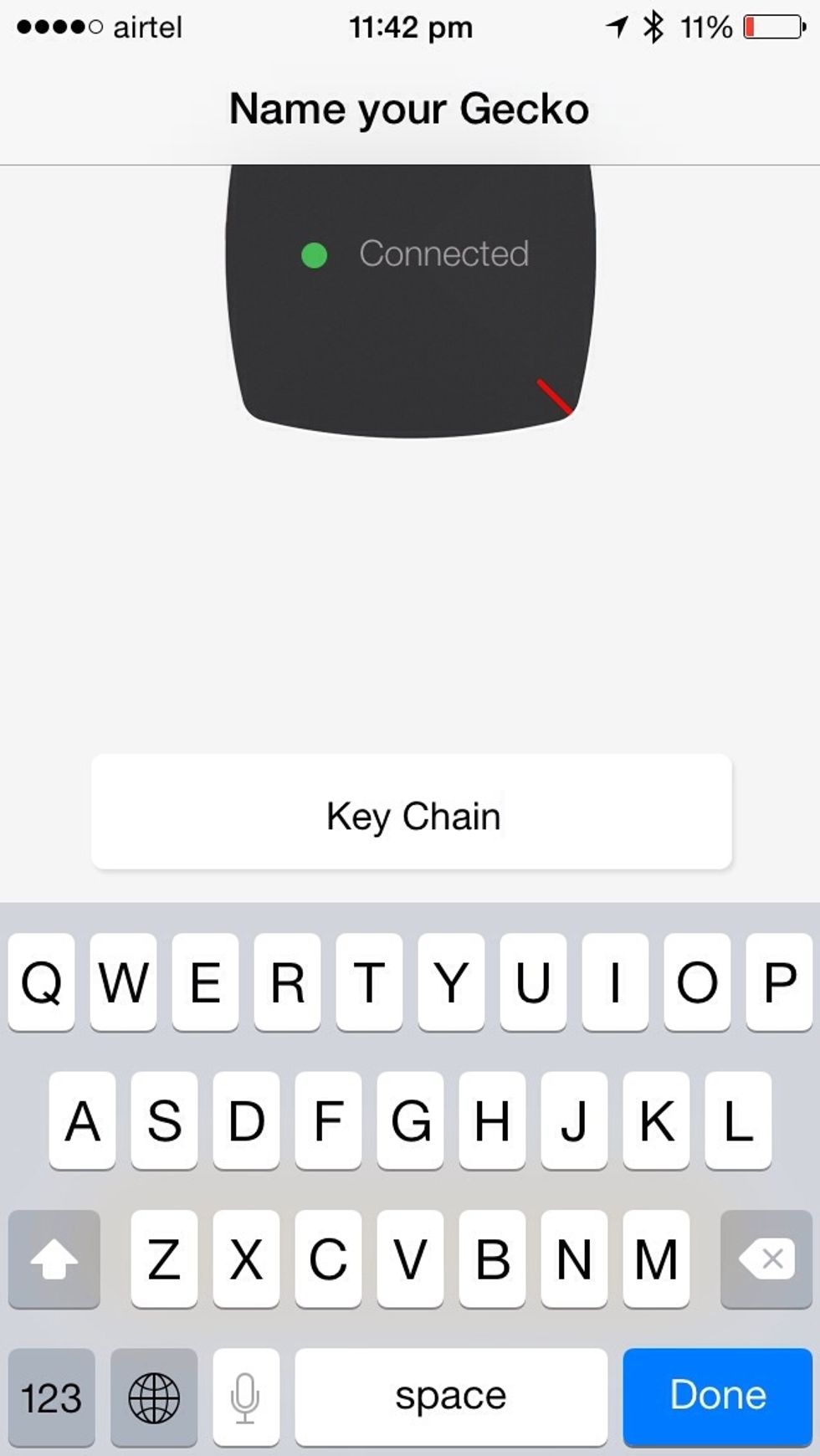
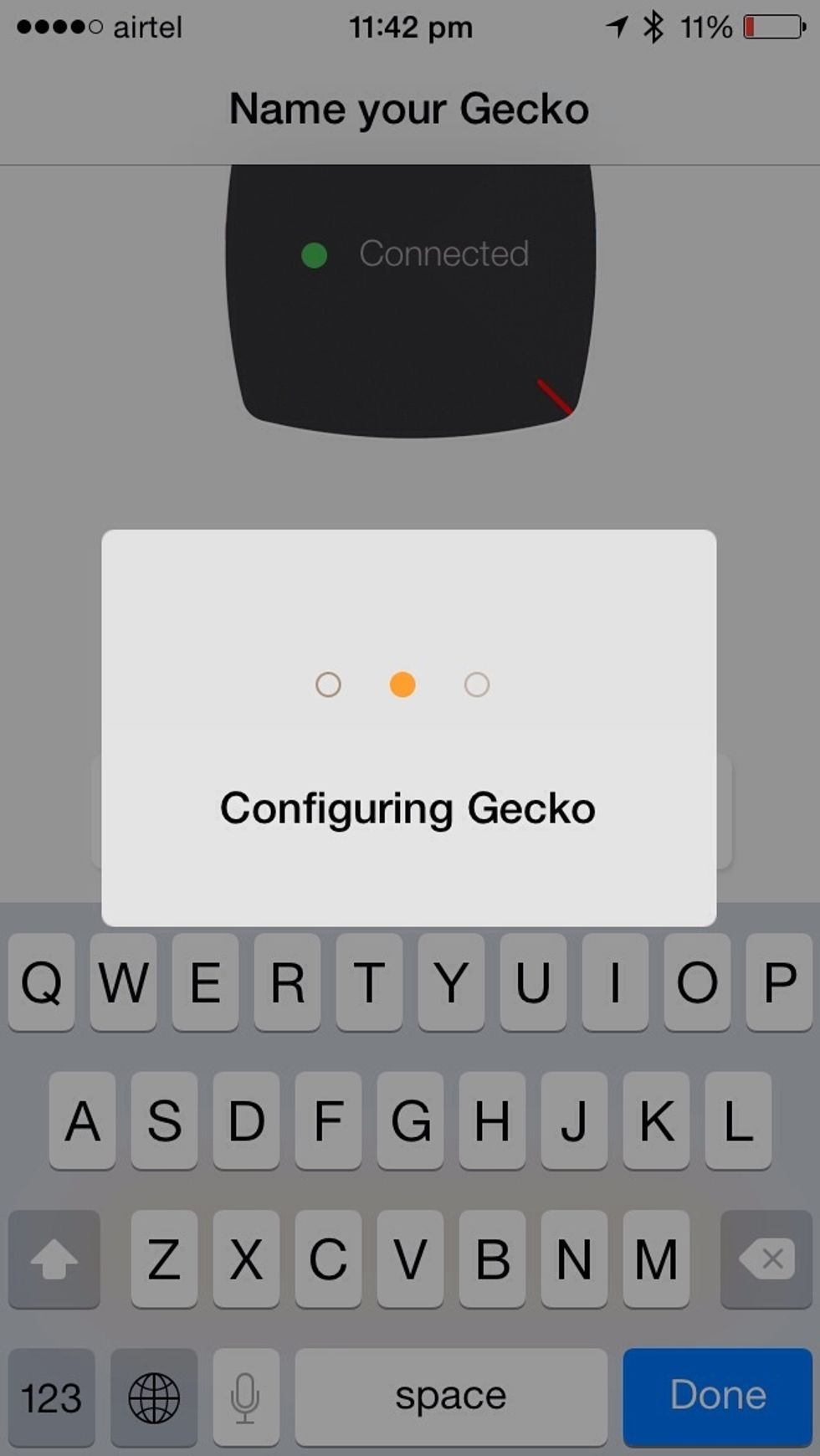
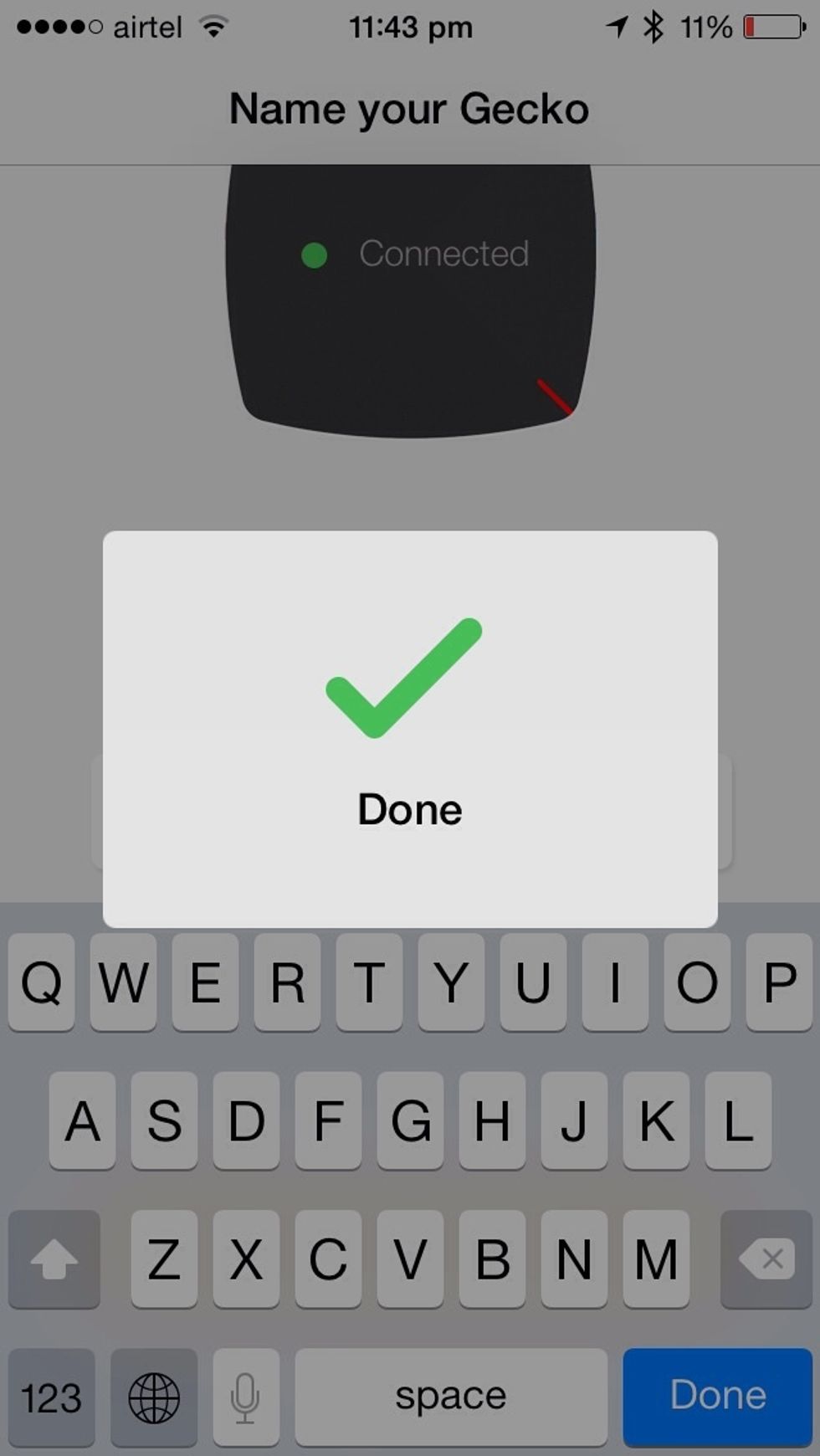
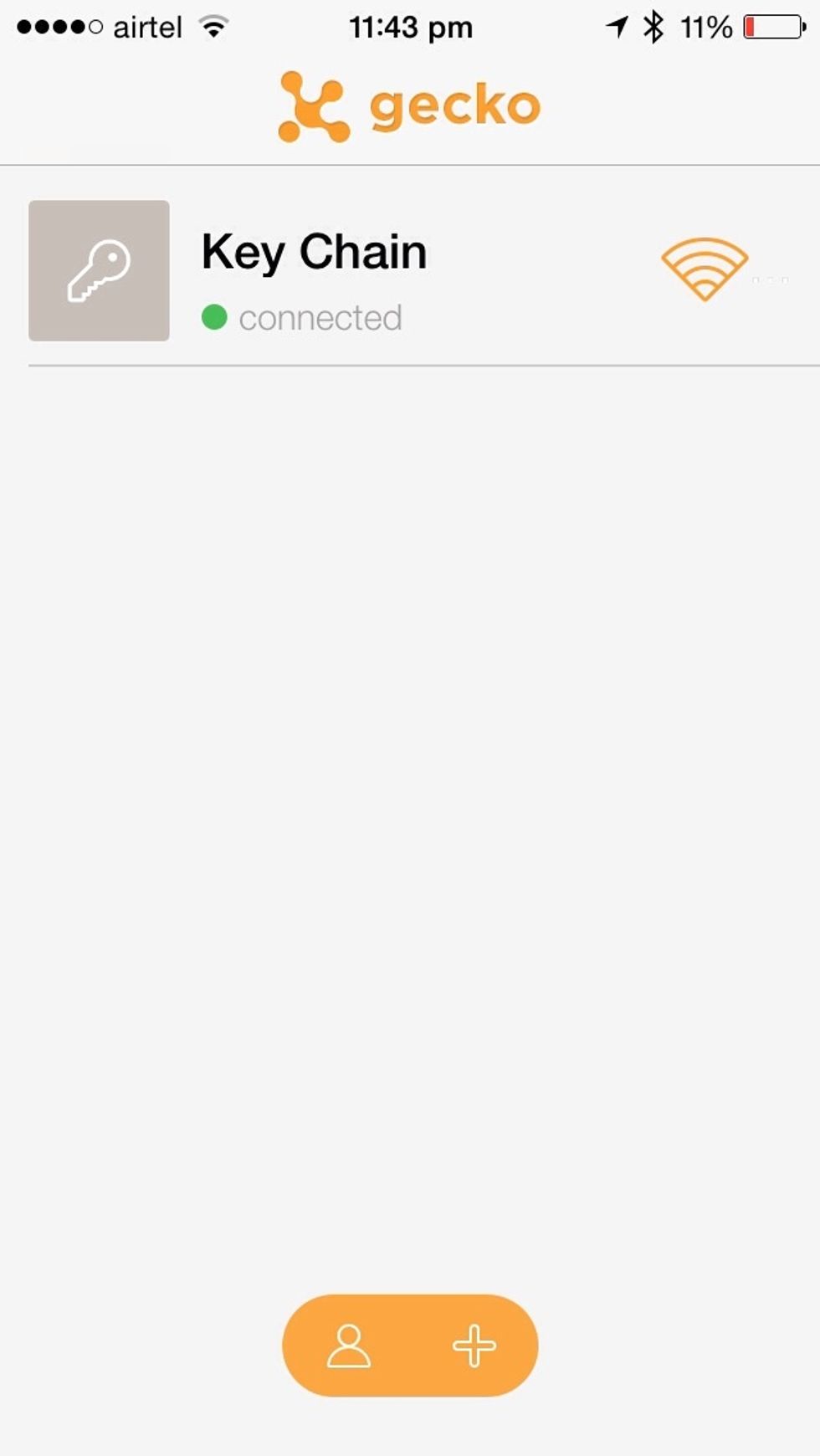
Now tap on the gecko being setup in the list
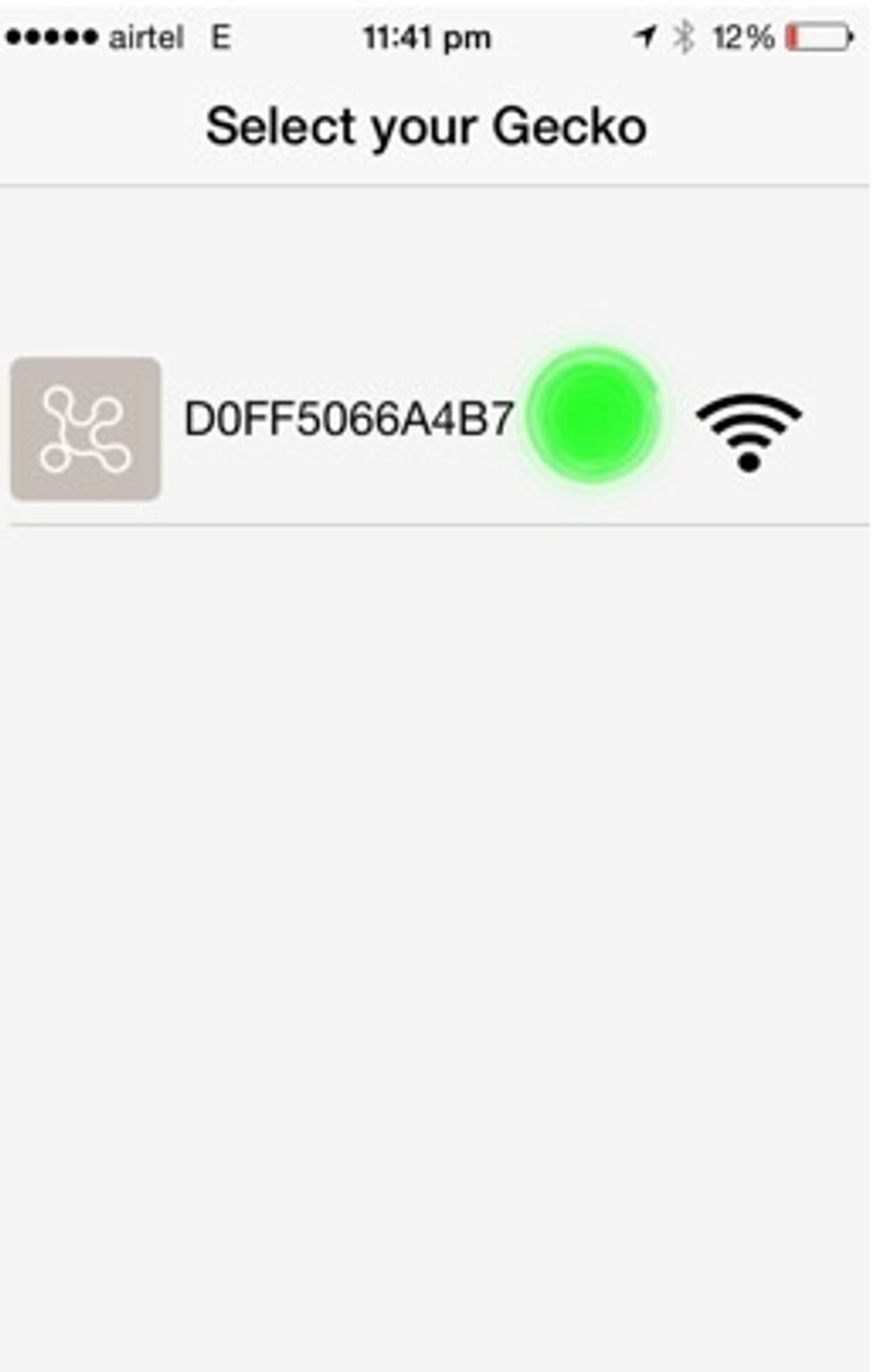
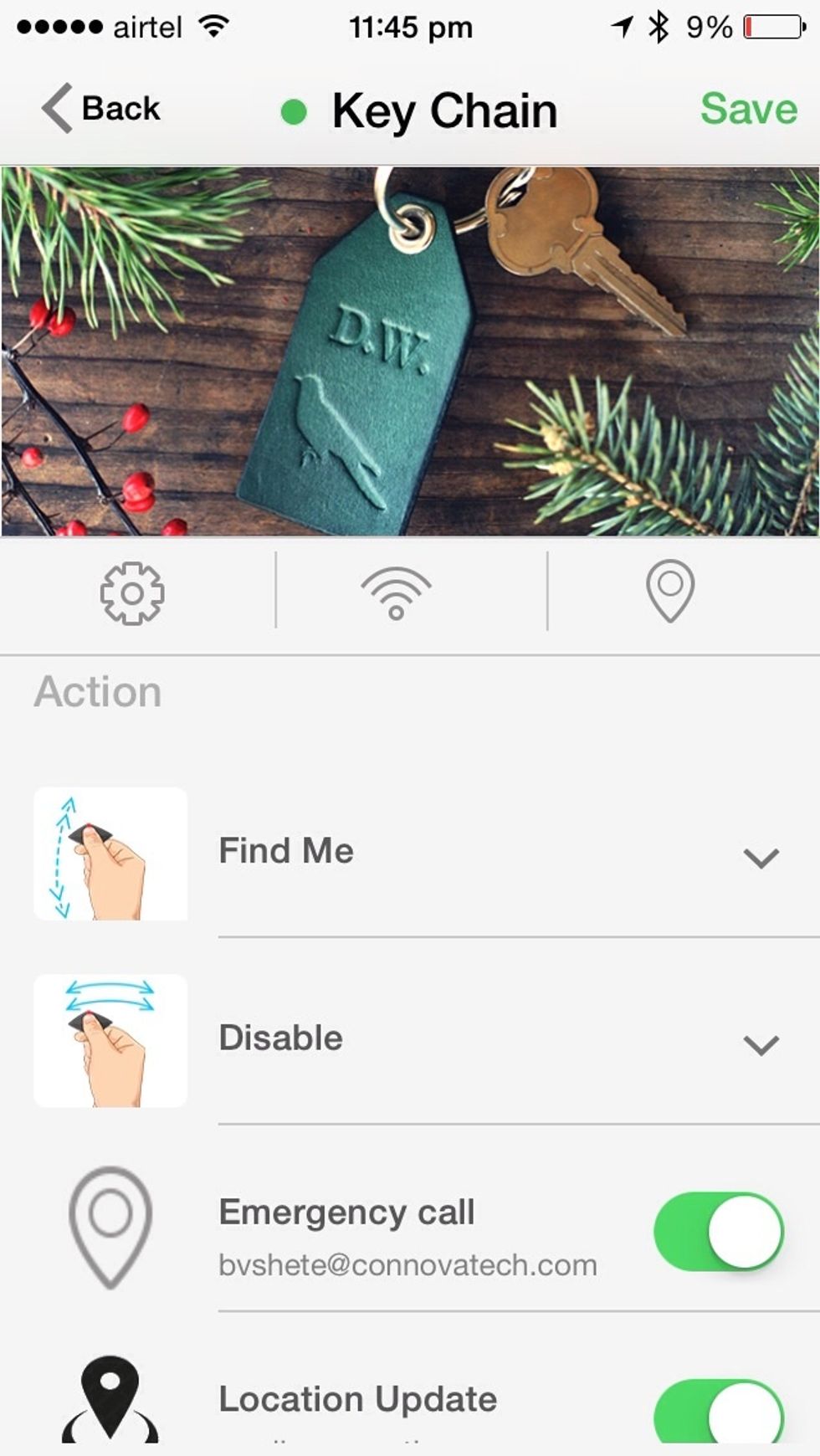
Now you can save this configuration by tapping on save
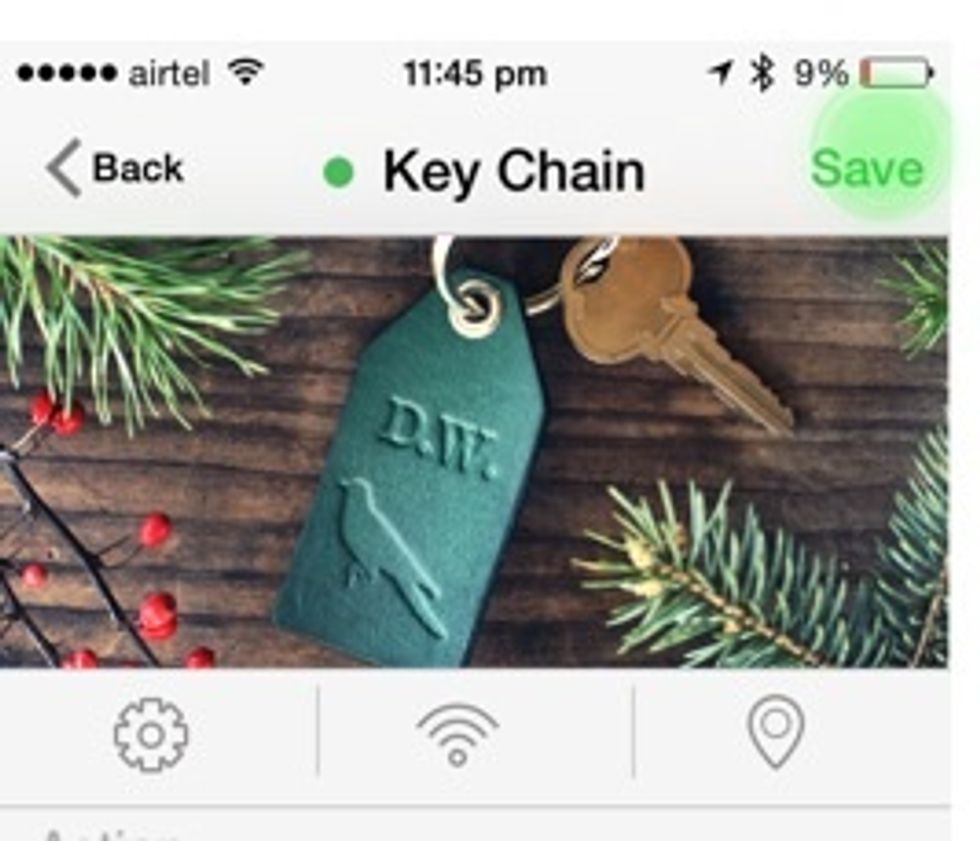
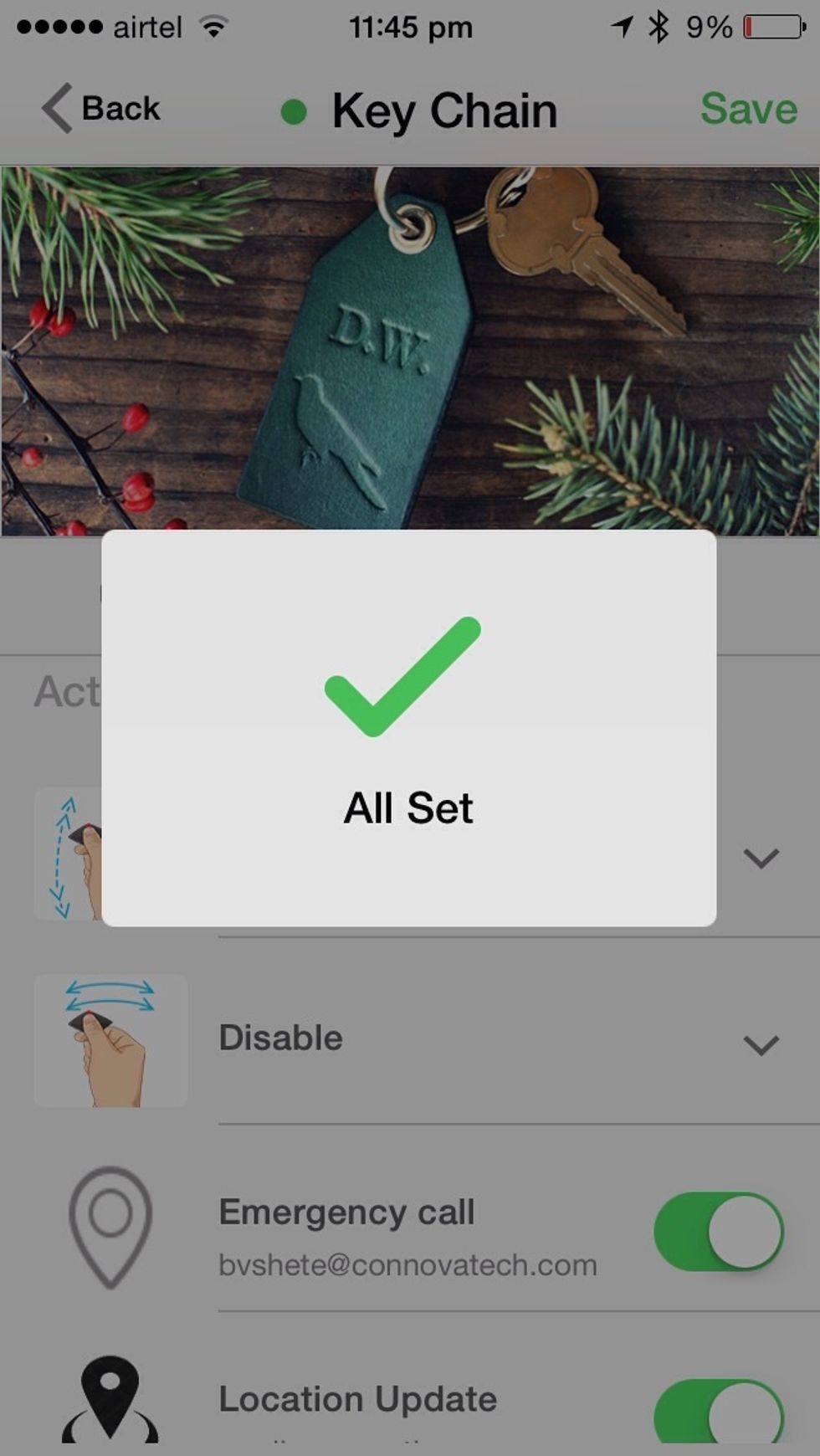
Congratulations!! Now you are all set to use gecko as key chain
Now a quick tour of couple of features of key chain profile First tap on the wireless symbol
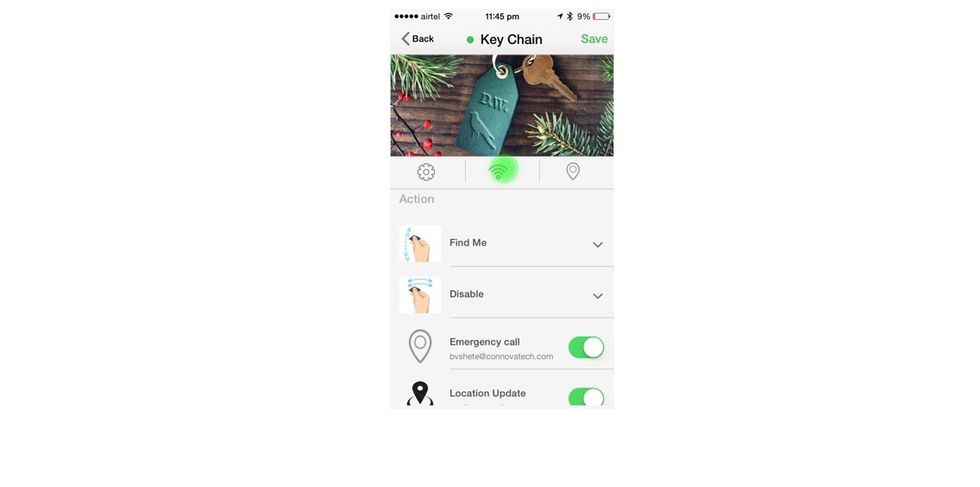
You will hear your gecko beeps and the LED Blinking twice as App shows the Radar screen

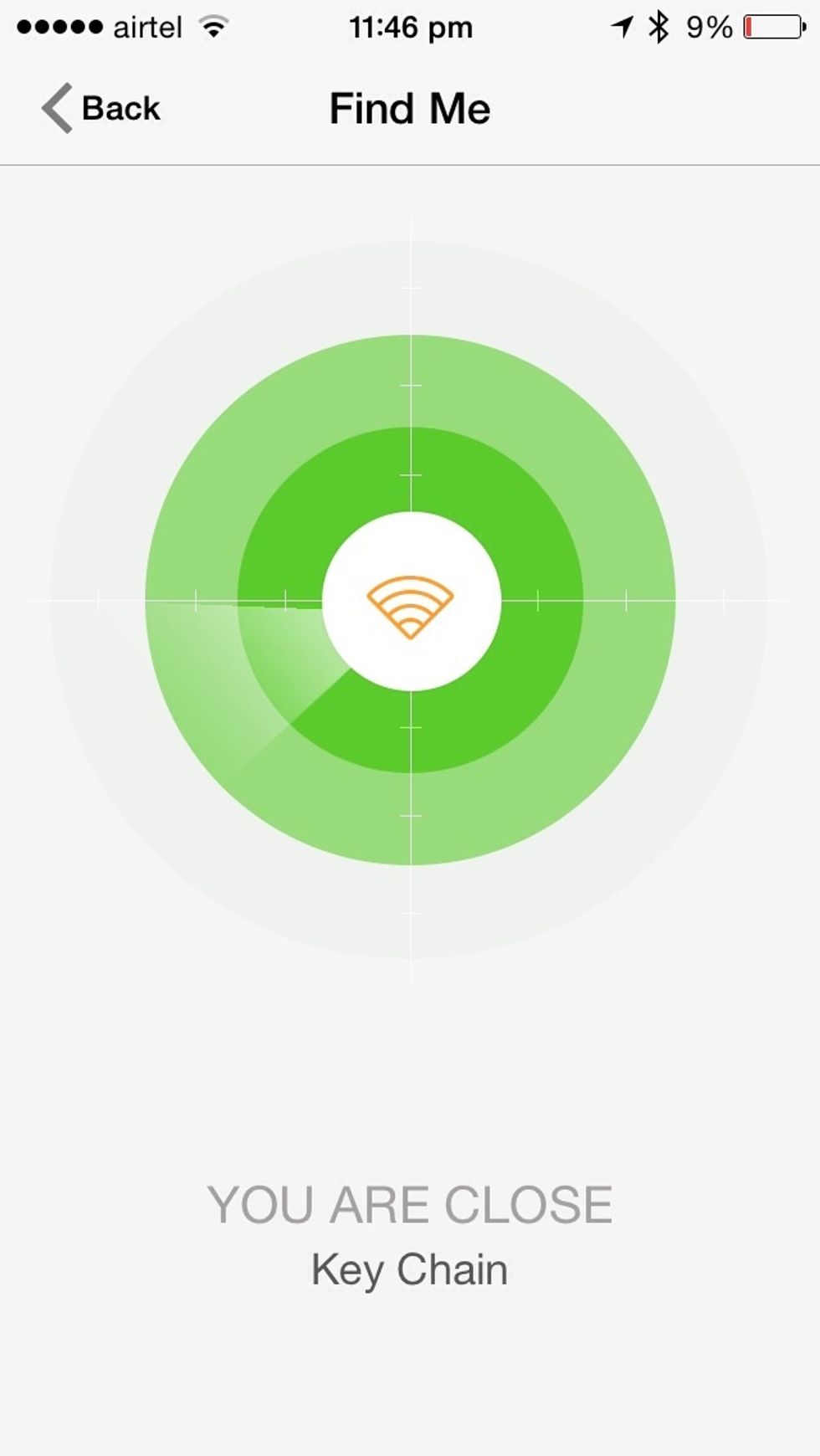
You can see that the Radar indicates how far is your gecko based on the signal strength which could indicate the distance from phone to the tag. tap in the Center, gecko will blink and beep again.
Tap on back to go back to profile screen
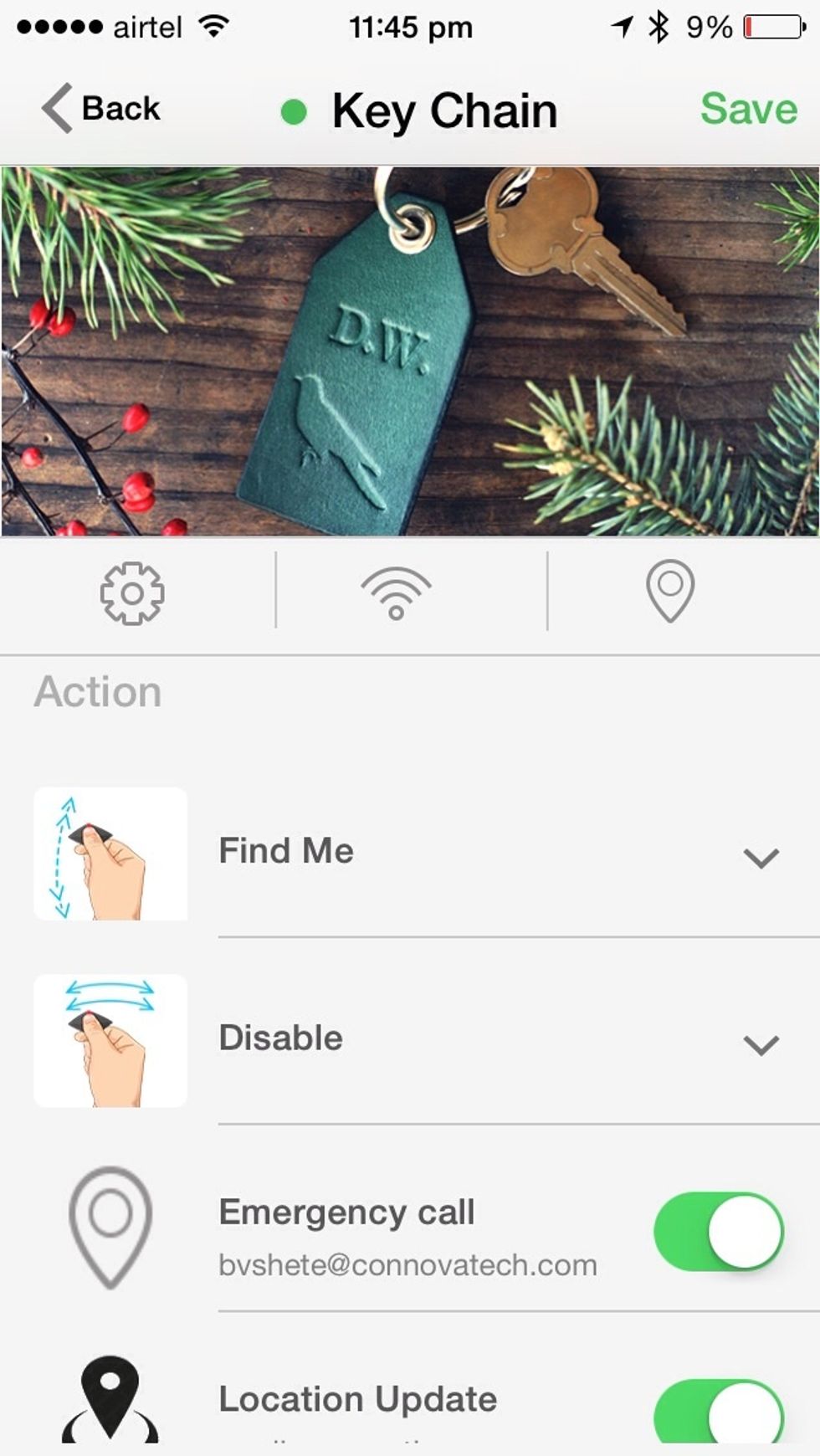
To change the profile picture, simply tap on the picture
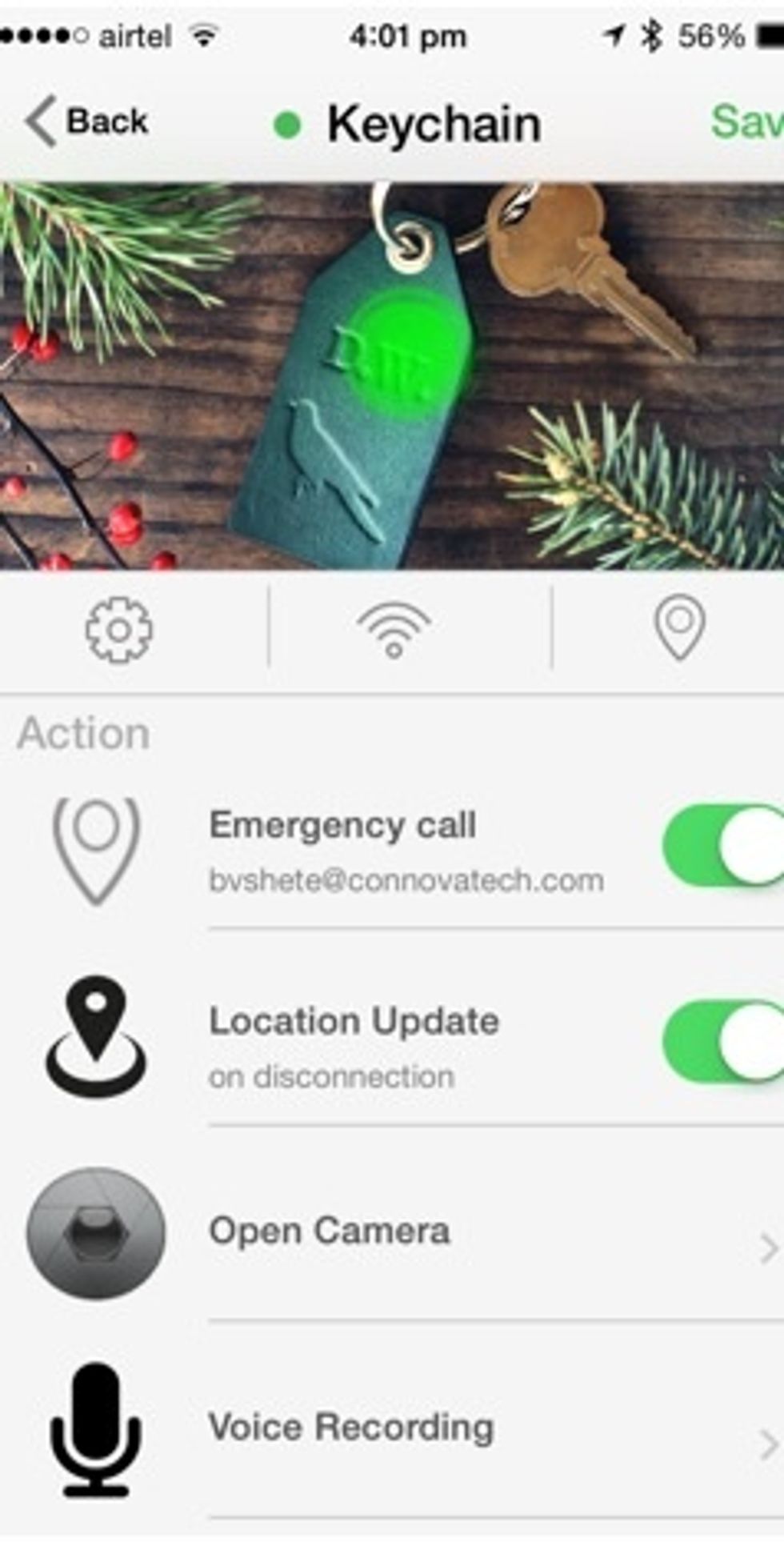
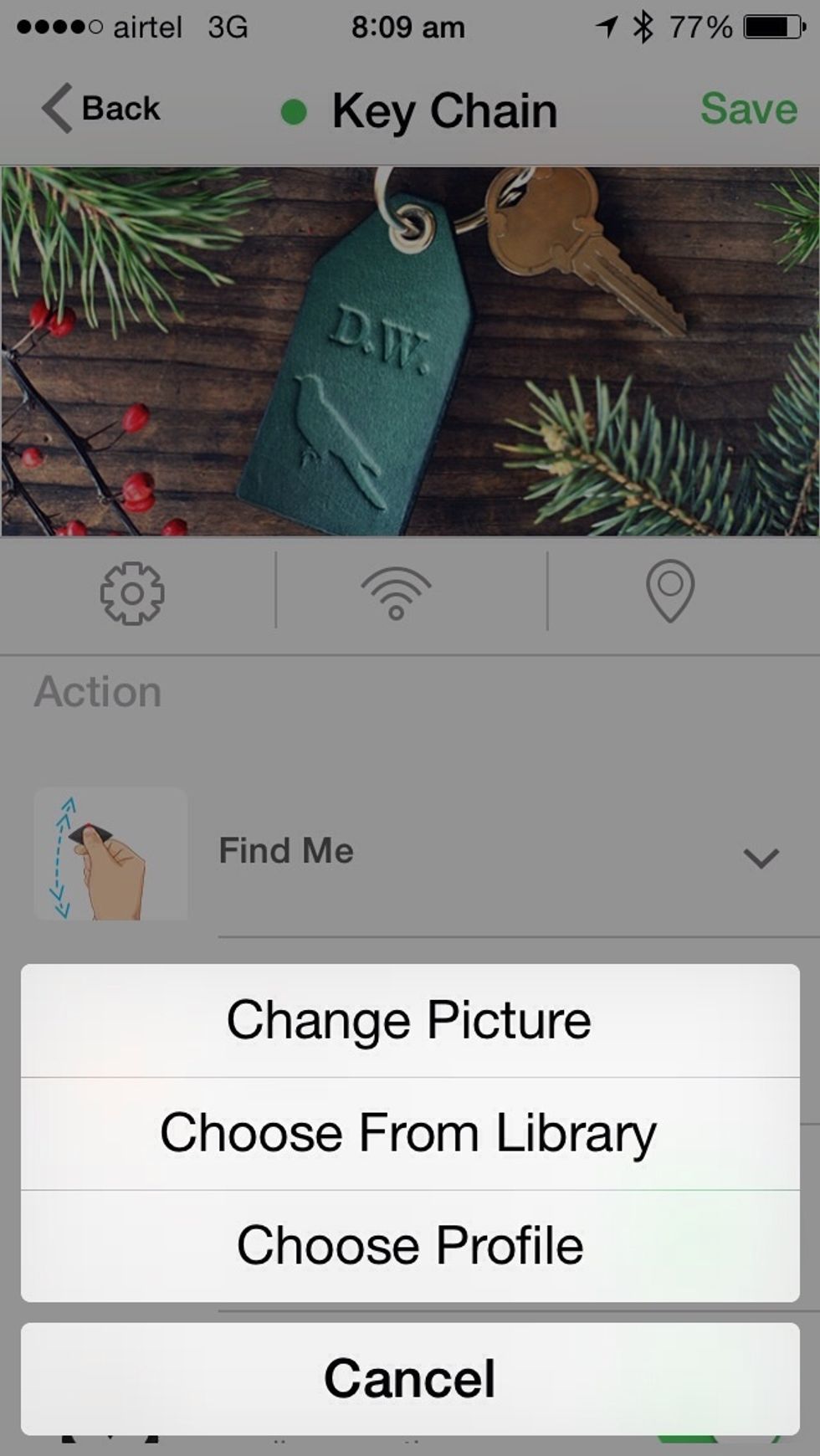
Another important feature is to show where gecko tag was disconnected last time on the map For this, tap on the location icon
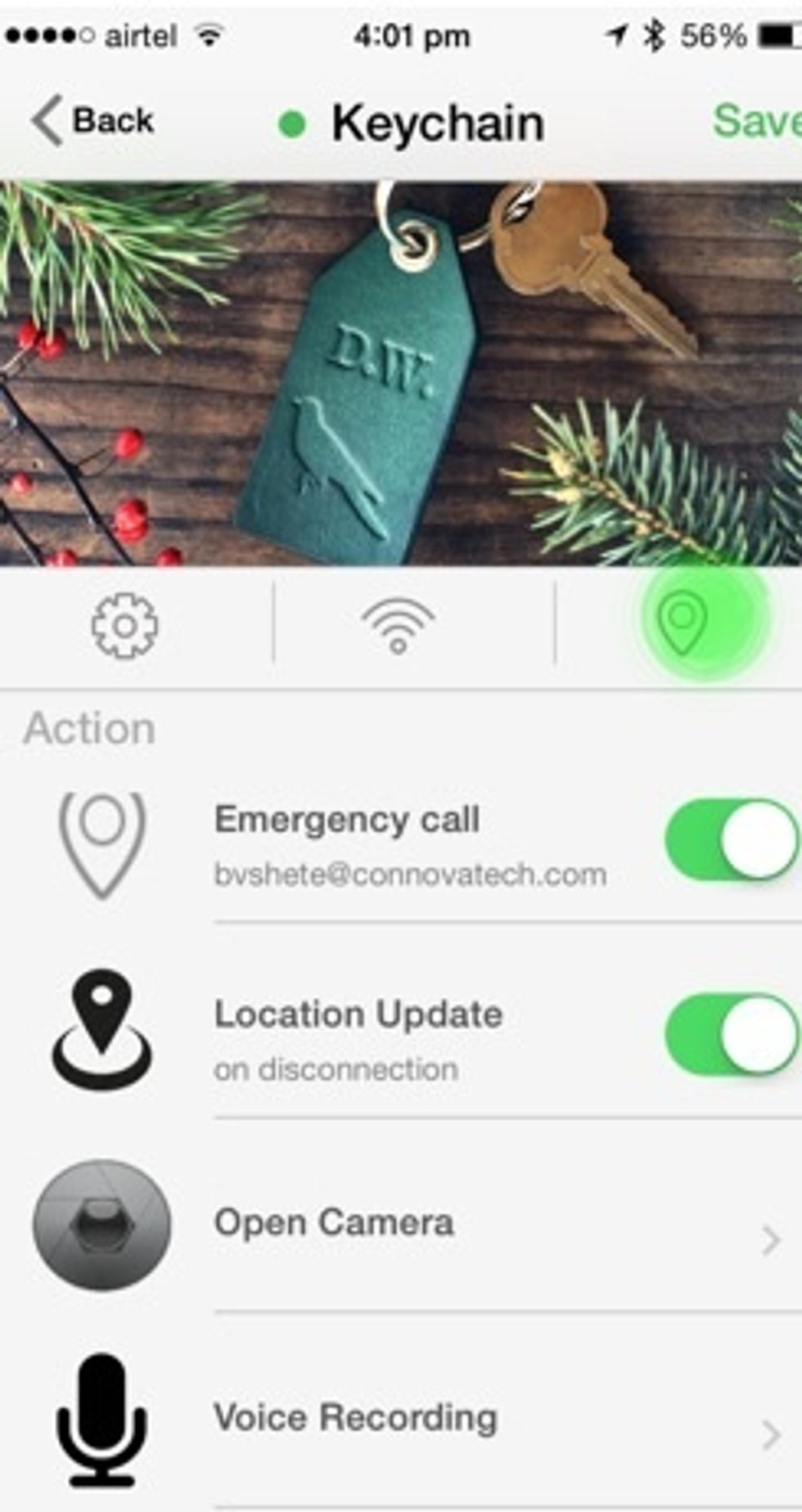
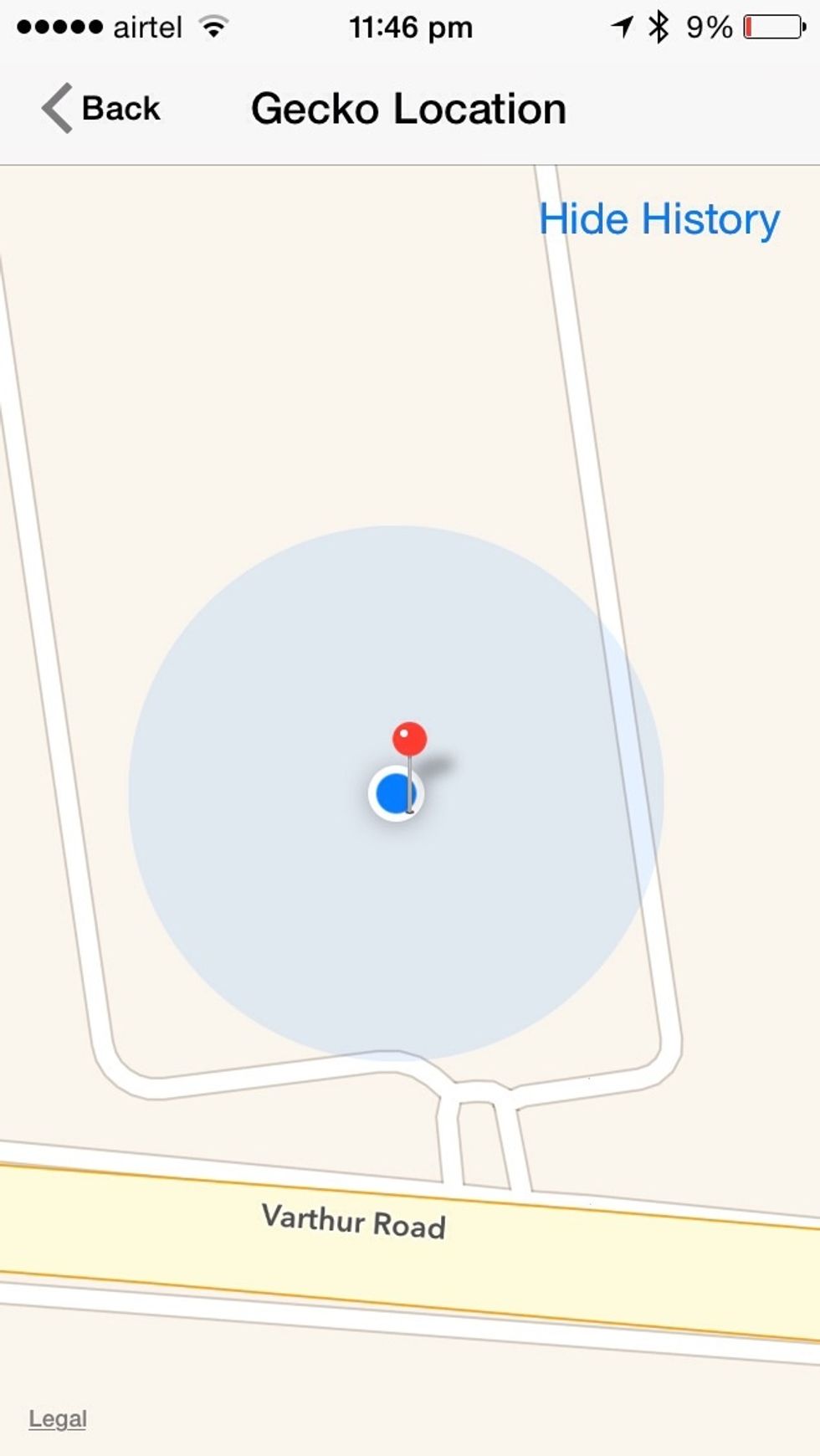
Tap on back to go to profile screen again
You can set or view the settings by tapping on the settings (gear wheel) icon
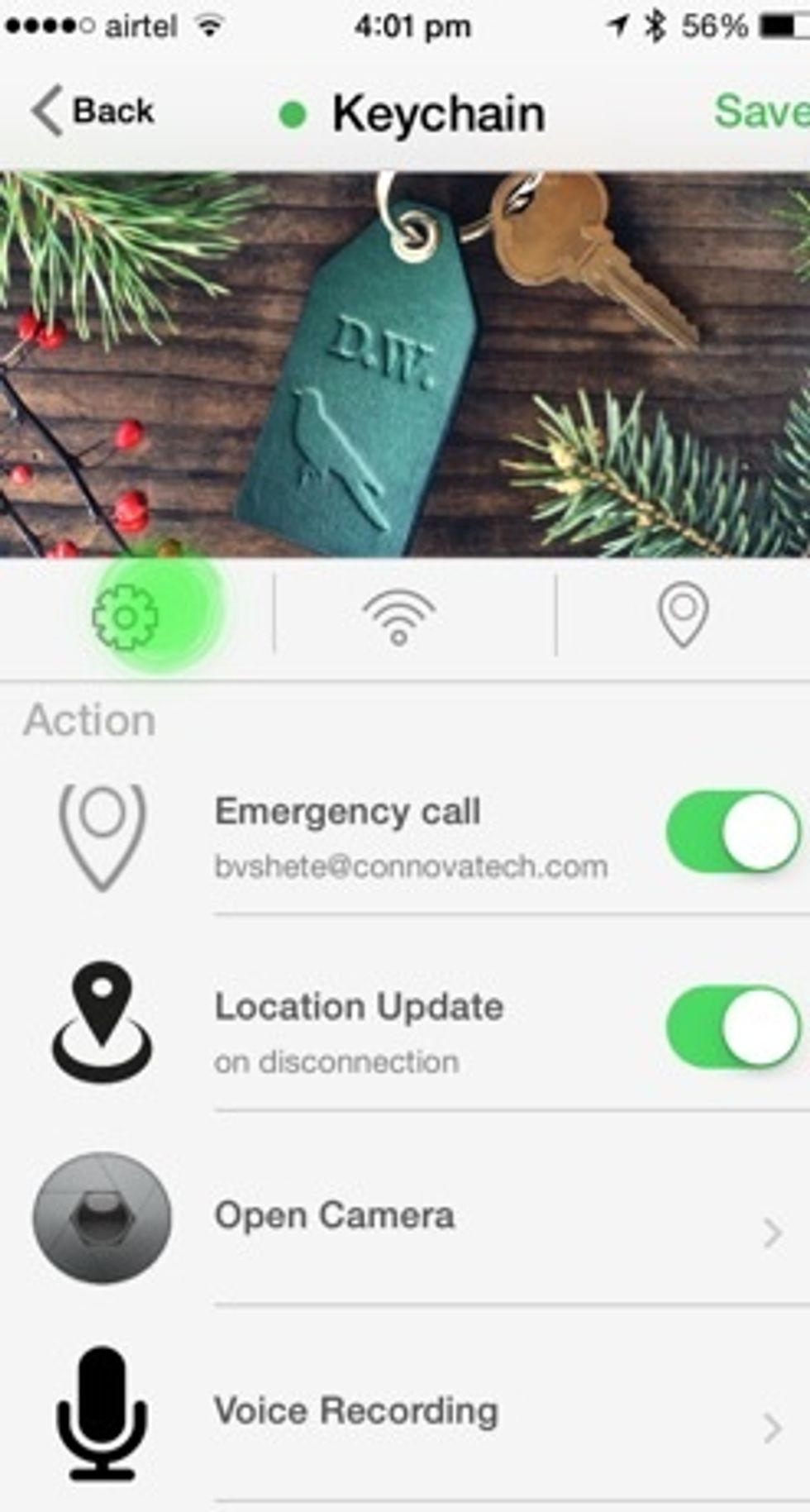
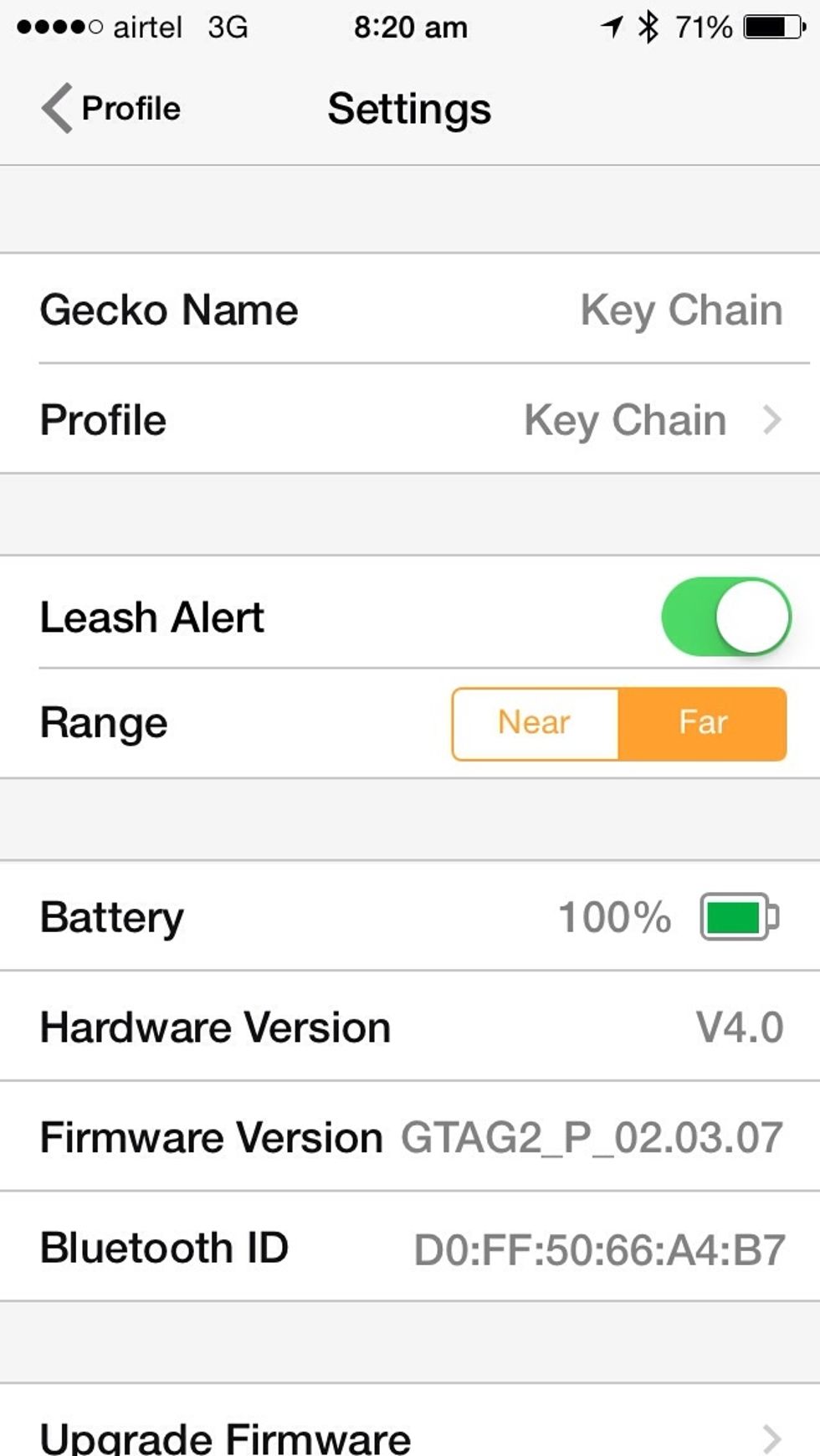
You can turn off the gecko leash alert if do not want it to disturb you while you are at home.
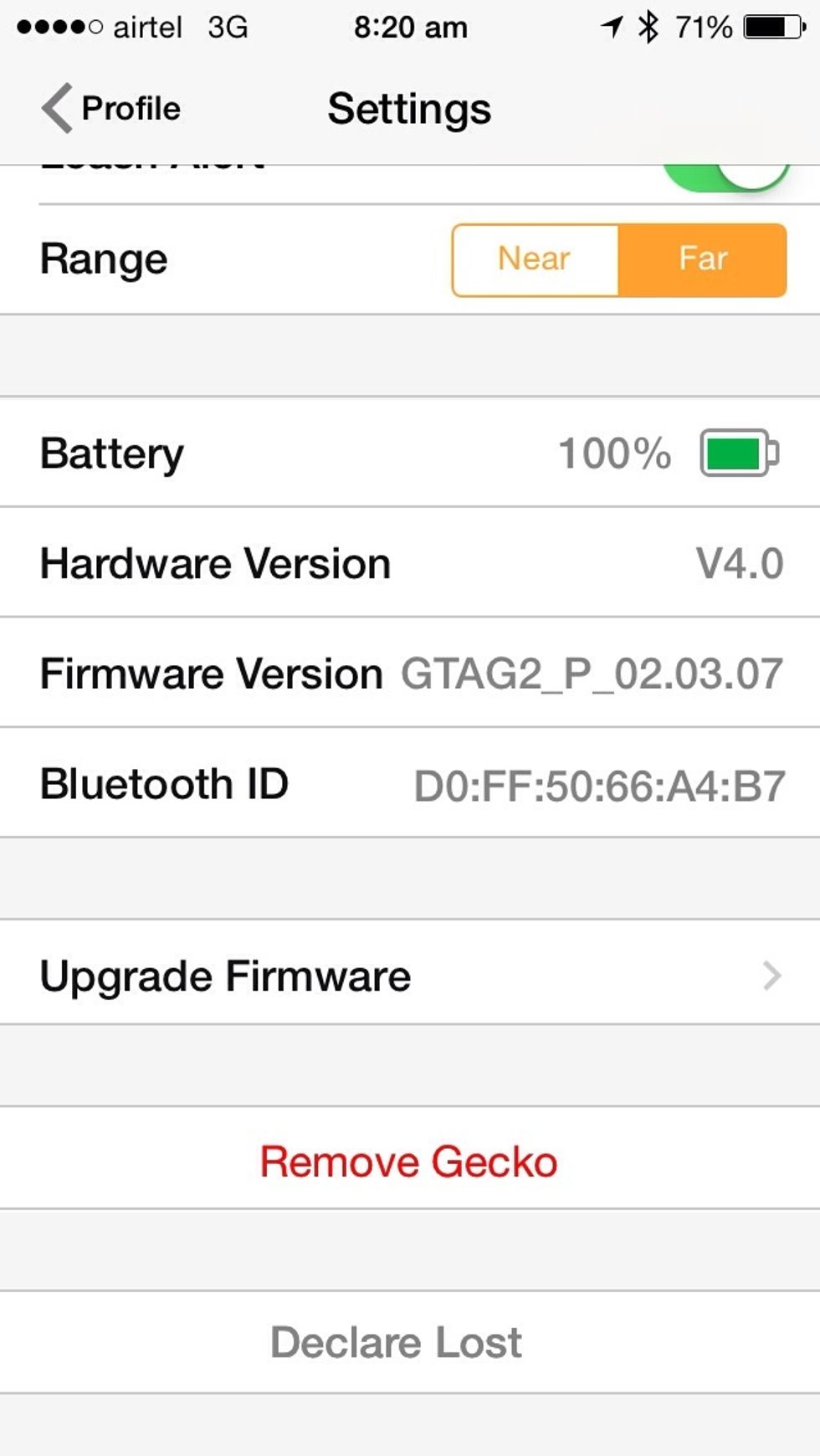
You could upgrade your gecko if there is a new version available
The creator of this guide has not included tools