The Conversation (0)
Sign Up
Warning: Your iChat app will be replaced with this app upon installing it.
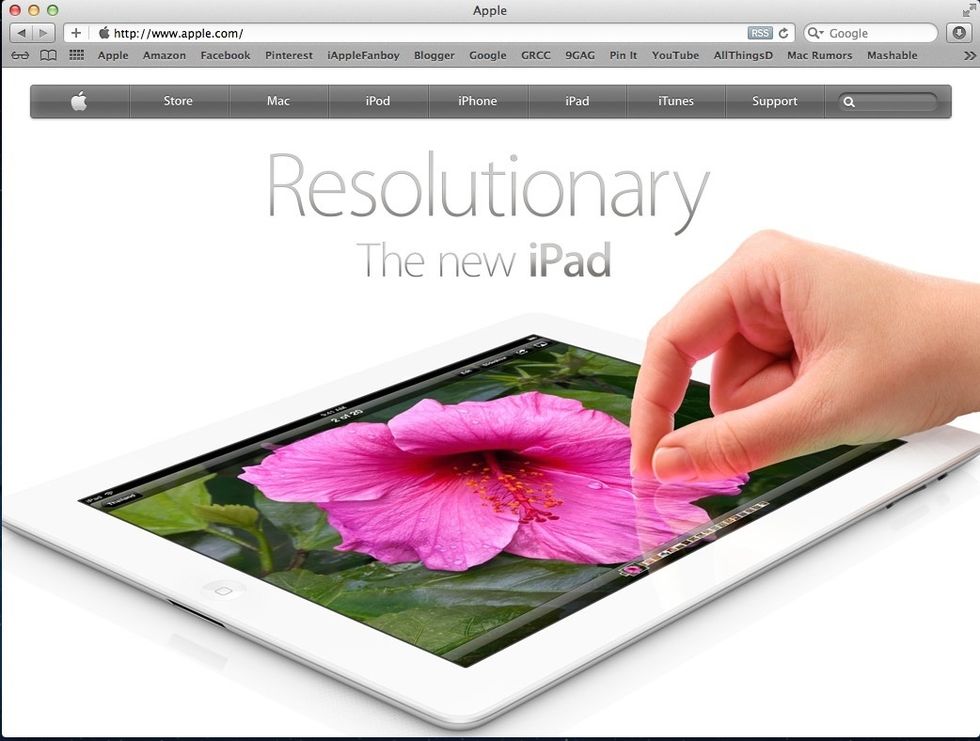
First go Apple Website.
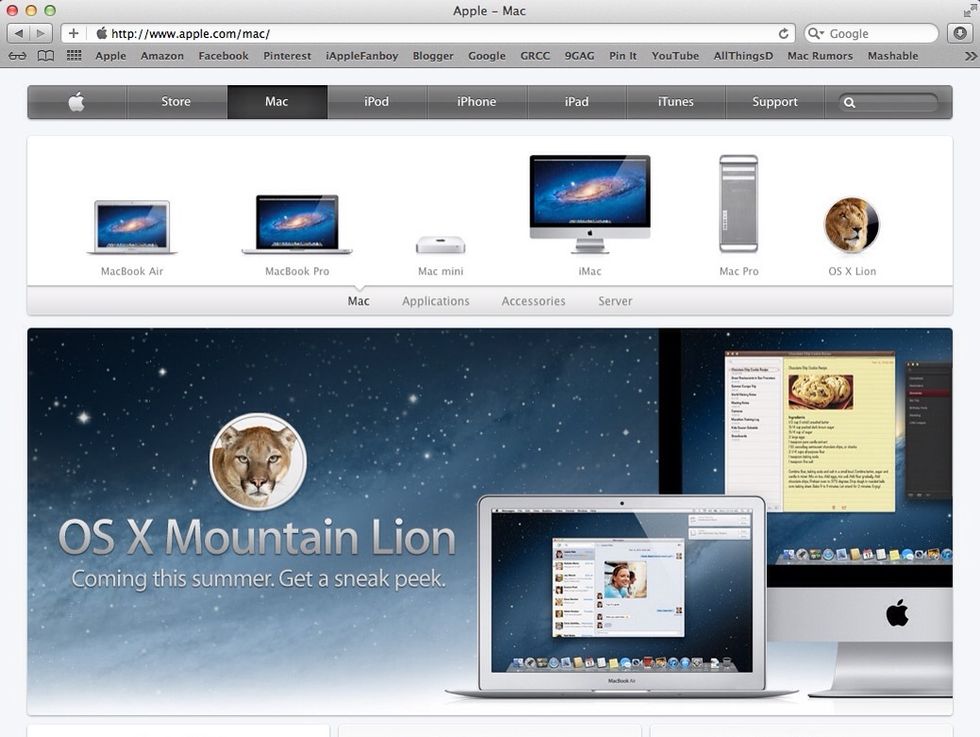
Go to 'Mac' tap and click on Mountain Lion Sneak Peek
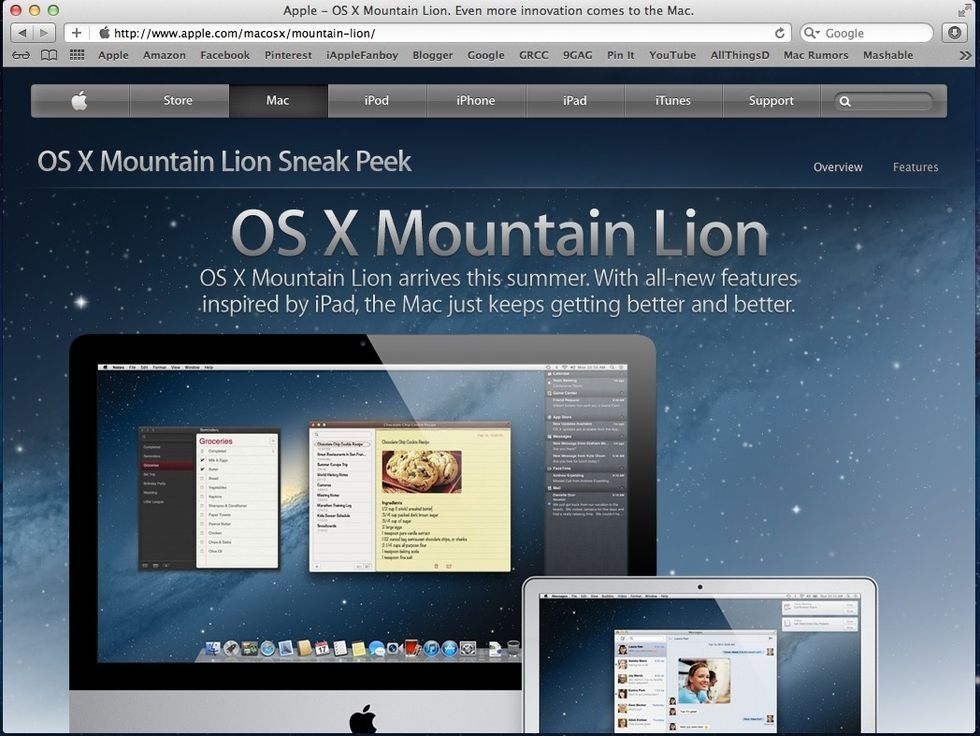
This is the page introducing you to the OS X Mountain Lion.
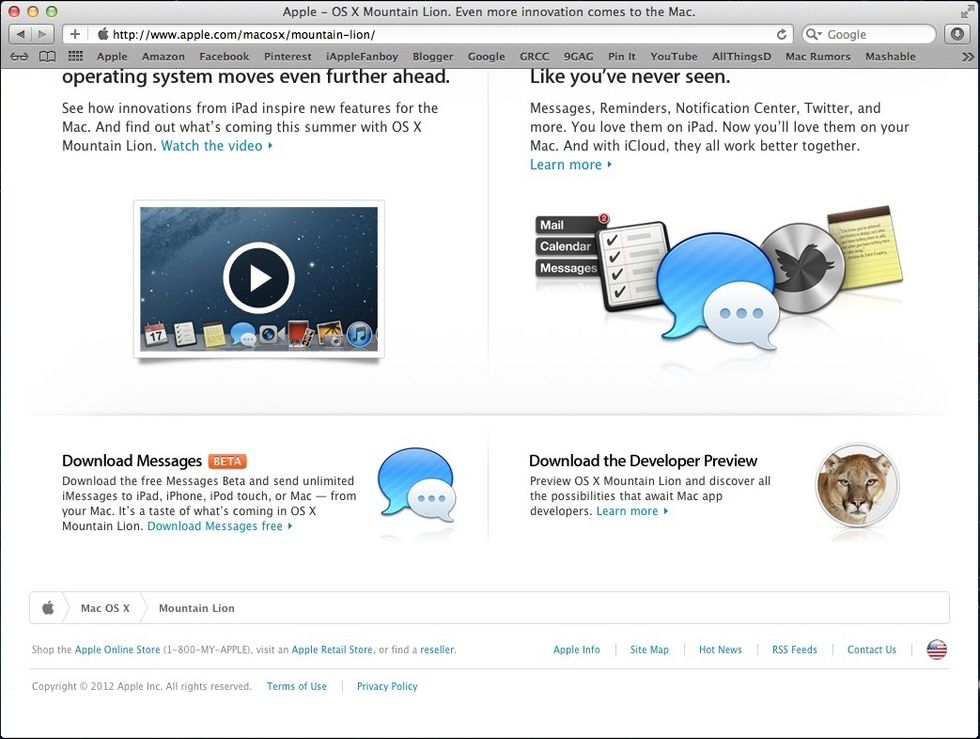
Scroll down to the bottom. You'll see iMessage Beta for Mac
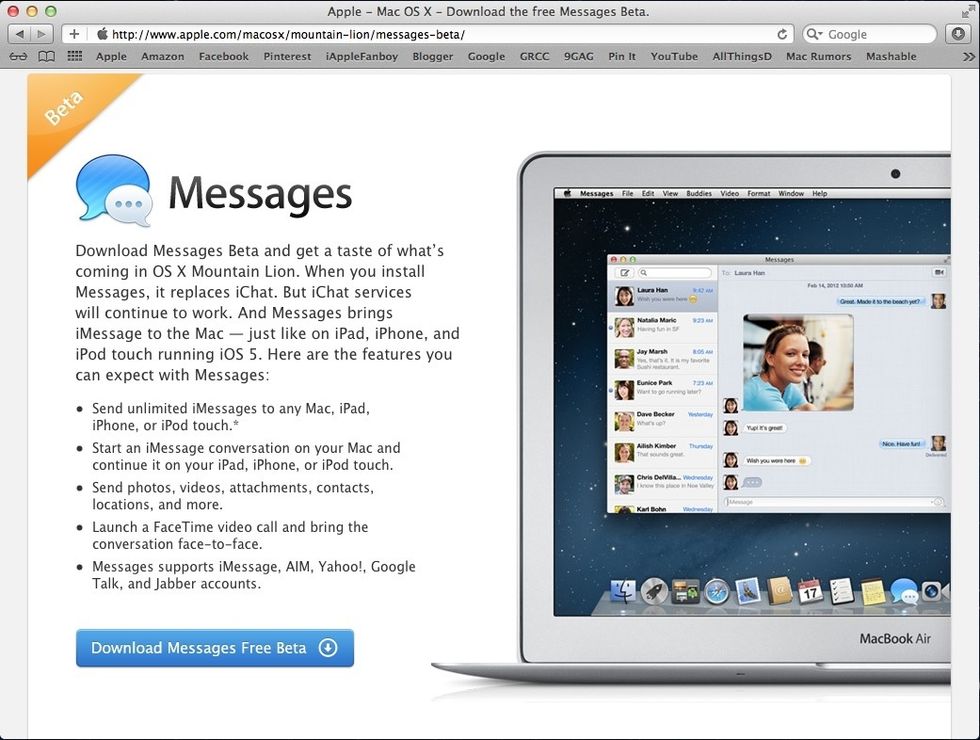
Click on it and you will be redirect to this page. Now you can download it!
After you install, you'll see an icon like this either in your Application folder of in the Launchpad.
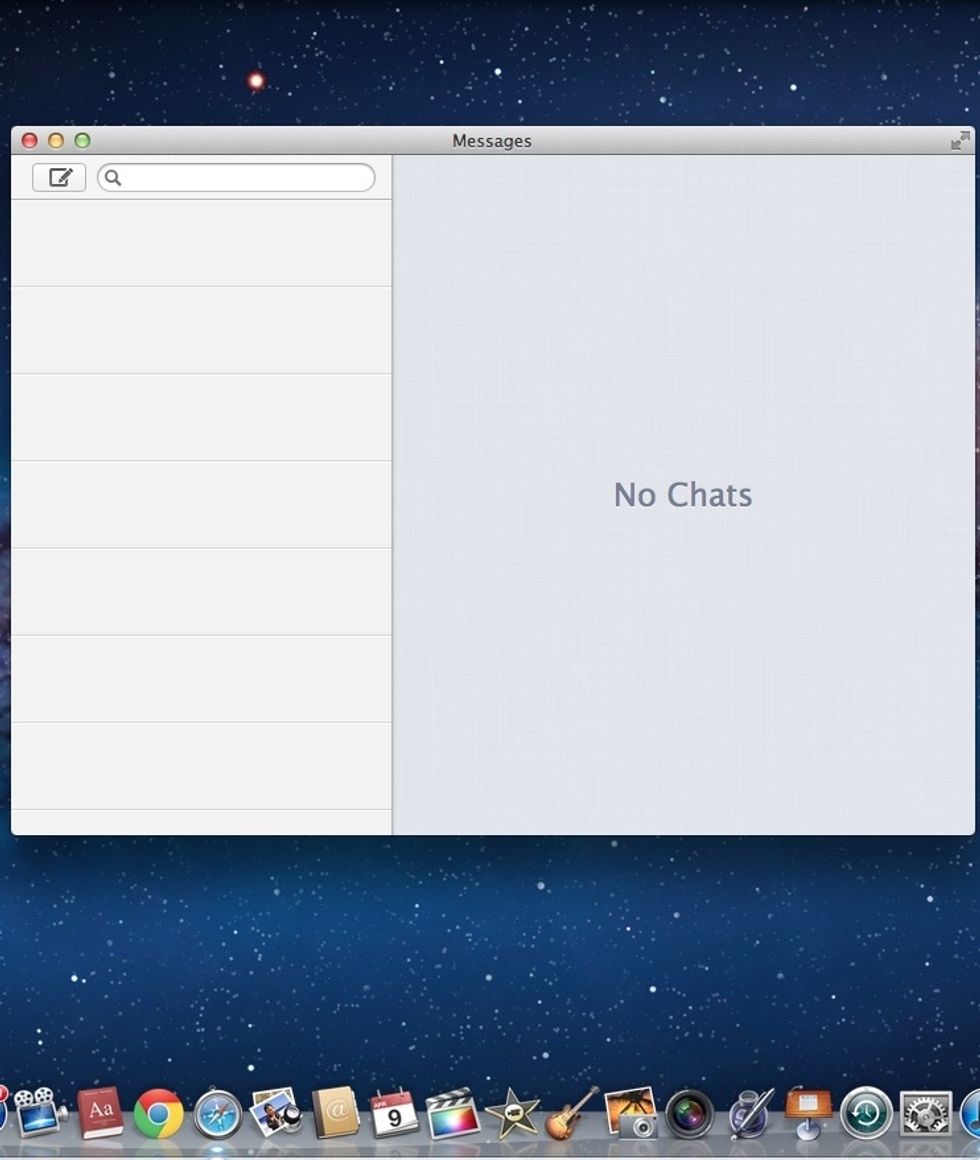
Sign in with your Apple ID. And your conversations on your iPhone will be pushed on here. You can continue your conversation on your Mac now!
Tips: You can start FaceTime call with your friend right from the app itself. Look for the FaceTime icon at the top right hand corner of the window.