How to get email attachments into dropbox automatically
Get Email Attachments Into Dropbox Automatically
42
STEPS
TOOLS
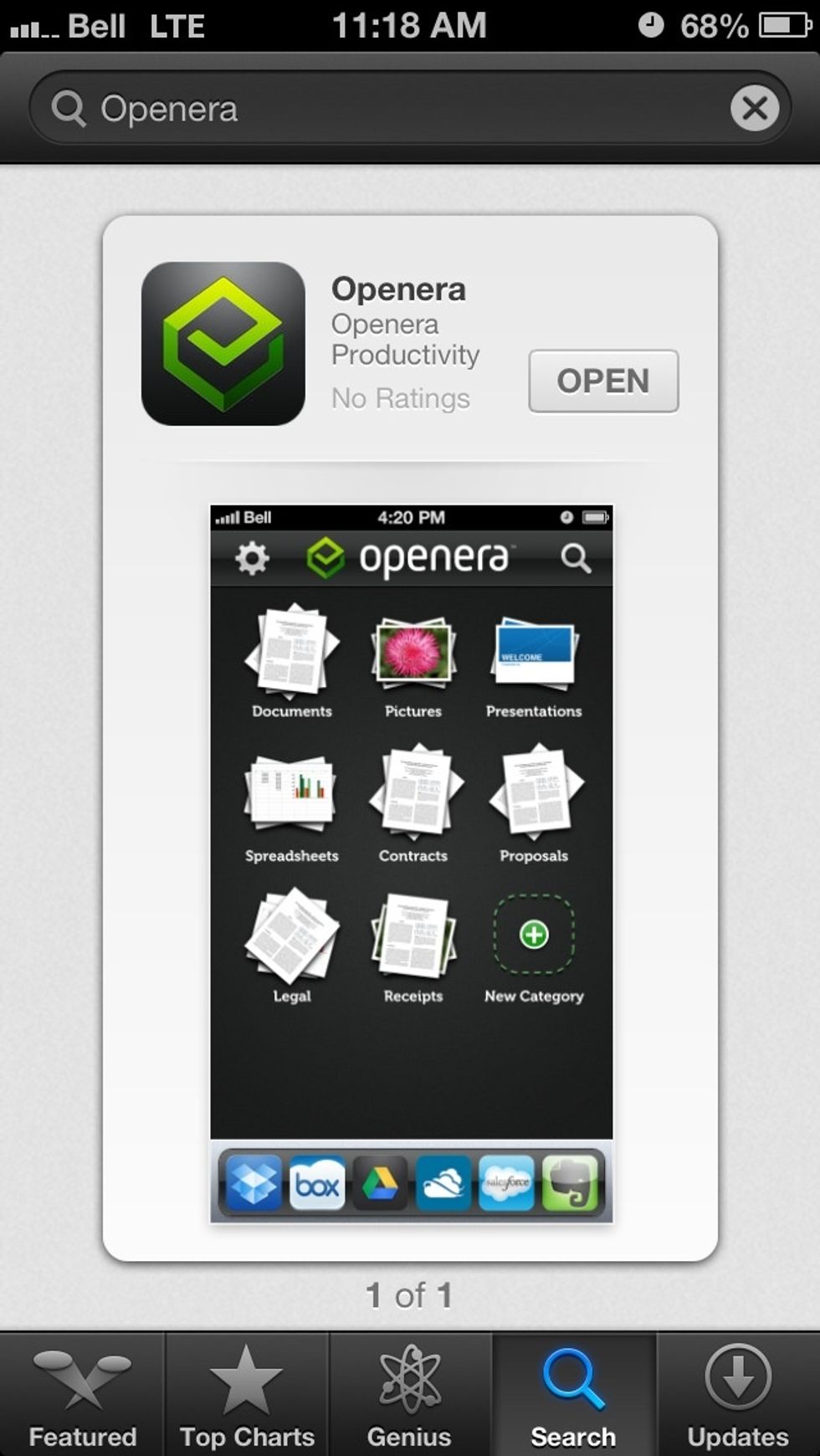
Download the Openera app from the App Store (it's free)
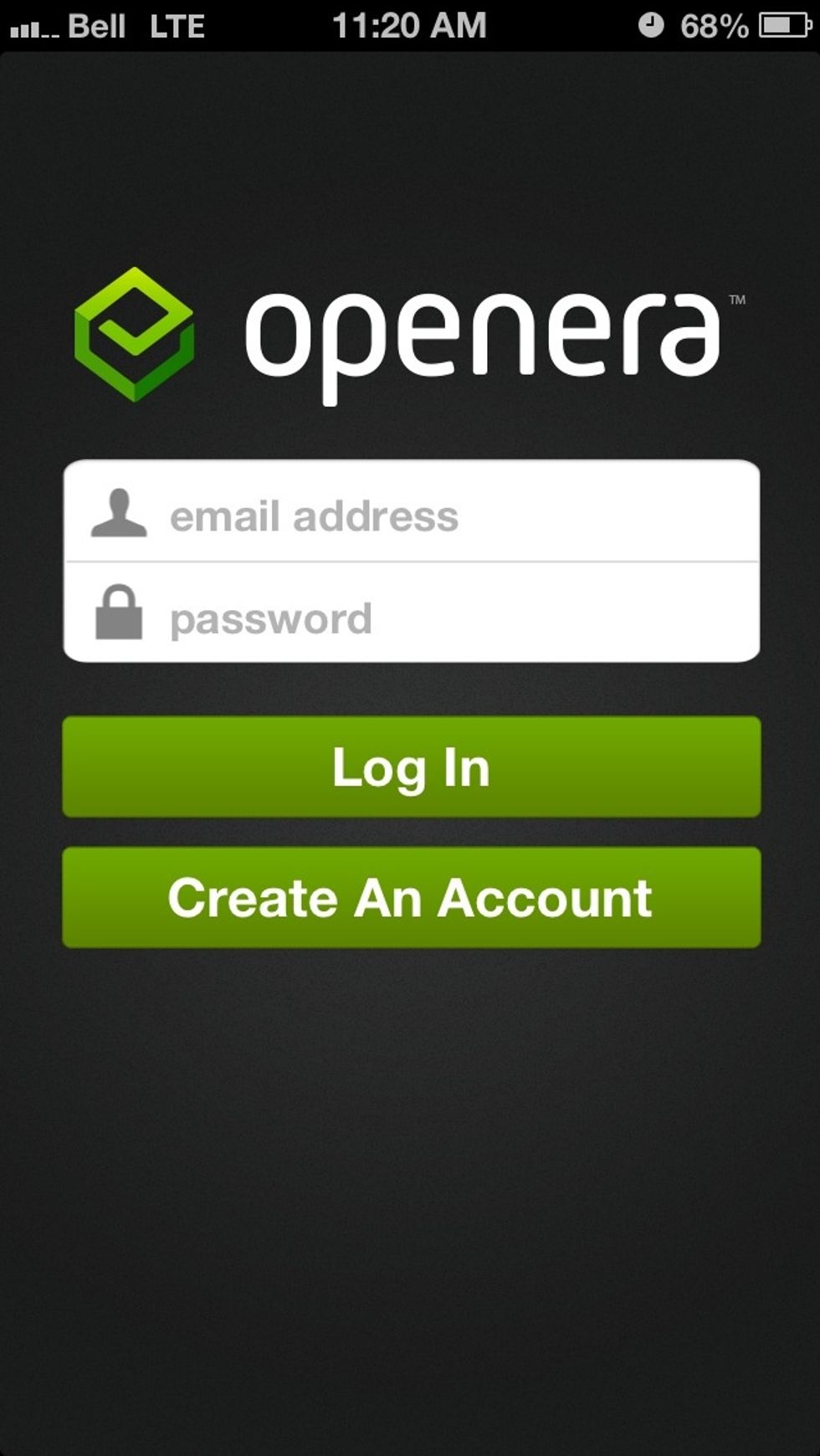
Create a new account
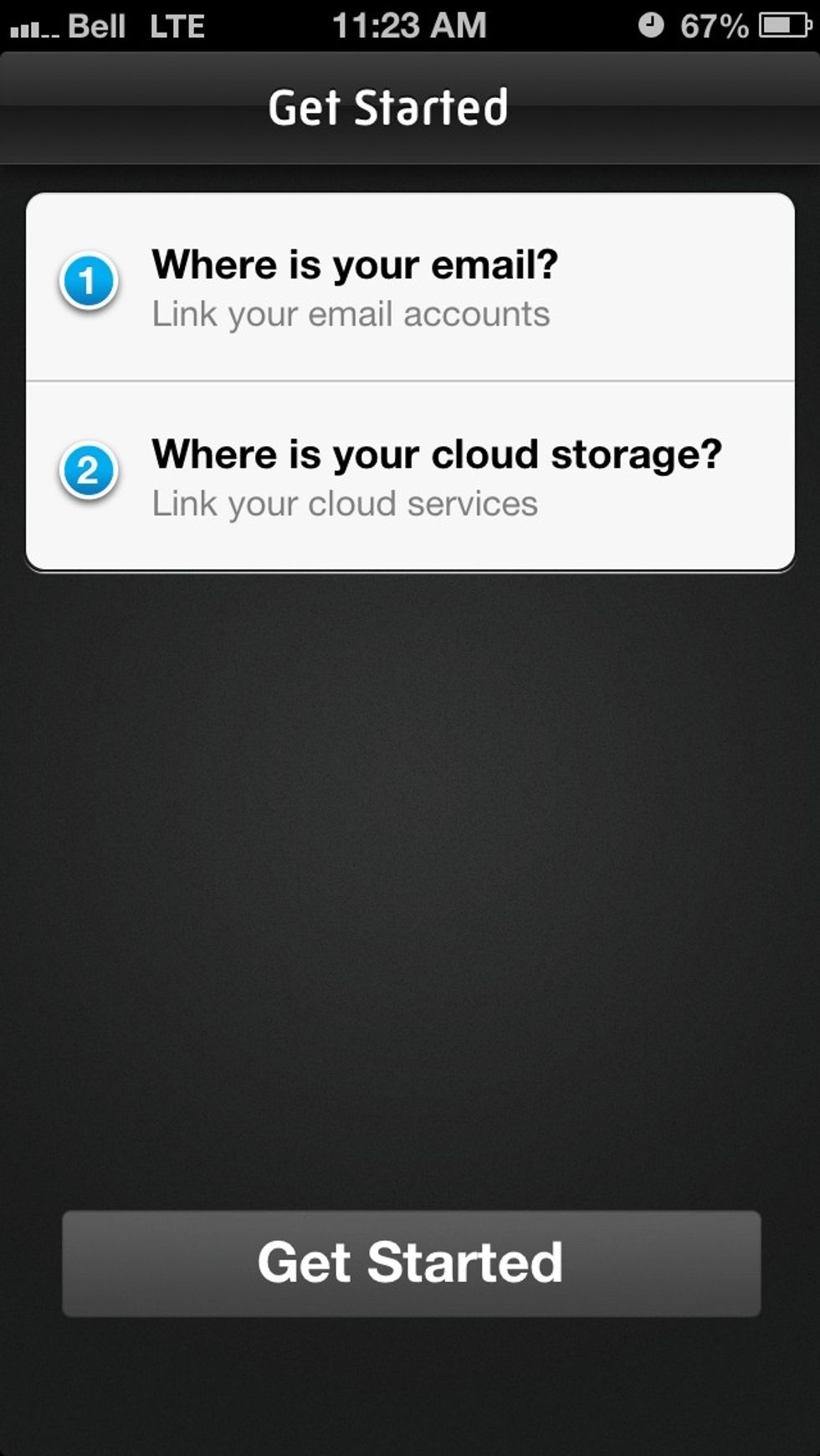
Securely connect your primary email account by tapping "Where is your email?" Follow the steps to authorize your email account.
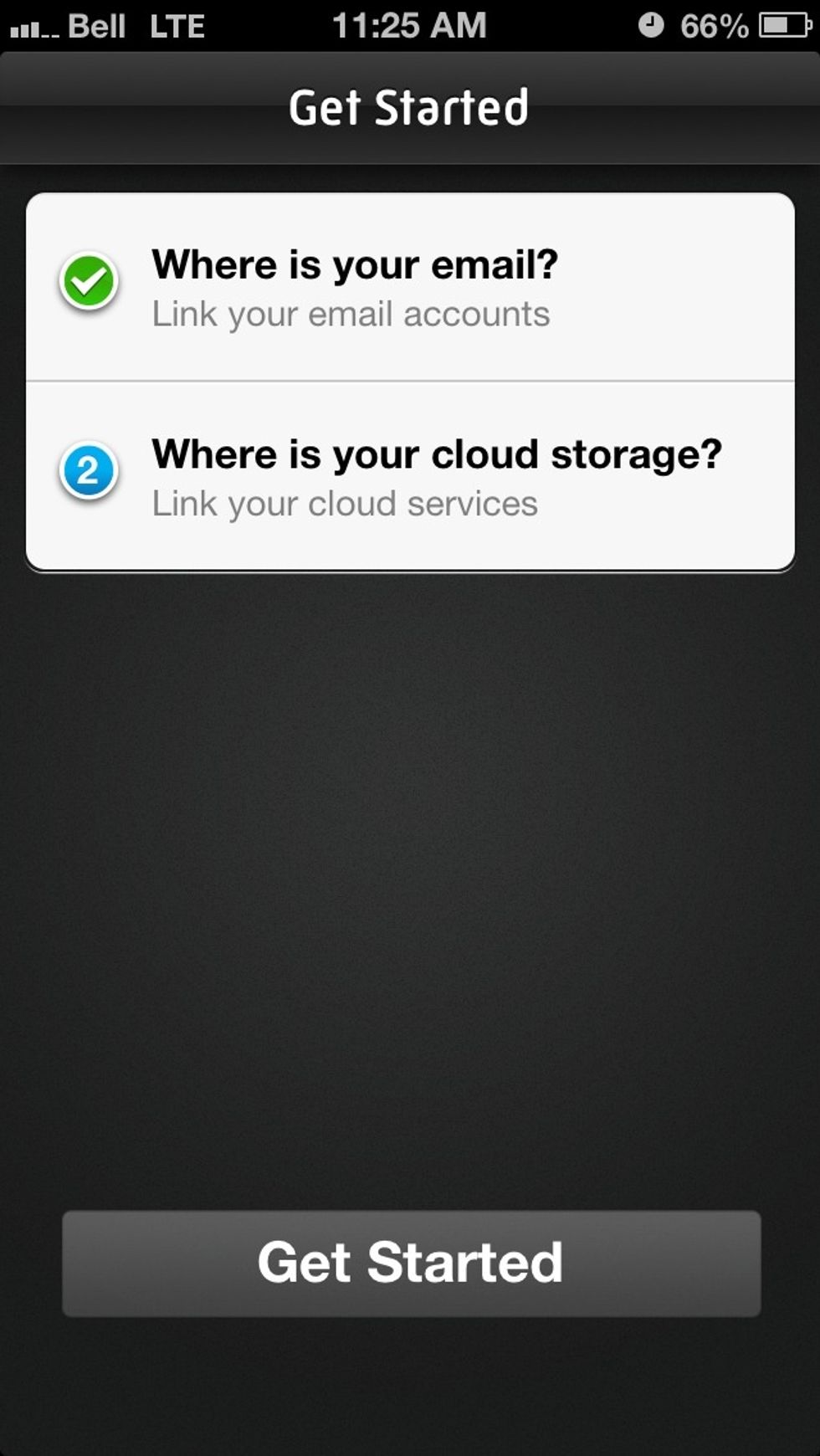
Tap "Where is your cloud storage?"
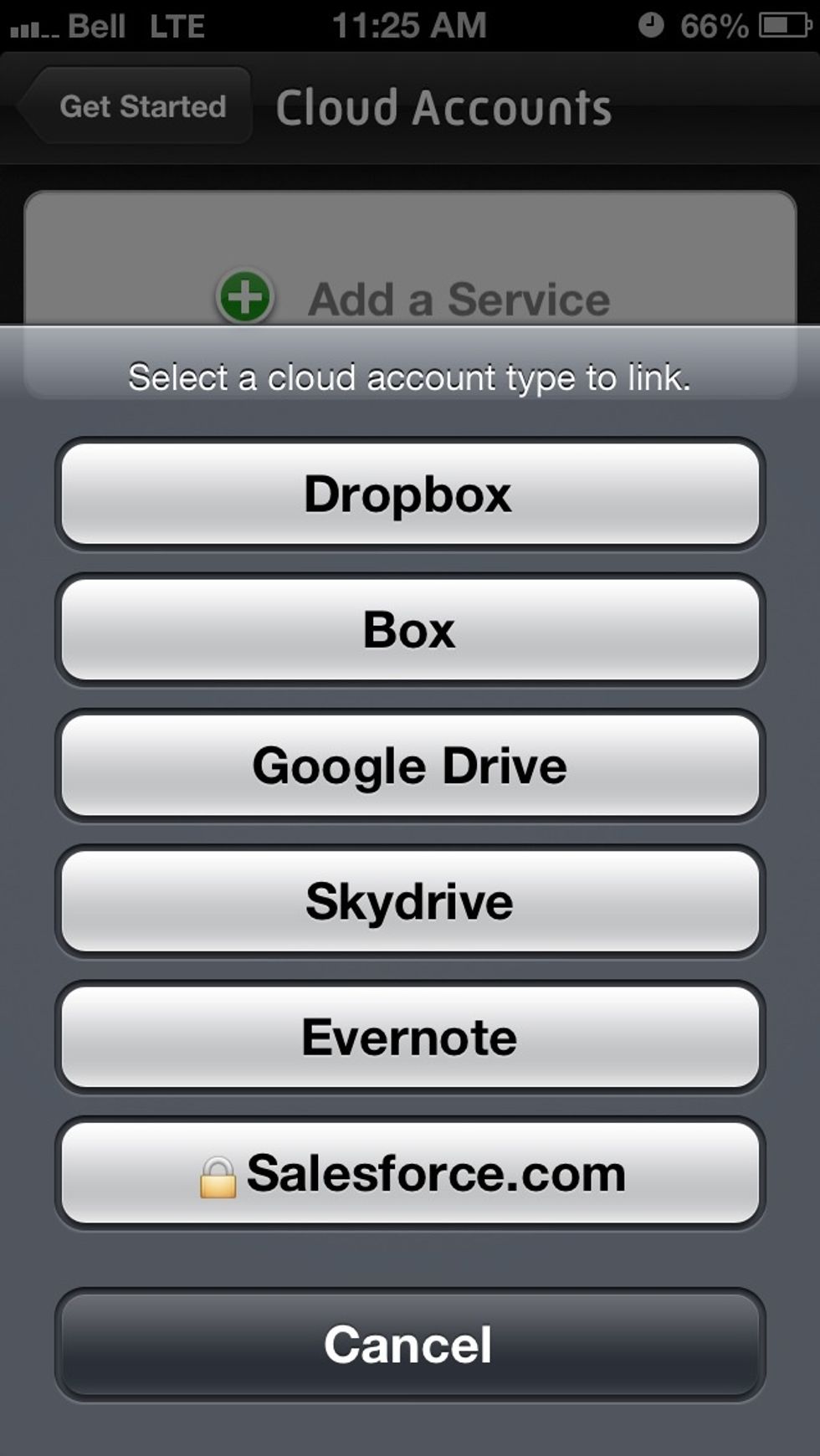
Select Dropbox from the list of available services. (Select any others that apply if you use them) follow the steps to securely connect your Dropbox account.
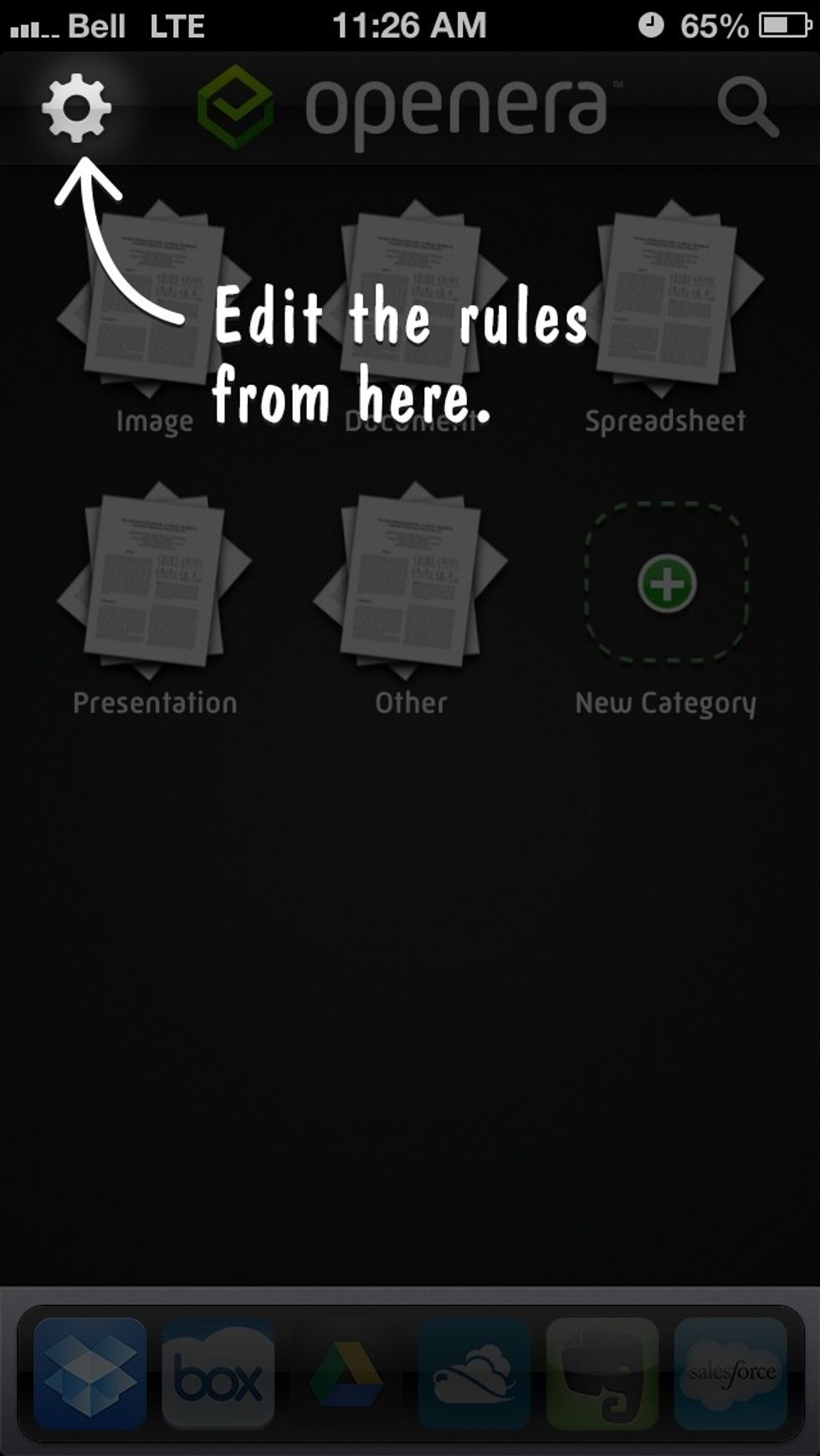
By default your attachments are auto saved based on file type categories (Documents, Spreadsheets, Images, and Presentations) Tap the gear to create custom rules.
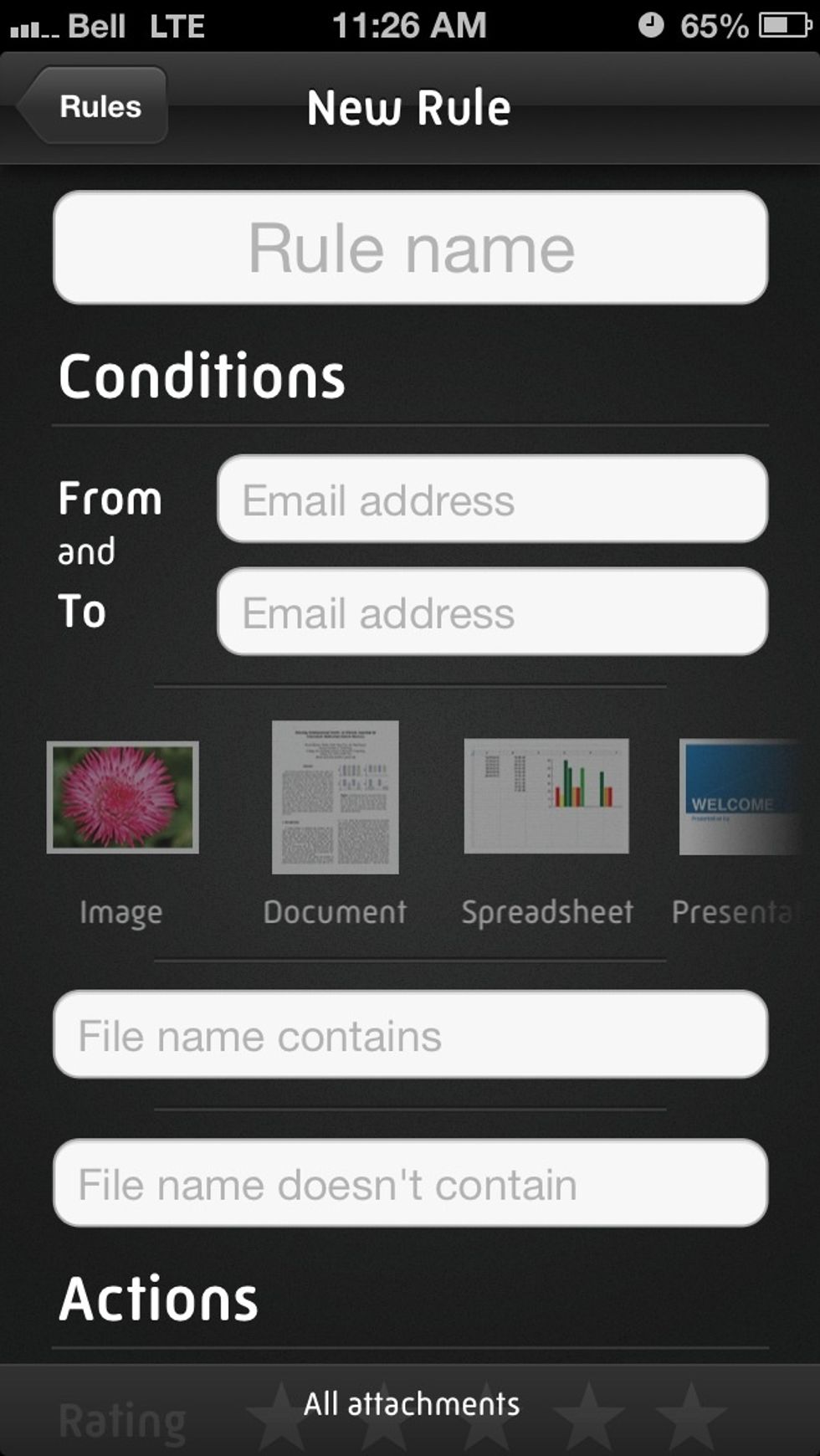
Give your rule a name (Project X, Assignment B, Wedding planning, Customer Y, etc...) and define your criteria based on sender, file name keywords, etc...
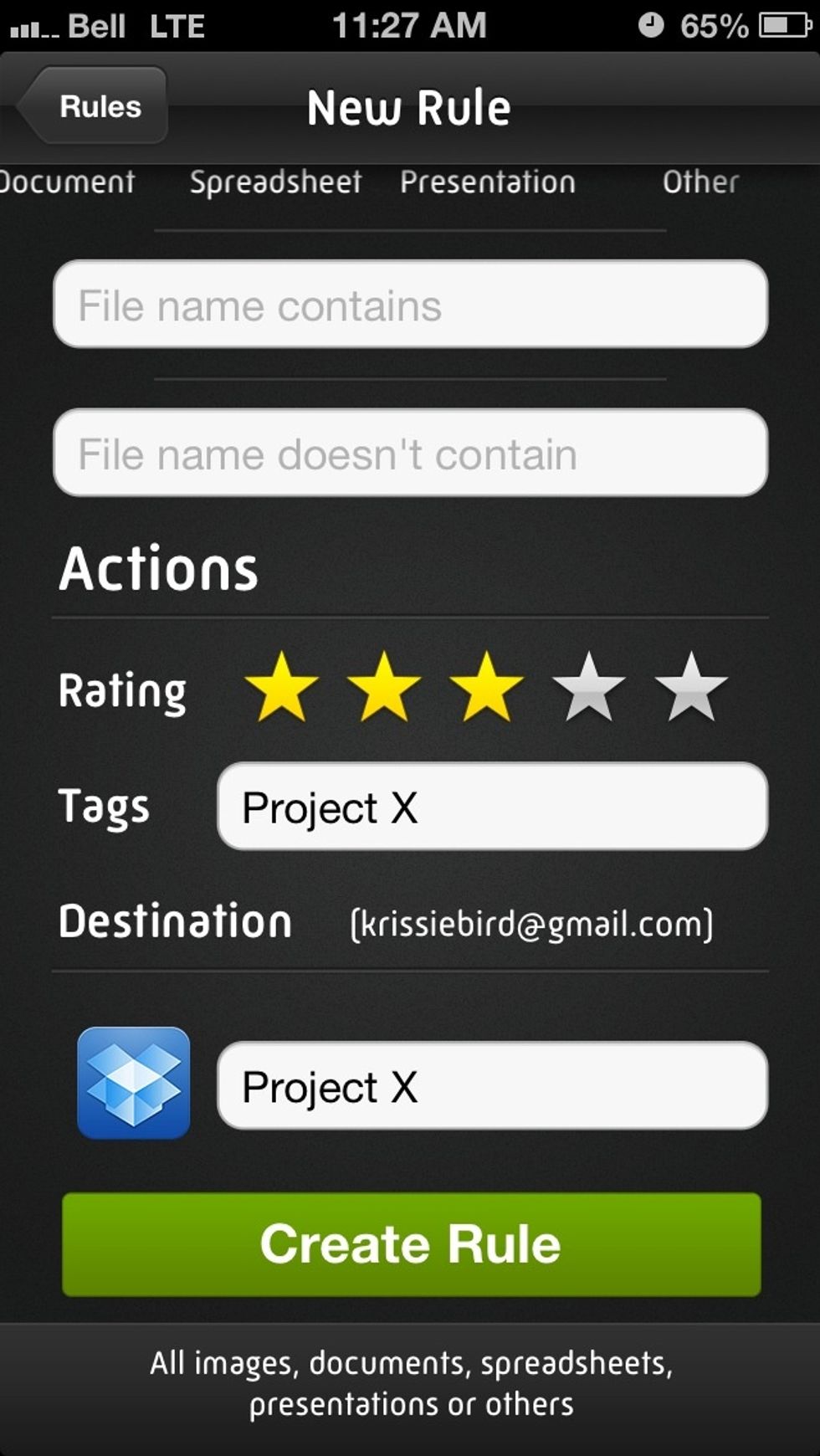
Rate and add tags for attachments that match that rule, and select Dropbox as the destination. Enter the folder name where matching attachments should go as we'll.
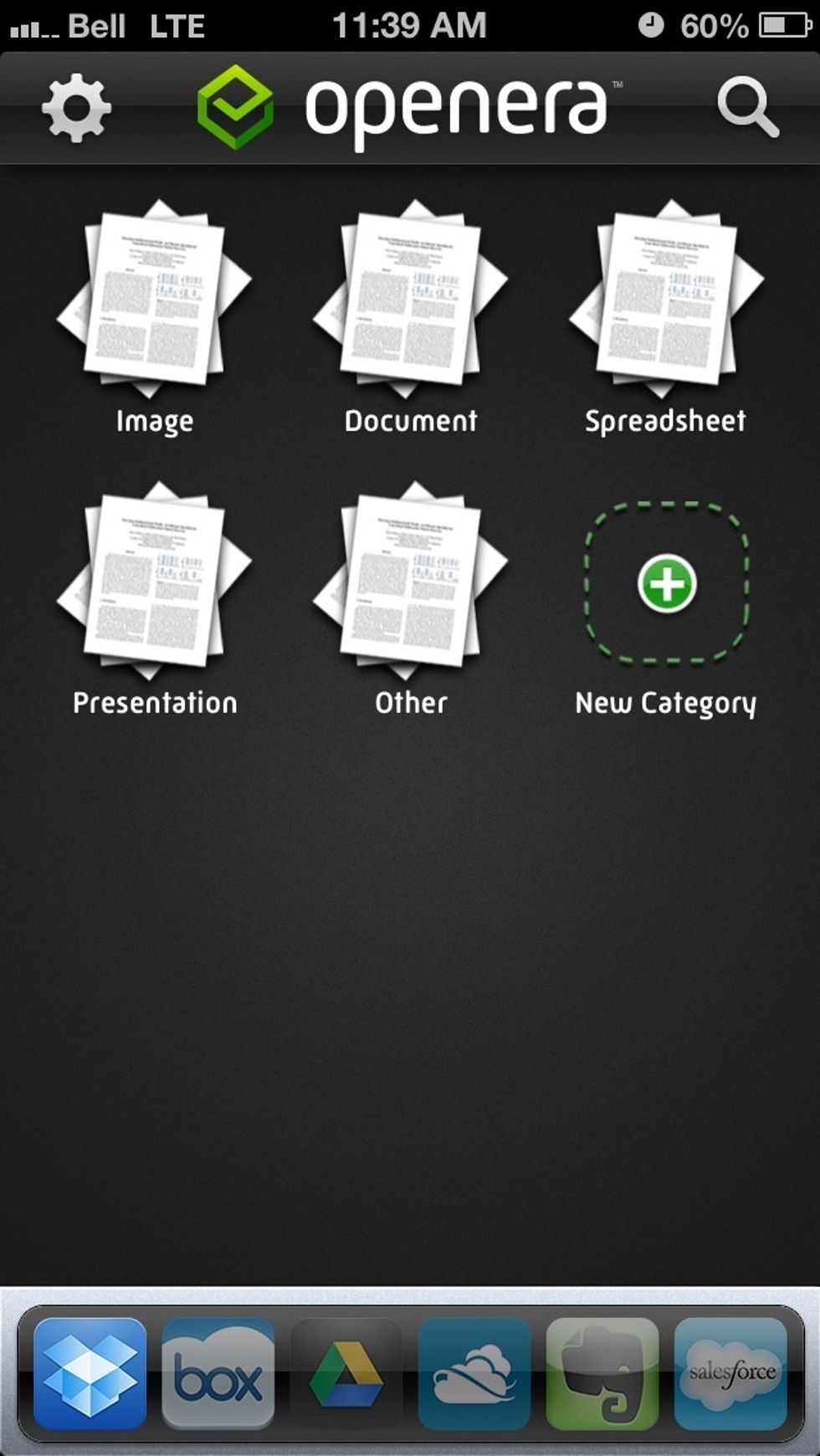
Voila! Your attachments will be automatically saved to Dropbox without you having to do anything!

BONUS: Tap any category to browse all of your files in you Inbox and connected services or tap the magnifying glass to search for a file across all connected services.
The creator of this guide has not included tools
The Conversation (0)
Sign Up