How to fix iphone 4 poor wifi antenna (simplest fix)
Fix iPhone 4 Poor Wifi Antenna (Simplest Fix)
355
STEPS
TOOLS
First I have to make this warning. Opening an iPhone can cancel your warranty. If you have a warranty just take your iPhone in to be fixed or replaced. Having said that. Here we go.
My iPhone 4 has had terrible wifi reception. I basically have to be in the room with the router for it to work. I searched on line and found a number of ways to fix this. Most are very technical.
But I decided to try the simplest method and it worked! I now have great wifi reception. This solution won't fix all iPhone wifi antenna issues. But it's the simplest so it's worth giving a try.
First. Turn your iPhone off.
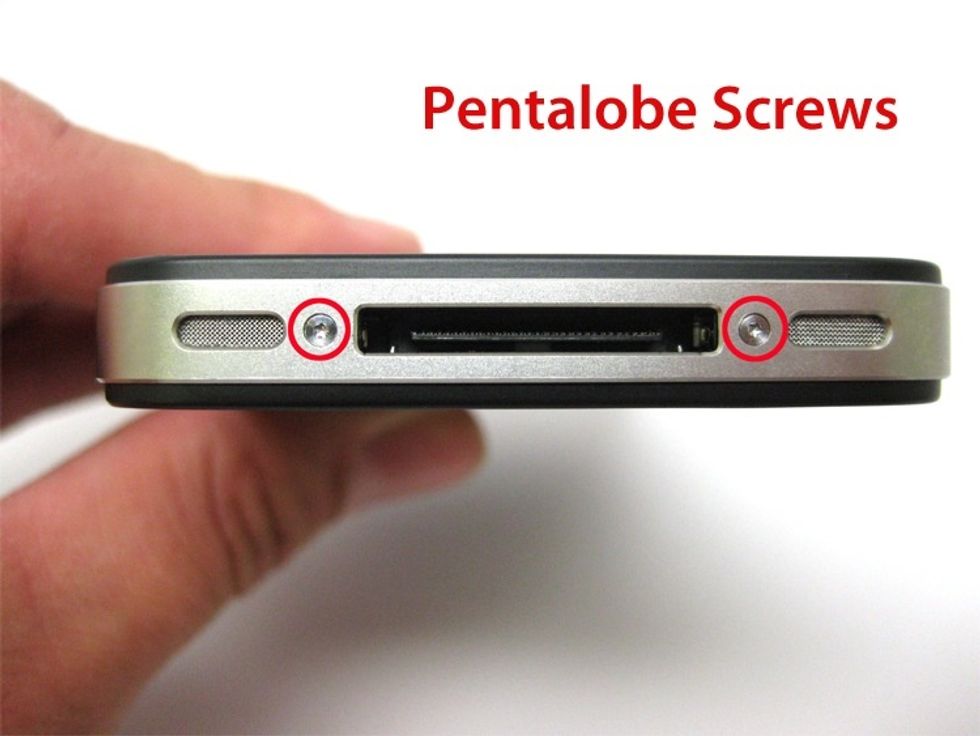
You have to remove the back panel of the iPhone 4. To do this you'll probably need a pentalobe screwdriver made for this job. Order one for a couple dollars from eBay. Some do have regular Philips.
Some iPhone 4's do use tiny Philips screws. So check to see if yours uses Philips or a pentalobe screwdriver. It's crucial to use the correct tool!

Remove the two screw on bottom of the iPhone. If you don't use the proper tool you'll strip the screws and have real trouble. Also, Don't lose the screws. Put them back in their original position.

Once the screws are removed (remember. Don't lose them and remember which screw goes in which hole). Grasp the iPhone as you see in this image. (Compare the bottom to next image).

Then slide the back panel up. It'll click and only move a quarter inch or so (see bottom of iPhone to see how far it'll slide).

Then pull the back panel off. It can look intimidating in there. But don't worry. We don't have to take anything else apart for this fix. All we'll be removing is the back wall.

Here's the culprit of the problem I'm addressing in this guide. There's a tiny screw where the arrow indicates in this image. This was the problem with my wifi antenna.

I touched it with a tiny Philips screw driver and noticed it was loose. So I tightened it very carefully and that's all it took. This tiny screw wasn't connecting with a metal dimple under it.
Put the iPhone back together and turn it on. See if the wifi improves. If it does then this simple fix worked.
If it didn't fix it then I suggest you google "iPhone 4 wifi antenna fix" for more possible solutions. Some are very technical with tiny parts. So be careful. Or find a professional to help.
But as I said. This was simple and it solved my problem. So I figured it was worth sharing. Good luck.
The creator of this guide has not included tools
Ron Jaxon
I'm a semi professional magician. Graphic designer. I've been deaf almost 20 years but i can hear now thanks to the cochlear implant I got almost 2 years ago.
michigan
The Conversation (0)
Sign Up