STEPS
TOOLS
In this tutorial we will show you how to make your MacBook work fast again.
The tips shown can be done anytime you want and any amount of times you want to do it. We saved the best tip for last.
There are many different solutions but we will start with the easiest one.
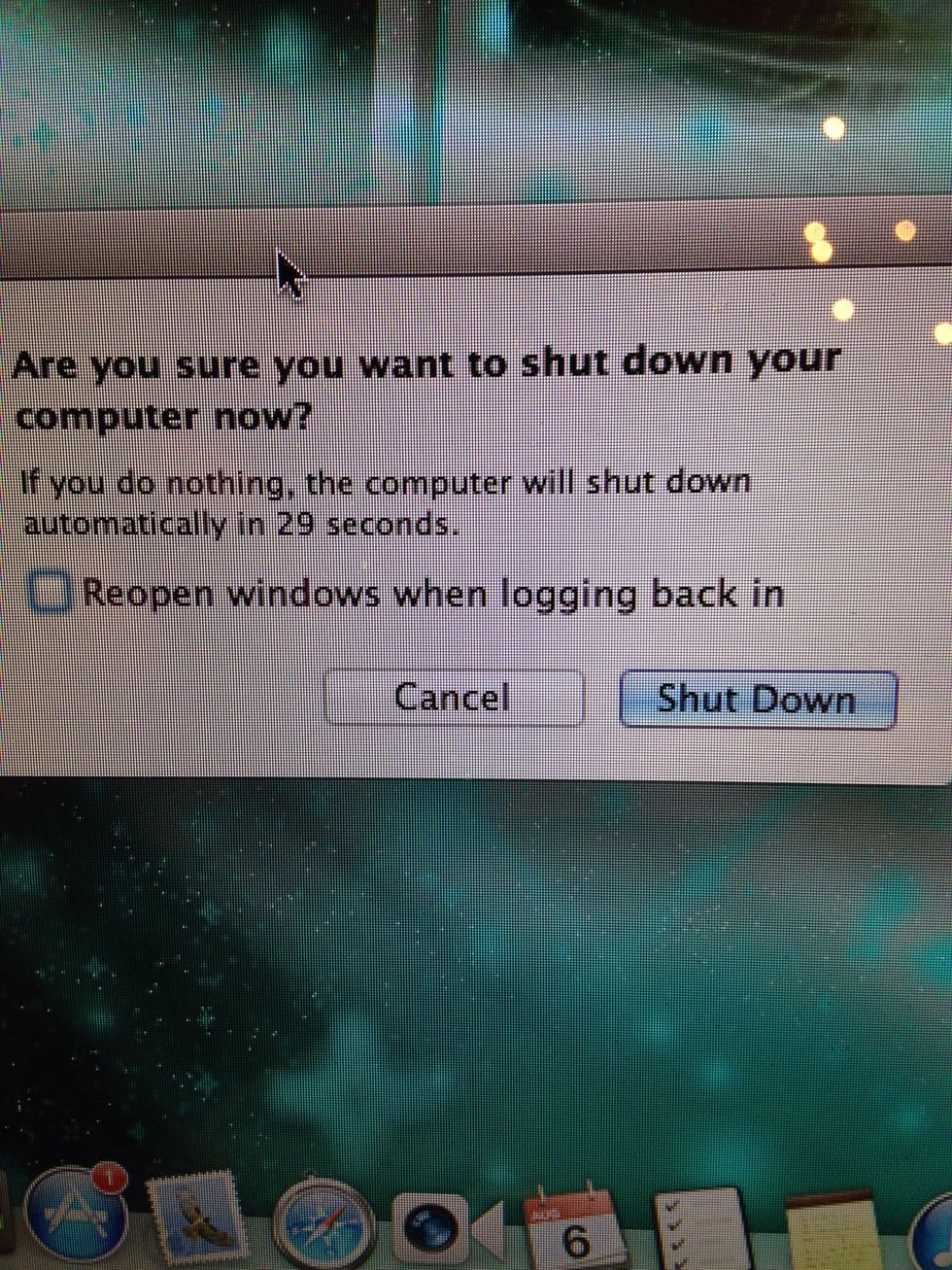
Shut down your computer
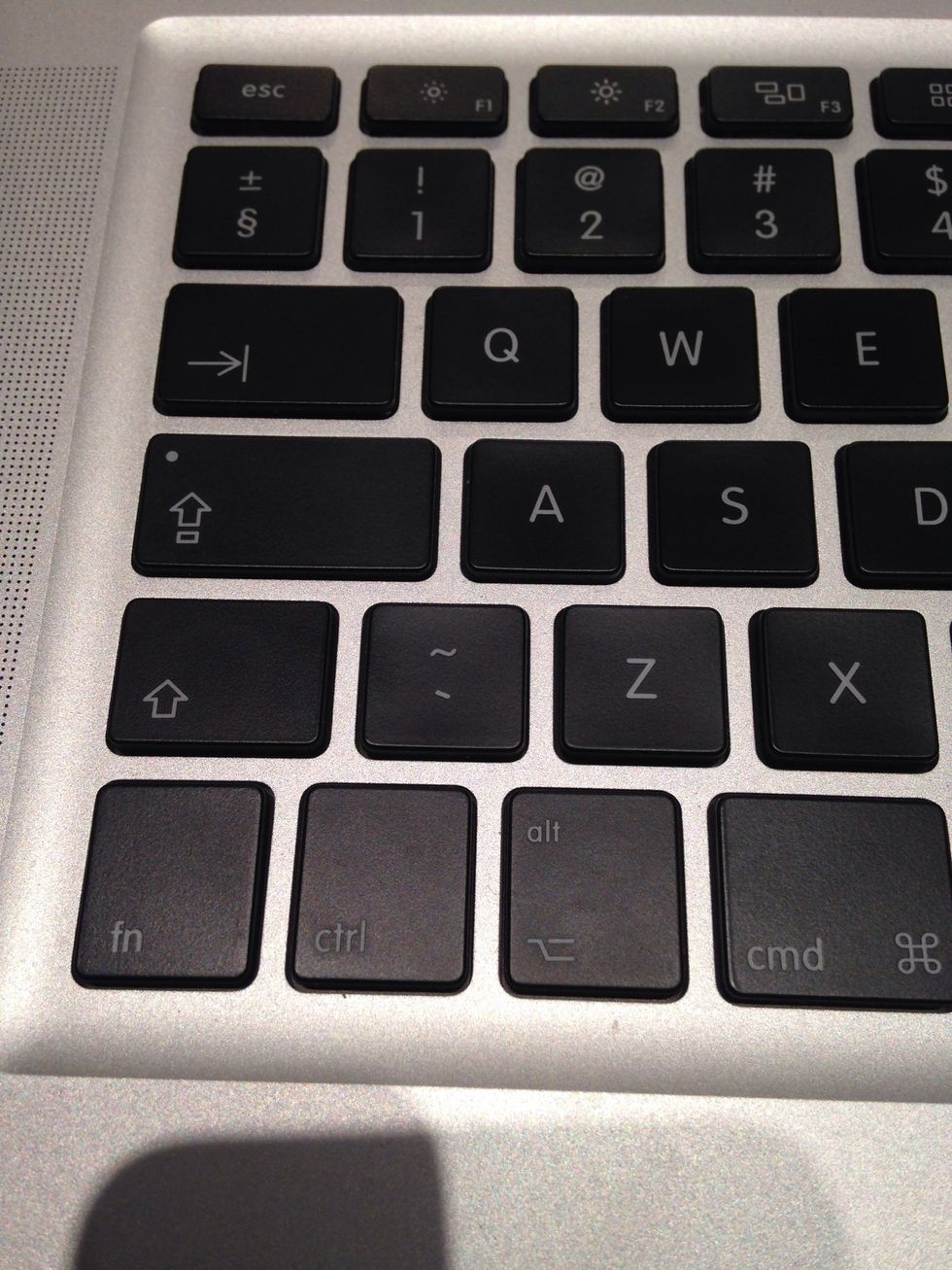
Once it is off make sure to plug in the power cable them hold down the left shift key+Ctrl+alt+power button together for about 10 seconds.
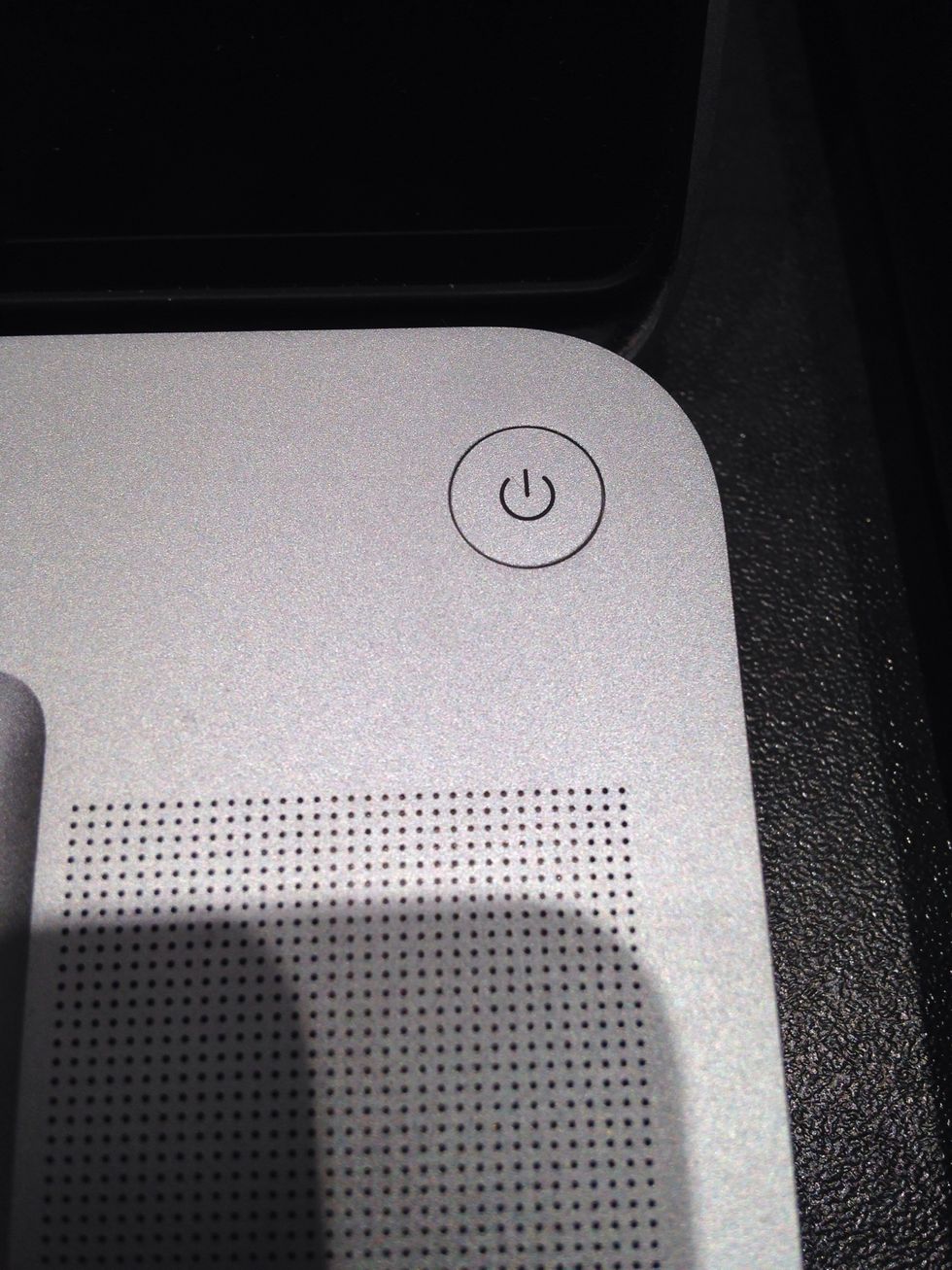
Let go after 10 seconds and turn your MacBook on. This is just one method and it might work for you.
The next solution works really well and can free up a lot of RAM ( Random Access Memory).
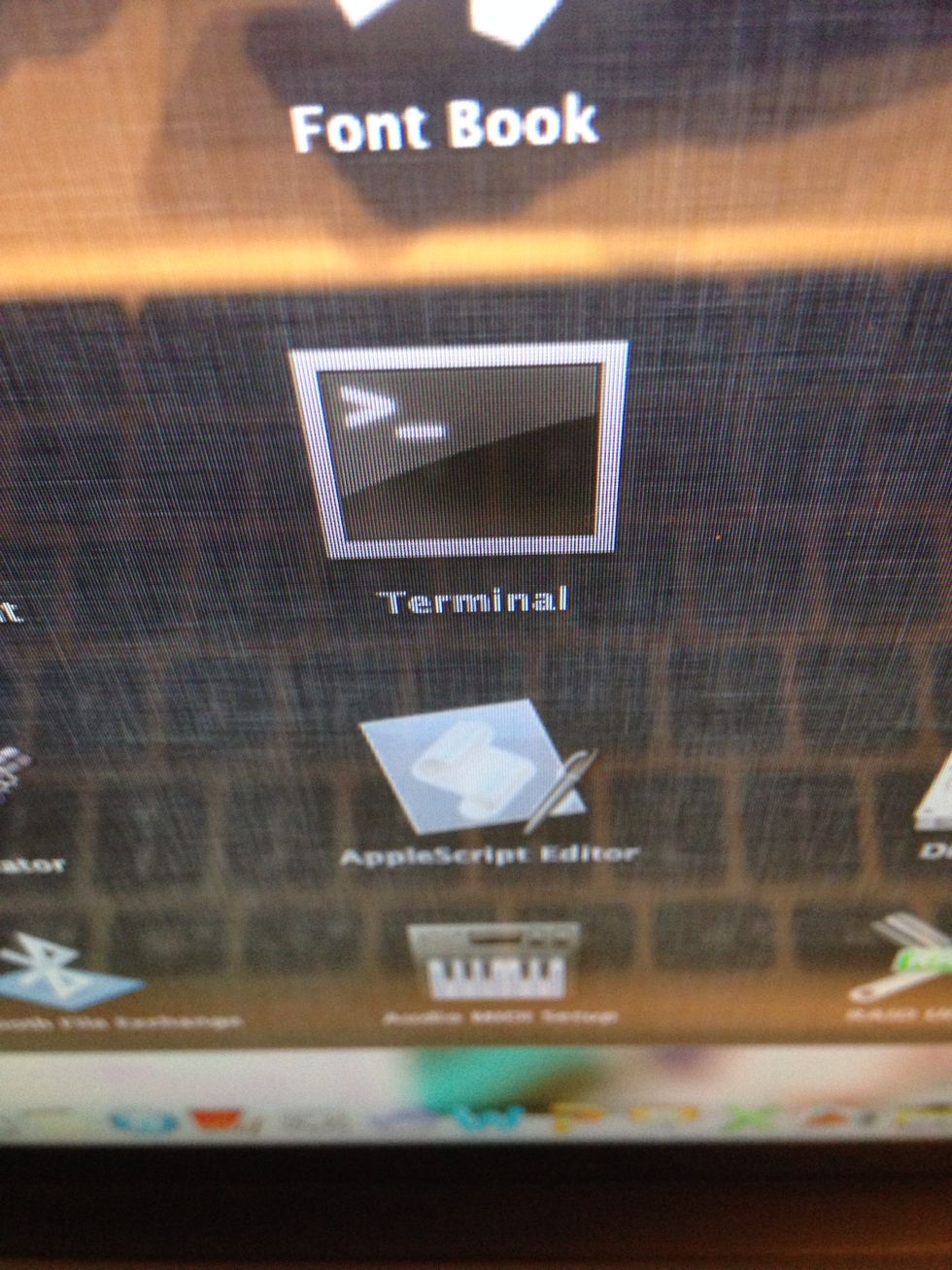
Open Terminal.
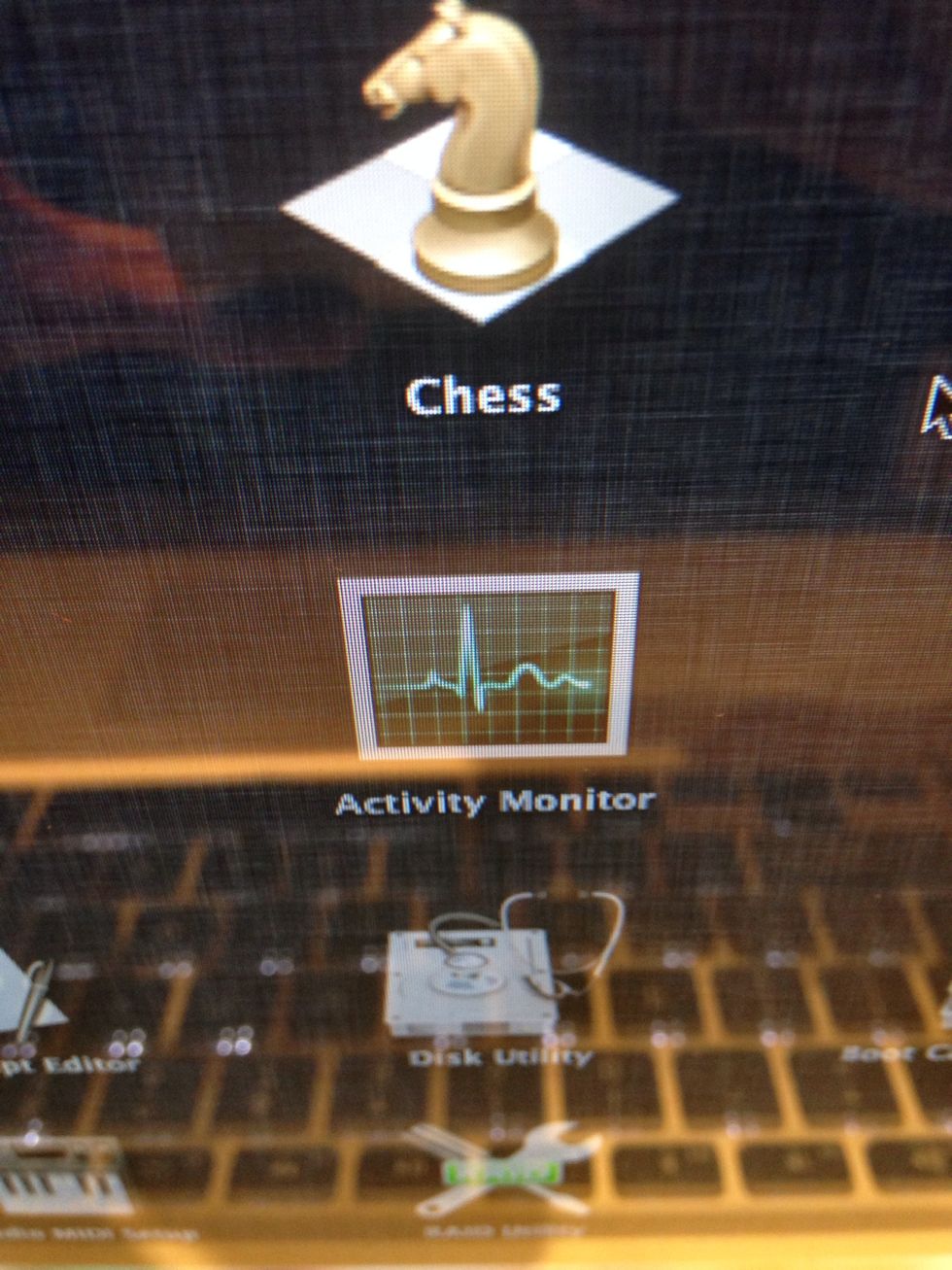
Also open Activity Monitor
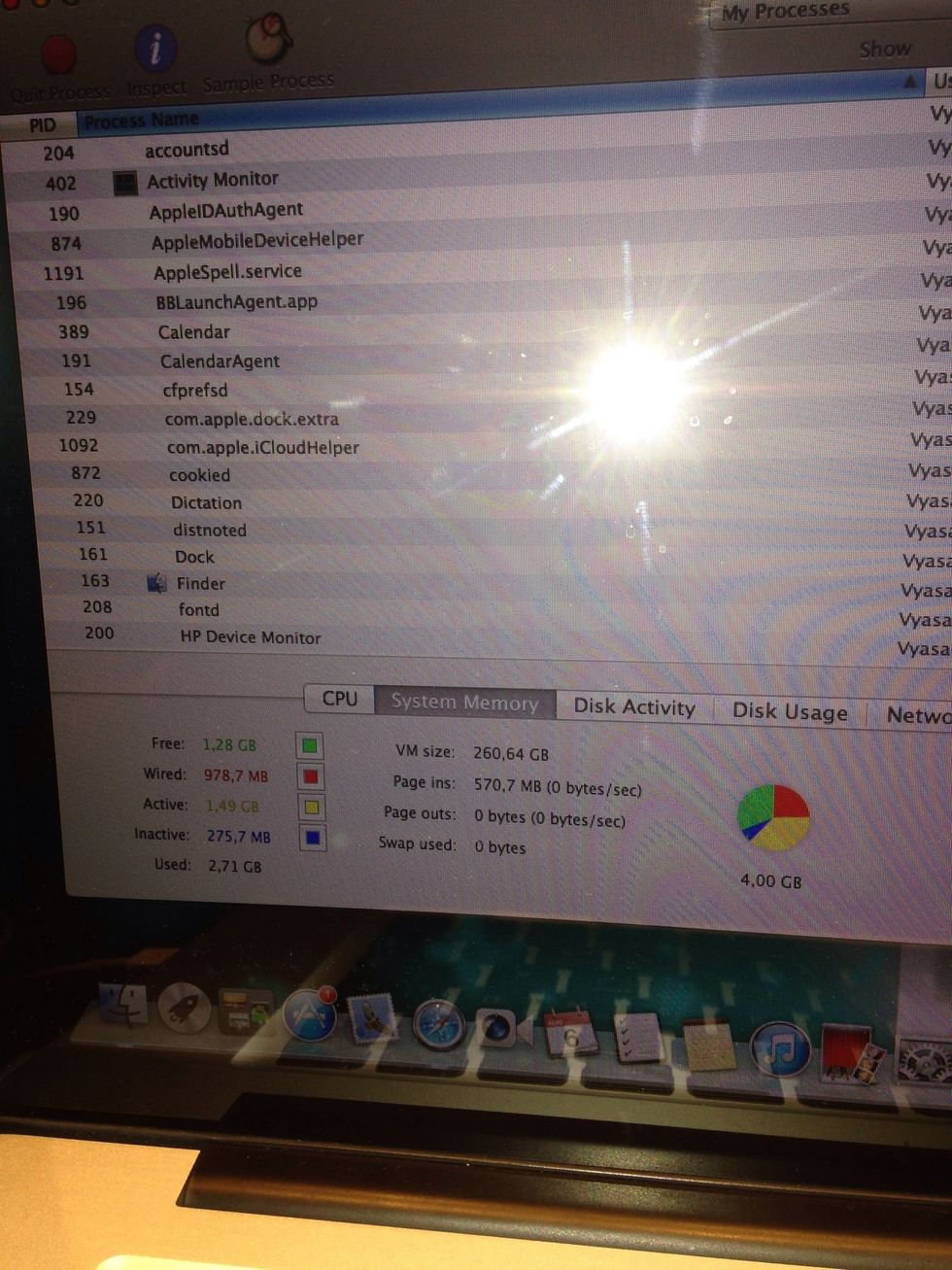
Click System Memory in Activity Monitor.
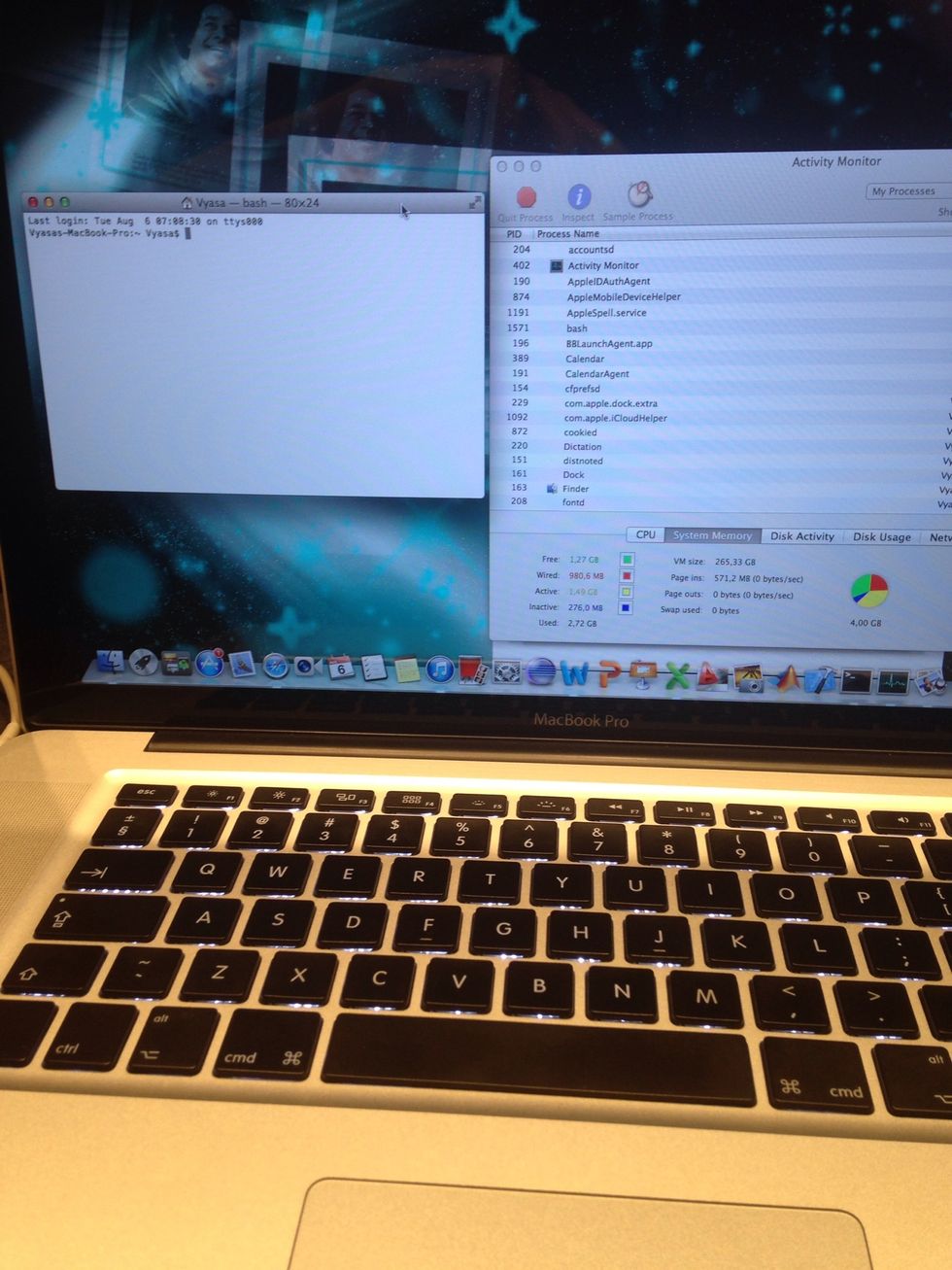
Arrange terminal and the activity monitor windows side by side.
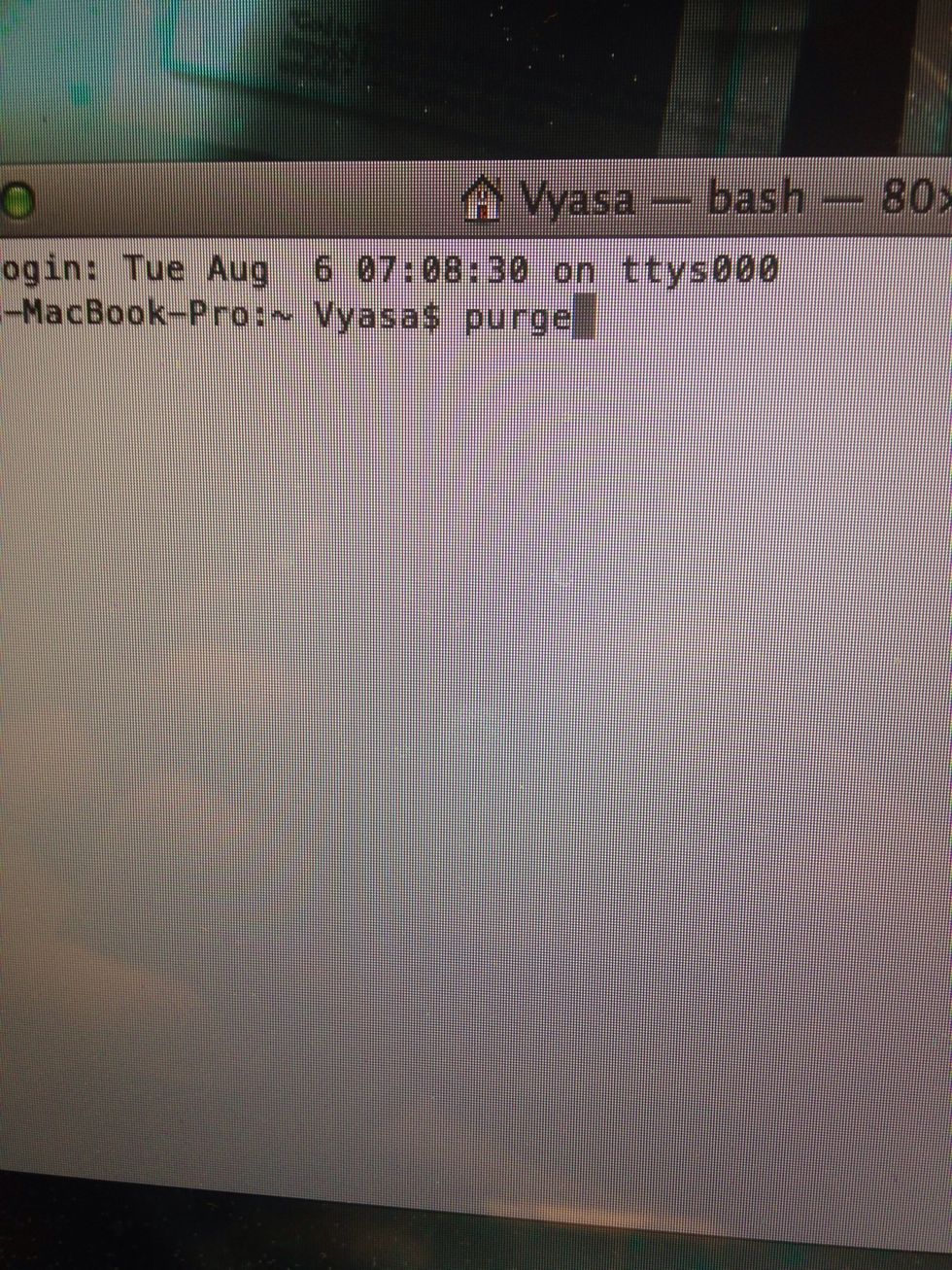
In terminal type "purge" and press enter and watch the green piece of the pie chart increase in size on the activity monitor window.
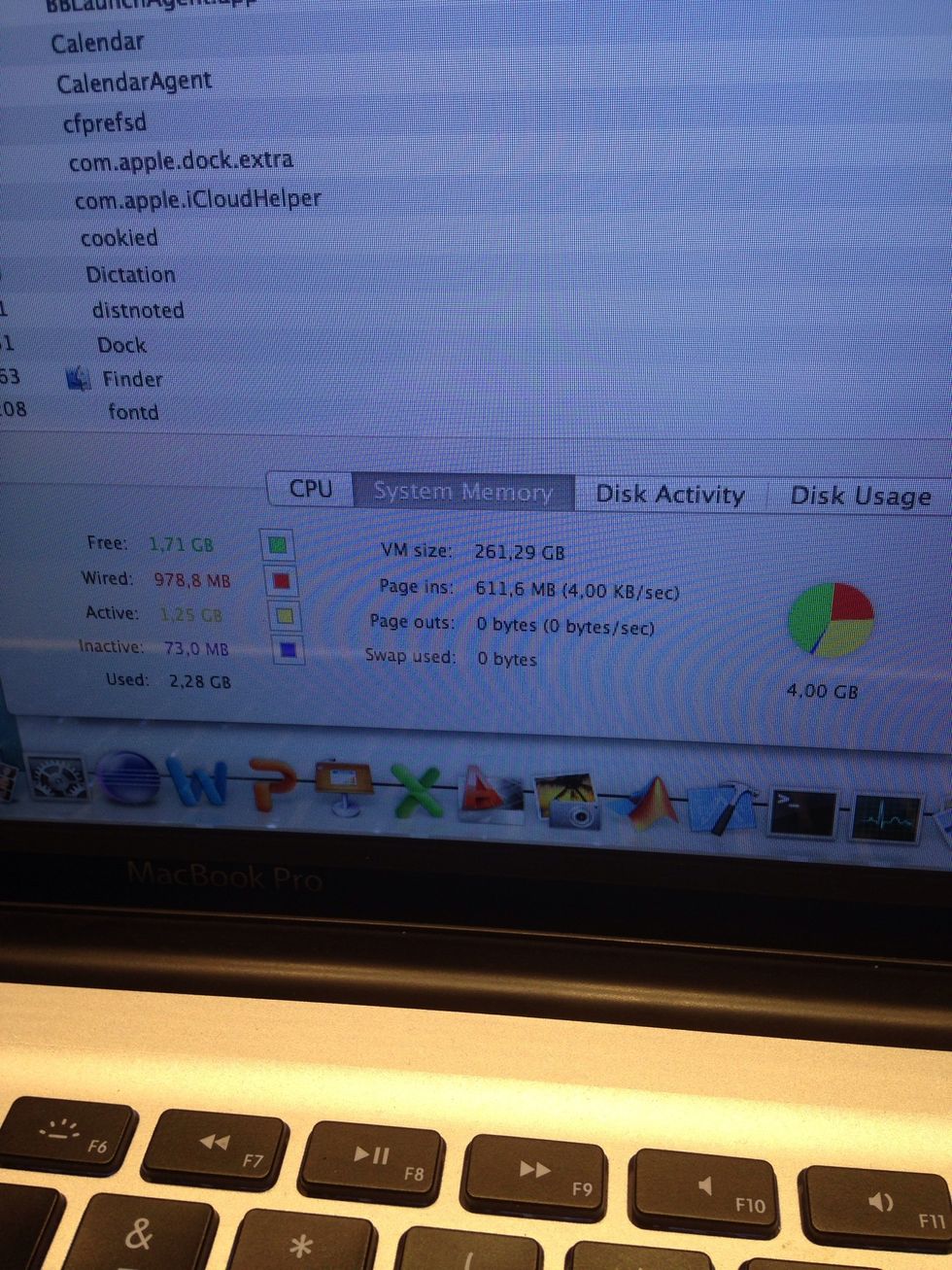
After typing purge more memory is free.
Purge releases programs from memory that slows your Mac down. After typing purge your Mac might work a little slow for a few seconds then get fast again.
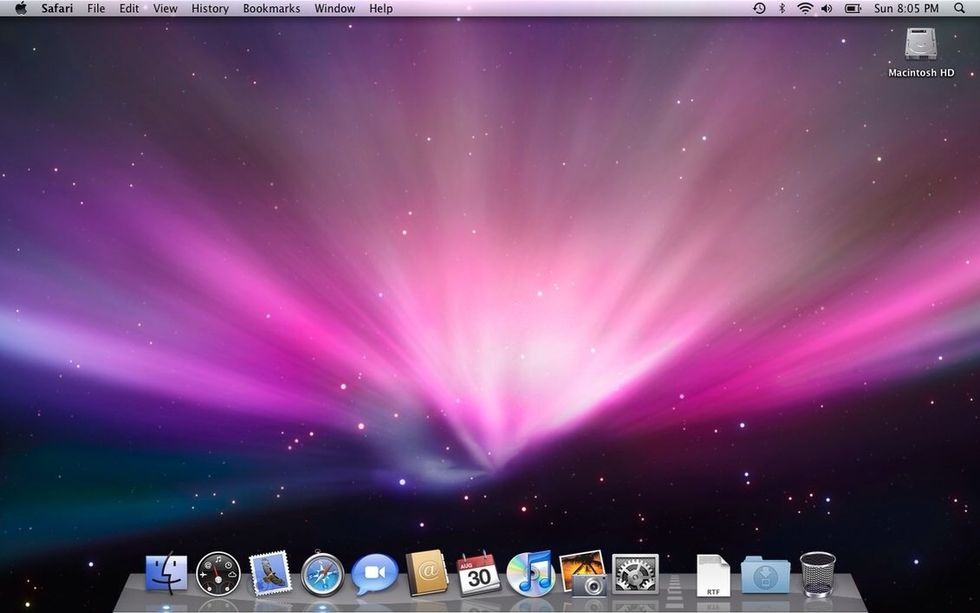
Try to keep as few items as possible on the desktop.
Check and install OSX updates regularly. To check for updates go to System Preferences -> Software Update -> Show Updates. To easily see for updates you can open the Mac App Store then click Updates.
Also use Repair disk utility.
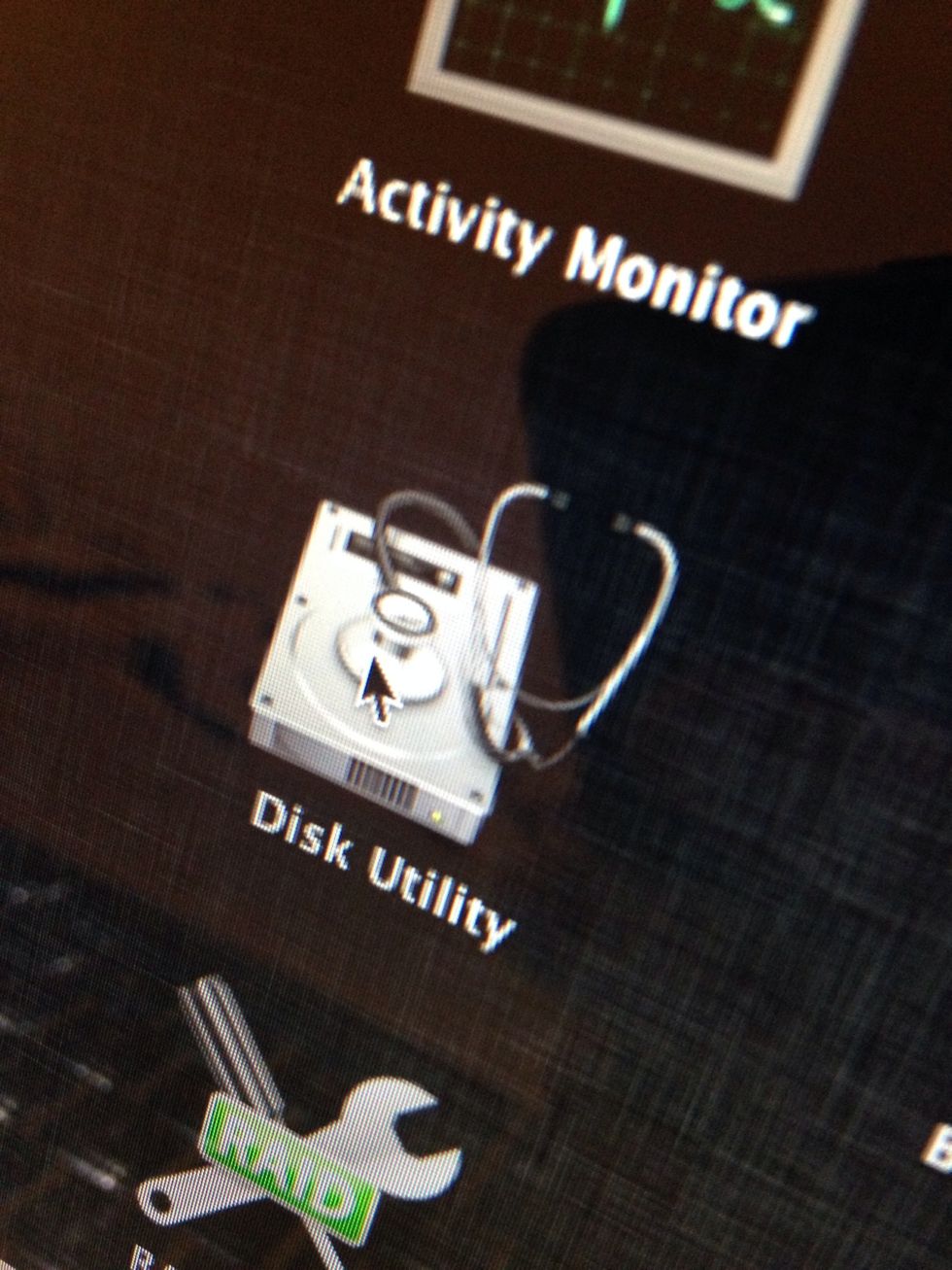
Open Disk Utility
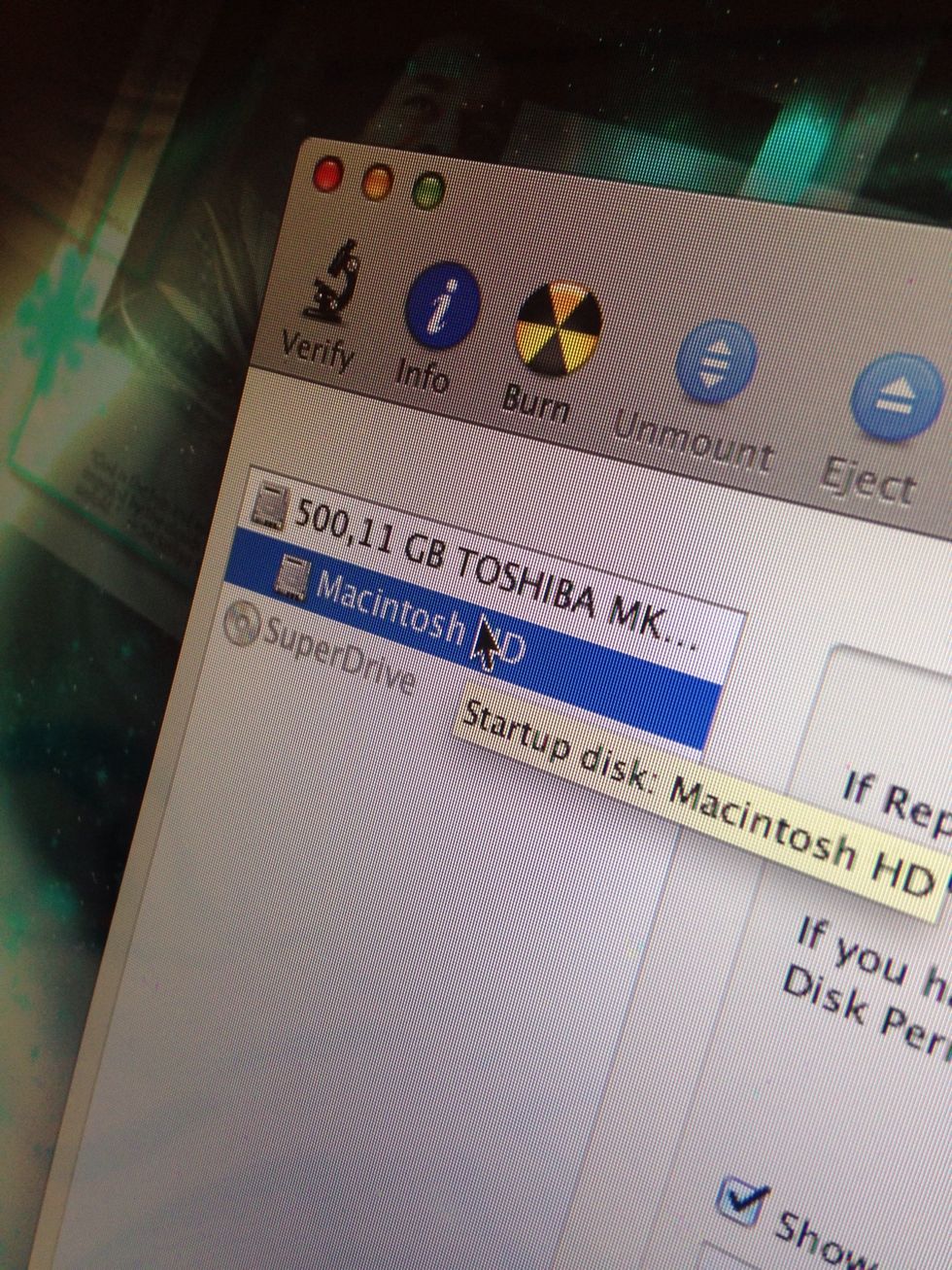
Select Macintosh HD
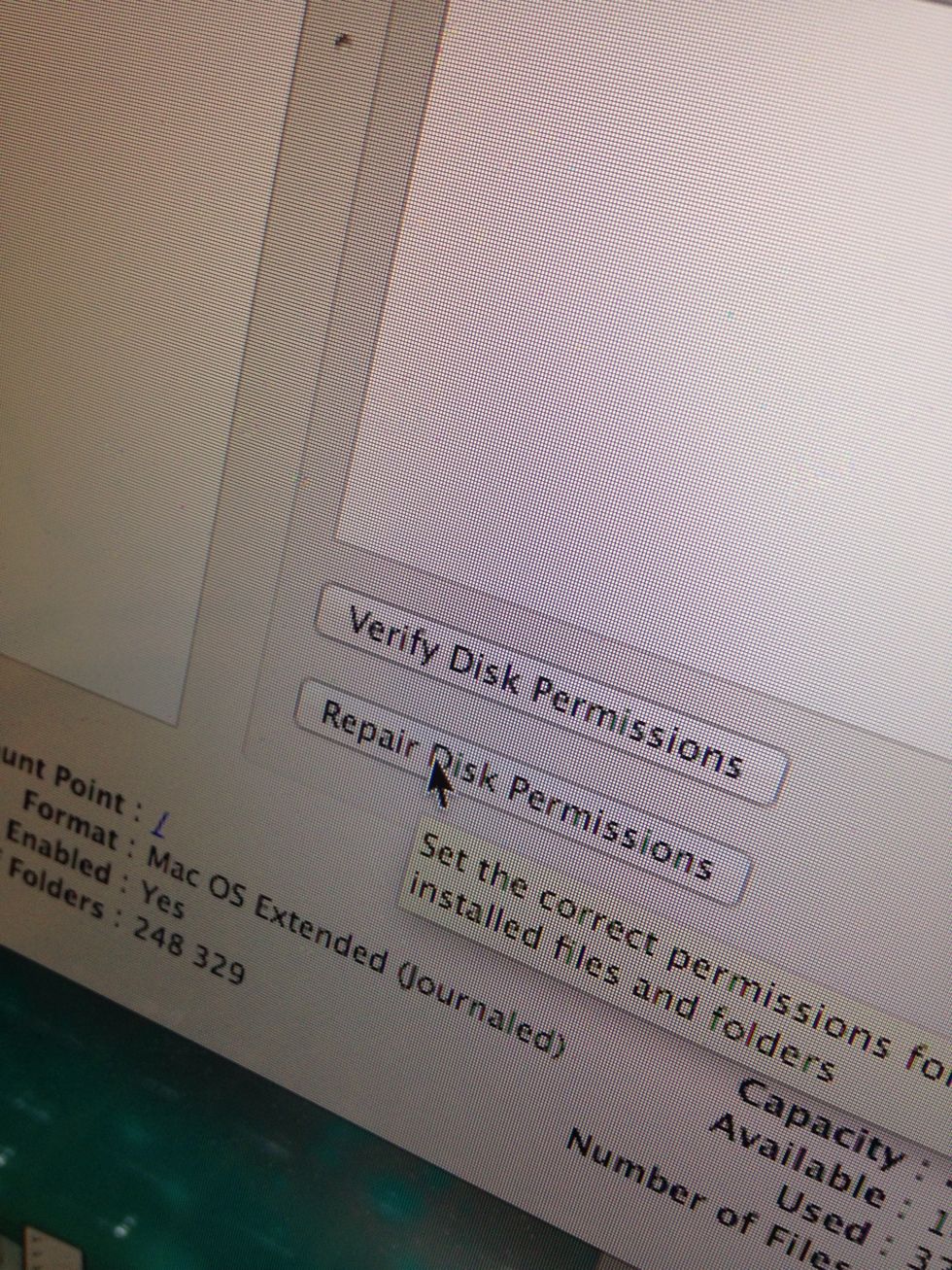
Click Repair Disk Permissions
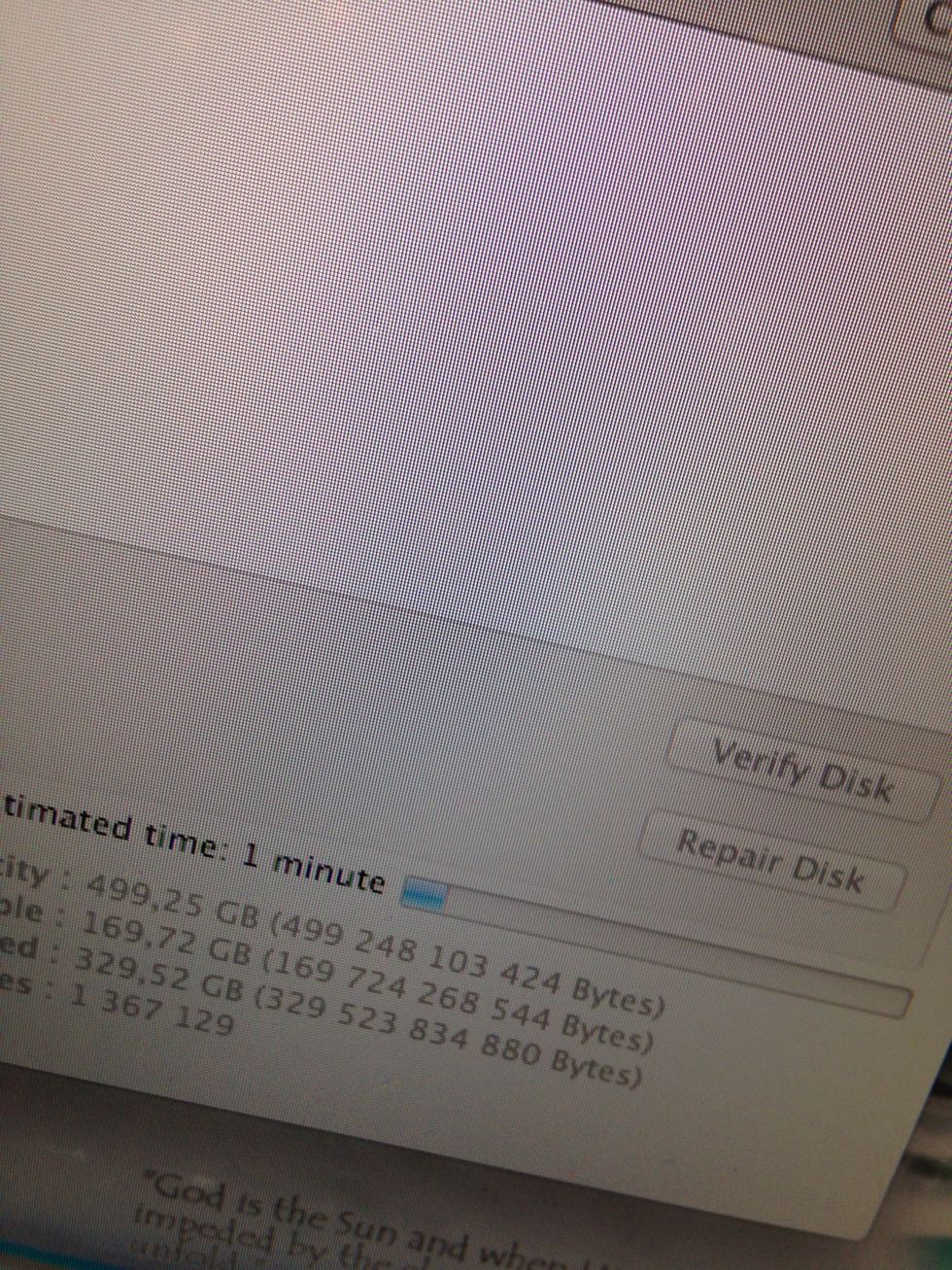
Wait till the repair is done.
Clear unnecessary start up programs.
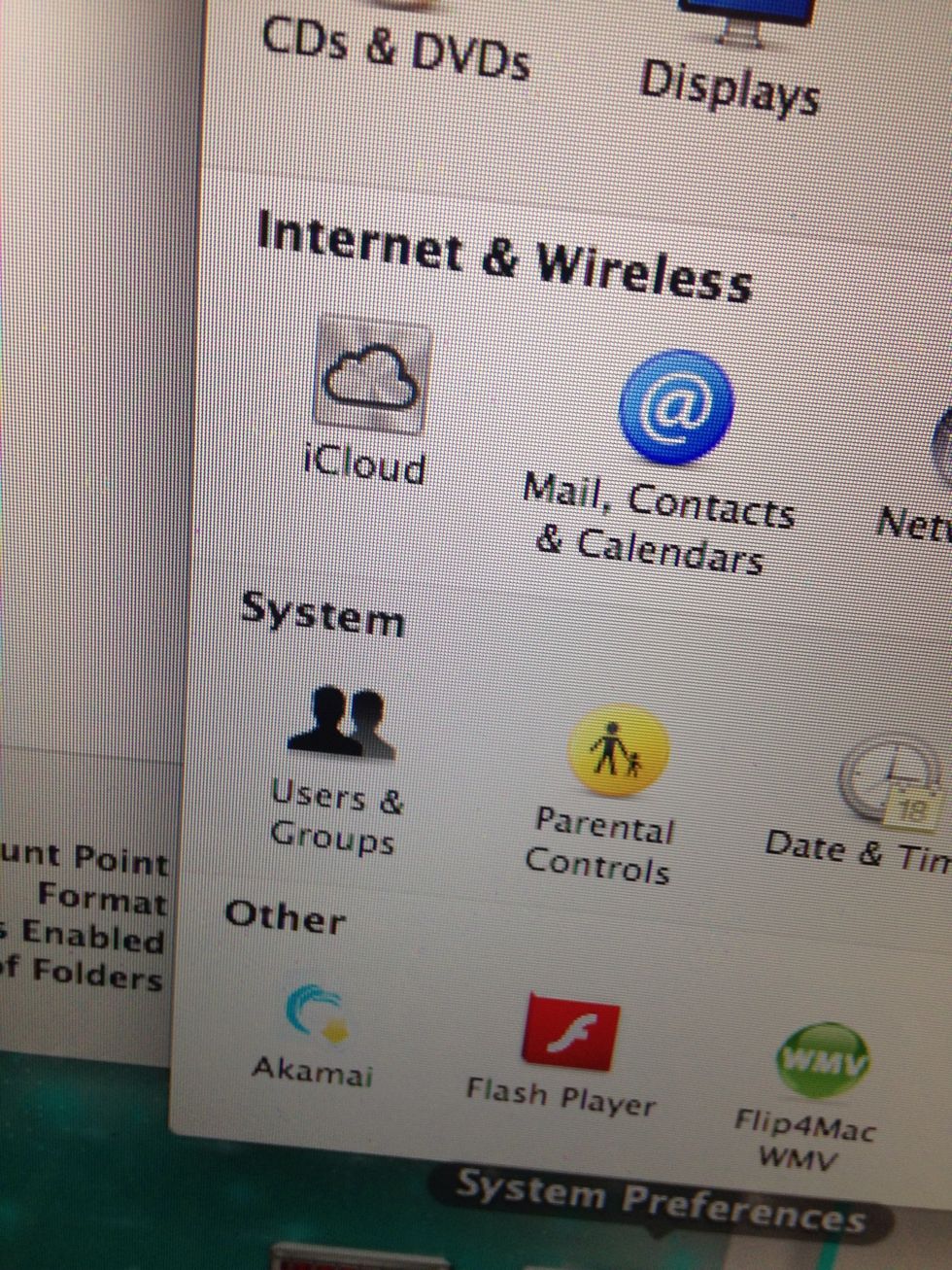
Open System Preferences then go to Users & Groups.
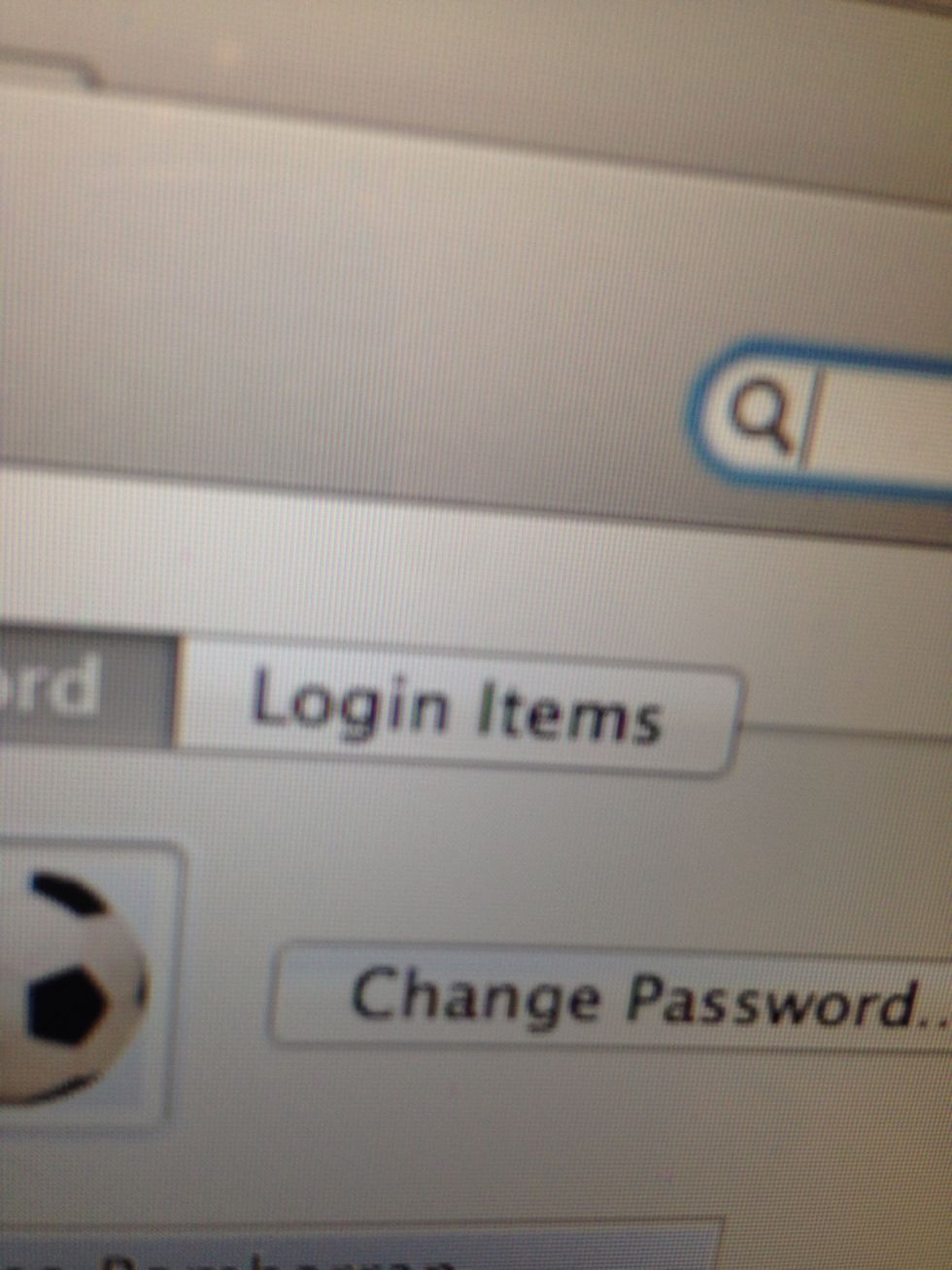
Then select Login Items.
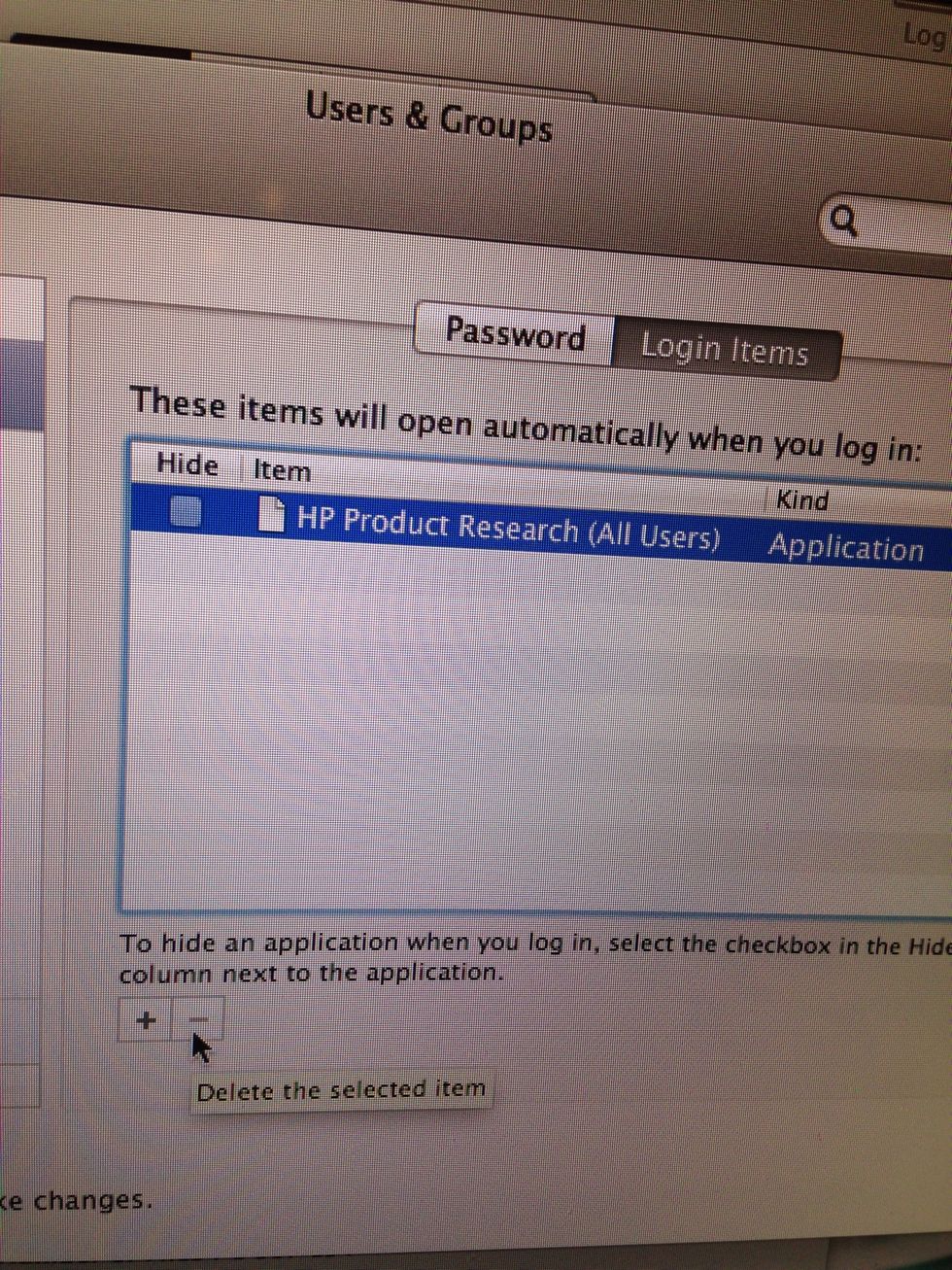
Select an item and then click the minus sign to remove it.
The last tip.
If you really want to feel the speed of your Mac, just spend a little time working on a Windows PC. Then come back to your Mac and you will experience the speed of light.
Please like this tutorial and follow us.
Our app iOS In&Out will be available on the App Store when iOS 7 is released this fall.
- 1.0 Mac
Ios In&Out
We will show you how to master iOS in and out and show you every feature and hidden feature.
The Conversation (0)
Sign Up