STEPS
TOOLS
Compatible a Devices - iOS 7 and 8 supported iPhone or iPads or latest version supported smart phones and Tablets . Download MyGecko App and install.
Launch MyGecko App.
Register with new account if you are a new user.
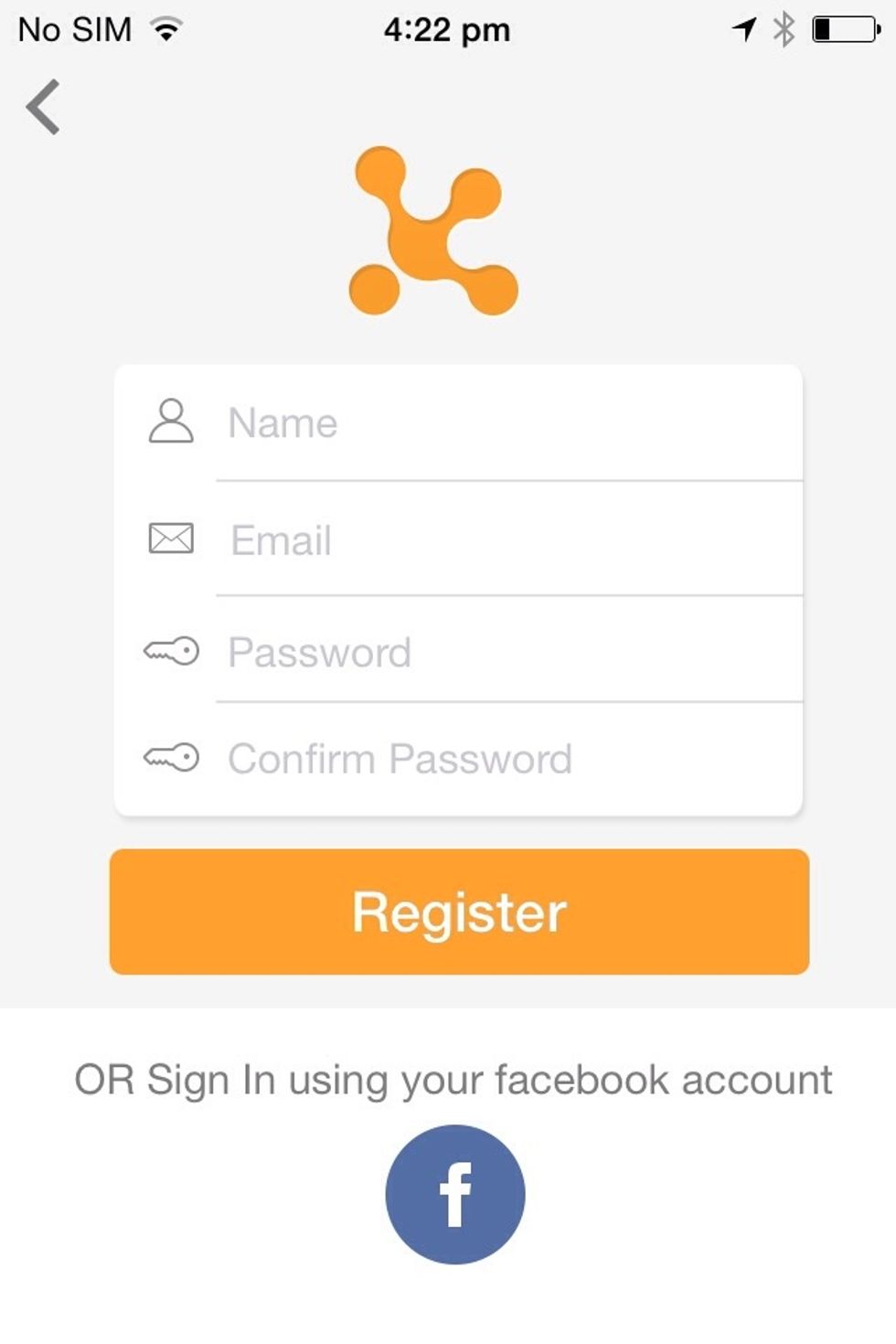
Tap on ' I already have an account ' if you are an existing user and login using your credentials.
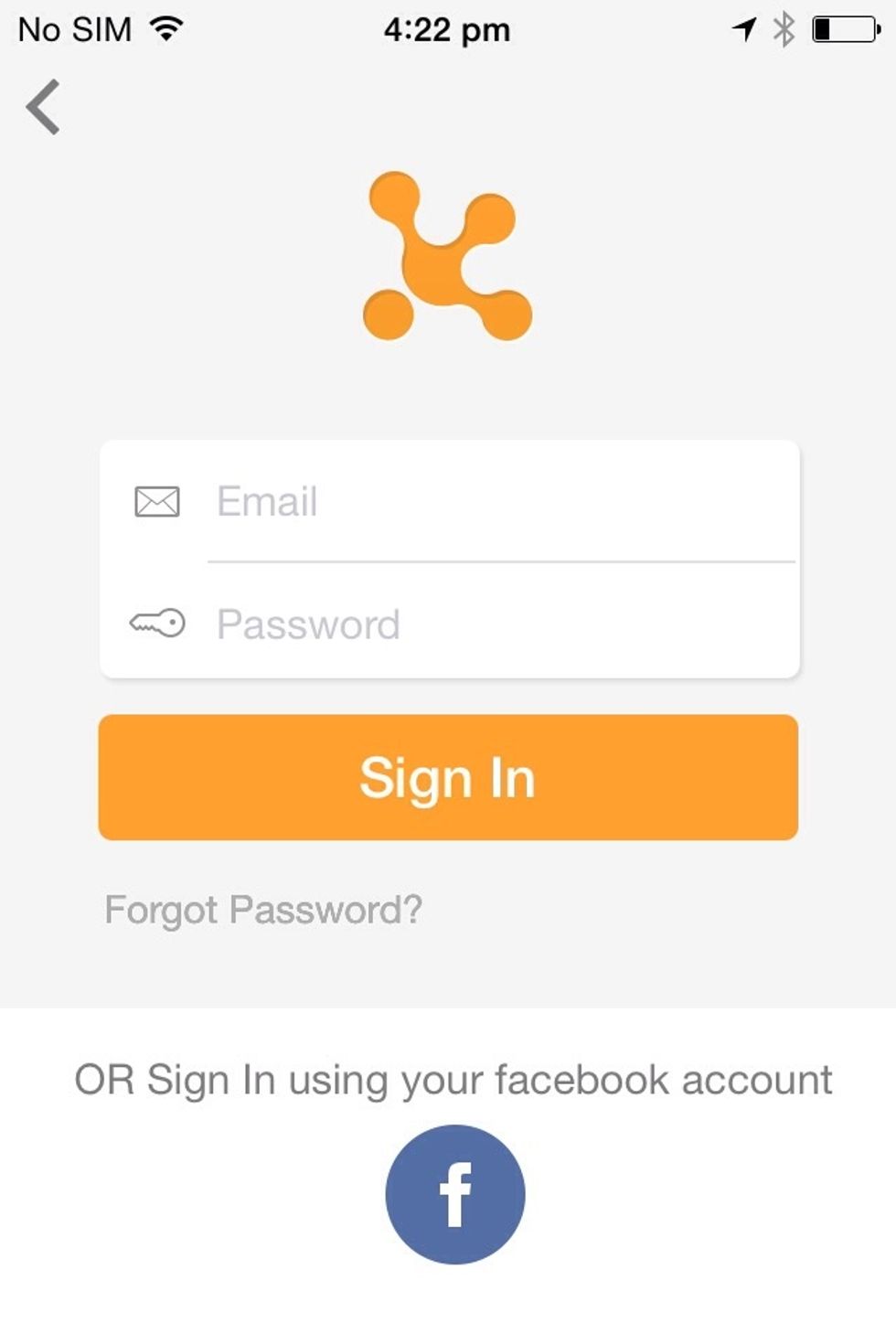
Add your Gecko using + or press on 'Add a Gecko' button in the next screen. Shake your Gecko as shown in the next screen.
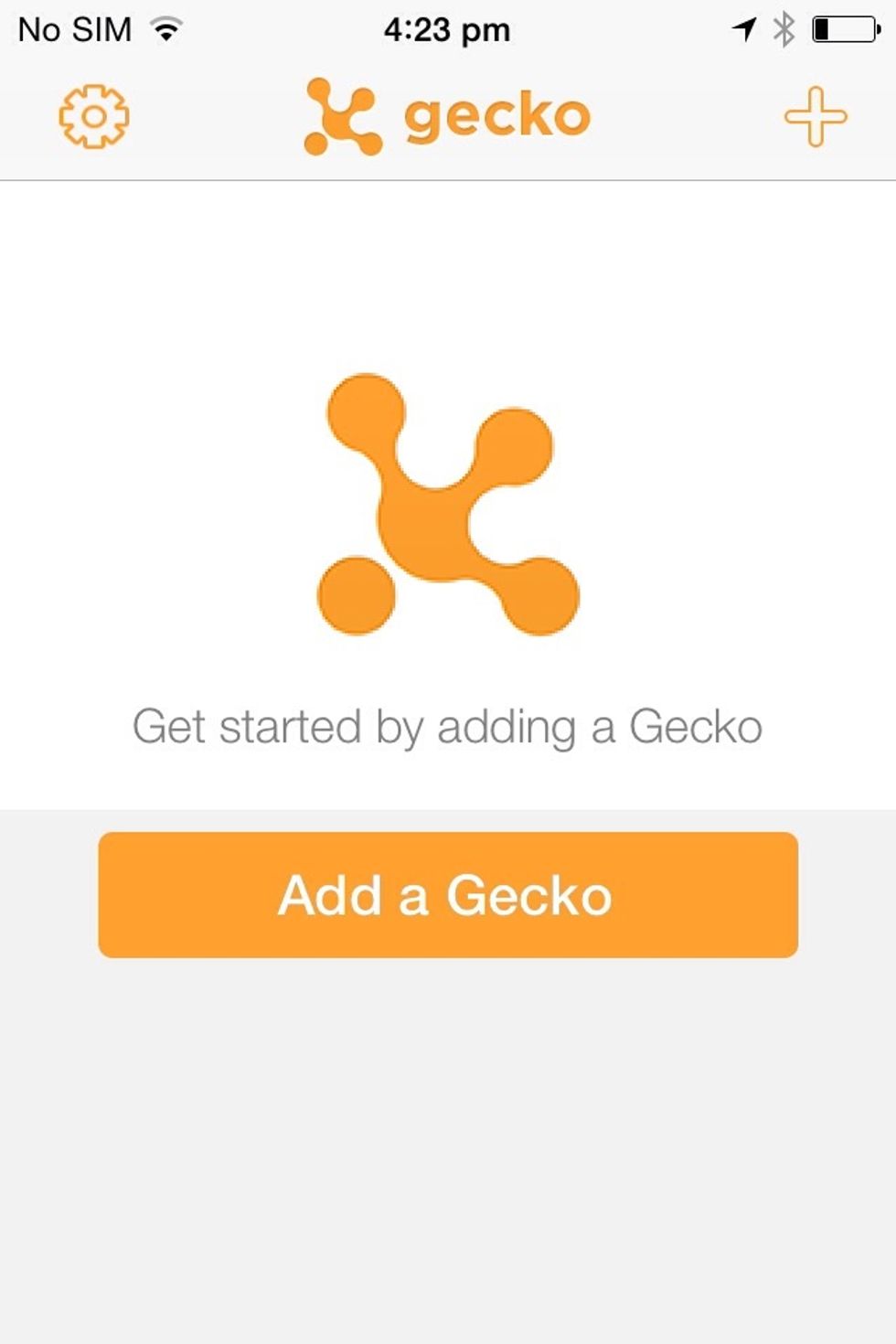
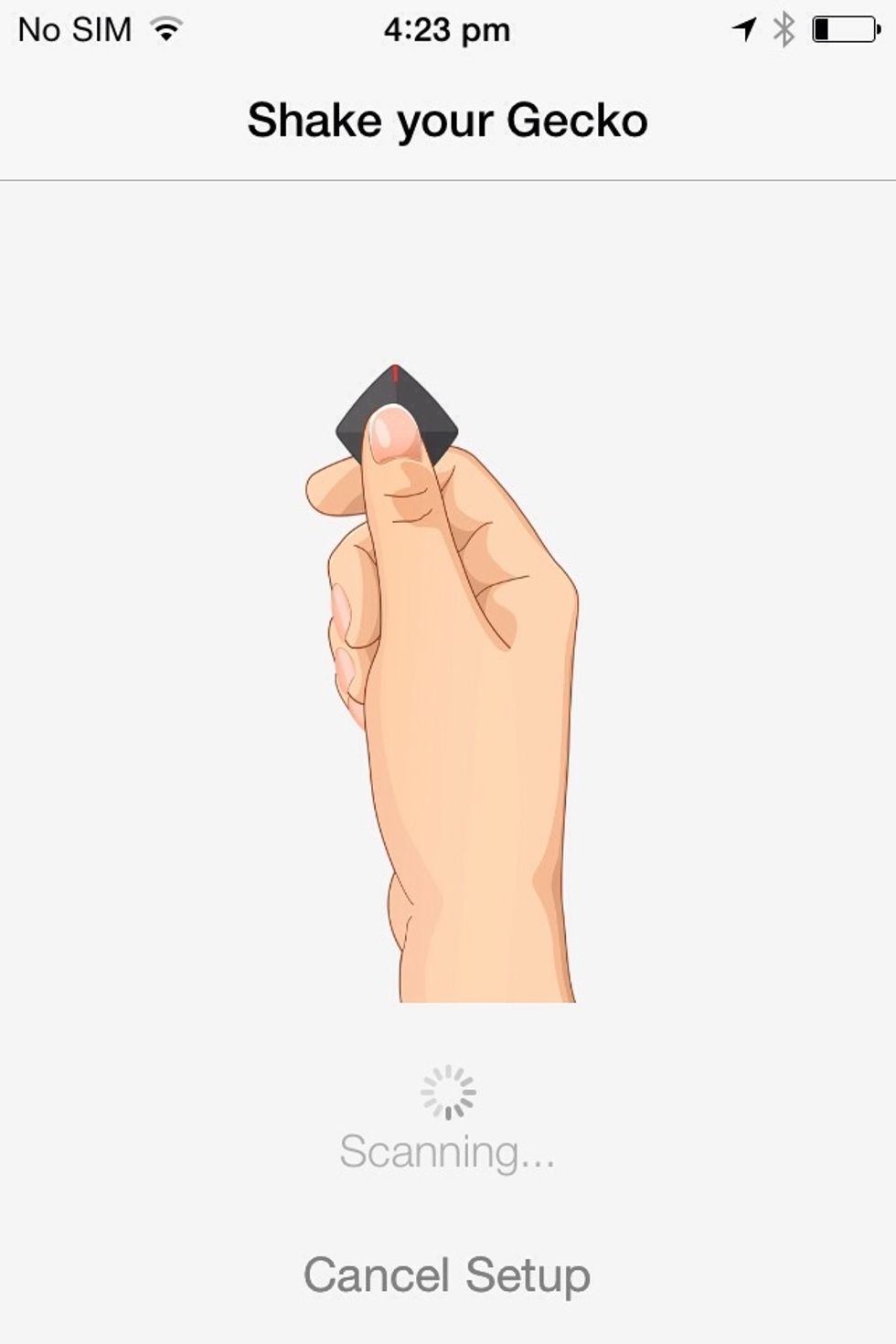
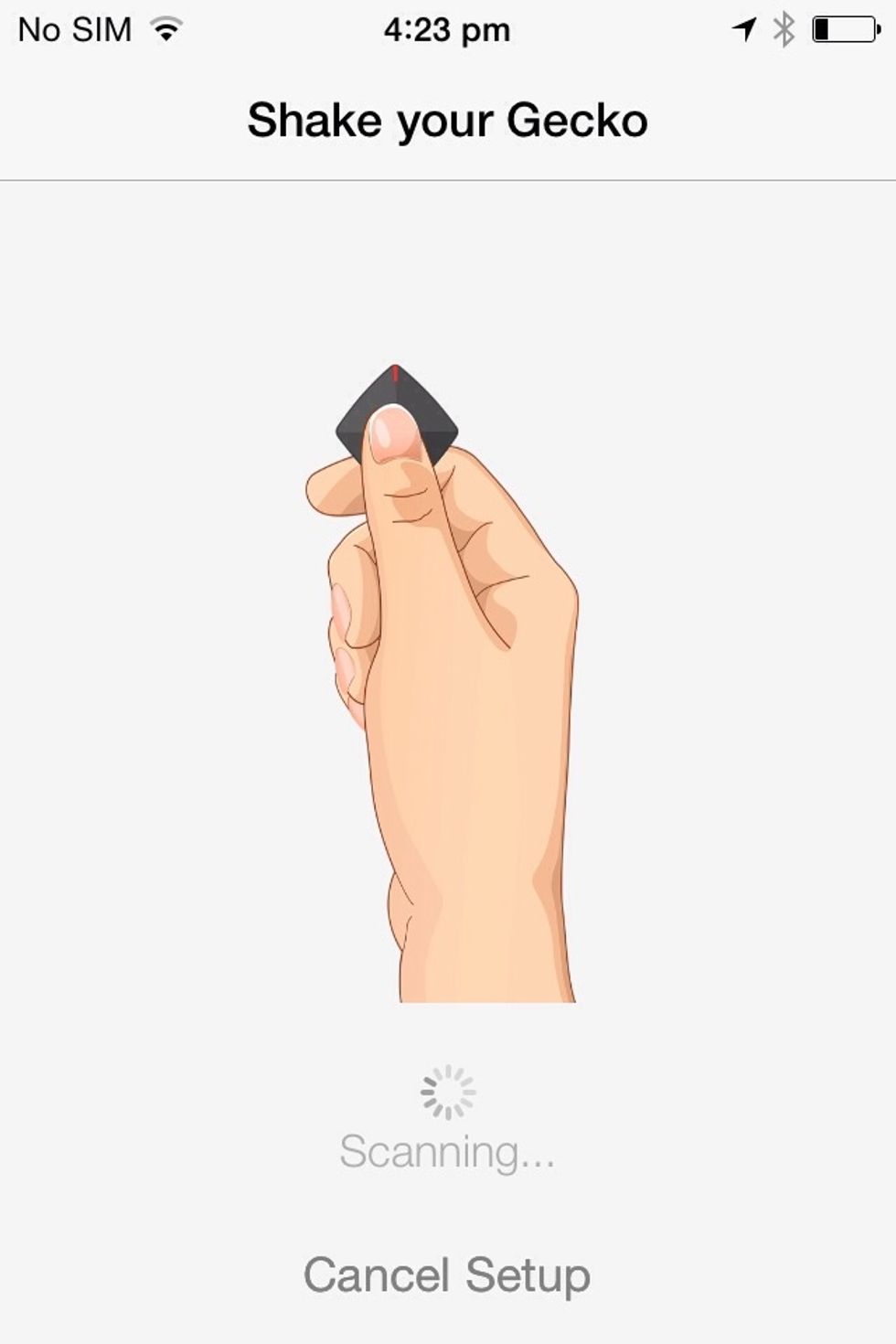
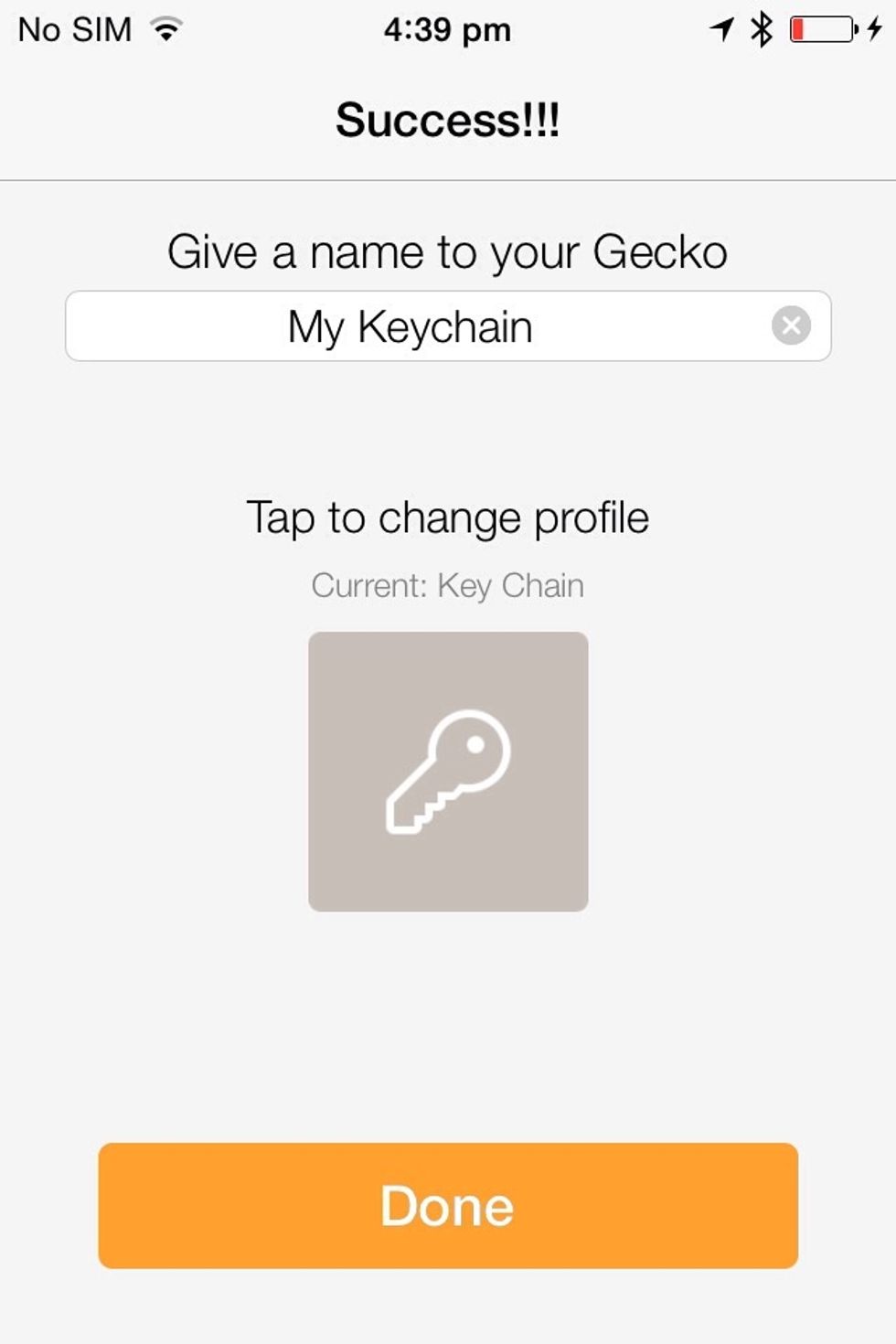
If your Gecko doesn't connect automatically , select the Gecko having greatest signal strength from the scan list and wait until it gets connected.
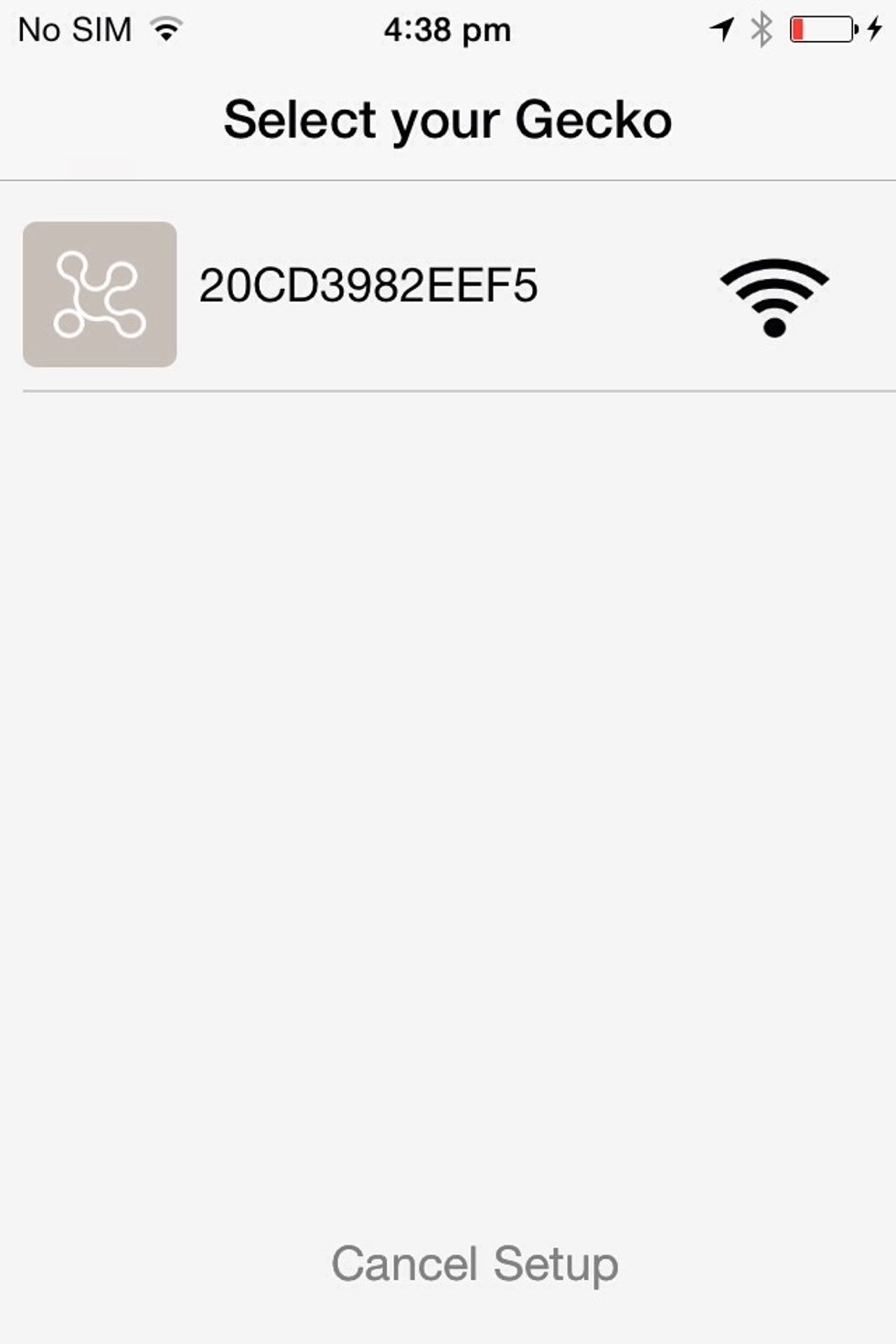
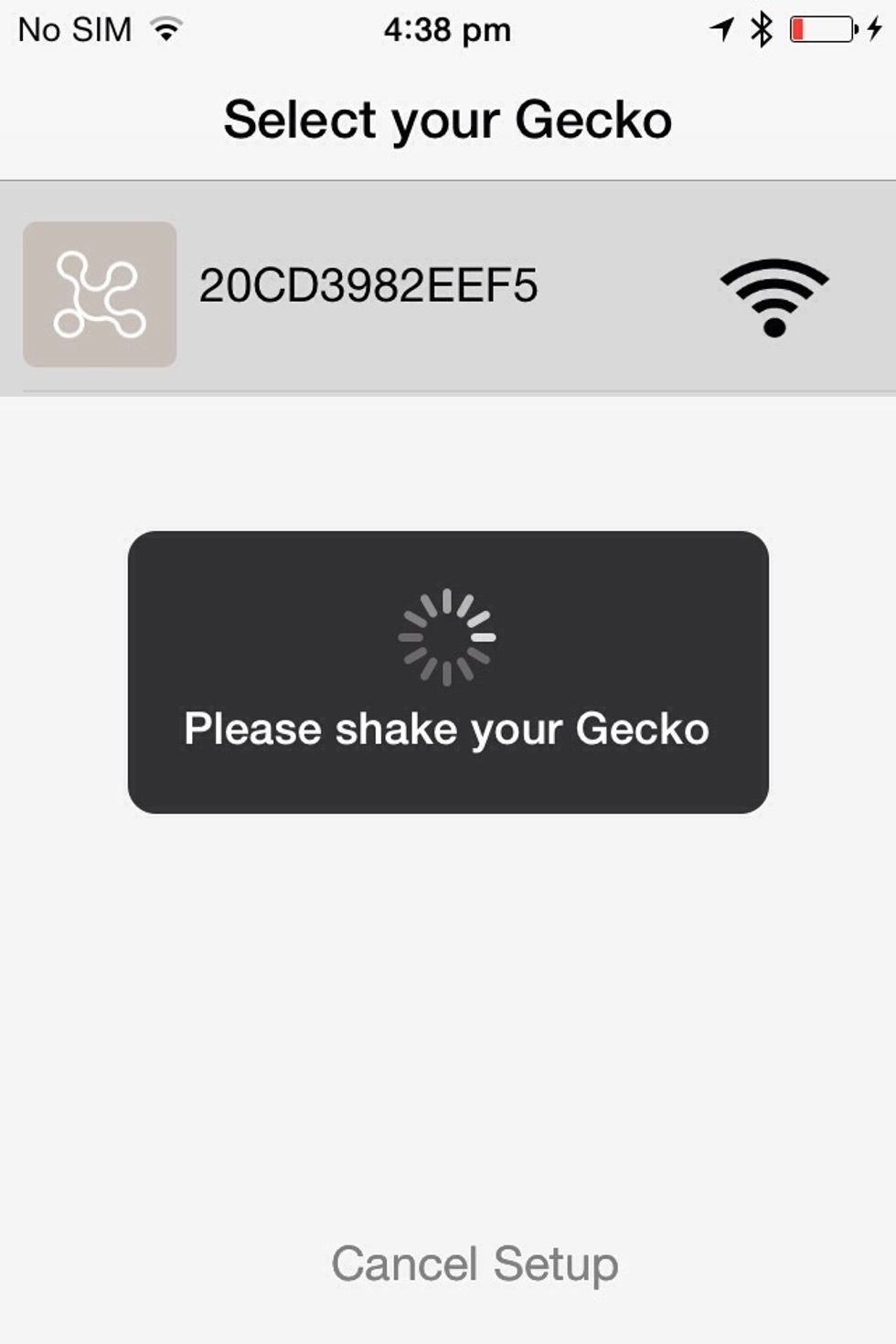

Tap on the settings icon to go to the setting page.

Click on Declare Lost to register for lost device.
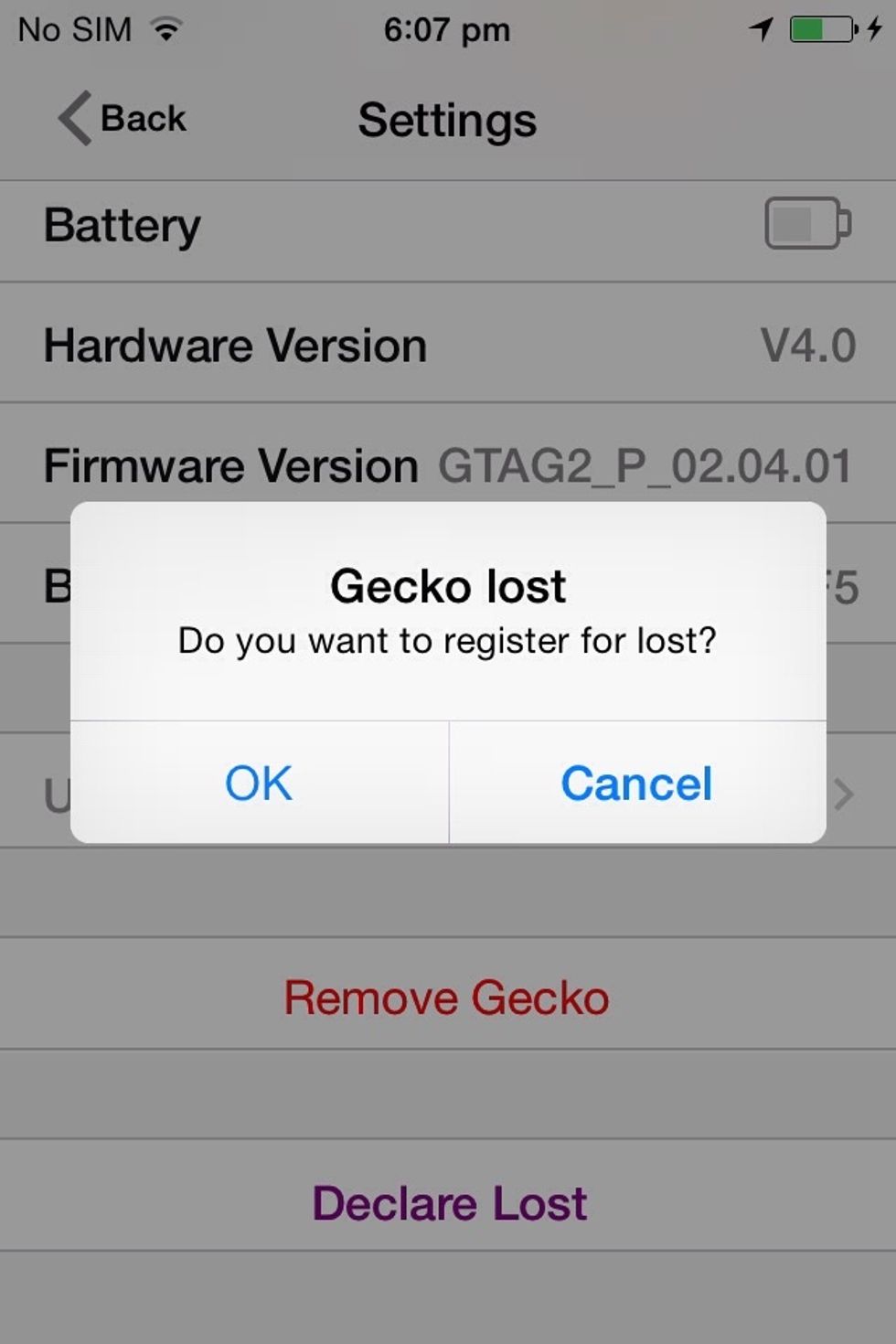
Press OK to register.
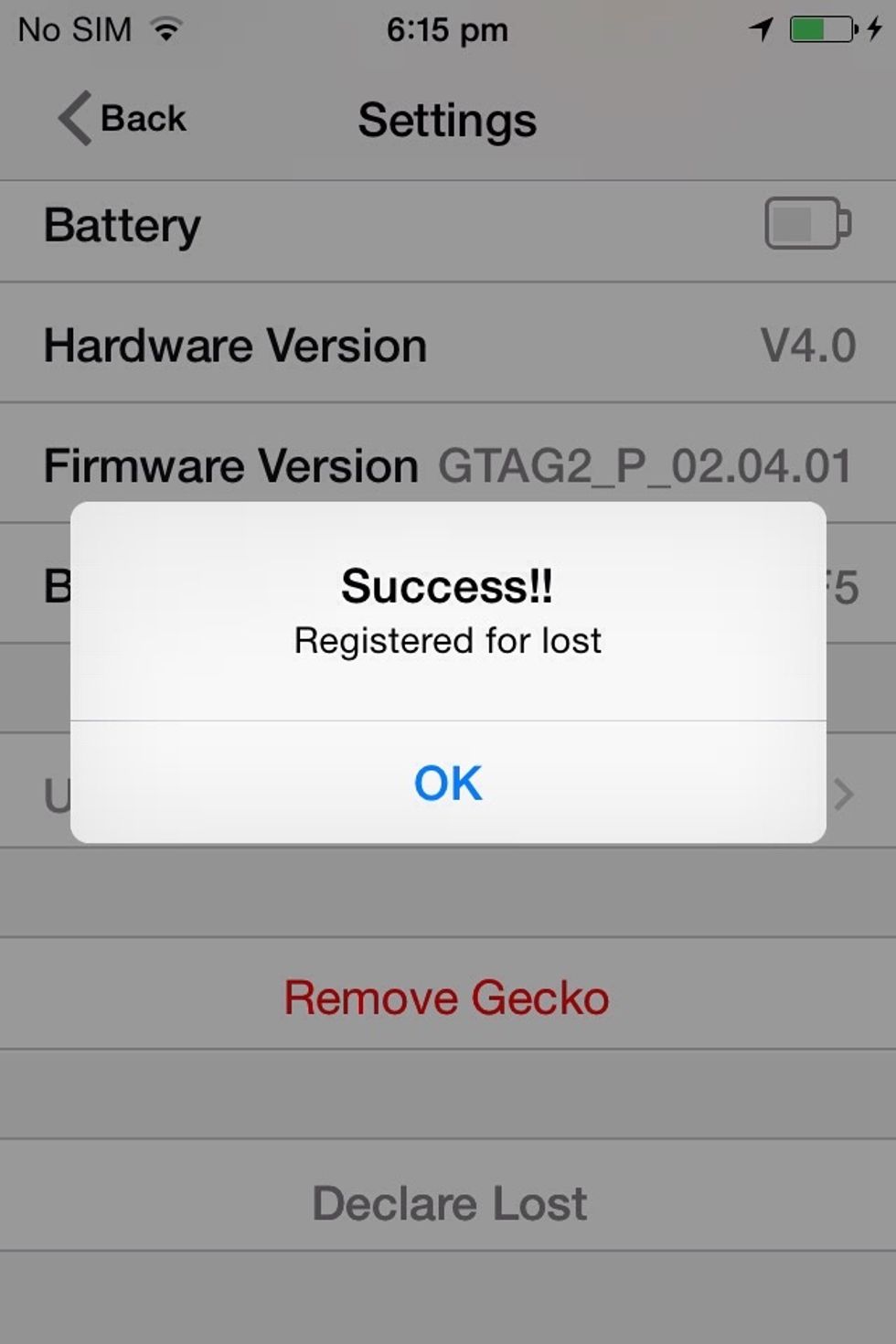
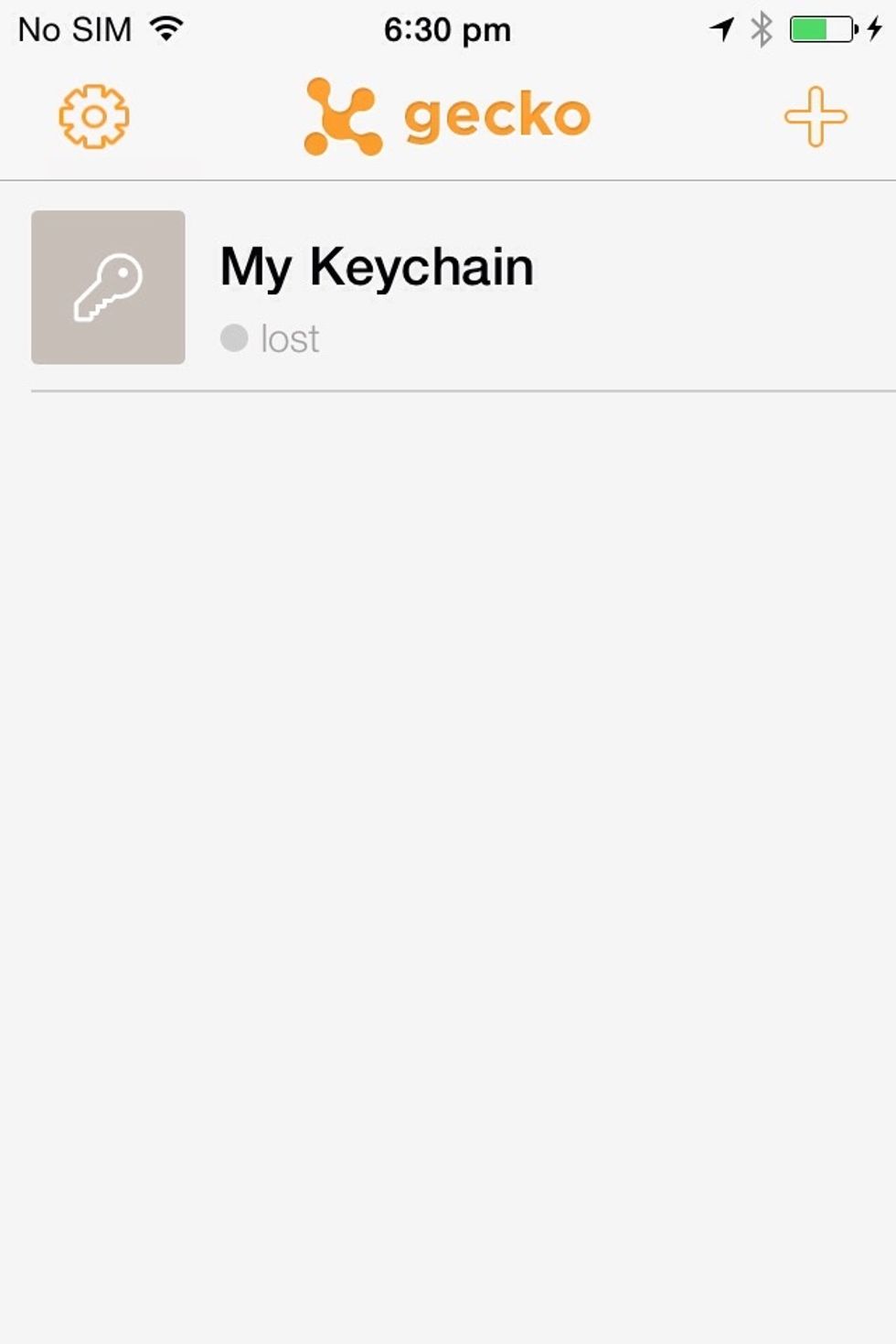
In the homepage , the gecko will be listed as Lost.
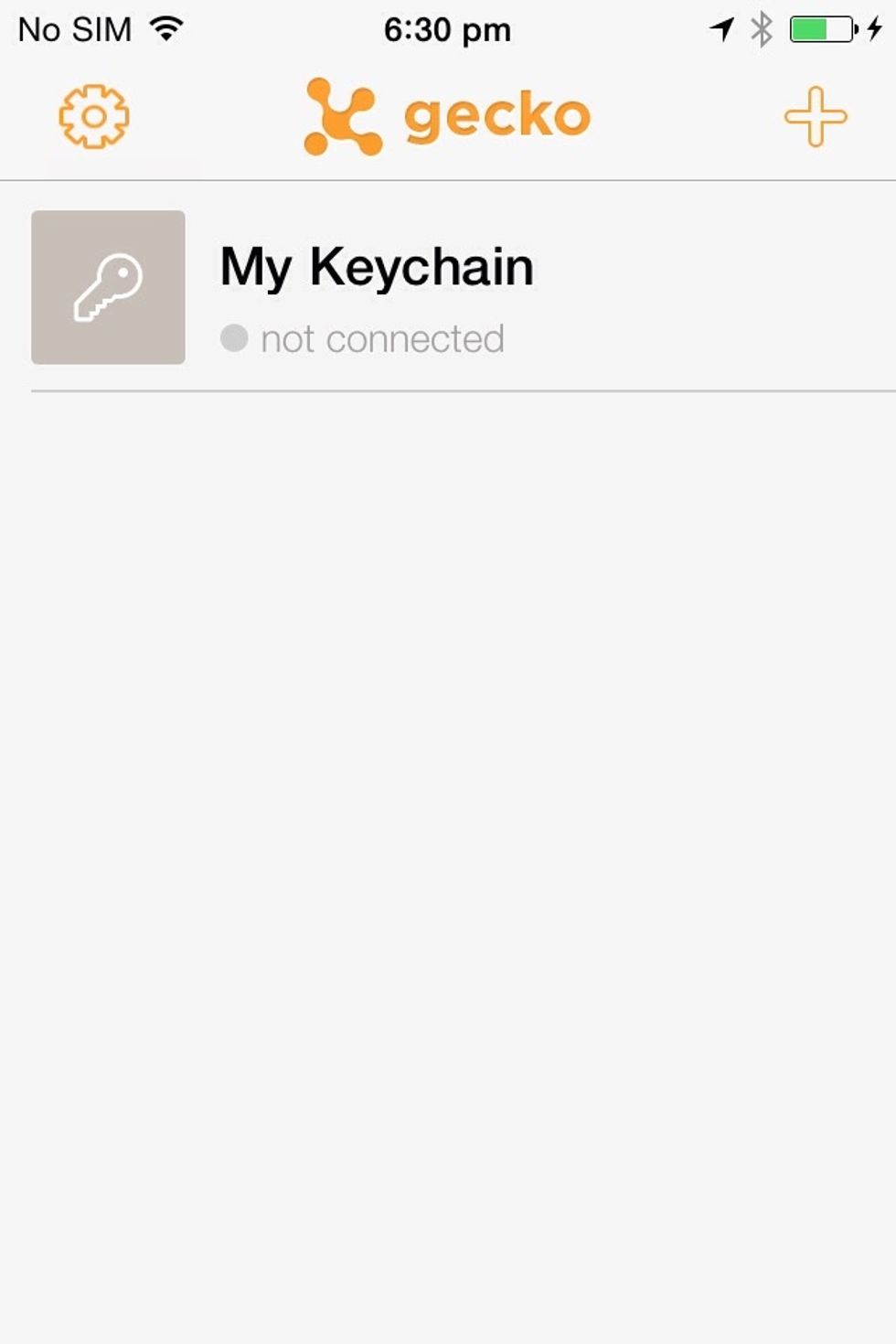
When the gecko is near to the phone , the status of the Gecko will be 'Not connected ' and will be connected when the range is near to the phone.
A notification and an email will be send to the owner of the registered device.
The creator of this guide has not included tools
The Conversation (0)
Sign Up