How to export 3d minecraft builds into mixed reality
Export 3d Minecraft Builds Into Mixed Reality
147
STEPS
TOOLS
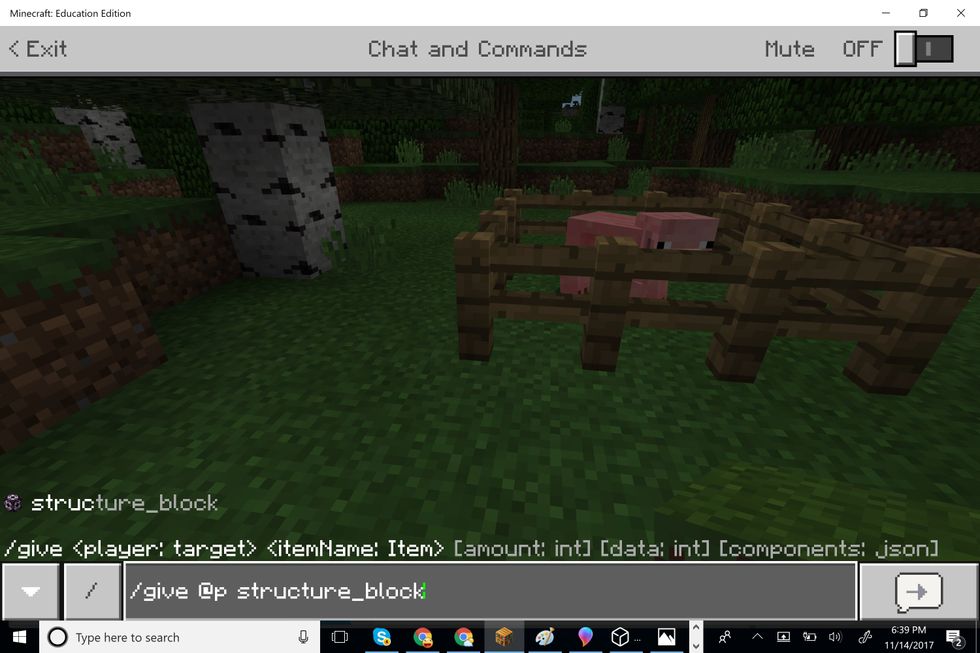
Build what you would like in Minecraft and move to the area in game that you want to export from. Type /give @p structure_block to give the nearest player (in this case you) a structure block
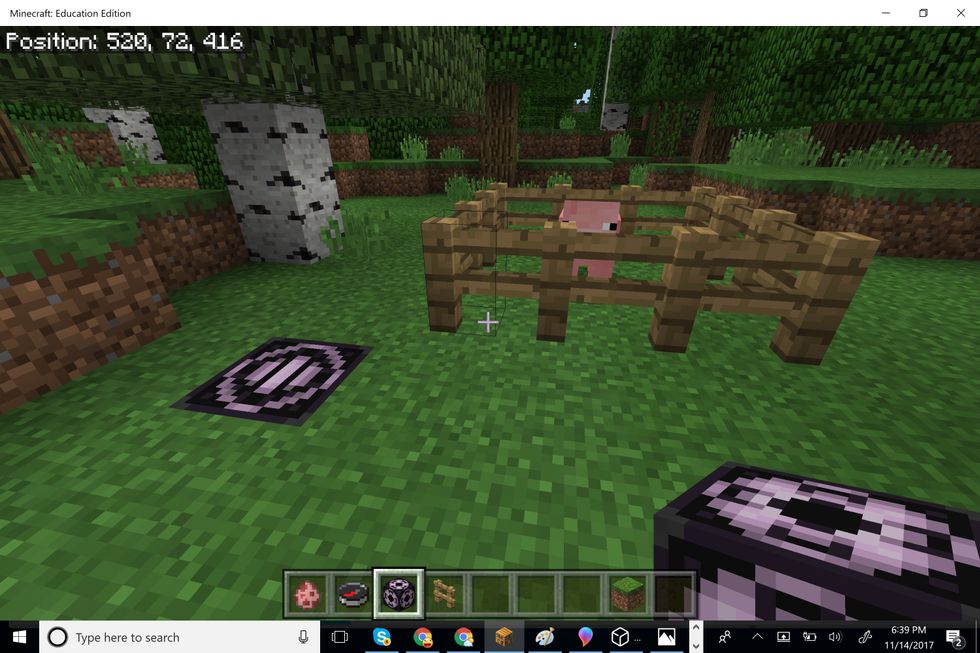
Place the structure block outside of the area you would like to export (notice here I placed it in the ground as I will be indicating the area around the structure block that I want to export)
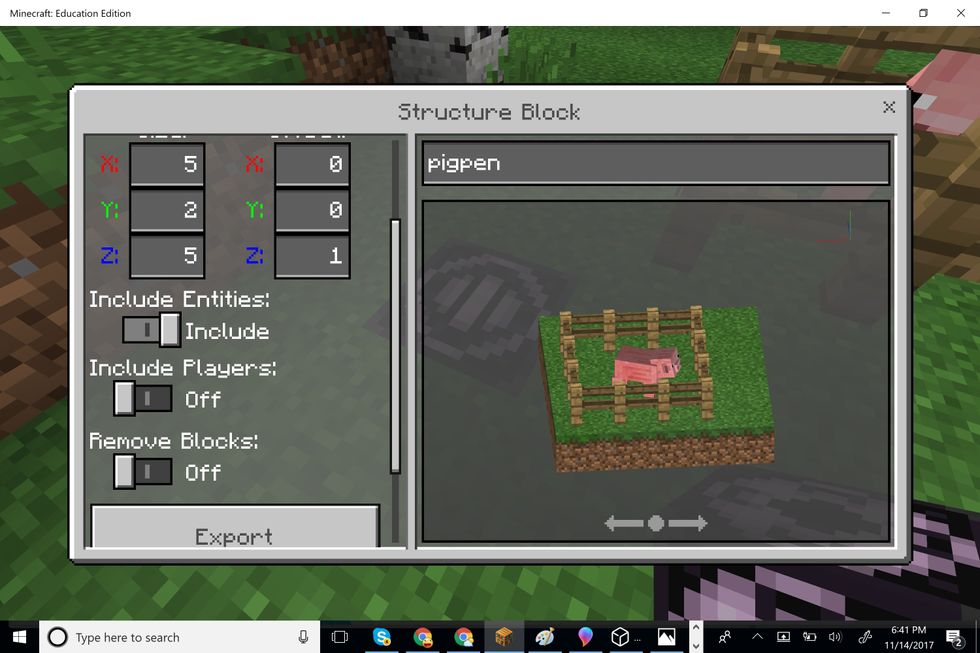
Indicate how many blocks you want to capture relative to your structure block. I chose 5 for X (5 blocks to the right), 2 for Y (two blocks up) and 5 for Z (5 blocks forward on the Z plane).
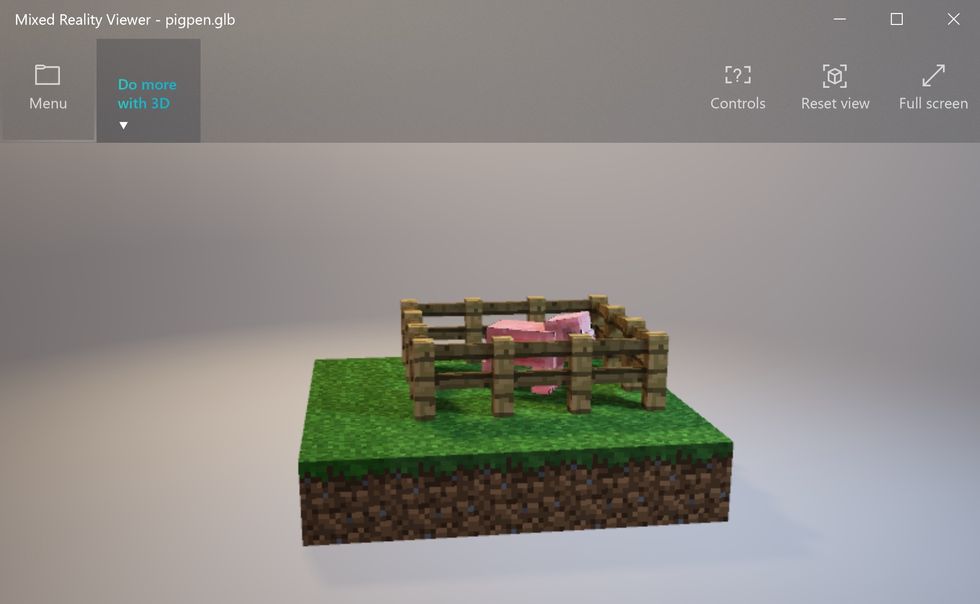
Once I exported the 3d build in the last step it was saved to my desktop (you could change that). You can import (open) the picture in the mixed reality viewer (or other 3d software like paint3d)
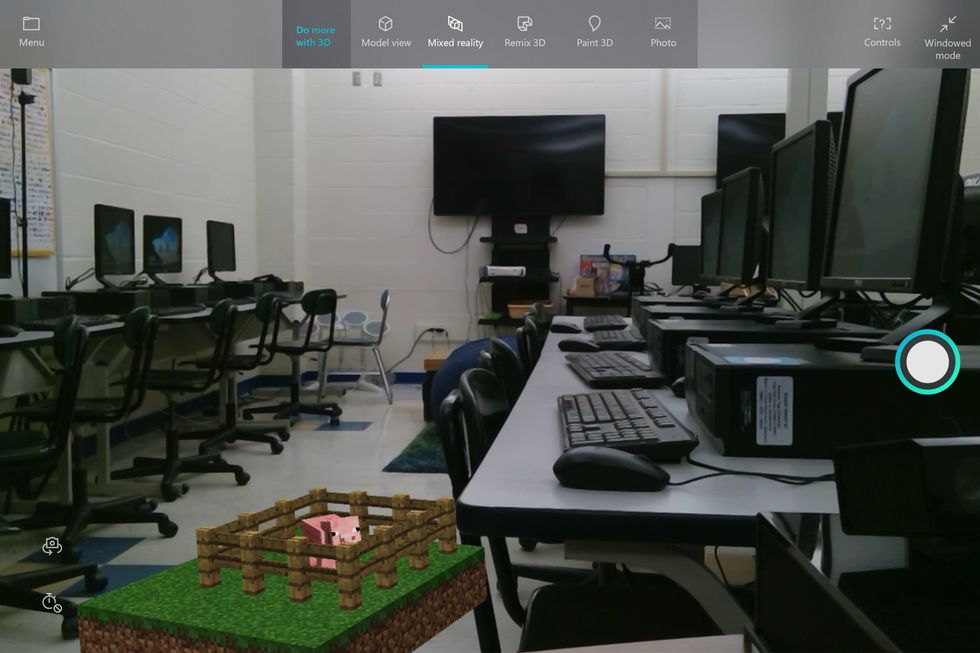
In the mixed reality viewer, go to 'do more with 3D' and choose mixed reality. You can now place your 3d object in the real world and take a picture! Save the pic and do with it as you choose!
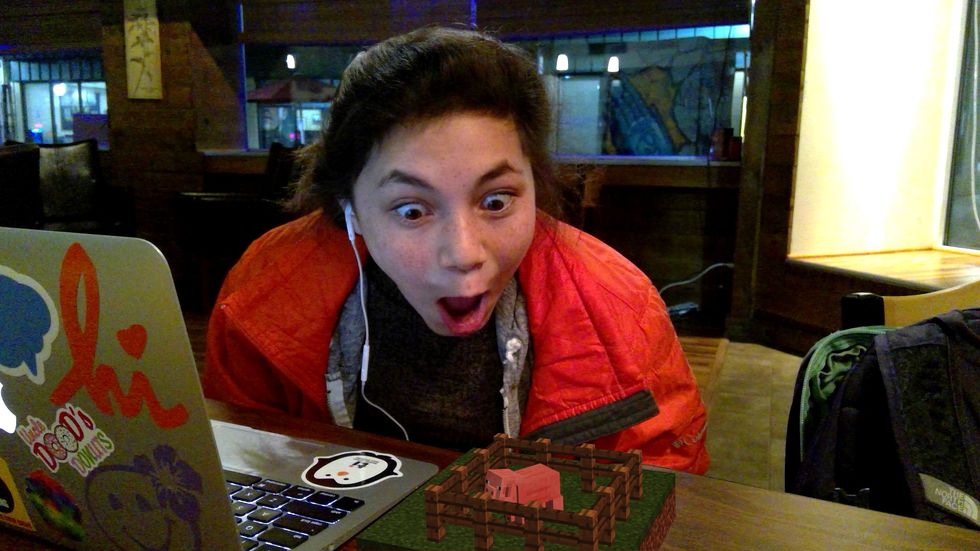
How did that pig get here?
- Minecraft: Education Edition
- Mixed Reality Viewer
The Conversation (0)
Sign Up